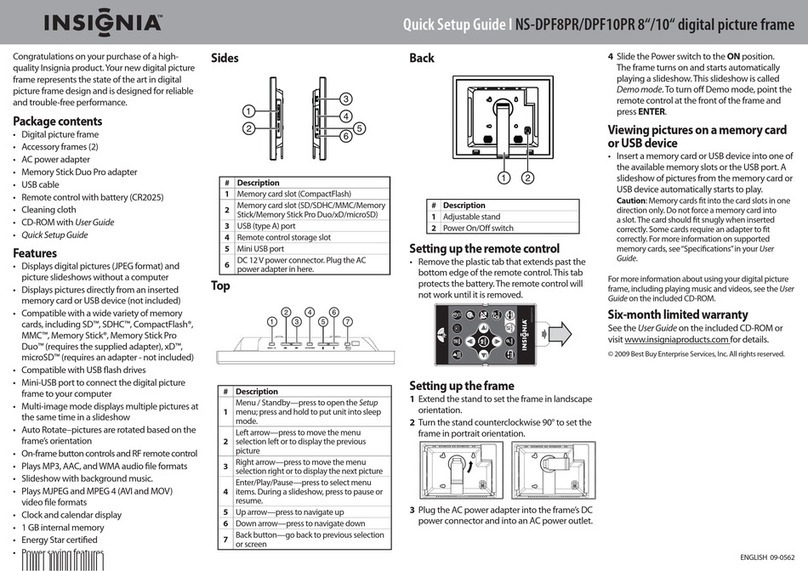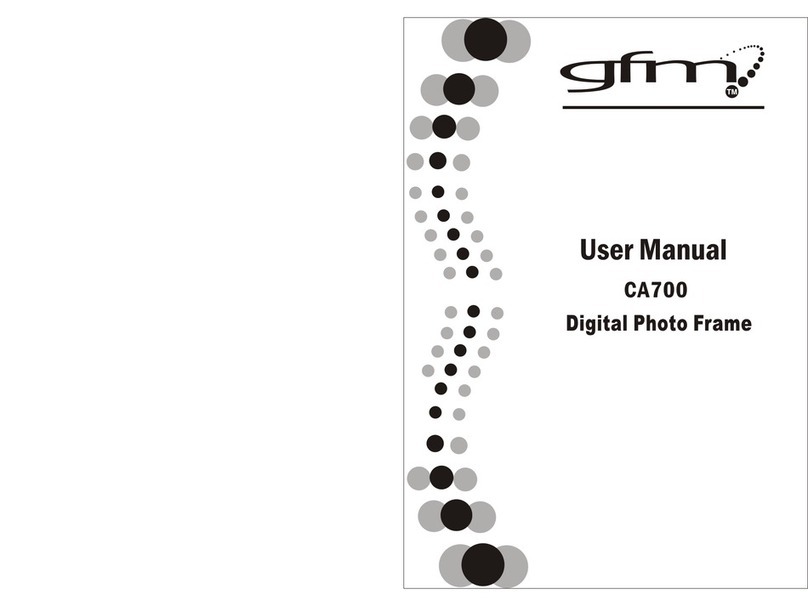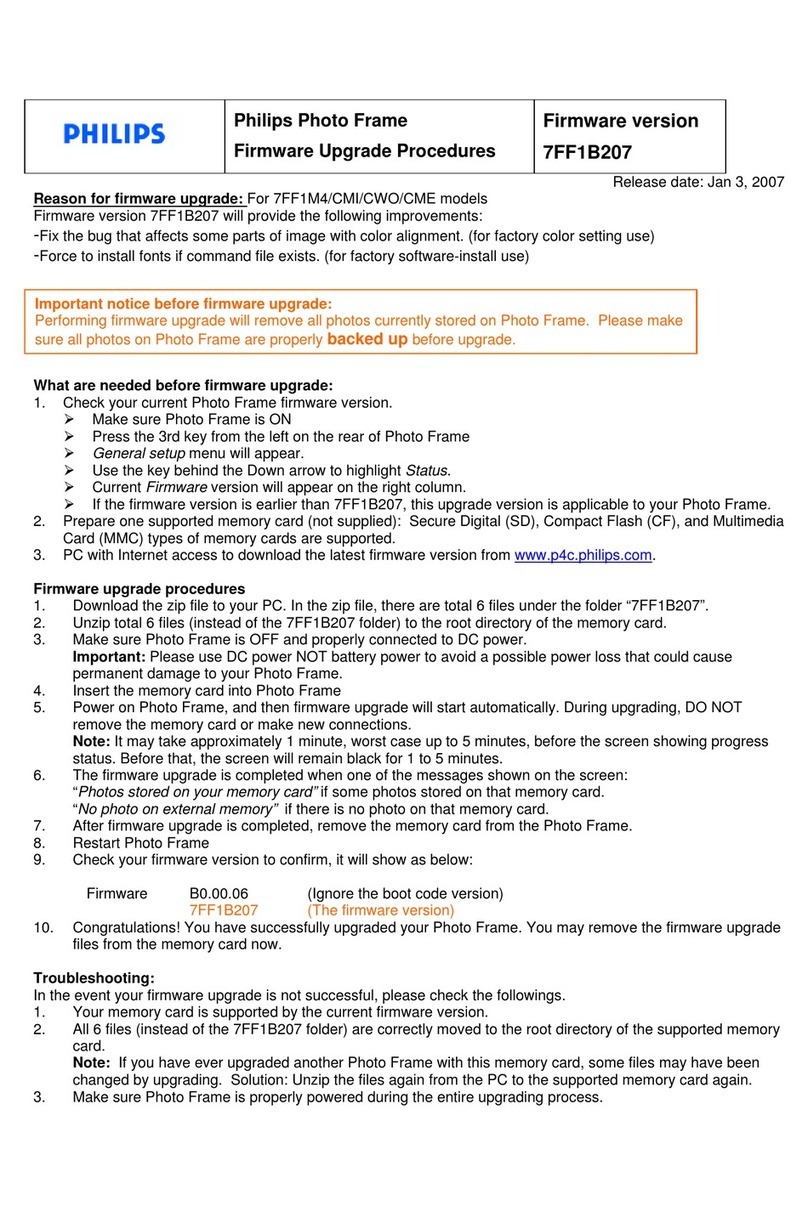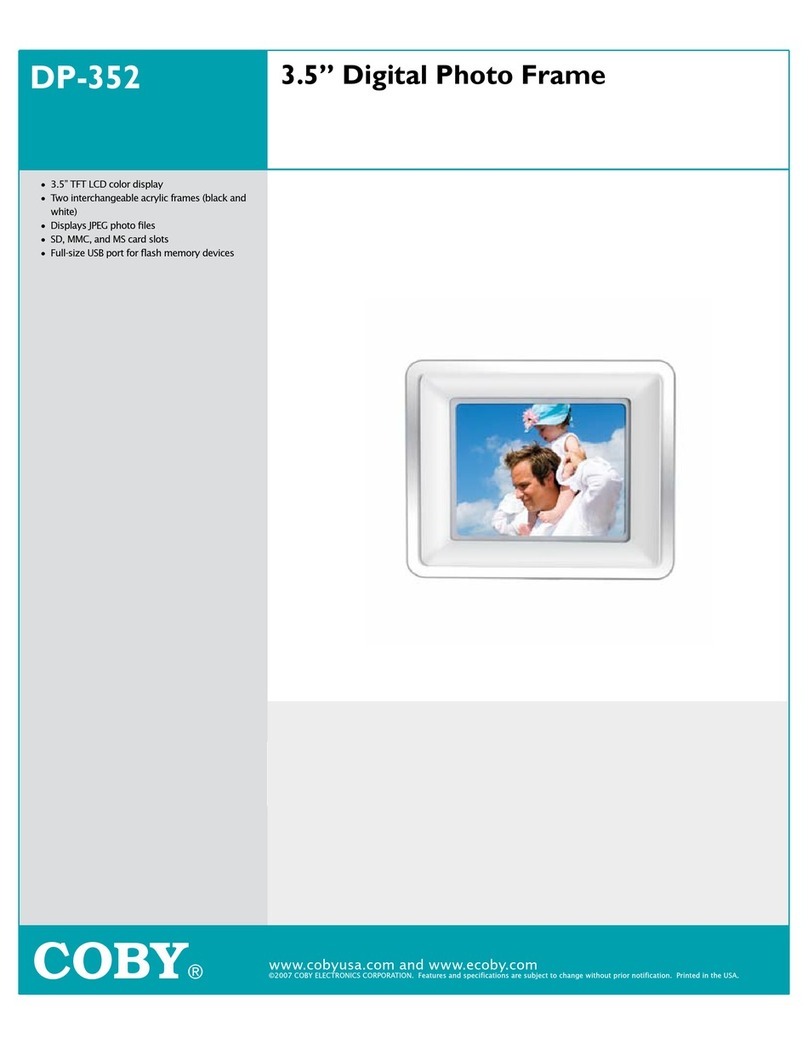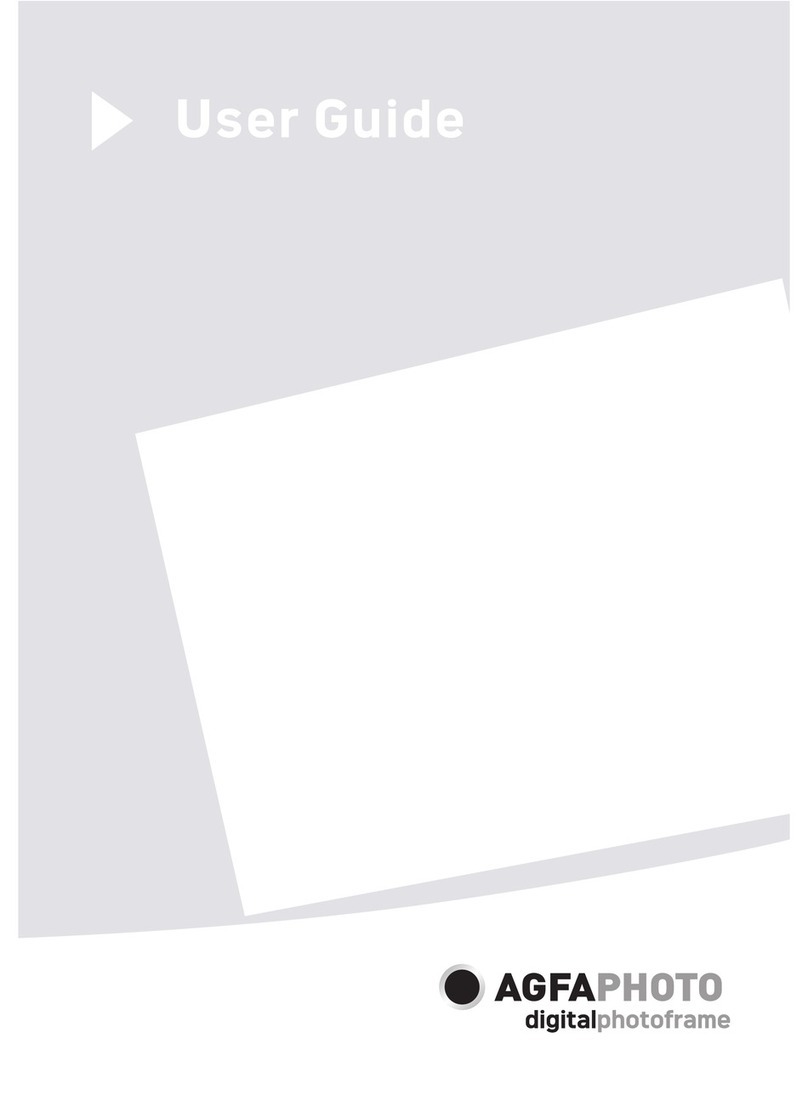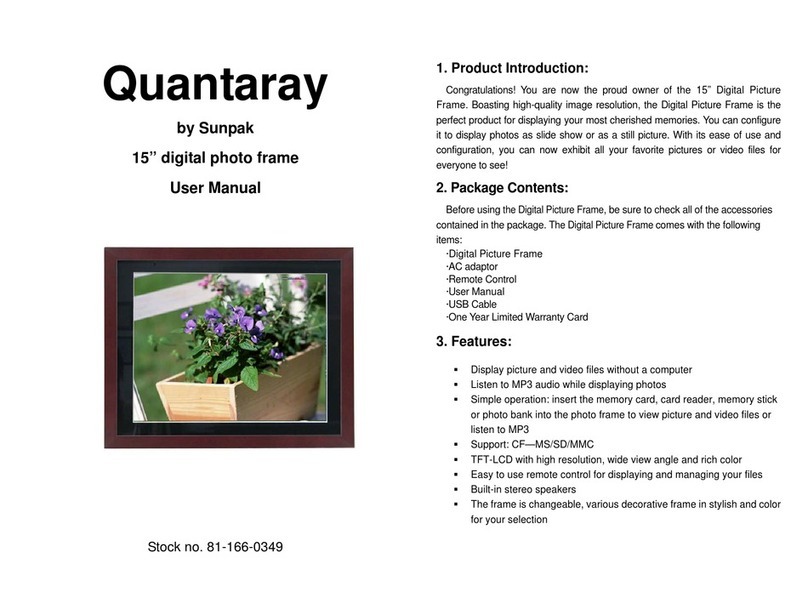GiiNii SP-701P User manual

Digital Picture Frame
User Manual
SP-701P/SP-811P
www.giinii.com


SHOMI™ Digital Picture Frame
Copyright EN-i
Copyright
© SHOMI™ 2011. All rights reserved. No part of this publication may
be reproduced, transmitted, transcribed, stored in a retrieval system
or translated into any language or computer language, in any form or
by any means, electronic, mechanical, magnetic, optical, chemical,
manual or otherwise, without the prior written permission by
SHOMI™.
Disclaimer
SHOMI™ makes no representations or warranties, either expressed
or implied, with respect to the contents hereof and pacifically
disclaims any warranties, merchantability or fitness for any particular
purpose. Further, SHOMI™ reserves the right to revise this
publication and to make changes from time to time in the contents
hereof without obligation to notify any person of such revision or
changes.
Safety Instructions
Before operating the Picture Frame, carefully read and follow the
instructions below.
Retain this User Manual for future reference.
Read the safety and operating instructions carefully before
using the product. All warnings on the product and in the
operating instructions should be observed.
Do not place this product under direct sunlight or near heat
sources, such as in a closed car under sunlight or near a stove.
The outer casing of this product may become deformed and the
sophisticated sensors inside may become damaged due to
excessive heat. Do not use this product near water, in the rain
or allow any liquid to get inside this product. Water and
moisture may cause short circuit to the electronic components

SHOMI™ Digital Picture Frame
EN-ii Safety Instructions
and lead to malfunctions.
Do not use this product near strong electromagnetic sources,
such as a microwave oven. The electromagnetic interference
may cause this product to malfunction.
Do not drop or apply shock/vibration to this product. Strong
impacts may damage the components inside.
Do not insert objects other than compatible memory cards into
the memory card slots of this product. The metal contacts
inside the slots can easily become damaged by foreign objects.
Do not use an unknown power adapter other than the one
supplied with the Picture Frame. Connecting this product to an
unknown power adapter is very dangerous and may lead to fire
or explosion.
Do not cut, bend, modify, place heavy objects, or step on the
power adapter cord. Otherwise the external insulation may be
damaged and result in short-circuit or fire.
If there are strange odors or heat emitting from this product or
any signs of malfunction, disconnect the Picture Frame from
the power immediately and contact your dealer for inspection or
service.
Use a smooth, soft cloth to clean the surface of the screen. Do
not use liquid cleaners or glass cleaners.
If a foreign substance or water gets in this product, turn the
power off immediately and disconnect the power adapter. Next,
remove the foreign substance or water, and then send the
product to your nearest service center.
Do not attempt to disassemble or modify this product. There
are no user serviceable parts inside this product, and any
unauthorized modifications will void the warranty.
Although the LCD panel is made with high-precision technology
and has effective pixels of 99.99% or more, black dots or bright
points of light (red, blue or green) may appear constantly on the
LCD panel. This is a structural property of the LCD panel and is
not a malfunction.

SHOMI™ Digital Picture Frame
Table of Contents EN-iii
Table of contents
Key Features....................................................................................1
What's In The Box............................................................................2
Overview...........................................................................................3
Right Rear View............................................................................3
Straight On....................................................................................4
Operating the Picture Frame ..........................................................5
Getting Started.................................................................................6
Connecting to Power ....................................................................6
Starting Slideshows Automatically................................................7
Basic Setup...................................................................................7
Selecting a language...............................................................7
Setting the Date and Time.......................................................8
Using the Main Menu.......................................................................9
Managing Photos...........................................................................10
Sorting photos into a default album............................................10
Creating a new album.................................................................11
Modifying an album.....................................................................12
Deleting an album.......................................................................12
Using other options in the ALBUM mode ...................................12
Rotating photos......................................................................13
Applying photo effect.............................................................13

SHOMI™ Digital Picture Frame
EN-iv Table of Contents
Viewing Photos ..............................................................................14
Using EnerGiiNii™.........................................................................15
Using the CLOCK (G-button) ........................................................16
Clock view...................................................................................16
Switching between Slideshow view and Clock view ...................16
Using SETTINGS............................................................................17
Date and Time page....................................................................18
General Setting page..................................................................18
Information page.........................................................................18
Frequently asked questions .........................................................19
Regulation & Compliance..............................................................20
Appendix.........................................................................................21
Specifications..............................................................................21
SHOMI 90 DAY LIMITED WARRANTY ..........................................22

SHOMI™ Digital Picture Frame
Key Features EN-1
Dear Valued Customer:
Thank you for bringing our SHOMI™ Digital Picture Frame into your
home. Now you will be able to view your growing digital picture library
in stunning clarity and share great memories with friends and family.
This new SHOMI™ Picture Frame includes a brand new, easier
operation program that allows you to organize photos that are stored
on your memory card or USB drive right on the device.
It's a totally new and easier way to enjoy seeing your favorite photos.
You can actually create your own photo albums with unique names
using the soft-keyboard built in to your picture frame.
To get the most out of your new SHOMI™ product, please read
through this entire User Manual before use. And, if you have any
questions about our product, please don't return this to the store.
Allow us to help you by calling our customer service team.
Sincerely,
The SHOMI™ Team
Key Features
This Picture Frame is equipped with the following features:
New Easy-To-Use operation using flash-animated menu icons
and a much simplified two-button and scroll wheel controls.
Display clear and bright photos.
Enables you to play back photo files that are stored in a
memory card or a USB flash drive.
EnerGiiNii™ software to personalize your frame, saving power
when frame is not in use.
Photo Album feature to manage and sort your photo collection.
Clock /Calendar function
Visit us at www.GiiNii.com to register your product and find more
information. If you have any questions, feel free to contact us at
1-866-909-3550.

SHOMI™ Digital Picture Frame
EN-2 What's In The Box
What's In The Box
Carefully open the packing box and ensure that you have the
following items.
1. Digital Picture Frame x 1
2. AC power adapter x 1
3. Detachable Back Stand
4. User Manual x 1
5. Registration Card x 1
Actual product appearance may vary from the illustrations
shown in this User Manual.
Available accessories may vary depending on the area where
you purchased the Picture Frame.
English

SHOMI™ Digital Picture Frame
Overview EN-3
Overview
Right Rear View
# Description
1Back stand
2Power button
Turn on/off the Picture Frame.
3USB port
Allows for a USB flash drive.
Playback photos stored in the inserted drive.
4Memory card slot
Allows for an SD/SDHC, MMC.
Playback photos stored in the inserted card.
5Power jack
Connect one end of the AC power adapter into the power jack
and the other end into a power outlet.
1
2
3
4
5

1
3
4
2
5
6
7
SHOMI™ Digital Picture Frame
EN-4 Overview
Straight On
No. Description
1 MENU Button
See "Operating the Picture Frame" on page 5 for details.
2 G – Button
See "Operating the Picture Frame" on page 5 for details.
3 Scroll Wheel Button
See "Using the control buttons" on page 5 for details.
4 ESC Button
See "Operating the Picture Frame" on page 5 for details.
5 Kensington® Security Slot
You can attach an anti-theft Kensington lock and cable to this
slot to help prevent possible theft.
6 Wall Mount Hanging Slot (for landscape wall mounting)
Allows you to hang the Picture Frame horizontally on a wall
7 Wall Mount Hanging Slot (for portrait wall mounting)
Allows you to hang the Picture Frame vertically on a wall

SHOMI™ Digital Picture Frame
Operating the Picture Frame EN-5
Operating the Picture Frame
You can use the control buttons on the back to operate the Picture
Frame.
In this User Manual, instructions or examples provided are
based upon operation.
No. Icon Description
1 MENU MENU button
Displays the pop-up menu.
2
▲
OK
▼
Scroll wheel/OK button
•Scroll up this button to select the previous
item.
• Press this button to enter or confirm your
operation/selection.
•Scroll down this button to select the next item.
3 ESC ESC button (ESCAPE button)
Cancels current operation and/or returns to the
previous page.
4G- button
Switches between Clock View & Slideshow
View
4
1
2
3

SHOMI™ Digital Picture Frame
EN-6 Getting Started
Getting Started
Connecting to Power
1. Place the Picture Frame on a flat surface.
2. Connect the power adapter as below (1), and press the power
button to turn on the Picture Frame (2).
Power systems and plug types may vary depending on your
country/region.
To turn off the Picture Frame, press the Power button.
This SHOMI Picture Frame comes with pre-installed photos that you
can instantly start playing without any supplemental Memory Card or
USB drive. To do this, go to the Photo Slide Show icon and click on
the Pre-Installed photo album.
Note: Upon first usage, the Picture Frame starts playing a slideshow

SHOMI™ Digital Picture Frame
Getting Started EN-7
tutorial. To cancel the tutorial, press any button and go through the
sequence on the screen with the flashing green arrow. This tutorial is
automatically disabled after the first usage. You can re-install the
tutorial by going into SETTINGS.
Starting Slideshows Automatically
When the Picture Frame is turned on and then a memory card (or
USB flash drive) is inserted, a slideshow will be started automatically.
Basic Setup
Select a language and set the date and time before using the Picture
Frame for the first time.
Selecting a language
1. In the main menu, press ▲or ▼to select SETTINGS, and then
press OK.
2. Press ▼to General Setting, and then press OK.
3. Press OK to select Language, and then press OK again.
4. Press ▲or ▼to select a language you wish to use, and then
press OK to confirm the setting.
5. Press ESC to exit.
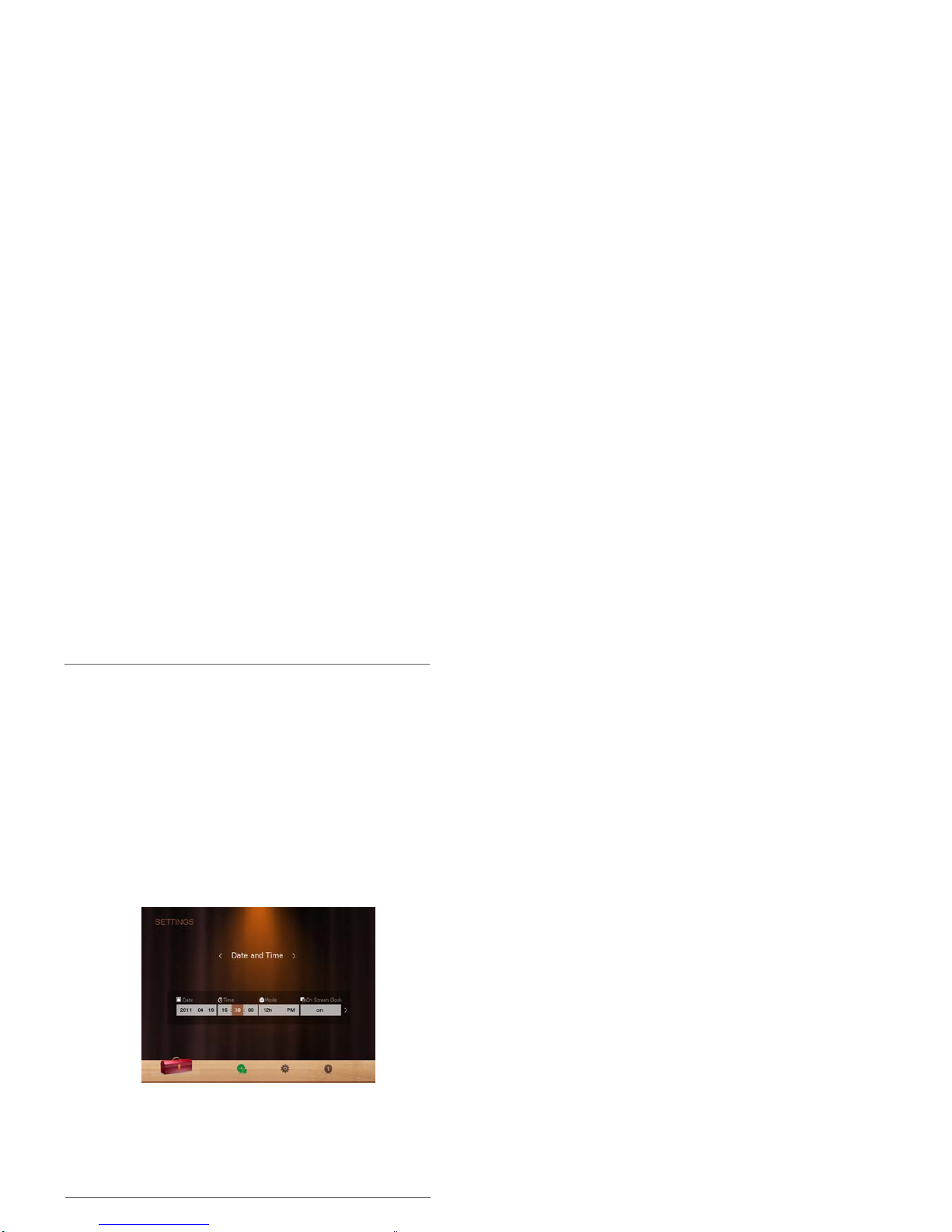
SHOMI™ Digital Picture Frame
EN-8 Getting Started
Setting the Date and Time
1. In the main menu, press ▲or ▼to select SETTINGS, and then
press OK.
2. Press ▲or ▼to select Date and Time, and then press OK.
3. Press OK and then press ▲or ▼to toggle among Date, Time,
Mode, On Screen Clock, Current Time Zone and Second Time
Zone.
4. Select Date and then press OK to highlight the Year field.
Press OK again and press ▲and ▼to select a year, and then
press OK to confirm the setting.
5. Repeat Step 4 for the remaining fields, including Month, Date,
Hour, Minute, Mode, On Screen Clock, Current Time Zone and
Second Time Zone.
6. Press ESC to escape.

SHOMI™ Digital Picture Frame
Using the Main Menu EN-9
Using the Main Menu
When you turn on the Picture Frame, the main menu below appears.
You can press ▲or ▼to select the desired mode, and then press OK
to enter the selected mode
# Description
1 EnerGiiNii™
Allows you to select a power-saving option for the Picture Frame.
See "Using EnerGiiNii™" on page 16 for details.
2 CLOCK
Allows you to set your favorite clock skins. See "Using CLOCK (G
button)" on page 17 for details.
3 SLIDESHOW
Allows you to display photos in slideshow. See "Viewing photos"
on page 15 for details
4 ALBUM
Allows you to manage your photos and sort them by using
different albums. See "Managing Photos" on page 11 for details.
5 SETTINGS
Allows you to configure the settings of the the Picture Frame. See
"Using SETTINGS" on page 19 for details.
1
5
234

SHOMI™ Digital Picture Frame
EN-10 Managing Photos
Managing Photos
You can use the ALBUM mode to manage photos in memory card or
USB flash drive.
Sorting photos into a default album
1. In the main menu, press ▲or ▼to select ALBUM, and then
press OK.
The screen shows the file sources, including USB, Memory Card
and the default albums: Uncategorized, Family, Friends, Vacation,
TIMELINE and Pre-Install Library.
The “USB” and “Memory Card” file source will only appear
when a USB flash drive and a memory card have been inserted
to the Picture Frame.
“TIMELINE” allows you to display photos according to the time
span specified. For example, if you specify “2011” in the “Year”
field and “All” in the “Month” field, all photo files that are taken in
year 2011 will be displayed.
You can also search for photos taken in a specific period of time,
under the TIMELINE album by pressing the menu button and
selecting the time frame.

SHOMI™ Digital Picture Frame
Managing Photos EN-11
2. Press ▲or ▼to select the source of your photos, such as the
MEMORY CARD album, and then press OK. (You can also
select the USB album, if available.)
The screen shows the thumbnail view of photos in that particular
album.
3. Press OK to enable the selection mark.
4. Press ▲or ▼to go to the photo you wish to select, and then
press OK to confirm the selection.
* Repeat Step 4 to select more photos as desired.
5. Press MENU.
If you wish to select all the photos, select “Select All” in the
pop-up menu and press OK. Then continue with Step 5.
6. From the pops up menu, press ▲or ▼to select Tag It, and
then press OK.
7. Select a default album and sort the photos into this album
specified.
If photos in “USB” or “Memory Card” are sorted into an album in
the other storage device album, the photos will be copied to the
designated album as well.
Creating a new album
1. In the ALBUM mode, press ▼to go to CREATE NEW ALBUM,
and then press OK.
2. In the Album Name field that appears, use the on-screen
keyboard to enter a desired name.

SHOMI™ Digital Picture Frame
EN-12 Managing Photos
Press ▲or ▼to select a letter, and then press to enter the
letter.
Press MENU to toggle between letters and numbers.
To add a space, press ▲or ▼to move to Space, and then
press OK.
To delete your last input, press ▲or ▼to move to Back, and
then press OK.
To complete your input, press ▲or ▼to move to Done, and
then press OK
3. Now the new album is created.
*The picture frame allows you to create up to 12 customized
albums.
Modifying an album
1. In the ALBUM mode, press ▲or ▼to select an album for
which you wish to modify the album name, and then press
MENU.
2. Select Modify name, and then press OK
3. In the Album Name field that appears, use the on-screen
keyboard to enter a desired name.
4. Once you have finished modifying the album name, press to
exit.
Deleting an album
1. In the ALBUM mode, press ▲or ▼to select an album that you
wish to delete.
2. Select Delete Album, and then press OK.
Default albums including TIMELINE, Pre-installed Library,
uncategorized, Family, Friends and Vacation cannot be
deleted.
Using other options in the ALBUM mode
1. In the ALBUM mode, press ▲or ▼to select an album, and
then press OK to enter thumbnail view.
2. Press OK to enable the selection mark.

SHOMI™ Digital Picture Frame
Managing Photos EN-13
3. Press ▲or ▼move to the photo you wish to select, and then
press OK to confirm the selection. The selected photo will have
a selection mark.
* Repeat Step 3 to select more photos as desired.
4. Press MENU.
If you wish to select all the photos, select “Select All” in
the pop-up menu and press OK. Then continue with Step 4.
Deleting photos
From the menu that pops up, press ▲or ▼to select
Delete, and then press OK.
Rotating photos
From the menu that pops up, press ▲or ▼to select Rotate,
and then press OK. The photo will be rotated 90 degrees
clockwise.
Repeat this if you wish to rotate the photo into other
angles.
Applying photo effect
From the menu that pops up, press ▲or ▼o select Photo
Effects and then press OK.
Press ▲or ▼select the effect you wish to apply to the
selected photo, including Sepia, Original and Black & White
and then press OK.

SHOMI™ Digital Picture Frame
EN-14 Viewing Photos
Viewing Photos
1. In the main menu, press ▲or ▼to select PHOTO icon, and
then press OK.
The “USB” and “Memory Card” albums will only appear
when a USB flash drive and a memory card have been
inserted to the Picture Frame.
2. Press ▲or ▼to select the album that contains the photos you
wish to display in slideshow, and then press OK.
If you wish to pause the slideshow, press OK. Press OK
again to resume slideshow.
3. To configure slideshow settings, press MENU to display the
pop- up menu. You can adjust the settings below.
Transition Effect: selects the transition effect you wish to
apply to the slideshow.
Slideshow interval: selects the slideshow interval between
photos.
*The default transition effect- Pan & Zoom does not allow
customized interval settings
Play mode: selects sequent or random order of the playback.
Brightness: selects the level of screen brightness.
Contrast: selects the level of contrast.
Saturation: selects the level of saturation.
This manual suits for next models
1
Table of contents
Languages:
Other GiiNii Digital Photo Frame manuals

GiiNii
GiiNii GH-8DNM User manual

GiiNii
GiiNii 7" GN-711W User manual

GiiNii
GiiNii GH-7AWP User manual

GiiNii
GiiNii GN-811 User manual
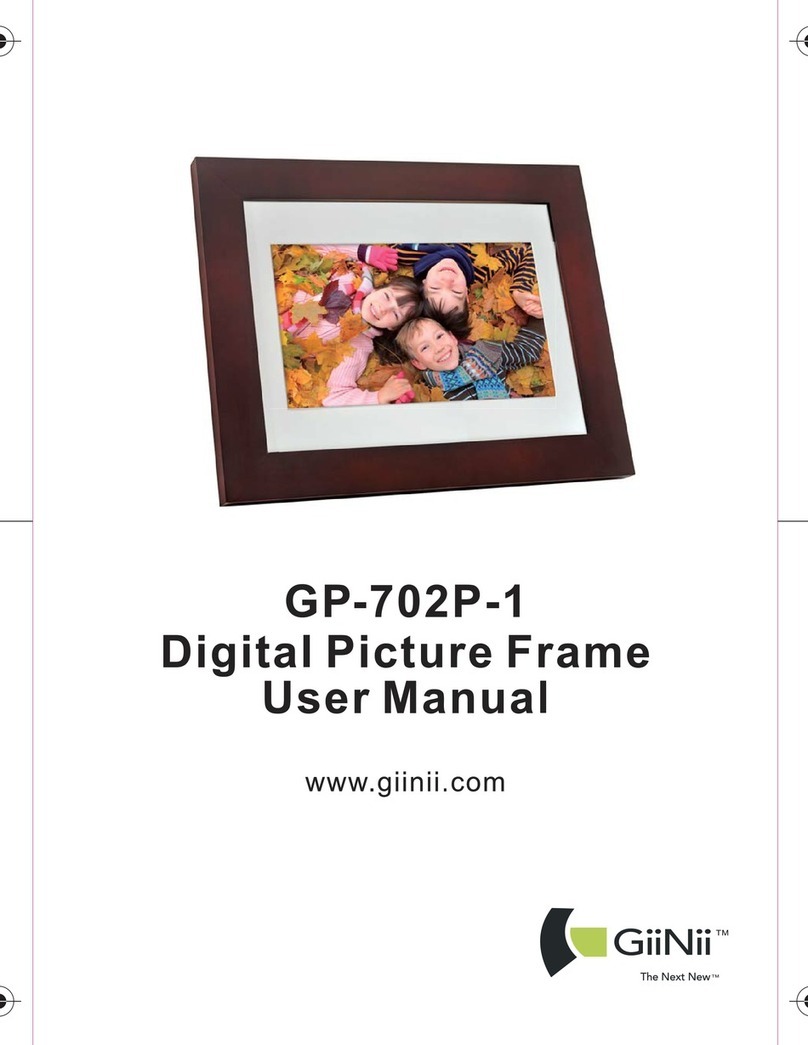
GiiNii
GiiNii GP-702P-1 User manual
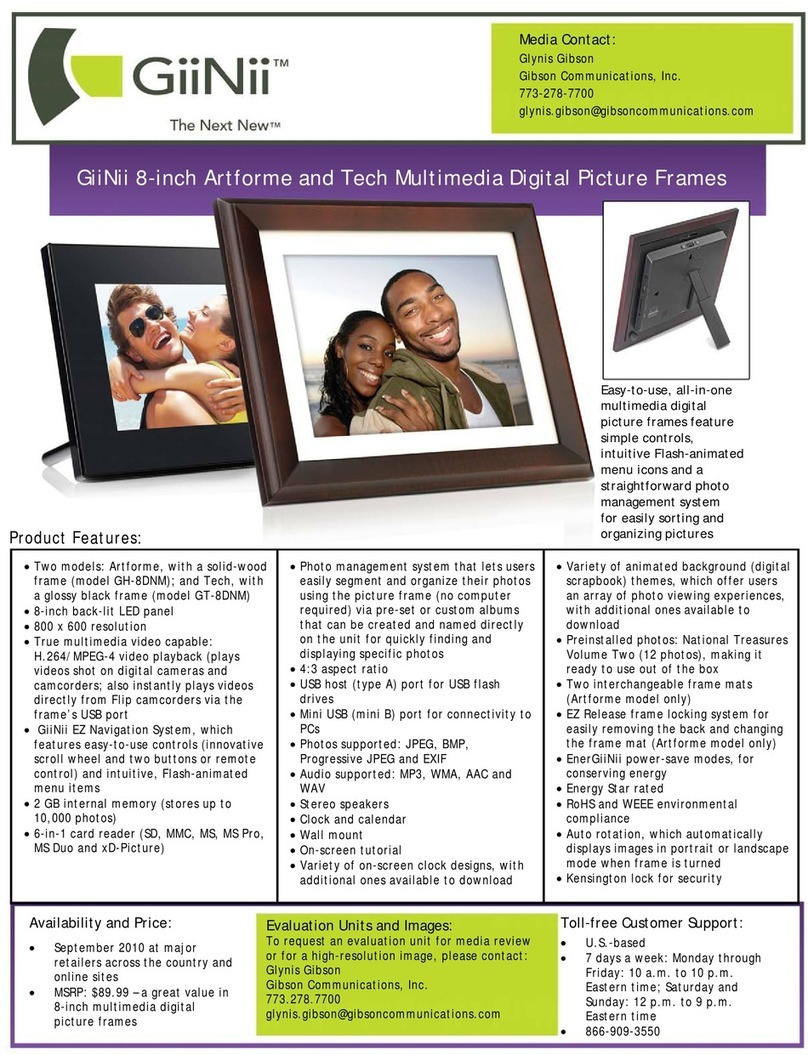
GiiNii
GiiNii GH-8DNM User manual
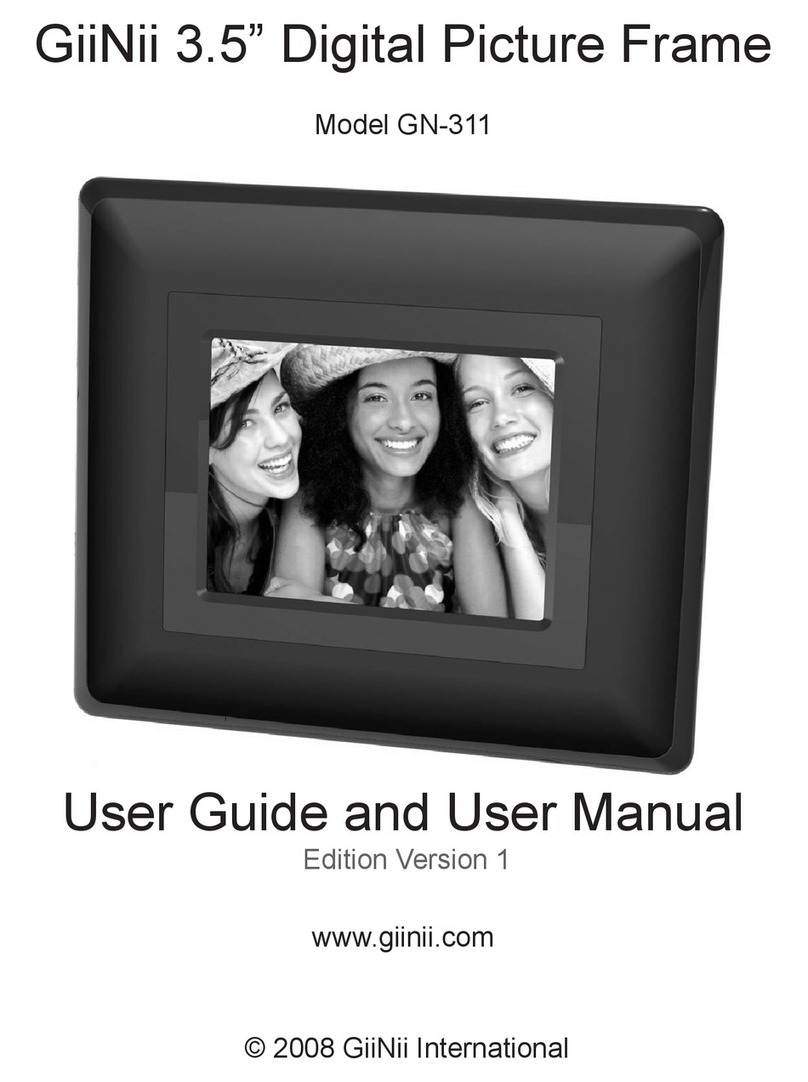
GiiNii
GiiNii GN-311 User manual
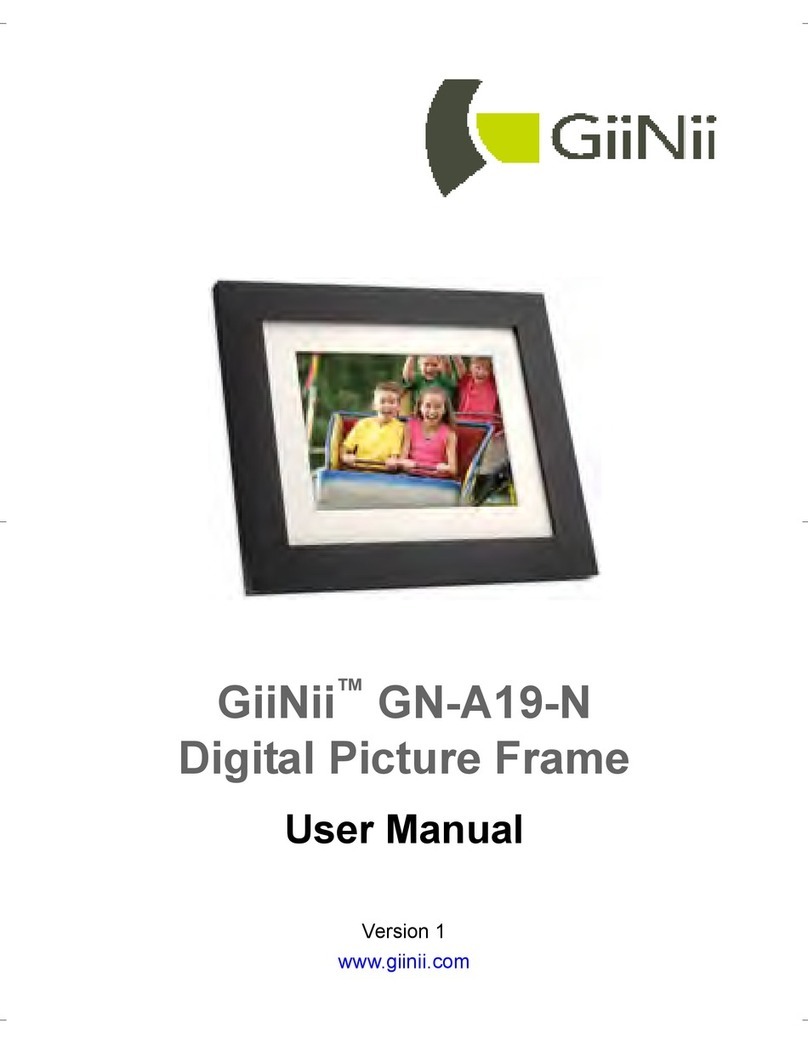
GiiNii
GiiNii GN-A19-N User manual
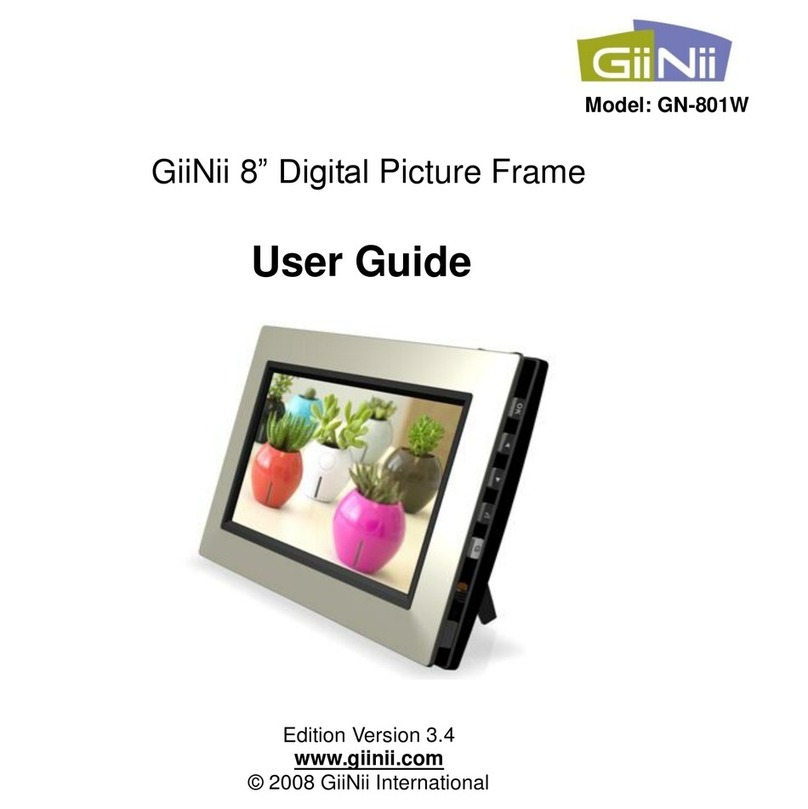
GiiNii
GiiNii 8" Digital Picture Frame User manual

GiiNii
GiiNii GN-818 User manual