Blusmart SD-546C User manual

Blusmart Bike COMPUTER
SD-546C
User Manual

Please note: You may feel there’s something inside
computer rattles. I want to tell you it’s not faulty. It
is because, there's a motion sensor switch in inside.
This cycle computer will automatically wake up
when any signal is inputted or any button is
pressed.
Function Introduction
- SPD Current Speed
- ODO Odometer (0.001~99999km/m)
- DST Trip Distance
- MXS Maximum Speed
- AVS Average Speed
- TM Trip Time
- CLK Clock (12H/24H)
- SCAN
- “+” “-” Speed Compare
- Setting Speed Scale (km/h,m/h)
- Setting Tyre Circumference ( 0mm ~9999mm)
- Setting the Last Value of Odometer/ODO
- Freeze Frame Memory
- Sleep Mode and Automatically Wake Up
- Signal Interference-resistance
- Back Light
1
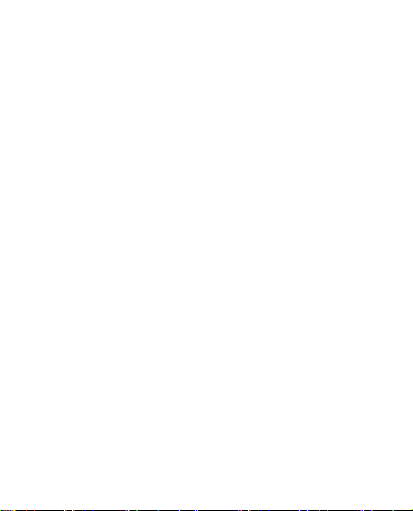
SPD
When the bike is riding, the current speed(SPD)
data is showing on the screen all the time. its
maximum reading is 99.9km/h(m/h), and it’s
accurate to +/- 0.1km/h (m/h).
ODO
The total distance record is from the beginning 0 to
the current. Its mileage ranges: 0.001-99999km(m).
The display will automatically turn to 0 when the
value exceeds its maximum limit.
DST
The distance of one single trip. Its range is 0.001-
9999km(m). The display will automatically turn to 0
if the value is out of the range.
MAX SPD
The maximum speed of one single trip.
AVS
The average speed of one single trip.
TM
The trip time is how long one single trip riding
lasts.
2

CLK
Time showing
SCAN
In Scan mode , DST, MXS, AVS and TM mode are
showed every 4 seconds in turn. You can read the
DST, MXS, AVS and TM information without
switching the page of the computer.
“+” “-” Speed Compare
During riding, + or - will display on the screen. +
indicates your current speed is higher than
average speed. - indicates your current speed is
lower.
Freeze Frame Memory
Press the LEFT button in any mode to enter into
Freeze Frame Memory mode. TM, DST, MAX and
AVS data will be frozen and the figures are flashing.
Press RIGHT button to show TM, DST, MAX and AVS
by turn. Press the LEFT button to cancel freeze.
Sleep Mode and Automatically Wake Up
3
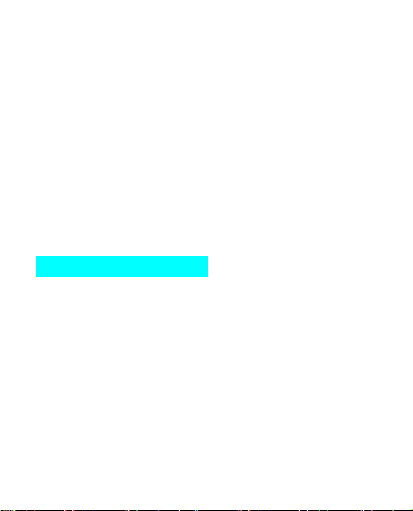
If the computer is free for over 300 seconds, the
computer will automatically enter into Sleep Mode
and hide all data but CLK. It will turn back to the
previous mode with all the data when any signal is
inputted or any button is pressed.
Signal Interference-resistance
This cycle computer can be anti-interference from
other signals. The distance is within 60cm.
Back Light
The back light is only on when you press any
button from 6 pm to 8 am.
Installation Introduction
Install Computer Battery
Remove the battery cover from the back of the
computer by using a coin. install one CR2032
battery with the positive (+) pole facing the
battery cover and then replace the cover. If the
LCD show irregular figures, please take out the
battery and re install it.
Install Sensor Transmitter Battery
Open the battery cover of the sensor, install
CR2032 battery with the positive (+) pole facing
4

the battery cover and replace the cover. If you want
to check if this battery is out of power, you can
install this battery on the computer to test it. If the
computer can work, it shows this battery is power.
Attention: Our images are common for showing all
our Bike Computer installation. Each kind of bike
computer’s accessories may have a little different.
But the installation principles are the same.
Main Unit Installation
5

Step 1, tear off double side stick of under-frame, fixed
it on the bike handlebar roughly.
Step 2,reinforce the under-frame by using rubber ring,
so that your hands can do next steps freely.
Step 3,pass two ties through the under-frame, and
then tighten it. You can cut off the redundant parts with
scissor.
Step 4,put the computer on the under-frame. It’s
finished.
Magnet and Sensor Installation
6
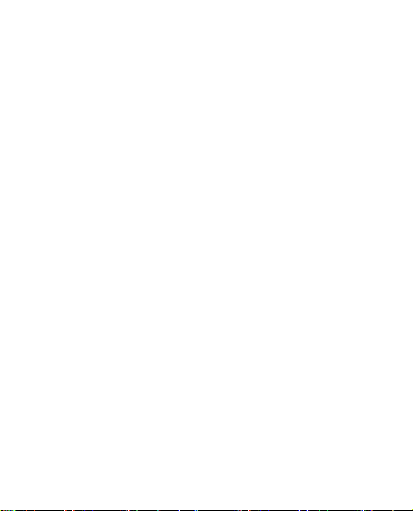
Step 1, open magnet with a screwdriver, and fixed the
magnet on the spoke of bicycle, and then lock up by using
a screwdriver again.
Step 2,tear up double side stick of sensor and put it on
the bike front fork. Use ties to tighten it.
Step 3,the spoke that installed magnet and the front fork
that installed sensor must be on the same side. The
magnet should be toward to the sensor positively. The
distance between the magnet and sensor should be less
than 3mm.
7

8

Computer Setting
How to begin setting up this cycle computer?
There’s two way:
1. After install the battery of the computer, the
screen of the computer shows the number “2060”.
From here, begin to set up computer. But please
know that if you re-install the battery, all data of
cycling before will be cleared.
2. Both hold down the LEFT and RIGHT button for
3 seconds, the screen of the computer also will
show the number “2060”. You can use this way to
begin setting it.
Please know that this cycle computer is beginning
from Wheel Circumference Size setting.
1. Wheel Size Input
“2060” appears on the screen when the battery has
been installed, with “0” figure flashing. Press RIGHT
button to adjust number and press LEFT button to
confirm and go ahead. (The circumference ranges
0mm~9999mm), press LEFT button to enter KM/M
mode.
Choose the correct wheel circumference size
from the chart below. If the following wheel
9

circumference size is not same with your actual
bicycle size, please input your actual bike size.
TIRE SIZE
CIRC
TIRE SIZE
CIRC
700c x 38mm
2180
26’’ x 2.25’’
2115
700c x 35mm
2168
26’’ x 2.1’’
2095
700c x 32mm
2155
26’’x 2.0’'
2074
700c x 30mm
2145
26’’ x
2055
1.9’’/1.95’’
700c x 28mm
2136
26’’ x 1.75’’
2035
700c x 25mm
2124
26’’ x 1.5’’
1985
700c x 23mm
2105
26’’ x 1.25’’
1953
700c x 20mm
2074
26’’ x 1.0’’
1913
700cTubulari
2130
24’’ x
1916
1.9’’/1.95’’
650c x 23mm
1990
20’’ x 1-1/4’’
1618
650c x 20mm
1945
16’’ x 2.0’’
1253
27’’ x 1-1/4’’
2161
16’’ x 1.95’’
1257
27’’ x 1-1/8’’
2155
16’’ x 1.5’’
1206
26’’ x 2.3’’
2135
2. Setting(km/h)/(m/h)
Press the RIGHT button to choose km/h or m/h.
Press the LEFT button to enter CLOCK mode.
10

3. CLK Mode(12H/24H)
In CLOCK Mode, press the LEFT button for 3
seconds to enter 12/24H selection. Re-press the
LEFT button for 12/24 exchanging. Press the RIGHT
button to enter Time setting mode, when the figure
indicating HOUR start to flash, press the LEFT
button to adjust the number.
Continue to press the RIGHT button to enter
Minute setting, when the figure indicating MINUTE
start to flash, press the LEFT button to adjust the
number and press RIGHT button to confirm. Press
RIGHT button again to go to ODO mode.
4. Setting the Last value of Odometer
In ODO mode, hold down the LEFT button for 3
seconds to enter to ODO value setting. Its initial
value is 0000.0. When “0” figure flashing, press
RIGHT button to adjust the number and press LEFT
button to confirm and go ahead. (If you re-install
the battery of the computer, the riding data will be
cleared. This is the way to let you record the
former riding distance).
11
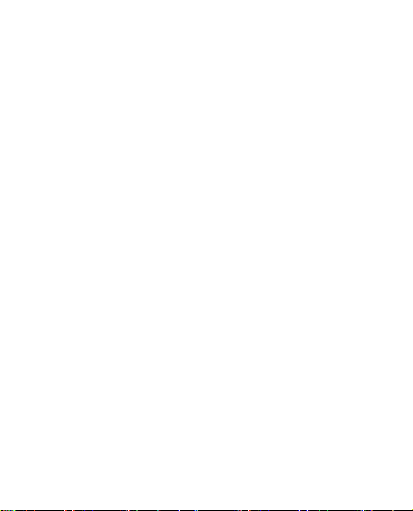
5. Reset of Mileage Parameter
In ODO mode, both hold down RIGHT and LEFT
button simultaneously for 3 seconds to clear the tire
circumference and (km/m) setting. The user need to
reset the tire circumference and (km/m). The
original ODO value and CLOCK will remain. Press
RIGHT button to go to DST mode.
6. Trip Distance (DST)
The distance for one trip is indicated on the bottom
line. DST ranges from 0.001~9999km(m). When the
value exceed the range limit, it restarts from 0
automatically. Both the time and the distance data
records will be cleared when the time of one trip
exceed the range limits.
Press the LEFT button for 5 seconds to clear the
records of DST,MXS,AVS and TM.
Press the RIGHT button to enter MXS mode.
7. Maximum Speed (MXS)
In MXS mode, maximum speed is indicated on the
bottom line. Press the LEFT button for 5 seconds to
clear the records of MXS,DST,AVS and TM. Press the
RIGHT button to enter AVS mode.
12

8. Average Speed
In AVS mode, average speed is indicated on the
bottom line. Press the LEFT button for 5 seconds to
clear the records of AVS,DST,MXS and TM. Press
RIGHT button to enter TM mode.
9. Trip Time
In TM mode, trip time is indicated on the bottom
line.TM ranges 0 :00 :00~99 :59 :59. It will be back to
0 when value exceed the limits.
Press the LEFT button for 5 seconds to clear the
records of TM, DST,MXS and AVS.
Press the RIGHT button to enter SCAN mode.
10. SCAN
In Scan mode , DST, MXS, AVS and TM data are
indicated in turn every 4 seconds.
Press the RIGHT button to go back to CLOCK
Mode.
11. Buttons Instruction
Press the RIGHT button to choose any mode below :
ODO, DST, MXS, AVS, TM, SCAN(DST, MXS, AVS TM)
and CLOCK. It’s unnecessary to press the
13

LEFT button except choosing the Freeze frame
Memory mode.
In Freeze Frame Memory mode, press RIGHT
button, DST, MXS, AVS and TM will display. Re-
press LEFT button to turn back to other modes.
Package Introduction
14
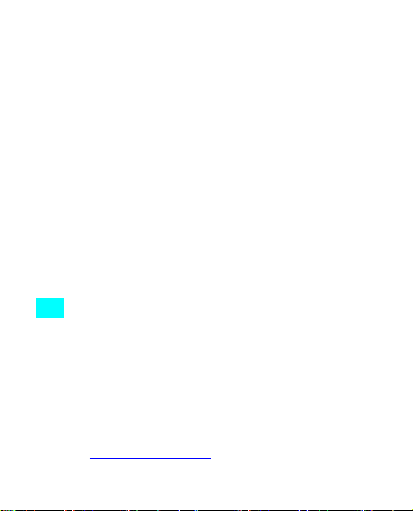
①Computer(main unit) × 1Pc
② Sensor × 1Pc
③ Under-Frame × 1Pc
④ Rubber Ring × 1Pc
⑤ CR2032 Battery × 1Pc
⑥ 3.0V Battery × 1Pc
⑦ Magnet × 1Pc
⑧Cable Ties × 6Pc
Tips
There are 2 Videos on YouTube that teach you
how to install and set up this bike computer:
Installation - https://youtu.be/q42CfYEMTtk Set
Up - https://youtu.be/fVUVZpCdO4U
If you have any problem with Blusmart Bike
Computer, you can contact our email address
directly: [email protected]om
15
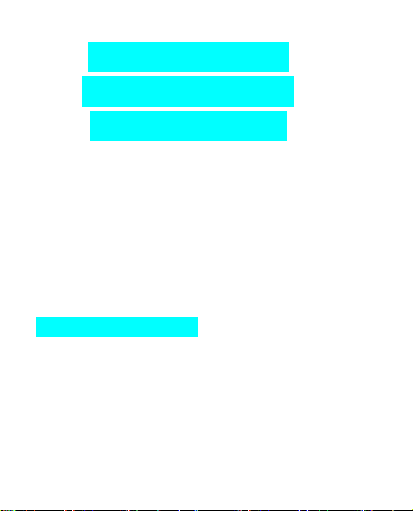
Blusmart FAHRRAD
COMPUTER SD-546C
Benutzerhandbuch
Bitte beachten: Sie könnten bemerken dass etwas
im Computer rasselt. Dies ist kein Fehler. Sondern
dieses Geräusch entsteht durch den Motion Sensor
Switch im Computer. Der Fahrrad Computer wird
automatisch aktiviert wenn ein Signal gesetzt oder
ein Knopf gedrückt wird (Auto Wake Up).
Einführung Funktionen
- SPD Aktuelle Geschwindigkeit
- ODO Kilometerzähler/Odometer (0.001 bis
99999km/m)
- DST Fahrdistanz
- MXS Höchstgeschwindigkeit
- AVS Durchschnittsgeschwindigkeit
- TM Fahrtzeit
16

- CLK Uhrzeit (12H/24H)
- SCAN
- “+” “-” Geschwindigkeitsvergleich
- Einstellen der Geschwindigkeitsskala (km/h,
m/h)
- Einstellen des Reifenumfangs ( 0mm bis
9999mm)
- Einstellen der Gesamtkilometer/ODO
- Freeze Frame Memory
- Ruhemodus und Auto Wake Up
- Anti-Interferenz Signal
- Back Light
SPD
Während Sie das Rad fahren, wird die aktuelle
Geschwindigkeit (SPD) immer auf dem Bildschirm
angezeigt. Die maximale Aufnahme der
Geschwindigkeit beträgt 99,9 km/h (m/h), die
Aufzeichnung ist mit +/- 0.1km/h (m/h) genau.
ODO
Die Aufnahme der Gesamtstrecke läuft vom Start 0
bis zum gegenwärtigen Punkt. Die Kilometerzahl
reicht von 0.001 bis 99999 km(m).
17

as Display wird automatisch auf 0 schalten wenn
der Wert das Maximum übersteigt.
DST
Die Distanz einer einzelnen Fahrt. Die Reichweite ist
von 0.001 bis 9999 km(m). Das Display wird
automatisch auf 0 schalten wenn der Wert
außerhalb dieses Bereichs liegt.
MAX SPD
Die maximale Geschwindigkeit einer einzelnen
Fahrt.
AVS
Die Durchschnittsgeschwindigkeit einer einzelnen
Fahrt.
TM
Die Fahrtzeit beschreibt wie lange eine einzelne
Fahrt dauert.
CLK
Anzeige der Uhrzeit
SCAN
Im Scan-Menü werden die DST, MXS, AVS und TM
Menüs alle 4 Sekunden reihum gezeigt. Sie können
die DST, MXS, AVS und TM Informationen
18

lesen ohne die Funktionen des Computers zu
betätigen.
“+” “-” Geschwindigkeitsvergleich
Während des Fahrens wird + oder – auf dem
Display gezeigt. „+“ bedeutet dass die aktuelle
Geschwindigkeit höher ist als die
Durchschnittsgeschwindigkeit. „-“ bedeutet dass die
aktuelle Geschwindigkeit niedriger ist.
Freeze Frame Memory
Drücken Sie die linke Taste in egal welchem Menü um in
den Freeze Frame Memory Menü zu gelangen. TM, DST,
MAX und AVS Daten werden nun gesperrt und die
Zeichen blinken. Drücken Sie die rechte Taste um
abwechselnd TM, DST, MAX und AVS anzuzeigen.
Drücken Sie die linke Taste um den Freeze Frame
Memory Vorgang abzubrechen.
Ruhezustand und Auto Wake Up
Wenn Ihr Computer 300 Sekunden lang nicht betätigt
wird, stellt sich automatisch der Ruhezustand ein und
alle Daten außer CLK werden nicht zu sehen sein. Der
Computer kehrt zurück zum vorher aktivierten Menü
mit allen
19
Table of contents
Languages:
Popular Bicycle Accessories manuals by other brands

Specialized
Specialized Elite CylcoComputer user manual

Sigma
Sigma BC 16.16 manual

Playcore
Playcore Dero Setbacks installation instructions

VDO Cyclecomputing
VDO Cyclecomputing x3dw instruction manual

Cateye
Cateye RAPID X2 manual

buratti meccanica
buratti meccanica Clorofilla Trail Use and maintenance manual











