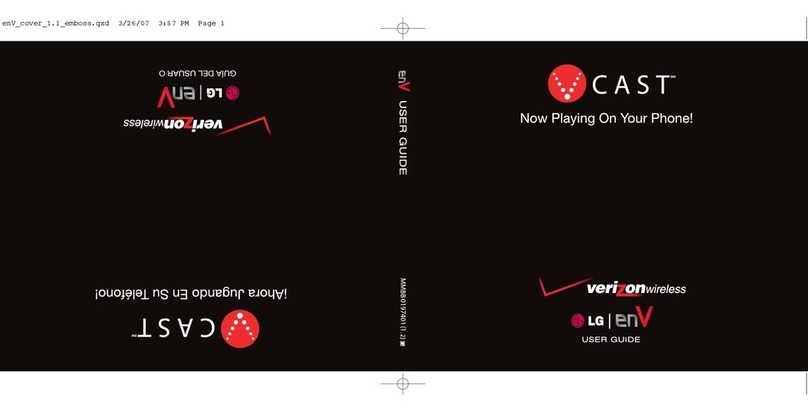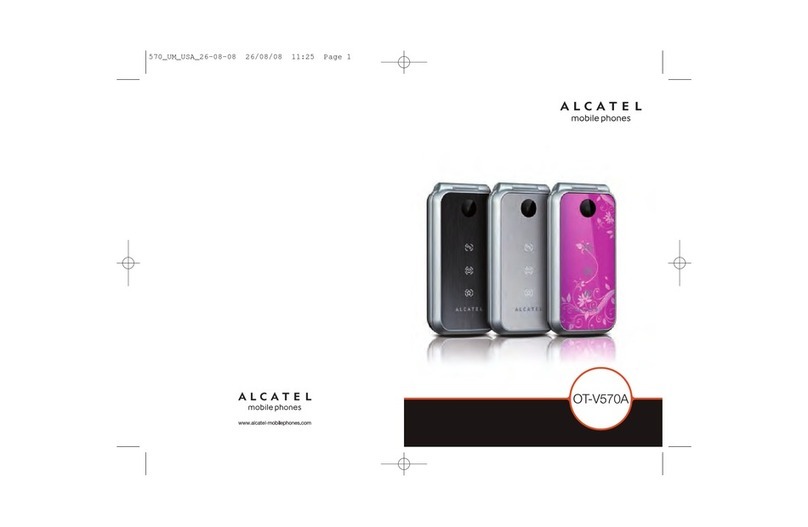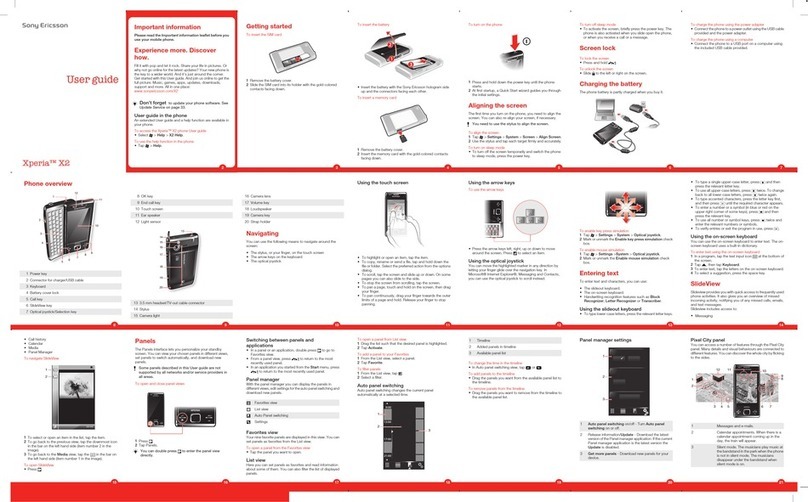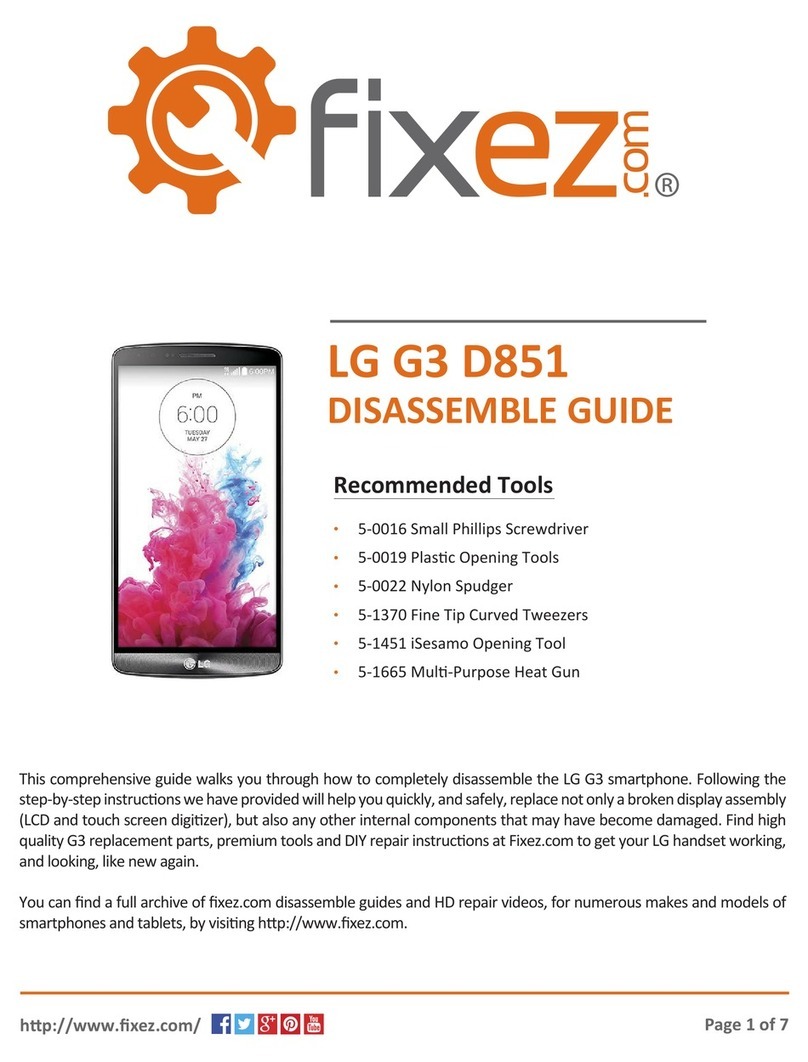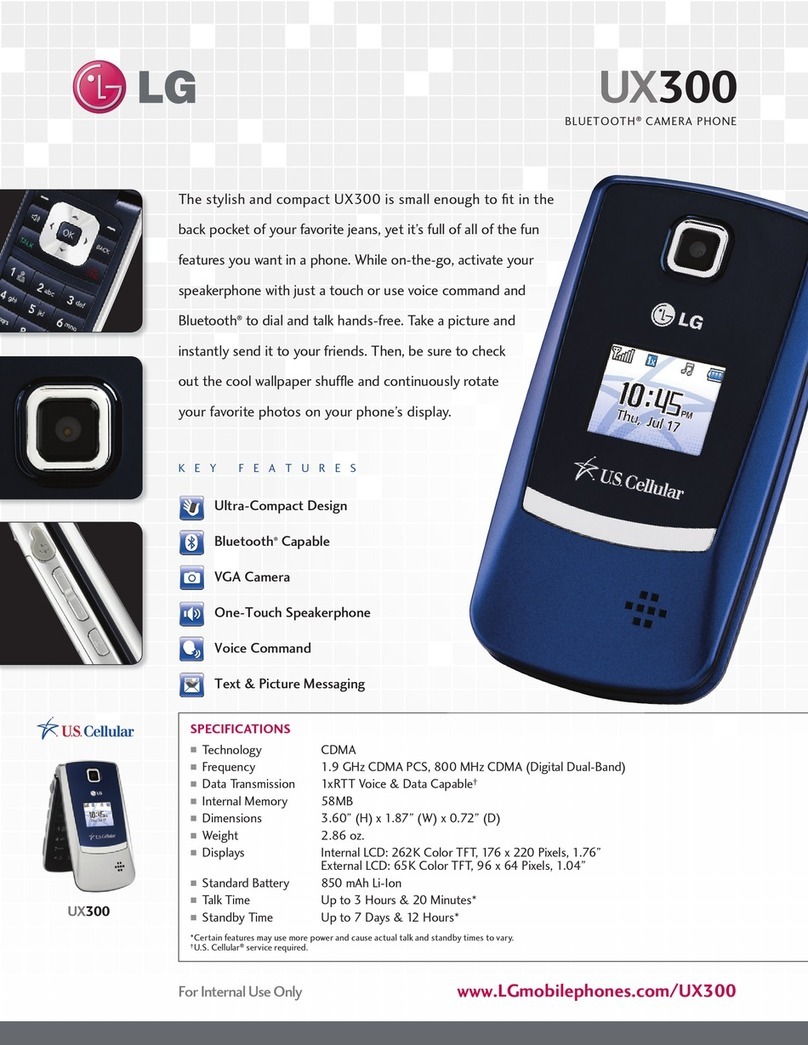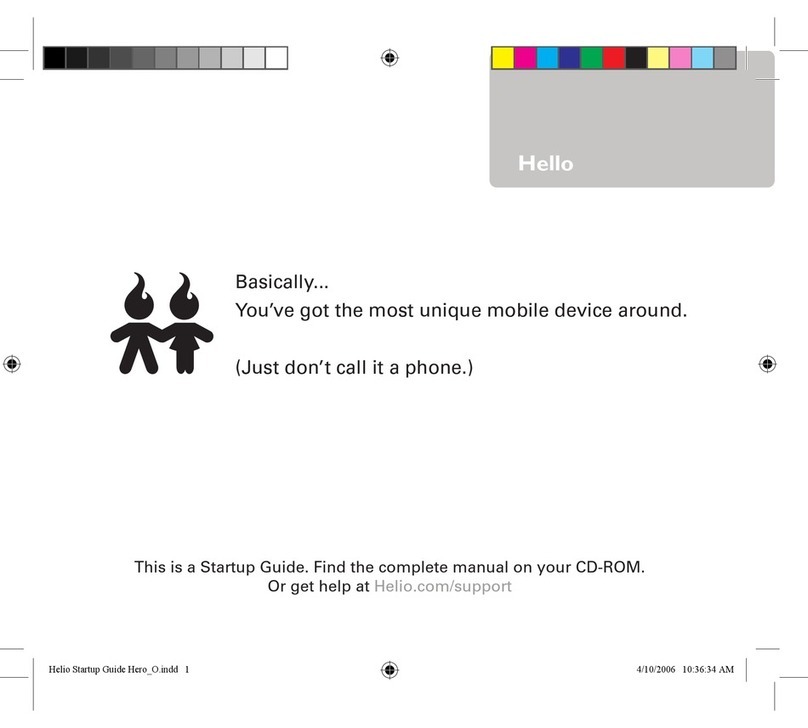Bmobile A5005 User manual
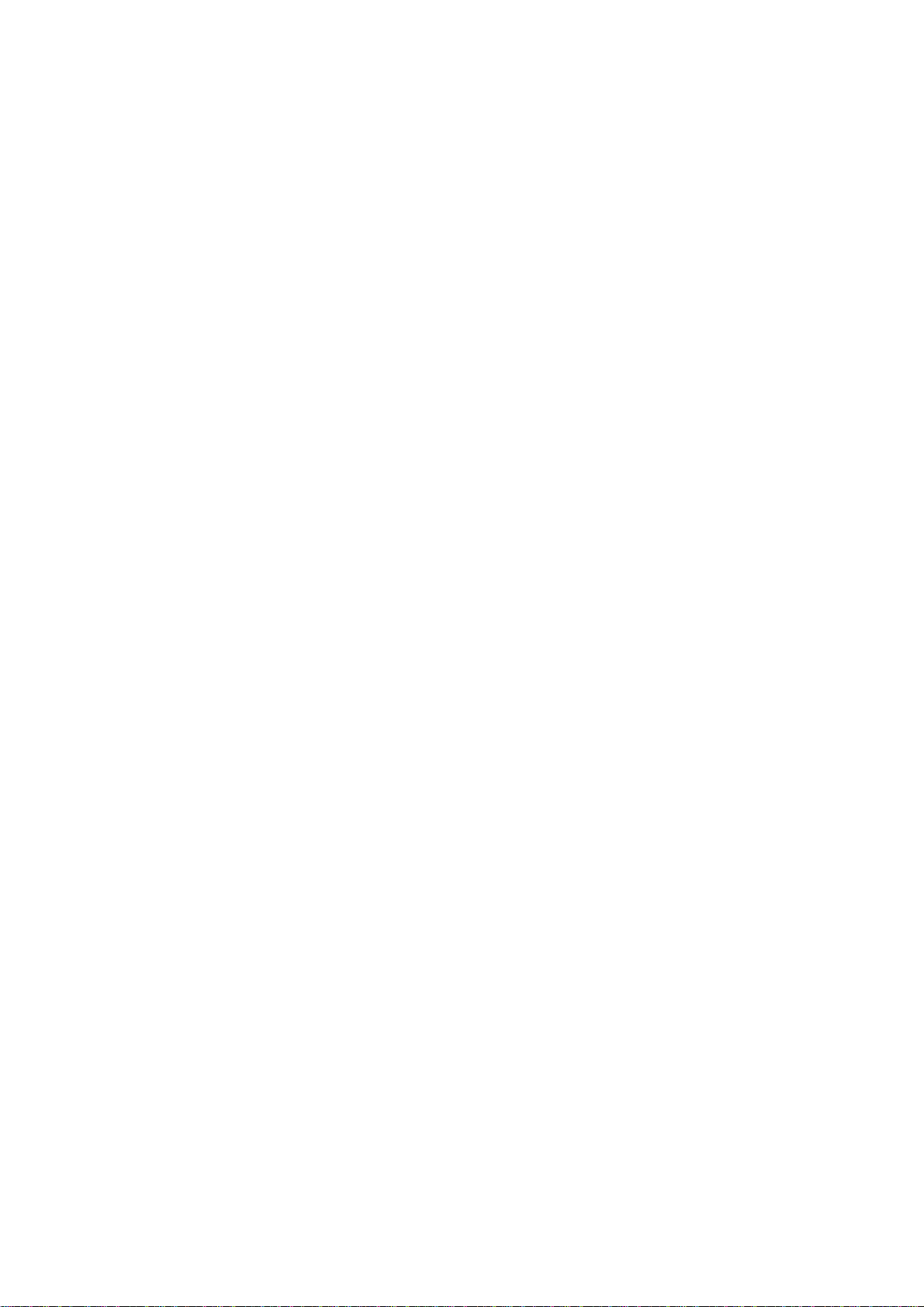
1
Contents
Safety....................................................................................................................3
Environment........................................................................................................4
1 Getting Started.................................................................................................5
1.1 Getting to know your touch phone ....................................................5
1.2 Installing the SIM card and storage card ...........................................5
1.3 Charging the Battery..........................................................................6
1.4 Starting up the device.........................................................................6
1.5 Status Icons........................................................................................7
2 Using phone features .......................................................................................8
2.1 Turning the phone function on and off ..............................................8
2.2 Making a call .....................................................................................9
2.3 Answering and Ending a call.............................................................9
2.4 In-call options ....................................................................................9
2.5 Using call history.............................................................................10
2.6 Call settings......................................................................................10
3 Setting on your device....................................................................................11
4 ActiveSync.......................................................................................................14
5 Contacts ..........................................................................................................17
6 Exchanging Messages ....................................................................................19
7 Internet ...........................................................................................................25
7.1 Ways of Connecting to the Internet .................................................25
7.2 Browser............................................................................................25
8 Experiencing Multimedia..............................................................................27
8.1 Camera & Picture.............................................................................27
8.2 Music................................................................................................29
8.3 FM Radio.........................................................................................32
8.4 Voice Search.....................................................................................32
8.5 Sound Recorder................................................................................32

2
9 Other applications..........................................................................................32
9.1 Calendar...........................................................................................32
9.2 Alarm Clock.....................................................................................35
9.3 Calculator.........................................................................................36
SAR ....................................................................................................................37

3
Safety
Never attempt to disassemble your phone. You alone are responsible for how
you use your phone and any consequences of its use.
As a general rule, always switch off your phone wherever the use of a phone is
prohibited. Use of your phone is subject to safety measures designed to protect
users and their environment.
Do not use your phone in damp areas (bathroom, swimming pool…). Protect it
from liquids and other moisture.、
Do not expose your phone to extreme temperatures lower than - 10°C and
higher than + 55°C.
The physicochemical processes created by chargers impose temperature limits
when charging the battery. Your phone automatically protects the batteries in
extreme temperatures.
Do not leave your phone within the reach of small children (certain removable
parts may be accidentally ingested).
Electrical safety: Only use the chargers listed in the manufacturer’s catalogue.
Using any other charger may be dangerous; it would also invalidate your
warranty. Line voltage must be exactly the one indicated on the charger’s serial
plate.
Aircraft safety: When traveling by plane, you will need to switch your phone
off when so instructed by the cabin crew or the warning signs.
Using a mobile phone may be dangerous to the operation of the aircraft and may
disrupt the phone network.
Its use is illegal and you could be prosecuted or banned from using cellular
networks in the future if you do not abide by these regulations.
Explosive materials: Please comply with warning signs at petrol station asking
you to switch your phone off. You will need to comply with radio equipment
usage restrictions in places such as chemical plants, fuel depots and at any
location where blasting operations are under way.
Electronic equipment: To avoid the risk of demagnetization, do not let
electronic devices close to your phone for a long time.
Electronic medical equipment: Your phone is a radio transmitter which may
interfere with electronic medical equipment or implants, such as hearing aids,

4
pacemakers, insulin pumps, etc. It is recommended that a minimum separation
of 15 cm be maintained between the phone and an implant. Your doctor or the
manufacturers of such equipment will be able to give you any advice you may
need in this area.
Hospitals: Always make sure that your phone is switched off in hospitals when
so instructed by warning signs or by medical staff.
Road safety: Do not use your phone when driving. In order to give your full
attention to driving, stop and park safely before making a call. You must comply
with any current legislation.
Distance of operation: This phone model has been tested and meets
radiofrequency exposure guidelines when used as follows:
• Against the ear: Place or receive a phone call and hold the phone as you would
a wire line telephone.
• Body worn: When transmitting, place the phone in a carry accessory that
contains no metal and positions the phone a minimum of 2.5 cm form your body.
Use of other accessories may not ensure compliance with radiofrequency
exposure guidelines. If you do not use a body worn accessory and are not
holding the phone at the ear, position the phone a minimum of 2.5 cm from your
body,
• Data operation: When using a data feature, position the phone a minimum of
2.5 cm from your body for the whole duration of the data transmission.
Environment
Packaging: To facilitate the recycling of packaging materials, please obey the
sorting rules instituted locally for this type of waste.
Batteries: Spent batteries must be deposited at the designated collection points.
The product: The crossed-out waste bin mark affixed to the product means that
it belongs to the family of electrical and electronic equipment.
To promote the recycling and recovery of waste electrical and electronic
equipment (WEEE) and at the same time safeguard the environment, European
regulations require you to obey the sorting rules instituted locally for this type
of waste.
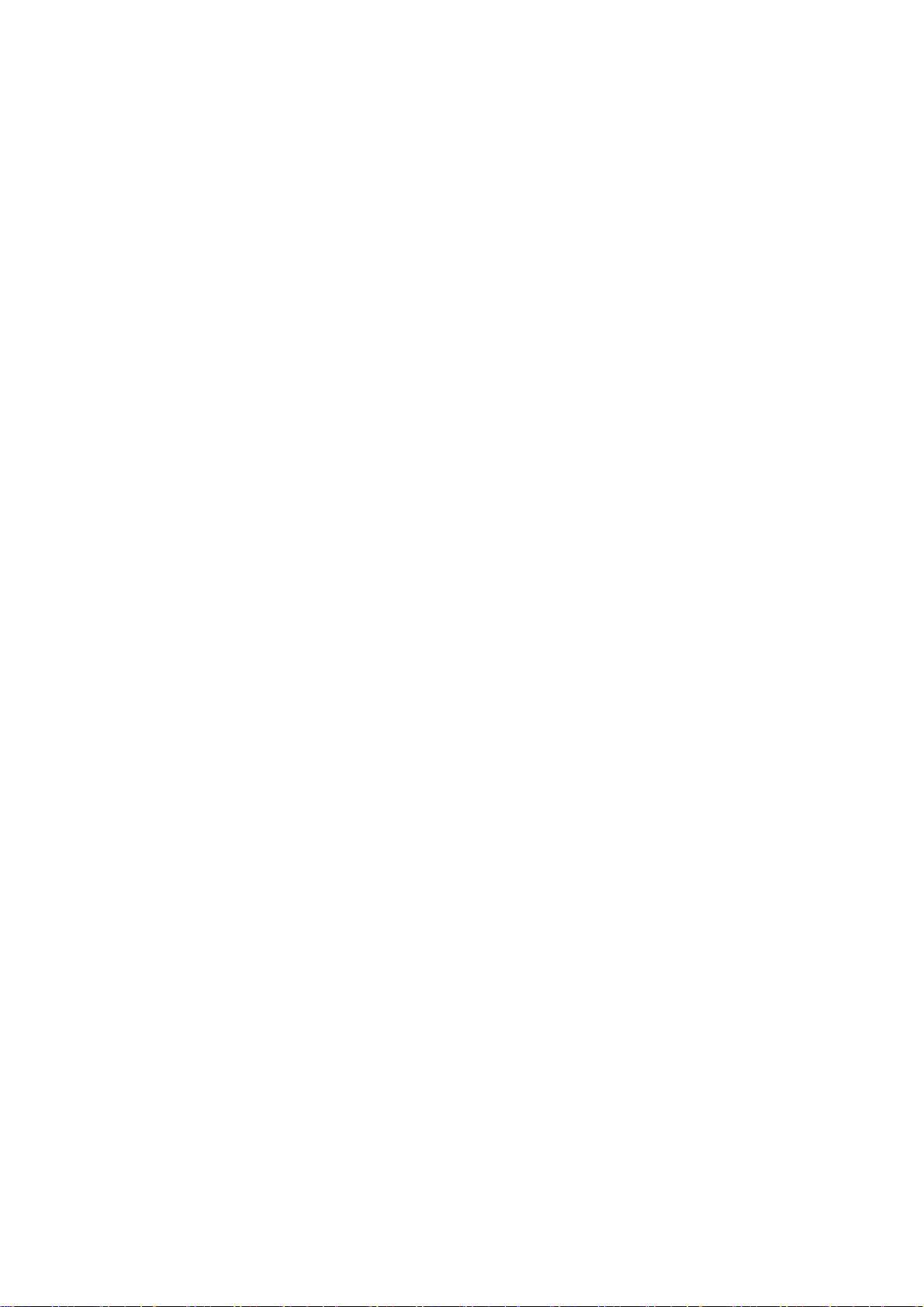
5
1 Getting Started
1.1 Getting to know your touch phone
1.2 Installing the SIM card and storage card
You need to remove the back cover before you can install the SIM card. Also,
make sure to always turn off the power before installing or replacing the SIM
card.
Note: The battery can not be uninstalled.
To remove the back cover
1. Make sure your device is turned off.
2. Remove the back cover.
To install the SIM card
The SIM card contains your phone number, service details, and phonebook/
message memory. Your device is supported both 2G and 3G (WCDMA) SIM
cards.
1. Locate the SIM card slot, and then insert the SIM card with its gold contacts
facing down and its cut-off corner facing out the card slot.
2. Slide the SIM card completely into the slot.
* Note: The phone can be supported the double SIM cards. The phone will
be both supported 3G SIM card (WCDMA), but one SIM card can use 3G
networks only.
If you need to use 3G operation, please insert 3G card in the card slot
1(Default SIM1 card, defined in the menu Settings/More…/Mobile
networks/3G service), the SIM2 card will be supported 2G network only.
• Some legacy SIM cards may not function with your device. You should
consult with your service provider for a replacement SIM card. There may
be fees for this service.
To install a memory card
To have additional storage for your images, videos, music, and files, you can
purchase a memory card and install it into your device.
1. Make sure that your device is turned off, and then remove the back cover.
2. Locate the memory card slot on the upper part of the exposed right panel.
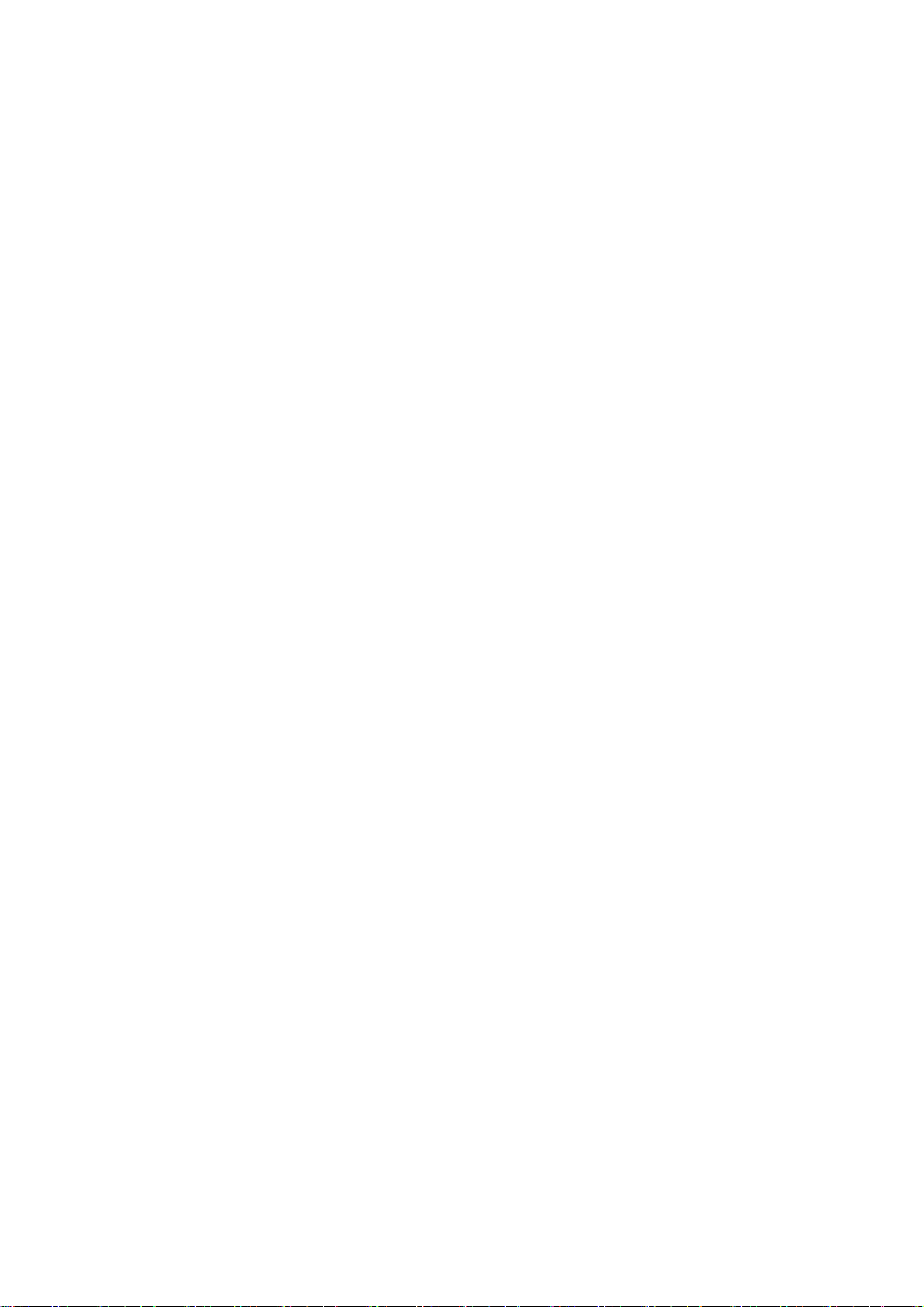
6
3. Insert the memory card into the slot with its gold contacts facing down until it
clicks into place.
Note: To remove the memory card, press it to eject it from the slot.
1.3 Charging the Battery
New batteries are shipped partially charged. Before you start using your device,
it is recommended that you install and charge the battery. Some batteries
perform best after several full charge/discharge cycles.
Note: Only the AC adapter and USB sync cable provided with your device must
be used to charge the device.
Connect the USB connector of the AC adapter to the sync connector on your
device, and then plug in the AC adapter to an electrical outlet to start charging
the battery.
As the battery is being charged while the device is on, a charging icon appears
in the title bar of the Home screen. After the battery has been fully charged, a
full battery icon appears in the title bar of the Home screen.
Warning: As a safety precaution, the battery stops charging before it overheats.
1.4 Starting up the device
Power on/off
To power off your phone, press & hold POWER. On release, the Phone options
menu opens. Select ‘Power off’and confirm.
To power on again, press & hold POWER.
Silent mode
To silence your phone quickly, press & hold the – volume button to zero volume.
Or on the Home screen, touch Settings >Audio profiles >Silent.
Screen sleep
After a period of inactivity, your screen will go to sleep (display will turn black).
In sleep, your phone uses less battery power. You can control this behavior:
Set screen timeout period
1. Touch Settings >Display>Sleep
2. Select a time from the menu.
Lock screen & put phone to sleep
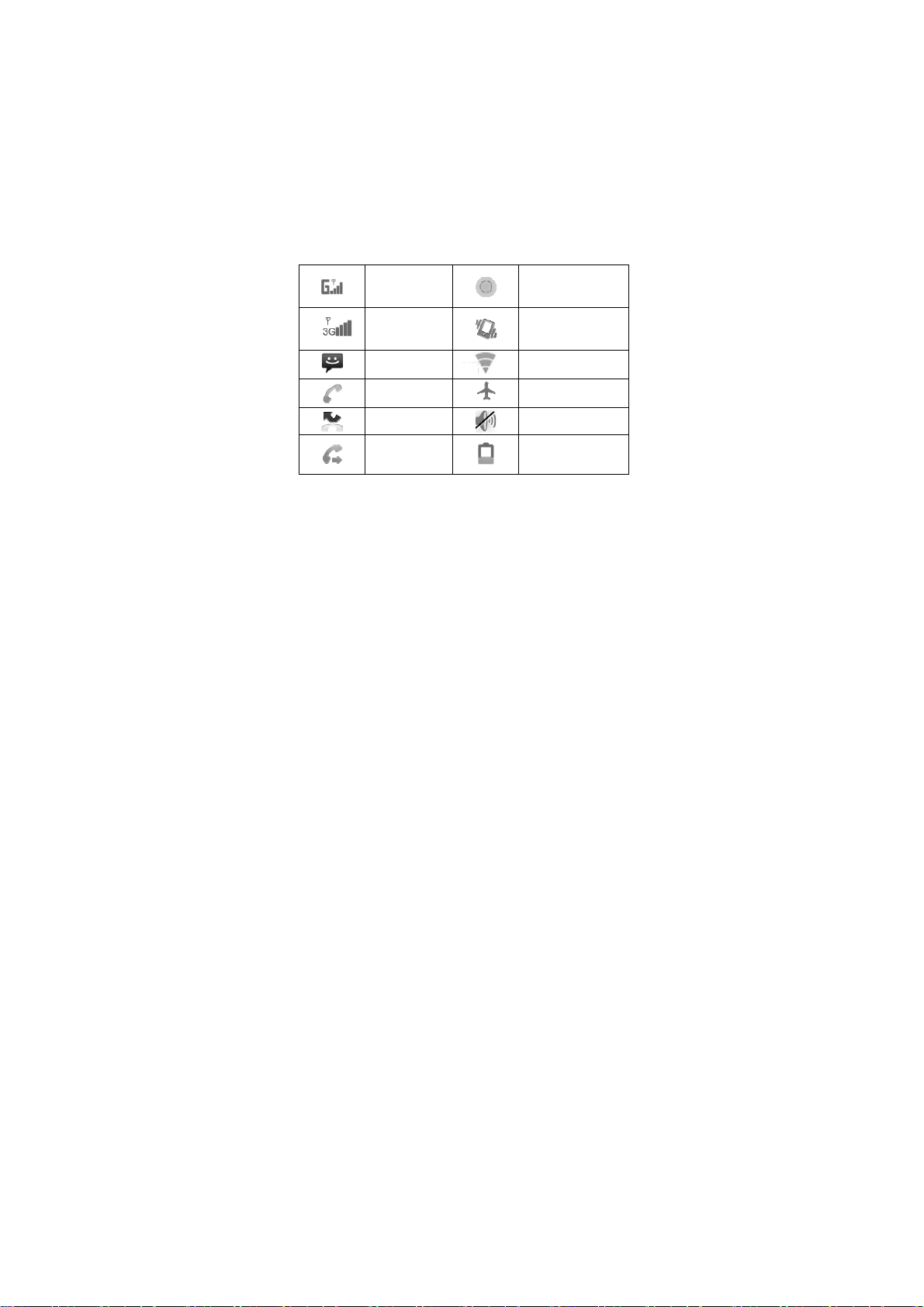
7
Except when on a phone call, from any screen, press POWER (immediately).
While not on a call, to lock your control buttons and screen from accidental
touch activation, press POWER.
You can increase the security of your phone by setting Screen unlock pattern.
Once set, in order to unlock your screen, you’ll have to draw the correct unlock
pattern. You can set your screen unlock pattern as follows:
1. Select Settings>Security>Screen lock>Pattern.
2. Set or change your unlock pattern by selecting Screen lock pattern, as
applicable.
4. Follow the prompts to define your pattern.
Note: You must slide your finger along the screen to create the pattern, not
select individual dots. Connect at least four dots.
1.5 Status Icons
Connection status icons
Along the top of your phone screen is the status bar. Icons will appear, notifying
you of a new message, Missing call, or something else you should notice.
GPRS service
connected, data
flowing Song is playing
WCDMA service
connected, data
flowing Ringer is off
(Silent mode)
SMS/MMS WLAN service
connected
Call in progress Wireless services are
off (Airplane mode)
Missed call Phone on mute
Call forward Battery is low

8
Alarm is set Battery is very low!
Bluetooth is on Battery is charging
Connected the
PC Connected the
earphone
Read your notifications
When you see a notification in the status bar, touch the bar and slide your finger
down the screen to open the list of notifications displayed in the sliding window.
Ongoing notifications report activities such as call forwarding ON, current call
status, song playing.
Notifications report the arrival of new messages, calendar events, and alarms.
You can clear notifications list by selecting ‘Clear’ notifications at the top of the
notifications window.
To open the message, reminder, or other notification, you can touch the items.
To close the notifications window, slide your finger up the screen.
Notes: On the home screen, touch the bar and slide your finger down the
screen to open the list of notifications displayed in the sliding window, you
can touch the icon on the top of the screen (such as WLAN, Bluetooth, Data
connection, Airplane mode, Brightness) to open or close the selected
function, sliding your finger left or right to select more functions.
2 Using phone features
2.1 Turning the phone function on and off
To enable or disableAirplane Mode
In many countries, you are required by law to turn off the phone while on board
an aircraft. Another way to turn off the phone function is to switch your device
to Airplane Mode.
When you enable Airplane Mode, all wireless radios on your device are turned
off, including the phone function, Bluetooth, and WLAN.

9
1. Settings > More… > Airplane mode.
2. Touch ‘Airplane mode’ to enable or disable.
When you disable Airplane mode, the phone function is turned back on and the
previous state of Bluetooth and WLAN are restored.
Adjusting the volume
Press Volume button on the side of the phone to show the volume screen.
If the phone is in vibrating mode, the voice will be muted automatically and the
device will vibrate when there is an incoming call.
2.2 Making a call
Touch Phone to enter the dial screen.
Touch the on-screen dial pad to enter a number, touch ‘Delete’ button to delete
numbers you’ve entered. Touch & hold to delete all the numbers in the field.
To dial a number, touch ‘Voice Call’ button to select SIM1 card or SIM2 card to
make a call. To end a call, touch ‘END’ button (Red icon).
1. Call log tab: Select an entry listed in the log to call the number.
2. Contacts tab: Contacts with phone numbers are listed. Select a contact, and
then select the phone number to dial the call.
Calling a video call
Touch the on-screen dial pad to enter a number, touch ‘Video Call’
button to make a video call.
*Notice: SIM card must be supported 3G network.
• Your phone must be in of the normal WCDMA network coverage, and the
other side (the receiver’s phone and SIM card) can also be supported the video
call function of 3G.
2.3 Answering and Ending a call
When you receive a phone call, the incoming voice call screen will appear,
allowing you to either answer or ignore the call.
1. To answer an incoming call, slide ‘ANSWER’ (Green icon) button rightward.
2. To reject a call, slide ‘REJECT’ button (Red icon) button leftward.
2.4 In-call options
While on a call, reveal the in-call options: Speaker, Mute, Hold, End.

10
Note that if Bluetooth services are on and you are connected to a hands-free
device, the more menu indicator will show Bluetooth on.
1. Speaker: To use the speaker, select ‘Speaker’ so it shows a green bar. To turn
it off, select it again so the bar is unfilled. The status bar will display this icon
when the speaker is on.
2. Mute: To mute your side of the conversation, select ‘Mute’ so it shows a
green bar. To turn it off, select it again so the bar is unfilled. The status bar will
display this icon when Mute is on.
3. Hold: To put an active call on hold, select ‘Hold’ so it become regain. To
resume the call, or take the call off hold, select it again so the bar is unfilled. If
you take a call while already on a call, the first call will be placed on hold
automatically. The status bar will display this icon when a call is on hold.
4. Add call: If you need to enter numbers while on a call, touch ‘Add call’.
5. Incoming call: During call in progress, if you are on a call (“call in progress”)
when another call comes in (“incoming call”), you have a few choices:
• Answer the incoming call and place the call in progress on hold. To switch
calls at any time, touch ‘Swap calls’.
• If you don’t want to interrupt your call in progress, then touch ‘END’.
• If you have one call in progress and one caller on hold, to end both calls, touch
‘End all’.
2.5 Using call history
1. The missed call icon appears in the title bar when you missed a call.
2. Use ‘Call log’ tab to check who the caller was, or view all your dialed
numbers, and received calls. To open ‘Call log’ tab, touch ‘Call log’ button in
the phone screen to enter the call history list.
3. Scroll to select the contact or number you want to dial, touch ‘Call’ button.
4. Tap and hold the selected contact you want to call, and then you can make to
do the following options of call, edit number before call, send text message, add
to contacts or remove from call log phone on the shortcut menu.
2.6 Call settings
On the dialing screen or call log screen, press > Settings to enter Call
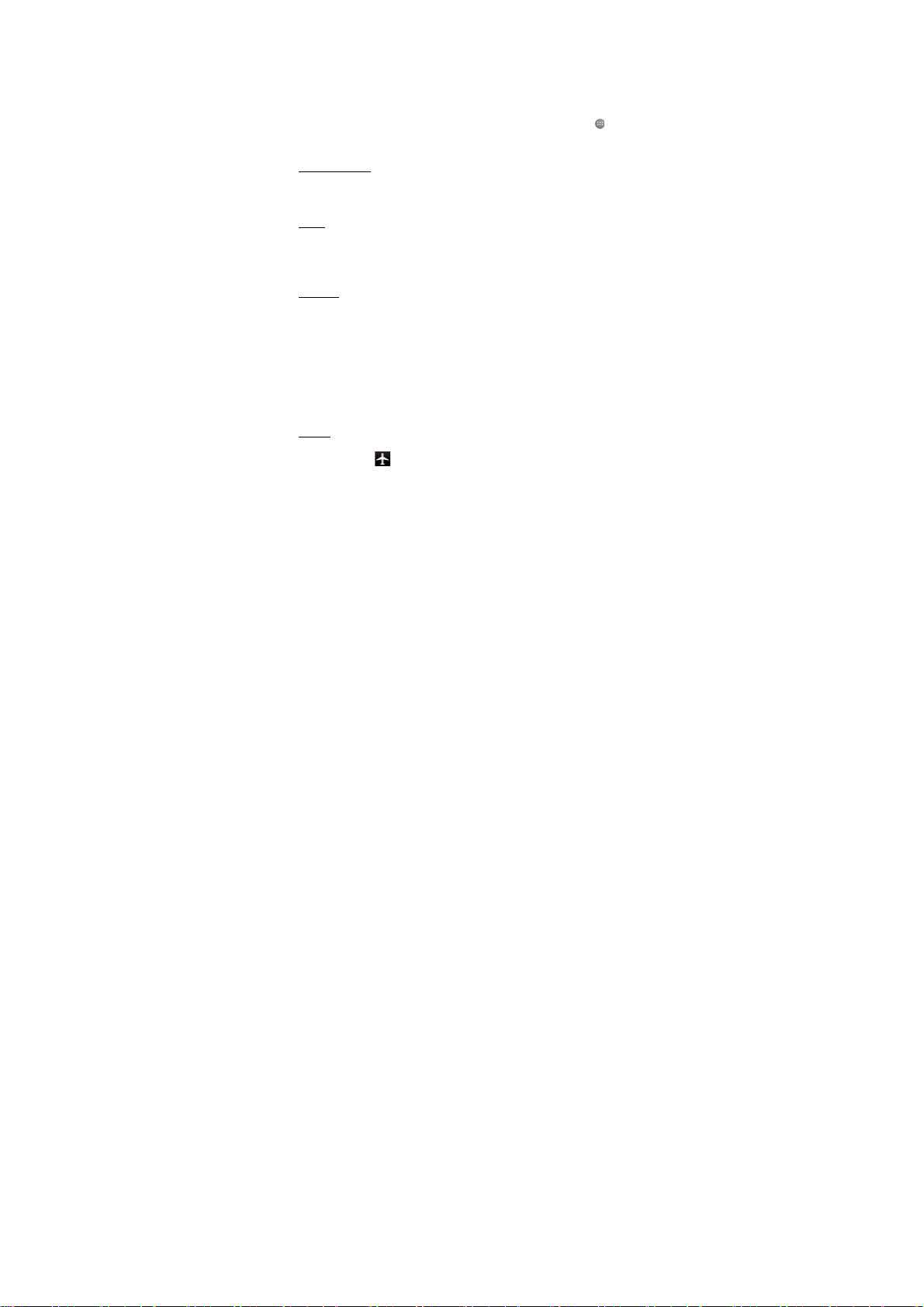
11
settings,you can make the operation of IP dial, Speed dial, video call and the
other settings.
3 Setting on your device
Control phone-wide settings from the Home settings screen: touch and
select Settings.
3.1 Wireless & networks
SIM management
You can select to activate or deactivate the SIM card you want to open.
Set the default SIM to use Voice call, Video call, Messaging and Data
connection.
Wi -Fi
WLAN on/off: Select this check box if you prefer to use WLAN for your data
connection.
WLAN settings: Open the WLAN settings screen; select it from the network list.
Provide your username or password if required.
Bluetooth
Bluetooth on/off: Use this check box to turn Bluetooth services on or off.
Bluetooth settings: With Bluetooth services on, you can open the Bluetooth
settings screen to:
• Rename your device.
• Select to be discoverable for up to 120 seconds, or not discoverable.
• Pair or unpair with one of the Bluetooth devices in range - You will be asked
to type a PIN before pairing. Refer to the manufacturer’s documentation for the
PIN code.
• Rescan for devices.
More…
Airplane mode on/off: When airplane mode is selected, all wireless connectivity
is off. This icon will display in the status bar when airplane mode is
selected.
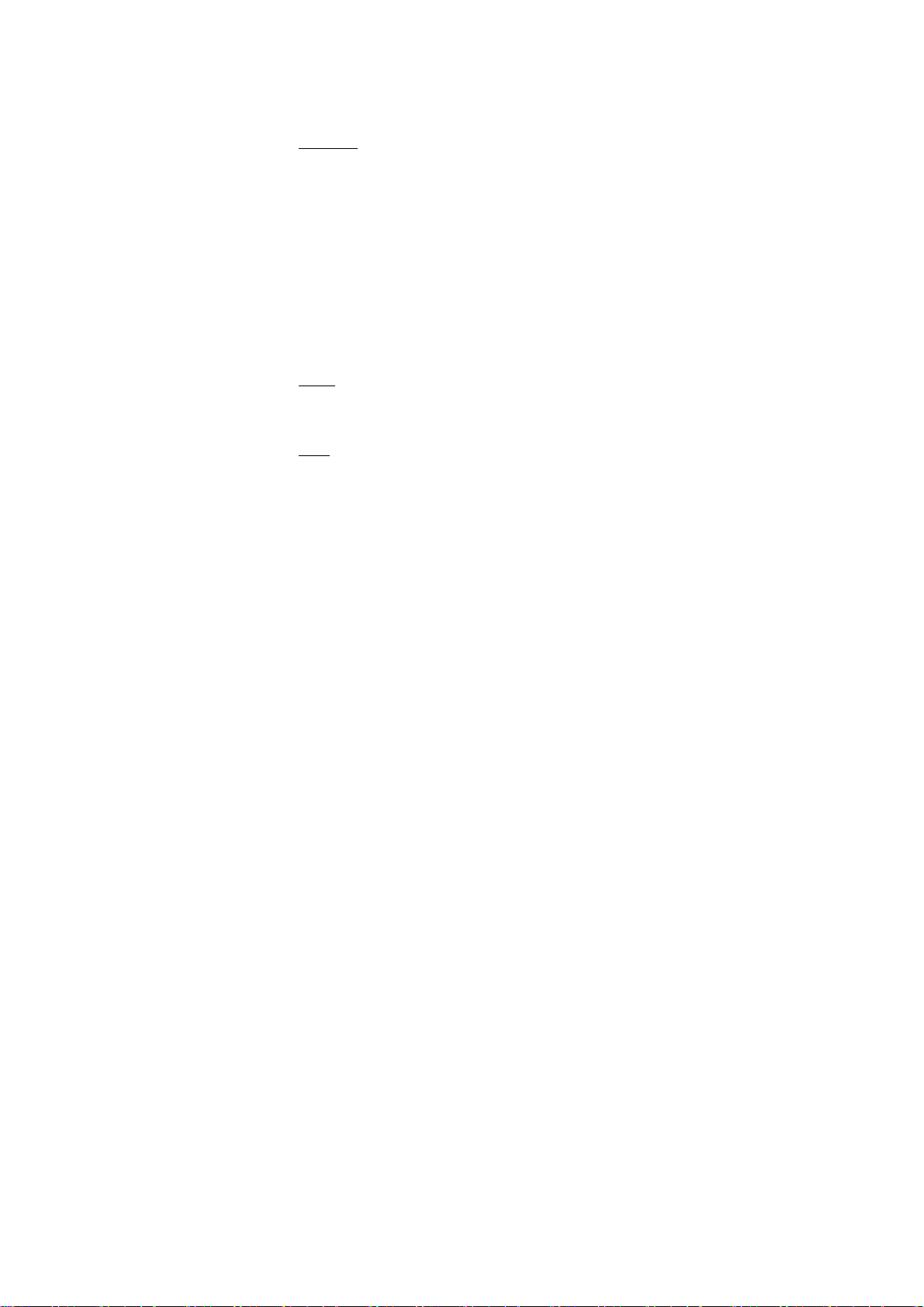
12
Mobile network
• Select data roaming capability.
• Select a wireless operator network - Scan for all available networks, or select a
network automatically.
• Add or edit network Access Point Names (APNs) - Do not change this setting
unless advised to do so by your wireless operator!
3.2 Device
Audio profiles
Select one user profile and enter the following options:
Vibrate: Select to have your phone vibrate for incoming calls.
Volume: Select to open the volume control, and then slide your finger along the
volume bar to set an incoming call ring volume or alarm, playing back music,
videos.
Voice/video ring tone: Select to decide on a ring tone to use for incoming calls.
Note that you can override this setting for individual contacts in the Edit contact
details screens.
Notification ring tone: Select a ring tone to use for a notification (e.g., new
message). Note that you can override this setting for new Calendar event
notifications, text and multimedia message notifications. Go to the applications
settings screens to select specific ring tones.
Audible touch tones: Select to have a tone sound when you use the on-screen
Dialer.
Audible selection: Select to have a sound play when you select an item on the
screen either using touch.
Display
Brightness: Select to open the brightness control, and then slide your finger
along the brightness bar to set the level. In sunlight, increase the level.
Sleep: Select to decide how long your phone must be inactive before the screen
turns off.
Storage
View and manage the data storage on your phone.
Memory card: Monitor and manage the use of your Memory card from this

13
screen: 1. View how much space you are using on your memory card.
2. Select to use your memory card as USB mass storage when your phone is
connected to your computer (selected by default)
3. Eject your memory card from your phone. Note that when your phone is
connected to your computer via USB, you cannot view pictures or play any
media stored on the card from your phone.
Applications
Manage applications: View all the applications stored on your phone and how
much space they occupy. If you’ve downloaded an application from Android
Market, you can uninstall it from this screen. Select a specific application to:
1. Clear your user data (if you have any associated with a particular
application).
2. Disassociate the application with any actions.
3. Uninstall - If you’ve downloaded an application from Android Market, you
will be able to uninstall it from this screen by selecting Uninstall.
3.3 Personal
Location services
My Location: Select a source for determining your location: Wireless networks,
or GPS satellites. Typically GPS will be more accurate (to street level) but it
consumes more battery power.
Security
Screen unlock pattern: Create a pattern you will be asked to draw before your
screen will unlock. You can select to make the pattern visible or invisible as you
draw it.
SIM card lock settings: Lock your SIM card for extra security. You can also
change your SIM card PIN from this screen. If you don’t know your SIM PIN,
you can obtain it from your wireless operator.
Visible passwords: Select to have your password display as you type it.
Unknown sources: Select this check box if you want the ability to download
applications from the Web. With this check box not selected, you will only be
able to download applications from Android Market. To ensure your personal
data and phone remain secure; it is recommended you not select this check box.

14
Backup & reset
You can select to reset your phone to factory settings. This will erase all your
data from the phone and require you to sign in and go through the setup screens
to use any of the applications.
3.4 Accounts
Turn on/off synchronization for all services.
3.5 System
Date & time
Set time, time zone, and date: Use Automatic unless you need to override the
network values.
Time format: Select from 12 or 24 hour formats.
About phone
View your phone Status: This screen lists a variety of information, including
your phone number, the network you are currently using, the type of network,
signal strength, whether you are roaming or not, any WLAN addresses you’re
connected to, and more.
View the model number and version information for your phone.
4 ActiveSync
4.1 Data synchronization
Some applications on your phone (Contacts and so on) give you access to the
same personal information that you can add, view, and edit on your computer
using Web applications. This means that when you add, change, or delete your
information in any of these applications on the Web, the updated information
also appears on your phone, and vice versa. Also, if you lose your phone or if
your phone is destroyed, your personal information is not lost and will appear,
as before, on a replacement phone.
This mirroring of information happens through over-the-air data
synchronization, or data “syncing”. Data syncing occurs in the background and
shouldn’t ever get in your way. You’ll know your data is being synchronized
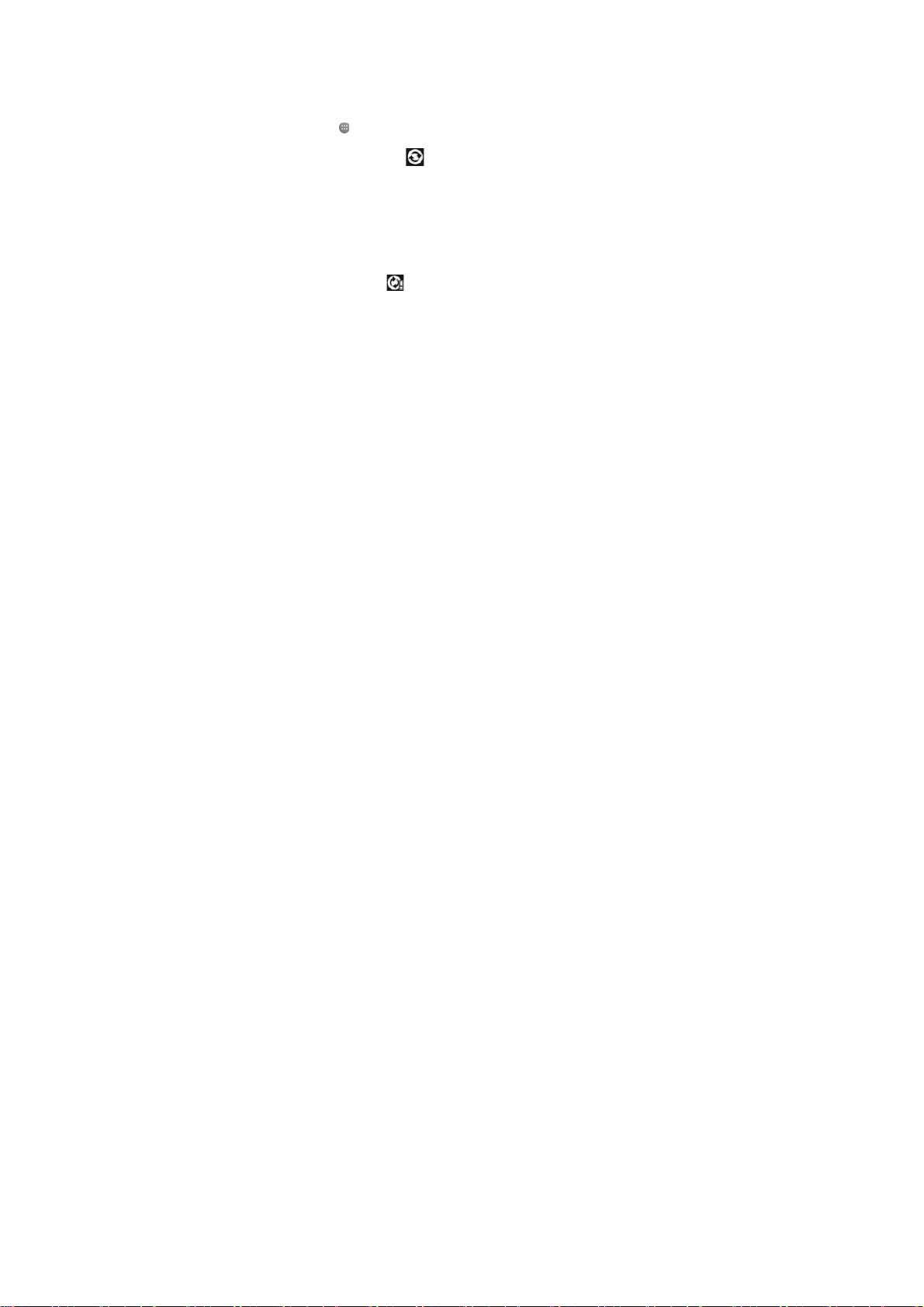
15
when you see this icon in the status bar:
Because sending large amounts of data back and forth over the air can take time
and require considerable bandwidth, there are some settings on the phone that
allow you to control data sync.
Sync by application
To control synchronization Contacts, you can do the following:
1. Touch and select Settings.
2. Select Accounts & sync. When any of the applications are synchronizing, you
will see the “sync” icon . You will also see the last time your data was
synchronized.
3. By default, the personal information in Contacts will sync whenever you
make a change or receive a new message. You can change this behavior:
Auto-sync: When selected, Auto-sync will sync Contacts automatically, as you
make changes or receive new messages. When OFF, information will not be
synced automatically, although you can force sync by using the individual
application check boxes described below.
4. Sync problems:
If you see this icon to the left of the sync check box, then there was a
temporary problem with the data synchronization. Check your data connection
and try again later.
4.2 Bluetooth
You can use Bluetooth to send and receive calls using a headset or hands-free
car kit.
Turn on Bluetooth services
1. Select Settings > Bluetooth, and then select ‘Bluetooth’ check box to turn on
Bluetooth services.
2. When on, the Bluetooth icon appears in the status bar.
Discoverability
By default, your phone is not “discoverable”. This means other Bluetooth
devices will not see your phone in their scans for Bluetooth devices. If you
make your phone discoverable, it will be visible to other Bluetooth devices for
up to 120 seconds.

16
To make your phone discoverable:
1. Make sure you have turned Bluetooth on.
2. Select Settings >Bluetooth> Bluetooth settings.
3. Select ‘Discoverable’ check box to make your phone visible to other
Bluetooth devices for 120 seconds. You must stay on the Bluetooth settings
screen to remain discoverable.
4. Select ‘Discoverable’ again during the 120 seconds, or leave the Bluetooth
settings screen, to make your phone undiscoverable.
Name your Bluetooth device
1. Make sure you have turned Bluetooth on.
2. Select Settings > Bluetooth > Bluetooth settings > Device name.
3. Type the name for your device in the dialog box, and then select ‘OK’.
4. Your new device name appears on the Bluetooth settings screen.
Pair & connect with Bluetooth devices
Before your phone can communicate with a Bluetooth headset or hands-free car
kit, the devices must “pair”, then “connect”:
1. Make sure you have turned Bluetooth on.
2. Select Settings > Bluetooth > Bluetooth settings.
3. Your phone starts scanning for Bluetooth devices within range. As they are
found, the devices appear in the list of Bluetooth devices.
4. To pair with a device in the list, select it.
5. Type the device’s PIN and then select ‘OK’.
6. Once paired, select the device name to connect. You can also touch & hold
the name to open the context menu, and then select Connect.
7. Pairing and connection status appear under the device name.
8. Once the other Bluetooth device shows “connected” status, you can start
using it to make and receive phone calls.
9. To disconnect or unpair with a device, touch & hold the device to open the
context menu. Select Disconnect or Unpair, as appropriate. If you select
‘Unpair’ when connected, you will be disconnected as well.
Notes: The phone supports only the headset and hands-free Bluetooth profiles,
so if you try to connect to a device that is not a headset or hands-free car kit,

17
then you will receive an “unable to connect” message.
If you pair with a second headset while connected to the first, the first headset
will remain connected. To switch connection to the second headset you must
manually select that headset again after pairing.
Rescan for Bluetooth devices
If you want to update the list of Bluetooth devices, select ‘Scan for devices’.
5 Contacts
The contacts on your phone are synced with your account contacts stored on the
Web.
To view the contacts on your phone, touch and select People.
Contacts belonging to a specific group (you can choose which group) are listed
in the Contacts tab. Only those contacts you star as “favorites” are listed in the
Favorites tab. Browse through your contacts by sliding your fingertip up and
down on the screen. Another way to find a contact quickly is to use “SEARCH”
button, input the first letter of the name you’re looking for and touch search icon,
the matching contacts are appeared on the screen.
From the Contacts tab, you can:
1. Take action on a contact: Touch the contact’s name to open the context menu.
From the menu you can select to view the Contact details screen, call the
contact’s number, send a text message, add or remove a star, edit the contact
details, or delete the contact.
2. Go to Contact details: Select the contact’s name to open the Contact details
screen, where all screen the information you’ve saved for this contact is
displayed.
Add a contact
1. On the Home screen, then touch and select People. Your contact list
appears.
2. Touch the “+” icon on the bottom of the screen to add new contact.
3. Add all the information you want to store for this contact in the appropriate
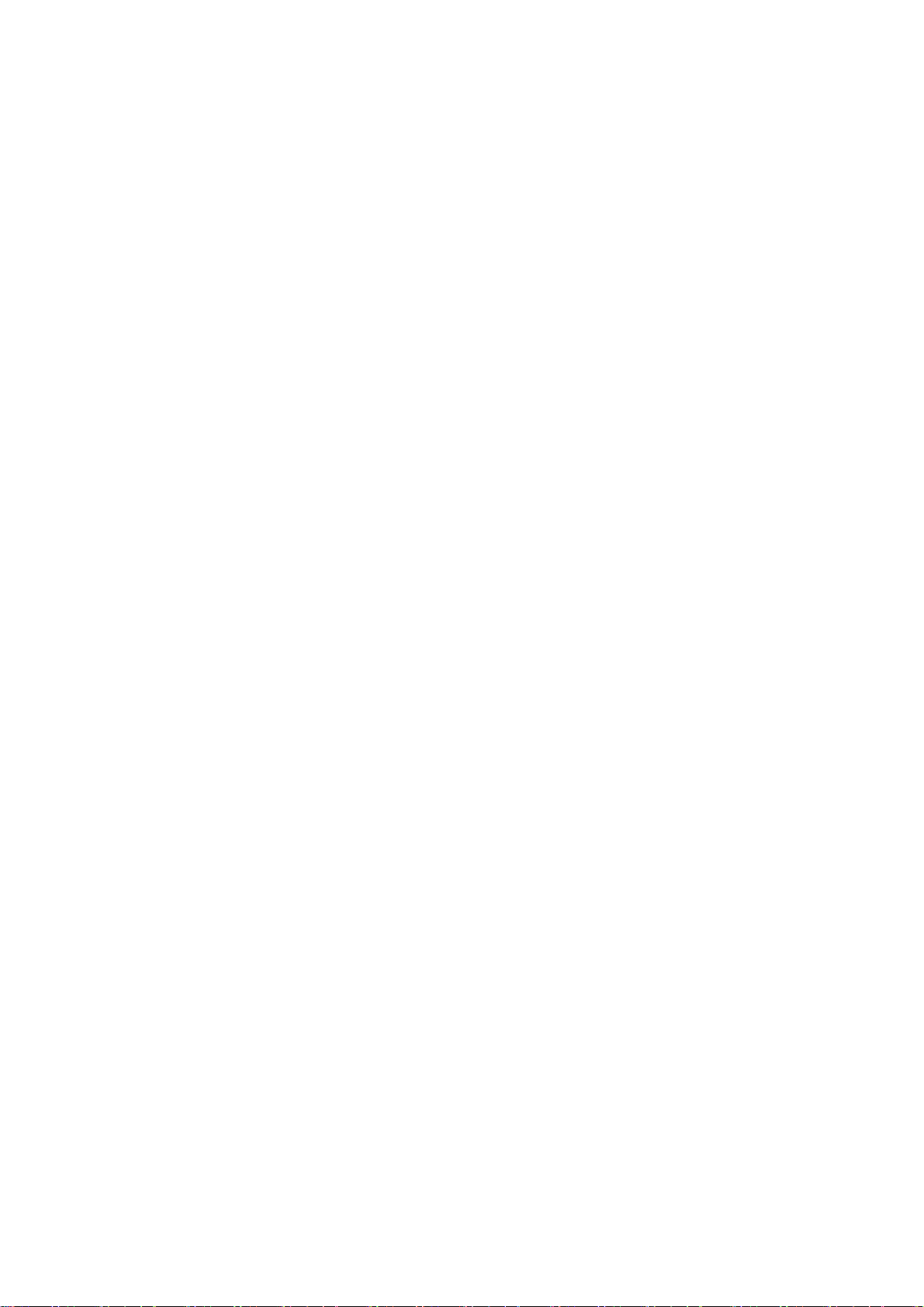
18
fields. You must add some information to save a contact. To change a default
label, select the label name to open the label menu. Select a different label or
create a custom label. To add more fields, select ‘Add another field’.
4. You can assign a Caller ID icon to your contact by touching Caller ID icon.
The Pictures application opens. Navigate to a picture and select it, size the
cropper with your fingertips. When finished, select ‘Crop’. The picture is
associated with your contact. If you do not assign an icon, a default android icon
will be assigned.
5. To save your contact, press BACK, or touch ‘Done’.
Assign favorites
Use Favorites as a way to display only those contacts you contact most
frequently. To add a contact to Favorites:
1 From Contacts, touch the contact you want to add to Favorites to open the
Contact details screen.
2. Touch the star icon on the right-top screen, and the color of star is changed
from grey to white.
3. Now your contact will be listed in Favorites.
Edit contact details
You can always make changes to the information you’ve stored for a contact:
1 From Contacts, touch the contact you want to add to Favorites to open the
Contact details screen.
2. Menu-alter. The alter contact screen appears.
3. Make your edits, then press ‘Done’.
Communicate with a contact
From Contacts you can quickly call or text a contact’s default number, as
displayed below their name on the screen. However, to view all the information
you’ve stored for a contact, and to initiate other types of communication with
that contact, open the Contact details screen. To open a contact’s details screen,
simply select their name from Contacts.
1. Call a contact: From the contact list, touch the contact you want to open the
Contact details screen. Touch the call number directly to dial that contact’s
primary number (first in the list on their details screen).
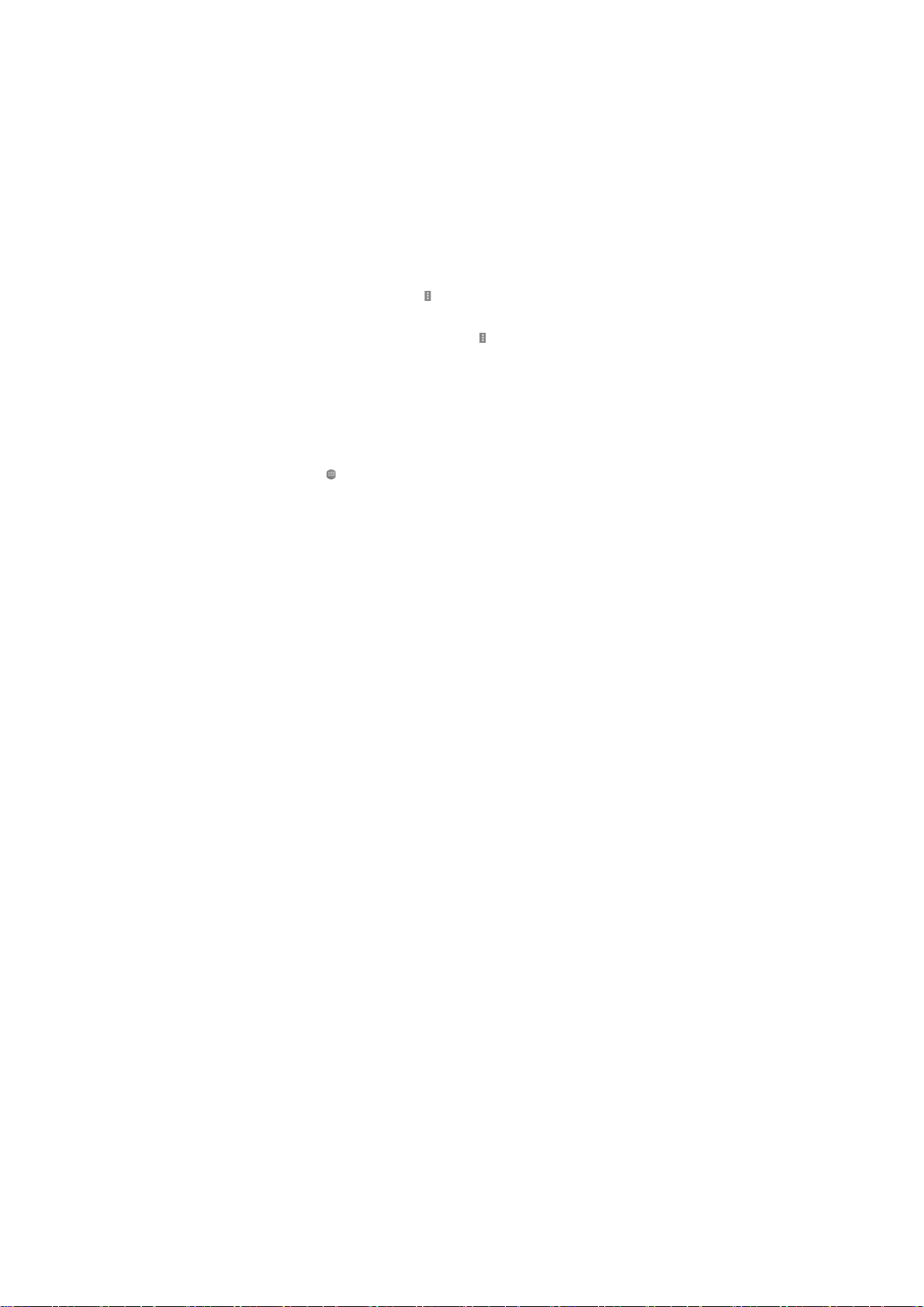
19
2. To dial a different number for the contact, select the contact’s name, and then
select the number on their details screen and then touch the call number that you
want.
3. Send a text or multimedia: To send a text or multimedia message to a contact,
you must have a message to a contact mobile number stored for them in contact
details. From the Contact details screen, select a phone number and click
‘Message’ icon, A Compose screen opens for your new message. Complete your
message and select ‘Send’.
4. Send email to a contact: To send an email message to a contact, you must
have an email address stored for them in their contact details.
• Select the contact you want to email. Their Contact details screen opens.
• In the Send email section, select the email address. If you are fetching POP3 or
IMAP email accounts to your phone, then select the account you wish to use to
send. A Compose screen opens for your new message.
• Complete your message, select ‘Send’.
SIM contacts importer
If you have stored names and phone numbers on your SIM card, you can add
these to the Contacts stored on your phone by selecting this settings option.
From the contact list, press to select ‘Import/export’, you can select to
import from SIM card or memory card, once the list of names and numbers
appears you can:
Import all names/numbers in the list - Press and select ‘Import all’.
Import only certain names/numbers in the list - Select the name/number you
want to import, then repeat for others as you wish. (As soon as you select the
name/number, it is imported)
6 Exchanging Messages
6.1 SMS and MMS messaging
To open the SMS & MMS Messaging application, on the Home screen, then
touch and select the Messaging icon.
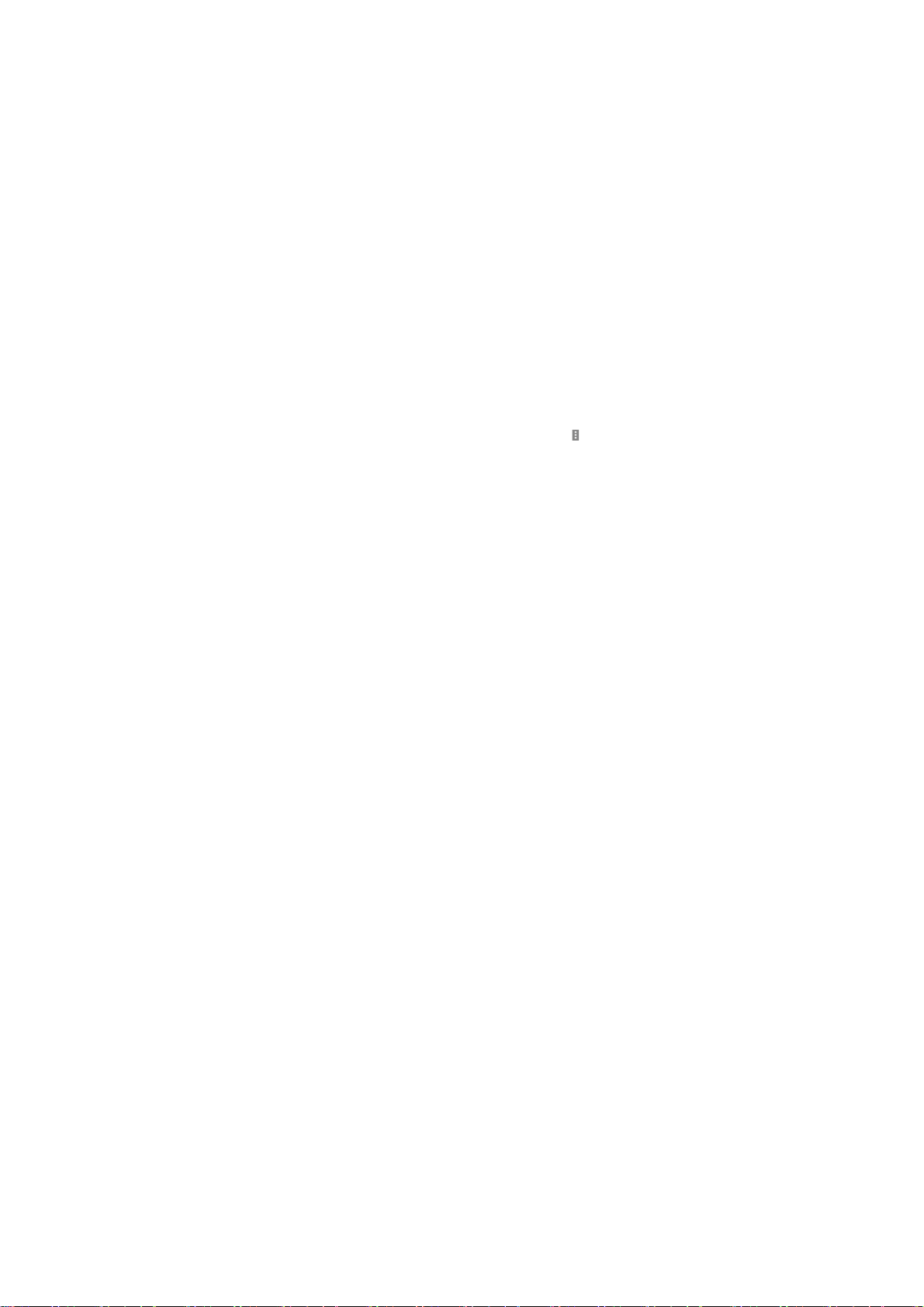
20
About text and multimedia messages
SMS messages are also know as “text” messages and can each be around 160
characters. If you continue to type after the limit is reached, your message will
be delivered as one, but count as more than one message. These are called
“concatenated” messages.
MMS messages are also known as “multimedia” or “picture” messages and can
contain text, picture, audio, and video files.
When you compose a message, the phone will automatically convert a text
message into a multimedia message as soon as you add a subject or an
attachment, or if you address the message using an email address rather than a
phone number.
View the message from the message list
Select a message thread in the list to open it for reading. When open, the
individual messages appear stacked on the screen, much like with instant
messaging conversations (or chats).
Note that messages you send are also listed in the Read view.
1. Reading multimedia messages
If you have selected to auto-retrieve your multimedia messages, then both the
message header and body will download.
If you are downloading only the headers, then you must first select the
Download button to retrieve the message body. If you are concerned about the
size of your data downloads, you can check the message size before you
download.
Once the message has downloaded, select “Play” button to view the message.
From a message read view, you can do the following:
1. To view details about a particular message, in the Read view, touch & hold
the message to open the context menu. Select View details.
2. Reply to a message: Simply start typing your message in the text box at the
bottom of the screen to reply to a message. You can always press and select
to add subject or contacts. Select ‘Send’ when ready.
3. Links in messages: If a message contains a link to a Web page, it will be
selectable. To view the Web page in the Browser, simply select it.
Table of contents
Other Bmobile Cell Phone manuals

Bmobile
Bmobile AX705 User manual

Bmobile
Bmobile K370 User manual

Bmobile
Bmobile K340 User manual

Bmobile
Bmobile AX681 User manual

Bmobile
Bmobile QB150 User manual

Bmobile
Bmobile AX Series User manual

Bmobile
Bmobile C220 User manual
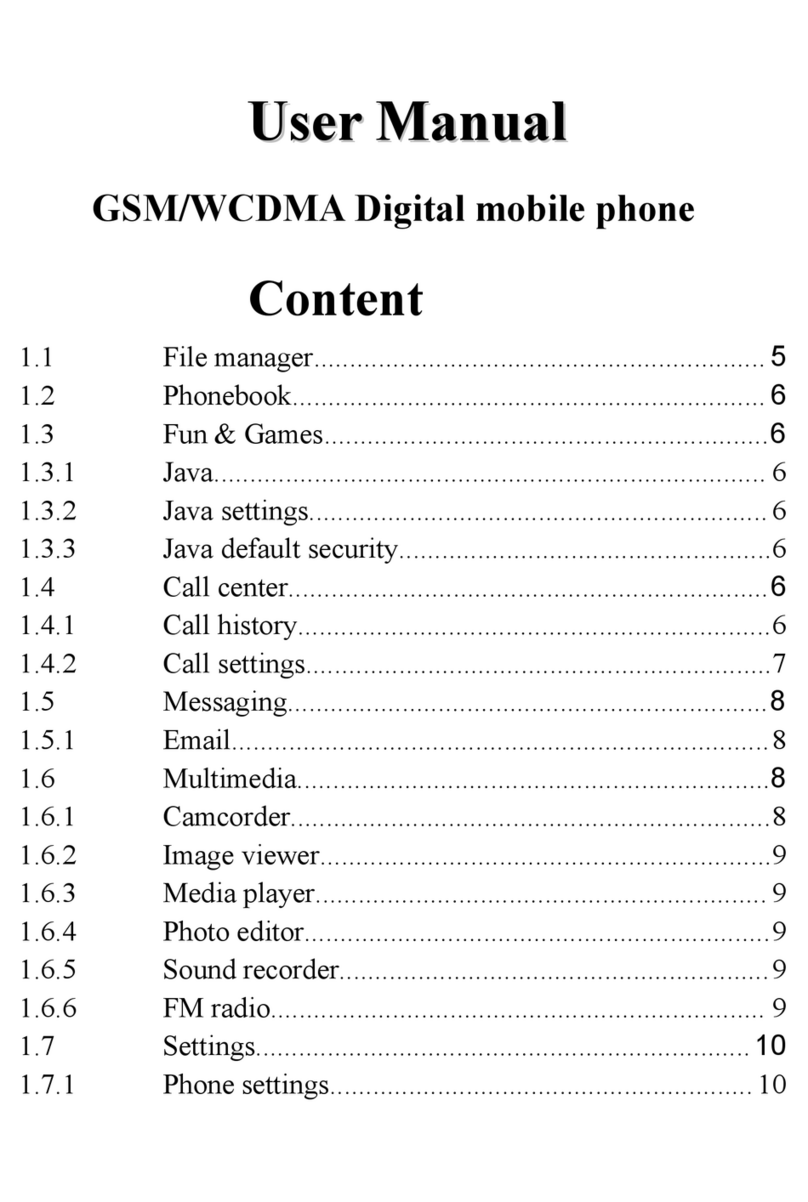
Bmobile
Bmobile W170 User manual

Bmobile
Bmobile Z01 User manual

Bmobile
Bmobile K360 User manual

Bmobile
Bmobile C450 User manual

Bmobile
Bmobile SERIE AX User manual

Bmobile
Bmobile AX1091 User manual

Bmobile
Bmobile AX660 User manual

Bmobile
Bmobile AX Series User manual
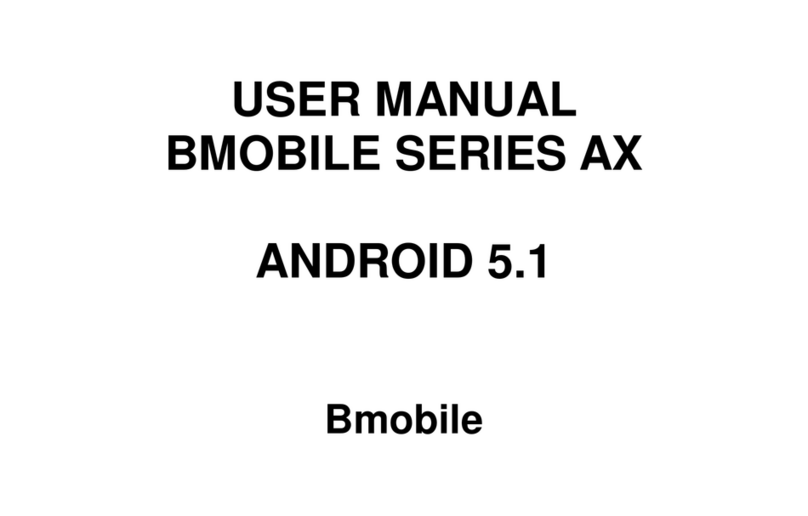
Bmobile
Bmobile AX Series User manual

Bmobile
Bmobile AX series User manual

Bmobile
Bmobile K106 User manual

Bmobile
Bmobile AX751 User manual

Bmobile
Bmobile QW120 User manual