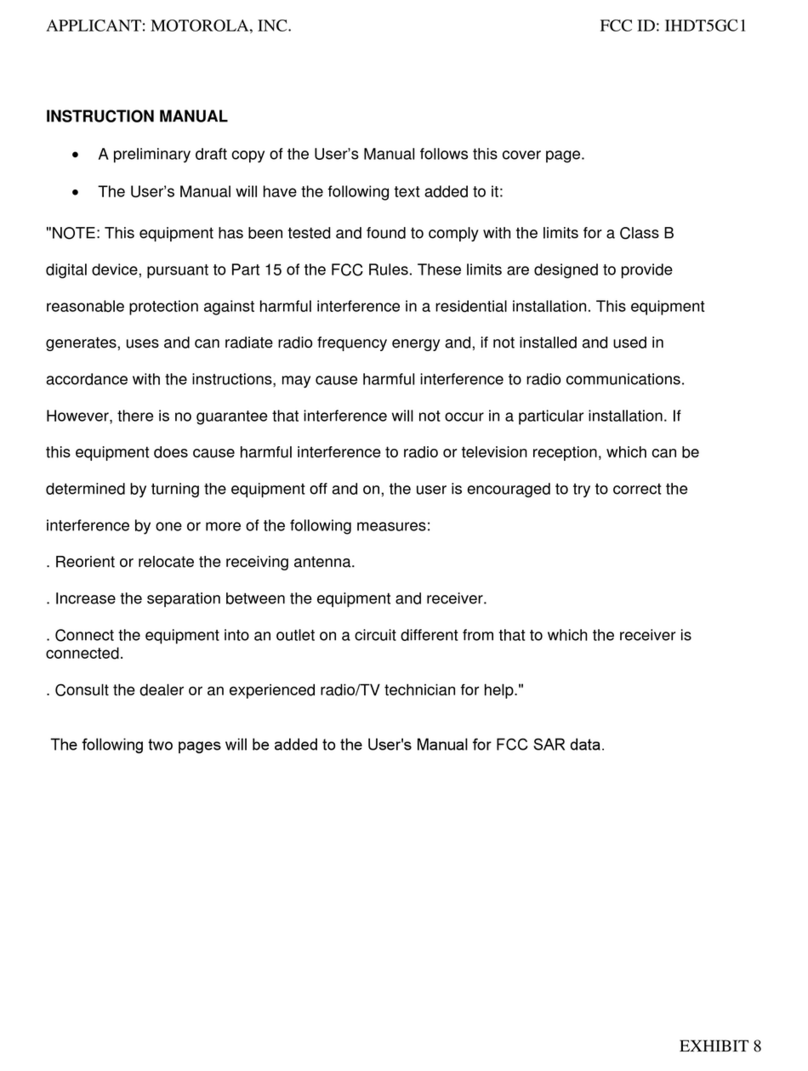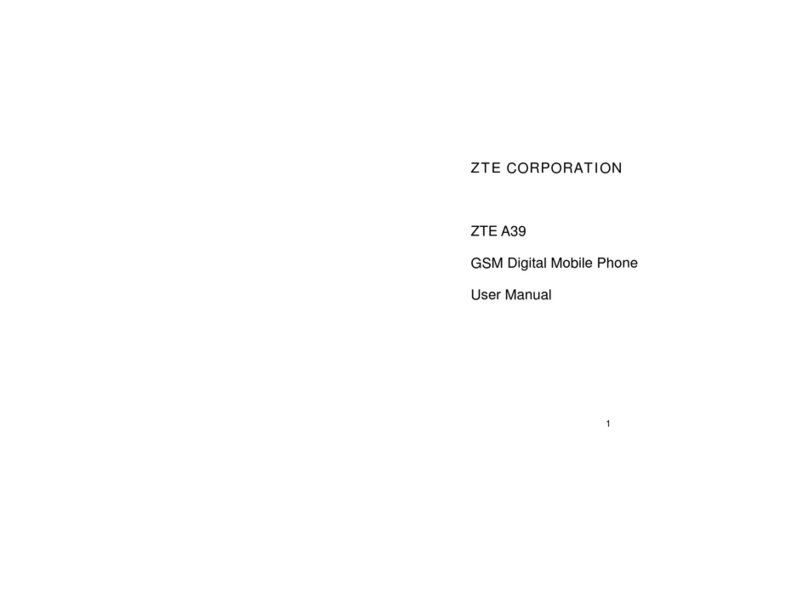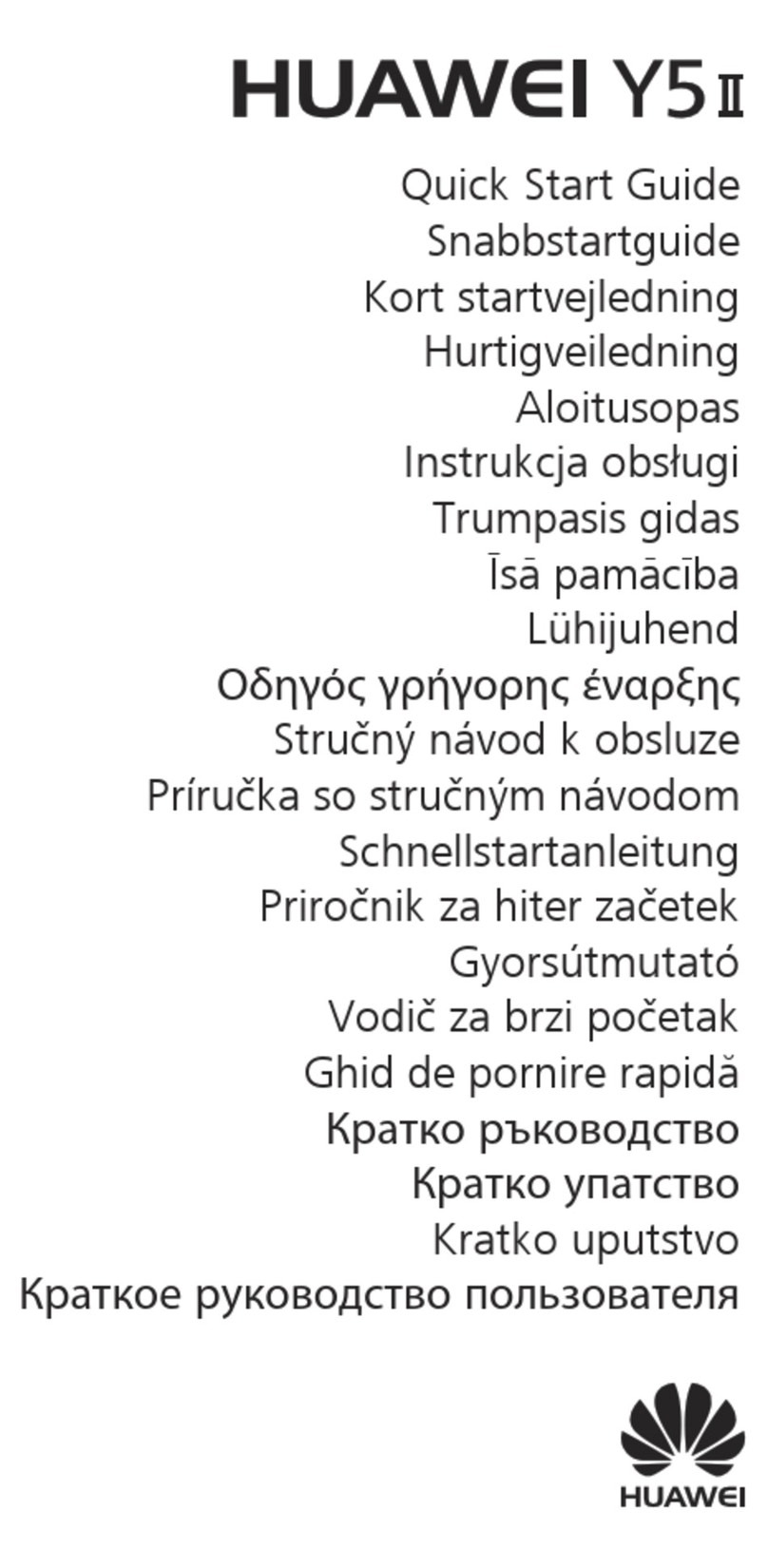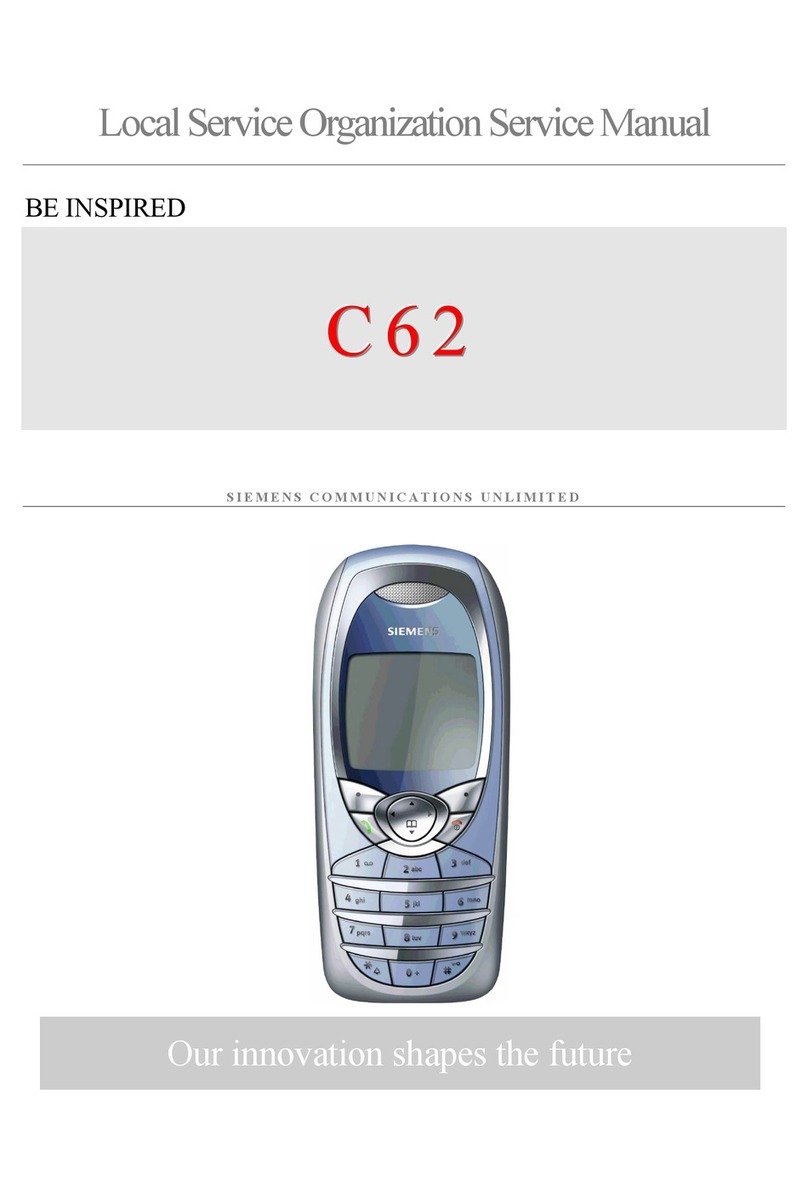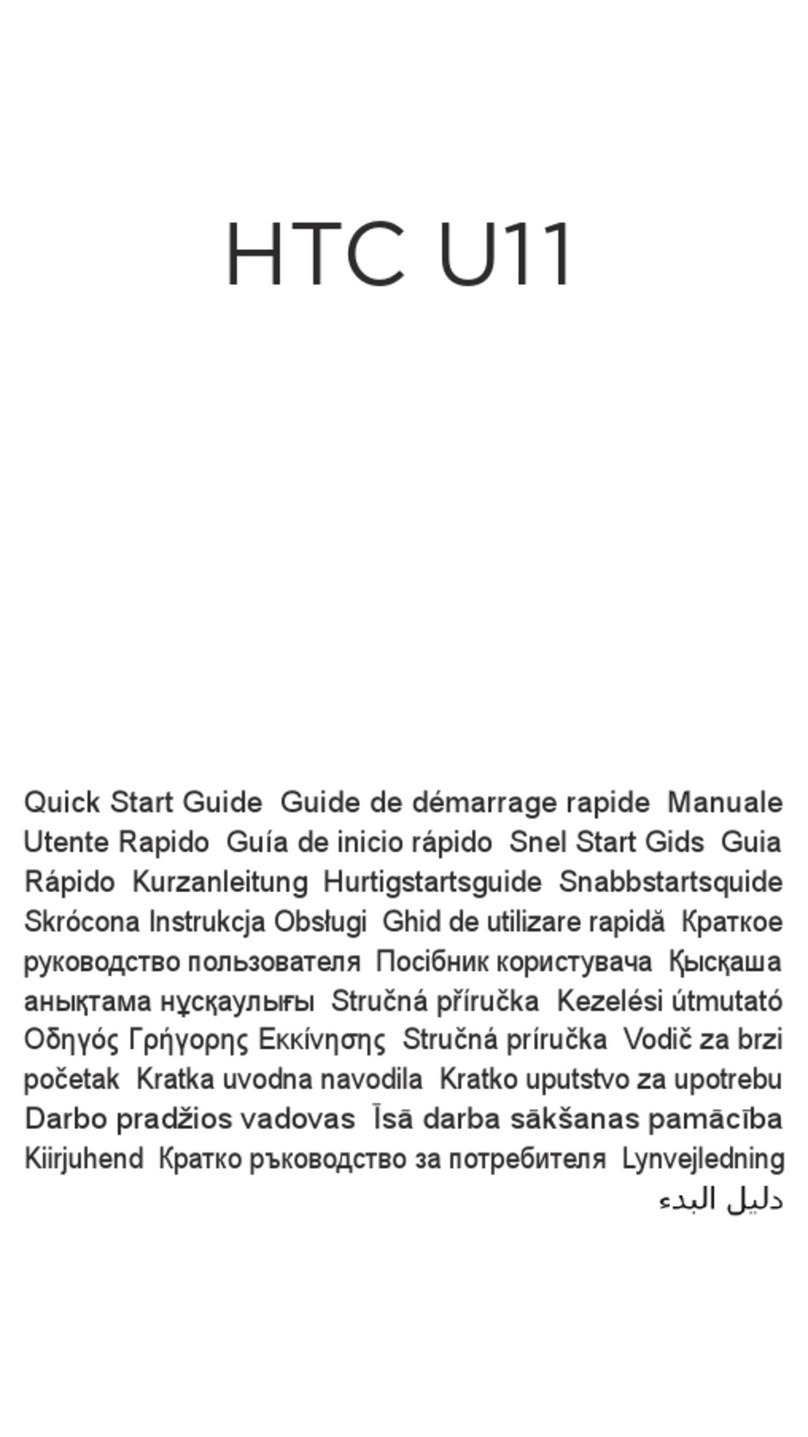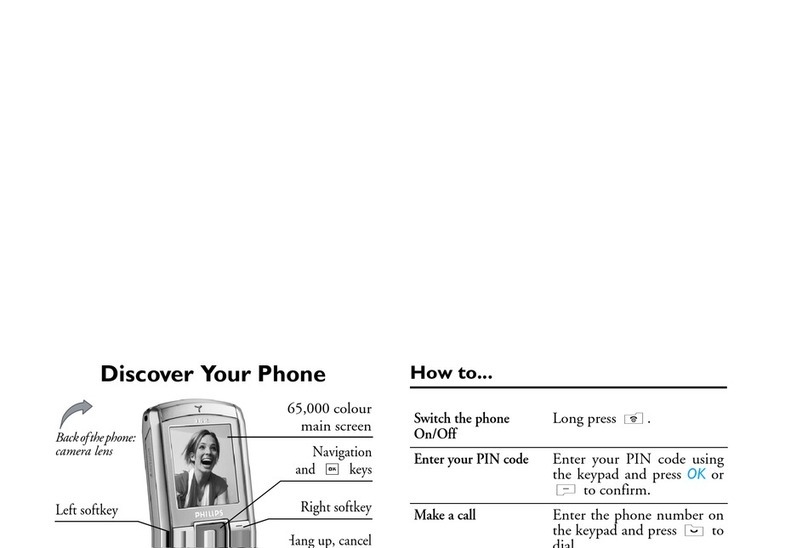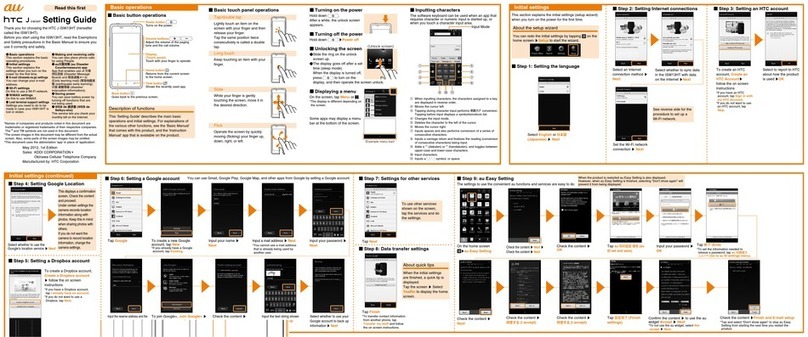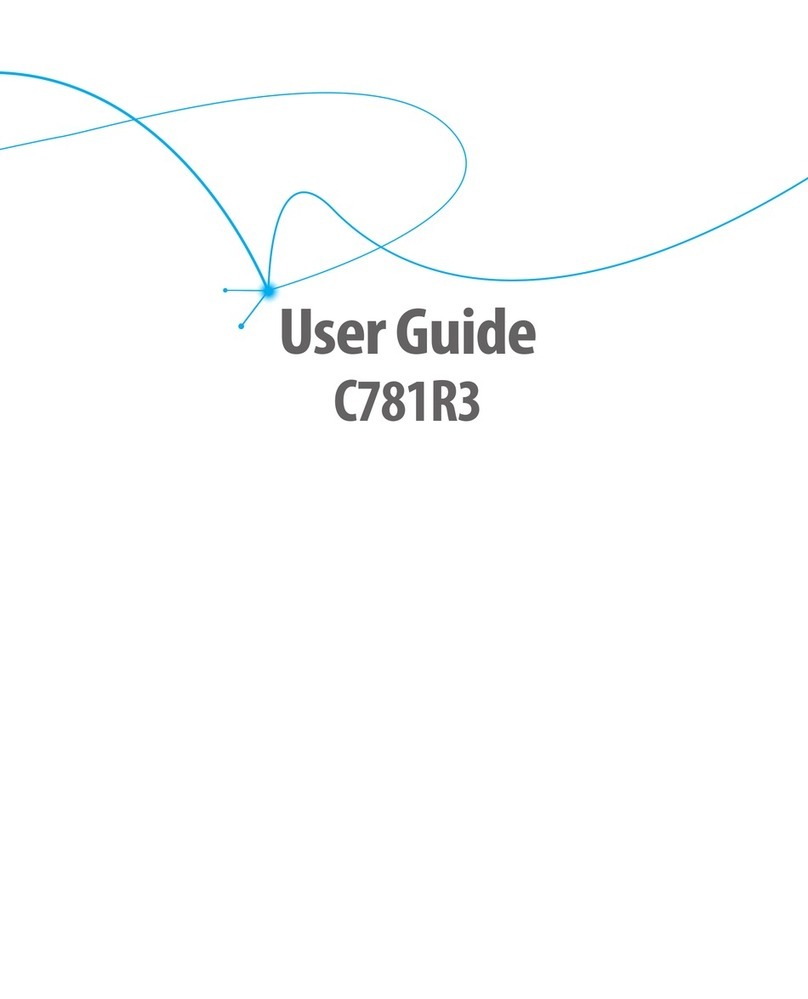Bmobile K360 User manual

K360
English User Manual

1
Table of contents
Table of contents ........................................................................................ 1
1 Foreword ................................................................................................. 3
2 Safet ....................................................................................................... 4
3 Glimpse of Your Phone .......................................................................... 6
4 Knowing the Ke s .................................................................................. 7
5Preparing Your Phone ............................................................................ 8
5.1 Installing SIM Card ......................................................................... 8
5.2 Installing Memory Card ................................................................... 8
5.3 Installing Battery ............................................................................. 9
5.4 Removing Battery ............................................................................. 9
5.5 Charging Battery ............................................................................. 9
5.6 Se urity Codes ............................................................................... 10
6 Using Your Phone ................................................................................. 11
6.1 Powering on/off .............................................................................. 11
6.2 Making a Call ................................................................................ 11
6.3 Re eiving a Call ............................................................................. 12
6.4 Emergen y Servi e ......................................................................... 13
6.5 Using the In-Call Menu ................................................................. 13
6.6 Memory ard .................................................................................. 14
7 Menu functions ..................................................................................... 14
7.1Call enter ....................................................................................... 14
7.2Movistar .......................................................................................... 15
7.3Camera ............................................................................................ 15
7.4 Multimedia ..................................................................................... 15
7.5Phonebook ....................................................................................... 16
7.6 Messaging ...................................................................................... 16

2
7.7 Extras ............................................................................................. 17
7.8File manager ................................................................................... 18
7.9 Settings ........................................................................................... 18
8 Input Methods ...................................................................................... 21
9Accessories ............................................................................................. 23
10 Caring for Batter .............................................................................. 24
11 Environment ....................................................................................... 25
12 FCC Caution. ...................................................................................... 26

3
1 Foreword
Thank you for choosing this mobile phone – you have made a wise choice,
congratulations!
Our ce llular phones are approved for SM ne tworks and mee t stringent European
standards. Your phone may be used internationally with various networks depending
on your roaming arrangements with your service provider.
To use this phone you must subscribe to a SM service from a provider . We have
included m any features in this device but their function depends on the features
available with your subscribed wireless network.
Please contact your service provider for more information.
This User Manual is published by the manufacturer without any warranty. Revisions
and improvements resulting from typographical errors, inaccuracy of current
information, and improvements to the device or software may be done without any
prior no tification, bu t w ill b e incorporated into n ewer editions. Mo re information
and help on your phone may be available at the manufacturer’s website. The
manufacturer reserves all rights to the contents herein.
Copyrights and trade marks mentioned in this document remain with their respective
owner, Reproduction, transfer, storage, or distribution in whole or in part of
copyrighted ma terials w ithout prior wr itten perm ission is express ly proh ibited. We
strongly recommend you carefully read and understand this m anual before using
your phone in o rder to keep it unde r bes t cond itions for you r e ffective usage and
utmost satisfaction.

4
2 Safet
Never a ttempt to d isassemble you r phone . You a lone a re responsible for how you
use your phone and any consequences of its use.
As a g eneral rule, always switch o ff you r phon e wh erever the u se o f a phon e is
prohibited. Use of your phone is subject to safety measures designed to protect users
and their environment.
Do not use your phone in damp areas (bathroom, swimming pool…). Protect it from
liquids and other moisture.
Do no t expose you r phone to extreme temperatures lower than - 30°C and h igher
than + 50°C.
The physicochemical processes created by chargers impose temperature limits when
charging the battery. Your phone automatically protects the batteries in extreme
temperatures.
Do not leave your phone within the reach of small children (certain removable parts
may be accidentally ingested).
Electrical safet
Only use the chargers listed in the manufacturer’s catalogue. Using any other
charger may be dangerous; it would also invalidate your warranty. Line voltage must
be exactly the one indicated on the charger’s serial plate.
Aircraft safet
When traveling by plane, you will need to switch your phone off when so instructed
by the cabin crew or the warning signs.
Using a mob ile phone may be dange rous to the ope ration o f the a ircraft and may
disrupt the phone network.
Its use is illegal and you could be prosecuted or banned from using cellular networks
in the future if you do not abide by these regulations.
Explosive materials
Please comply with warning signs at petrol station asking you to switch your phone
off. You will need to comply with radio equipment usage restrictions in places such
as chemical p lants, fuel d epots and at any location wh ere b lasting op erations are

5
under way.
Electronic equipment
To avoid the risk of demagnetization, do not let electronic devices close to your
phone for a long time.
Electronic medical equipment
Your phone is a radio transmitter which may interfere with electronic medical
equipment o r implants, such as hea ring a ids, pacemake rs, insulin pumps , etc. It is
recommended that a m inimum separation of 15 cm be m aintained between the
phone and an implant. Your doctor or the manufacturers of such equipment will be
able to give you any advice you may need in this area.
Hospitals
Always make sure that your phone is switched off in hospitals when so instructed by
warning signs or by medical staff.
Road safet
Do not use your phone when driving .In orderto give your full attention to driving ,
stop and park safely before m aking a call. You m ust comply with any current
legislation.
Distance of operation
This phone m odel has been tested and m eets radiofrequency exposure guidelines
when used as follows:
·Against the ear: place or receive a phone call and hold the phone as you would a
wireline telephone.

3 Glimpse of Your Phone
(The pi ture below is for referen e only)

7
4 Knowing the Ke s
1. Left soft ke /Right soft ke : Implement the functions shown in the lower
left/right hand corner.
2.Call/Answer (Green) Ke
Press after dialing to connect.
Press if there is an incoming call to answer.
Press from standby to go to call records list.
3.End/Power ke : Long press to switch phone on/off; Press to end, reject call;
or to exit a menu.
4. OK ke : Confirm or accept selection in menu access.
Press from standby to enter the selected shortcut function.
5. N avigator ke s: Press the up/down/left/right direction in m enu to scroll,
browse or in edit page to move cursor. In idle mode, press the up/down/left/right
direction keys to se lect the shor tcut func tion showed on the top of the screen ,
and then press the OK key to confirm.
6.0-9 alphanumeric ke s: Press corresponding keys to input numbers w hen
dialing or numbers and characters when editing.
From Standby: Long press “2” to “9” key to dial speed dial numbers (as defined
in the menu [Phonebook/Speed dial ]).
Press“+” to input “+” symbol for international access in the dialing interface.
Press“p” to input “p” symbol for the fixed extension number.
7.*(Star) Ke : Press in standby to input “*” symbol. long press from standby
to activate or deactivate silent mode.
8.#(Pound) K e : Press in standby to input “#” character; L ong press from
standby to locking mobile phone keyboard.

8
5Preparing Your Phone
5.1 Installing SIM Card
Please keep our SIM card awa from reach of children.
Scratches and bends can easil damage the SIM card. Please be extra
careful when installing, removing, handling or storing our SIM card.
Before installing or removing the SIM card, make sure the phone is
switched off, and remove the back cover and batter .
Note: Find SIM card's groove in the back of phone and slide it completely there.
During installation, please make sure that the chip is facing downwards and pay
attention to slot direction.
5.2 Installing Memor Card
This phone supports the memory card function. Please ensure the memory card
is inserted correctly before using.
Note that when the phone is shook, the memor card is likel to slide from
its groove, so please do not warp and scratch the memor card, or make it
contact static electricit , dust or immerse in water.
Find memory card's groove in the back of phone, make the chip face to back of
the phone and pay attention to the slot direction, slide the m emory card as
shown in the figure until it is entirely inserted into its groove.
Note that the phone doesn’t support U-disk function. If ou need store the
audio and image files into the memor card, ou must cop the files to the
memor card b the card reader or the other device.
Please be care ful when u sing the memor card , e speciall when inserting
and removing it. Some memor cards must be formatted in PC before it is
used for the first time.
Please regularl backup information in the cards on other equipment when

9
ou use cards like T-flash!
Improper use or other uncer tain factors ma cause the damage or loss to
the content in the cards.
5.3 Installing Batter
1.Align the ba ttery chip with the me tallic sa lient point in ba ttery jar, insert the
battery and press top of the battery downwards as per the arrow direction until it
is inserted into the battery jar.
2.Slide battery cover into back of the phone until it is locked.
5.4 Removing Batter
First switch off the phone and make it face downwards, push the battery cover to
top of the phone, get its top and remove it.
Note: All settings or information stored in SIM card and the phone ma be
lost when the batter is removed.
Please remove the batter when the phone is switched off , because it ma
suffer from abnormit if ou remove the batter when it is switched on.
5.5 Charging Batter
Unclose du stproof soft gum o f a ttachment mode on the bo ttom o f the phone ;
insert one end of the charger , i.e., the charging plug into attachment mode and
the o ther end into electrical ou tlet. If the phone is switched on and the ba ttery
power icon stripes in right hand of the screen are rolling, then it is charging; if
the stripes are full and have stopped rolling , it is fully charged . If the phone is
switched off when charging , a large charg ing s ign w ill display in screen . After
charging is finished, just pull out the plug.
Note: 1 .When the ba tter is low; the phon e d ispla w ill show a wa rning
message. Recharge the batter as soon as possible to avoid inconvenience of
the phone shutting off during a call. Your phone will power off
automaticall if the voltage becomes too low. Prolong use of batter in low

10
charge state will adversel affect the qualit and life of the batter .
2. To ensure normal operations, please use approved chargers.
3. Do not remove the batter when charging.
4. Before ou first use, please charge the batter for at least 4 hours. It will
achieve maximum efficienc after several charge and discharge c cles.
5.6 Securit Codes
- PIN Code
The PIN (Personal Identification Number) code protects your SIM card against
unauthorized use. It is normally supplied with the SIM card package. Be careful
while entering PIN code, 3 wrong tries in entering PIN code will block the SIM
from use, requiring input of PUK code to unblock. Please contact your operator
for further details.
- PIN2 Code
The PIN2 code is required when activating certain special features (such as call
costs and fixed dialing). It is normally supplied with the SIM card package. Be
careful while entering PIN2 code, 3 wrong tries in entering PIN2 code will block
the SIM from use, requiring input of PUK2 code to unblock. Please contact your
operator for further details.
- PUK Code
The PUK (Personal Unblocking Key) code is required to unblock a blocked PIN
code. It is normally supplied w ith the SIM package; otherwise contact your
service provider for the code. Keep your PUK code in a safe place, do not throw
it away. Contact your service provider if it is lost.
If your SIM is blocked ,your phone will ask you to enter PUK code to unblock.
You have 10 tries to enter the right PUK code, after which your SIM might be
permanently blocked.
- Phone Password

11
The Phone Code is a 4 to 8 digit security code that protects unauthorized use of
your phone.
The fac tory defau lt code is “0000” . Once ac tivated, the phone w ill ask you to
enter Phon e code every time it is turned on . Fo r you r p rotection, change the
default phone code as soon as possible.
Do not forget your phone password.
6 Using Your Phone
6.1 Powering on/off
Press and hold the End/Power ke to switch your phone on or off.
1.If there is no SIM card , SIM card is defec tive, or SIM card con tact is loose,
you will be prompted with a warning after powering on, Shut down and check
your SIM and its installation.
2. If inserted SM SIM card on ly into the phone , meanwh ile phone code and
PIN code is turned on. When switched on, after entering the PIN code and phone
code, the phone enter the standby mode by the current SIM.
After switched on, the phone will automaticall search the network.
If the phone detected authorized network, the screen will displa the
network name and signal strength ;
If no authorized network is found ,
the
phone can onl make emergenc calls or use non-communications features.
6.2 Making a Call
6.2.1Making a domestic call
In standby m ode, press the corresponding numeric keys to enter the phone
number, press the Right soft ke to delete erroneous inputs; press the Left soft
ke or press the Green ke to make a call when done to connect.

12
6.2.2 Dialing Fixed/Land Line Extensions
You cannot directly get through some fixed line extensions, and need to dial the
telephone exchange or trunk line first and then press and hold [0] key to convert
until “P/W” appea rs on the screen. And then d ial the ex tension. You can d ial
fixed extensions according in the following order:
+ Country code - Area code - Trunk line number- P/W - Extension number
6.2.3 Making an International Call
To make an international call, long press [0] key until the prefix symbol " +" of
inter-national call displays in screen.
After entering the prefix number, you need to enter the district number and
whole telephone number. Status district numbers are in accordance with
conventional ones , ermany is 49 , Britain is 44 , and Sweden is 46 , and so on .
Just like the dialing of international call, "0" before the city district number
should be deleted.
Make an international call on the following sequence:
+- country code - whole telephone number - dial key
6.3 Receiving a Call
When there is an incoming call, the phone will give corresponding alert, if your
network supports caller ID, the screen w ill display caller’s name or number
(depending on whether there is information about the caller in your phonebook).
1. Press the Call/Answer ke or press the Left soft ke and confirm [Answer]
to answer the incoming call.
2. If function o f [User p rofiles/Customize/Answer Mod e] is selected as [Any
key], press the any key to answer the incoming call except the Right soft ke or
the End/Power ke .
3. If the earphone is plugged in and the function of [User

13
profiles/Headset/Customize/Answer Mode ] is se lected as [Auto], the incoming
call will be automatically answered after ringing or vibrating for about 5
seconds.
4. If you do not want to answer an incoming call, press the End/Power ke to
reject it.
You can also press the End/Power ke to end a call.
5. During a ca ll, you can press the up /down nav igator ke s to ad just receiver
volume.
6. You can con tact emergency serv ice numbers w ithout the need of SIM card .
Different networks uses different emergency numbers, please contact your
network operator for details.
6.4 Emergenc Service
You can directly dial the emergency service number without SIM card. Different
networks use different urgency service numbers, so for details please inquire the
network operation company.
6.5 Using the In-Call Menu
The fea ture prov ides some opera tions and fea tures wh ile you are in ac tive ca ll
with a pa rty o r several pa rties. Some o f which a re ne twork dependen t, p lease
inquire with your network operator or service provider of their availability.
Press the Right soft ke [H-Free /H-Held] to ac tivate the loudspeaker function
while on an activate call; following the same procedure can deactivate the
function.
Press the Left soft ke [Options] key to enter the in-call Options menu while on
an active call to choose among following functions (some options are only
available under specific conditions):

14
Hold/Retrieve: Hold the active call or resume a held call.
End single call: End the current call.
Phonebook: To perform search; add; and other phone book operations.
Call histor : Record the current call.
Messaging: To access the inbox menu.
Mute: To turn muting on or off if you need to speak confidentially with another
person present without the other party hearing your conversations.
Swap*: Swap between the current call and the held call.
Conference*:Enter the multilateral conference call status.
Transfer*: To transfer a held call to another call.
DTMF: Turn DMTF function on or off.
End all calls*: End all calls.
Note: Menu options labeled with "*" could display only under specific
circumstances. Such as: "Swap" will display only in the coexistence of call and
call suspension. As for activation of "Conference" function, you need to apply to
corresponding network operator.
6.6 Memor card
You can select the memory card with carious capacities as required and read its
content only when inserted into the phone.
7 Menu functions
7.1Call center
- Missed /Dialed// Received /All calls
Display list of all/missed/dialed/received calls.
·Delete call logs: Delete all call history

15
7.2Movistar
. Your network will need to support this feature for you to surf the internet using
your phone.
7.3Camera
Your phone is fitted with camera allows you to take photos whenever possible.
You can store the pictures in phone or customize the wallpaper.
7.4 Multimedia
7.4.1 Image viewer
Entering this option, you can conveniently view photo list saved in album, press
the OK ke to view the selected photo
7.4.2 Video recorder
Enter video preview interface by selecting this option,
7.4.3Video pla er
This menu allows you to playback videos stored in your phone or memory card.
Note: the phone supported to play the video with .avi/.mp4/.3gp format.
7.4.4Audio Pla er
Play the audio files saved in the phone or memory card.
7.4.5 Sound recorder
Your phone can record phone conversations made and record non-call sounds in
AMR, WAV format.
7.4.6 FM radio
FM radio is supported by the phone. Press OK to turn on or off the radio

16
7.5Phonebook
Stores and manages contacts that you often use.
There a re two locations whe re you can s tore the names and numbe rs that you
regularly u se, in the S IM m emory and in the phon e m emory. Th e vo lume o f
contacts can be saved in SIM card depends on SIM capacity.
Enter the Phonebook list via the menu, including all records saved in the phone
and the SIM card. There are different icons before different records indicating its
memory location.
7.6 Messaging
Message service is a n etwork d ependent function, wh ich allows you to send,
SMS messages.
Please contact the network operator for more details.
7.6.1 Write message
Compose a new message, save and/or send it to the recipient.
While composing, press the # key to change input method,
Note: 1 . to send SMS , you need to set the correct SMS serv ice center number
which can be obtained from network provider.
2. If [SMS settings/Common settings/Save sent message] is [On], the sent
successfully/unsuccessfully SMS w ill b e bo th saved to Ou tbox; o therwise the
SMS will not be saved.
7.6.2 Inbox
Received SMS messages can be stored either in phone or in SIM memory, and
are accessed here.
7.6.3 Drafts
Incompletely composed and saved m essages can be organized and accessed

17
here.
7.6.4 Outbox
If [Save and send] op tion is selected when send ing the message , the sen t SMS
will be saved to Outbox.
7.6.5 Sent messages
If message is sent successfully, the sent SMS will be saved to Outbox.
7.6.6Delete messages
Delete the folder information.
7.6.7Broadcast messages
It is Broadcast messages sitting
7.6.8SMStemplates
SMS reply
7.6.9 SMS Settings
Sets and save SMS service parameters of SIM card.
7.7 Extras
7.7.1 Calculator
Your phone provides you a calculator with four basic functions, which facilitates
simple calculations.
7.7.2Calendar
Select the calendar menu, and the screen w ill display the calendar of that
month, with date of that day shown by a special color.
7.7.3Alarm
This phone can set five alarm clocks at most, which still work in phone
switched-off status.
7.7.4World clock
You can choose a different time zone
7.7.5Games

18
You can play snake game
7.8File manager
The currently available memory locations are shown in the file manager
interface (Phone or memory card),
7.9 Settings
7.9.1 Profiles
Customize alert preferences.
You can customize your alert profiles for different events and environments.
Follow the above pa th and sc roll to e ither: ene ral, S ilent, Mee ting, Outdoor,
Indoor profile ,press the Left soft ke [Options] and select ‘Activate’ to use the
profile.
7.9.2Phone settings
- Time and date
You can set home city, set time/date, set format and update with time zone
- Language
You can select the operation language of the phone.
- Pref. input method
Set phone ’s de fault input me thod eve ry time it en ters ed it mode acco rding to
your usage habit.
-Dedicated ke s
Set and customize functions of the four navigator keys when pressed in standby.
-Auto update time
After you enter, you can choose off first confirm on
-Flight mode

19
Active or deactive .
7.9.3Callsettings
- SIM1/SIM2 call settings
You can select SIM1 or SIM2 to set the call settings
- Advance settings
·Auto redial: Switch on or off auto redialing function.
·Call time reminder: To have your phone alert you with a beep forevery fixed
time intervals (Periodic) or once (Single)during a call,press the OK k e and
select either Off;Single;or Periodic;
·ke pad notification light
press the OK ke and select either off or on
·Answer mode: select any key or answer when headset mode
- Voicemail server
Set SIM1/SIM2 voicemail call
7.9.4Network settings
You can set up to the network data transmission.
7.9.5Displa settings
Personalize your display according to your preference.
Set wa llpaper, screen auto lock, screen saver , power on d ispla : power off
displa , LCD backlight. -
7.9.6Securit settings
You can set security options of the phone under this menu so that the phone or
the SIM card cannot be illegally used.
- SIM Securit
You can select SIM to set the security options.
- Phone securit
Press the OK ke to activate or deactivate phone lock, the current status is
Table of contents
Other Bmobile Cell Phone manuals

Bmobile
Bmobile AX1092 User manual

Bmobile
Bmobile AX751 User manual

Bmobile
Bmobile AX1045e User manual

Bmobile
Bmobile W100 User manual

Bmobile
Bmobile BL54 User manual

Bmobile
Bmobile AX1015 User manual

Bmobile
Bmobile K370 User manual
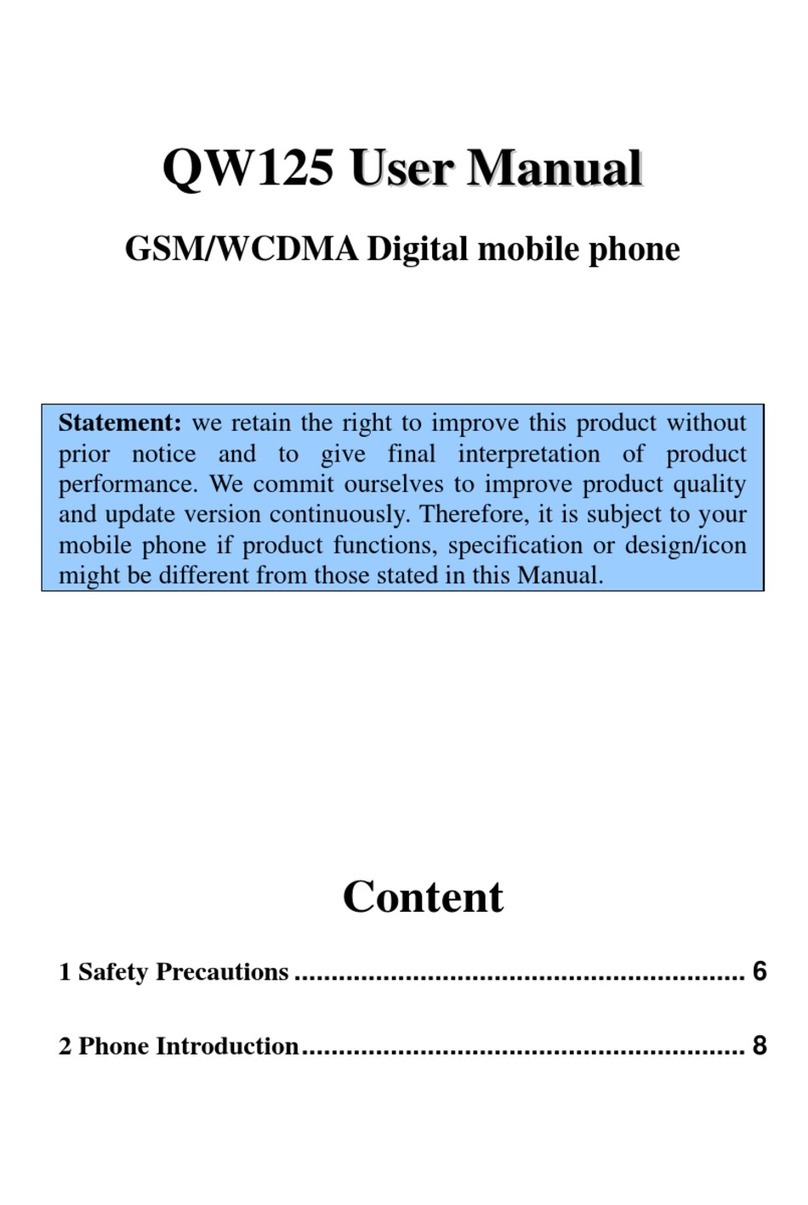
Bmobile
Bmobile QW125 User manual

Bmobile
Bmobile K373 User manual

Bmobile
Bmobile TV350 User manual

Bmobile
Bmobile FUN4 User manual

Bmobile
Bmobile K380 User manual
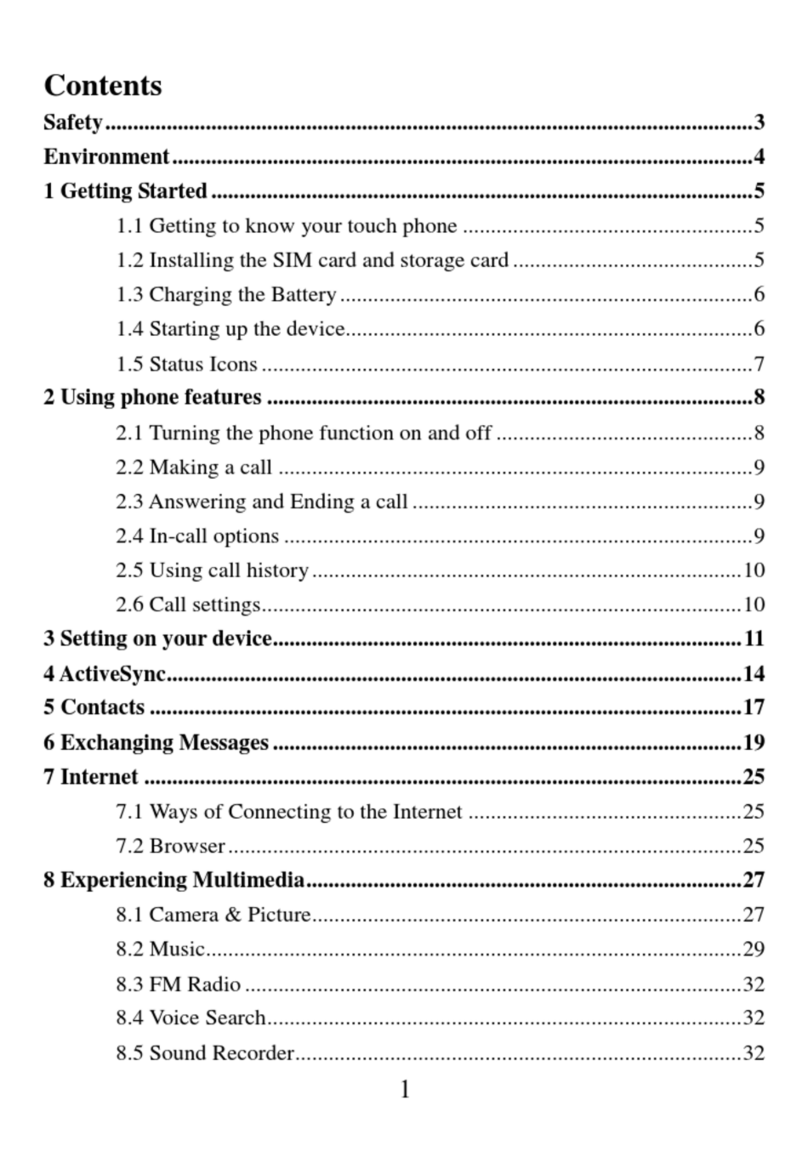
Bmobile
Bmobile A5005 User manual

Bmobile
Bmobile AX821 User manual
Bmobile
Bmobile AX620 User manual
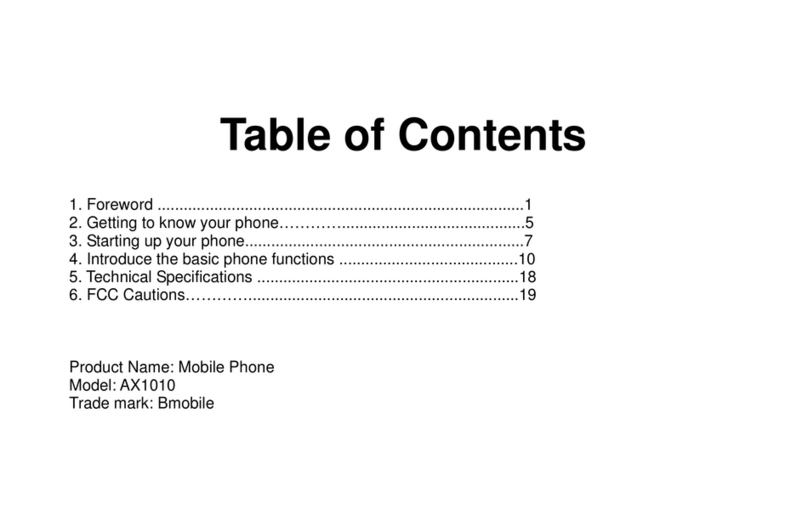
Bmobile
Bmobile AX1010 User manual

Bmobile
Bmobile AX681 User manual

Bmobile
Bmobile C230 User manual

Bmobile
Bmobile QW120 User manual

Bmobile
Bmobile AX660 User manual