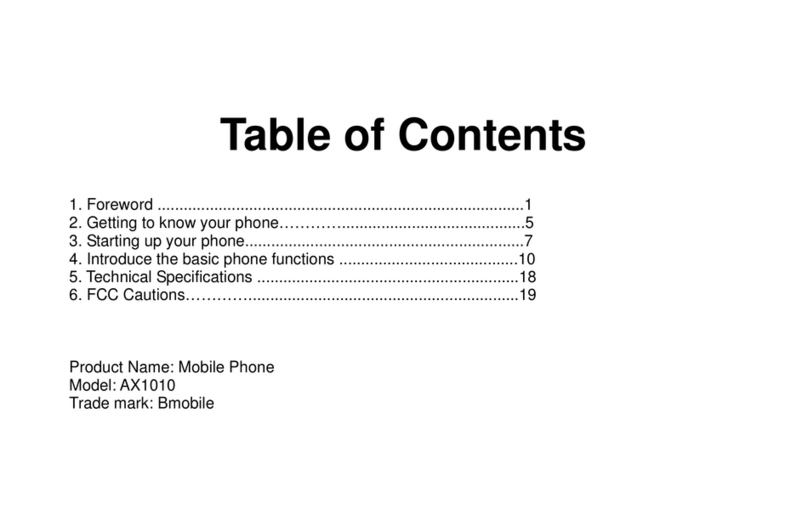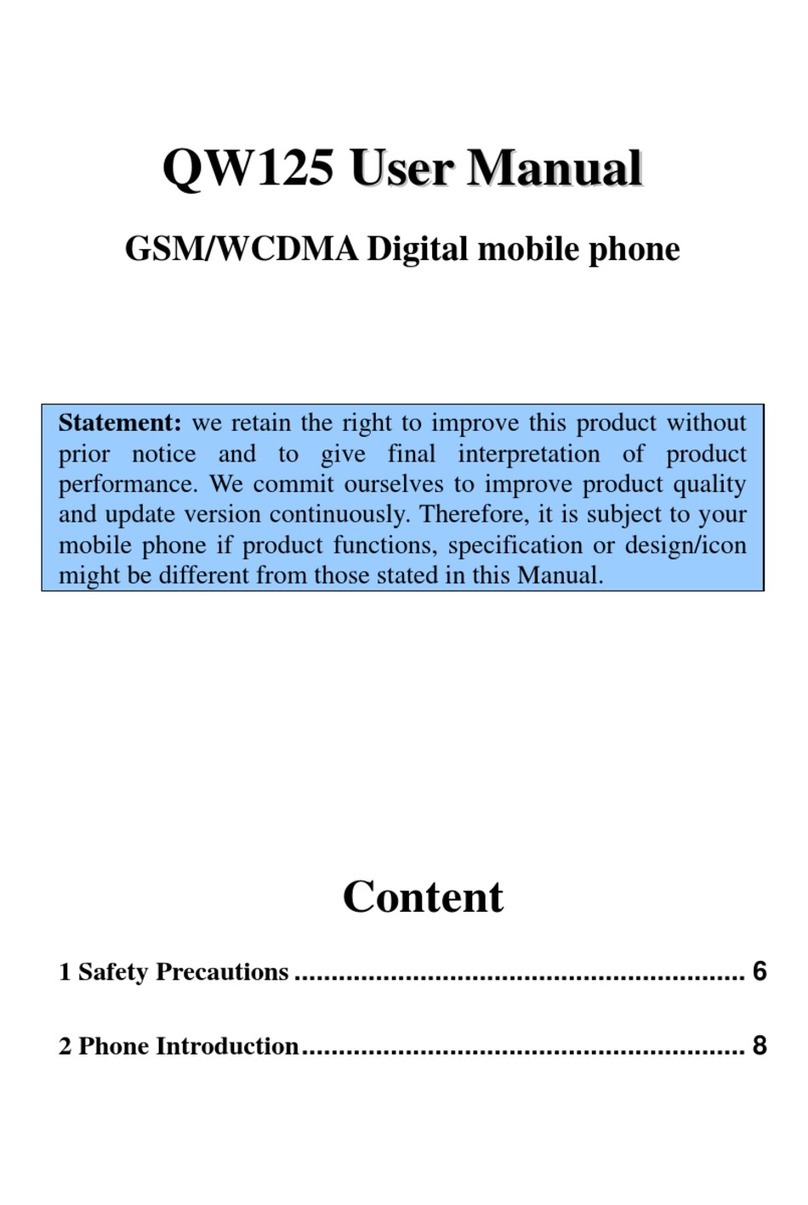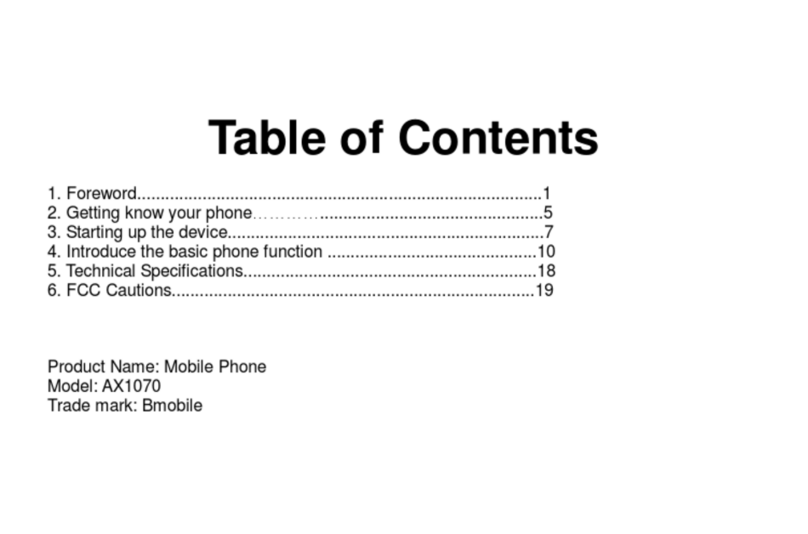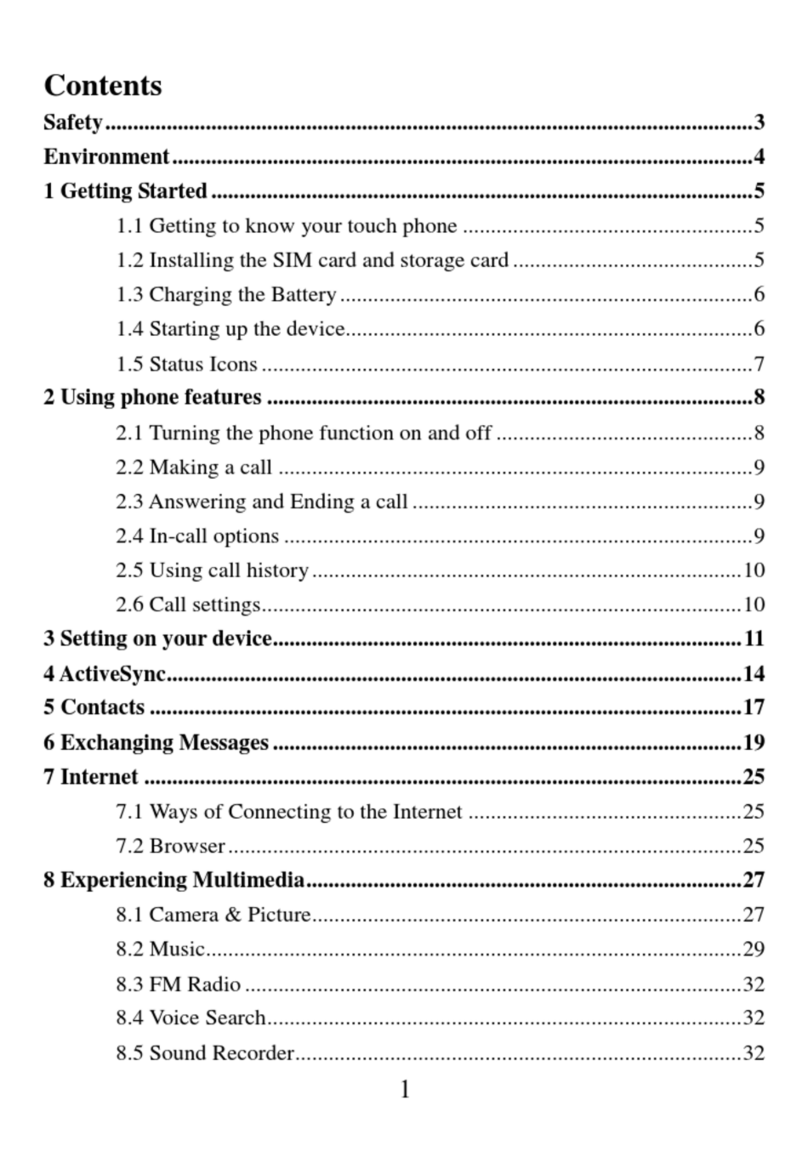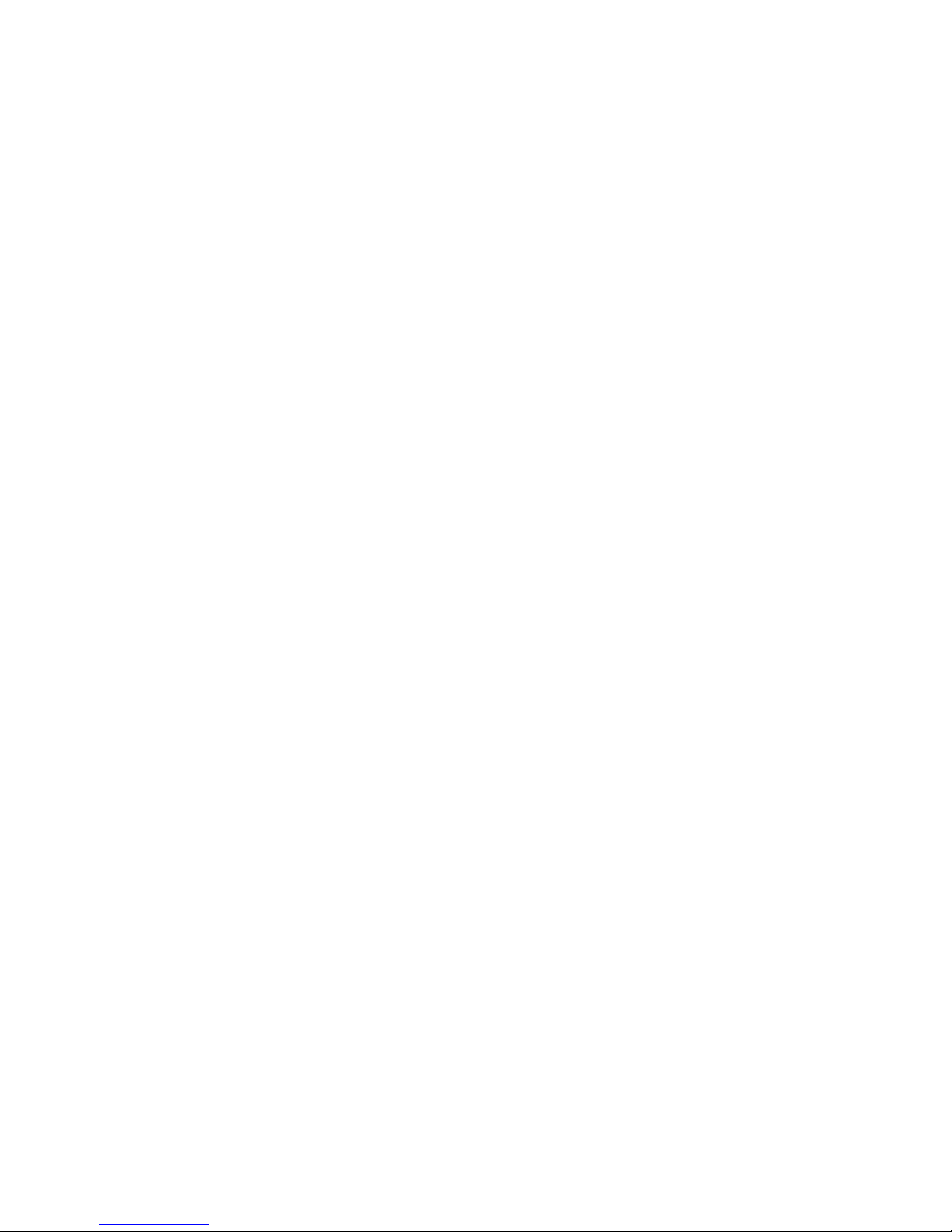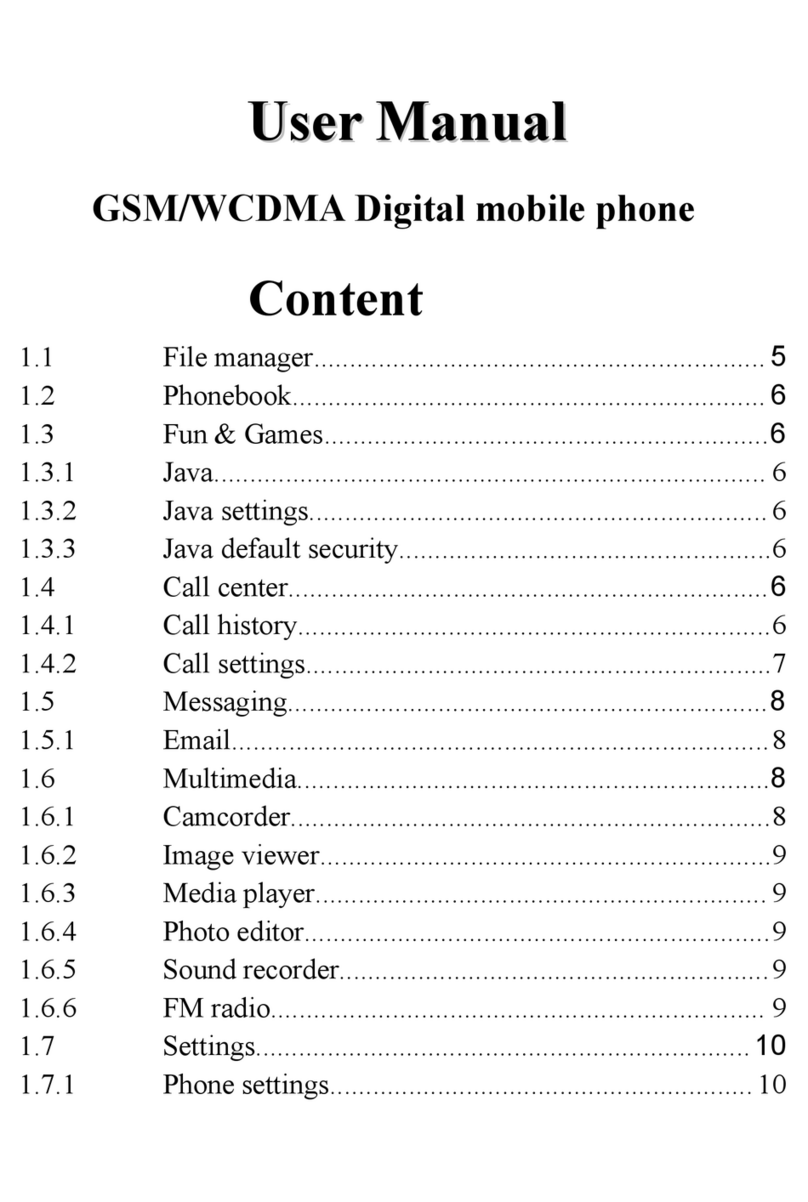1
Table of contents
English User GuideTable of contents ...................................................... 0
Table of contents........................................................................................1
1 Foreword ................................................................................................. 3
2 Safety .......................................................................................................4
3 Knowing the Keys .................................................................................. 6
4Preparing Your Phone ............................................................................7
4.1 Installing SIM Card ......................................................................... 7
4.2 Installing Memory Card...................................................................7
4.3 Installing Battery ............................................................................. 8
4.4 Removing Battery............................................................................. 8
4.5 Charging Battery .............................................................................8
4.6 Security Codes .................................................................................9
5 Menu functions ..................................................................................... 10
5.1Call center....................................................................................... 10
5.2 Camera........................................................................................... 10
5.3Multimedia ...................................................................................... 11
5.4Phonebook.......................................................................................13
5.5 Messaging ......................................................................................14
5.6Extras .............................................................................................. 16
5.7 File manager..................................................................................17
5.8 Settings ...........................................................................................18
6 Input Methods ......................................................................................21
7Accessories ............................................................................................. 23
8Caring for Battery................................................................................. 23
9 Environment ......................................................................................... 24