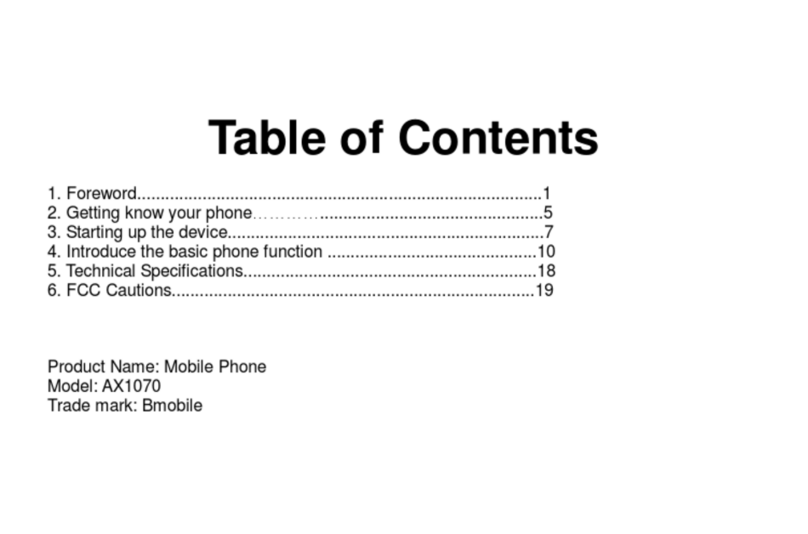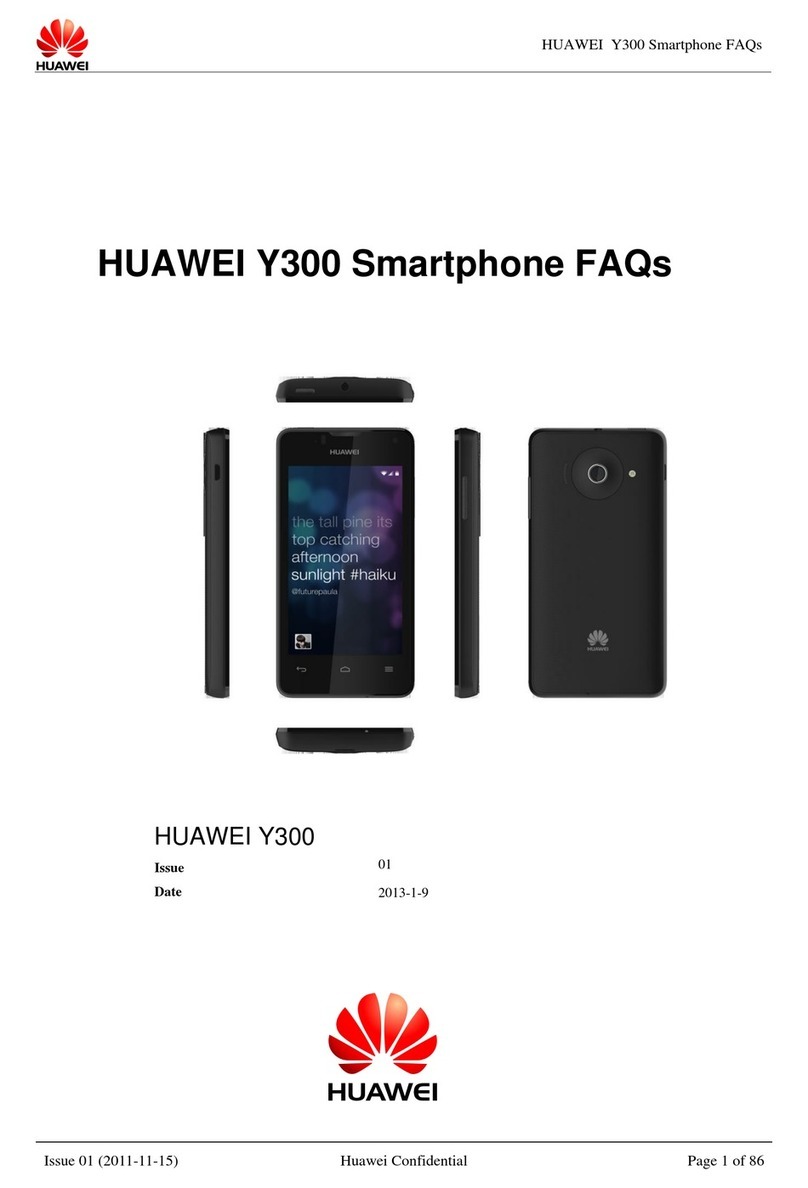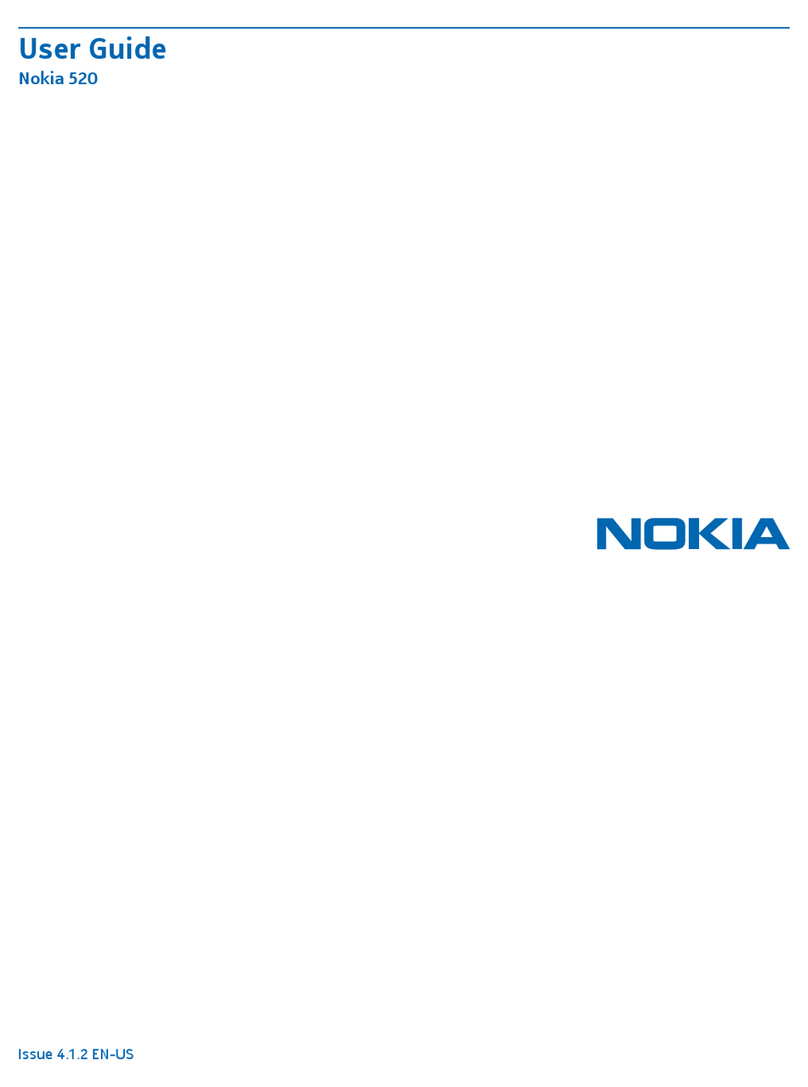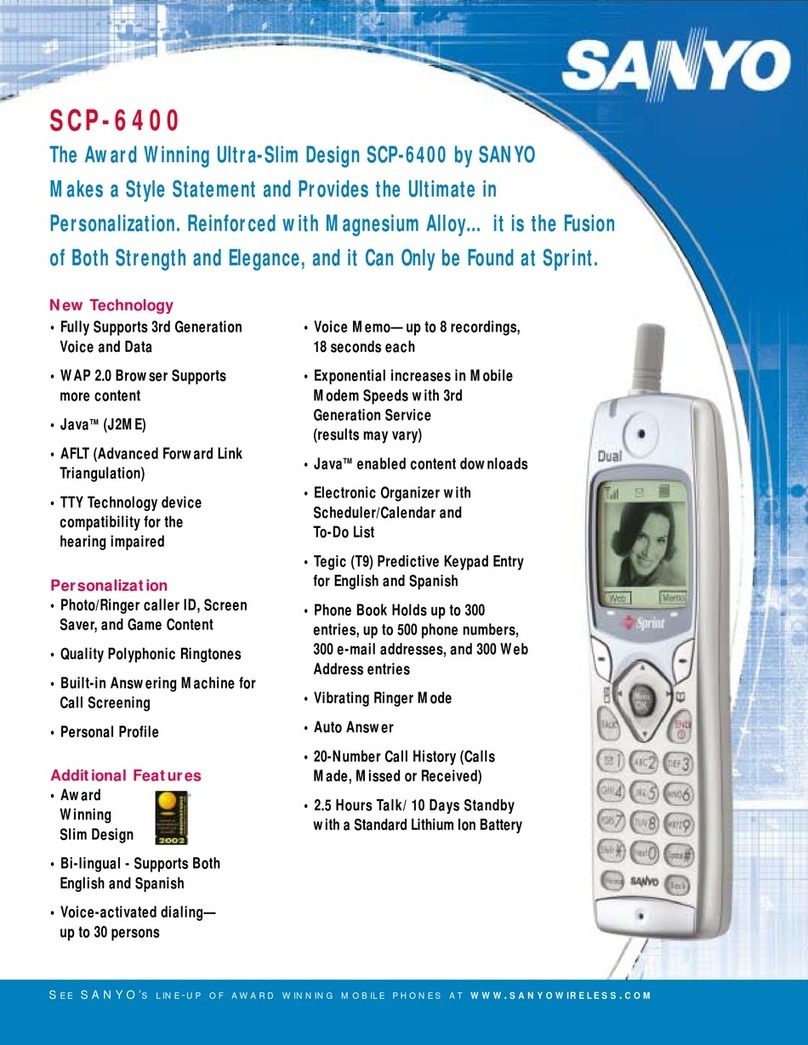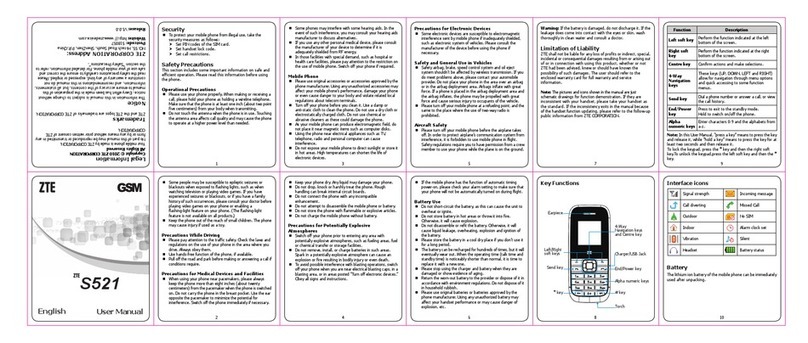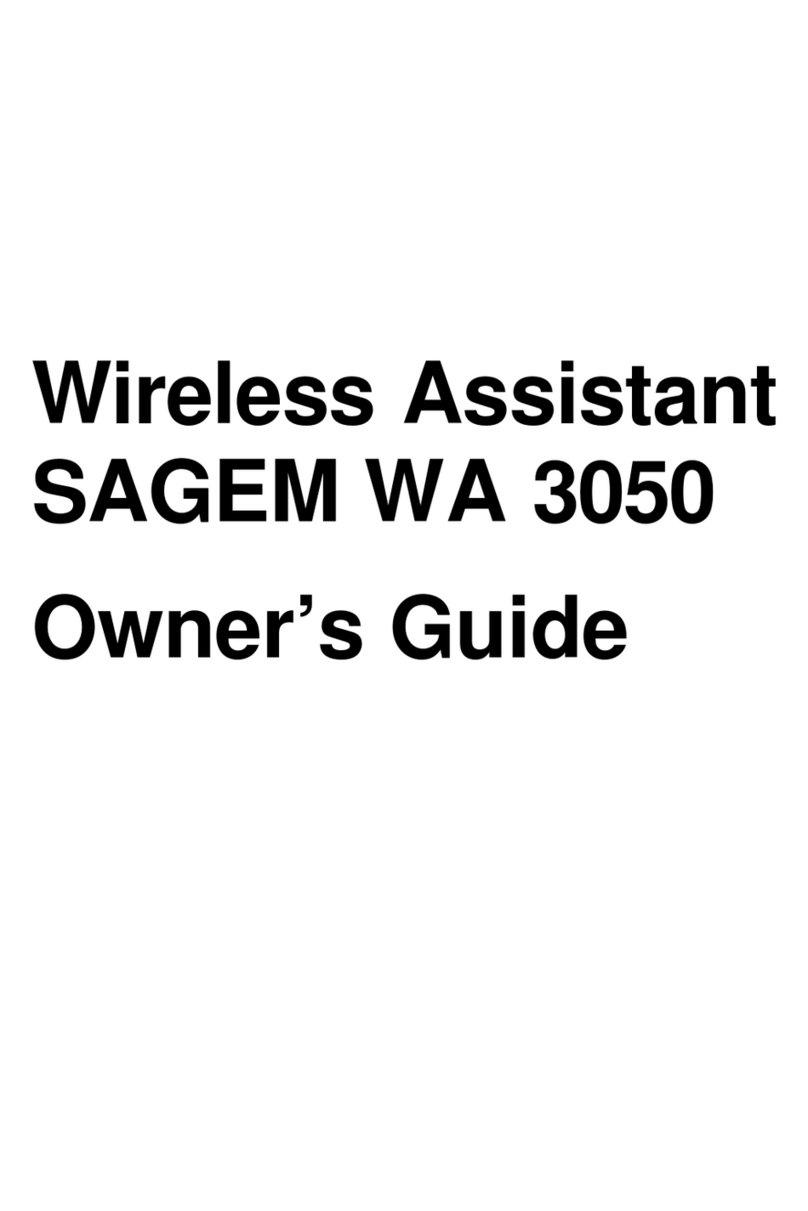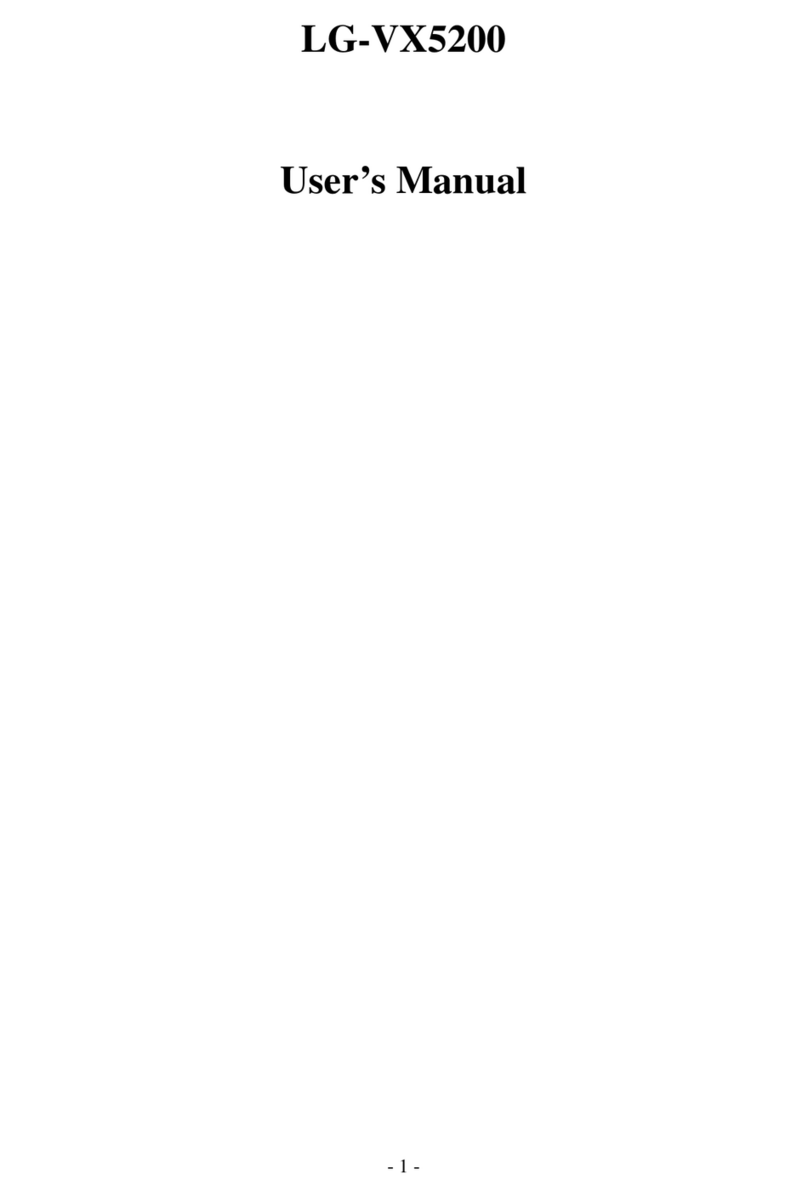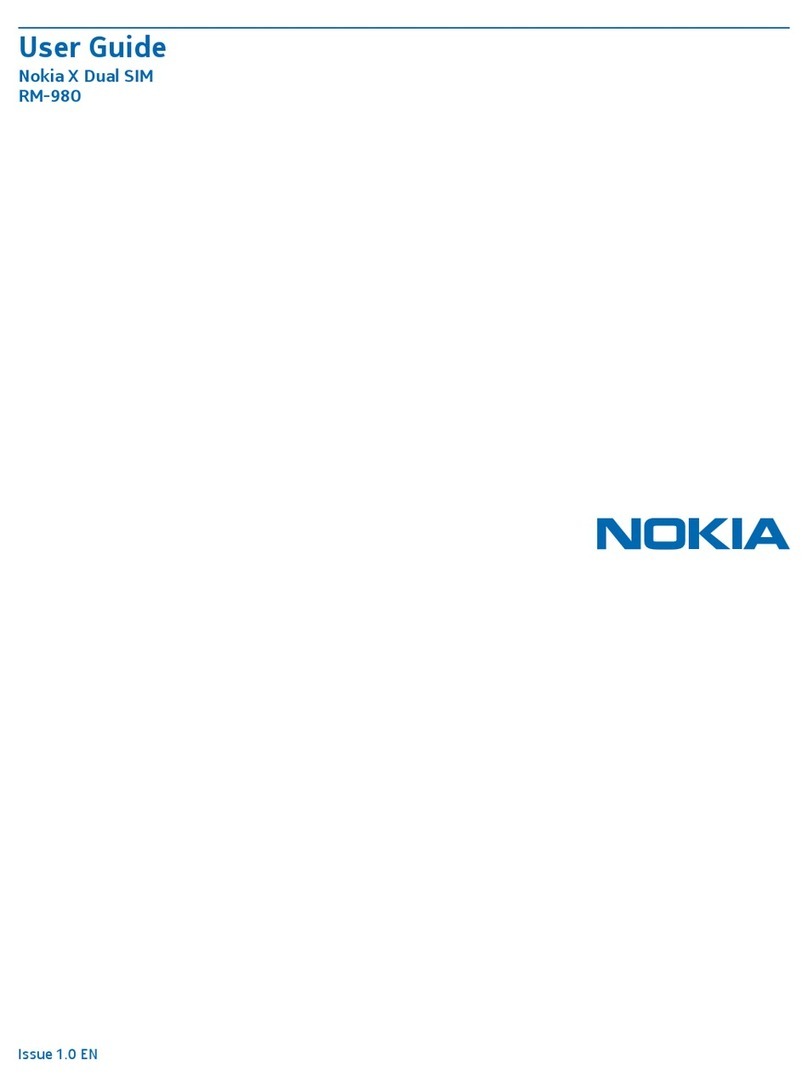Bmobile K380 User manual

USER MANUAL K380
Keys and components of the phone
1. Receiver Speaker
2. Screen
3. Left Function Key
4. Call button
5. OK button
6. Lock phone
7. Turn on flashlight
8. Activate silent Mode
9. Right Function Key Keypad
10.Hang up / Power Key
11. Flashlight
12.Camera
13.Earphones Connector(Jack 3.5 mm)
14. USB Connector Flashlight
15. Microphone Speaker
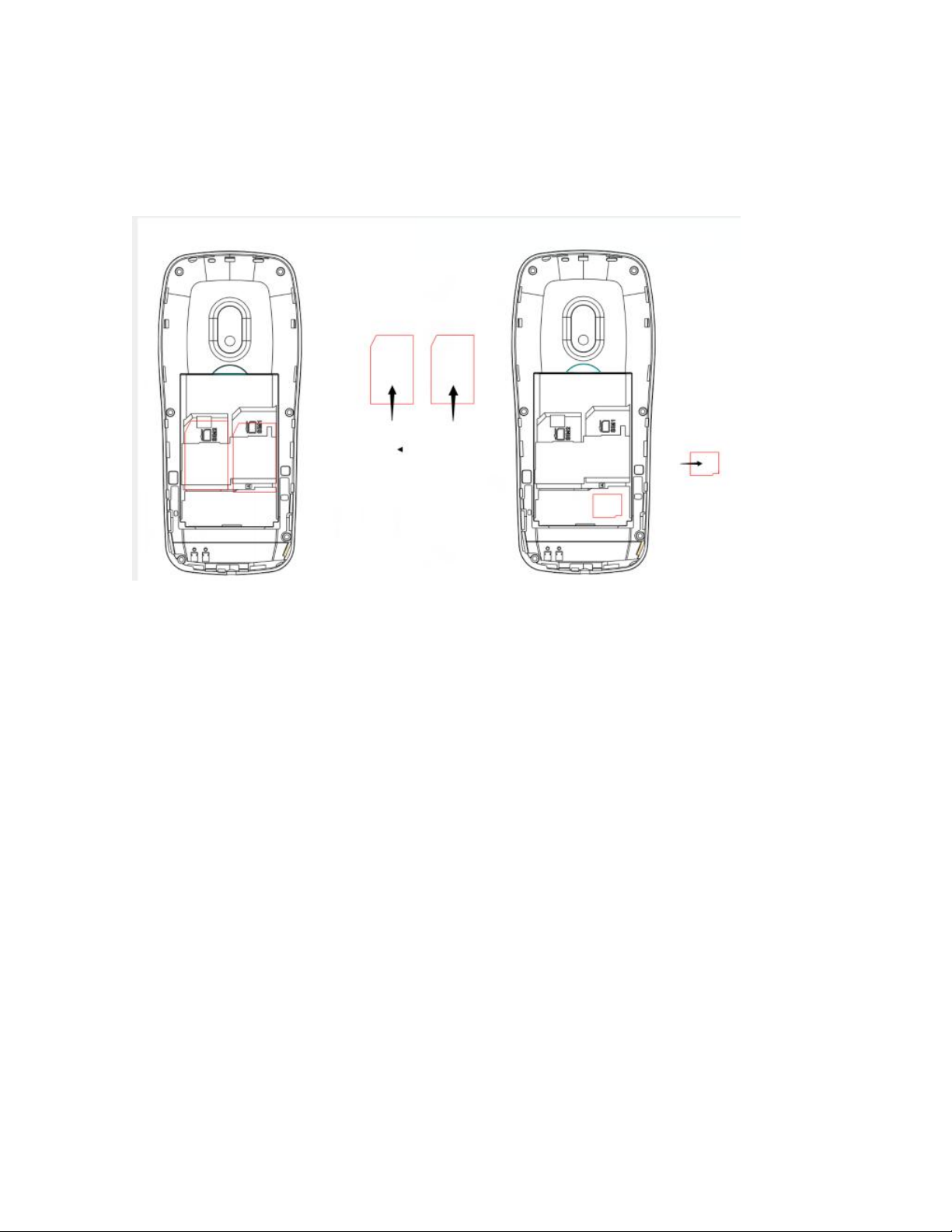
Insert the SIM card / Insert the memory card
Basic functions
1. How to remove the back cover
• Make sure the device is turned off.
• Hold the device firmly with the front facing down.
• Slide your finger into the groove designed to remove the cover and gently remove the back
cover.
How to insert the SIM card:
Locate the SIM card slot and insert the SIM as shown in the figure. Additionally you will have a
visual aid, as reference, of where the SIM card is inserted.
• Slide the SIM card into the slot until it reaches the top of the slot.
2. Turn on / Turn off
To turn off the phone, press and hold the Power key. To turn on the phone, press and hold the
Power key until the screen turns on or the phone vibrates.
How to install a memory card
To have additional storage for your images, videos, music and files, you can buy a memory card
and install it in your device.
Locate the memory card slot where indicated in the picture and insert the memory card in the slot
with the gold contacts facing down until it fits correctly.
3. Battery charge
New batteries are shipped partially charged. Before starting to use the device, it is recommended
to do a full charge of the battery. Some batteries have better performance after several charge /
discharge cycles.

1. Operation of the Menu
1.1 Memory
Use the File Manager to organize the files in folders.
If a memory card is inserted, the files stored in the phone memory and the memory card are
organized separately.
Select Phone or Memory card and select Options to view, copy, delete and move files in folders.
- Open: Select to open the received files, images, audio, e-book, my music and photos.
- Format: Format the phone memory or memory card.
1.2 Contacts
You can store the name and phone number in the phone memory or on the SIM card.
Up to 300 records of numbers and names can be stored in the phone's memory.
- The storage capacity of the SIM card is determined by the type of the SIM card.
1.3 Calls
1.3.1 Call log
You can see missed calls, calls made, calls received through this function, as well as delete all call
registration/calls logged.
1.4 Messages
The phone supports short message service (SMS). You can send text messages and manage the
messages sent and received.
In the standby mode, go to the main menu by pressing the left function key and select the
message center to enter the message interface. In the message, select the options to view and
operate the available options.
1.5 Multimedia
1.5.1 Audio
This function plays audio files. By pressing the OK key you can control the playback / pause process
(press during audio playback), advance (press right direction key) and rewind (press left direction
key).
1.5.2 Camera
This function allows you to take pictures or record dynamic images. You can press the up or down
arrow key to zoom in or out; OK key to take the photo; Left function key to access the settings of
the video camera; right function key to exit the capture interface.
1.5.3 Video-recorder
This function allows you to take videos. OK key to start recording; Left function key to stop
recording; right function key to cancel recording.
1.5.4 Image
You can see the image or images through this function.
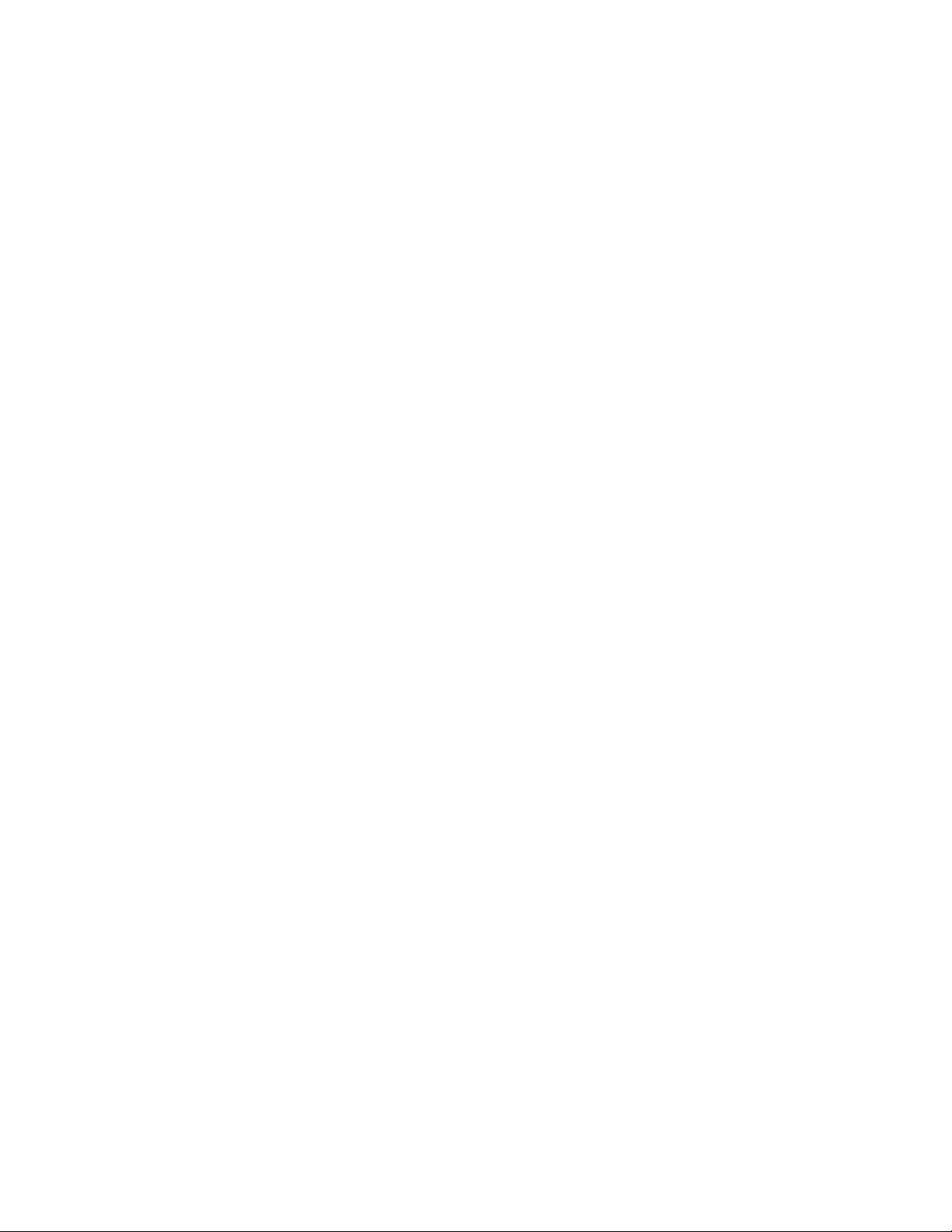
1.5.5 Video
This function plays video files. By pressing the OK key you can play and pause the video, by
pressing the arrow keys you can control the video volume, volume + (up arrow key), volume -
(down arrow key). Advance and rewind a video / forward (press right arrow key) / rewind (press
left arrow key).
1.5.6 Sound Recorder
This function allows you to record audio. OK key to start recording; Left function key to pause
recording; right function key to save recording.
1.6 Settings
1.6.1 Call settings
- Call Forwarding: This network feature allows you to divert incoming calls to another number that
you have previously specified.
- Call waiting: After choosing Activate, the mobile phone will communicate with the network. A
moment later, the network will give a response and send a message to confirm the activation of
the operation.
If call waiting is activated, the network will notify you and the mobile phone screen will show the
number of the incoming call while you are on another call.
- Call Restriction: The call restriction function allows you to block calls, as necessary. When
configuring this function, it is necessary to use a restriction network code, which can be obtained
from the network operator. If the code is incorrect, an error message will appear and you will be
asked to enter it again on the screen. After selecting a call barring option, continue to select
Activate or Deactivate. Upon activating, the mobile phone will ask you to enter the call barring
code and then contact the network. A moment later, the network will give an answer and send the
results of the operation to the mobile phone.
Others
-Minute Reminder, allows you to set a tone for a reminder while being on a call for every minute.
- Automatic redial, allows you to call the dialed number if you do not get a response from the
contacted user.
-Vibration when connected, indicates by means of a vibration that the call was connected correctly.
- SMS reply for call reject: send an SMS when rejecting a call.
1.6.2 Phone settings
- Time and date: You can configure the city of origin, the time / date format and the time zone
update.
- Language Settings: You can select the language of the device and menu operation.
- Shortcuts settings: You can assign the arrow keys as shortcuts to important functions. Press the
corresponding direction key in standby mode to start the function.
- Restore configuration: use this function to restore all system data. The phone menu settings will
be restored to their original values. All user data stored in the phone will be erased. The default
password for the phone is 1234.
Note: Use this function with great care. Please make a backup copy of your data in your phone
before using this function.
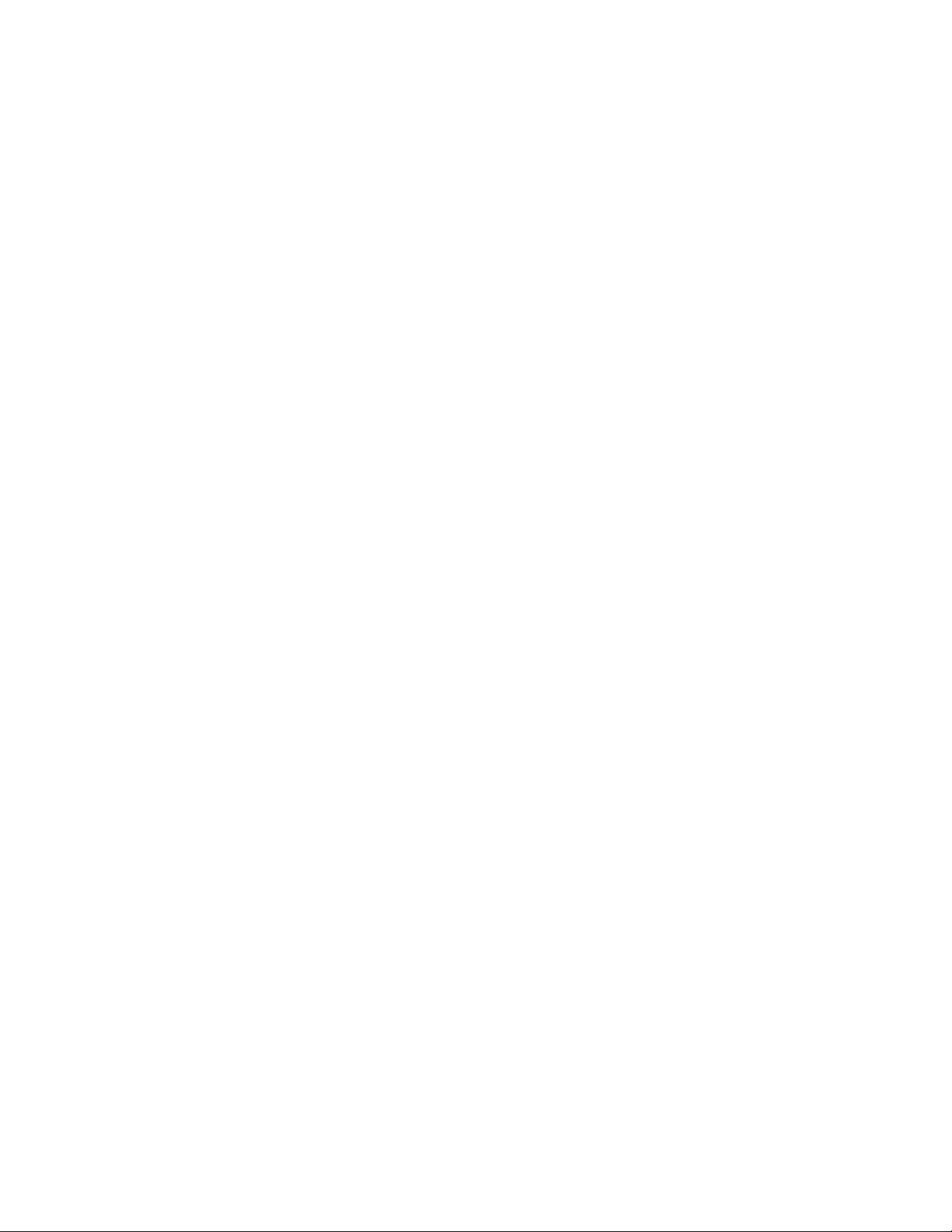
1.6.3 Screen settings
- Background image: you can set wallpaper.
- Display settings: you can modify the style of the main menu, show the date and time and the
type of clock through this function.
- Within this function you can also configure the type of lighting of the phone, the time of
illumination of the screen and the keypad lock.
1.6.4 Security settings
- SIM security
You can activate, deactivate or modify the PIN code. Enter the correct PIN Code to unlock or
deactivate the PIN code. If PIN code verification is activated, each time you turn on the phone, you
will have to enter the correct PIN code. If you enter 3 invalid PIN codes, the SIM card will be
blocked. You will have to enter the PUK1 code to unlock it. Please contact the network operator to
obtain the PUK1 code.
- Phone security
You can activate or deactivate the phone password. When the phone password is activated, you
must enter the password each time the phone is turned on. The default phone password is 1234.
- Automatic keypad lock
Keypad lock avoids using the phone by mistake. However, it can still be used if you want to make
emergency calls.
1.6.5 Audio profiles
The user can change from one mode to another according to different occasions.
Available modes: Normal mode, Silent mode, Indoor mode, Outdoor mode and My style mode.
The user can also reset the individualized modes by pressing the left function key to enter the
option interface.
You can customize the following options for new profiles.
- Normal: You can select this mode for normal conditions.
- Silent: You can select this mode for quiet conditions.
- Indoor: You can select this mode in closed spaces.
- Outdoor: You can select this mode in open spaces.
- Earphone: You can select the mode when you connect your headphones.
- Bluetooth: You can select the mode when you have aBluetooth connection with some audio
devices.
1.7 FM Radio
The phone is equipped with an FM radio. You can use the application as a traditional FM radio
with automatic tuning and saved stations. You can listen to the radio while running other
applications.
1.8 Tools
1.8.1 Bluetooth: With Bluetooth, you can establish a wireless connection with other compatible
devices, such as mobile phones, computers, headphones and car kits. You can use Bluetooth to
send images, video clips, music, sound clips and notes, and transfer files from a compatible PC.
- Note: You will need to have a memory card if the file to be transmitted is too large, such as sound
clips.

- Memory: You can use the File Manager to organize the files in folders.
1.8.2 Calendar: you can schedule tasks, verify dates for specific days, per week and thus arrange a
schedule of activities.
1.8.3 Alarm: the phone has a choice of 3 alarms that can be programmed according to the user's
needs
1.8.4 Calculator: calculator option with basic operation functions.
1.8.5 Flashlight: you can turn your flashlight on or off from this option.
- You can find other options such as World clock, Timer, Conversion of units and Electronic book.
1.9 STK
STK service is the tool box of the SIM card. This phone is compatible with the services function.
The specific options depend on the SIM card and the network operator.
Nominal electrical characteristic
K380
Electric power
120-170mA
Electricity of the screen
100-240mA
Voltage display
3.4-4.2 V
Call power
80-250 mA
Call voltage
3.6-4.2 V
Phone voltage off
3.4 V
Charger
AC/DC
Input
100-240Vca, 50-60Hz, 0,15A
output
5.0Vcc, 500mA
Caution for users
Before using your Bmobile phone, it is important that all users read the following
recommendations:
Do not let your Bmobile mobile phone come in contact with water.
Use only Bmobile accessories.
Do not open the mobile phone case, this voids the warranty.
If the mobile phone or any accessory does not work properly, take it to the authorized
technical support center.
Prolonged use (in high volume) of the stereo headphones can cause very serious hearing
damage.

Do not use the phone while charging the battery.
In extreme heat or cold conditions: Avoid temperatures below -10 °C / 14 °F or above 40 °
C / 104 °F
Note: Remember to visit our website ww.azumi-mobile.com and our Facebook page
www.facebook.com/AzumiMobile if you have any questions.
“Our team is always available to respond to your queries”
Appearance
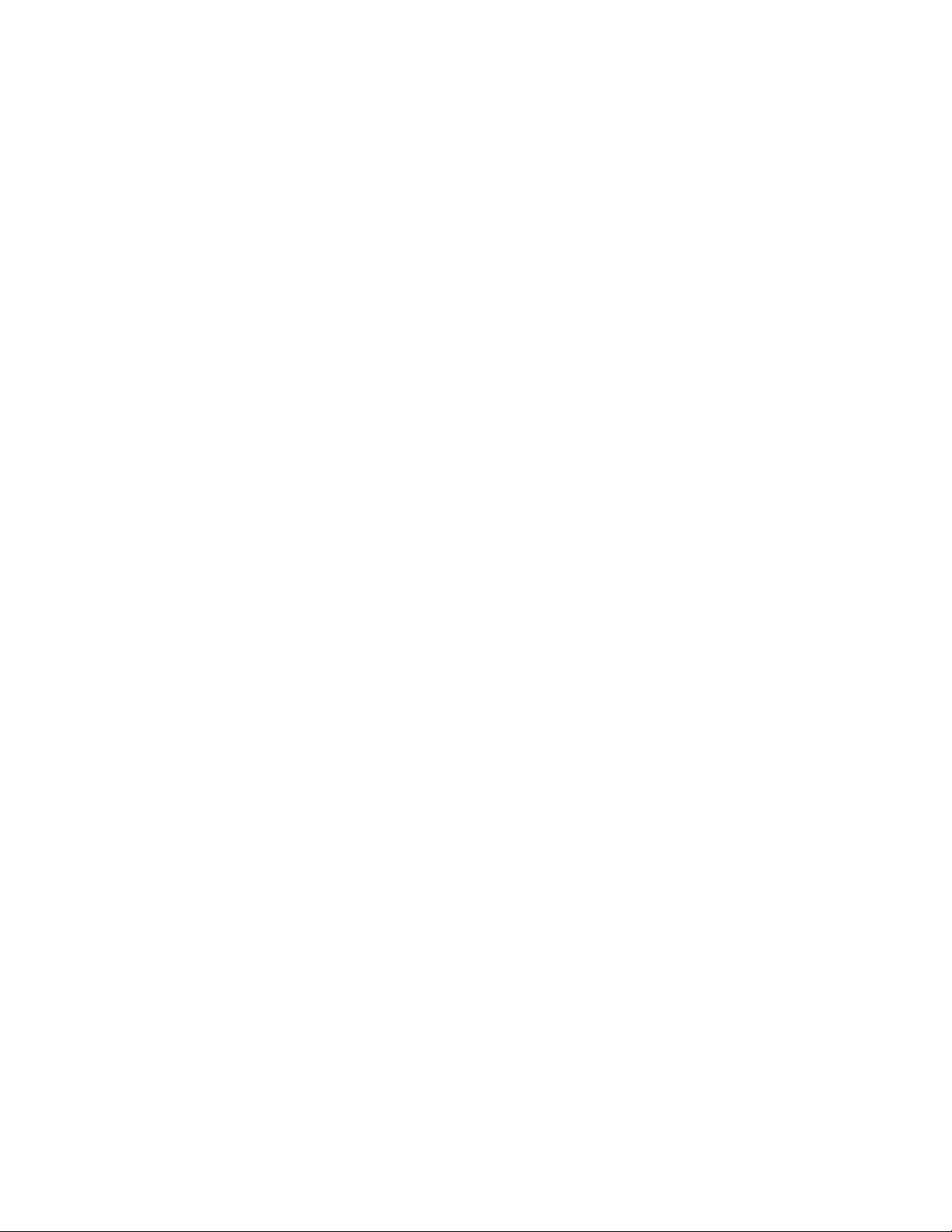
FCC Statement
1. This device complies with Part 15 of the FCC Rules. Operation is subject to the following two
conditions:
(1) This device may not cause harmful interference.
(2) This device must accept any interference received, including interference that may cause
undesired operation.
2. Changes or modifications not expressly approved by the party responsible for compliance could
void the user's authority to operate the equipment.
NOTE:
This equipment has been tested and found to comply with the limits for a Class B digital device,
pursuant to Part 15 of the FCC Rules. These limits are designed to provide reasonable protection
against harmful interference in a residential installation.
This equipment generates uses and can radiate radio frequency energy and, if not installed and
used in accordance with the instructions, may cause harmful interference to radio
communications. However, there is no guarantee that interference will not occur in a particular
installation. If this equipment does cause harmful interference to radio or television reception,
which can be determined by turning the equipment off and on, the user is encouraged to try to
correct the interference by one or more of the following measures:
Reorient or relocate the receiving antenna.
Increase the separation between the equipment and receiver.
Connect the equipment into an outlet on a circuit different from that to which the receiver is
connected.
Consult the dealer or an experienced radio/TV technician for help.
SAR Information Statement
Your wireless phone is a radio transmitter and receiver. It is designed and manufactured not to
exceed the emission limits for exposure to radiofrequency (RF) energy set by the Federal
Communications Commission of the U.S. Government. These limits are part of comprehensive
guidelines and establish permitted levels of RF energy for the general population. The guidelines
are based on standards that were developed by independent scientific organizations through
periodic and thorough evaluation of scientific studies. The standards include a substantial safety
margin designed to assure the safety of all persons, regardless of age and health. The exposure
standard for wireless mobile phones employs a unit of measurement known as the Specific
Absorption Rate, or SAR. The SAR limit set by the FCC is 1.6 W/kg. * Tests for SAR are conducted
with the phone transmitting at its highest certified power level in all tested frequency bands.
Although the SAR is determined at the highest certified power level, the actual SAR level of the
phone while operating can be well below the maximum value. This is because the phone is
designed to operate at multiple power levels so as to use only the power required to reach the
network. In general, the closer you are to a wireless base station antenna, the lower the power
output. Before a phone model is available for sale to the public, it must be tested and certified to
the FCC that it does not exceed the limit established by the government adopted requirement for

safe exposure. The tests are performed in positions and locations (e.g., at the ear and worn on the
body) as required by the FCC for each model. The highest SAR value for this model phone when
tested for use at the ear is 0.638W/Kg and when worn on the body, as described in this user guide,
is 0.936W/Kg(Body-worn measurements differ among phone models, depending upon available
accessories and FCC requirements). While there may be differences between the SAR levels of
various phones and at various positions, they all meet the government requirement for safe
exposure. The FCC has granted an Equipment Authorization for this model phone with all reported
SAR levels evaluated as in compliance with the FCC RFexposure guidelines. SAR information on this
model phone is on file with the FCC and can be found under the Display Grant section of
http://www.fcc.gov/ oet/fccid after searching on
FCC ID: ZSW-10-027Additional information on Specific Absorption Rates (SAR) can be found on the
Cellular Telecommunications Industry Asso-ciation (CTIA) web-site at http://www.wow-com.com.
* In the United States and Canada, the SAR limit for mobile phones used by the public is 1.6
watts/kg (W/kg) averaged over one gram of tissue. The standard incorporates a sub-stantial
margin of safety to give additional protection for the public and to account for any variations in
measurements.
Body-worn Operation
This device was tested for typical body-worn operations. To comply with RF exposure
requirements, a minimum separation distance
of 10mm must be maintained between the user’s body and the handset, including the antenna.
Third-party belt-clips, holsters,
and similar accessories used by this device should not contain any metallic components. Body-worn accessories that do not
meet these requirements may not comply with RF exposure requirements and should be avoided. Use only the supplied or
an approved antenna.
Other Bmobile Cell Phone manuals

Bmobile
Bmobile K370 User manual

Bmobile
Bmobile AX821 User manual

Bmobile
Bmobile AX Series User manual

Bmobile
Bmobile AX751 User manual

Bmobile
Bmobile K373 User manual

Bmobile
Bmobile BL54 User manual

Bmobile
Bmobile AX Series User manual

Bmobile
Bmobile c240 User manual

Bmobile
Bmobile AX540 User manual

Bmobile
Bmobile K375 User manual

Bmobile
Bmobile QW120 User manual

Bmobile
Bmobile AX681 User manual

Bmobile
Bmobile QB150 User manual

Bmobile
Bmobile QS210-LQ200 User manual

Bmobile
Bmobile K106 User manual
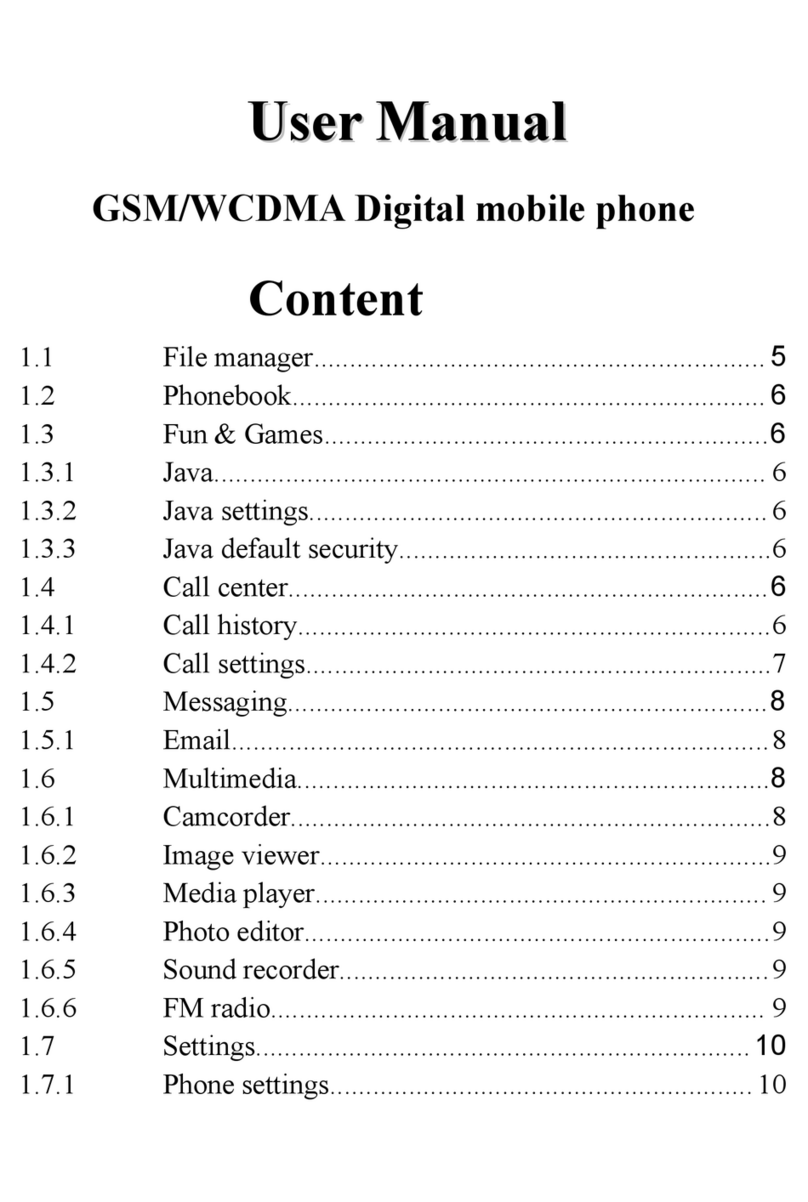
Bmobile
Bmobile W170 User manual

Bmobile
Bmobile C230 User manual
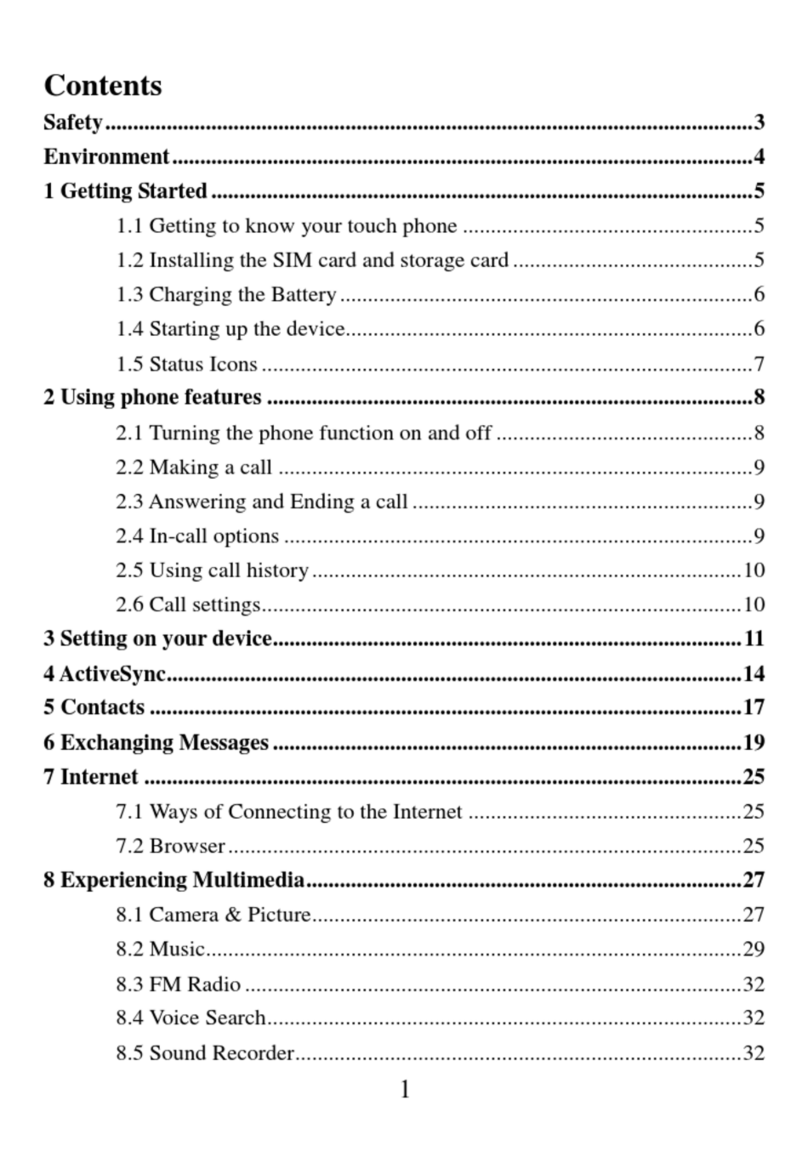
Bmobile
Bmobile A5005 User manual

Bmobile
Bmobile AX Series User manual
Bmobile
Bmobile AX620 User manual