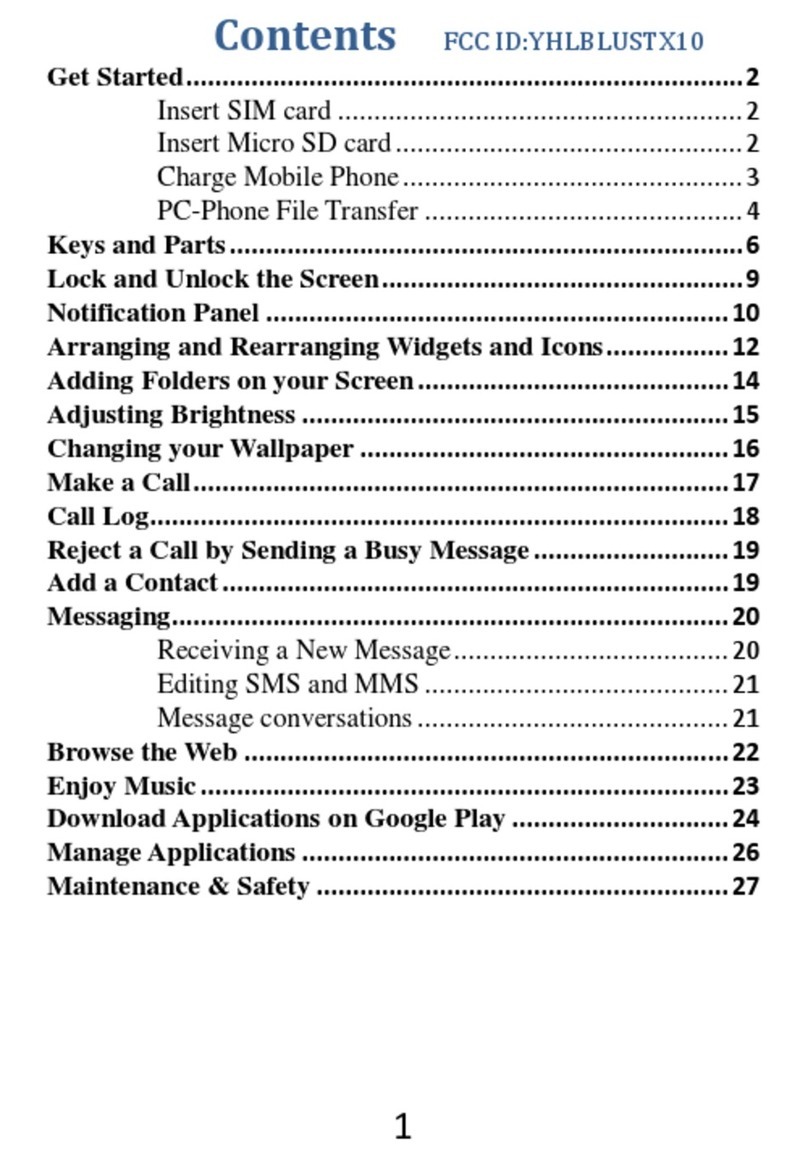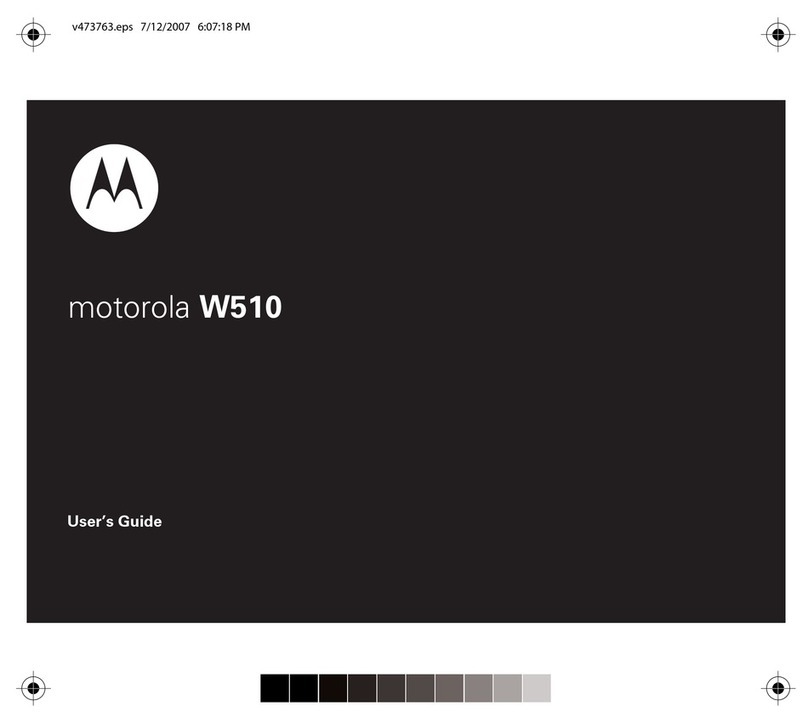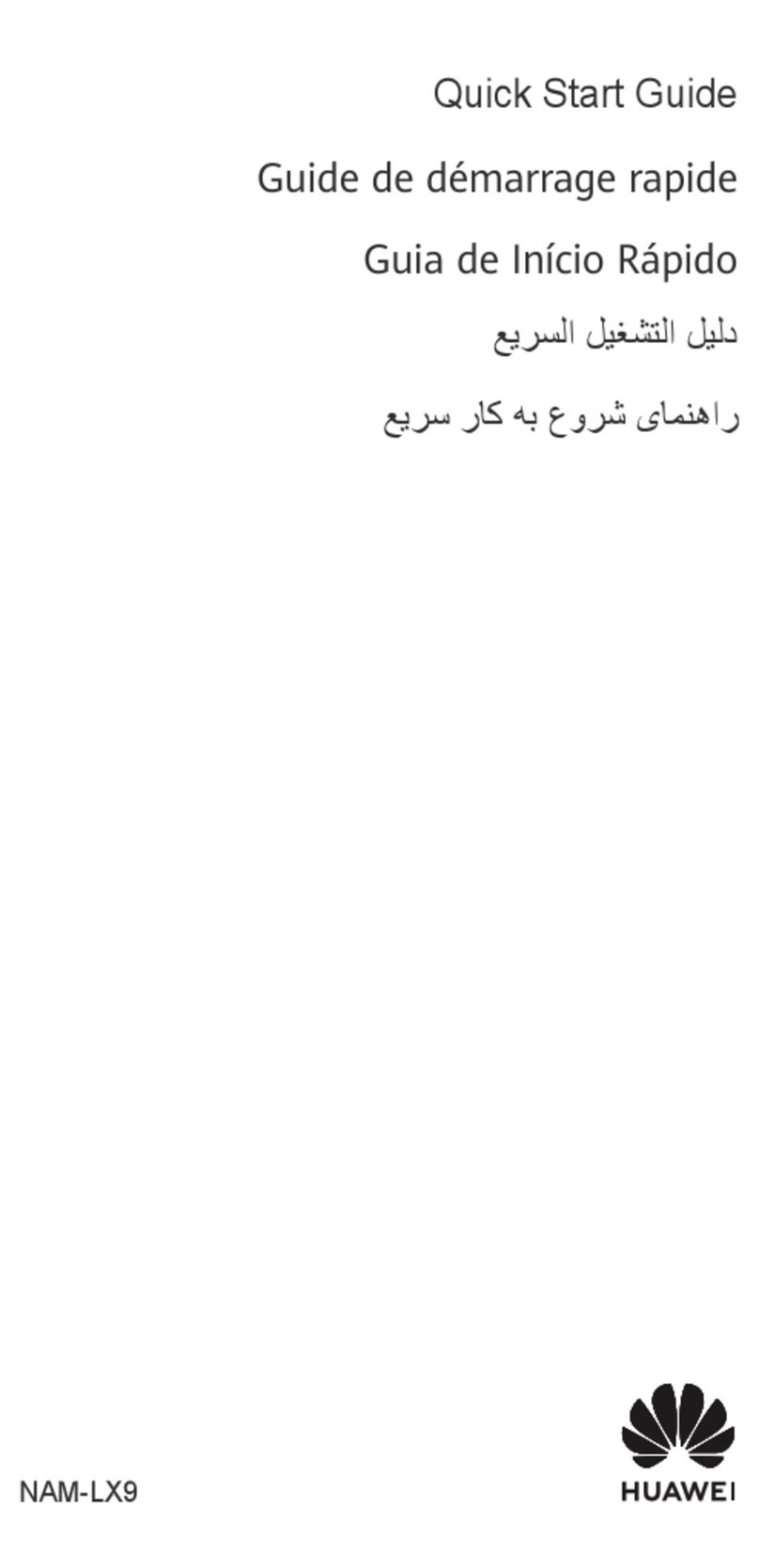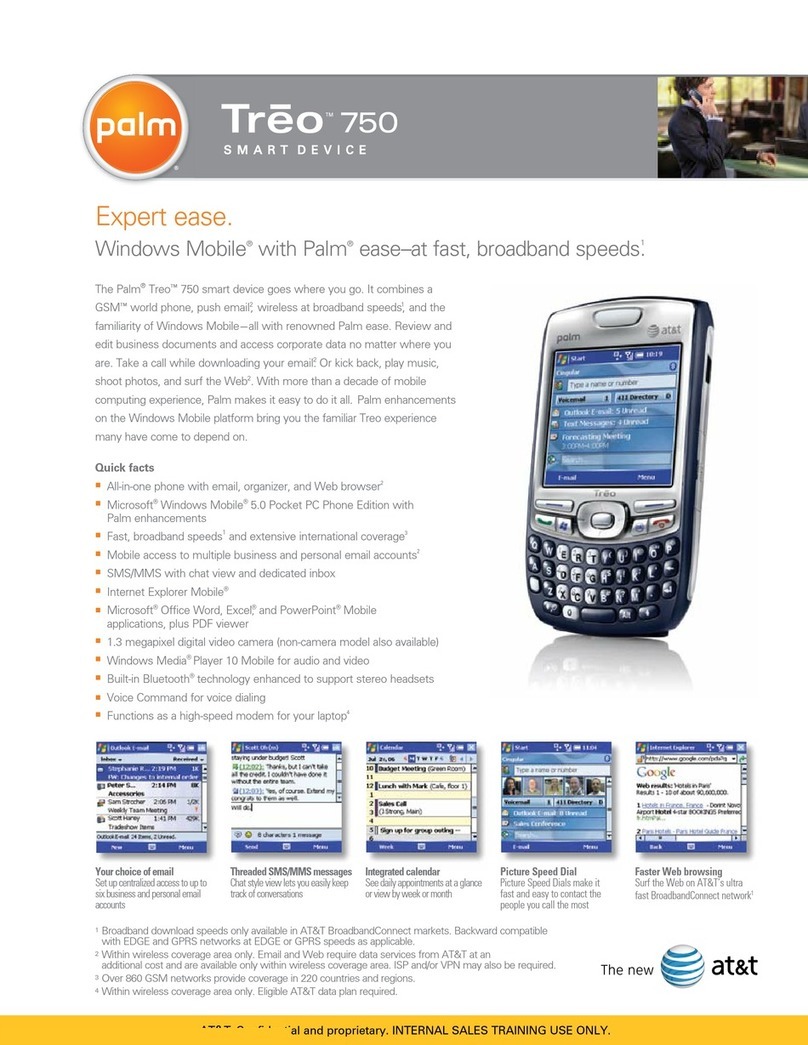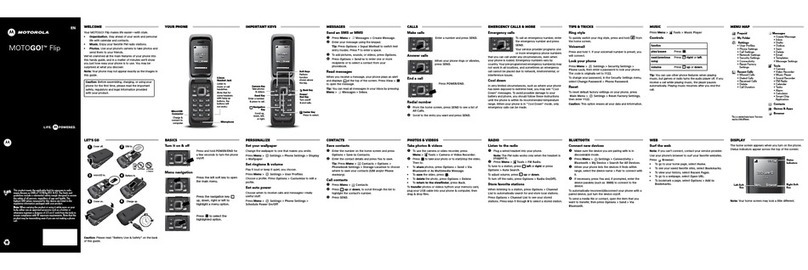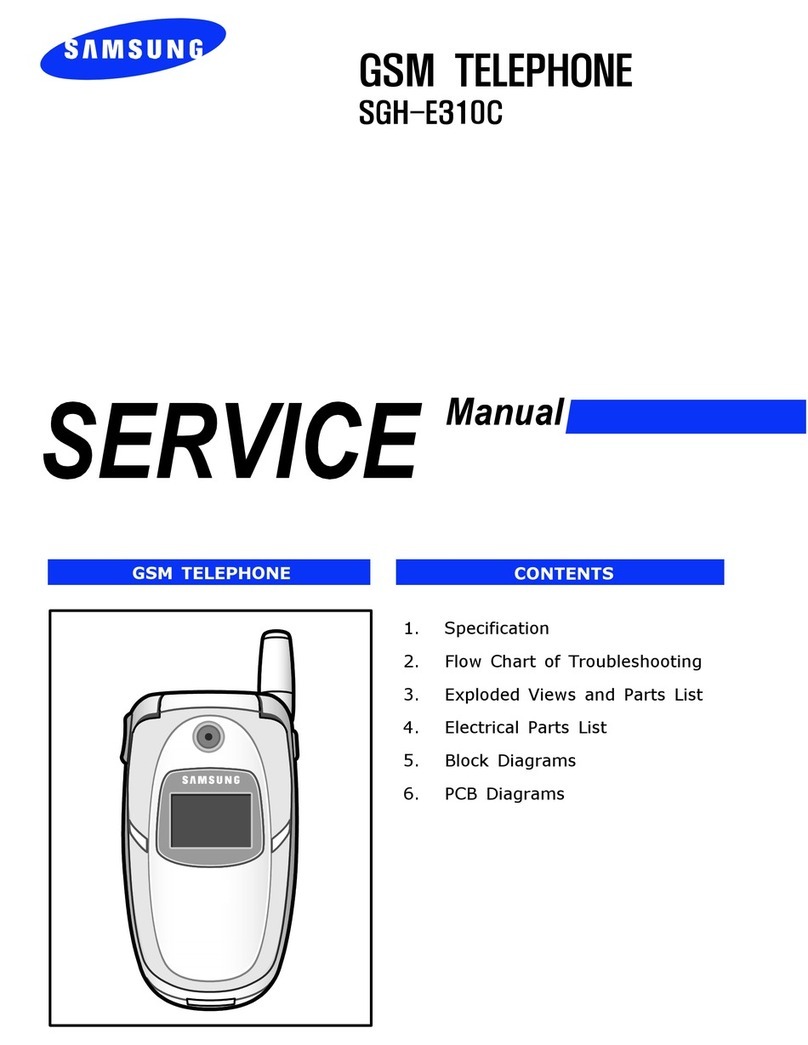Bmobile AX620 User manual

1
B mobile HK Limited
Smart phone
Model:AX620
Contents
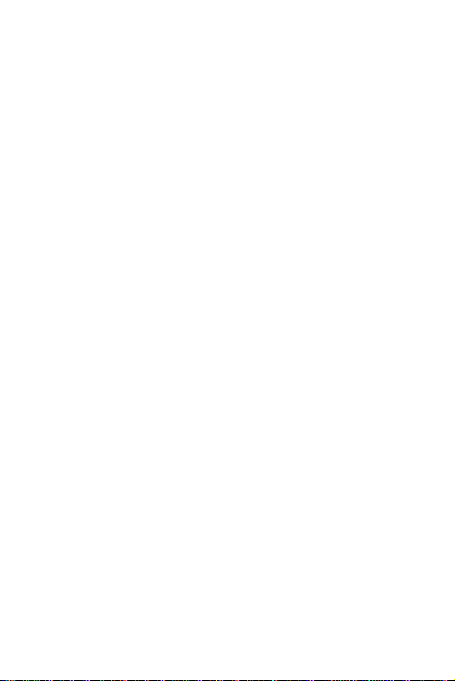
2
Safety...............................................................................................3
Environment...................................................................................5
1 Getting Started.............................................................................6
1.1 Getting to know your touch phone..................................6
1.2 Installing the SIM card, battery, and storage card...........6
1.3 Charging the Battery ......................................................7
1.4 Starting up the device.....................................................8
1.5 Status Icons....................................................................9
2 Using phone features .................................................................11
2.1 Turning the phone function on and off..........................11
2.2 Making a call ...............................................................11
2.3 Answering and Ending a call........................................11
2.4 In-call options ..............................................................12
2.5 Using call history .........................................................13
3 Setting on your device................................................................13
4 ActiveSync..................................................................................16
5 Contacts......................................................................................19
6 Exchanging Messages................................................................21
7 Internet.......................................................................................27
7.1 Ways of Connecting to the Internet...............................27
7.2 Browser........................................................................27
8 Experiencing Multimedia..........................................................29
8.1 Camera & Picture.........................................................29
8.2 Music...........................................................................32
8.3 FM Radio.....................................................................34
8.4 Search ..........................................................................34
8.5 Sound record................................................................34
9 Other applications .....................................................................34
9.1 Alarm Clock.................................................................34
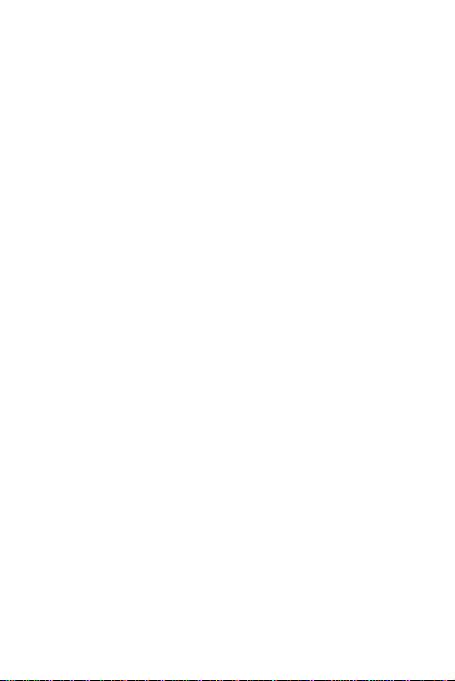
4
As a general rule, always switch off your phone wherever the use of
a phone is prohibited. Use of your phone is subject to safety
measures designed to protect users and their environment.
Do not use your phone in damp areas (bathroom, swimming pool…).
Protect it from liquids and other moisture.
Do not expose your phone to extreme temperatures lower than - 10°C
and higher than + 55°C.
The physicochemical processes created by chargers impose
temperature limits when charging the battery. Your phone
automatically protects the batteries in extreme temperatures.
Do not leave your phone within the reach of small children (certain
removable parts may be accidentally ingested).
Electrical safety: Only use the chargers listed in the manufacturer‟s
catalogue. Using any other charger may be dangerous; it would also
invalidate your warranty. Line voltage must be exactly the one
indicated on the charger‟s serial plate.
Aircraft safety: When traveling by plane, you will need to switch
your phone off when so instructed by the cabin crew or the warning
signs.
Using a mobile phone may be dangerous to the operation of the
aircraft and may disrupt the phone network.
Its use is illegal and you could be prosecuted or banned from using
cellular networks in the future if you do not abide by these
regulations.
Explosive materials: Please comply with warning signs at petrol
station asking you to switch your phone off. You will need to comply
with radio equipment usage restrictions in places such as chemical
plants, fuel depots and at any location where blasting operations are
under way.
Electronic equipment: To avoid the risk of demagnetization, do not
let electronic devices close to your phone for a long time.
Electronic medical equipment: Your phone is a radio transmitter
which may interfere with electronic medical equipment or implants,
such as hearing aids, pacemakers, insulin pumps, etc. It is
recommended that a minimum separation of 15 cm be maintained
between the phone and an implant. Your doctor or the manufacturers

5
of such equipment will be able to give you any advice you may need
in this area.
Hospitals: Always make sure that your phone is switched off in
hospitals when so instructed by warning signs or by medical staff.
Road safety: Do not use your phone when driving. In order to give
your full attention to driving, stop and park safely before making a
call. You must comply with any current legislation.
Distance of operation: This phone model has been tested and meets
radiofrequency exposure guidelines when used as follows:
• Against the ear: Place or receive a phone call and hold the phone as
you would a wire line telephone.
• Body worn: When transmitting, place the phone in a carry
accessory that contains no metal and positions the phone a minimum
of 2.5 cm form your body. Use of other accessories may not ensure
compliance with radiofrequency exposure guidelines. If you do not
use a body worn accessory and are not holding the phone at the ear,
position the phone a minimum of 2.5 cm from your body,
• Data operation: When using a data feature, position the phone a
minimum of 2.5 cm from your body for the whole duration of the
data transmission.
Environment
Packaging: To facilitate the recycling of packaging materials, please
obey the sorting rules instituted locally for this type of waste.
Batteries: Spent batteries must be deposited at the designated
collection points.
The product: The crossed-out waste bin mark affixed to the product
means that it belongs to the family of electrical and electronic
equipment.
To promote the recycling and recovery of waste electrical and
electronic equipment (WEEE) and at the same time safeguard the
environment, European regulations require you to obey the sorting
rules instituted locally for this type of waste.

6
1 Getting Started
1.1 Getting to know your touch phone
1.2 Installing the SIM card, battery, and storage card
You need to remove the back cover before you can install the SIM
card and battery. Also, make sure to always turn off the power before
installing or replacing the SIM card and battery.
To remove the back cover
1. Make sure your device is turned off.
2. Firmly hold the device with both hands and the front panel facing
down.
3. Push the back cover up with your thumbs until it disengages from
the device and then slide it up to remove.
To install the SIM card
The SIM card contains your phone number, service details, and
phonebook/ message memory. Your device is supported both 2G SIM
cards.
1. Remove the battery if it is installed.
2. Locate the SIM card slot, and then insert the SIM card with its
gold contacts facing down and its cut-off corner facing out the card
slot.
To install the battery
Your device comes with a rechargeable Lithium-ion battery and is
designed to use only manufacturer-specified original batteries and
accessories. Battery performance depends on many factors, including
network configuration, signal strength, and usage patterns.
Warning: To reduce risk of fire or burns:
• Do not attempt to open, disassemble, or service the battery pack.
• Do not crush, puncture, short external contacts, or dispose of in fire
or water.
• Do not expose to temperatures above 60°C (140°F).
• Replace only with the battery pack designated for this product.
• Recycle or dispose of used battery as stipulated by local
regulations.
1. Align the battery‟s exposed copper contacts with the battery
connectors at the bottom part of the battery compartment.
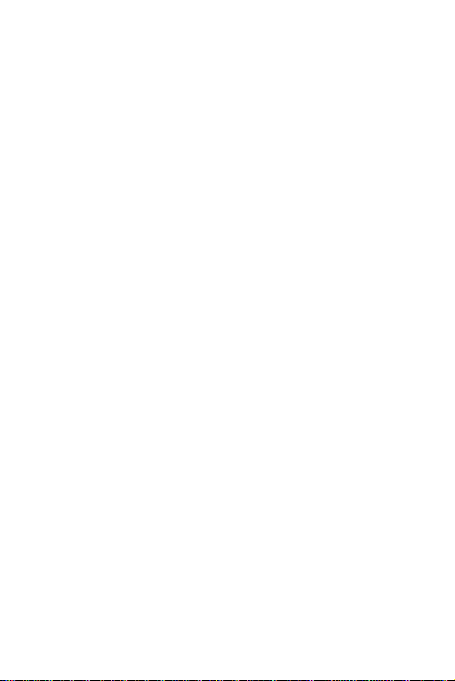
7
2. Insert the contacts side of the battery first and then gently push the
battery into place.
3. Replace the back cover.
To remove the battery
1. Make sure your device is turned off.
2. Remove the back cover.
3. The bottom of the phone has a notch. Lift the battery by the notch
to remove it.
To install a memory card
To have additional storage for your images, videos, music, and files,
you can purchase a memory card and install it into your device.
1. Make sure that your device is turned off, and then remove the back
cover.
2. Locate the memory card slot on the upper part of the exposed right
panel.
3. Insert the memory card into the slot with its gold contacts facing
down until it clicks into place.
1.3 Charging the Battery
New batteries are shipped partially charged. Before you start using
your device, it is recommended that you install and charge the battery.
Some batteries perform best after several full charge/discharge
cycles.
Note: Only the AC adapter and USB sync cable provided with your
device must be used to charge the device.
Connect the USB connector of the AC adapter to the sync connector
on your device, and then plug in the AC adapter to an electrical outlet
to start charging the battery.
As the battery is being charged while the device is on, a charging
icon appears in the title bar of the Home screen. After the battery has
been fully charged, a full battery icon appears in the title bar of the
Home screen.
Warning: • Do not remove the battery from the device while you are
charging it using the AC or car adapter.
• As a safety precaution, the battery stops charging before it
overheats.

8
1.4 Starting up the device
Power on/off
To power off your phone, press & hold POWER. On release, the
Phone options menu opens. Select and press „Power off‟.
To power on again, press & hold POWER.
Silent mode
To silence your phone quickly, press & hold the –volume button to
zero volume. Or on the Home screen, touch and select
Settings > Audio profiles. Select „Silent‟check box.
Screen sleep
After a period of inactivity, your screen will go to sleep (display will
turn black). In sleep, your phone uses less battery power. You can
control this behavior:
Set screen timeout period
1. On the Home screen, touch and select Settings.
2. Select Display option.
3. Select Sleep. Select a time from the menu.
Lock screen & put phone to sleep
Except when on a phone call, from any screen, press POWER
(immediately). While not on a call, to lock your control buttons and
screen from accidental touch activation, press POWER.
You can increase the security of your phone by setting a screen
unlock pattern. Once set, in order to unlock your screen, you‟ll have
to draw the correct unlock pattern. You can set your screen unlock
pattern as follows:
1. On the Home screen, touch and select Settings.
2. Select Security and then Select Choose screen lock.
3. Set or change your unlock pattern by selecting either Set unlock
pattern or Change unlock pattern, as applicable.
4. Follow the prompts to define your pattern. Note: You must slide
your finger along the screen to create the pattern, not select
individual dots. Connect at least four dots.
Home screen
The Home screen is your starting point for using all the applications
on your phone. You can customize your Home screen to display
applications, shortcuts, and widgets as you like.
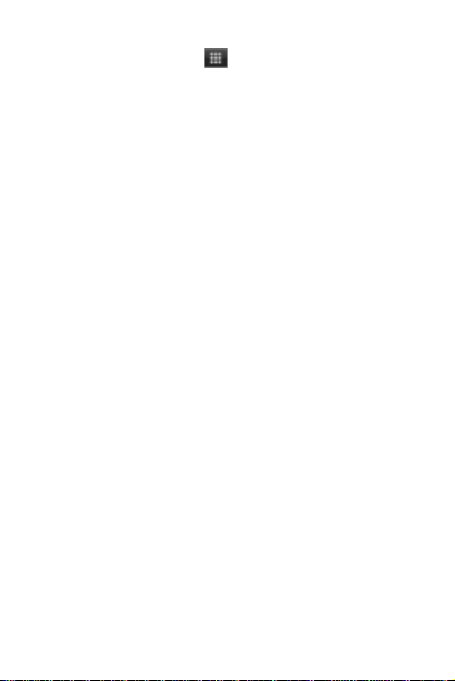
9
1. Touch the application tab ( ) with your fingertip to reveal the
application icons.
2. The Home screen actually extends beyond the screen width. On
Home screen, slide your fingertip left and right along the screen to
reveal the full width of the Home screen. This additional space gives
you more room to customize Home with applications, shortcuts, and
widgets.
3. Create Home screen shortcuts and widgets:
• From the Home screen, touch the menu button to select
„WIDGETS‟, the widgets menu opens.
• Select the widget you want to display on home screen, then touch &
hold an application icon. It can be added to the Home screen; back to
the home screen to see it.
4. To remove a shortcut or widget from your Home screen, touch &
hold the item to enter “remove”. The application tab turns into a
Trash button. Drag the item to the Trash button and release. You‟ll
know when your item is in the Trash because the item and the tab
will turn red.
5. Move objects on the Home screen
•To move an icon or other item on the Home screen, you must first
touch & hold it to enter move mode. The object will magnify when
it‟s ready to be moved.
•Without lifting your finger (or you‟ll drop out of move mode), drag
the object to the new position. To move an item to a section of the
Home screen not in view, move it to the edge of the screen and hold
it there for a moment. The screen view will shift; position the object
and release.
1.5 Status Icons
Connection status icons
Along the top of your phone screen is the status bar. On the left side,
icons will appear, notifying you of a new message, upcoming
calendar event, or something else you should notice. On the right
side of the status bar, you‟ll see connection status icons.

10
network signal
Wi-Fi service
connected
Ringer is off
(Silent mode)
Song is playing
Edge service connected,
data flowing
SMS/MMS
Call in progress
Battery is charging
Missed call
Battery electric
quantity
Connected the PC
Alarm is set
Connected the earphone
Bluetooth is on
Read your notifications
When you see a notification in the status bar, touch the bar and slide
your finger down the screen to open the list of notifications displayed
in the sliding window.
Ongoing notifications report activities such as call forwarding ON,
current call status, song playing.
Notifications report the arrival of new messages, calendar events, and
alarms. You can clear notifications list by touching the notification
and sliding left.
To open the message, reminder, or other notification, you can touch
the items. To close the notifications window, slide your finger up the
screen.
Notes: On the home screen, touch the bar and slide your finger
down the screen to open the list of notifications displayed in the
sliding window, you can touch the icon on the top of the screen
(such as Wi-Fi, Bluetooth, Data connection, Airplane mode,
Brightness) to open or close the selected function, sliding your
finger up or down to select more functions.
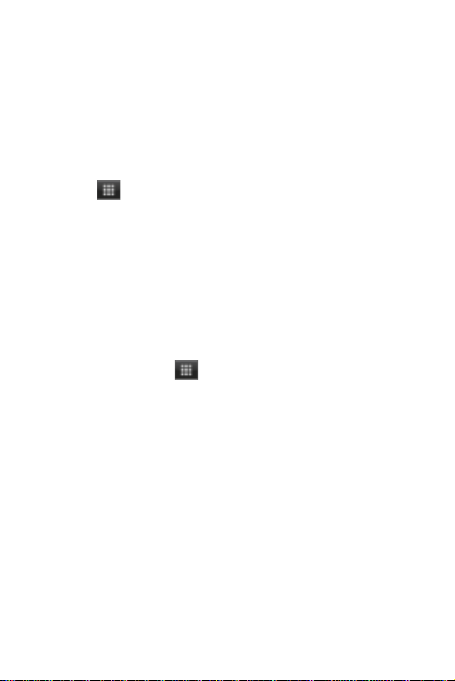
11
2 Using phone features
2.1 Turning the phone function on and off
To enable or disableAirplane Mode
In many countries, you are required by law to turn off the phone
while on board an aircraft. Another way to turn off the phone
function is to switch your device to Airplane Mode.
When you enable Airplane Mode, all wireless radios on your device
are turned off, including the phone function, Bluetooth, and Wi-Fi.
1. Touch -> Settings -> more -> Airplane mode.
2. Touch „Airplane mode‟to enable or disable.
When you disable Airplane mode, the phone function is turned back
on and the previous state of Bluetooth and WLAN are restored.
Adjusting the volume
Press Volume button on the side of the phone to show the volume
screen.
If the phone is in vibrating mode, the voice will be muted
automatically and the device will vibrate when there is an incoming
call.
2.2 Making a call
On Home screen, touch -> Phone to enter the dial screen.
Touch the on-screen dial pad to enter a number, touch „Delete‟button
to delete numbers you‟ve entered. Touch & hold to delete all the
numbers in the field.
To dial a number, touch „Call‟button to make a call. To end a call,
touch „END‟button (Red icon).
1. Call log tab: Select an entry listed in the log to call the number.
2. Contacts tab: Contacts with phone numbers are listed. Select a
contact, and then select the phone number to dial the call.
3. Favorites tab: Favorite contacts with phone numbers are listed.
Select a favorite, and then select the phone number to dial the call.
2.3 Answering and Ending a call
When you receive a phone call, the incoming voice call screen will
appear, allowing you to either answer or ignore the call.
1. To answer an incoming call, slide „ANSWER‟(Green icon) button
rightward.

12
2. To reject a call, slide „REJECT‟button (Red icon) button leftward.
2.4 In-call options
While on a call, reveal the in-call options: Speaker, Mute, Hold, End
and contacts.
Note that if Bluetooth services are on and you are connected to a
hands-free device, the more menu indicator will show Bluetooth on.
1. Speaker: To use the speaker, select „Speaker‟so it shows a blue bar.
To turn it off, select it again so the bar is unfilled. The status bar will
display this icon when the speaker is on.
2. Mute: To mute your side of the conversation, select „Mute‟so it
shows a blue bar. To turn it off, select it again so the bar is unfilled.
The status bar will display this icon when Mute is on.
3. Hold: To put an active call on hold, select „Hold‟. To resume the
call, or take the call off hold, select it again so the bar is unfilled. If
you take a call while already on a call, the first call will be placed on
hold automatically. The status bar will display this icon when a call is
on hold.
4. Add call: If you need to enter numbers while on a call, touch
„contacts‟.
5. Incoming call: During call in progress, if you are on a call (“call in
progress”) when another call comes in (“incoming call”), you have a
few choices:
•Answer the incoming call and place the call in progress on hold. To
switch calls at any time, touch „Swap ‟.
•If you don‟t want to interrupt your call in progress, then touch
„END‟.
6. While on a call, you can conference up to six callers, counting
yourself. Note that you can also have an additional caller on hold
during a conference call, regardless of how many participants are on
the conference.
Note: Whether the group call function can be used depends on
whether the network operator supports and provides such function as
well as whether you have applied for such function. Please contact
network operator for details.

13
2.5 Using call history
1. The missed call icon appears in the title bar when you
missed a call.
2. Use „Call log‟tab to check who the caller was, or view all your
dialed numbers, and received calls. To open „Call log‟tab, touch
„Call log‟button in the phone screen to enter the call history list.
3. Scroll to select the contact or number you want to dial, touch „Call‟
button.
4. Tap and hold the selected contact you want to call, and then you
can make to do the following options of call, edit number before call,
send text message, add to contacts or remove from call log phone on
the shortcut menu.
3 Setting on your device
Control phone-wide settings from the Home settings screen: touch
and select Settings.
3.1 SIM management
You can select to activate or deactivate the SIM card you want to
open.
3.2 Wireless & networks
Airplane mode on/off: When airplane mode is selected, all wireless
connectivity is off. This icon will display in the status bar when
airplane mode is selected.
Wi-Fi on/off: Select this check box if you prefer to use Wi-Fi for
your data connection.
Wi-Fi settings: Open the Wi-Fi settings screen; select it from the
network list. Provide your username or password if required.
Bluetooth on/off: Use this check box to turn Bluetooth services on
or off.
Bluetooth settings: With Bluetooth services on, you can open the
Bluetooth settings screen to:
• Rename your device.
• Select to be discoverable for up to 120 seconds, or not discoverable.
• Pair or unpair with one of the Bluetooth devices in range.
• Rescan for devices.
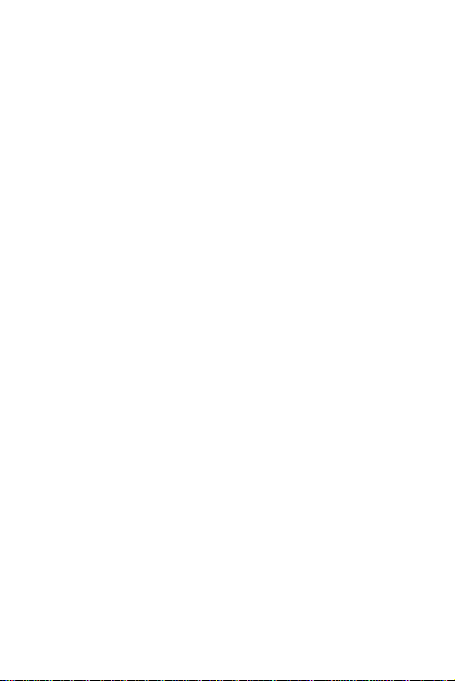
14
Mobile networks
• Select data roaming capability.
• Select a wireless operator network - Scan for all available networks,
or select a network automatically.
• Add or edit network Access Point Names (APNs) - Do not change
this setting unless advised to do so by your wireless operator!
3.3 Call settings
Note that when you open „Call settings‟ for SIM, your current
settings are fetched, which can take a few moments.
Voice mail: Select to set a voicemail number that isn‟t being read
from the SIM card.
Call forwarding: Select how you want busy, unanswered, and
unreachable calls to be handled. There is also an option to Always
forward.
Call barring:Restrict to answer or dial the call in any situation. You
need to apply to the network operator for opening the international
long-distance function and get network restricting code for barring
setups.
3.4 Basic phone settings
Audio profiles
Select one user profile and enter the following options:
Vibrate: Select to have your phone vibrate for incoming calls.
Volume: Select to open the volume control, and then slide your finger
along the volume bar to set an incoming call ring volume or alarm,
playing back music, videos.
Phone ringtone: Select to decide on a ring tone to use for incoming
calls. Note that you can override this setting for individual contacts in
the Edit contact details screens.
Notification ringtone: Select a ring tone to use for a notification (e.g.,
new message). Note that you can override this setting for new
Calendar event notifications, text and multimedia message
notifications. Go to the applications settings screens to select specific
ring tones.
Touch sound: Select to have a tone sound when you use the
on-screen Dialer.
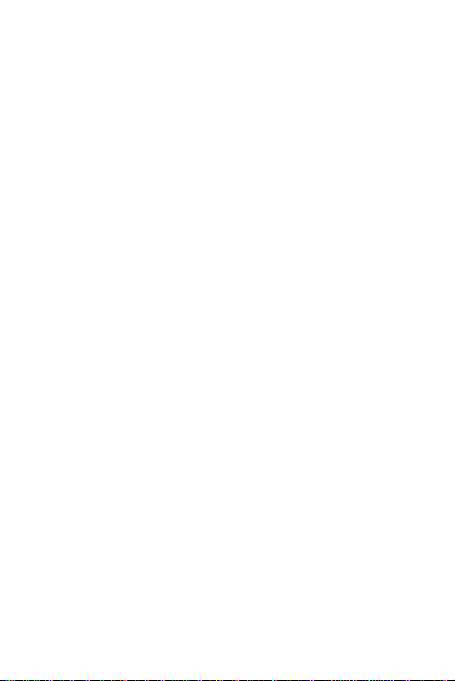
15
Display
Brightness: Select to open the brightness control, and then slide your
finger along the brightness bar to set the level. In sunlight, increase
the level.
Sleep : Select to decide how long your phone must be inactive before
the screen turns off.
Location
Location access: Select Wireless networks for determining your
location.
Security
Screen lock: Create a pattern you will be asked to draw before your
screen will unlock. You can select to make the pattern visible or
invisible as you draw it.
Set up SIM card lock : Lock your SIM card for extra security. You
can also change your SIM card PIN from this screen. If you don‟t
know your SIM PIN, you can obtain it from your wireless operator.
Visible passwords: Select to have your password display as you type
it.
Accounts & sync
Turn on/off synchronization for all services.
Backup & reset
You can select to reset your phone to factory settings. This will erase
all your data from the phone and require you to sign in and go
through the setup screens to use any of the applications.
Storage
View and manage the data storage on your phone.
SD card: Monitor and manage the use of your Memory card from this
screen: 1. View how much space you are using on your memory card.
2. Select to use your memory card as USB mass storage when your
phone is connected to your computer (selected by default) 3.
Unmount /eject your memory card from your phone. Note that when
your phone is connected to your computer via USB, you cannot view
pictures or play any media stored on the card from your phone.
Internal phone storage: Reports how much internal storage is free.
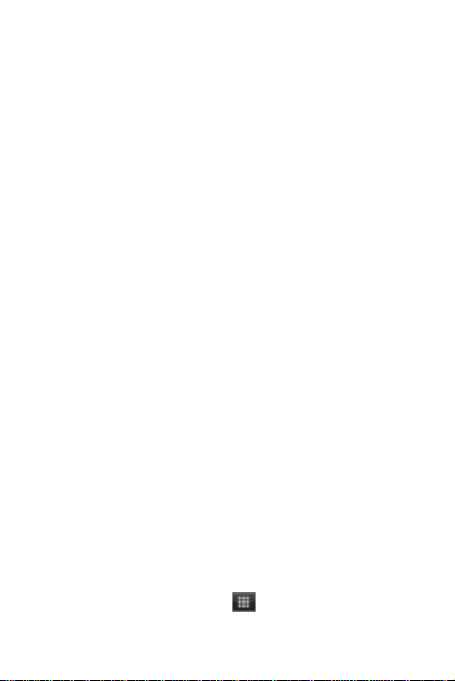
16
Date & time
Set time, time zone, and date: Use Automatic unless you need to
override the network values.
Time format: Select from 12 or 24 hour formats.
Date format: Select from a variety of formats.
About phone
View your phone Status: This screen lists a variety of information,
including your phone number, the network you are currently using,
the type of network, signal strength, whether you are roaming or not,
any WLAN addresses you‟re connected to, and more.
View the model number and version information for your phone.
4 ActiveSync
4.1 Data synchronization
Some Google applications on your phone (Gmail, Calendar, and
Contacts) give you access to the same personal information that you
can add, view, and edit on your computer using Google Web
applications. This means that when you add, change, or delete your
information in any of these applications on the Web, the updated
information also appears on your phone, and vice versa. Also, if you
lose your phone or if your phone is destroyed, your personal
information is not lost and will appear, as before, on a replacement
phone.
This mirroring of information happens through over-the-air data
synchronization, or data “syncing”. Data syncing occurs in the
background and shouldn‟t ever get in your way. You‟ll know your
data is being synchronized when you see this icon in the status bar:
Because sending large amounts of data back and forth over the air
can take time and require considerable bandwidth, there are some
settings on the phone that allow you to control data sync.
Sync by application
To control synchronization for Gmail, Calendar, and Contacts, you
can do the following:
1. On the Home screen, then touch and select Settings.
2. Select Accounts & sync. When any of the applications are
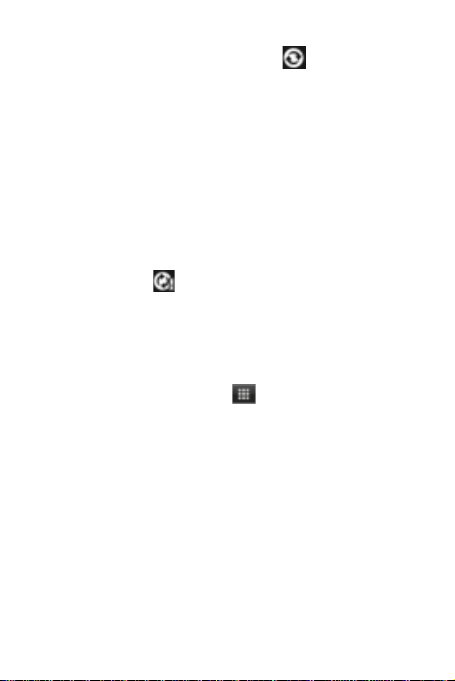
17
synchronizing, you will see the “sync” icon . You will also see
the last time your data was synchronized.
3. By default, the personal information in Gmail, Calendar, and
Contacts will sync whenever you make a change or receive a new
message. You can change this behavior:
Auto-sync: When selected, Auto-sync will sync Gmail, Calendar, and
Contacts automatically, as you make changes or receive new
messages. When OFF, information will not be synced automatically,
although you can force sync by using the individual application
check boxes described below.
Gmail: Clear this check box to exclude Gmail from auto-sync.
Calendar: Clear this check box to exclude Calendar from auto-sync.
Contacts: Clear this check box to exclude Contacts from auto-sync.
4. Sync problems:
If you see this icon to the left of the sync check box, then there
was a temporary problem with the data synchronization. Check your
data connection and try again later.
4.2 Bluetooth
You can use Bluetooth to send and receive calls using a headset or
hands-free car kit.
Turn on Bluetooth services
1. On the Home screen, then touch and select Settings.
2. Select „Bluetooth‟check box to turn on Bluetooth services.
3. When on, the Bluetooth icon appears in the status bar.
Discoverability
By default, your phone is not “discoverable”. This means other
Bluetooth devices will not see your phone in their scans for
Bluetooth devices. If you make your phone discoverable, it will be
visible to other Bluetooth devices for up to 120 seconds.
To make your phone discoverable:
1. Make sure you have turned Bluetooth on.
2. Select Settings > Bluetooth settings.
3. Select „Discoverable‟check box to make your phone visible to
other Bluetooth devices for 120 seconds. You must stay on the
Bluetooth settings screen to remain discoverable.
4. Select „Discoverable‟again during the 120 seconds, or leave the
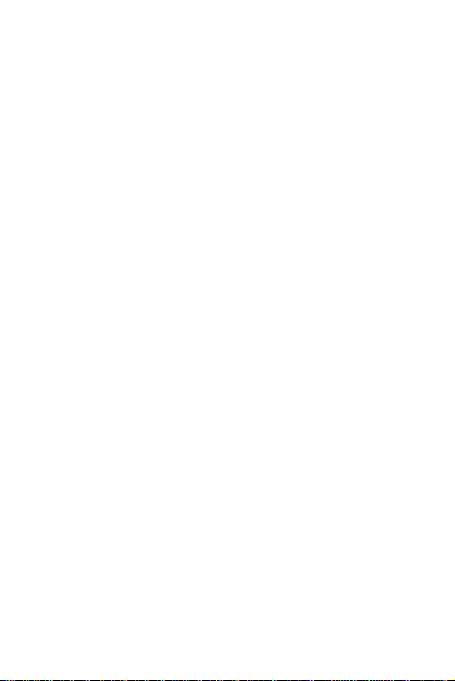
18
Bluetooth settings screen, to make your phone undiscoverable.
Name your Bluetooth device
1. Make sure you have turned Bluetooth on.
2. Select Settings > Bluetooth >Rename phone.
3. Type the name for your device in the dialog box, and then select
„Rename‟.
4. Your new device name appears on the Bluetooth settings screen.
Pair & connect with Bluetooth devices
Before your phone can communicate with a Bluetooth headset or
hands-free car kit, the devices must “pair”.
1. Make sure you have turned Bluetooth on.
2. Select Settings > Bluetooth.
3. Your phone starts scanning for Bluetooth devices within range. As
they are found, the devices appear in the list of Bluetooth devices.
4. To pair with a device in the list, select it.
5. Check the device‟s PIN and then select „Pair‟.
6. Pairing and connection status appear under the device name.
7. Once the other Bluetooth device shows “connected” status, you
can start using it to make and receive phone calls.
8. To disconnect or unpair with a device, touch & hold the device to
open the context menu. Select Unpair, as appropriate. If you select
„Unpair‟ when connected, you will be disconnected as well.
Notes: The phone supports only the headset and hands-free Bluetooth
profiles, so if you try to connect to a device that is not a headset or
hands-free car kit, then you will receive an “unable to connect”
message.
If you pair with a second headset while connected to the first, the
first headset will remain connected. To switch connection to the
second headset you must manually select that headset again after
pairing.
Rescan for Bluetooth devices
If you want to update the list of Bluetooth devices, press „Scan for
devices‟.
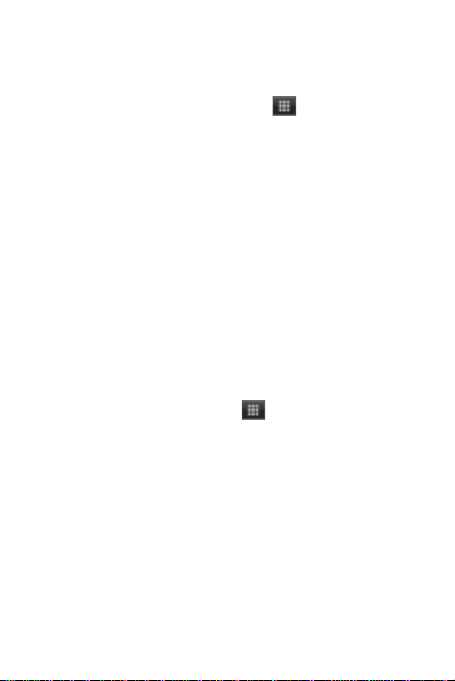
19
5 Contacts
The contacts on your phone are synced with your account contacts
stored on the Web.
To view the contacts on your phone, touch and select Contacts.
Contacts belonging to a specific group (you can choose which group)
are listed in the Contacts tab. Only those contacts you star as
“favorites” are listed in the Favorites tab. Browse through your
contacts by sliding your fingertip up and down on the screen.
Another way to find a contact quickly is to use “SEARCH” button.
As soon as you press “SEARCH” button, the quick search tab
appears on the top of the screen, input the first letter of the name
you‟re looking for and touch search icon, the matching contacts are
appeared on the screen.
From the Contacts tab, you can:
1. Take action on a contact: Touch & hold the contact‟s name to open
the context menu. From the menu you can select to view the Contact
details screen, call the contact‟s number, send a text message, add or
remove a star, edit the contact details, or delete the contact.
2. Go to Contact details: Select the contact‟s name to open the
Contact details screen, where all screen the information you‟ve saved
for this contact is displayed.
Add a contact
1. On the Home screen, then touch and select Contacts. Your
contact list appears.
2. Press MENU and select „New contact‟.
3. Add all the information you want to store for this contact in the
appropriate fields. You must add some information to save a contact.
To change a default label, select the label name to open the label
menu. Select a different label or create a custom label. To add more
fields, select + More info.
4. Assuming you have memory card inserted with pictures on it, you
can assign a Caller ID icon to your contact by touching Caller ID
icon. The Pictures application opens. Navigate to a picture and select
it, size the cropper with your fingertips. When finished, select „OK‟.
The picture is associated with your contact. If you do not assign an
icon, a default android icon will be assigned.
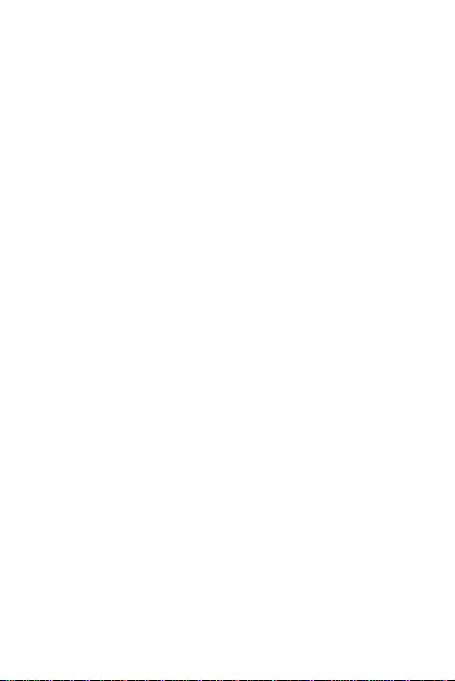
20
5. To save your contact, press BACK, or touch „Done‟.
Assign favorites
Use Favorites as a way to display only those contacts you contact
most frequently. To add a contact to Favorites:
1 From Contacts, touch & hold the contact you want to add to
Favorites. The context menu opens.
2. Select the star on the top left of the screen meanings add to
favorites.
Table of contents
Other Bmobile Cell Phone manuals

Bmobile
Bmobile C220 User manual

Bmobile
Bmobile C450 User manual
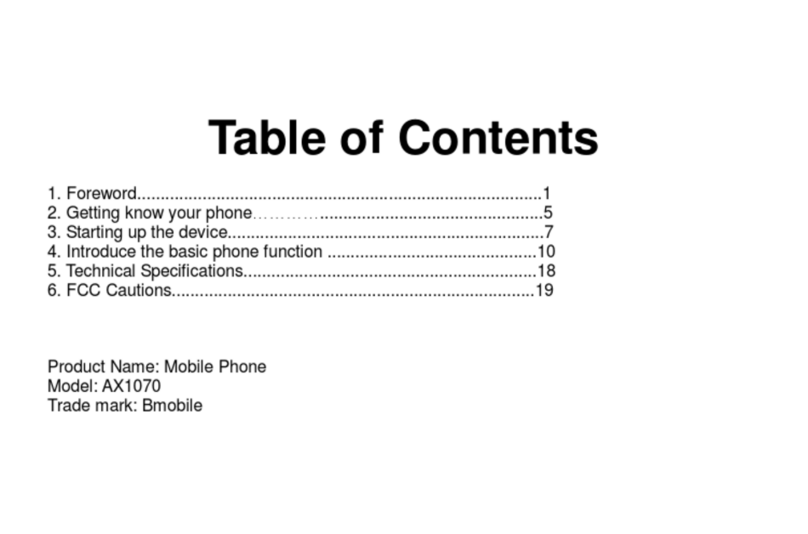
Bmobile
Bmobile AX1070 User manual

Bmobile
Bmobile QB150 User manual

Bmobile
Bmobile K370 User manual

Bmobile
Bmobile FUN4 User manual

Bmobile
Bmobile AX821 User manual

Bmobile
Bmobile AX922 User manual

Bmobile
Bmobile K373 User manual

Bmobile
Bmobile AX1092 User manual

Bmobile
Bmobile K340 User manual

Bmobile
Bmobile K360 User manual

Bmobile
Bmobile TV350 User manual

Bmobile
Bmobile AX series User manual

Bmobile
Bmobile W125K User manual

Bmobile
Bmobile AX660 User manual

Bmobile
Bmobile AX Series User manual

Bmobile
Bmobile C230 User manual

Bmobile
Bmobile K375 User manual
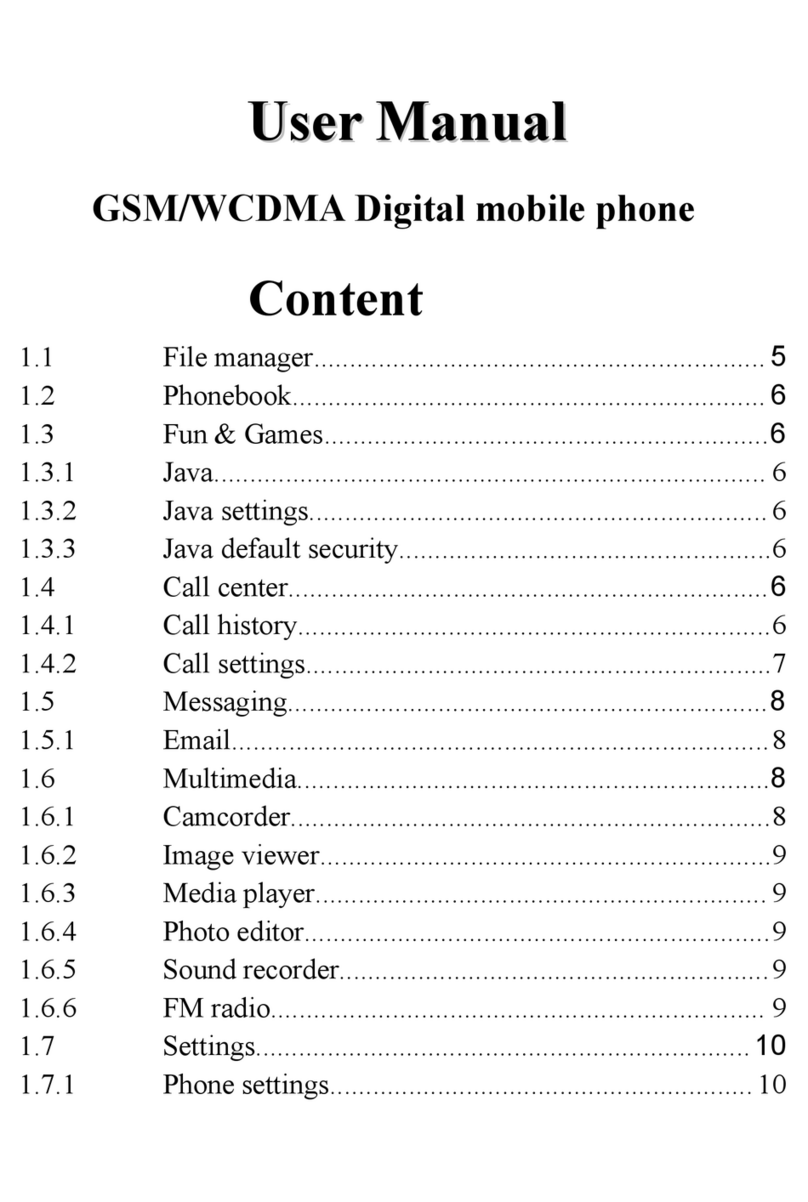
Bmobile
Bmobile W170 User manual