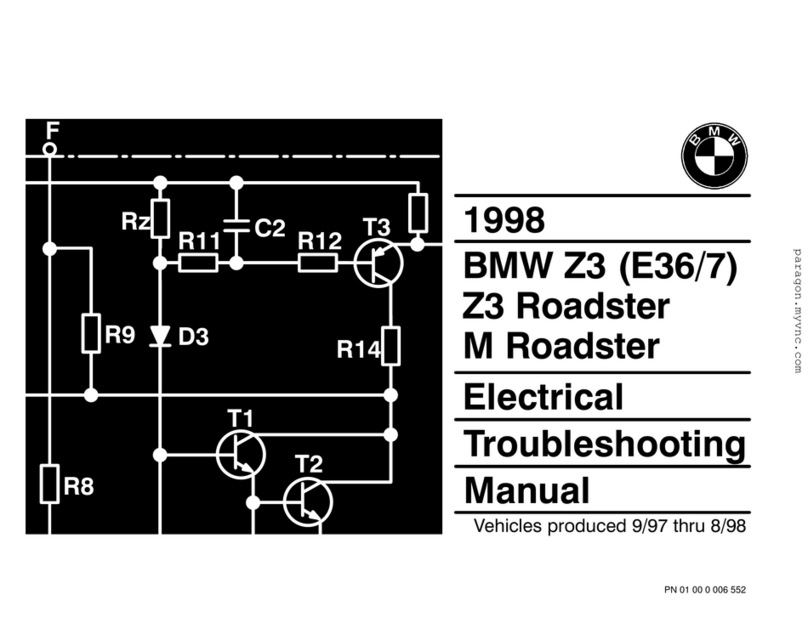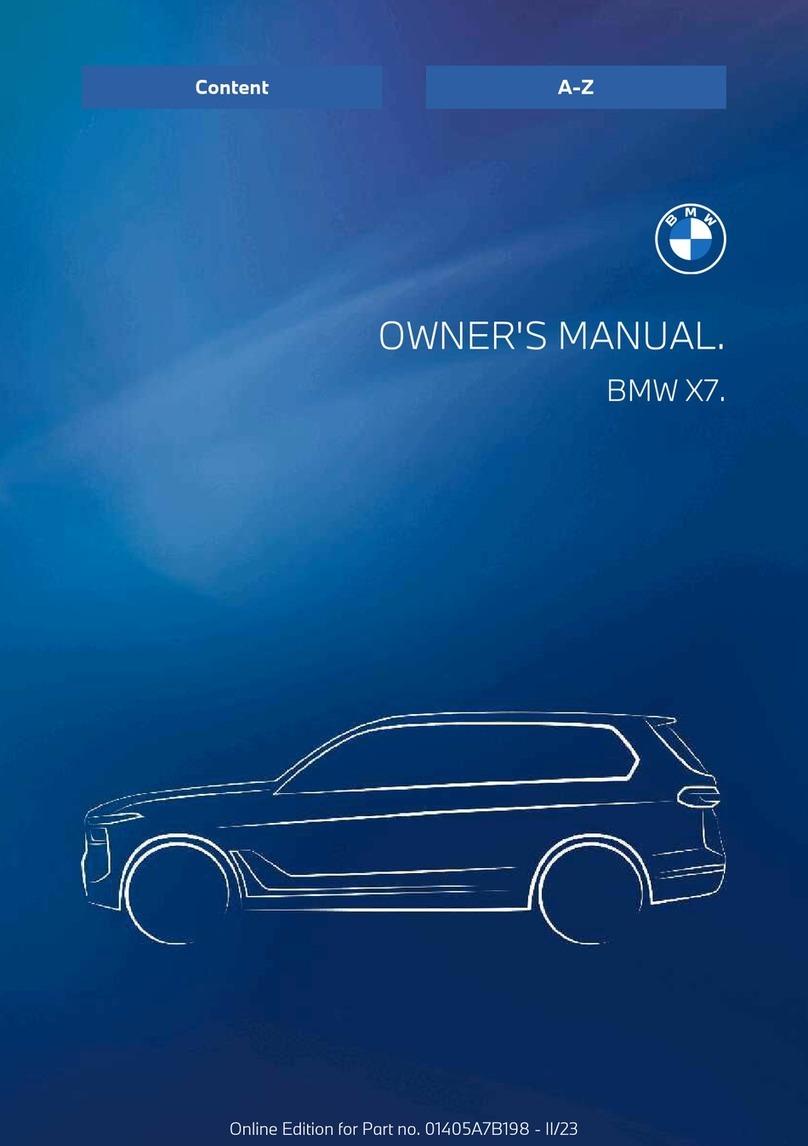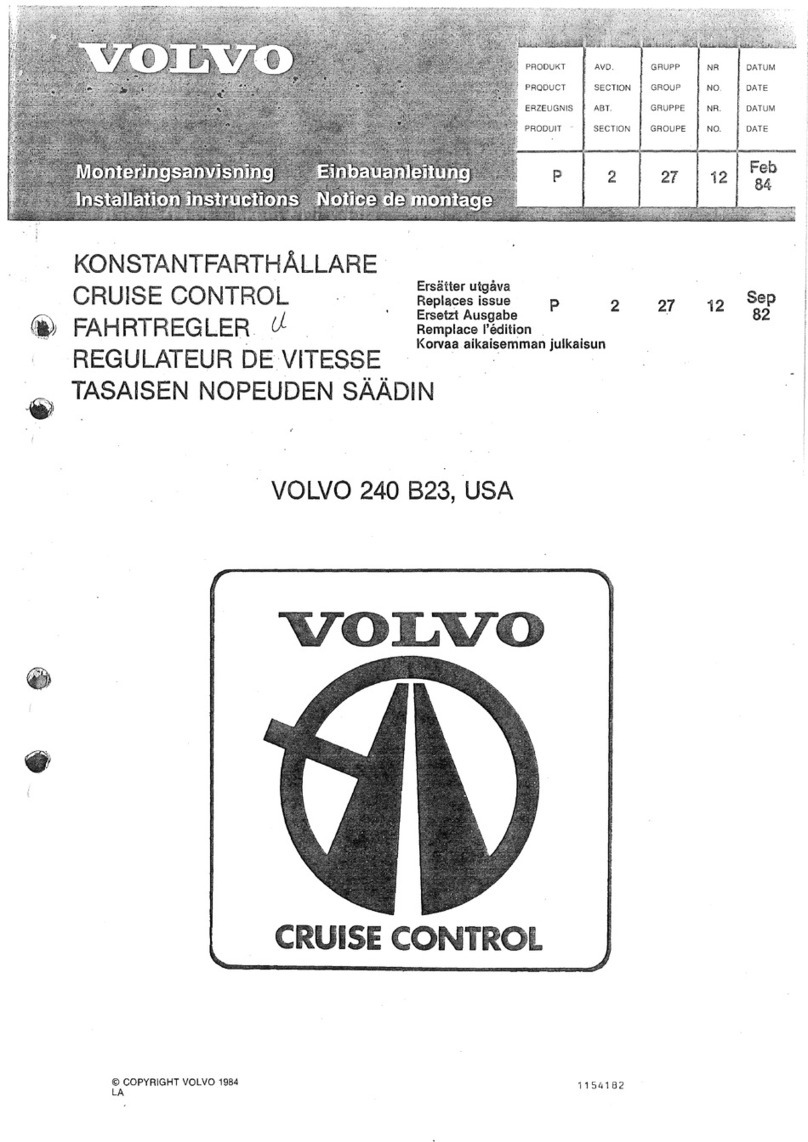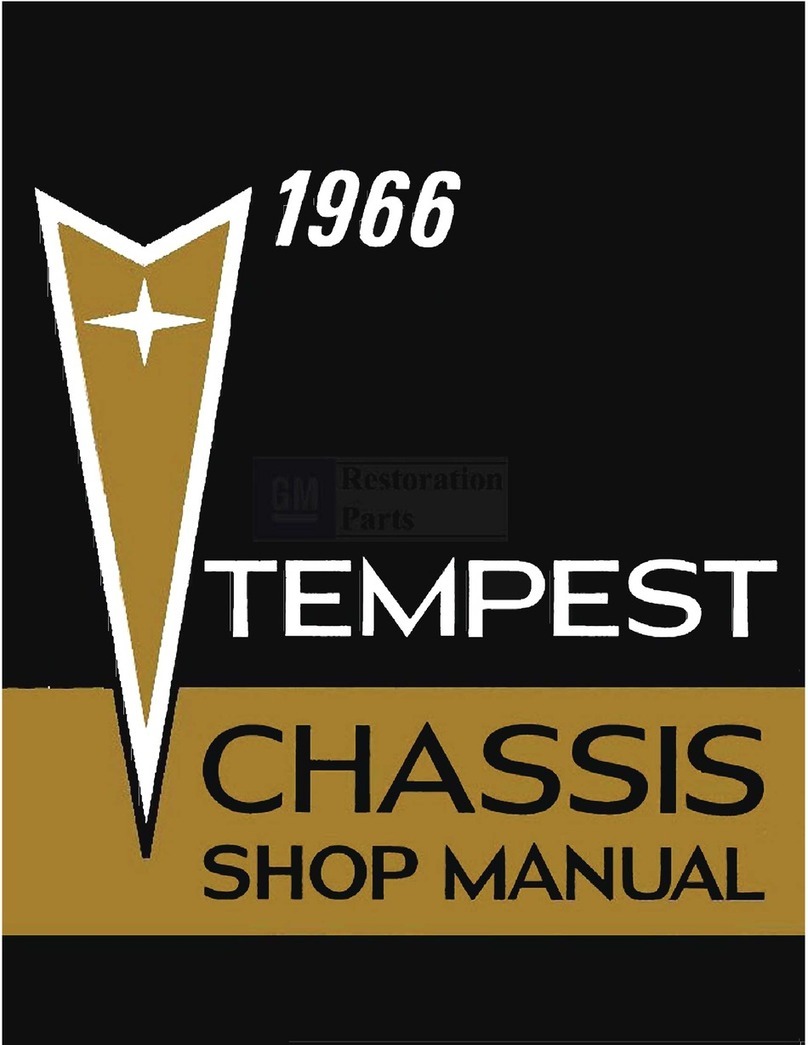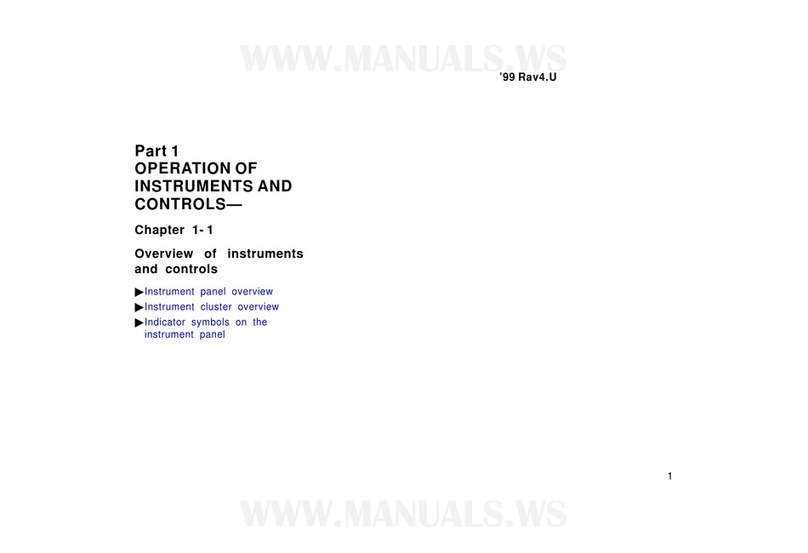BMW i User guide

WELCOME TO BMW i.
Owner's Handbook.
Congratulations on your choice of a BMW i.
The better you are acquainted with your vehicle, the easier you will find it is to
operate. We would therefore like to offer you the following advice:
Please read the Owner's Handbook before setting out in your new BMW i.
Also use the integrated Owner's Handbook in your vehicle. It contains impor‐
tant notes on how to operate the car, enabling you to derive maximum benefit
from the technical advantages of your BMW i. It also contains information
which will help you to maintain both the operating safety and road safety of
your BMW i's as well as its full resale value.
If applicable, you will find updates after the editorial deadline in the appendix
of the printed Owner's Handbook for the vehicle.
Supplementary information is provided in the other documents of on-board
literature. Your BMW AG wishes you pleasant and safe driving.
3

TABLE OF CONTENTS
Navigation, entertainment and communication can be accessed via the
integrated Owner's Handbook in the vehicle.
NAVIGATION
Navigation system ............................................................................................................ 8
Destination entry ............................................................................................................ 10
Map .................................................................................................................................... 15
Settings ............................................................................................................................. 25
ENTERTAINMENT
Entertainment system .................................................................................................. 28
Sound settings ............................................................................................................... 30
Radio ................................................................................................................................. 32
Audio ................................................................................................................................. 34
COMMUNICATION
Telephone ........................................................................................................................ 40
Services and applications ............................................................................................ 46
REFERENCE
Everything from A to Z ................................................................................................. 56
© 2021 Bayerische Motoren Werke
Aktiengesellschaft
Munich, Germany
Not to be reproduced, wholly or in part, without written permission from BMW AG, Munich.
English ID8 VI/21, -
Printed on environmentally friendly paper, bleached without chlorine, suitable for recycling.
4

5
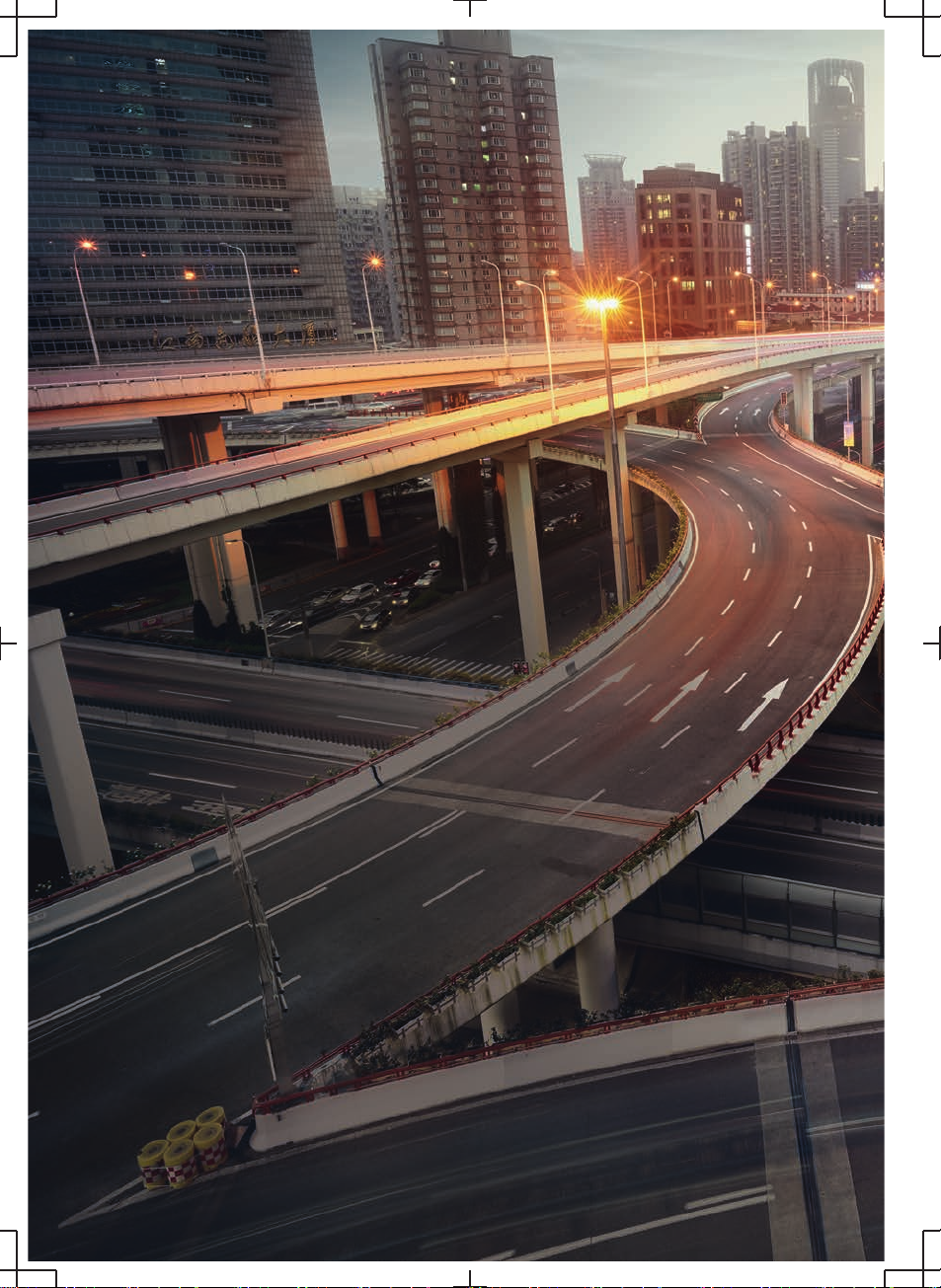
6
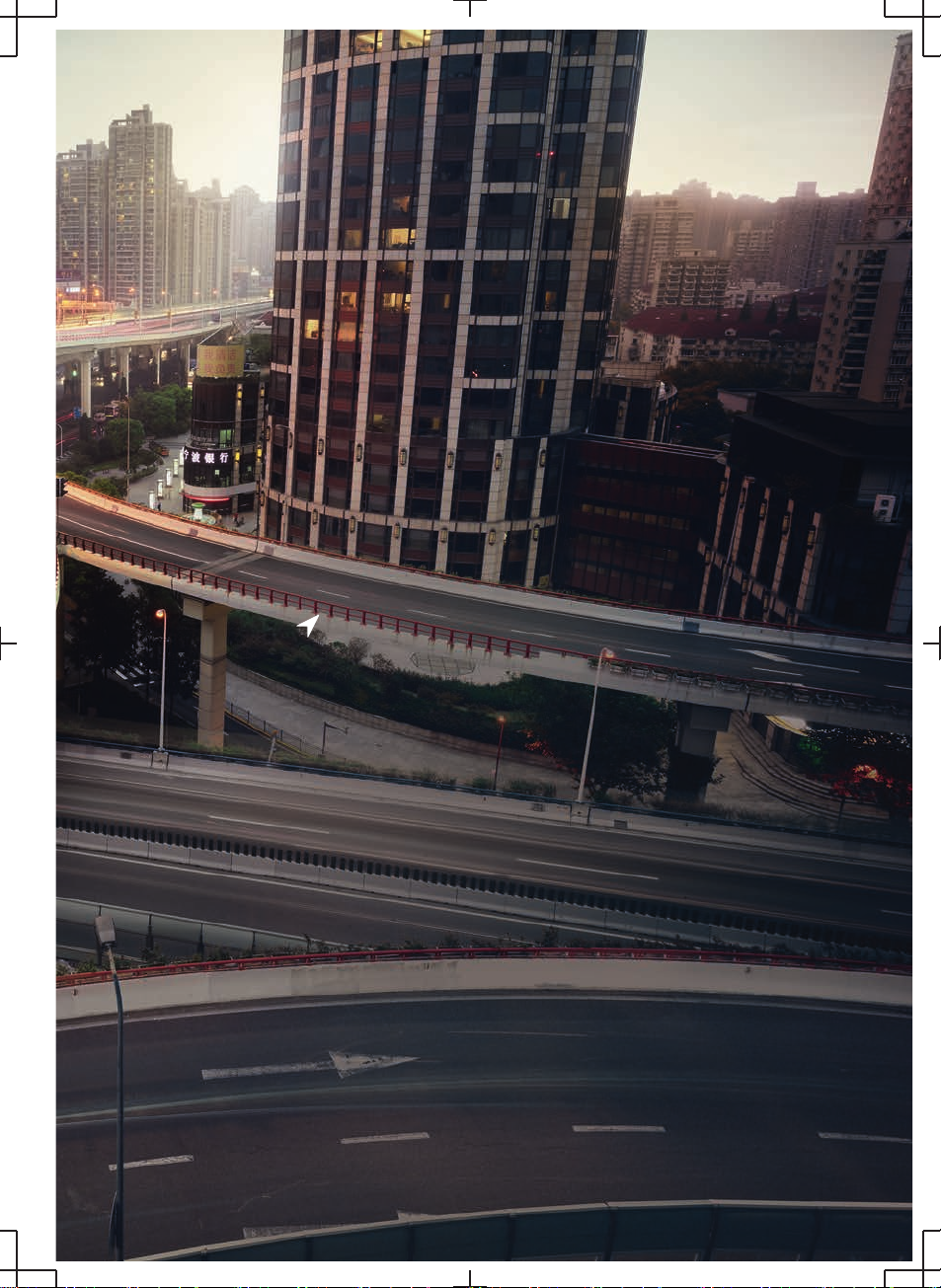
NAVIGATION
Navigation system ....................................................................................... 8
Destination entry ....................................................................................... 10
Map .............................................................................................................. 15
Settings ....................................................................................................... 25
7

Navigation system
Vehicle equipment
This chapter describes equipment, systems and
functions which are offered or will be offered on
a model-specific basis, even if they are not inclu‐
ded in the vehicle in question.
For further information:
For detailed information about the described ve‐
hicle equipment, see Owner's Handbook for the
vehicle.
Overview
General
The navigation system can determine the pre‐
cise position of the vehicle by means of satellites
and guide you to any specified destination.
Certain navigation system services are only avail‐
able in full once you have agreed to the data pro‐
tection terms. The services can be configured in‐
dividually.
For further information:
Services, see page 25.
Safety notes
WARNING
Operating integrated information systems and
communication devices during a journey may
distract you from the road. You could lose con‐
trol of the vehicle. There is a risk of accident.
Only operate the systems or devices if the traf‐
fic conditions allow you to do so. Stop if neces‐
sary and operate the systems or devices with
the vehicle at a standstill.
WARNING
The instructions given by the navigation sys‐
tem may not match the current traffic situation,
for example due to changes in the routing of
traffic or road works. There is a risk of accident.
The valid traffic regulations have priority.
Calling up the navigation system
Via iDrive
1. Select the icon.
2. "NAV"
With button on the controller
The button on the controller allows fast access
to the navigation system.
Icon Function
Go to the navigation system.
If applicable, the last selected
menu of the navigation system
will be opened.
Map update
General
Navigation data is stored in the vehicle and can
be updated with a USB device or an automatic
map update.
Current navigation data is available from a Serv‐
ice Partner of the manufacturer or another quali‐
fied Service Partner or a specialist workshop or
from the ConnectedDrive store.
Depending on the data volume, updating the
navigation data can take several hours. You can
check the status of the update process.
Seite 6
NAVIGATION Navigation system
8

To protect the vehicle battery, the navigation
data is updated during a journey.
Updating navigation data
1. Connect a USB device containing the new
navigation data to a USB port in the front.
2. Follow the instructions on the control display.
3. After updating, remove the USB device.
Information on the current map
version
1. Press the button on the Controller.
2. "Settings"
3. "Update"
The status of the map update is displayed when
the navigation data is updated.
Automatic map update
General
Depending on the equipment and the national-
market version, navigation data for the home re‐
gion is transferred to the vehicle online several
times a year, where it is automatically installed
and updated.
Mobile communications reception is a prerequi‐
site for the automatic map update.
Activating/deactivating automatic map
update
1. Press the button on the Controller.
2. "Settings"
3. "Configure services"
4. "Map update"
Seite 7
Navigation system NAVIGATION
9

Destination entry
Vehicle equipment
This chapter describes equipment, systems and
functions which are offered or will be offered on
a model-specific basis, even if they are not inclu‐
ded in the vehicle in question.
For further information:
For detailed information about the described ve‐
hicle equipment, see Owner's Handbook for the
vehicle.
Destination entry by voice
control
General
When entering destinations using the voice con‐
trol system, it is possible to switch between
voice control and iDrive.
Say ›Voice commands‹ or ›Help‹ to have voice
command options read aloud.
For further information:
BMW Intelligent Personal Assistant, see Owner's
Handbook for the vehicle.
Saying a destination
▷The desired destination can be entered in a
command or said aloud.
▷For destinations within the same location, you
merely need to state the street. The system
will adopt the current location automatically.
▷Points of interest can be searched for online
using natural speech interaction, for example
you can ask for restaurants nearby.
▷It is possible to accept points of interest as a
destination, for example ›Drive me to the next
(parking lot | parking space)‹.
▷The options for digit input depend on the
specific navigation data and the country and
language settings.
Starting route guidance via voice
control
1. Press the button on the steering
wheel briefly.
2. Say the desired destination.
The route guidance starts. A confirmation may
be required.
Destination entry
Principle
Destinations can be searched for online or
amongst the navigation data saved in the vehicle
by entering a sequence of letters or numbers.
General
The following information can be used for the
destination entry:
▷Points of interest.
▷Addresses.
▷Contacts.
▷GPS coordinates.
You can search for a location and street at the
same time. To do so, enter a sequence of letters
for the town name, then a space, and then a se‐
quence of letters for the street name.
The search shows suggestions which can be se‐
lected without having to enter letters or charac‐
ters. Depending on the equipment, frequent
Seite 8
NAVIGATION Destination entry
10

search keywords are learned and included on the
list of suggestions.
When searching for points of interest, the point
of interest categories that were added as favour‐
ites and have been searched for most frequently
are displayed.
Enter a destination
1. Press the button on the Controller.
2. "Destination input"
3. To enter a new destination or start route
guidance, tap on the search field or select an
entry from the search history.
4. Enter at least two characters.
If necessary, start the search for point of in‐
terest categories from the Points of Interest
menu.
If necessary, accept the suggested search
term.
5. A list of results is displayed.
6. Select the desired entry.
Recent destinations
General
The most recent destinations are saved auto‐
matically.
Calling up recent destinations
1. Press the button on the Controller.
2. "Recent destinat."
3. Select the desired destination.
Editing recent destinations
1. Press the button on the Controller.
2. "Recent destinat."
3. Press and hold the desired menu item.
4. Select the desired setting.
My destinations
Principle
Depending on the equipment and national-mar‐
ket version, personal destinations are displayed.
General
The following destinations are displayed:
▷Received or future destinations.
▷Favourites.
▷Home and business address.
Calling up my destinations
1. Press the button on the Controller.
2. "My destinations"
Home and work address
General
The home or business address must be speci‐
fied to accept it as a destination.
Defining home or work address
1. Press the button on the Controller.
2. "My destinations"
3. "Set home address" or "Set work address"
4. Enter the address and where applicable a
name and other details.
Seite 9
Destination entry NAVIGATION
11

Setting home or work address as the
destination
1. Press the button on the Controller.
2. "My destinations"
3. "Home" or "Work"
4. "Start route guidance"
Editing the home or business address
1. Press the button on the Controller.
2. "My destinations"
3. "Home" or "Work"
4. Press and hold the desired menu item.
5. Select the desired setting.
Favourites
Principle
Addresses, Points of Interest and the current po‐
sition can be saved as favourites.
Saving current position as a favourite
General
The current position can also be saved after des‐
tination entry or via the interactive map, even
while driving.
Saving favourites
1. Press the button on the Controller.
2. Tap the current position on the map.
3. "Save as favourite"
The current position is saved in the list of fa‐
vourites.
Selecting favourites
1. Press the button on the Controller.
2. "My destinations"
3. Select an entry.
Editing favourites
1. Press the button on the Controller.
2. "My destinations"
3. Press and hold the desired menu item.
4. "Edit entry"
5. Select the desired setting.
Deleting favourites
1. Press the button on the Controller.
2. "My destinations"
3. Press and hold the desired menu item.
4. "Delete entry"
Changing the sorting
1. Press the button on the Controller.
2. "My destinations"
3. Press and hold the desired menu item.
4. "Re-sort list"
Received destinations
General
Depending on the national-market version, the
destinations are automatically stored as received
destinations. The destinations can be added to
the route guidance if they have been transferred
to the vehicle via the BMW app.
Seite 10
NAVIGATION Destination entry
12

Calling up received destinations
1. Press the button on the Controller.
2. "My destinations"
3. "Future destinations"
4. If necessary, "Filter"
5. Select the desired destination.
Points of Interest
General
Points of Interest are specific locations or places
that you may find useful during your journey.
Points of Interest such as filling stations, charging
stations, restaurants or hotels can be accepted
as destinations. Even when the navigation data is
current, information regarding particular points of
interest may have changed, e.g., certain filling
stations or charging stations may not be operat‐
ing.
Depending on the equipment, Points of Interest
can be searched for online or amongst the navi‐
gation data saved in the vehicle.
For further information:
Destination entry, see page 10.
Online destinations/information
General
Depending on the national-market version, the
results of a Point of Interest search are displayed
with real-time data, e.g., fuel prices or availability
of charging stations or multi-storey car parks.
Activating/deactivating online
destinations
1. Press the button on the Controller.
2. "Settings"
3. "Configure services"
4. "Online destinations"
Favourite Points of Interest categories
General
The Points of Interest categories which are
searched for most frequently are displayed.
Select a favourite point of interest category to
search for points of interest in the desired cate‐
gory at the current location.
Go to favourite point of interest
categories
1. Press the button on the Controller.
2. "Destination input"
3. Tap the search field.
4. The displayed point of interest categories are
sorted by relevance.
Vehicles with charging socket: display
of charging stations
Charging stations
Depending on the equipment and selected map
mode, different icons are displayed for the charg‐
ing stations in the map view:
▷ AC charging stations.
▷ DC charging stations, where AC charging
may also be possible.
▷ Quick charging stations with high charging
power.
▷ Public BMW Charging stations, used with
valid contract via the BMW Charging Card or
BMW Charging App.
For further information:
Map mode, see page 22.
Seite 11
Destination entry NAVIGATION
13
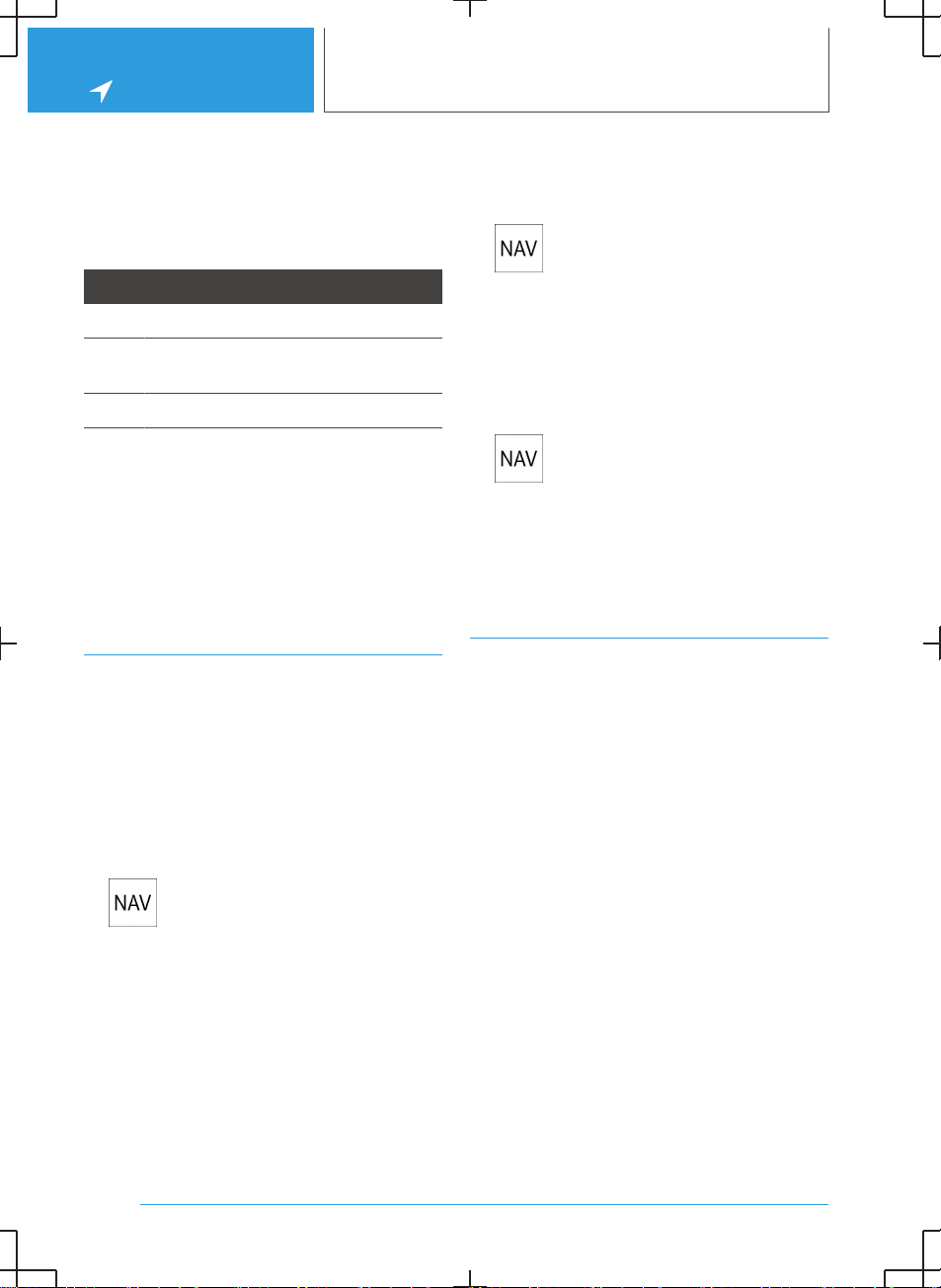
Availability display of the charging
stations
Depending on the equipment, national-market
version and available online data, a coloured icon
indicates how busy the charging station is.
Colour Meaning
Green Charging station free.
Yellow Several charging stations available,
some occupied.
Red Charging station is occupied.
Even with the most up-to-date online data, infor‐
mation on charging station use may have
changed.
The availability display for the charging stations
can be activated or deactivated via the online
destinations/information.
Intermediate destinations
General
An individual destination must be entered and
the route guidance must be started before enter‐
ing an intermediate destination.
A maximum of 30 intermediate destinations can
be entered.
Entering a intermediate destination
1. Press the button on the Controller.
2. Select the desired destination.
3. "Add as intermediate destination"
4. Add more intermediate destinations if neces‐
sary.
5. "Start route guidance"
Sorting intermediate destinations
The order of the intermediate destinations can
be modified. From the second intermediate des‐
tination onwards, the list of intermediate destina‐
tions is automatically displayed when a new in‐
termediate destination is entered.
1. Press the button on the Controller.
2. "Current route guidance"
3. "Sort destinations"
4. Press and hold the desired intermediate des‐
tination and move it to the desired position.
Editing intermediate destinations
1. Press the button on the Controller.
2. "Current route guidance"
3. Press and hold the desired menu item.
4. Select the desired setting.
Functions to the destination
Additional functions for the destination are avail‐
able immediately after the destination entry.
▷"Start route guidance": start route guidance
to the selected point of interest.
▷"Add as intermediate destination": with active
route guidance, add a selected point of inter‐
est as an intermediate destination.
▷"More information": go to more information
for the point of interest, for example, hours of
operation.
▷"Save as favourite": store selected point of in‐
terest as Favourite.
▷"Nearby": go to other points of interest in the
surrounding area.
▷Phone number: dial stored phone number di‐
rectly.
Seite 12
NAVIGATION Destination entry
14

Map
Vehicle equipment
This chapter describes equipment, systems and
functions which are offered or will be offered on
a model-specific basis, even if they are not inclu‐
ded in the vehicle in question.
For further information:
For detailed information about the described ve‐
hicle equipment, see Owner's Handbook for the
vehicle.
Map
Calling up the map
1. Press the button on the Controller.
2. If necessary, "Map"
Map view
General
The map can be operated using iDrive.
For further information:
iDrive, see Owner's Handbook for the vehicle.
Overview
1Changing the map mode
2Changing the map view
3Toolbar, left
4Status field
5Planned route
6Location
7Toolbar, right
Toolbar, left
Icon Function
Go to the map.
Go to the destination entry.
Display recent destinations.
Display my destinations.
Toolbar, right
Icon Function
Calling up demo mode.
Go to active route guidance.
To switch spoken instructions
on/off.
Displaying alternative routes.
Display suggestions.
Change map mode.
Real Time Traffic Information
RTTI.
Status of RTTI.
Go to settings.
Status field
The following information is displayed:
Seite 13
Map NAVIGATION
15

▷Icon for active route guidance.
▷Time and distance to destination.
▷Possible time delay due to traffic obstruc‐
tions.
▷If necessary, suggest destinations.
Traffic obstructions
If traffic information is received, traffic obstruc‐
tions can be shown on the map.
For further information:
Real Time Traffic Information RTTI, see
page 23.
Route guidance
Starting route guidance
1. Press the button on the Controller.
2. Select the mode of destination entry.
Mode of destination entry, see page 10.
3. Select a destination.
4. Start route guidance if necessary.
Calling up active route guidance
Principle
Once a route guidance instance has been star‐
ted, it can be called up again.
Calling up route guidance
1. Press the button on the Controller.
2. "Current route guidance"
Ending route guidance
1. Press the button on the Controller.
2. "Current route guidance"
3. "Stop route guidance"
Demo mode
Principle
The journey along a route can be simulated while
the vehicle is stationary with route guidance ac‐
tive.
Activating/deactivating demo mode
1. Press the button on the Controller.
2. "Settings"
3. "Demo mode"
Calling up demo mode
1. Press the button on the Controller.
2. "Demo"
Functions
Icon Function
"End"
"Start"
"Pause"
"Change location"
Setting the speed
1. Press the button on the Controller.
2. "Demo"
3. "Speed"
4. Select the desired setting.
Seite 14
NAVIGATION Map
16
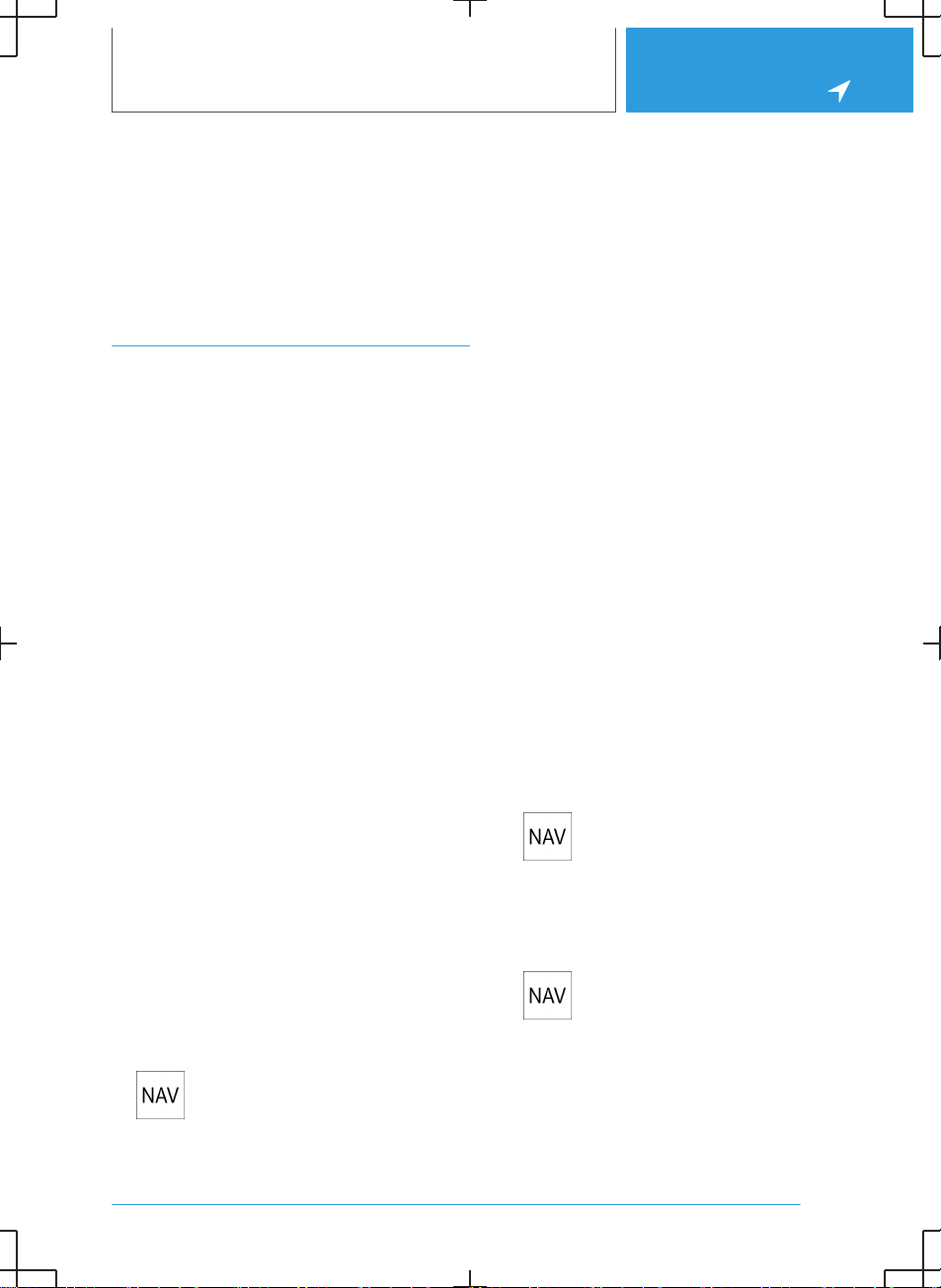
Settings for route guidance
Additional settings can be made for route guid‐
ance.
For further information:
Route guidance, see page 25.
Route
Principle
During route guidance, information can be dis‐
played about the current route and the route de‐
tails can be adapted.
Route view
Depending on the equipment, various views of
the route can be displayed during route details:
▷Route preview as widget in the main menu on
the control display.
▷Map view.
▷Route preview in the instrument cluster.
▷Depending on the equipment: route preview
in the Head-up display.
Route calculation
General
Depending on the equipment and national-mar‐
ket version, routes are also transferred to the ve‐
hicle online. Information about traffic obstructions
and traffic forecasts is taken into account when
calculating online route suggestions.
For routes to be calculated online, the relevant
function must be activated in the data protection
menu.
Activating/deactivating online route
suggestions
1. Press the button on the Controller.
2. "Settings"
3. "Configure services"
4. "Online alternative routes"
Route criteria
General
It is possible to adapt the calculated route by se‐
lecting various criteria. The route proposed may
not correlate with personal knowledge and expe‐
rience.
Default settings
Route criteria can be selected to suit personal
preferences. These are then saved as default
and are automatically used for new route guid‐
ance procedures.
For further information:
Set the route criteria, see page 25.
Route magnet
Principle
If route guidance is active, the route displayed on
the map can be adjusted manually. To do so, use
the 'route magnet' marker point to drag the route
in the desired direction.
Calling up the route magnet
1. Press the button on the Controller.
2. "Alternative routes"
3. "Route magnet"
Positioning the route magnet
1. Press the button on the Controller.
2. "Alternative routes"
3. "Route magnet"
Seite 15
Map NAVIGATION
17

4. Move the route magnet to the desired posi‐
tion.
5. Tap on the route magnet to confirm the route
magnet.
Changing the route magnet
1. Tap on a route magnet on the map.
2. Select the desired setting.
Route preview
Principle
With active route guidance, a route preview can
be displayed.
General
Depending on the equipment, the route preview
is displayed on the control display or in the in‐
strument cluster.
Overview
Depending on the national-market version, the
following information is displayed in the route
preview:
▷Turn-off information.
▷Upcoming road.
▷Traffic events.
▷Additional information, for example, tunnel.
▷Time to next manoeuvre.
On multi-lane roads, driving lane information will
show recommended driving lanes, where appli‐
cable.
Depending on the national-market version, the
driving lane information shows the current vehi‐
cle position.
Display
The following information is displayed:
▷Display of route guidance instructions, such
as turn-off prompts or driving lane informa‐
tion.
▷Traffic events.
▷Points of Interest along the route. Points of
Interest can be selected and added directly to
the route guidance.
▷Possible stopping places along the route, for
example refuelling or charging recommenda‐
tions.
▷Display information along the route, for exam‐
ple at dangerous curves.
Displaying the route preview on the
control display
The route preview can be displayed on the con‐
trol display as a widget in the main menu.
For further information:
iDrive, see Owner's Handbook for the vehicle.
Alternative routes
Principle
When route guidance is active, alternative routes
are proposed where possible.
As soon as alternative routes or detours are avail‐
able, they will automatically be displayed on the
control display and can be added to the route
guidance.
Displaying alternative routes manually
1. Press the button on the Controller.
2. "Alternative routes"
3. Select an alternative route or, if necessary, a
recommended detour to add it to the route
guidance.
Display
An overview of the current route and the pro‐
posed alternative routes is shown. The routes
are shown in colour on the map.
Seite 16
NAVIGATION Map
18

The following details are displayed:
▷Arrival time and, if applicable, information
about the current traffic situation.
▷Route length.
▷Additional information, for example, toll.
Suggestions
Principle
If necessary, suggestions for the current route
will be displayed automatically.
General
Depending on the equipment, the available sug‐
gestions are highlighted in the toolbar of the map
view.
The following suggestions are displayed:
▷Possible places to stop, for example, refuel‐
ling or charging recommendations.
▷Parking suggestions.
▷Augmented View.
Go to suggestions
1. Press the button on the Controller.
2. "Suggestions"
3. Select the desired setting.
Scheduling in stopping places along
the route
Principle
For active route guidance, a point of interest
search can be used to schedule in places to stop
along the route, for example for refuelling, charg‐
ing or to take a break.
General
If the remaining range is low, a note with a refuel‐
ling or charging recommendation is displayed au‐
tomatically. The refuelling or charging recom‐
mendation contains a list of filling stations or
charging stations that can be added as an inter‐
mediate destination.
Refuelling or charging recommendations are also
shown in the route preview.
Electric vehicles:
Depending on the equipment and national-mar‐
ket version, notes with charging recommenda‐
tions or charge-optimised routes are displayed
immediately following the destination entry.
Charging recommendations or optimised routes
from a charging point of view are calculated if it is
not possible to reach this destination with the
current charge state of the vehicle.
Calling up places to stop
1. Press the button on the Controller.
2. "Suggestions"
3. Search for the desired point of interest cate‐
gory.
4. "Filter results": adapt the search criteria if ap‐
plicable.
5. If necessary, "Show results"
6. Select the desired point of interest.
The details are displayed.
7. If necessary, "Start route guidance"
Augmented View
Principle
Depending on the equipment, Augmented View
provides support for upcoming manoeuvres and
parking at the destination.
General
During route guidance, the Augmented View is
automatically displayed on the control display for
an upcoming manoeuvre.
The Augmented View consists of a camera im‐
age of the actual vehicle surroundings in which is
Seite 17
Map NAVIGATION
19

shown relevant information for the manoeuvre,
for example, turn-off information.
Shortly before the destination is reached, infor‐
mation will be displayed that can be helpful for
parking, for example, parking suggestions.
Safety note
WARNING
The system does not relieve you of your per‐
sonal responsibility to assess the visibility con‐
ditions and traffic situation correctly. There is a
risk of accident. Adapt your driving style to the
traffic conditions. Observe the traffic situation
and intervene actively if the situation warrants it.
Sensors
The system uses the camera behind the wind‐
screen.
For further information:
Sensors of the vehicle, see Owner's Handbook
for the vehicle.
Activating/deactivating Augmented View
1. Press the button on the Controller.
2. "Settings"
3. "Augmented View"
4. Select the desired setting.
Closing the Augmented View
Tapping on the map view will close the Augmen‐
ted View.
Alternatively, the Augmented View can be closed
with a button on the left edge of the view.
Displaying Augmented View manually
After closing the Augmented View manually for
an active manoeuvre, the active manoeuvre can
be displayed again.
1. Press the button on the Controller.
2. "Suggestions"
3. "Augmented View"
Display
The following information is displayed in the
camera image of the Augmented View:
Icon Function
Direction arrow.
When route guidance is active,
the arrow indicates the direction
in which the driver must drive.
Direction arrows.
The direction arrow display pro‐
vides assistance with turning
manoeuvres. The direction ar‐
rows are displayed in the camera
image and provide guidance for
the manoeuvre.
Turn-off information.
For an upcoming turning ma‐
noeuvre, the type of manoeuvre
is displayed in the form of an ar‐
row.
Destination flag.
When the destination is reached,
a destination flag is displayed
along with a finish line, if applica‐
ble, and additional information.
Seite 18
NAVIGATION Map
20

Icon Function
Parking options.
If available, parking options are
displayed before the destination
is reached.
Depending on the equipment,
coloured lines indicate areas
with parking options along the
street.
Distance to destination.
When parking options are dis‐
played, the walking distance is
also displayed shortly before
reaching the destination.
If a point of interest was entered as a destination,
details about the point of interest will be dis‐
played, for example, reviews.
Parking suggestions
Principle
The parking suggestions make searching for
available parking spaces in cities easier.
If parking information is available for the area
around the destination, a message containing
parking suggestions is displayed shortly before
arriving at the destination.
Depending on the equipment, coloured lines in‐
dicate areas with parking options along the
street. The more visible the lines, the greater the
probability of finding a parking space.
Activating/deactivating parking
Depending on the equipment, some of the func‐
tions for parking can be activated or deactivated.
1. Press the button on the Controller.
2. "Settings"
3. "Configure services"
4. "Parking"
5. Select the desired setting.
Go to parking suggestions
1. Press the button on the Controller.
2. "Suggestions"
3. "Parking suggestions"
Learning navigation
Principle
The navigation system learns when and which
routes are typically used for certain locations.
The most probable destinations can thereby be
suggested for regular journeys and driving time
forecasts for the personal route can be taken into
account.
Activating/deactivating learning navigation
1. Press the button on the Controller.
2. "Settings"
3. "Configure services"
4. "Learning navigation"
Spoken instructions
Principle
When route guidance is active, spoken instruc‐
tions can be provided for the relevant manoeu‐
vres.
Activating/deactivating spoken
instructions
1. Press the button on the Controller.
2. "Spoken instructions"
Seite 19
Map NAVIGATION
21

Repeating spoken instructions
Switch the spoken instructions off and on again
to repeat them.
Volume control
While the instruction is being spoken, turn the
volume knob during the spoken instructions until
the desired volume is obtained.
Map mode
Principle
Different views can be selected for the map to
adjust the volume of displayed information on
the map.
General
Different map views can be helpful depending on
the driving situation. The selected map mode
determines the density of the displayed informa‐
tion, for example, traffic information, favourite
points of interest or parking information.
The display of the points of interest depends on
the frequency of searches for the respective
points of interest.
Selecting the map mode
Depending on the equipment, different views
can be selected.
1. Press the button on the Controller.
2. Select the icon.
3. Select the desired setting:
▷"Reduced"
▷"Situational"
▷"Expanded"
Reduced map mode
The displayed information on the map is reduced
to the most necessary information. With active
route guidance, only information that is relevant
for the current route will be displayed, for exam‐
ple, traffic information.
The display of traffic flow and traffic events is
limited to the current route. The green traffic flow
for unrestricted driving is not displayed.
In this map mode, the manual zoom is available.
Adaptive map mode
The displayed information on the map is adjus‐
ted to the driver’s handling and routines. Informa‐
tion on repeatedly driven routes or favourite
points of interest can thereby also be displayed
without active route guidance.
If the home and business address have been de‐
fined, more extensive information can be dis‐
played.
In this map mode, auto zoom is preset.
Electric vehicles:
When the remaining range is low, a coloured cir‐
cle shows the current range on the map. If nec‐
essary, charging recommendations are dis‐
played.
Extended map mode
All available information is displayed.
In this map mode, auto zoom is preset.
Electric vehicles:
The current range is displayed continuously in
the form of a coloured circle on the map. If nec‐
essary, charging recommendations are dis‐
played.
Functions in the map view
General
A variety of information can be called up and set‐
tings made for any point on the map.
Seite 20
NAVIGATION Map
22
Table of contents
Other BMW Automobile manuals

BMW
BMW M Roadster 2006 Instruction Manual
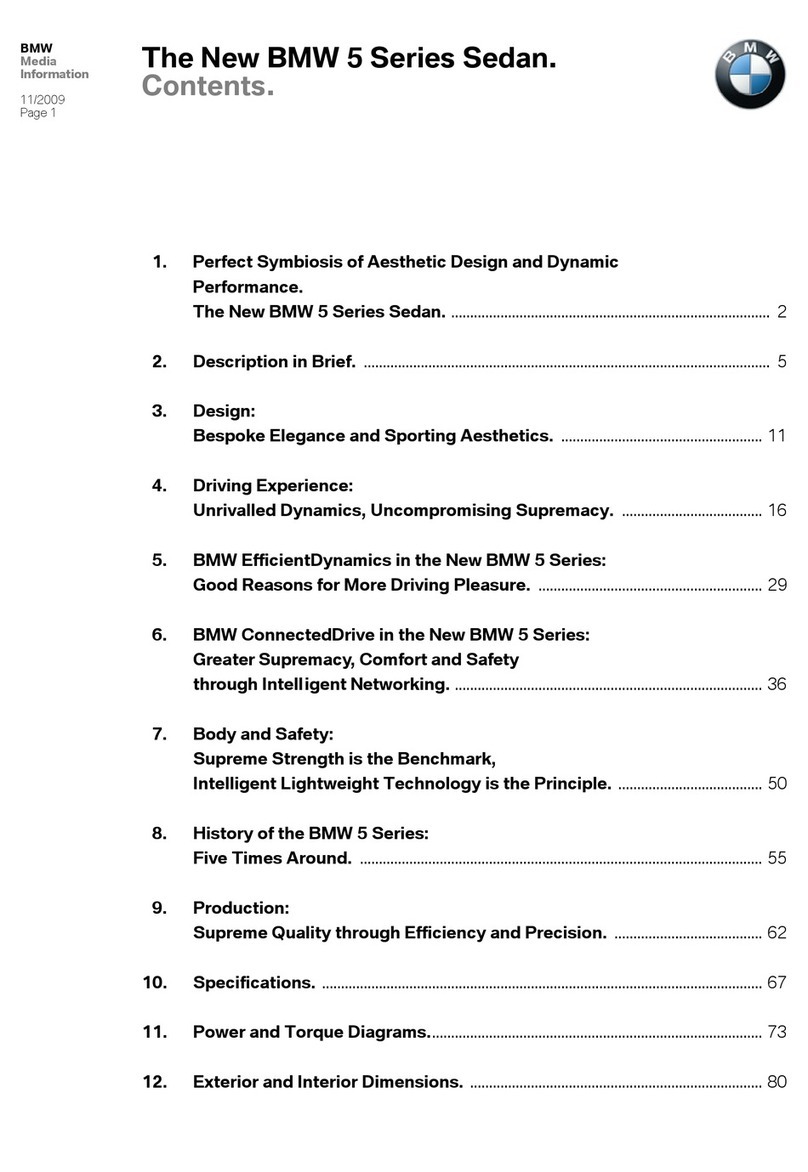
BMW
BMW 5 series sedan User manual

BMW
BMW i8 COUPE User manual

BMW
BMW 1999-2005 M3 User manual

BMW
BMW 2010 M3 User manual

BMW
BMW 3 COUPE CATALOGUE User manual

BMW
BMW 116i 2011 User guide

BMW
BMW Z4 sDrive30i User manual

BMW
BMW 3 SEDAN 2023 Series User manual

BMW
BMW 535I User manual