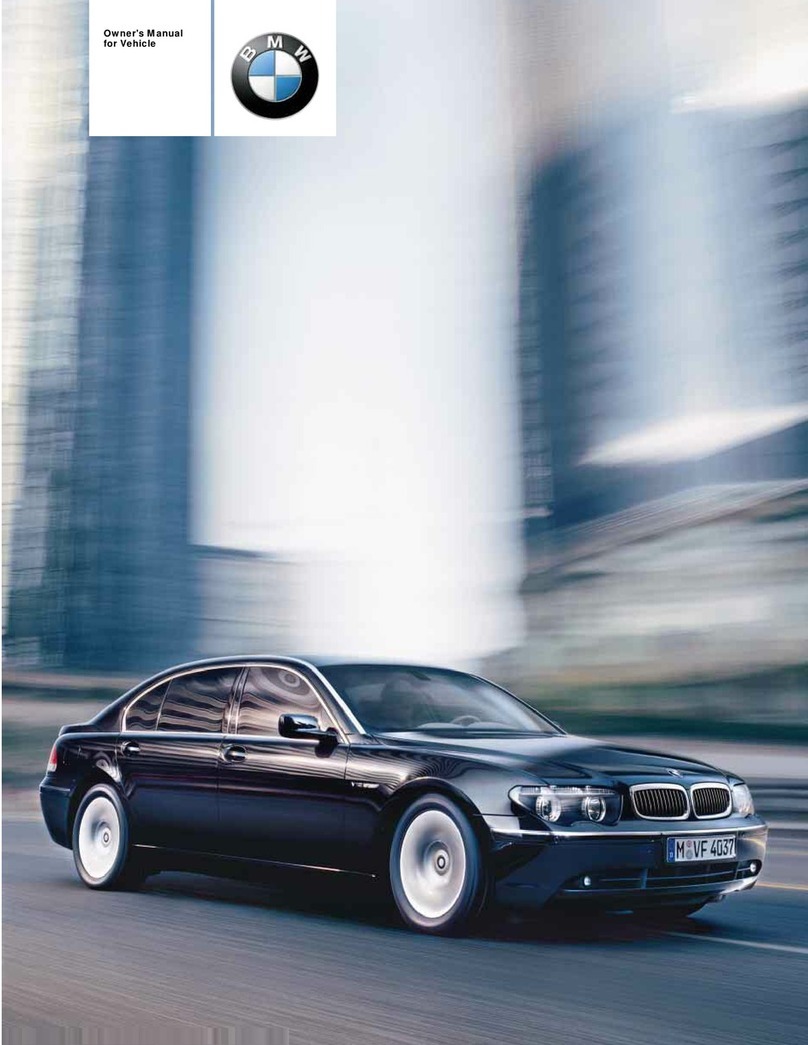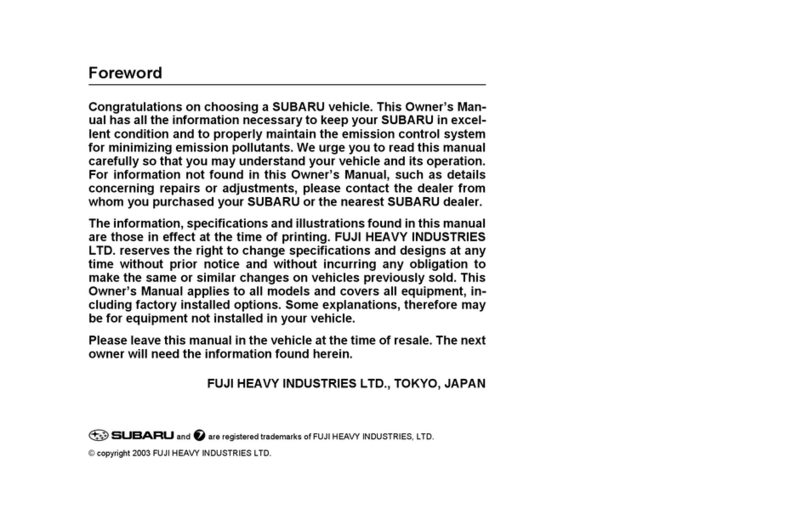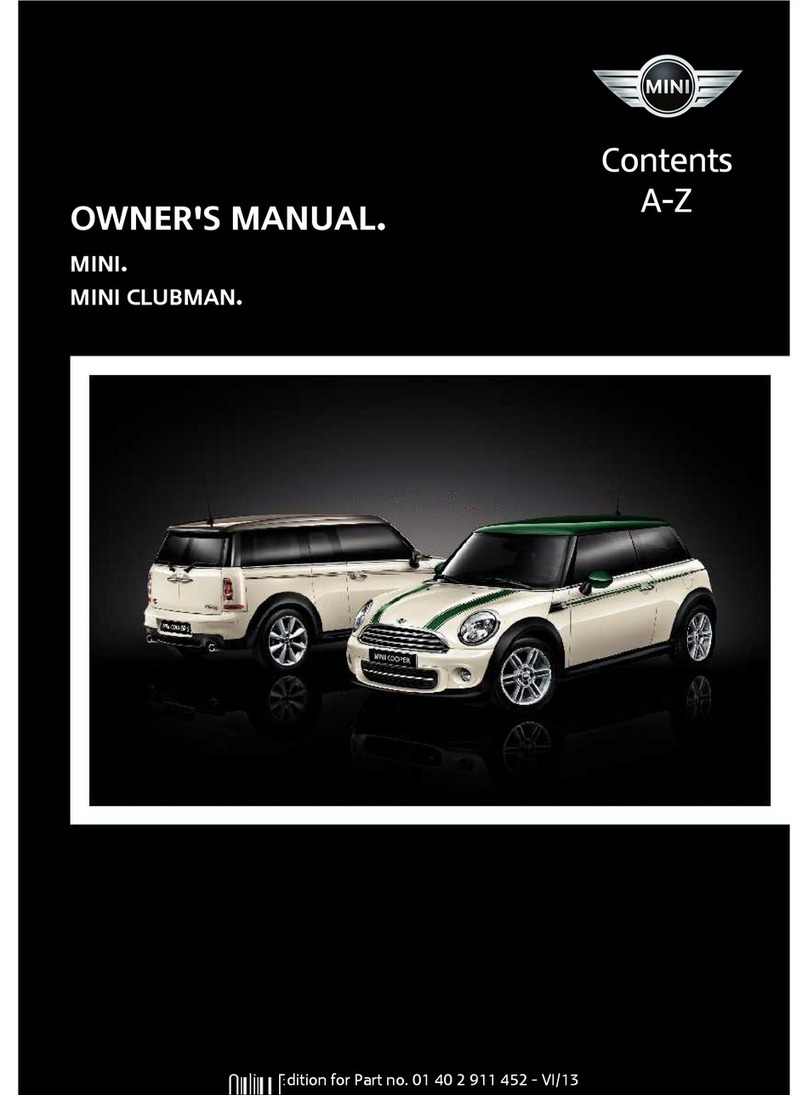BMW M5 User manual


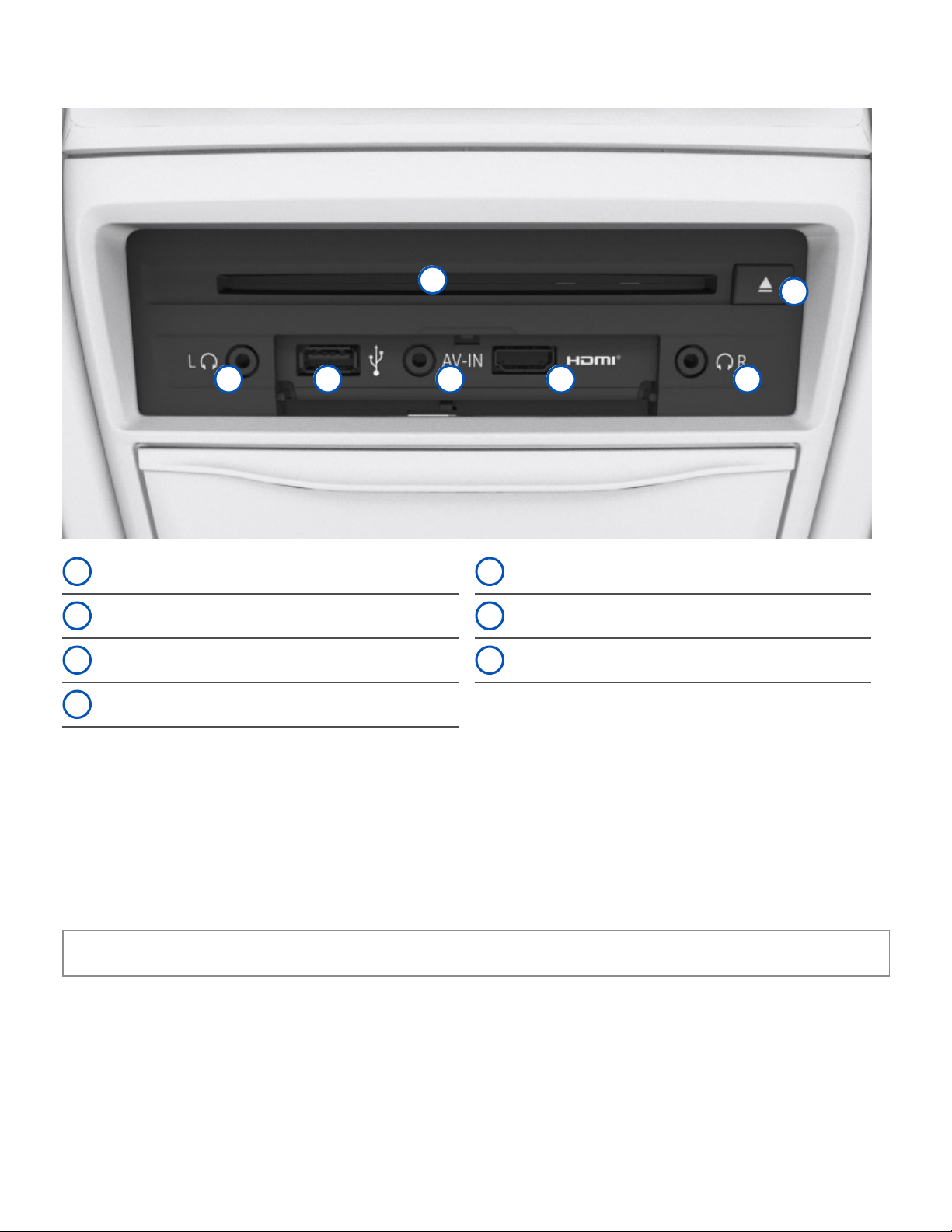






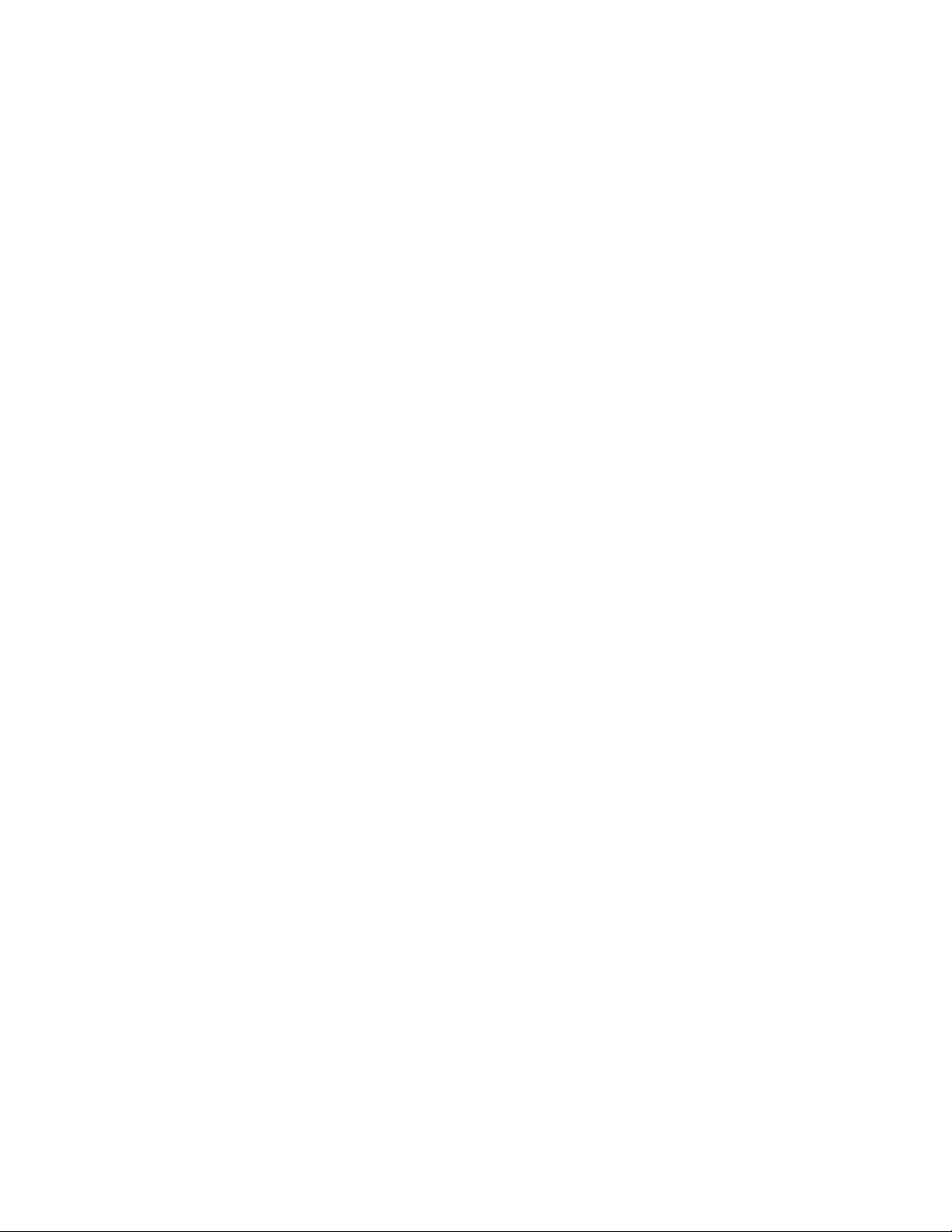

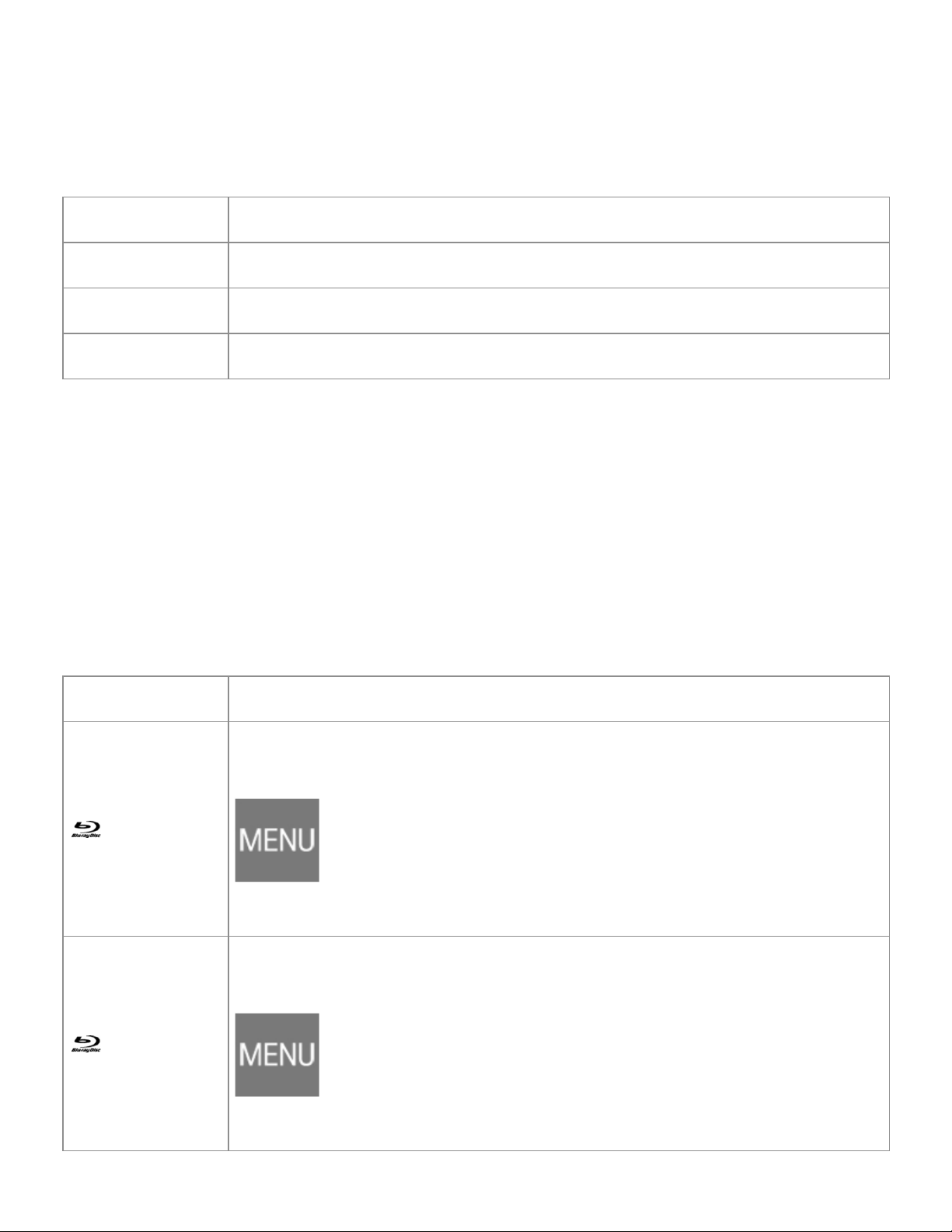


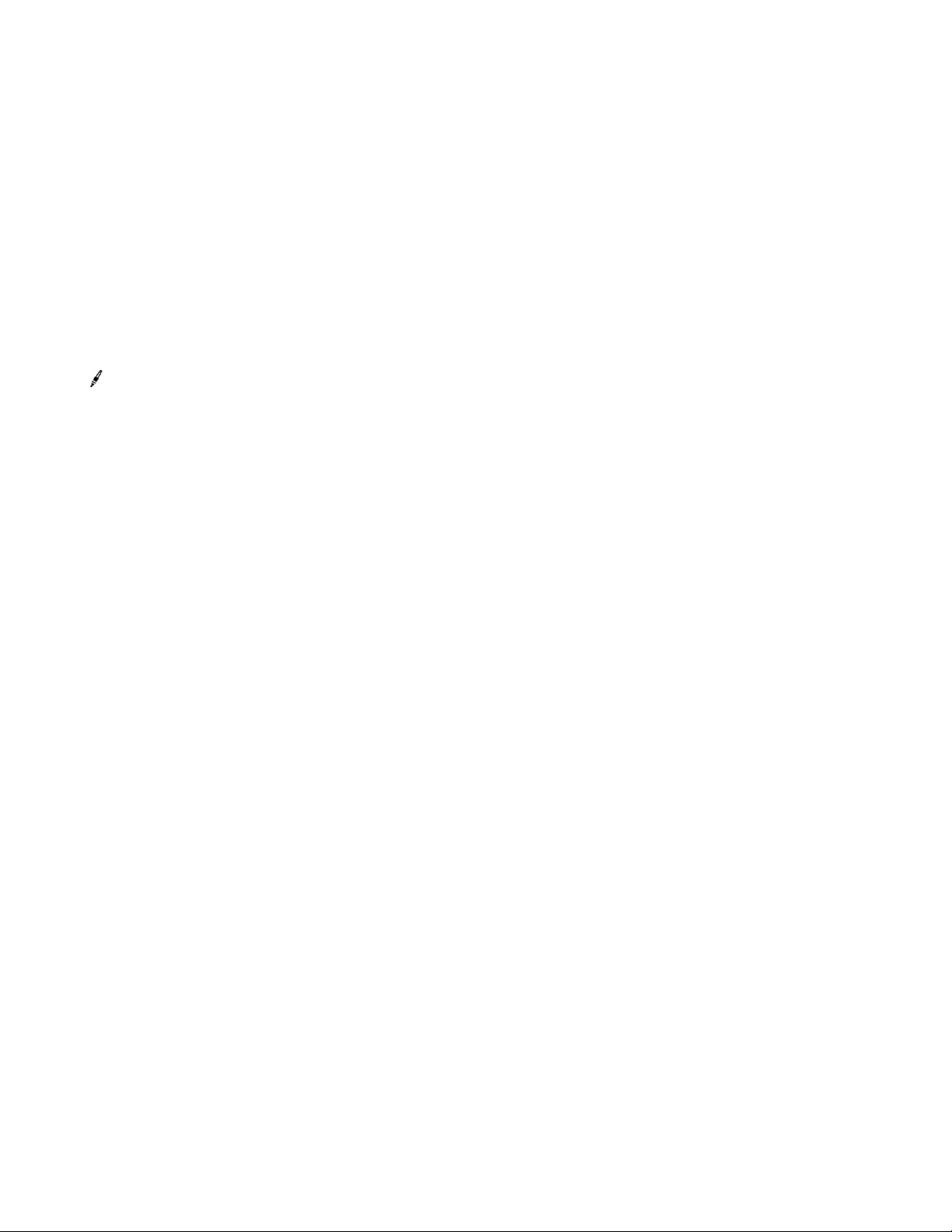
Other manuals for M5
7
Table of contents
Other BMW Automobile manuals
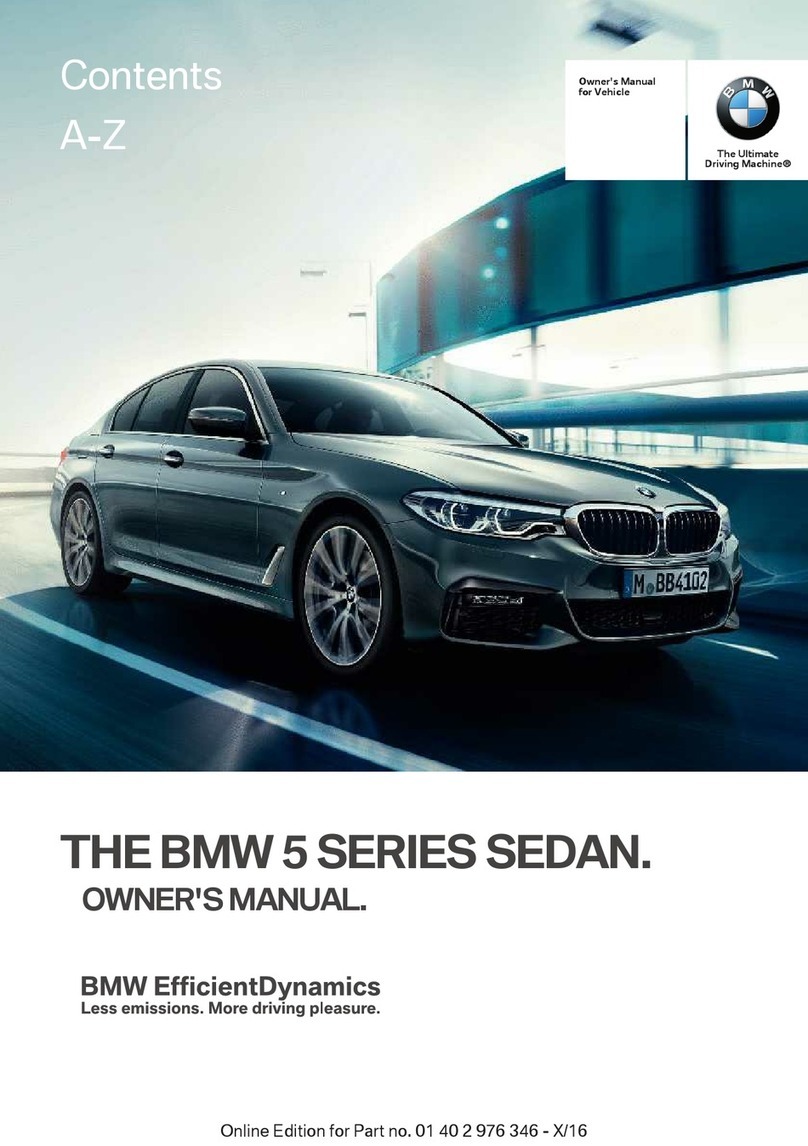
BMW
BMW 5 SERIES - CATALOGUE User manual

BMW
BMW G12 Operating and installation instructions

BMW
BMW 323i User manual

BMW
BMW SERIE 5 SPORT WAGON 2004 User manual

BMW
BMW 3-series convertible Operation instructions
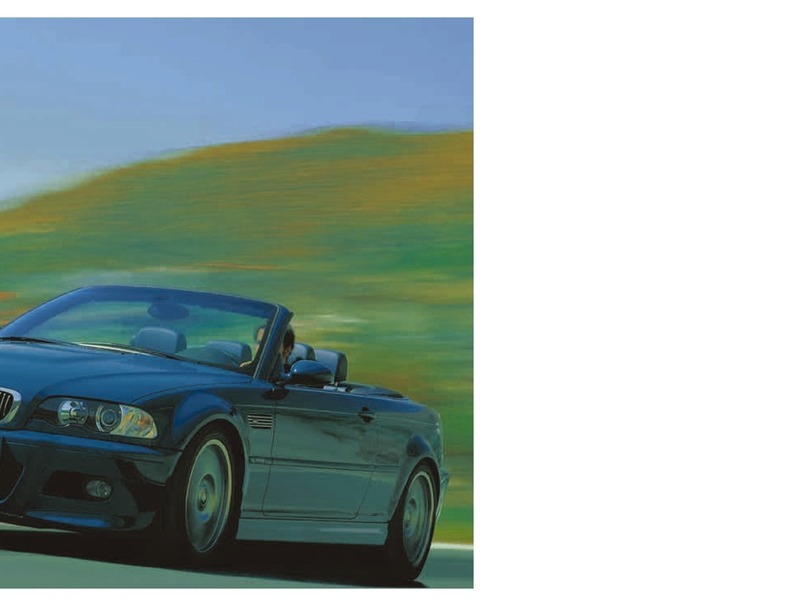
BMW
BMW M3 CONVERTIBLE 2004 User manual

BMW
BMW 1984 733i Programming manual
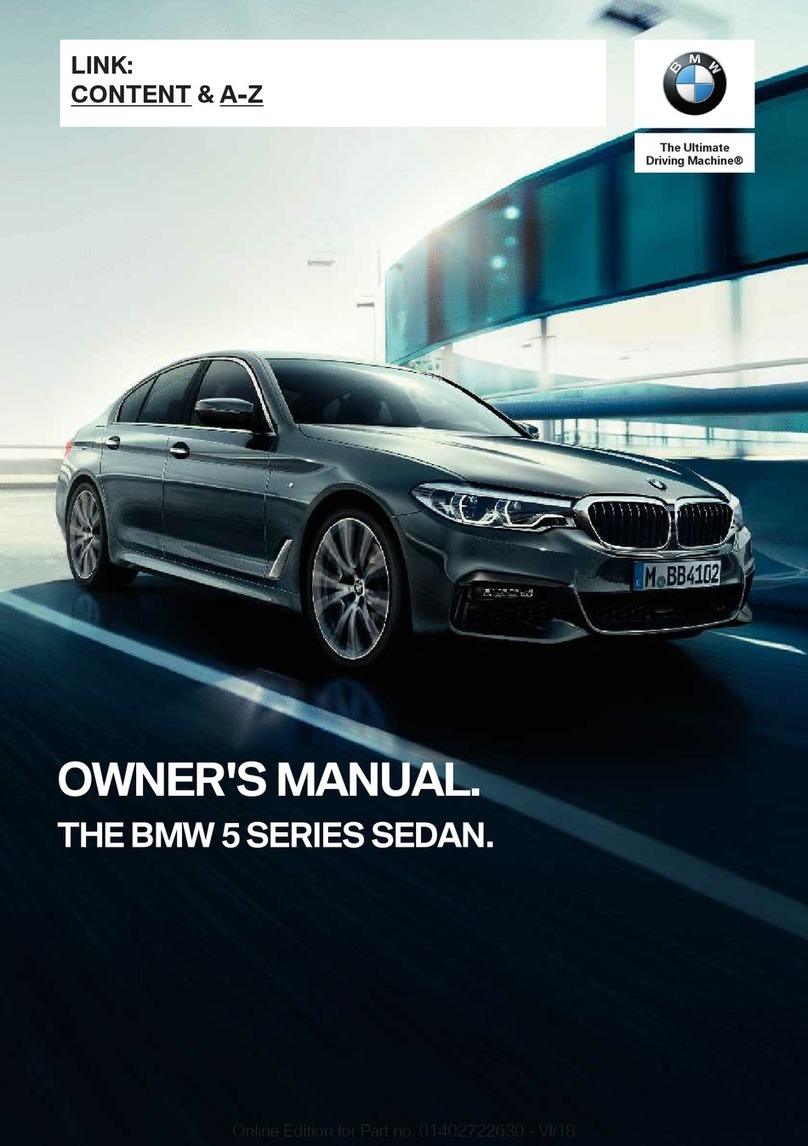
BMW
BMW 5 SERIES - CATALOGUE User manual

BMW
BMW 325i/Convertible User manual

BMW
BMW GRAN COUPE User manual

BMW
BMW X3 xDrive28i User manual

BMW
BMW 635CSi 1989 Programming manual

BMW
BMW 118D BROCHURE 2009 User manual

BMW
BMW 3 SERIES SPORTS WAGON User manual
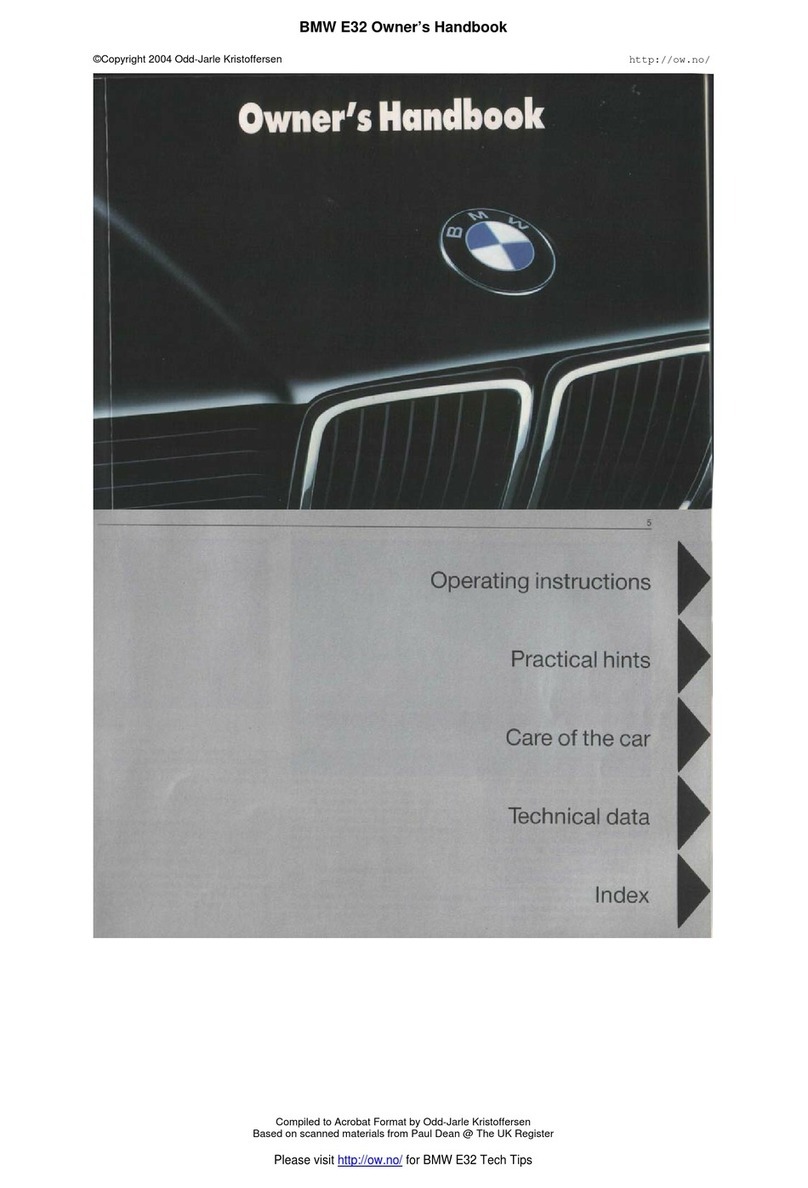
BMW
BMW E32 User guide

BMW
BMW X1 - PRODUCT CATALOGUE User manual

BMW
BMW 1985 635csi Programming manual
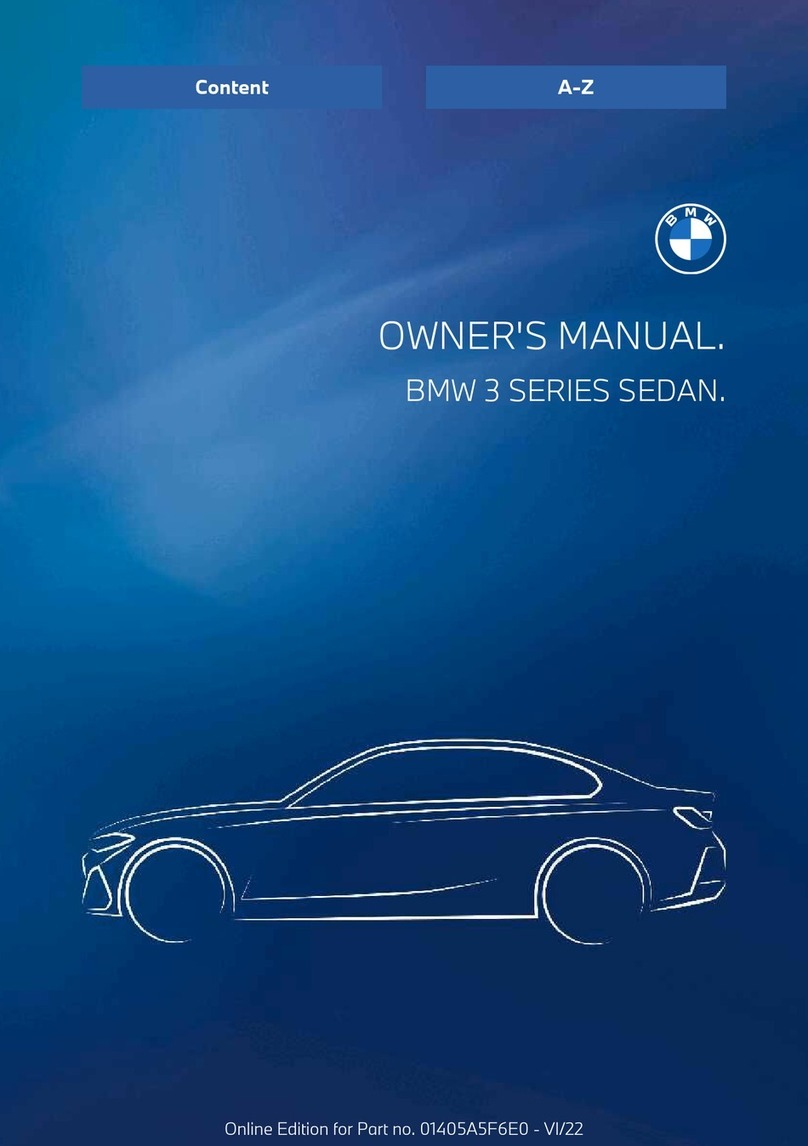
BMW
BMW SEDAN 3 Series 2023 User manual

BMW
BMW X5 xDrive35i User manual

BMW
BMW 318I Programming manual
Popular Automobile manuals by other brands

Jeep
Jeep Liberty Quick reference guide

Chrysler
Chrysler 300 2018 owner's manual
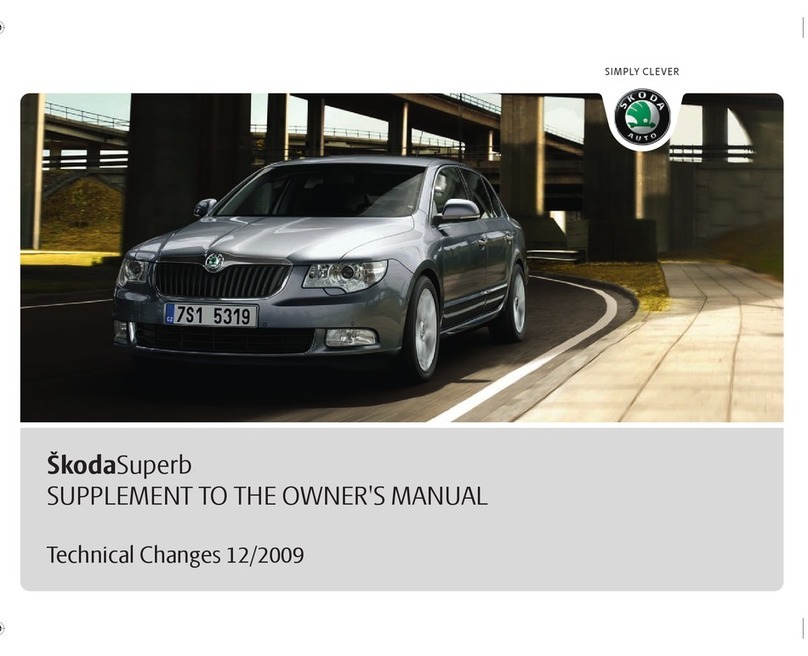
Skoda
Skoda SUPERB - TECHNICAL CHANGES 12-2009 Owner's manual supplement

Hyundai
Hyundai Tucson 2015 Quick reference guide

Volkswagen
Volkswagen TYPE 1 1973 SEDAN 111 owner's manual

SMART
SMART fortwo coupe 2012 Service and warranty information