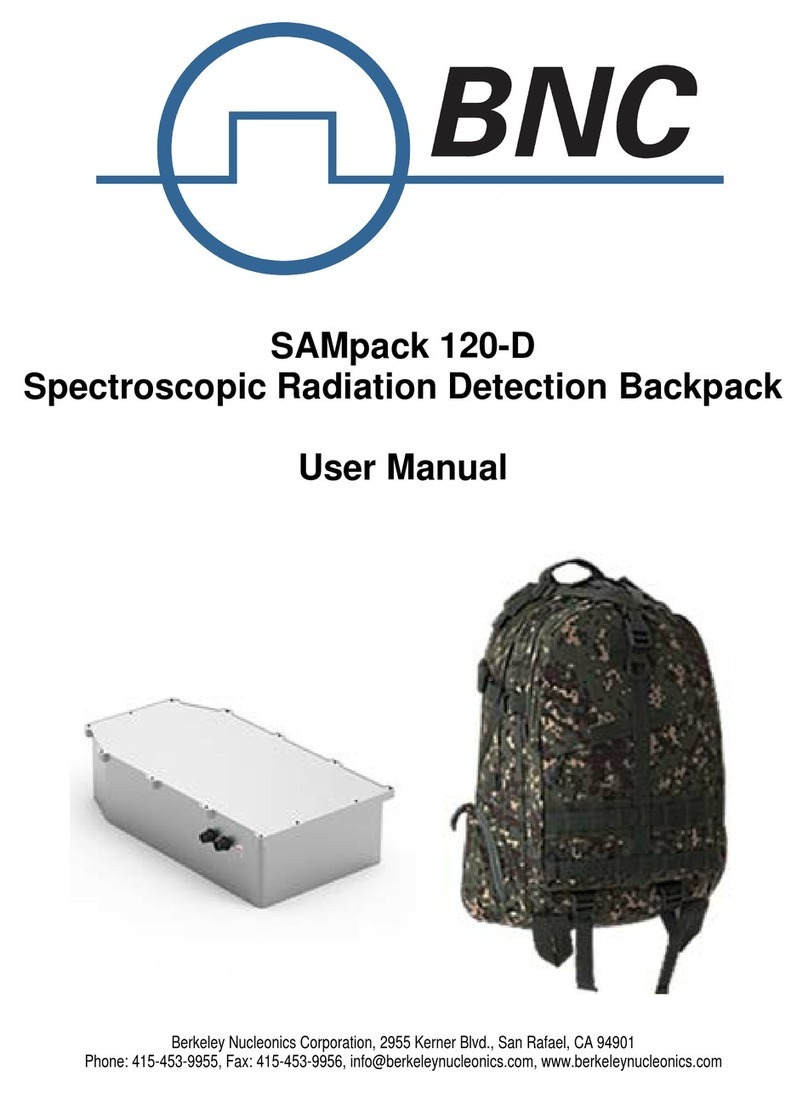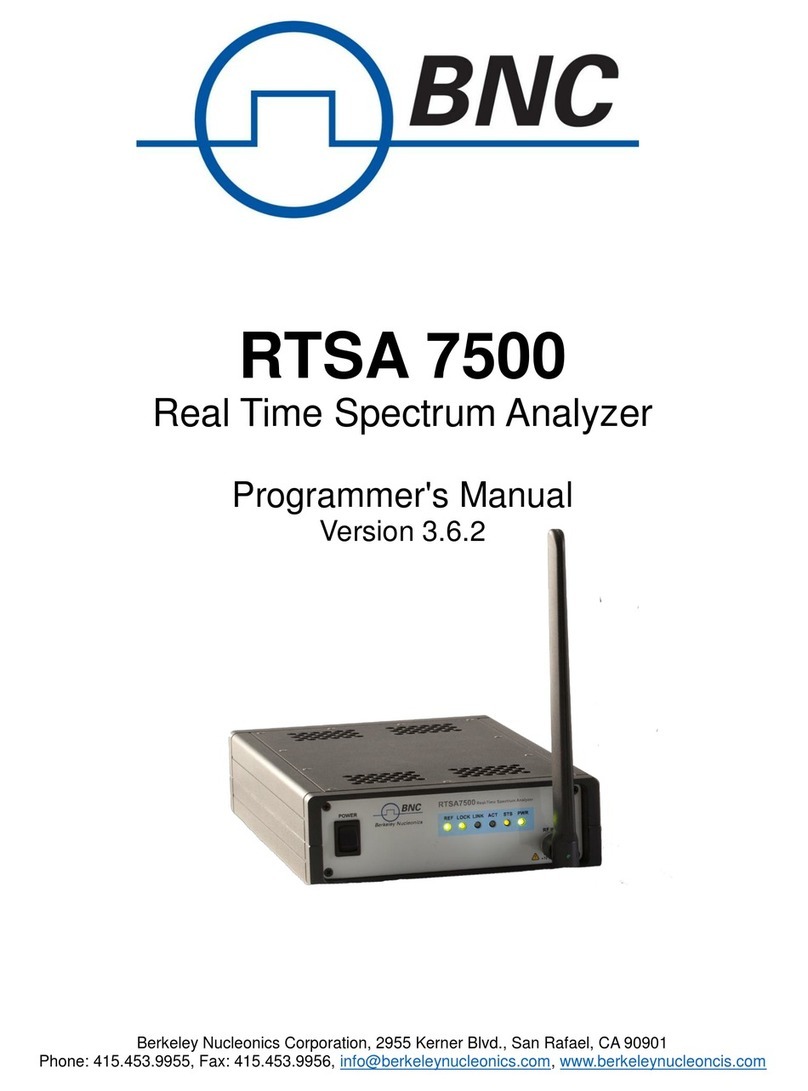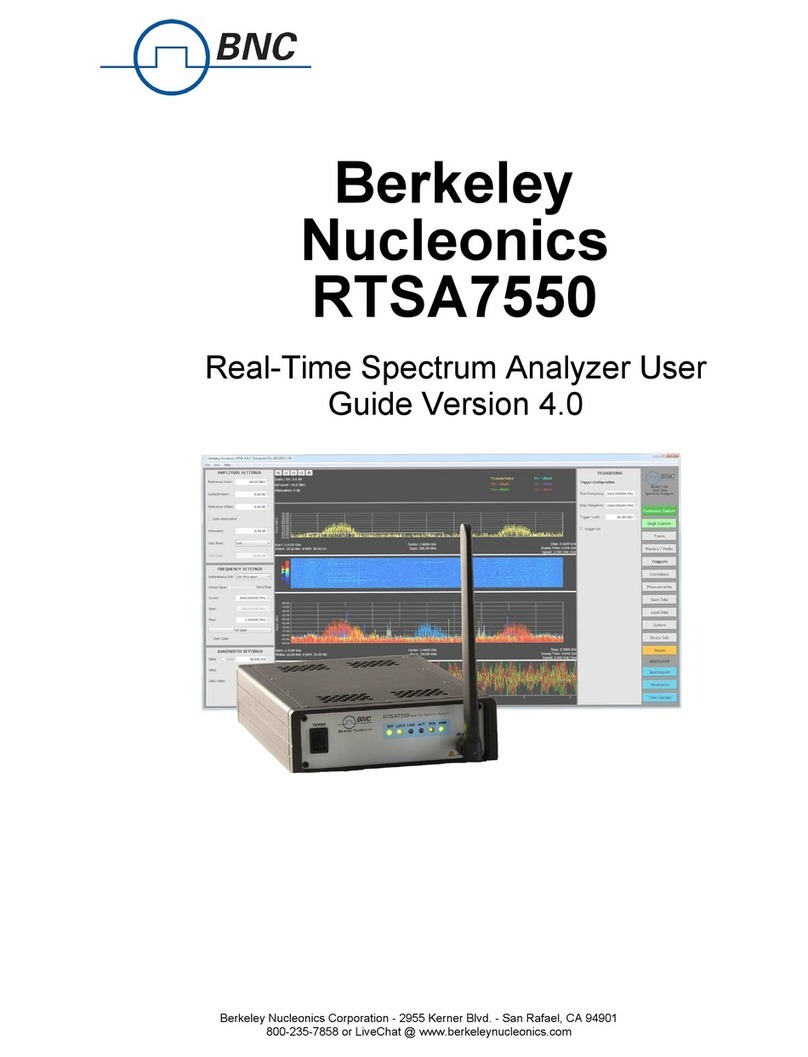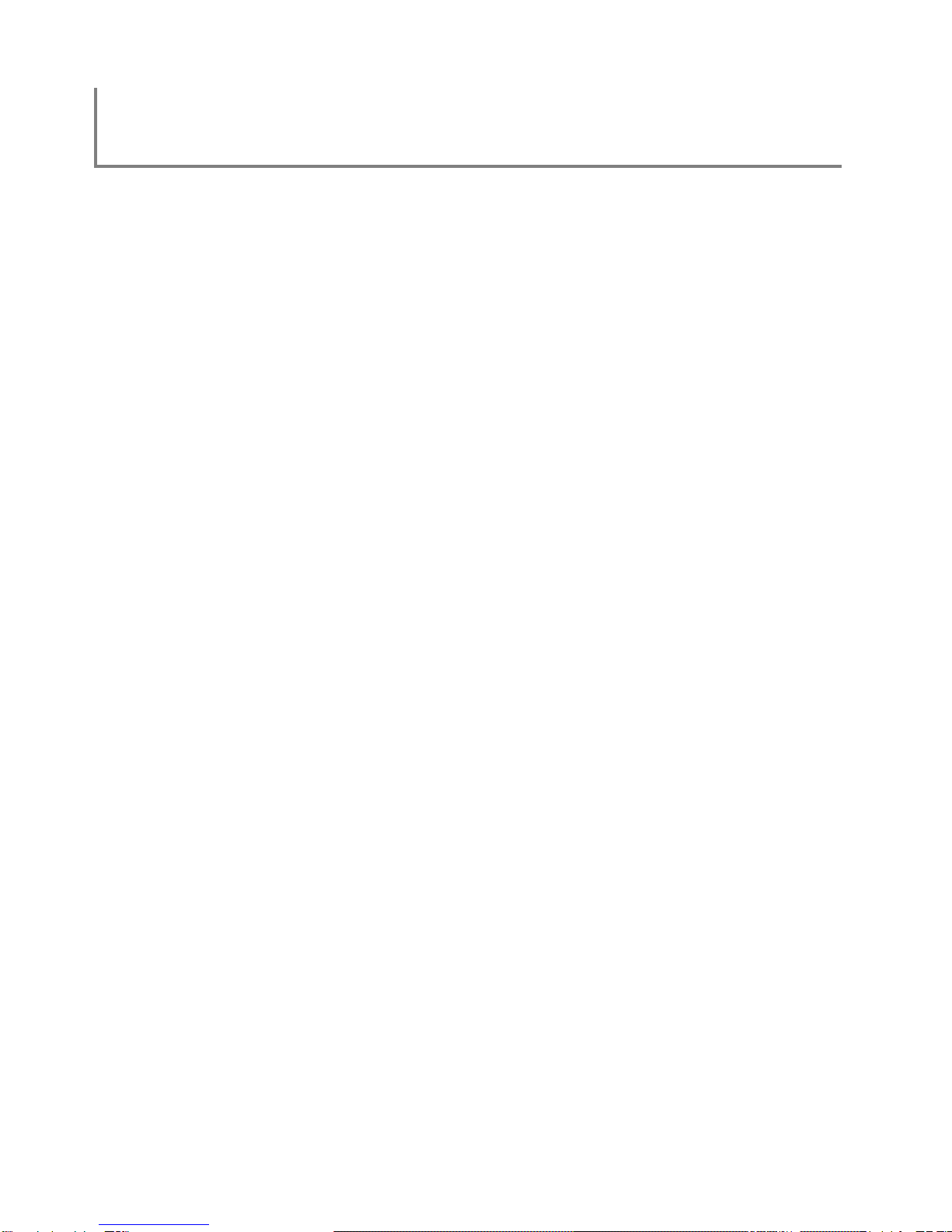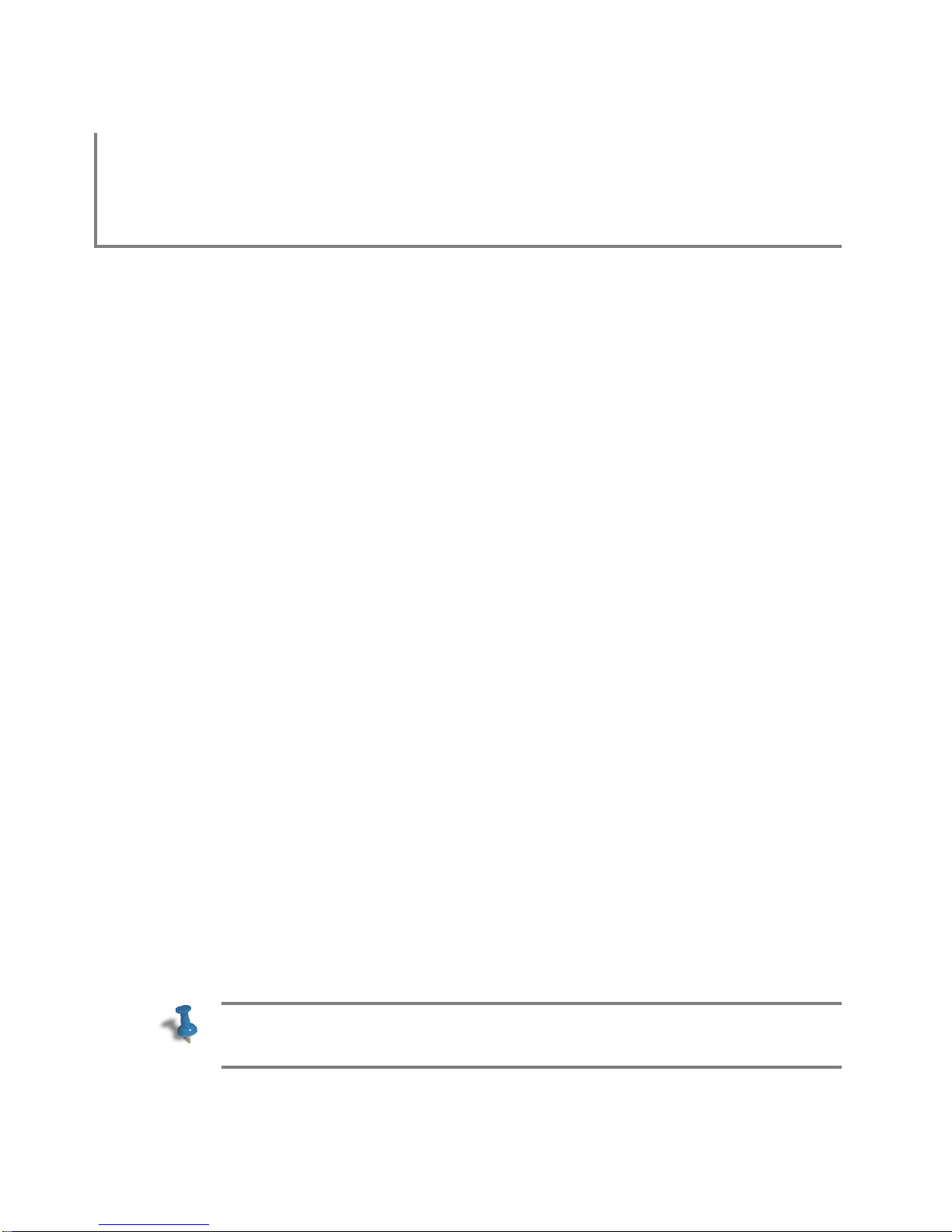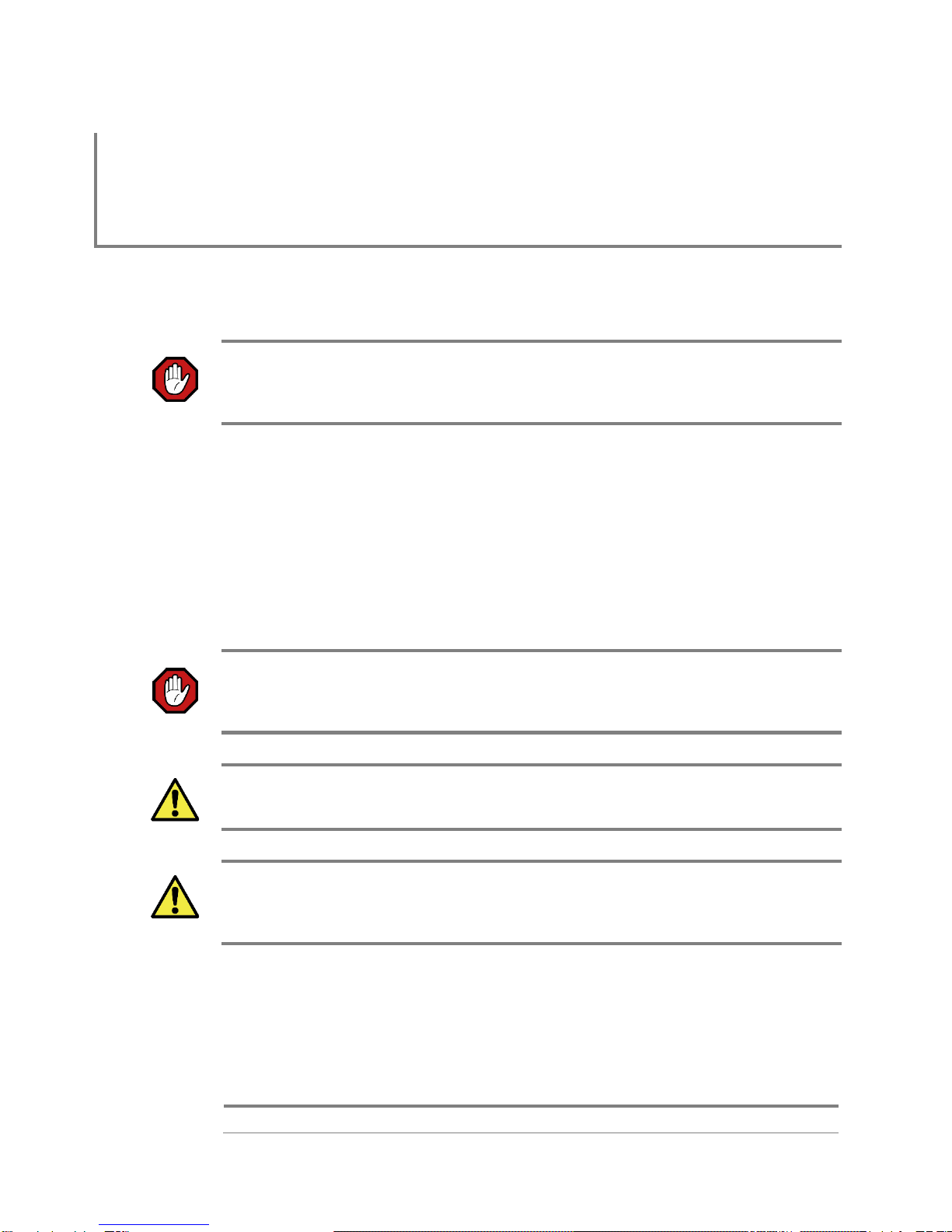Important notice
The information in this
guide is furnished for
informational use only
and is subject to change
without notice. Berkeley
Nucleonics Corporation
assumes no
responsibility or liability
for any errors or
inaccuracies that may
appear in this document.
No part of this
publication may be
reproduced, published,
stored in an electronic
database, or transmitted,
in any form or by any
means, electronic,
mechanical, recording,
or otherwise, for any
purpose, without the
prior written permission
of Berkeley Nucleonics
Corporation.
Trademarks
BNC, the BNC logo and
Model 7500 are
trademarks of Berkeley
Nucleonics Corporation.
The following are
trademarks or registered
trademarks of their
respective companies or
owners:
Windows, Windows XP /
Microsoft Corporation
All other brand or
product names are
trademarks or registered
trademarks of their
respective companies or
owners.
Berkeley
Nucleonics Corp
2955 Kerner Blvd.
San Rafael, CA 94901
(415) 453-9955
HARDWARE WARRANTY AND LIMITATION OF LIABILITY
Read this warranty carefully before you use the product.
RTSA Real Time Spectrum Analyzers are warranted for workmanship and materials
for a period of one (1) year from the date of shipment as identified by the Customer’s
packing slip or carrier waybill. Berkeley Nucleonics Corp reserves the right to void
the warranty on any equipment that has been altered or damaged due to Customer
negligence, unauthorized repair, misuse of equipment, evidence of physical or
environmental damage, transportation abuse or removal of any Berkeley Nucleonics
Corp identification labels or serial numbers.
It will remain the responsibility of the Customer, having obtained a Return Material
Authorization (RMA) and shipping instructions from Berkeley Nucleonics Corp, to
return, at the Customer's expense, the defective unit to Berkeley Nucleonics Corp’s
repair facilities. Berkeley Nucleonics Corp will incur shipping charges for the return
of warranty repaired equipment. The RMA number can be secured by calling
Berkeley Nucleonics Corp Customer Service and Support (+1.800.234.7858). If the
product does not fall within Berkeley Nucleonics Corp’s warranty period or the
product is found to be functioning as designed, then under the terms of Berkeley
Nucleonics Corp’s warranty policy, all costs of repairs and shipping will be charged
directly to the Customer. Berkeley Nucleonics Corp will warrant repaired units for a
period of 90 days from date of shipment from Berkeley Nucleonics Corp to the
Customer. If the remaining period on the original hardware warranty is greater than
30 days, then Berkeley Nucleonics Corp will honor this remaining warranty period.
Berkeley Nucleonics Corp EXPRESSLY DISCLAIMS ALL OTHER WARRANTIES
AND CONDITIONS, WHETHER EXPRESS OR IMPLIED, INCLUDING WITHOUT
LIMITATION, WARRANTIES, CONDITIONS OR REPRESENTATIONS OF
WORKMANSHIP, MERCHANTABILITY, FITNESS FOR A PARTICULAR PURPOSE,
DURABILITY, OR THAT THE OPERATION OF THE HARDWARE OR LICENSED
SOFTWARE WILL BE ERROR FREE. IN NO EVENT WILL Berkeley Nucleonics
Corp BE LIABLE FOR INDIRECT, SPECIAL, INCIDENTAL, OR CONSEQUENTIAL
DAMAGES.
USE OF PRODUCTS IN HIGH RISK ACTIVITIES
Berkeley Nucleonics Corp PRODUCTS ARE INTENDED FOR STANDARD INDOOR
COMMERCIAL USE. WITHOUT THE APPROPRIATE NETWORK DESIGN
ENGINEERING, THEY MUST NOT BE USED FOR ANY “HIGH RISK ACTIVITY”, as
described in this paragraph. Customer acknowledges and agrees that the products
supplied hereunder are not fault-tolerant and are not designed, manufactured or
intended for use or resale as on-line control equipment in hazardous environments
requiring fail safe performance including but not limited to the operation of nuclear
facilities, aircraft navigation or communication systems, air traffic control, direct life
support machines, or weapons systems, in which the failure of products could lead
directly to death, personal injury, or severe physical or environmental damage, all of
which are examples of “High Risk Activity”. BERKELEY NUCLEONICS CORP. AND
ITS SUPPLIERS EXPRESSLY DISCLAIM ANY EXPRESS OR IMPLIED
WARRANTY OF FITNESS FOR HIGH RISK ACTIVITIES.
GNU General Public License
This device contains free firmware: you can redistribute it and/or modify it under the
terms of the GNU General Public License as published by the Free Software
Foundation, either version 3 of the License, or (at your option) any later version. This
program is distributed in the hope that it will be useful, but WITHOUT ANY
WARRANTY; without even the implied warranty of MERCHANTABILITY or
FITNESS FOR A PARTICULAR PURPOSE. See the GNU General Public License
for more details. GNU General Public License is available at
http://www.gnu.org/licenses/.