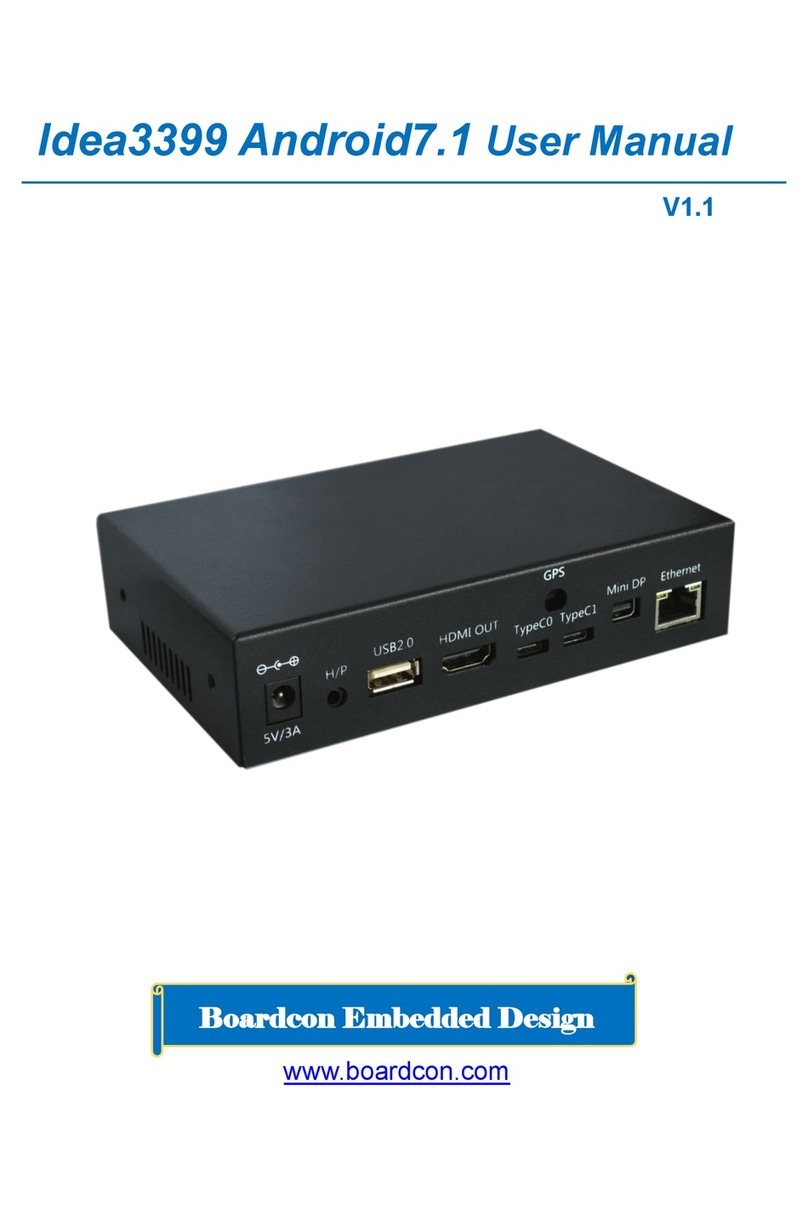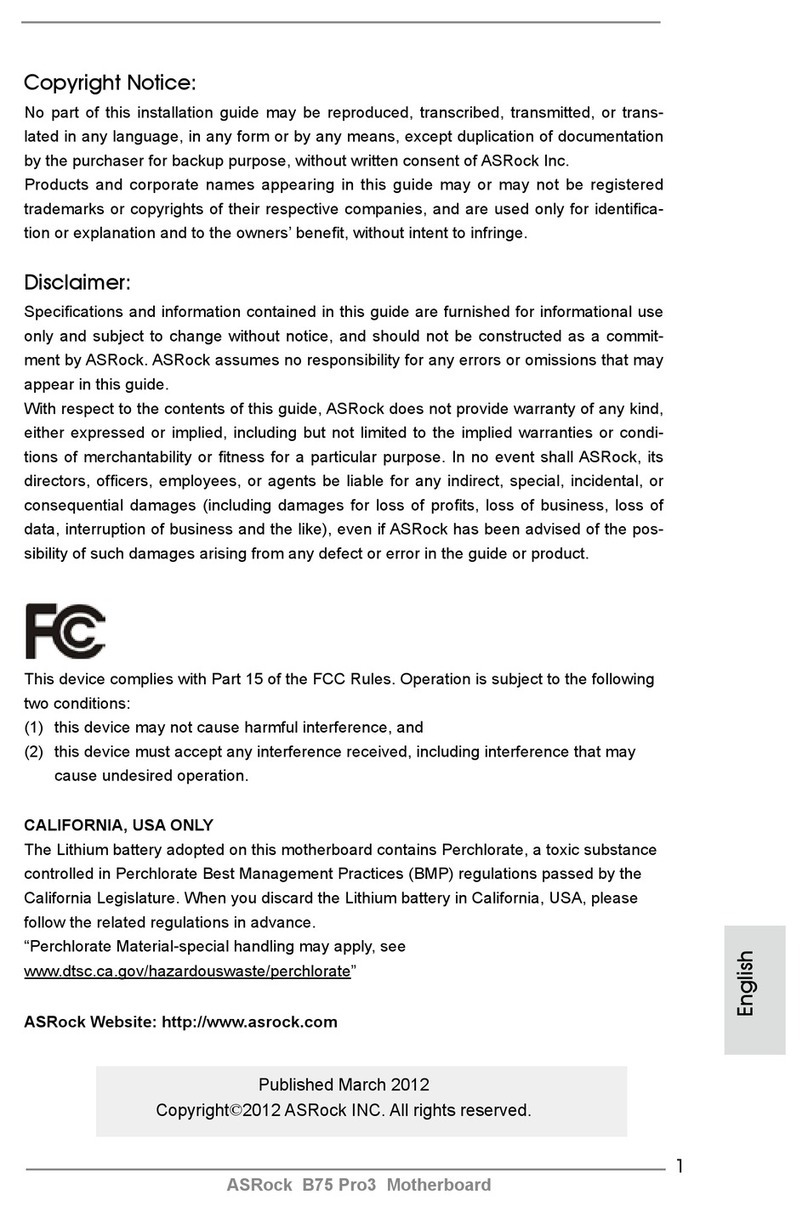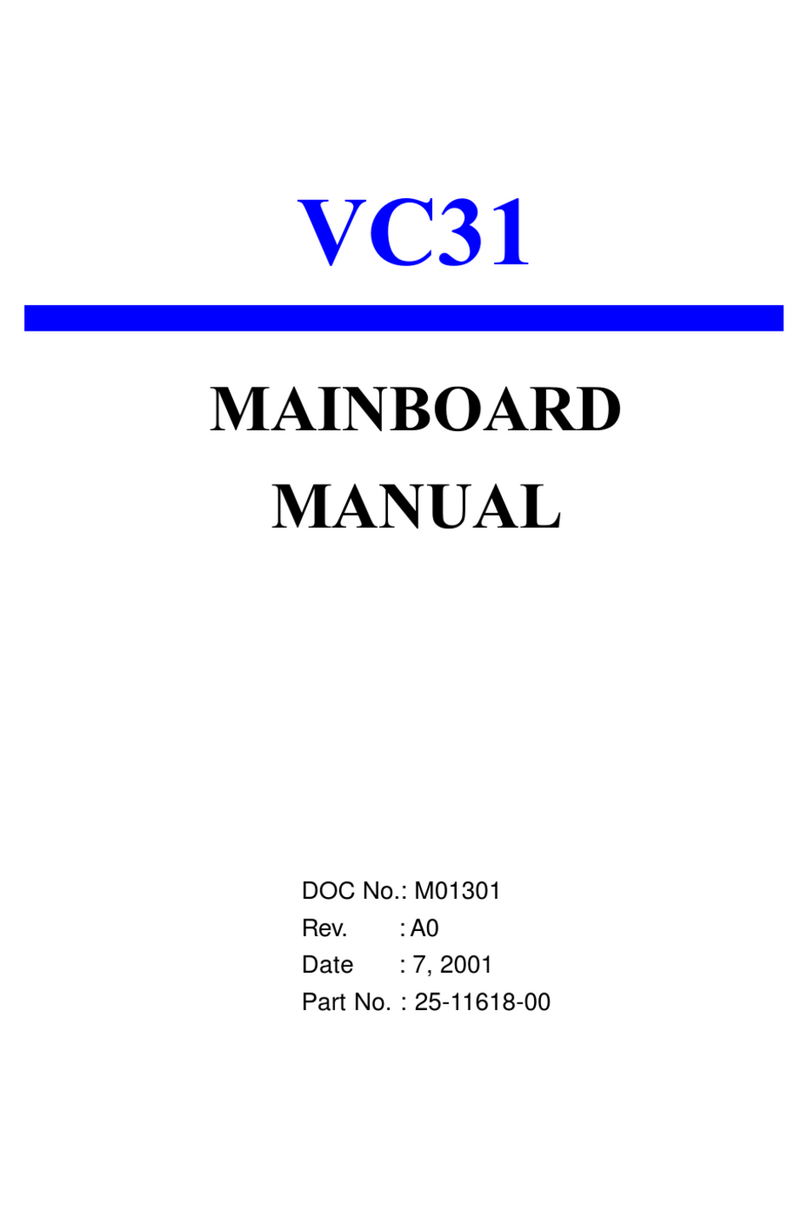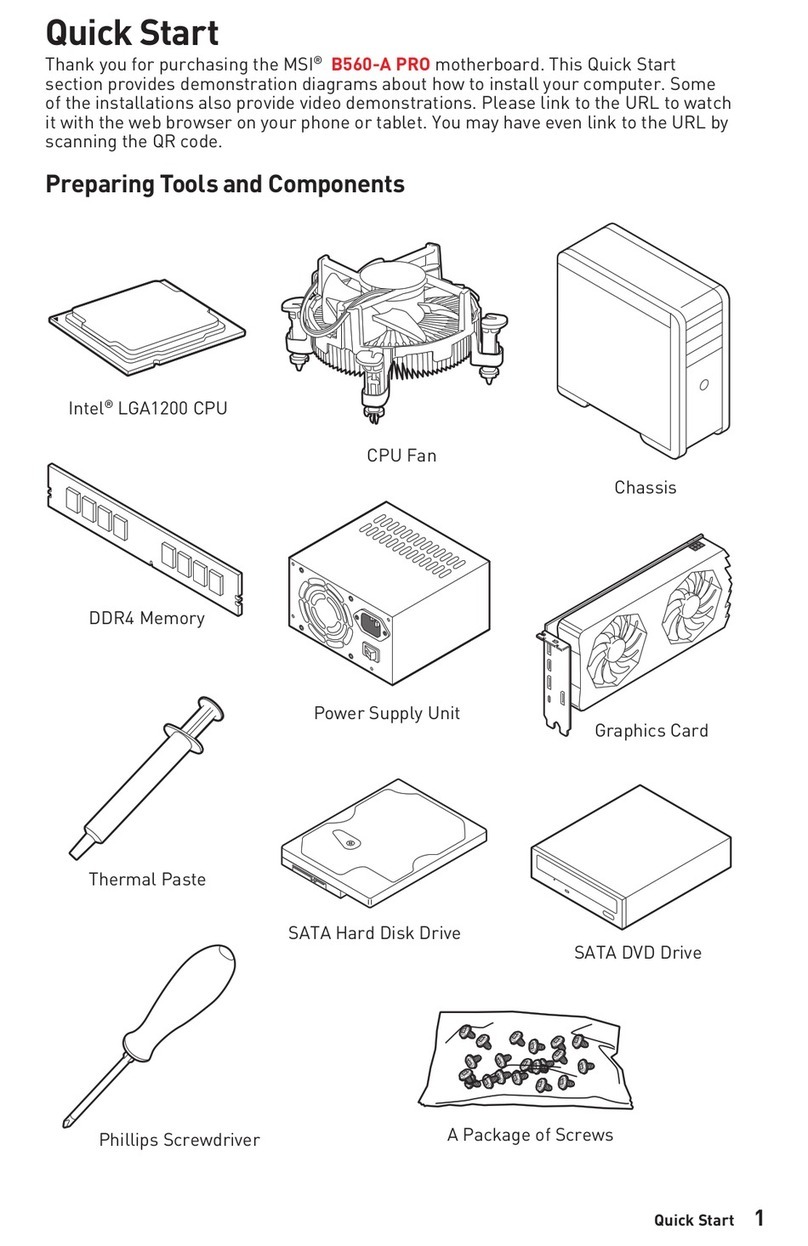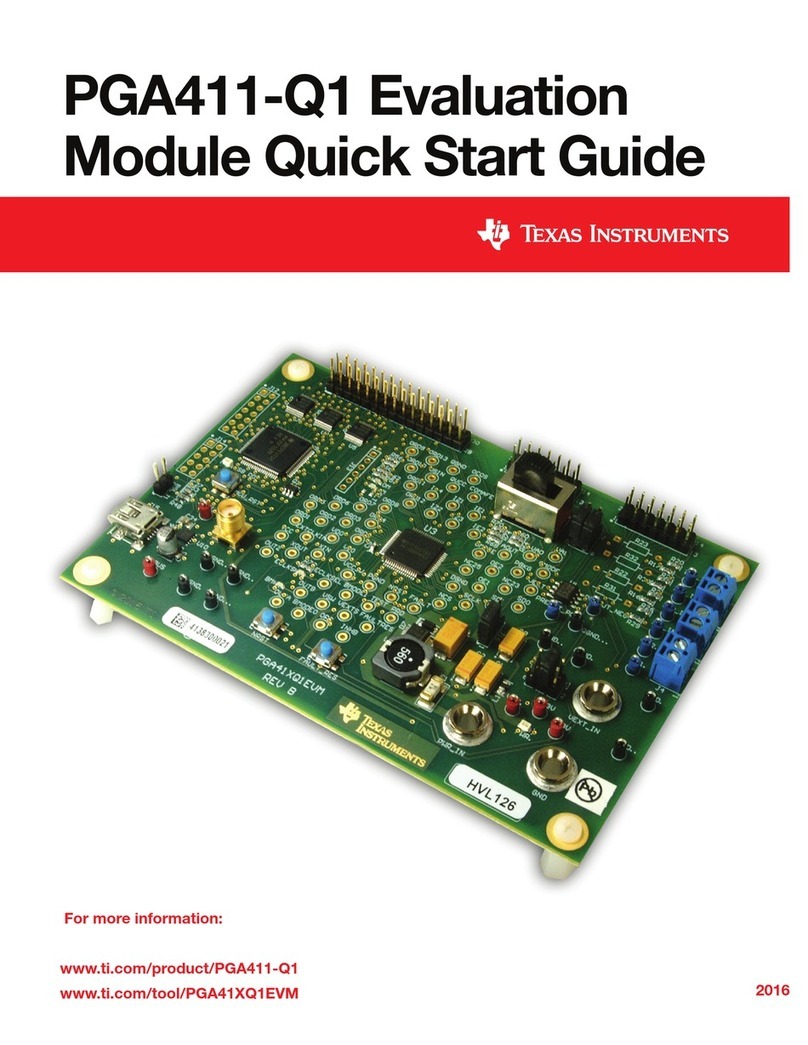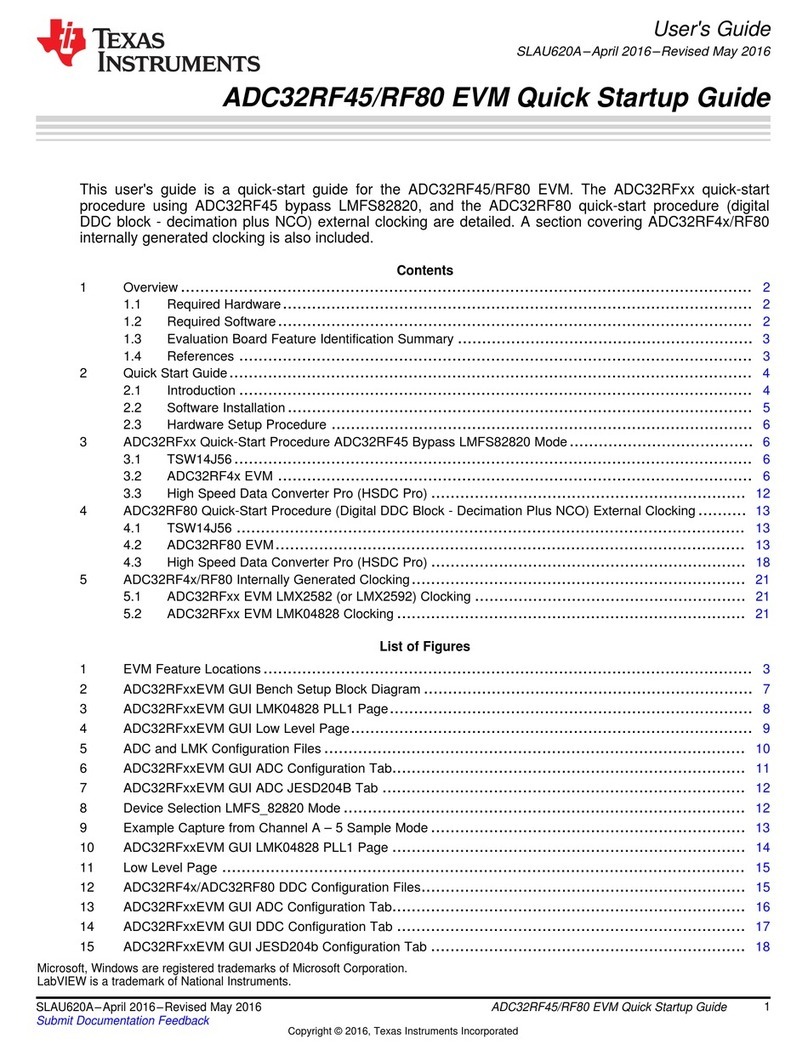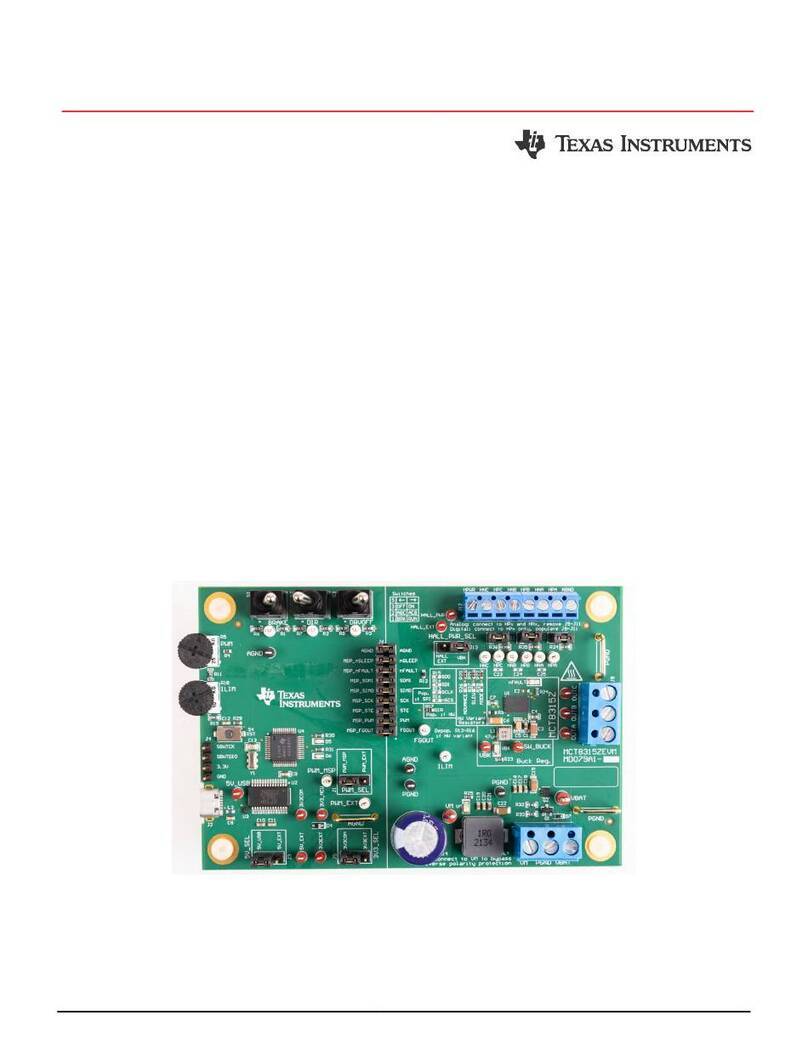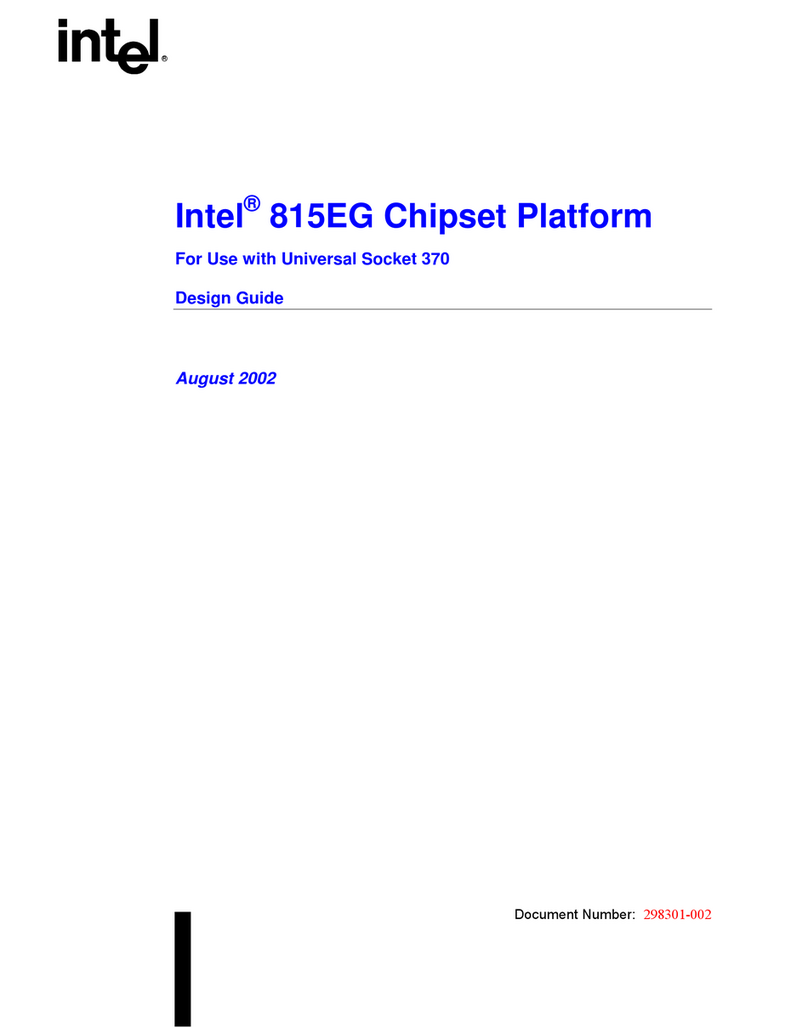Boardcon Embedded Design EM3568-AV CAM User manual

EM3568-AV CAM User Manual
V1.0
www.armdesigner.com
Boardcon Embedded Design

Customize the embedded system based on YourIdea
1
Preface
Overview
The content of this document is only described for the development board EM3568-AV CAM, aiming
to help users quickly understand, apply and develop the EM3568-AV CAM development board.
System Support
Development Board
Android12
Debian11
Buildroot
EM3568-AV CAM_V1
CM3568_V2.0
N
Y
N
Revision History
Version
Date
Author
Revision History
V1.0
2023-06-19
Liu Yuan
Initial version
Version update instructions
Due to product version upgrades or other reasons, the content of this document will be updated from
time to time. At the same time, it will be synchronized to the Boardcon website.
If you have any questions, concerns or comments about what is stated in the document, please feel
free to contact us.
• Company: Boardcon Technology Co., Ltd.
• Address: 2508 Haofang Tianji Plaza, 11008 Beihuan Avenue, Nanshan District, Shenzhen,
GuangDong, China. 518051
• URL: www.boardcon.com | www.armdesigner.com
• Email: market@armdesigner.com
• Technical Support Inquiries: support@armdesigner.com
• Tel: +86-755-26481393
+86-755-27571591
• Fax: +86-755-27571552

Customize the embedded system based on YourIdea
2
Content
Introduction............................................................................................................................................3
1.Overview .....................................................................................................................................3
2.Product Parameters ....................................................................................................................3
3. Hardware Interface.....................................................................................................................5
Install Drivers and Tool ..........................................................................................................................7
1.Install RK Driver Assitant.............................................................................................................7
2.Install CP210X Driver ..................................................................................................................8
2.1 How to connect the serial port tool....................................................................................8
2.2 Install driver.......................................................................................................................9
3.Install Serial Terminal Tool...........................................................................................................9
Debian11 .............................................................................................................................................12
1.Compiler Environment...............................................................................................................12
2.Install Tools................................................................................................................................12
3.Compile Source.........................................................................................................................12
4.Images Operation......................................................................................................................13
4.1 Unzip firmware ................................................................................................................13
4.2 Pack image .....................................................................................................................14
5.Burn Images ..............................................................................................................................16
5.1 Burn update firmware......................................................................................................16
5.2 Burn split firmware ..........................................................................................................18
6.Debian Test ...............................................................................................................................19
6.1 Display ............................................................................................................................19
6.2 SD/USB device ...............................................................................................................19
6.3 SATA ...............................................................................................................................21
6.4 Video player ....................................................................................................................21
6.5 Ethernet...........................................................................................................................22
6.6 RTC.................................................................................................................................23
6.7 4G(EC20) ........................................................................................................................23
6.8 GPS(EC20) .....................................................................................................................24
6.9 WiFi .................................................................................................................................25
6.10 Bluetooth .......................................................................................................................26
6.11 CAN...............................................................................................................................28
6.12 RS485 ...........................................................................................................................28
6.13 UART ............................................................................................................................29
6.14 SPI ................................................................................................................................30
6.15 Camera .........................................................................................................................31

Customize the embedded system based on YourIdea
3
Introduction
1.Overview
EM3568-AV CAM is a development board designed based on Boardcon CM3568 system on module.
The CM3568 SOM is powered by Rockchip RK3568 which is a quad-core ARM Cortex-A55 processor
with low power consumption and high performance, support almost full-format H.264 decoder by
4K@60fps, H.265 decoder by 4K@60fps, also H.264/H.265 encoder by 1080p@60fps, high-quality
JPEG encoder/decoder and designed for personal mobile Internet devices and AIoT devices.
2.Product Parameters
Basic Parameters
SOC
RK3568
CPU
Quad-core 64-bit ARM Cortex-A55@ up to 2.0GHz
GPU
•ARM G52 2EE
• Support OpenGL ES 1.1/2.0/3.2, OpenCL 2.0 and Vulkan 1.1
•Embedded high-performance 2D acceleration hardware
NPU
•Support 1T computing power

Customize the embedded system based on YourIdea
4
•Support INT8/INT16/FP16/BFP16 MAC hybrid operation
Video
Decoder
•Support 4096x2304@60fps H.265/H.264/VP9 video decoding
•Support 1920x1088@60fps VP8/VC1/MPEG-4,2,1 video decoding
•Support 720x576@60fps H.263 video decoding
Encoder
•Support 1920x1080@60fps H.265/H.264 video encoding
•Support YUV/RGB video source with rotation and mirror
RAM
2GB LPDDR4X
ROM
8GB EMMC
Support system
Debian11
Hardware Parameters
Extended Storage
•Support SATA
•Support Mirco SD Card
Display
•Support LVDS 1280X800@60fps display
•Support CVBS display
Audio
•Support Headphone output
•Support Speaker output
USB
•Support 3x USB2.0
•Support USB3.0
Ethernet
Support 2x Gigabit Ethernet
Wireless Network
•Support WIFI/BT module
•Support 4G module
Camera
Support 4x AHD IN
Peripheral communication
•Support CAN
•Support RS485
•Support 3x UART
•Support 2x SPI
Other parameters
Support Debug, USB OTG, RTC, GPIO
Electrical Parameters

Customize the embedded system based on YourIdea
5
Power supply input voltage
12V/3A
RTC input voltage
3V
Operating temperature
0~70º
Storage temperature
-40~85º
Structural Parameters
Core board dimensions
60mm x 45mm
Motherboard dimensions
135mm x 113mm
3.Hardware Interface
Interface parameters
Power in
12V DC power input interface
USB2.0 Host
USB expansion interface

Customize the embedded system based on YourIdea
6
Headset
Earphone output
2xUSB2.0 Host
Dual-layer USB2.0 HOST interface
RTC
RTC coin cell connector
2x Gigabit Ethernet
Gigabit Ethernet RJ45 interface, via Realtek RTL8211F-CG controller
USB3.0 Host
USB3.0 Host interface
CVBS OUT
CVBS display interface
USB OTG
OTG download interface
mPCIe 4G
The EC20 4G module is used by default
Micro SD
MicroSD card slot
SIM Card
SIM card port
SATA0
SATA0 interface
SATA2
SATA2 interface
Recover
Recovery key
Reset
Reset key
Power
Power key
eDP
eDP screen display interface
LVDS
LVDS screen display interface
Debug
UART2, debug the serial port
Key connector
Including PWM3_IR/Reset/Recover/Power GPIO
4x AHD IN
AHD camera interface
SPI0
SPI0 interface
WIFI&BT
Realtek RTL8723DU WIFI/BT module
RS485
RS485 interface
SPI2
SPI2 interface
CAN
CAN interface
GPIO
GPIO/I2C5 extension interface
Speaker
Speaker interface

Customize the embedded system based on YourIdea
7
2x SATA Power
SATA power interface
2xUART
•UART5, TTL level interface
•UART4, TTL level interface
12V input
12V DC power input gpio interface
Power in
12V DC power input interface
Install Drivers and Tool
To download firmware and debug in the terminal, the following drivers and software need to be
installed(for Windows computers):
Number
Driver name
Driver
Use
1
RK Driver Assitant
DriverInstall.exe
OTG USB driver installation assistant
2
CP210x
PreInstaller.exe
Serial port debugging driver
3
Serial Terminal Tool
SecureCRT.exe
Debugging tool
1.Install RK Driver Assitant
Step 1, open DriverAssitant_v5.12/DriverInstall.exe.
Step 2, to avoid driver conflicts, click Uninstall Driver to uninstall the driver.
Step 3, click button Install Driver to install.

Customize the embedded system based on YourIdea
8
Step 4, after the installation is complete, connect the board and PC with Micro USB cable and press
the Recovery key and hold then power the board, the following information is displayed in the
Computer Device Manager, indicating that the USB driver was successfully installed.
Step 5, if the following device information appears on the computer device manager after the
operation in step 4, you need to proceed to the next step.
Step 6, the WINDOW will pop up found New Hardware Wizard dialog box, choose to install from the
specified location, and then select: \DriverAssitant_v5.12\ADBDriver.
Step 7, after the installation is completed, the following device information can be seen in the
Computer Device Manager.
2.Install CP210X Driver
2.1 How to connect the serial port tool
Pin
Connection Description
3V3
No need to connect.
TXD
Transmit, connect to TX pin of the board.

Customize the embedded system based on YourIdea
9
RXD
Receive, connect to RX pin of the board.
GND
Ground, connect to GND pin of the board.
+5V
No need to connect.
Pin
Connection Description
1
RX, connect to RXD pin of the CP210X Module.
2
TX, connect to TXD pin of the CP210X Module.
3
Ground, connect to GND pin of the CP210X Module.
2.2 Install driver
Step 1, plug the CP2102 Module to the PC.
Step 2, unzip CP210x_Windows_Drivers_with_Serial_Enumeration.zip on Windows.
Step 3, select and install the corresponding PreInstaller.exe according to the computer properties.
Step 4, after the installation is completed, the device will be listed under Device Manager -> ports
with unique serial port assigned.
3.Install Serial Terminal Tool
The serial terminal SecureCRT is used for debugging in Windows. It can be used directly after
decompression.
Step 1, unzip Platform/SecureCRT.rar on PC.
Step 2, click SecureCRT/SecureCRT.exe open the SecureCRT.

Customize the embedded system based on YourIdea
10
Step 3, confirm that the CP210x driver has been installed and the CP2102 module is connecting to
the PC.
Step 4, click the Quick Connect button to go to the Quick Connect configuration screen.
Step 5, configure as shown in the following figure.

Customize the embedded system based on YourIdea
11
Step 6, after clicking connect button, the terminal serial interface will be successfully accessed.

Customize the embedded system based on YourIdea
12
Debian11
1.Compiler Environment
It is recommended to use Ubuntu 22.04 system or above. If you encounter an error during
compilation, you can check the error message and install the corresponding software packages
accordingly. Other Ubuntu versions may need to adjust the software package accordingly. In addition
to the system requirements, there are other hardware and software requirements.
Hardware requirements
Software requirements
64-bit system, hard disk space should be greater than 40G. If you do
multiple builds, you will need more hard drive space.
Ubuntu 22.04 system
2.Install Tools
The contents of this directory only provide the software package installation commands that are
needed to build the compiled SDK environment. Please install other tools such as samba and ssh
yourself.
PC OS: ubuntu 22.04 system
Network: online
Permission: root
#sudo apt-get install git ssh make gcc libssl-dev liblz4-tool
# sudo apt-get install expect g++ patchelf chrpath gawk texinfo chrpath diffstat
#sudo apt-get install binfmt-support qemuuser-static live-build bison flex fakeroot
# sudo apt-get install cmake gcc-multilib g++-multilib unzip device-tree-compiler
#sudo apt-get install ncurses-dev libgucharmap-2-90-dev bzip2 expat gpgv2
# sudo apt-get install cpp-aarch64-linux-gnu g++-aarch64-linux-gnu
#sudo apt install python2
# sudo apt install python-is-python3
3.Compile Source
Step 1, unzip the source
$tar xvf linux-5.10.tar.bz2
$ cd linux-5.10
Step 2, configure the compiled board
$ ./build.sh lunch
name@boardcon:~/opt/EM3568-TU/linux-5.10$ ./build.sh lunch
Log saved at /home/name/opt/EM3568-TU/linux-5.10/output/log/2023-06-19_09-40-22

Customize the embedded system based on YourIdea
13
Pick a defconfig:
1. rockchip_defconfig
2. rockchip_rk3566_evb2_lp4x_v10_32bit_defconfig
3. rockchip_rk3566_evb2_lp4x_v10_defconfig
4. rockchip_rk3568_evb1_ddr4_v10_32bit_defconfig
5. rockchip_rk3568_evb1_ddr4_v10_defconfig
6. rockchip_rk3568_evb2_lp4x_v10_defconfig
7. rockchip_rk3568_uvc_evb1_ddr4_v10_defconfig
Which would you like? [1]: 6 // Select rockchip_rk3568_evb2_lp4x_v10_defconfig
Switching to defconfig: /home/name/opt/EM3568-TU/linux-
5.10/device/rockchip/.chip/rockchip_rk3568_evb2_lp4x_v10_defconfig
Step 3, compile uboot
$ ./build.sh uboot
Step 4, compile the kernel
$ ./build.sh kernel
Step 5, compile recovery
$ ./build.sh recovery
Step 6, compile debian
$ ./build.sh rootfs
After compilation, generate linaro-rootfs. img in the Debian directory.
Note:If it is the first-time compiling Debian, it required install dependency packages. (Permission:
root)
# cd debian
# sudo apt-get install binfmt-support qemu-user-static live-build
# sudo dpkg -i ubuntu-build-service/packages/*
# sudo apt-get install -f
Step 7, generate and check firmwares
$ ./build.sh firmware
Step 8, build update image
$ ./build.sh updateimg
Images and update.img are generated in rockdev/ directory.
4.Images Operation
4.1 Unzip firmware
Step 1, open RKDevTool_Release\RKDevTool.exe.

Customize the embedded system based on YourIdea
14
Step 2, click Advanced Function -> Firmware, select update.img, then click Unpack to unzip.
Step 3, the unzip files will be generated in \RKDevTool\RKDevTool_Release\Output\Android and
\RKDevTool\RKDevTool_Release\Output\Android\Image directory.
4.2 Pack image
Step 1, copy the firmware file to be packaged to windows RKDevTool/rockdev/Image.

Customize the embedded system based on YourIdea
15
Step 2, enter RKDevTool/rockdev/, double-click to run rk356x-mkupdate.bat.
Step 3, the update.img will be generated in rockdev/ directory.

Customize the embedded system based on YourIdea
16
5.Burn Images
5.1 Burn update firmware
Step 1, open RKDevTool_Release\RKDevTool.exe.
Step 3, connect PC and development board with Micro USB cable, keep pressing the Recovery
Key and power the board until the windows PC shows Found one LOADER Device release the
Recovery Key.

Customize the embedded system based on YourIdea
17
Step 4, click Upgrade Firmware -> Firmware, select update.img, then click Upgrade to flash.

Customize the embedded system based on YourIdea
18
5.2 Burn split firmware
Step 1, select the checkbox on the left.
Step 2, click the column on the right side for the path of the file want to flash.
Step 3, click run button to flash the image.
Step 4, wait for the completion of burning.

Customize the embedded system based on YourIdea
19
6.Debian Test
6.1 Display
Supports LVDS and TV display. If you want to use the LVDS screen touch, you need to do the
following to bind TP to the LVDS screen:
Step 1, installing xinput:
# apt-get update
# apt-get install xinput
Step 2, view display name:
# xrandr
Step 3, view the entered device ID:
# xinput
Step 4, bind TP:
# xinput map-to-output [ID] [display name]
6.2 SD/USB device
After inserting an SD card or USB device, a corresponding icon will be formed on the desktop.
Table of contents
Other Boardcon Embedded Design Motherboard manuals