boAt Airdopes 201 User manual
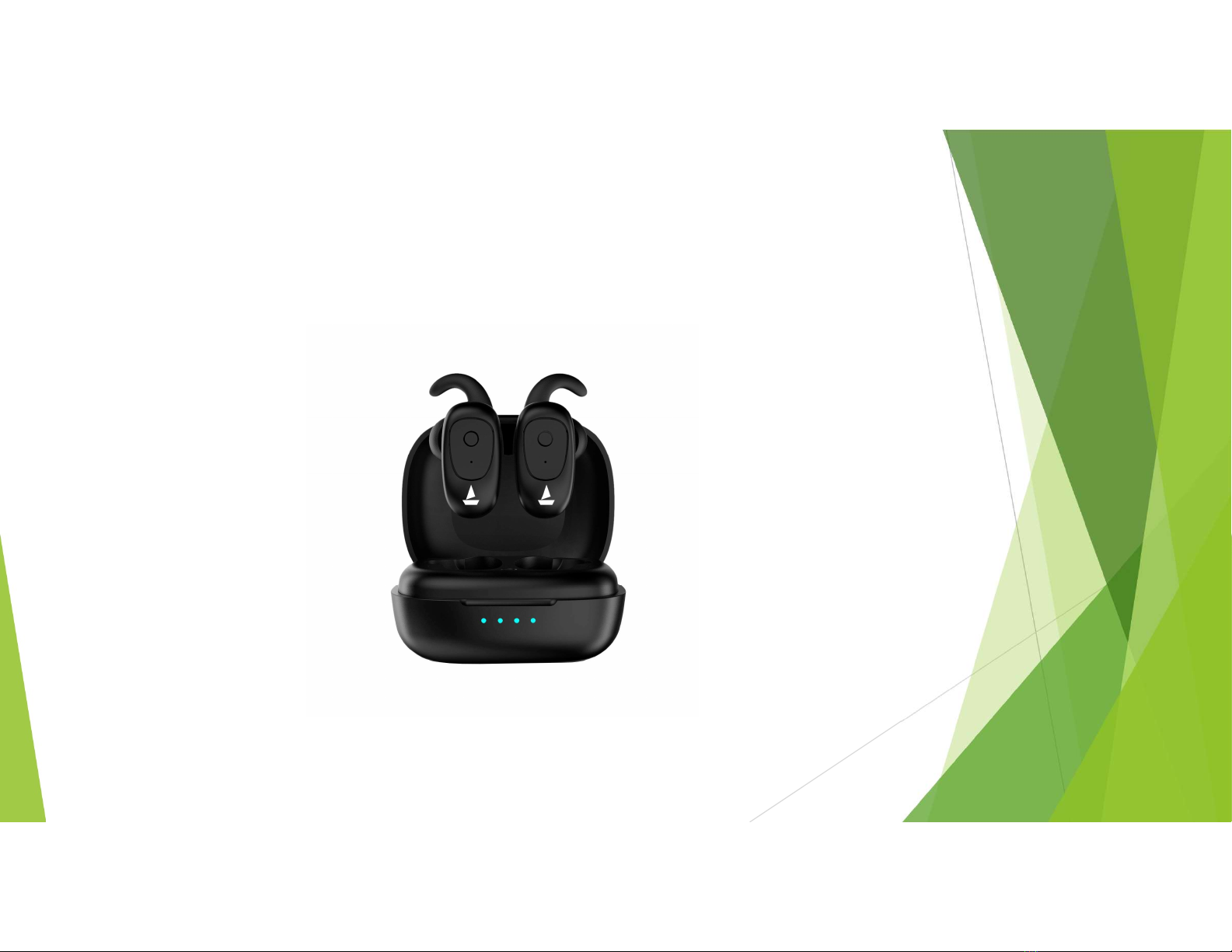
Airdopes 201
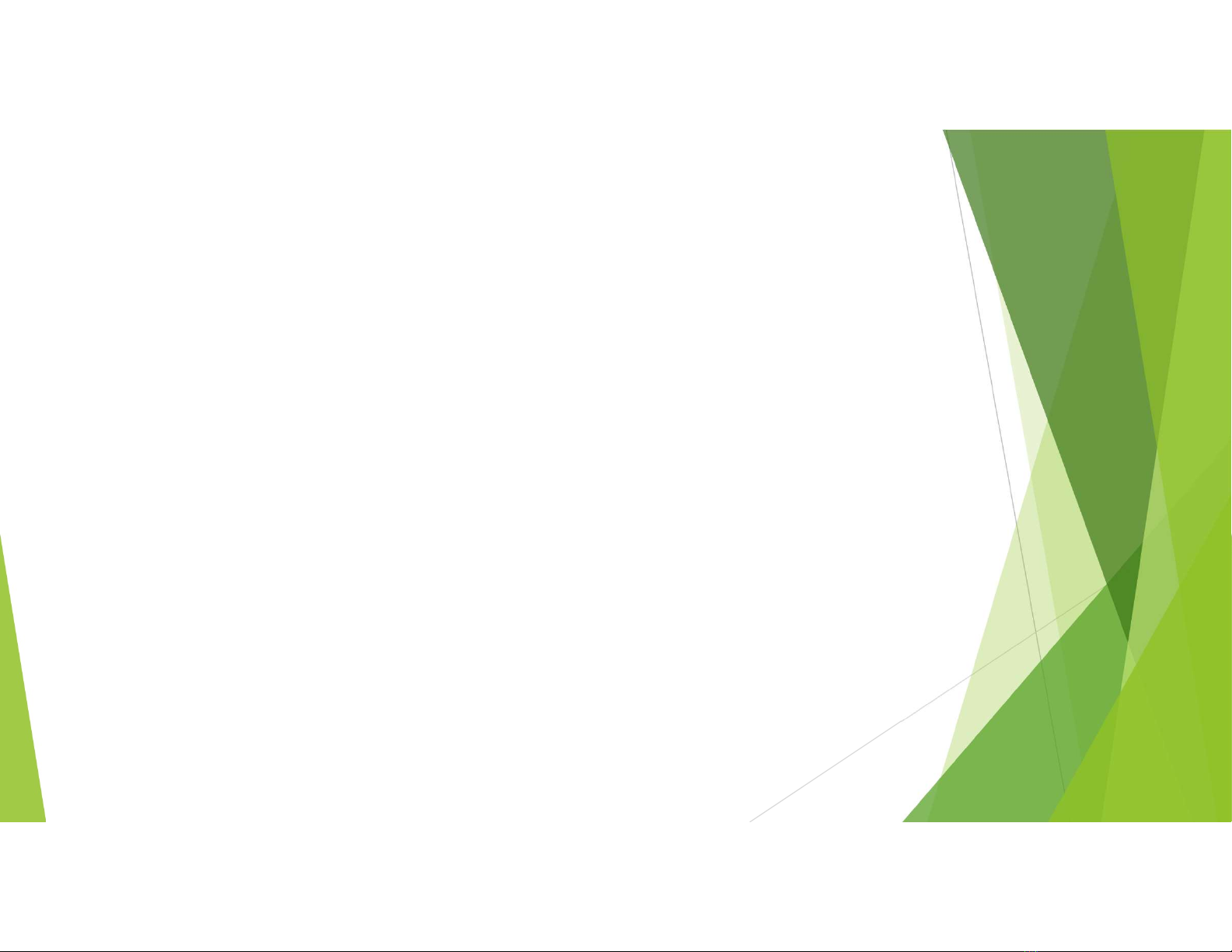
Description
The pristine the journey of your life is here to begin, as you ride through
the highest waves of Nirvana on your boAt Airdopes 201. Just connect to
the magic with Bluetooth V5.0 connectivity that runs for up to 3 hours of
charge at a time.
The immersive audio is built to help you experience the unreal, as you get
to witness the sound. The lightweight design is made to make you look set
to take on a hurricane with its minimalistic design. Keep the earbuds in
the 470mAh charging case as you carry your style along with your music
that allows for a total of almost 12 hours of play-time.
The minimalistic earbud design with earhooks also multi-function
button that readies you up to head into the eye of the storm. Activate
voice assist with just a touch and play the game your way with
the boAt Airdopes 201, its’ effin dope!

Overview
Immersive Sound: Access pure audio Nirvana with audio drivers made to help you slip into
the sound as you steer this boAt to the shores of Nirvana, just plug in and begin your journey
Wireless Bluetooth Experience V5.0 – Tap into the wireless front with optimum Bluetooth
that allows for high ranges of movement as you groove to the effing dope beat, get into the
zone
Up to 3 Hours of Audio Bliss – Tune in and let the beat run until the job is done, it’s not only
about fun. Sometimes you need to lock in and get serious with no distractions, take it the
next
470mAh Charging/Carry Case – The premium charging case allows for easy
maneuverability as you ride the highest waves of nirvana on your boAt with a total 9 hours of
play-time
Integrated Controls with Voice Assist – Utilize absolute close control that allows you to
witness the sound and experience the unreal with the integrated controls of
the Airdopes 201
Sleek & Portable Lightweight Design – Makes you preened and prepared for any scene as you
become the trendsetter to be, impressions can last a lifetime, make a good one with
the Airdopes 201
Supports Mono & Stereo Calling – Take a trip to the land of comfort, with mono and stereo
hands-free communication for an ergonomic secure fit experience while on the go, get
moving
IPX 4 Sweat and Water Resistant – Hit up any location you want with the security of IPX 4
sweat and water resistance made to help you power through the storms, it’s time to energize
your senses
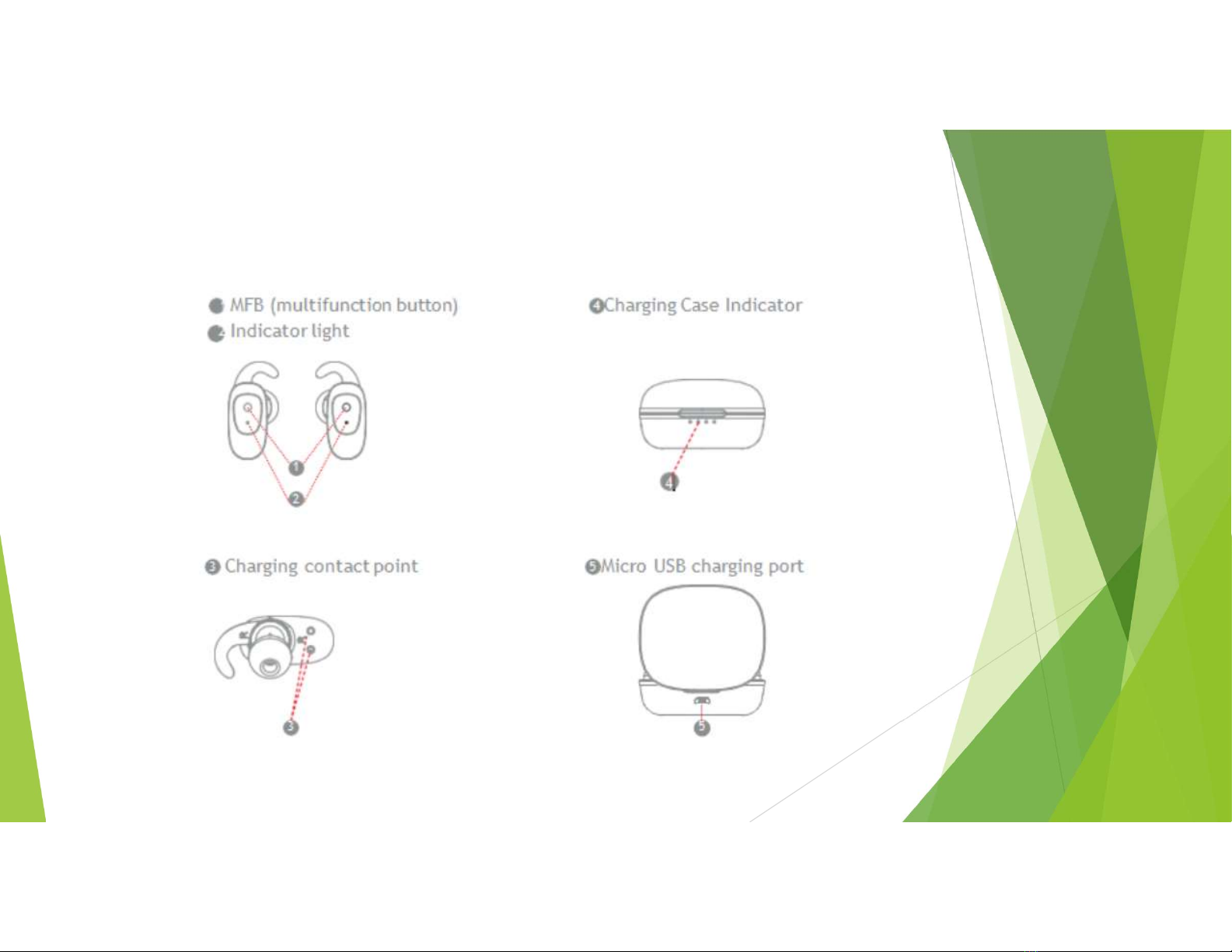
Buttons and Indicators
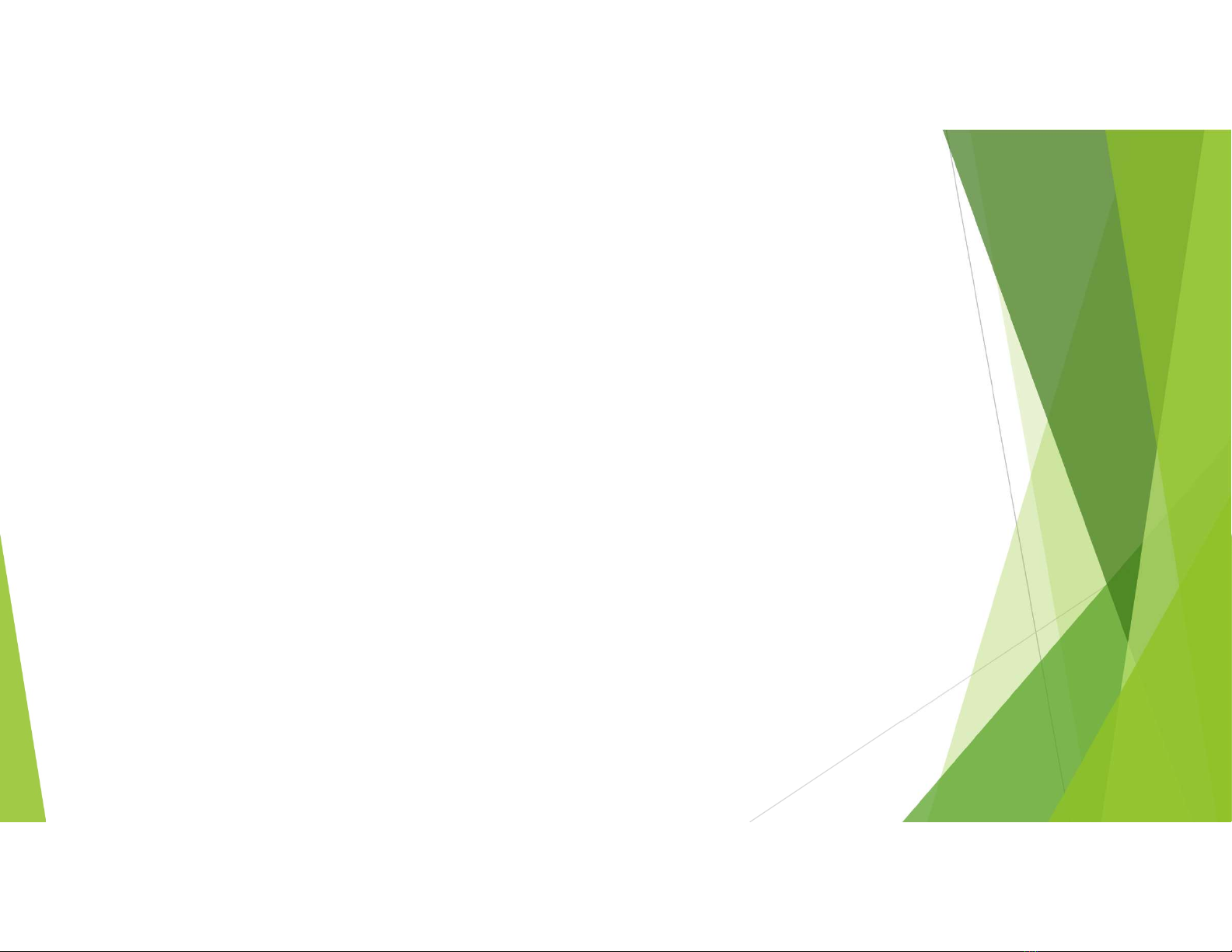
Basic walkthrough
Power On
There are two ways to switch the ear buds on:
If the earbuds are taken out of the charging case and the charging case has
battery, then the earbud’s will automatically switch on.
To switch the earbud’s on manually, press and hold the multifunction button
for 3 seconds until the LED light begins to flash Orange. (LED light will flash
Orange for 2 seconds)
Power Off
There are two ways to switch the earbud’s off:
You can simply place them earbud’s back into the charging case
Or you can press and hold the multifunction button for 5 seconds until Orange
and White Led light flashes before the earbud’s switch off. (LED light will flash
red for 4 seconds)
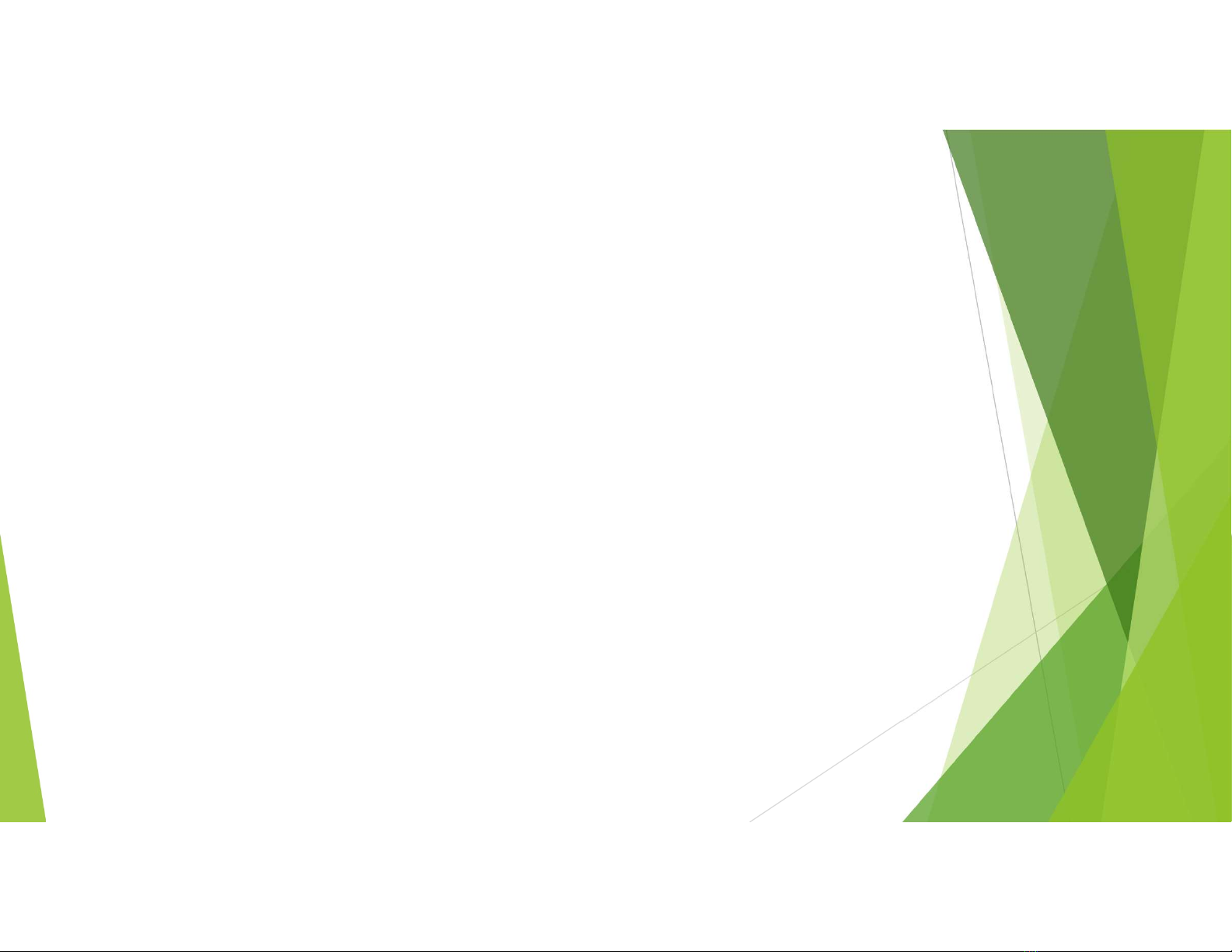
Pairing
Mono Earbud Use
Please note that only the left earbud works in mono use. Take the left earbud out of the charging
case; use either of the two options (mentioned above) to switch it on.
The left earbud will automatically enter pairing mode (Orange and White LED light flash
alternatively)
Turn on Bluetooth on your phone/media device and search for “boAt Airdopes 201” from the list of
available options
Enter the password “0000” if asked for, and connect the earbud’s to your device. You can charge
the right earbud while using th left in mono mode.
Note: The earbud will remember this device and the next time when connecting it, remove the
Right earbud as well to enter stereo mode.
Stereo Earbud Use
Switch the earbuds on; a blue light will flash to confirm that they have been switched on.
Both earbud’s will pair with one another automatically.
The earbuds will automatically enter pairing mode when switched on (Orange and White LED light
flash alternatively)
After the pairing is successful, the left earbud will automatically enter pairing mode
Turn on Bluetooth on your phone/media device and search for “boAt Airdopes 201” from the list of
available options.
Enter the password “0000” if asked for, and connect the earbuds to your device. The earbuds will
remember the device if it was the last one it was connected too before being switched off.
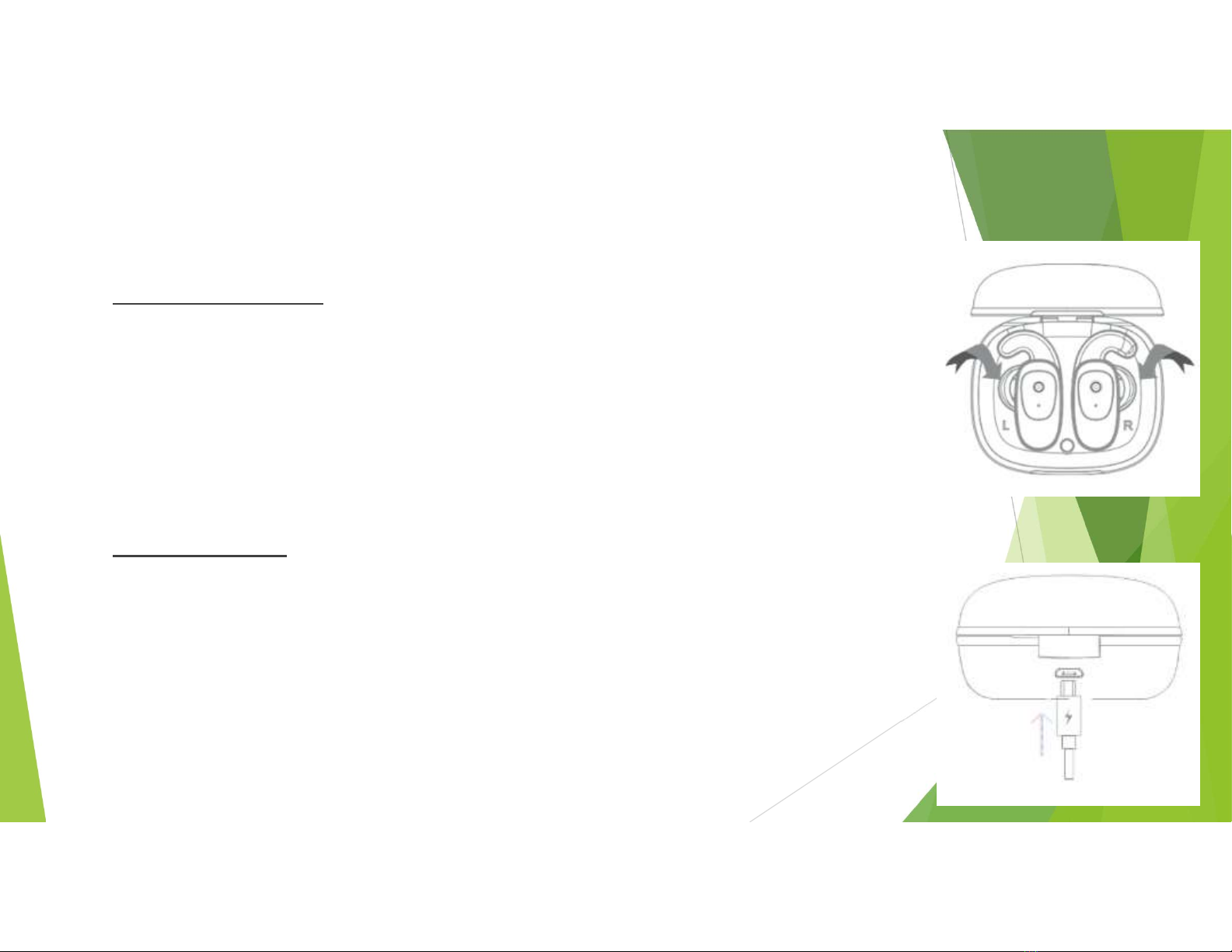
Charging
Charge the Earbuds
Put the earbuds into the charging case in their correct orientation.
A red light on the earbuds will indicate they are still being charged.
The light on the earbuds will go off once the Airdopes 201 are fully charged.
When both two earbuds are fully charged, the carrying case will switch off to save
power.
Charge the Case
Warning:please do not charge the carrying case with “9V” or “12V” output.
Otherwise, it may cause damage to the case.
To charge the case, plug in the USB cable and connect it to any USB port.
The 4 lights aligned vertically in the center of the charging case indicate the
charge/battery status.
4 lights are illuminated for 60 seconds once the case has been completely charged
The earbuds can be charged a total of 4 times if the case is at full battery

Basic Functions
Voice Assistant- Press the multifunction button for 2 seconds to activate
voice assist.
Answer/Hang up phone call- Tap the multifunction button once to answer
any incoming call and once again to hang up once done talking.
Rejecting phone calls – Press and hold the Multifunction button for a second
to reject an incoming call.
Play/Pause – Tap the multifunction button to play/pause music at your
convenience.
Next Track - When playing music, double click the right earbuds
multifunction button to play the next track
Previous Track - When playing music, triple click the right earbuds
multifunction button to play the previous track
Volume up / Volume down – The volume cannot be changed from
the earbud’s, the volume will have to be adjusted via the connected
device.
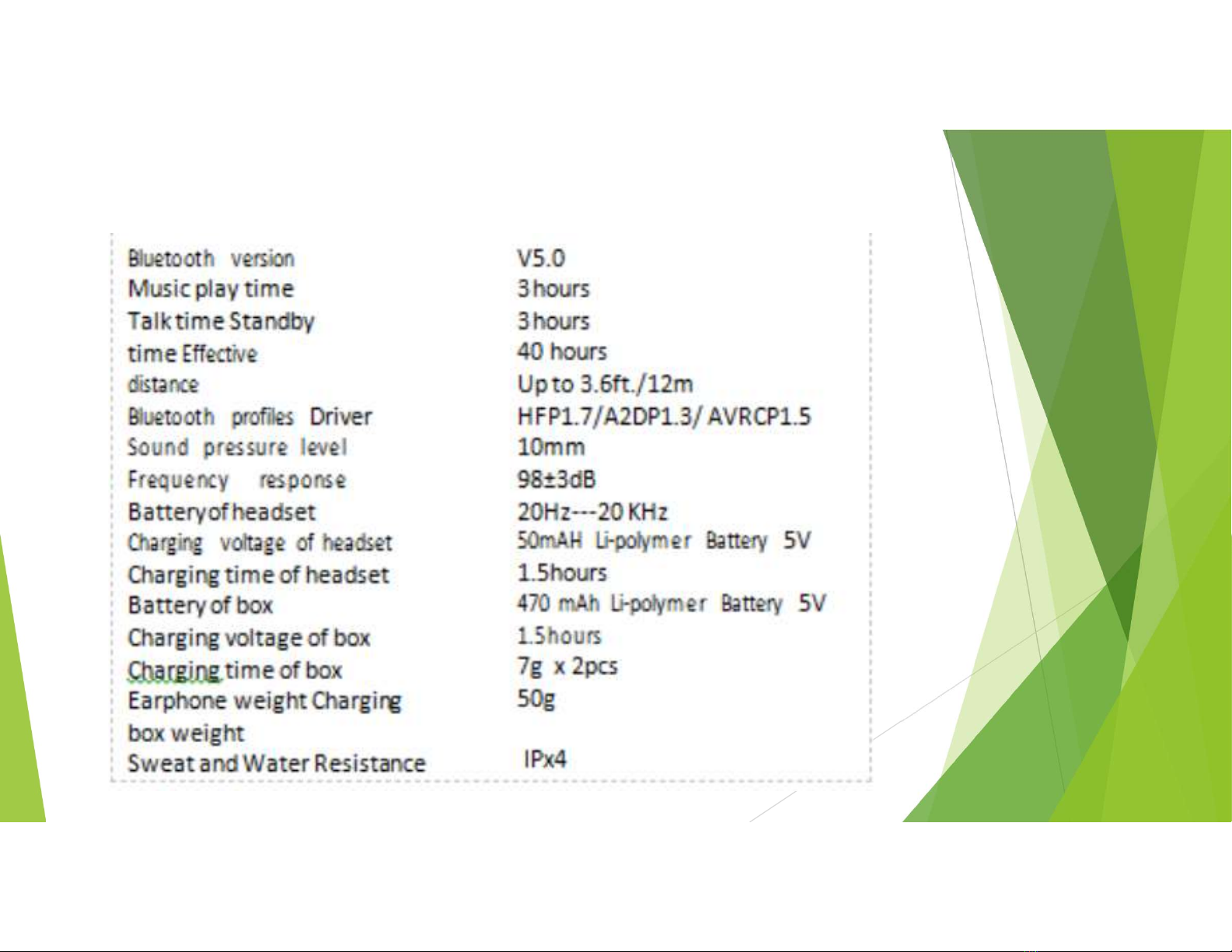
Specifications

FAQ
Q.Device not connecting via Bluetooth
•Check to see if the device is in pairing mode, after powering it on, only the left
earbud will flash red and blue for mono mode, if connecting in stereo mode
then the right earbud will also flash orange for every 2 seconds.
•Check if the device is in the range of Bluetooth (usually 10m) and if there are
any obstructions in between.
•Check to see if the device being connected to supports Bluetooth connections
•Check if it is a passcode issue and if so enter 0000
•Check to see if the device being connected to does not have any software
issues – Check to forget the device on Bluetooth, update the mobile software
Q. Charging case is not charging
•Check to see if the wire connected to the case is not broken, use other wires and
also ensure that the charger being used is not of 9v or 12v as that will damage the
case, the 4 lights at the bottom of the case indicate the charge status and when
they are all illuminated, that means the case is fully charged.
Q. Earbuds are not charging
•Check to see if the earpods have been put inside the case in the right orientation, A red light
on the earbud’s will indicate they are still being charged. This light will go off once the
earbud’s have been completely charged.

Q. Device not entering stereo mode/ stuck in mono
•Check when both the earbuds are taken out of the charging case, a blue led will
flash then they will pair to each other automatically with the left earbud flashing
red and blue and the right one flashing blue every two seconds indicating that they
are in stereo mode, Once L and R connect, only the L earbud’s LED light will flash
orange once every 5 seconds.
•Check whether you have peeled off the plastic film. If not, the Earbuds will not
touch with the charging case charging point to activate the True Wireless Earbuds.
•Place the earbuds in the charging case and then try using them again. Check if it
connects automatically.
•Check and see if hard resetting the device works as follows
Firstly, Make sure that the earphones are charging in the case Take
the earbuds out of the case and then power them off. Press and hold the
multifunction button for 5 seconds to clear phone/media device record. Both L
and R’s LED light will flash white and orange. Then place the earbuds back
into the case Remove the earbuds once again and power on. The earbuds will
go into pairing mode. Once both earbuds have been paired successfully the R
side will flash white & orange and the L piece will flash white once every 6
seconds.
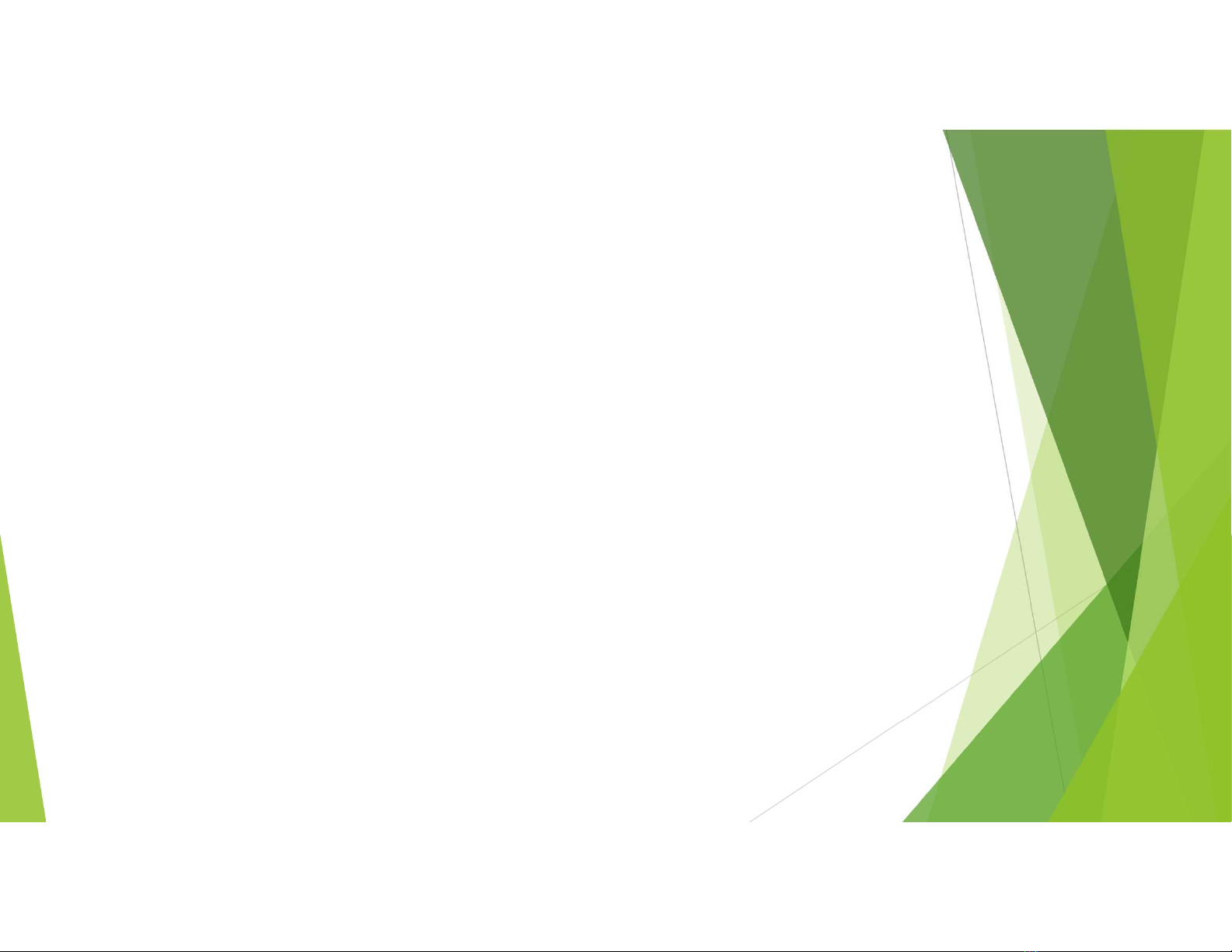
Q. The sound is distorted/low volume/low bass/low quality
•Check if connected device does not have any equalizer settings applied.
•Check if the problem still occurs if the device is moved closer and all obstacles in
the middle are removed.
•Check if the distortion or quality lowers at all volumes or only at high volumes.
•Check to Check different media players and different devices and if the distortion
happens on all devices or only on specific ones.
•Check if the problem occurs at all levels of charging or only at low charging levels.
Q. The device does not turn on
•Check to see if the device has been properly charged first, A red light on the
earbud’s will indicate they are still being charged. This light will go off once the
earbud’s have been completely charged.
•Check if the voltage of the charger is correct for the charging case and if the
lights on the bottom are glowing to indicate the charge level.
•Check by switching on the earbud’ on manually, press and hold the capacitive
touch control for 5 seconds, the LED light will flash blue for 2 seconds.
•Check if the device was not subject to any mishandling, broken wires or exposed
to direct sunlight or hazards like fire

Q. The in-built controls of the device are not working
•Check if the controls do not work while connected to another device
•Check if the media player being used supports such controls and if they controls do
not function on call or other media players
•Check if the controls have been physically damaged or exposed to any hazards
Q. Occasional disconnects/ The right earpod keeps disconnecting
•Check if restarting the device resolves the issue.
•Check if the same problem happens for different devices and media players.
•Check if there are any obstructions between the earpods and the device and clear
them, move the device at a closer range to the earpod and see if it still affects it.
Q. If there are other exceptions in use
•Check if restarting the device resolves the issue.
•Place the earbud’s in the charging case and then try using them again.
•Try factory-resetting the device.
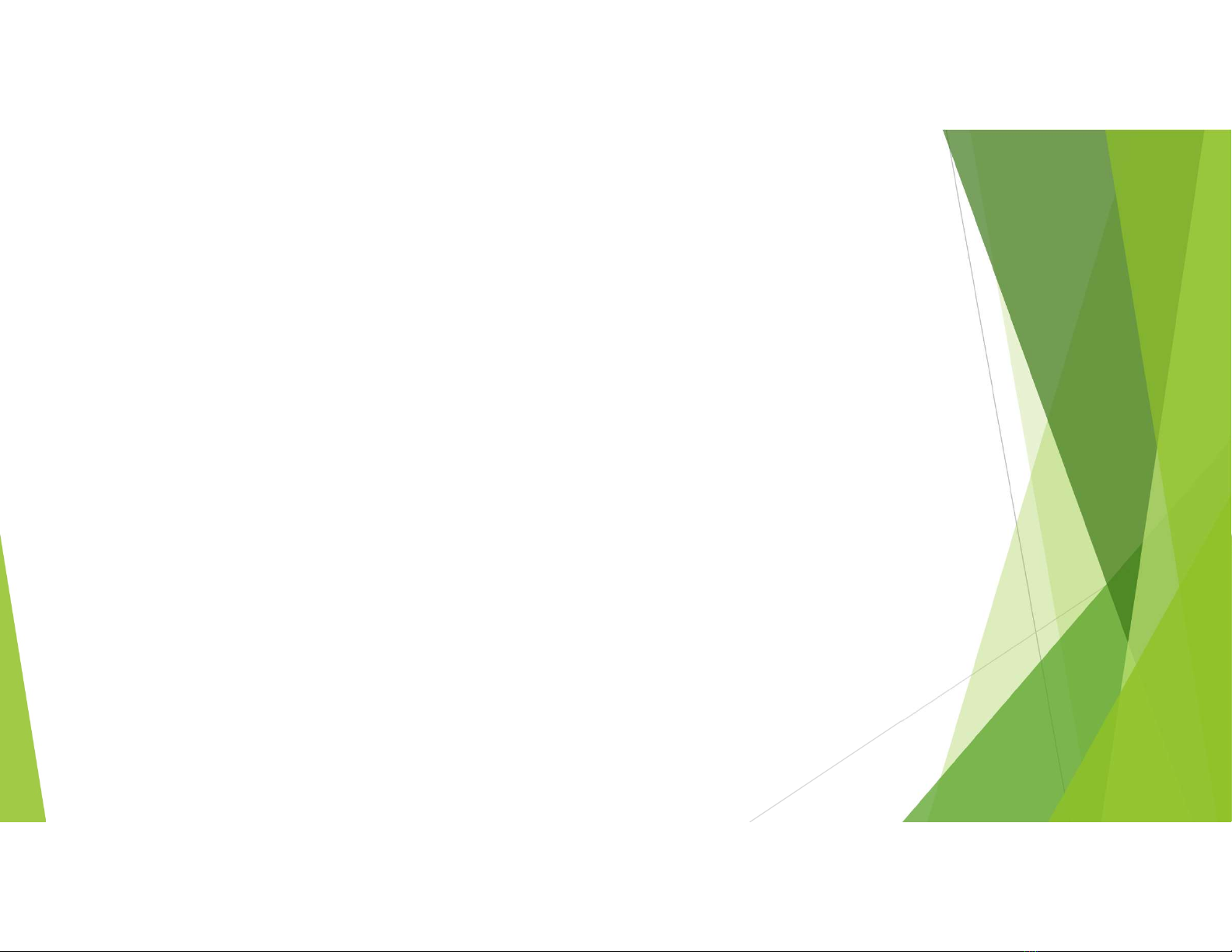
Q. The sound output is muffled
•Check if dust has accumulated inside the earbuds or if there is any obstruction.
•Check if ear wax has accumulated inside the earbuds.
•Check if there is no damage to the tips of the earbuds and see if changing them helps.
•Check if sweat or water has gone inside the earbuds.
Q. Voice is muffled during calls/ Microphone has muffled input
•Check if restarting the device resolves the issue.
•Check if dust or ear wax as accumulated near or inside the microphone port, there is no
blockage on the microphone.
•Check if swear or water has gone inside the microphone.
•Check if there are any obstructions between the earpods and the device and clear them,
move the device at a closer range to the earpod and see if it still affects it.
Q. Earbud not charging while inside the case even when the case is charged.
•Check if the charging pins of the case are clear and there is no obstruction.
•Check if the charging pin of the earbuds are clear and there is no obstruction.
•Check if the orientation of the earbuds inside the case is correct and they have been
properly inserted inside the case.

Q. Can I lower the volume of the voice prompts/turn them off?
•No, the voice prompts are integrated inside the earbuds and as of now there is no
feature to turn them off or lower their volume.
Q. Can I control the volume of the earbuds through integrated controls?
•No, the earbuds do not have any integrated volume control on them, the volume has
to be controlled using your connected Bluetooth device.
•Ensure that in the Bluetooth settings of your media device, you have enabled syncing
of Bluetooth and phone volume levels otherwise you may not be able to fully control
the volume of the earbuds as intended.
Q. Can I submerge my earbuds in the water/swim with it?
•While your earbuds do have a certain amount of water and sweat resistance
(reply based on the IP level of the earbud) it is recommended that they are not
submerged inside water directly or used for prolonged periods inside water like
for swimming/showers as it may lead to damage.
Table of contents
Other boAt Headphones manuals


















