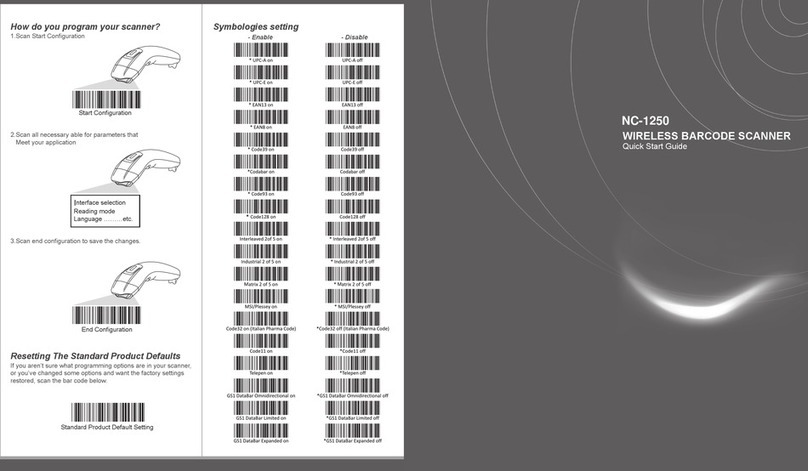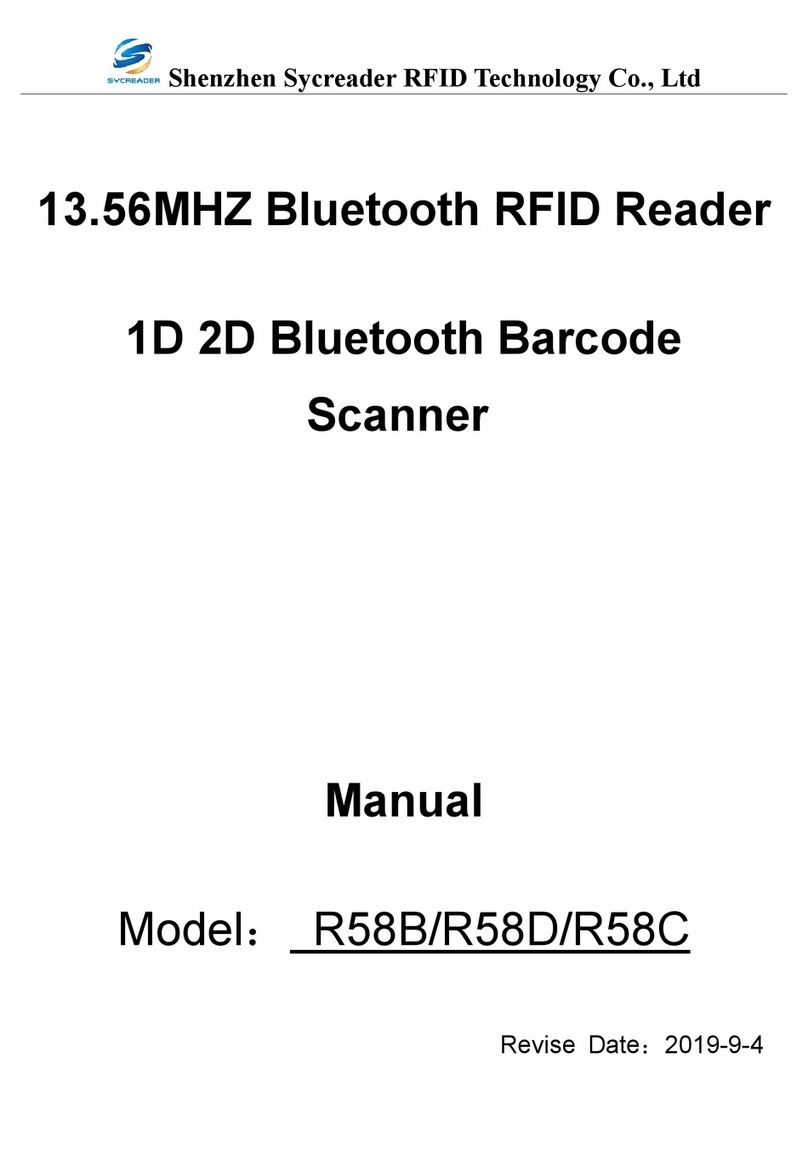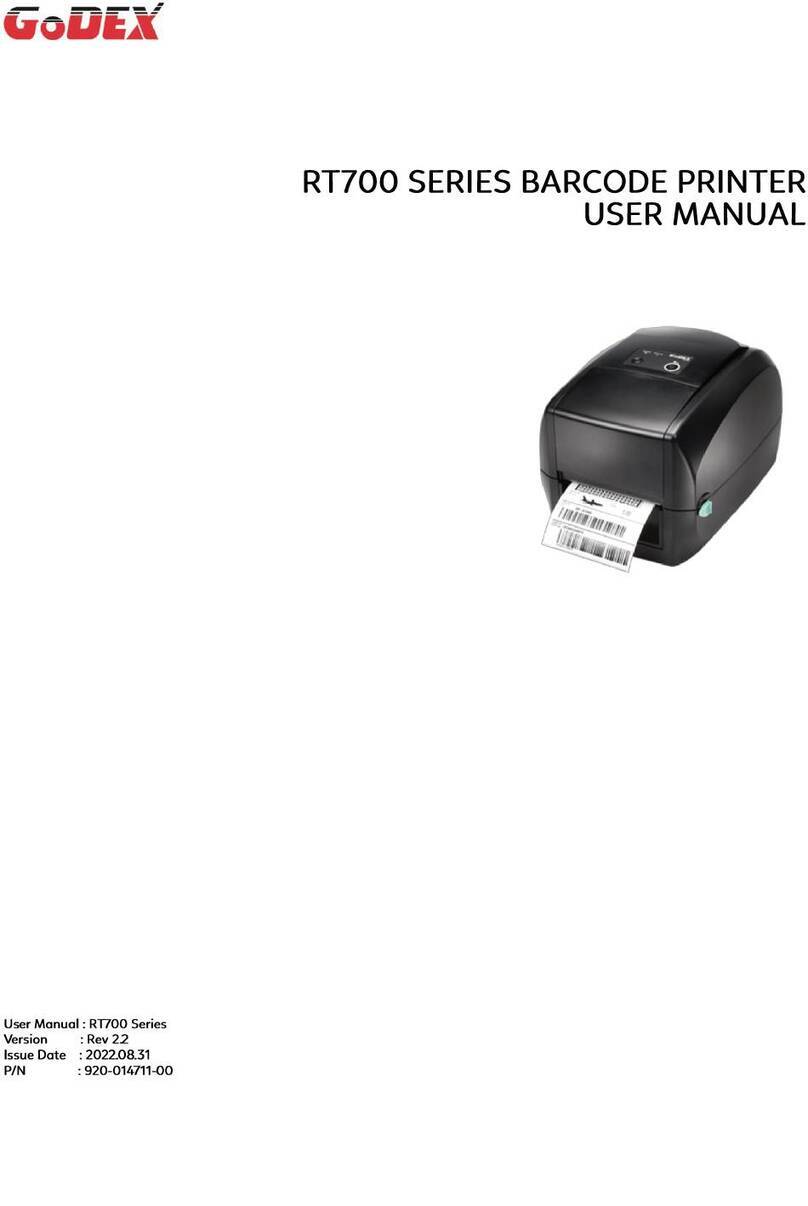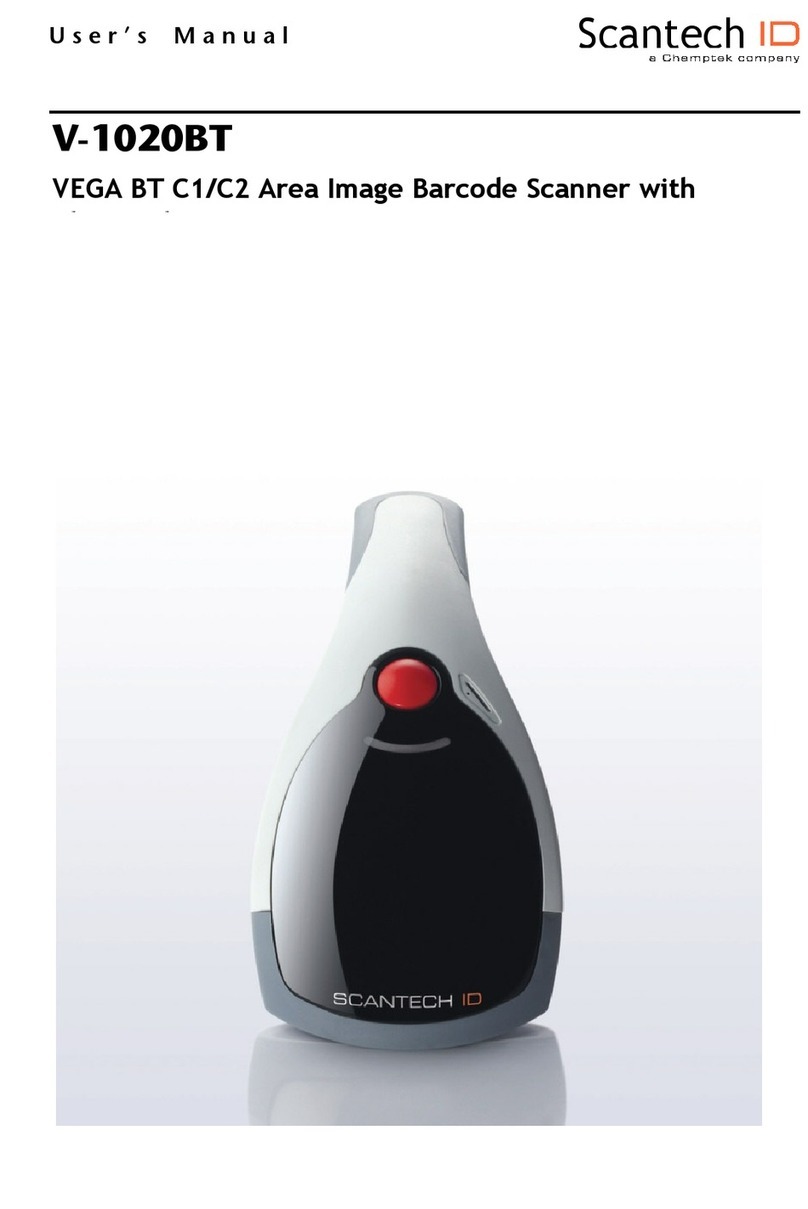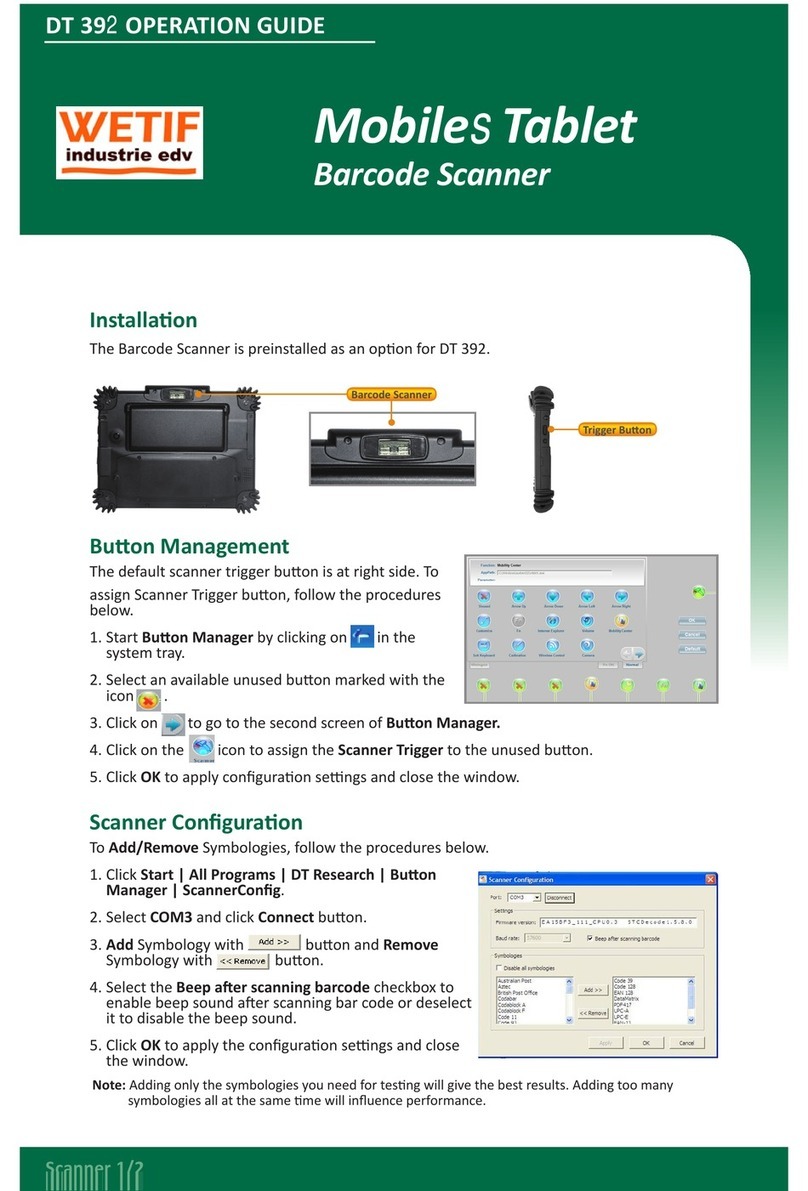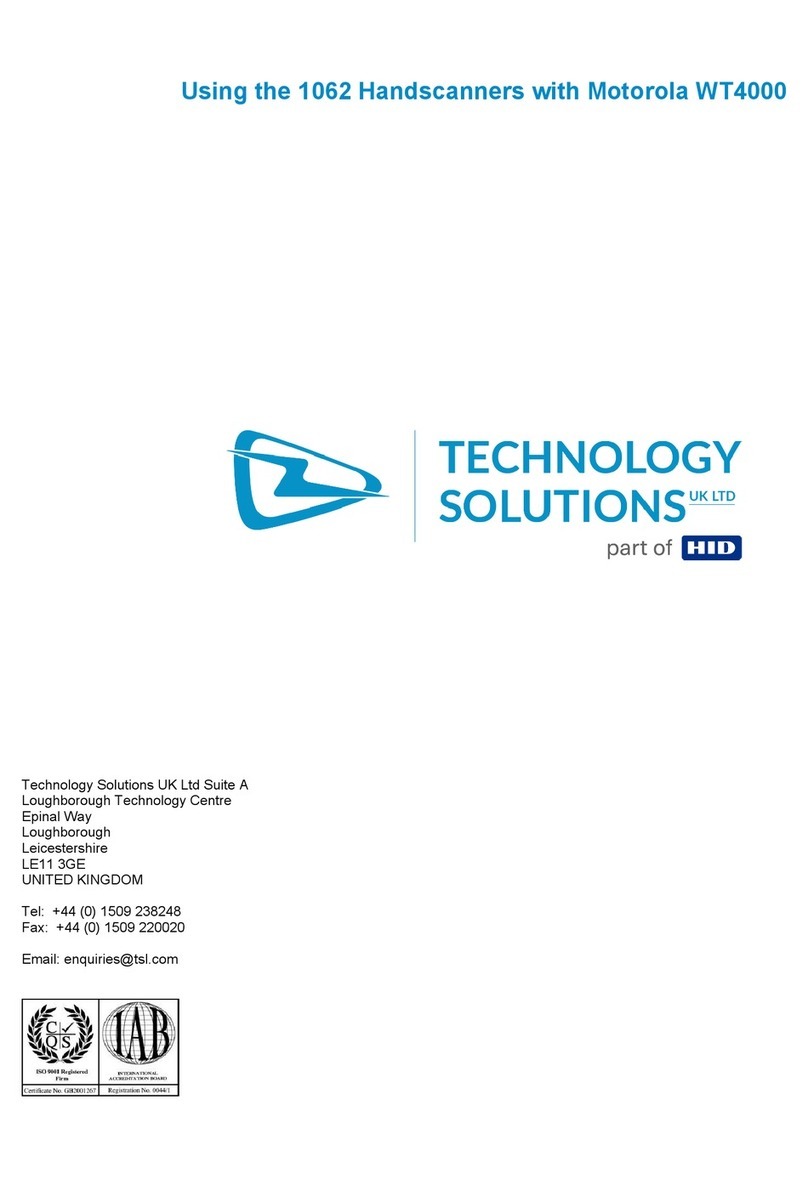boblov CT30 User manual

CT30 Barcode Scanner
U s e r Manual

2
IMPORTANT NOTICE
Safety Precaution
* DO NOT disassemble the scanner, or place foreign matter into the scanner cause a
short circuit or circuit damage.
* DO NOT expose the scanner or battery to any flammable sources.
Maintenances Precaution
* Use a clean cloth to wipe dust off the body of the scanner.
* If you find the scanner abnormal, write down the specific scenario and consult the
maintenance person.
Enviromental Paramenter
Operating Temp. 0 to 50 ºC / 32 to 122 ºF
Storage Temp. 0 to 50 ºC / 32 to 122 ºF
Operating Humidity 20 - 85% (non-condensing)
Storage Humidity 20 - 85% (non-condensing)

3
Contents
IMPORTANT NOTICE..................................................................................................................... 2
Safety Precaution. .............................................................................................................................. 2
Maintenances Precaution. .................................................................................................................. 2
Enviromental Paramenter....................................................................................................................2
Contents...............................................................................................................................................3
Overview o f CT30 Barcode Scanner............................................................................................ 5
Features oft h e Scanner.......................................................................................................................5
Appearance..........................................................................................................................................5
Introduction ofKeyFunction. ............................................................................................................6
Specifications. .................................................................................................................................... 6
Correct Aiming....................................................................................................................................7
Incorrect Aiming. ............................................................................................................................... 7
QUICK START.................................................................................................................................. 8
E n t e r t h e Setting Mode. ..................................................................................................................... 9
E x i t t h e Setting Mode with S a v e . ...................................................................................................... 9
E x i t t h e Setting Mode without S a v e . ................................................................................................ 10
Restore Factory Defaults. .................................................................................................................10
Check Software V e r s i o n . ...................................................................................................................10
S a v e Custom Settings........................................................................................................................1 1
Chapter 1Features a n d Basic Setups........................................................................................12
1.1
Battery.................................................................................................................................13
1.1.1 Mounting t h e battery (charging)..............................................................................13
1.1.2 Howt o operate CT20 Barcode Scanner. ................................................................ 13
1.1.3 AutoP o w e r Off. .......................................................................................................14
1.2T r a n s m i t Buffer. ..................................................................................................................15
1.2.1 Inventory Mode........................................................................................................16
1.3LED Indicator. ................................................................................................................... 17
1.4Beeper. ............................................................................................................................... 18
1.4.1 Beeper V o l u m e . ........................................................................................................19
1.5Scan Modes.........................................................................................................................20
1.5.1 Manual Mode...........................................................................................................20
1.5.2 Continuous Mode.....................................................................................................21
1.5.3 AutoP o w e r OffMode..............................................................................................22
1.5.4 Auto-induction Mode...............................................................................................24
1.6Symbologies Supported. .................................................................................................... 25
1.7USBW i r e d DataTransmission...........................................................................................25
Chapter 2Howt o Connect with BT. ............................................................................................... 26
2.1. Select Output Interface. .................................................................................................... 27
2.1.1 BT S P P Mode...........................................................................................................27
2.1.2 BT HIDMode. ........................................................................................................ 27

4
2.2 Setting up a BT connection.................................................................................................28
2.3 Connect to PC via BT......................................................................................................... 29
2.4 Connect to PDA via BT...................................................................................................... 35
2.4.1 One-click Android Connection................................................................................ 39
2.4.2 One-click iOS Connection.......................................................................................42
2.4.3 Connect via BT Input Method................................................................................. 45
Chapter 3 SYMBOLOGY SETTINGS........................................................................................... 54
3.1 CODABAR......................................................................................................................... 55
3.2 CODE 25 –INDUSTRIAL25..............................................................................................56
3.3 CODE 25 –INTERLEAVED 25......................................................................................... 57
3.4 CODE 25 –MATRIX 25..................................................................................................... 58
3.5 CODE 25-STANDARD 25.................................................................................................59
3.6 CODE 39.............................................................................................................................60
3.6.1 Enable/Disable Code 39...........................................................................................60
3.6.2 START/STOP Transmission.................................................................................... 60
3.6.3 Checksum Verification..........................................................................................61
3.6.4 STANDARD/FULL ASCII CODE 39................................................................... 62
3.7 CODE 93.............................................................................................................................62
3.7 CODE 93.............................................................................................................................63
3.8 Code 128............................................................................................................................. 64
3.9 EAN-8................................................................................................................................. 65
3.9.1 Enable/Disable EAN-8............................................................................................ 65
3.9.2 Convert to EAN-13..................................................................................................65
3.9.3 Checksum Transmission.......................................................................................... 66
3.10 EAN-13............................................................................................................................. 67
3.10.1 Enable/Disable EAN-13........................................................................................ 67
3.10.2 Convert to ISBN.................................................................................................... 67
3.10.3 Checksum Transmission........................................................................................ 68
3.11 UPC-A...............................................................................................................................69
3.11.1 UPC-A Output ‘0’.................................................................................................. 69
3.11.2 UPC-A Checksum Transmission........................................................................... 69
3.12 UPC-E............................................................................................................................... 70
3.12.1 Enable/Disable UPC-E.......................................................................................... 70
3.12.2 UPC-E Checksum Transmission........................................................................... 70
3.13 MSI....................................................................................................................................71
3.14 CODE 11........................................................................................................................... 72
Chapter 4 DEFINING OUTPUT FORMAT................................................................................... 73
4.1 CODE ID.............................................................................................................................74
4.2 Suffix Code of Barcode Settings........................................................................................ 75
APPENDIX I.................................................................................................................................... 76
5

5
Overview ofCT30 Barcode Scanner
CT30 Bluetooth wireless barcode scanner,which isdeveloped by our company, isa
c o s t effective,small size,light weight, fits ergonomically,easy tocarry ,1D bar code
scanner.
CT30 bar code scan parts using the1D bar code scanning solutions of r e d light bar
code scanning patent technology of CILICO, U s i n g 630nm r e d light indicates aCCD
imaging technology a n d intelligent image recognition system, integrating
high-performance processor a n d decoded board, with ability tor e a d fast decoding a n d
high precision, high resistance toenvironmental interference. I t caneasily r e a d thebar
code on thepaper, merchandise,etc...The barcode scanning distance ismuchimproved
thansimilar products, itscanning very fast,reading bar code highly exactly.
CT30 Bluetooth barcode scanner has internal long distance wireless Bluetooth ,and it
can compatible with laptops, desktops or other real-time data transmission Bluetooth
devices. The power source of itisa pair of replaceable A A batteries, Wheny o u ' r e
outside of B T , the256K memory can storetensof thousands of scanned information
toensure thaty o u r data issecurity
Features o f theScanner
*Smallsize,portable.
*Supports three scan modes, including Continuous Mode, Manual Mode, Auto-off M o d e
*Supports mostpopular barcode symbologies
*User feedback v i a L E D indicator a n d beeper
*Thev o i c e volume o f scan barcode successfully could change v i a setting barcode
*Built-in 1 2 8 KB F l a s h memory canstoreu p t o thousand scan barcodes.
*Provides 2KB memory forreserve buffer w h i l e Bluetooth connection interrupt, canstore
u p t o 1 1 0 scan barcodes.
*Supports BT SPP.
*Supports BT HID.
*Programmable parameters include data output format, editing format, symbologies, e t c .

6
Appearance
Introduction of Key Function

7
Note:P r e s s P o w e r button t u r n on/off
T u r n offt h e scanner,press t h e mutifunction with P o w e r button t o clear t h e lastest pair
information ofrecord i n t h e CT30.
P r e s s t h e multifunction t o sendt h e recorded barcode.
Aftert u r n offt h e scanner,press t h e scan button with P o w e r button t o clear t h e recording barcode
andt u r n ont h e scanner.
Specifications
Correct A i m i n g
Radio range
10m visual range
Bluetooth
Bluetooth class 2 . 0v i r s i o n + E D R
Sensor
2500 pixels
Communication mode SPP ,HID
Light source
Redlight L E D 630± 20nm
Decode capacity
Codabar, Code 1 1 , Code 9 3 , MSI,Code128, UCC/EAN-128, Code 3 9 , EAN-8,
EAN-13,UPC-A,ISBN,Industrial 2 5 ,Industrial 2 5 、Standard 2 5 ,2 / 5 M a t r i x
Resolution
5 m i l
S c a n distance
6~30cm
S c a n speed
200times/second
indication
Beeper,indicator
P r i n t contrast ratio 30%
Cylinder Horizontal scan Diameter35mm
Operating Temp.
0to 5 0 º C / 3 2 to 122 ºF
Storage Temp.
0to 5 0 º C / 3 2 to 122 ºF
Operating Humidity 2 0 -85% (non-condensing)
Storage Humidity
2 0 -85% (non-condensing)

8
Incorrect Aiming
QUICK START
Thesettingo f t h e CT30 Barcode Scanner canb e changed b y reading t h e setupbarcodes
contained i n t h i s manual. Thissection describes t h e procedure o f settingt h e CT30
Barcode Scanner b y reading t h e setupbarcodes a n d provides someexample for
demonstration.
Steps A c t i o n Feedback ifSuccessful
1T u r n onCT30 Barcode Scanner... I t will response w i t h al o n g beep(h i g h
t o n e ),i t ' s L E D showsred a n d w i t h
I n t m t twinkle.
N o t e : Howt h e CT30 Barcode Scanner establishes aconnection w i t h computer o r other
compatible device, please refer t o Chapter 2 .
2Enter t h e Setting Mode... TheCT30 Barcode Scanner will
response three beeps (tone descending
fromhigh t o l o w ) , and i t s LED indicator
will flashing purple.
3Read aSetup barcode TheCT30 Barcode Scanner will
response three beeps (tone ascending
froml o w t o high), a n d i t s LED indicator
w i l l flashing purple.
F o r Example:
4Exit t h e Setting Mode... TheCT30 Barcode Scanner will
response three beeps (tone descending
fromhigh t o l o w ) , and i t s L E D indicator
E n t e r S e t u p
Enable Codabar

9
will n o t flashing purple a n d power off.
N o t e : When a n y setuperror occurs, t h e CT30 Barcode Scanner will respond w i t h al o n g
beep (low tone), a n d i t s L E D indicator w i l l flashing purple.
Stepsof Setup:
E n t e r theSetting Mode
F o r t h e scanner t o enter t h e settingmode, y o u musthave i t read t h e "Enter Setup"
barcode, w h i c h will b e located a t t h e bottom o f almost every page o f t h i s manual.
TheCT30 Barcode Scanner will respond w i t h t h r e e beeps (tone descending fromh i g h t o
l o w ) , a n d i t s L E D indicator becomes purple a n d g o o f f quickly after reading t h e barcode.
F o r settingscanner parameters, see"ReadaSetup Barcode" below.
E x i t theS e t t i n g Mode withS a v e
F o r t h e scanner t o e x i t t h e settingmode, y o u musth a v e i t read t h e "Exitw i t h Save"
barcode, w h i c h will b e located a t t h e bottom o f almost every page o f t h i s manual.
Just like reading t h e "Enter Setup" barcode, t h e scanner will respond w i t h three beeps
(tone ascending f r o m l o w t o high) after reading t h e barcode.
E x i t with S a v e
Enter Setup
Details (eg: Enable/Disable aBarcode)
Exit Setup
Enter Setup

10
E x i t theS e t t i n g Mode without S a v e
I f y o u want t o e x i t t h e settingmodewithout saving a n y changes, y o u musth a v e t h e
scanner read t h e "Exitwithout Save" barcode.
Just like reading t h e "Enter Setup" barcode, t h e scanner will respond w i t h three beeps
(tone ascending f r o m l o w t o high) after reading t h e barcode.
Restore Factory Defaults
"RestoreF a c t o r y Defaults" i s aspecial barcode. TheCT30 Barcode Scanner w i l l respond
w i t h ashortbeep (high tone) after reading t h i s barcode. At t h i s t i m e , t h e scanner system
couldrestore factory defaults, a n d n o need t o read "Exitw i t h Save" barcode again. The
Scanner defaults enable HID, PIN defaults 10010.
N o t e : M o s t o f settingmodeh a v e restore factory defaults selection. Thefactory default
value foreach setting i s indicated b y a n asterisk "*".
Y o u could u s e t h i s barcode a t t h e following status:
1 、Thescanner cann o t w o r k . F o r example, i t cannot read barcodes.
2、Y o u forget t h e settings y o u d i d t o t h e scanner before, a n d y o u don't want t o b e affected
b y t h e settings when y o u u s e t h e scanner.
3 、After u s i n g afunction w h i c h i s n o t b e u s e d usually i n t h e scanner.
RestoreFactory
Defaults
Exit w i t h Save
Exit without Save

1 1
Check Software V e r s i o n
I f y o u want t o know t h e softwareversion o f CT30,should read t h e ‘Enter Setup’ a n d
‘Output Software V e r s i o n ’ barcode:
Checking t h e softwareversion i s done a t t h e enter setupmode, soafter output t h e
softwareversion, need t o read ‘ E x i t without Save’ barcode.
SaveCustom Settings
1 . Y o u maychange factory defaults, a n d customize somefunctions suitable f o r your o w n
applications when y o u u s e CT30,y o u mustread t h e ‘Enter Setup –Function barcode y o u
want t o customize –Save CustomSettings –Exit w i t h Save’ barcodes.
Save CustomSettings
RestoreCustomsSettings
Enter Setup
Enter Setup
Exit without Save
Output S o f t w a r e V e r s i o n

12
2. If you want to restore to custom settings after resetting the barcode scanner, just need
to read ‘Enter Setup – Restore Custom Settings – Exit with Save’ barcodes as above.
Exit with Save

13
Chapter 1Features a n d Basic Setups
Thischapter will introduce t h e features a n d usage o f t h e CT30 barcode scanner.
Contents
1.1Battery.................................................................................................................................13
1.1.1 Mounting t h e battery(charging).........................................................................13
1.1.2 Howt o operate CT30 Barcode Scanner. ................................................................ 13
1.1.3 AutoP o w e r Off. .......................................................................................................14
1.2T r a n s m i t Buffer. ..................................................................................................................15
1.3LED Indicator. ................................................................................................................... 17
1.4Beeper. ............................................................................................................................... 18
1.4.1 Beeper V o l u m e . ........................................................................................................19
1.5Scan Modes.........................................................................................................................20
1.5.1 Manual Mode...........................................................................................................20
1.5.2 Continuous Mode.....................................................................................................21
1.5.3 AutoP o w e r OffMode..............................................................................................22
1.5.4 Auto-induction Mode...............................................................................................24
1.6Symbologies Supported. .................................................................................................... 25
1.7USBW i r e d DataTransmission...........................................................................................25

14
1.1Battery
Thescanner i s powered b y t w o AA batteries o r AAA alkaline batteries. Thebatteries can
support t h e scanner w o r k continuous for6 0 hours, o r read 56000 barcodes (read a n EAN-13
barcode p e r 5 s ) .
1.1.1 Mounting t h e battery (charging)
1)Hold t h e scanner faced o w n i n o n e hand.
2 )Press t h e b a c k case a n d p u s h like picture.
3 ) p u t i n t h e batteries.
4 )close t h e b a c k case.
1.1.2 H o w t o operate CT30 Barcode Scanner
T u r n on t h e scanner
Press t h e Power keyforabout 2seconds. Thescanner will respond w i t h al o n g beep (high
tone), a n d i t s L E D indicator i s flashing.
T u r n off t h e scanner
Press t h e Power keyforabout 3seconds. Thescanner w i l l respond w i t h t w o shortbeeps
(high tone) a n d t h e L E D indicator i s t u r n off.

15
1.1.3 Auto Power Off
In order to conserve battery power, the user can specify the time interval for the scanner
to automatically turn off. By default, it is set to 10 minutes.
For example: Set 20 minutes for the scanner to automatically turn off.
1. Read the "Enter Setup" barcode;
2. Read the "Enter Auto Power Off" barcode;
3. Read the "20min" barcode;
4. Read the "Exit with Save" barcode.
Note: If you want to keep the scanner power on all the time, read "Exit Auto Power Off" in
stead of step 3 and 4.
Enter Auto Power Off
5min
(*)10min
20min
30min
Exit Auto Power Off
Enter Setup
Exit with Save
Exit without Save

16
1.2Transmit Buffer
Duringt h e Bluetooth connection, t h e CT30 Scanner u s e s a2 K B memory a s ad a t a buffer,
a n d sends t h e collected data t o t h e h o s t computer o n e b y one v i a t h e Bluetooth. Upon
reading abarcode successfully, t h e scanner responds w i t h one shortbeep a n d i t s L E D
indicator becomes green and goes o f f quickly. However, t h e h o s t computer mayn o t
receive t h e d a t a immediately i f getting o u t o f range. Witht h e 2KBt r a n s m i t buffer, t h e
scanner canignore t h e transmission status a n d keep o n reading barcodes u n t i l t h e buffer
i s full. Whent h e buffer i s full, t h e scanner will respond w i t h al o n g beep (low tone), t h i s
reminds t h e u s e r t h a t t h e space o f buffer i s not enough a n d cannot read barcode a n y
more.@Oncet h e Buffer i s full, t h e u s e r should return t o t h e range o f BT connection
quickly, t h e data i n t h e buffer canb e sentb a c k t o t h e h o s t computer a n d release t h e
space o f buffer.
N o t e : The2KBt r a n s m i t buffer o n t h e scanner canh o l d a s manya s 1 1 0 barcodes bases
o n EAN13. Y o u canchoose t o cleart h e data i n t h e buffer e v e r y t i m e when y o u
t u r n o n t h e scanner.
N o t e : Y o u cancleart h e d a t a i n t h e buffer v i a enable barcode, y o u cana l s o cleart h e d a t a
i n t h e buffer v i a p r e s s t h e Power keyl o n g t i m e .
After t h e Bluetooth connect successfully, t h e barcodes i n t h e buffer will upload t o
appointed position automatically. Y o u a l s o cansetupupload t h e barcodes i n t h e buffer o r
n o t v i a read t h e following barcodes. By default, i t i s enabled.
I f y o u d o n ’ t want t o upload t h e barcodes automatically, y o u cansetup a s disabled, when
t h e Bluetooth connect, t h e barcodes w o n ’ t upload. Y o u candouble click Power keyt o start
upload t h e barcodes.
(*) Enable AutoUploading Disable AutoUploading
E n t e r S e t u p
E x i t with S a v e
E x i t without S a v e
Enable ClearDatai n Buffer When
T u r n Ont h e Scanner
*DisableClearDatai n Buffer When
T u r n Ont h e Scanner

17
1.2.1 Inventory Mode
I f y o u want t o keep t h e barcodes i n t h e buffer o f CT30 formultiple uploading, y o u can
choose inventory mode. I n inventory mode, CT30 w i l l count t h e number o f t h e barcodes
automatically, and control t h e t i m e , position e t c . foruploading. Also, y o u cancleart h e
barcodes i n t h e buffer after uploading. Following i s t h e setupmethod:
1 ) Read‘Enter Inventory Mode’ barcode t o enter i n t o t h e inventory mode
Enter Inventory Mode
2 ) I f y o u want t o recover t o normal mode, read t h e ‘EnterNormal M o d e ’ barcode
Enter Normal M o d e
3 ) Read t h e ‘Cleart h e barcodes i n t h e buffer’ barcode t o cleart h e barcodes (only
suitable forinventory mode)
Cleart h e barcodes i n t h e buffer
4 ) Read‘DataUploading’ barcode t o upload t h e barcodes i n t h e buffer (only suitable for
inventory mode)
DataUploading
5 ) Read‘Upload Counting’ barcode t o count t h e number o f t h e barcodes (only suitable
forinventory mode)
Upload Counting
Note:Inventory function canb e used under any scan modementioned i n 1 . 5 .

18
1.3L E D Indicator
TheL E D indicators o n CT30 canh e l p t h e u s e r know about t h e current operation status.
Coloro f L E D Indicator Meaning
GreenL E D o n a n d o f f quickly GoodRead, w i t h o n e shortbeep (high tone)
GreenL E D o n Every 5 s
Indicates t h e CT30 Scanner i n M e m o r y M o d e
Purple, Flashing(On/Off ratio 1 : 1 ) Indicates t h e CT30 Scanner i n Setting mode
Blue, Flashing (On/Off ratio 1 : 1 ) Indicates t h e BT i s waiting forconnection, t h e CT30
storest h e address o f BT w h i c h connects w i t h t h e l a s t
t i m e .
Indicates t h e CT30 Scanner i s o u t o f range o r cannot
establish connection w i t h BT, w i t h t w o short
beeps(high-low tone)
Blue, Flashing (On/Off ratio
20ms:3s)
Indicates t h e CT30 Scanner establish aBT
connection successfully, w i t h t w o short beeps
(low-high tone).
Indicates t h e CT30 Scanner reconnect w i t h BT, w i t h
t w o shortbeeps (low-high tone).
Red,Flashing (On/Off ratio 1 : 1 )
Indicates t h e CT30 Scanner h a s n o address o f BT
w h i c h connects w i t h before. Thedefault BT connect
interface i s HID, t h e PIN codei s 10010.

19
1.4Beeper
Thebeeper built i n CT30 canh e l p t h e u s e r know about t h e current operation status.
Beeping Meaning
Onel o n g beep, high t o n e
Power o n . I f t h e scanner h a s n o BT address w h i c h could
connect w i t h , flashing red. I f t h e scanner h a s BT address
w h i c h could connect w i t h , flashing blue.
Oneshort beep, h i g h t o n e
Readbarcode, w i t h green L E D o n a n d o f f quickly
Onel o n g beep, l o w t o n e
Configuration error, w i t h purple flashing;
Ort r a n s m i t buffer full, w i t h green L E D o n a n d o f f quickly
T w o short beeps, high t o n e Power off.
T w o shortbeeps, low-high
t o n e
BT connection established, w i t h blue L E D flashing (On/Off
ratio 20ms:3s).
T w o shortbeeps, high-low
t o n e
BT connection o u t o f range o r suspended, w i t h b l u e L E D
flashing (On/Off ratio 1 : 1 ) .
Three shortbeeps, t o n e
descending f r o m h i g h t o l o w
Enter o r Exit Setting mode, w i t h purple L E D flashing.
Three shortbeeps, t o n e
ascending froml o w t o high
Configuration correct, w i t h purple L E D flashing;

20
1.4.1 Beeper Volume
For example: Set Minimum Volume for beeper.
1. Read the "Enter Setup" barcode;
2. Read the "Minimum Volume" barcode;
3. Read the "Exit with Save" barcode.
Mute
Minimum Volume
(*)Medium Volume
Maximum Volume
Enter Setup
Exit with Save
Exit without Save
Table of contents