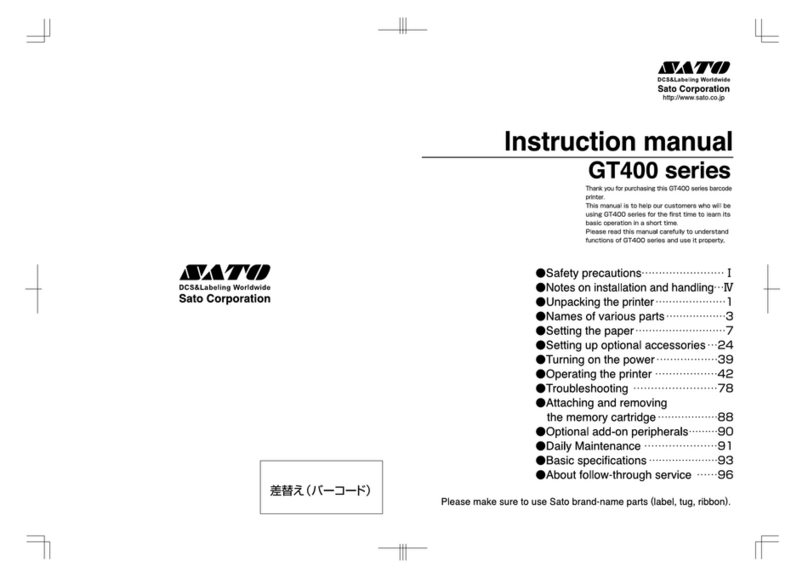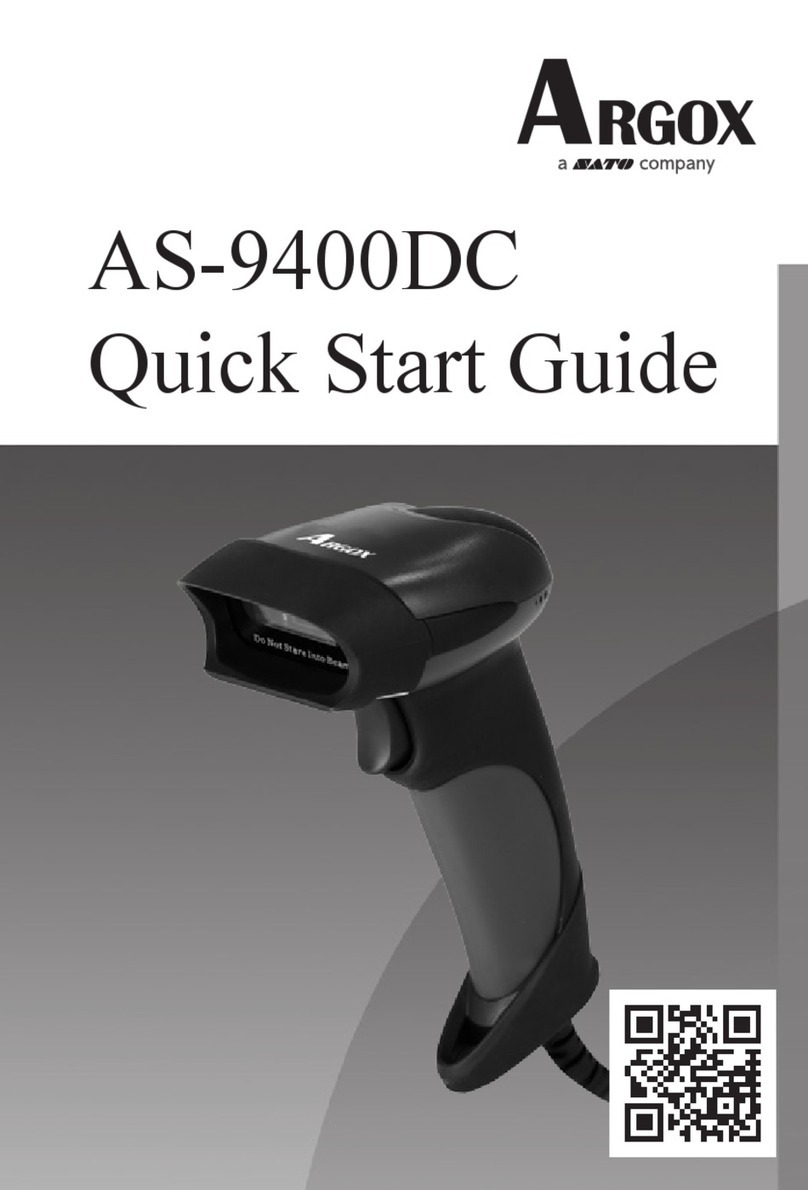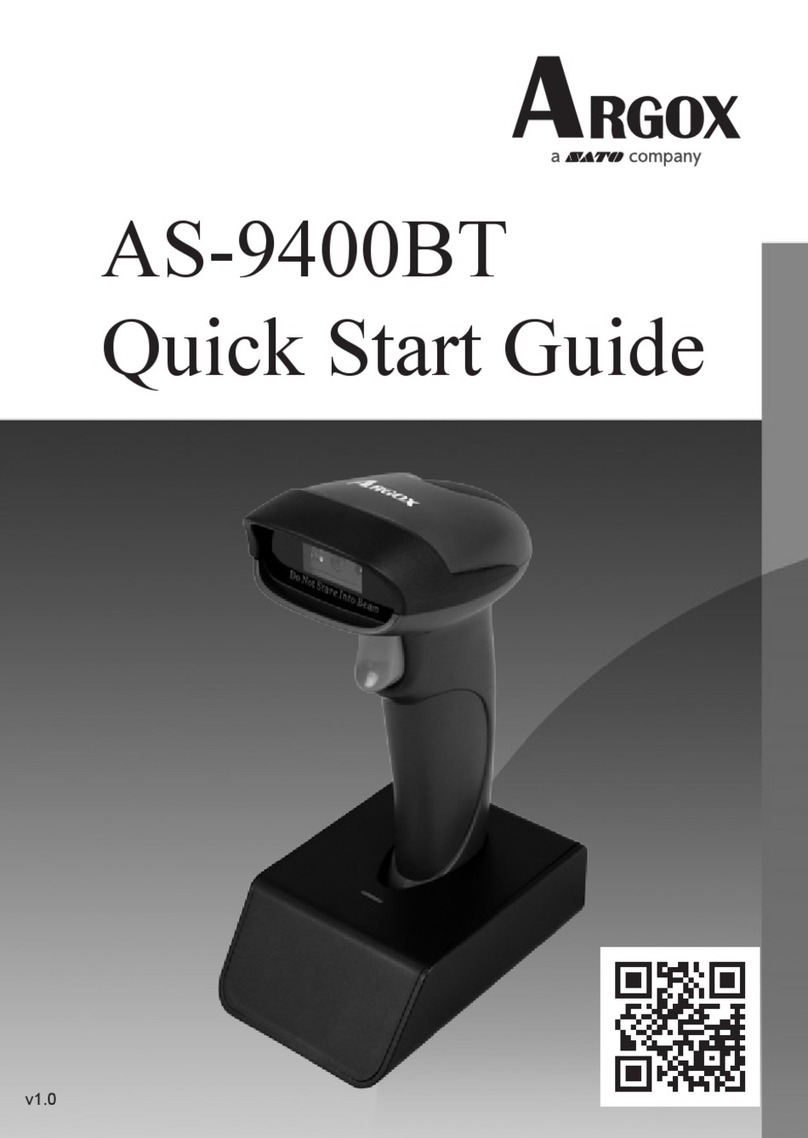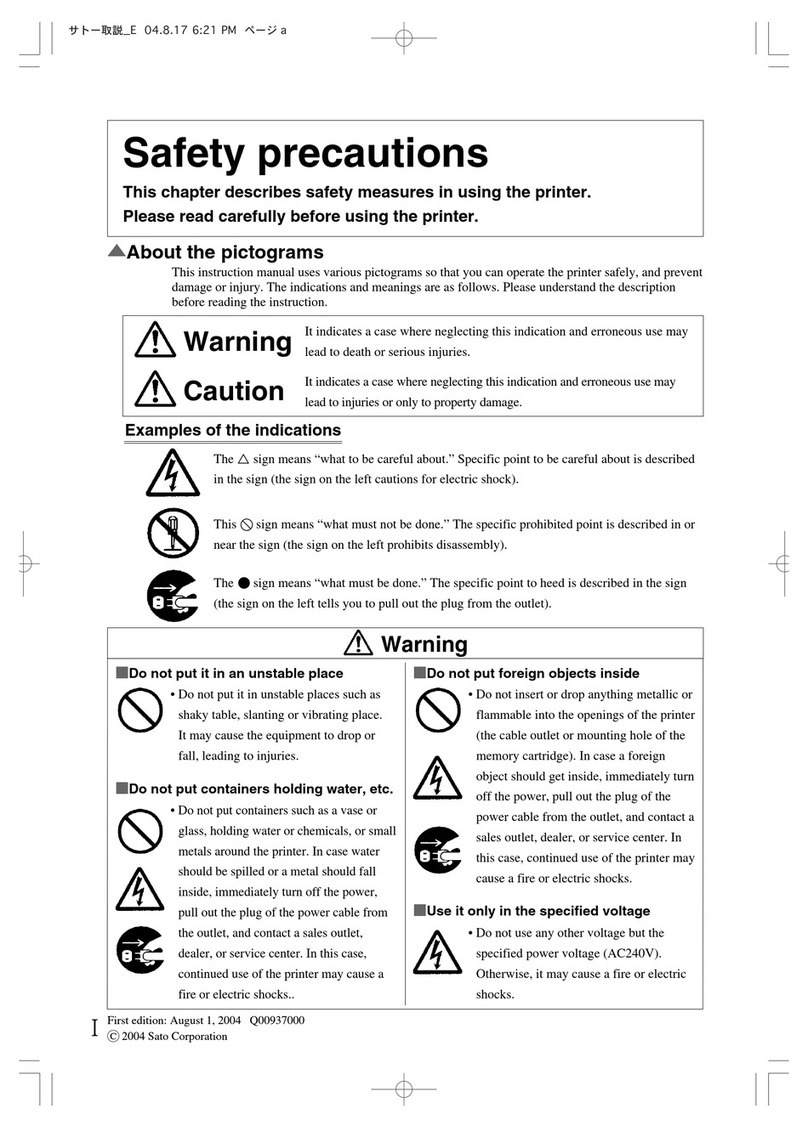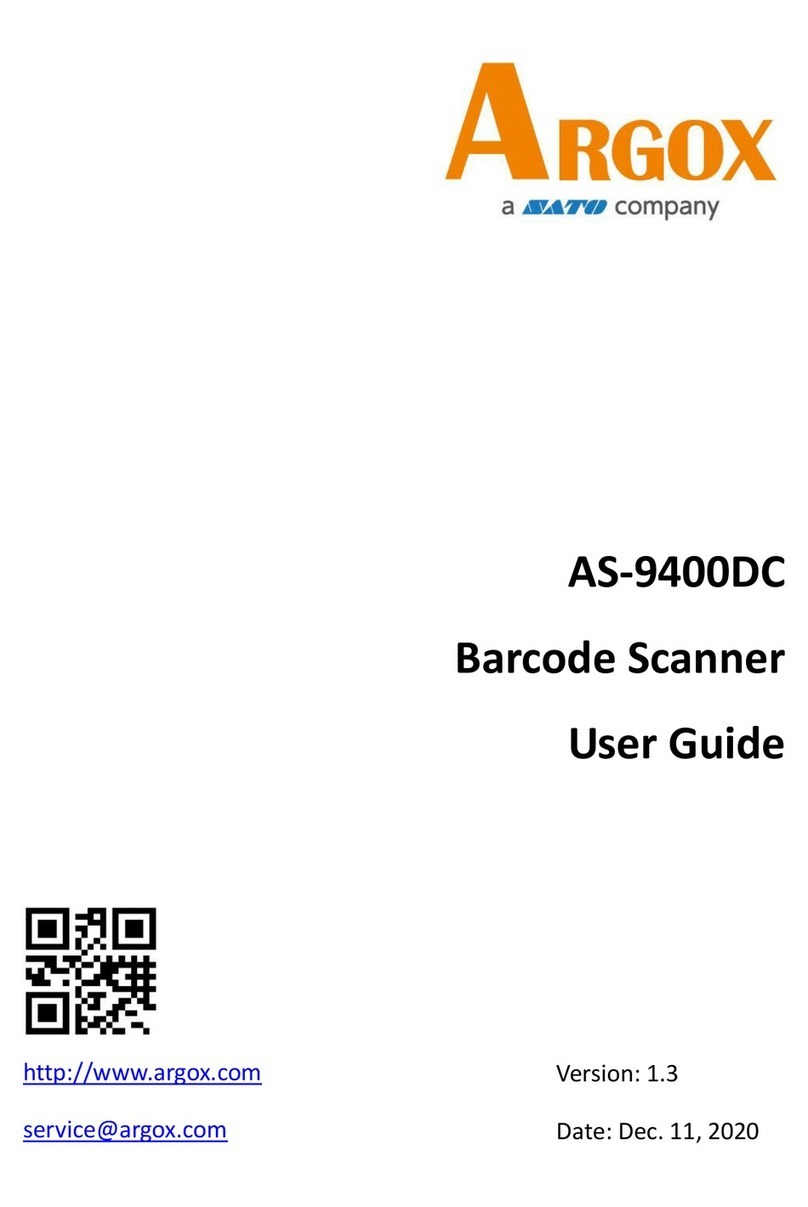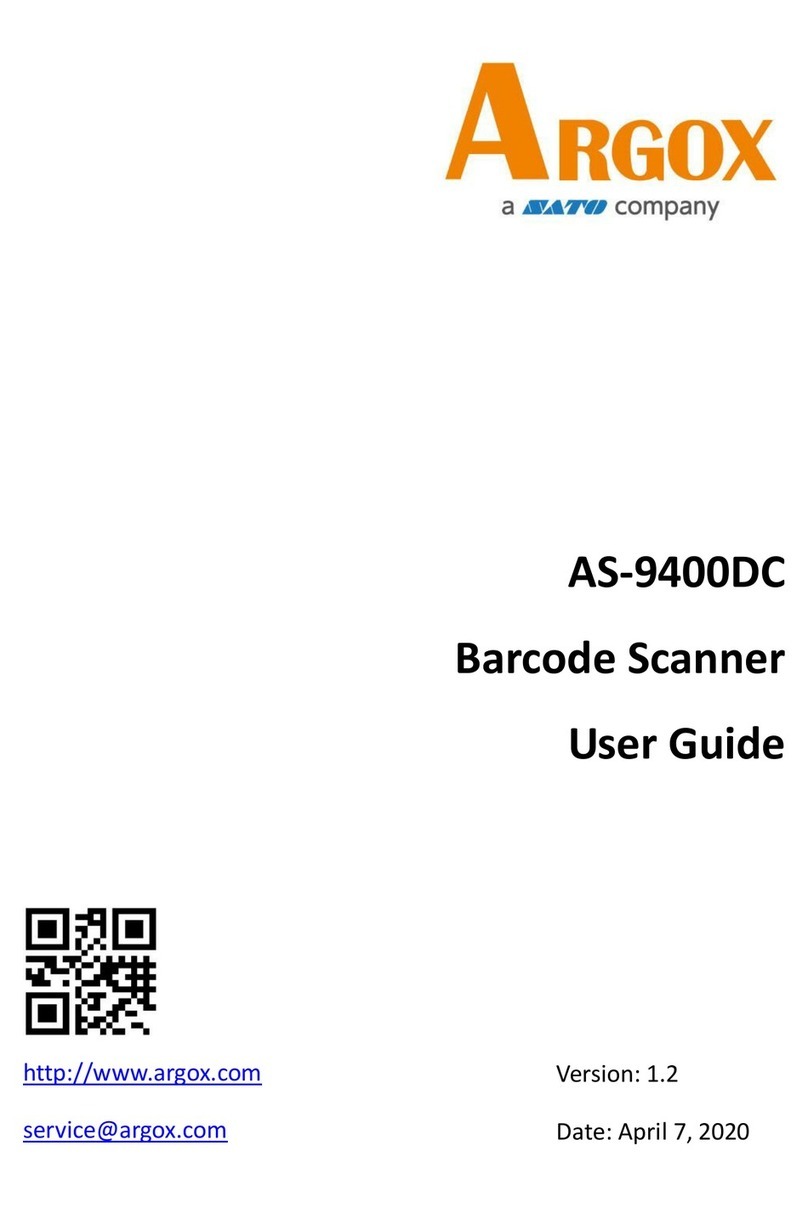v
Contents
1 Introduction....................................................................................................... 2
1.1 Features .................................................................................................. 2
1.2 Unpacking ............................................................................................... 2
1.3 Understand your printer .......................................................................... 3
1.3.1 Perspective view ......................................................................... 3
1.3.2 Back view ................................................................................... 4
1.3.3 Interior view I ............................................................................. 5
1.3.4 Interior view II ............................................................................ 6
1.4 Printer lights ............................................................................................ 7
1.4.1 Status lights ................................................................................ 7
1.4.2 System mode .............................................................................. 8
2 Get started ........................................................................................................ 9
2.1 Attach the power cord ............................................................................. 9
2.2 Turn on/off your printer ........................................................................ 10
2.2.1 Turn on your printer ................................................................. 10
2.2.2 Turn off your printer ................................................................. 11
2.3 Load media ........................................................................................... 12
2.3.1 Prepare media .......................................................................... 12
2.3.2 Place a media roll ..................................................................... 13
2.3.3 Test media feed ........................................................................ 17
2.4 Placing Ribbon Roll ................................................................................ 18
2.5 Media types .......................................................................................... 22
3 Printer operation ............................................................................................. 24
3.1 Media sensor calibration ....................................................................... 24
3.2 Self test ................................................................................................. 25
3.3 Reset your printer ................................................................................. 27
3.4 Media sensing ....................................................................................... 28
3.4.1 Transmissive sensor .................................................................. 28
3.4.2 Reflective sensor ...................................................................... 29
4 Maintenance ................................................................................................... 30
4.1 Cleaning ................................................................................................ 30
4.1.1 Printhead .................................................................................. 30
4.1.2 Media housing .......................................................................... 31
4.1.3 Sensor ...................................................................................... 32
4.1.4 Platen roller .............................................................................. 33
4.2 Replacing RTC Battery...................................................................... 34