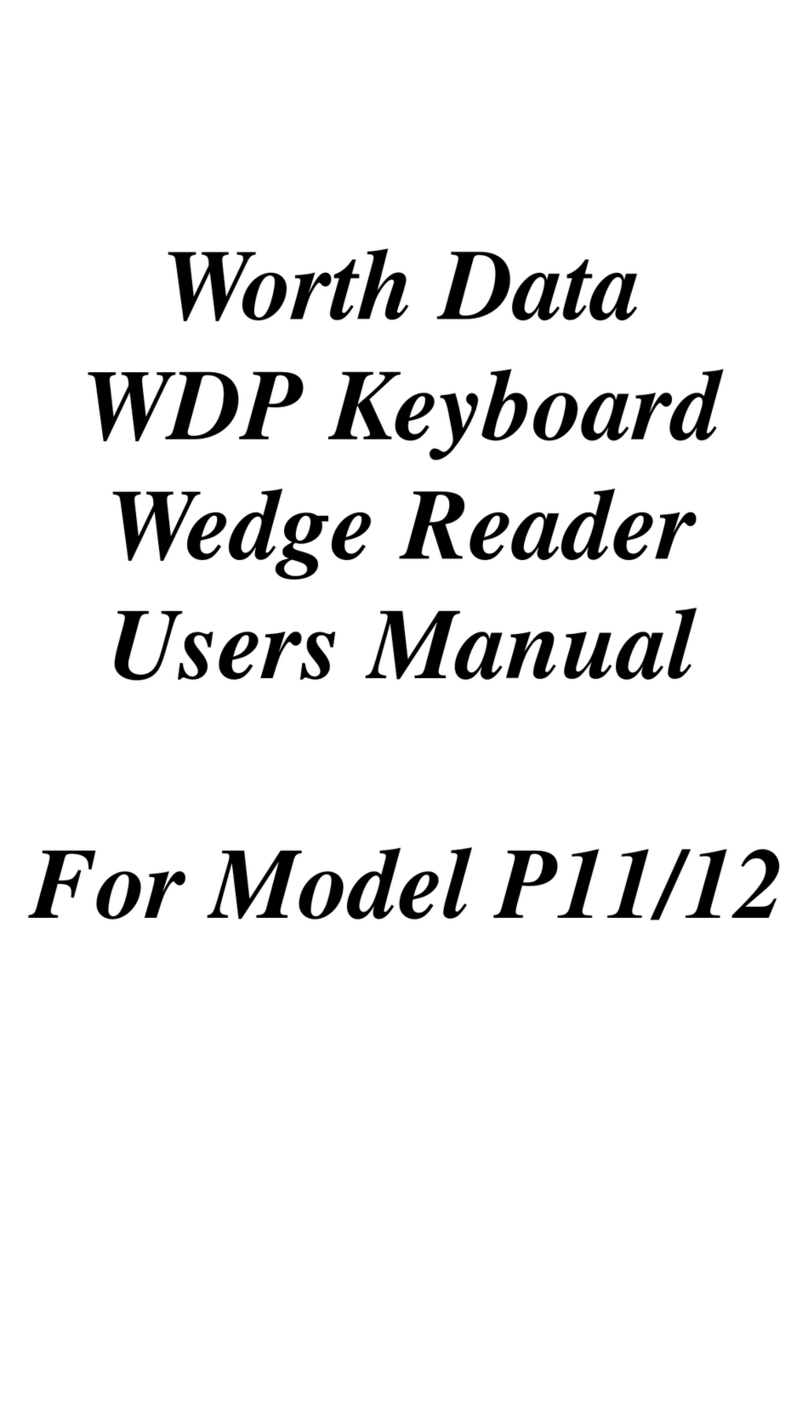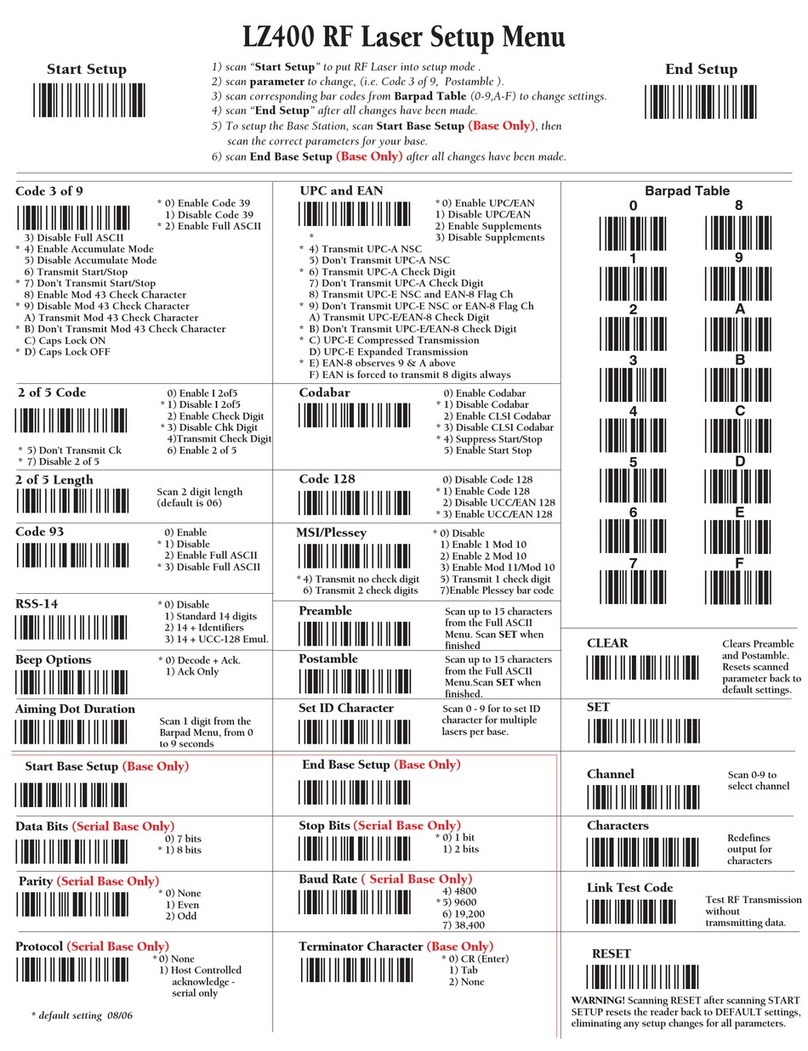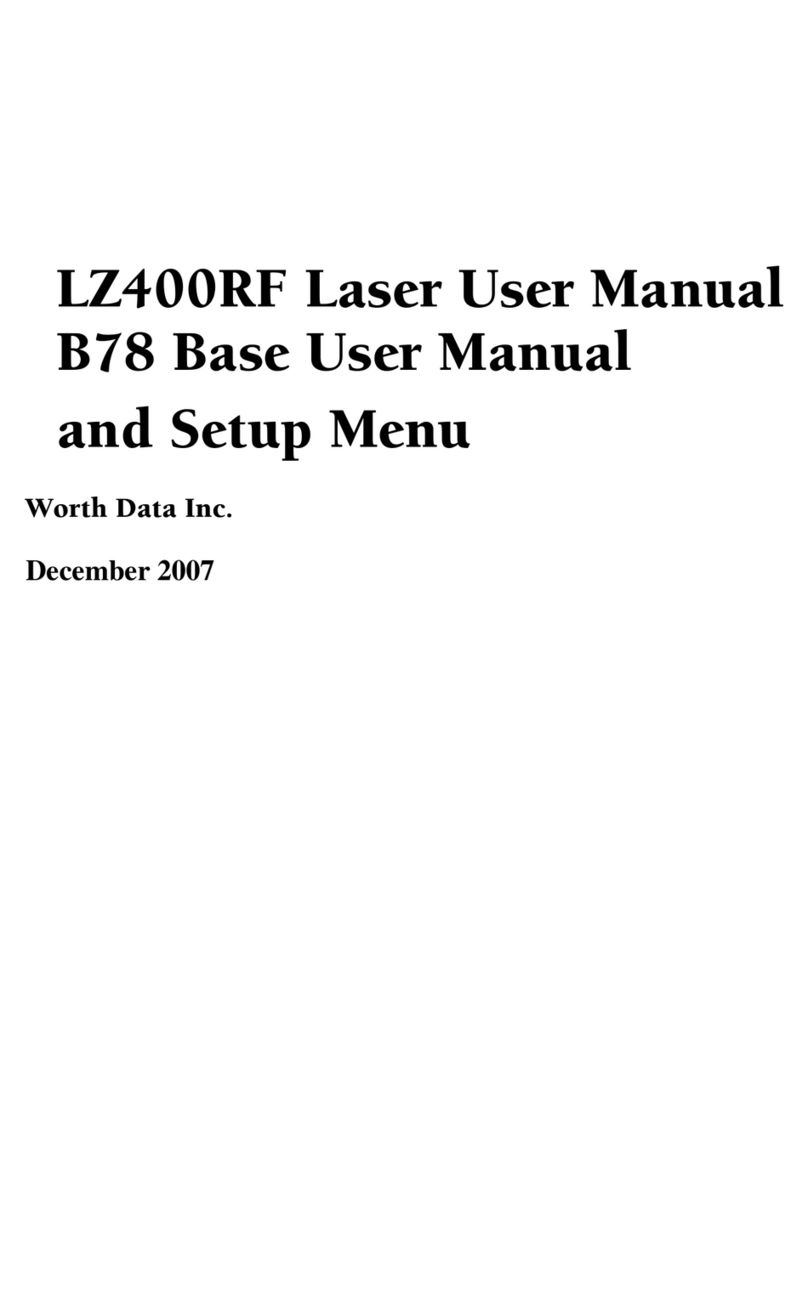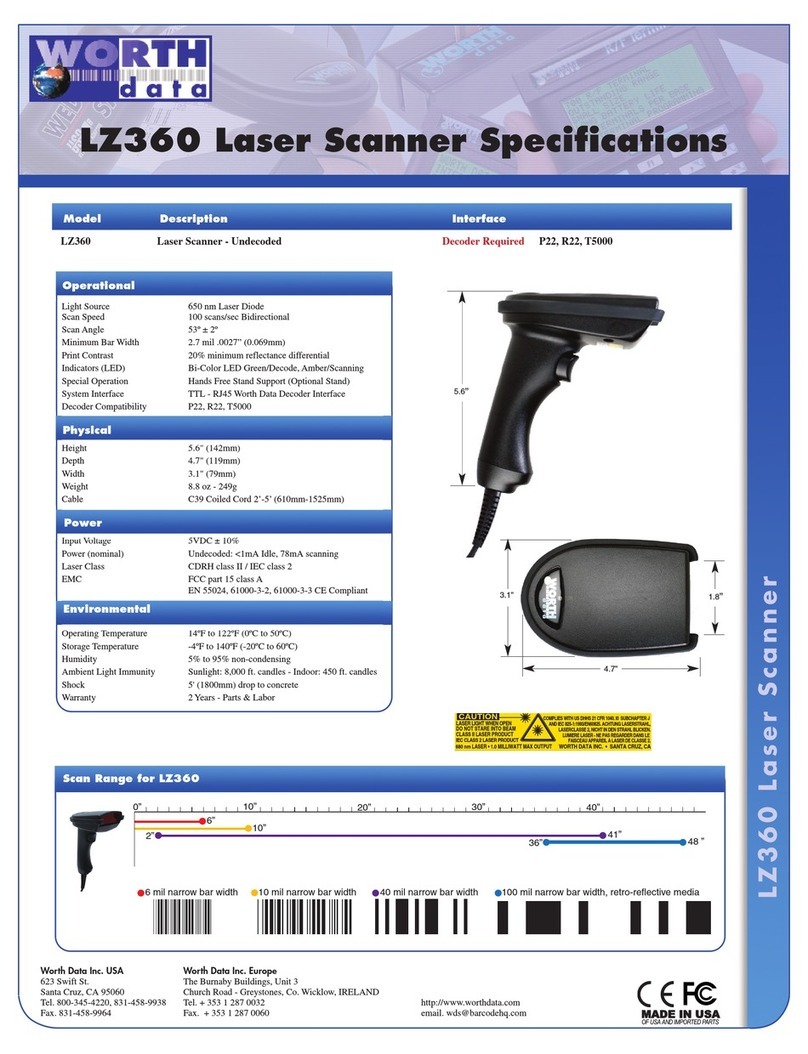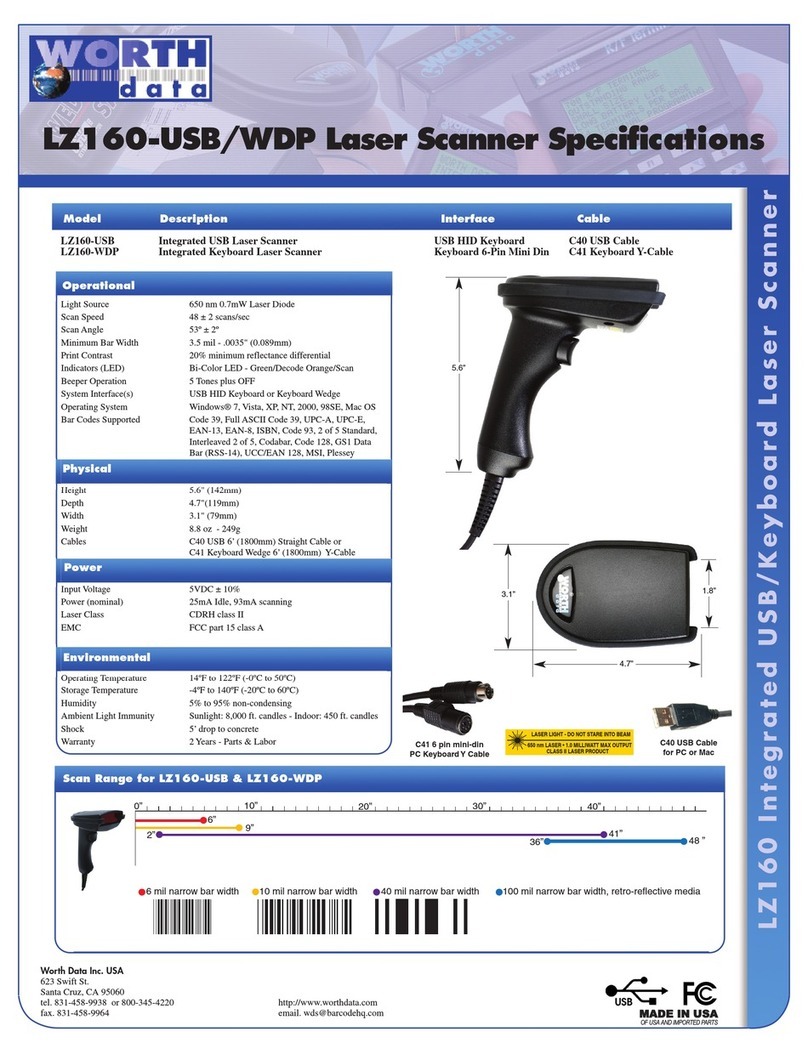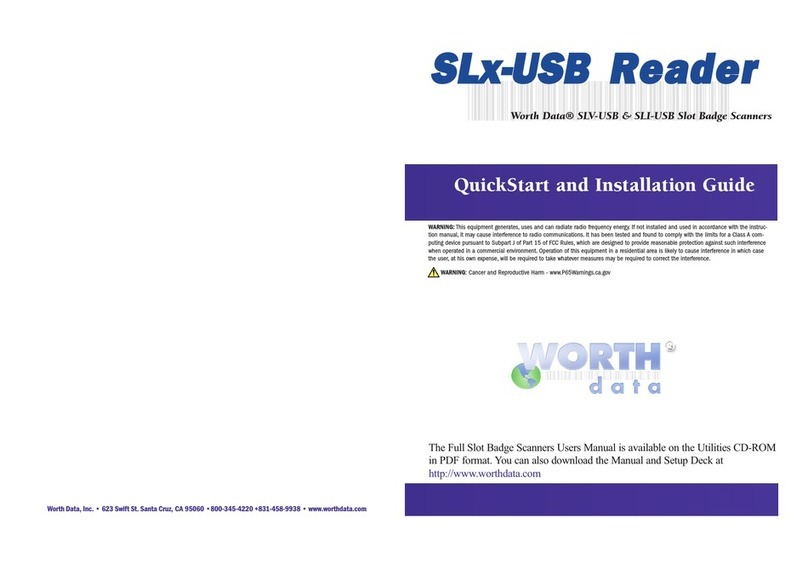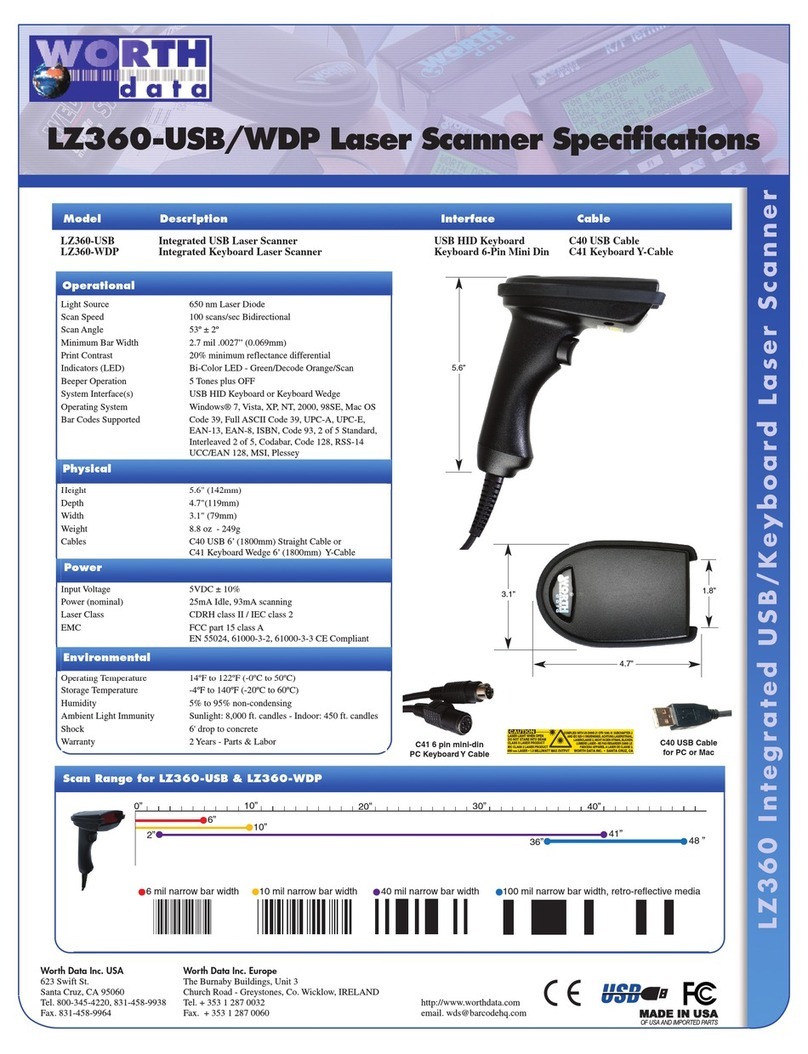ntroduction
Worth Data's WDP Readers are versatile bar code readers that attach to the I M
PC, any PC keyboard-compatible computer, and all PC or Mac US ports. The
WDP provides bar code input data to any host computer program exactly as if
the data had been typed at the keyboard, including function and control key
support. WDP Reader features include:
The WDP Reader automatically reads and discriminates between Code 39,
Full ASCII Code 39, STK Code, ITF Interleaved 2 of 5, Codabar, Code
128, EAN-13, EAN-8, UPC-E, UPC-A (with or without supplements),
GS1 Data ar, MSI, LabelCode4, LabelCode5, Code 93, and Plessey.
•Bar codes
•PC Attachment
The WDP provides an easy-to-use keyboard interface for the PC. Scanned
data is displayed on the PC as keyboard data - transparent to the host
application. The WDP also offers a dedicated US port for PC or Mac,
providing an alternative to the legacy keyboard interface. Data scanned
using the US interface appears as keyed data to the application.
•Scanner options
The WDP P22 Reader can accommodate a variety of scanners. Scanner
options include a stainless steel wand scanner, hand-held laser scanners,
MagStripe scanners for reading credit card magnetic strips, and bar code slot
scanners for badges and other thin, flat surfaces.
•ntegrated Wedge Readers
The Integrated Laser Readers and the Integrated Slot adge Reader are
complete WDP Readers with the decoder built into the scanner itself. Just
plug the unit in between your computer and keyboard or US port and
you're ready to go. The Keyboard interface works on any PC keyboard-
compatible computer while the US interface works on PC’s and Mac’s.
Available models are the LZ160-WDP, the LZ160-US , the LZ310-WDP,
Th LZ310-US , the LZ410-WDP, the LZ410-US Integrated Lasers, the
SLV-WDP Integrated Slot adge Reader (US only) and the SLI-WDP
Integrated Infrared Slot adge Reader (US only).
•Configuration is easy
The WDP Reader is easily configured for your system by scanning a bar
coded Setup Menu. There are no dip switches to set. The PC Y cable can
be switched from 5 pin to 6 pin and vice versa.