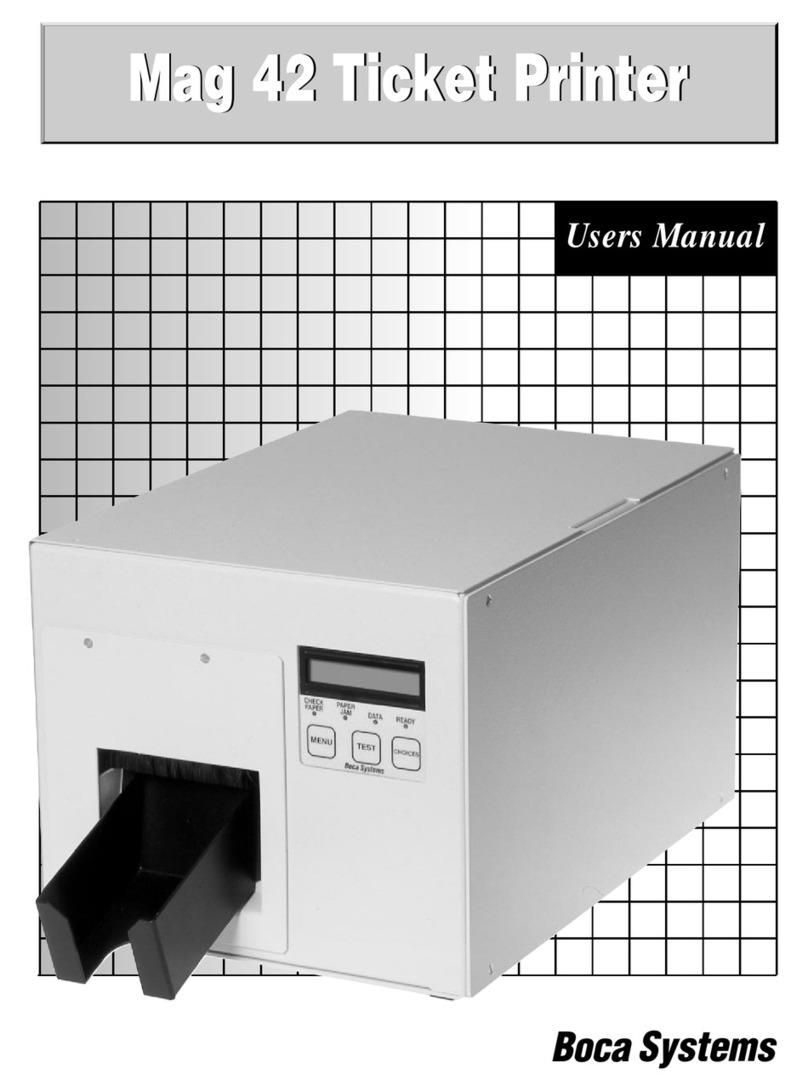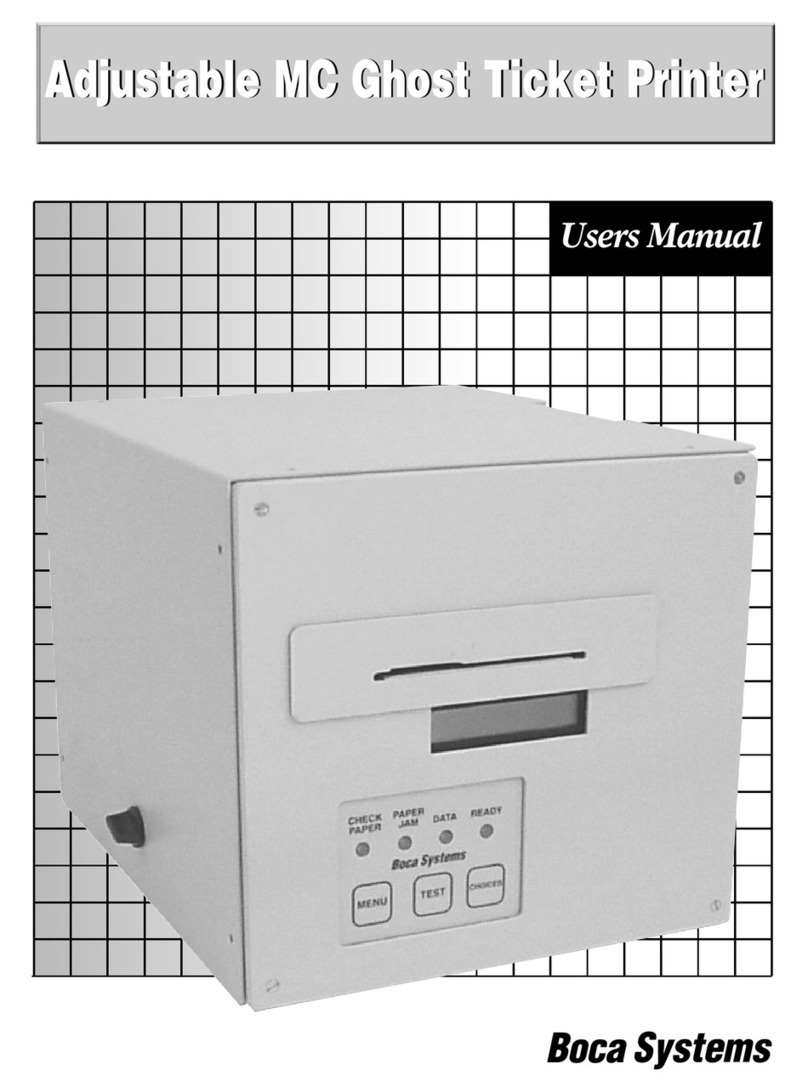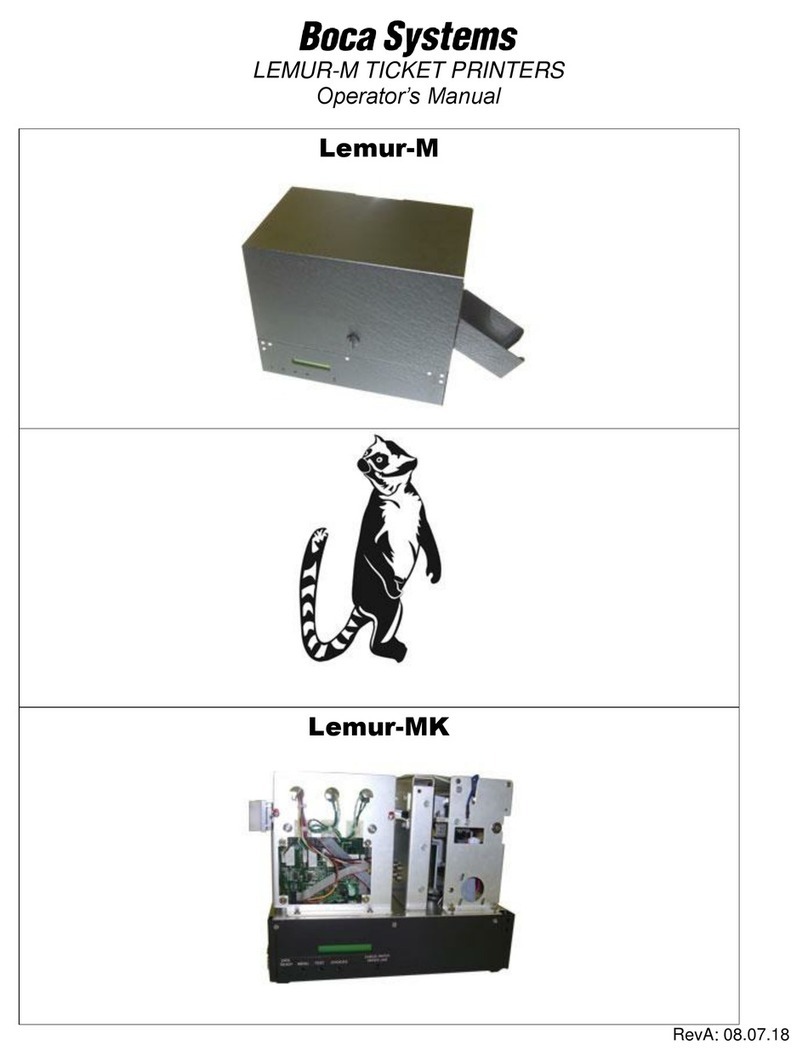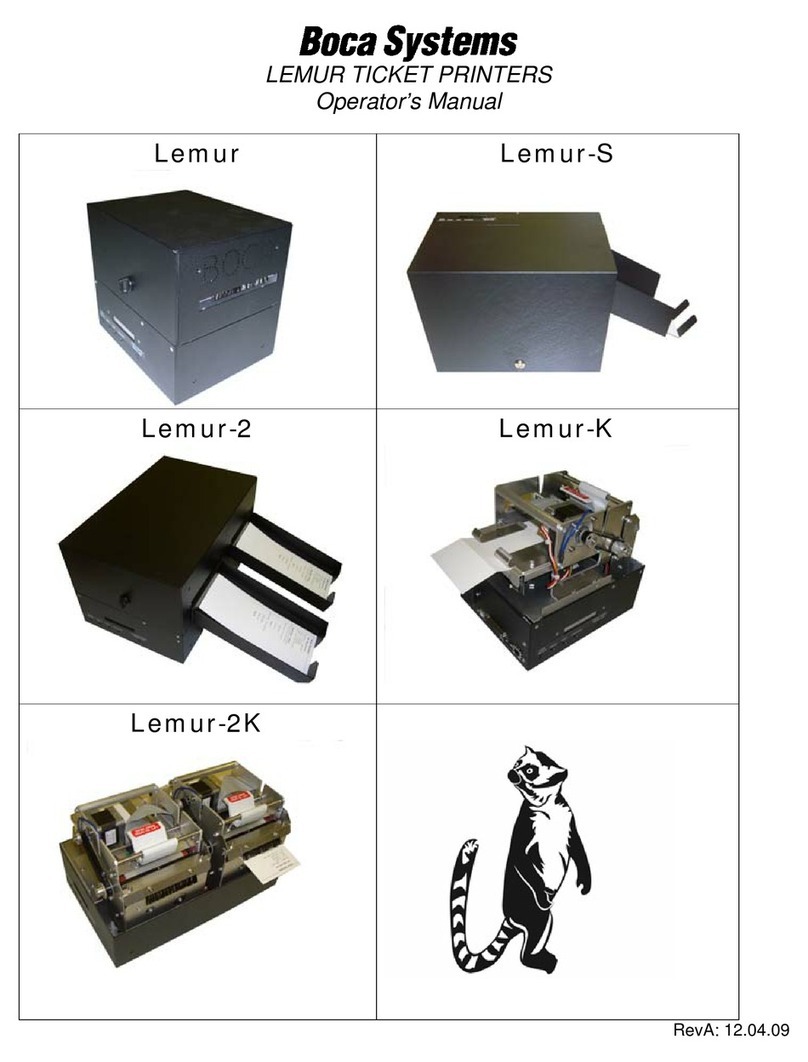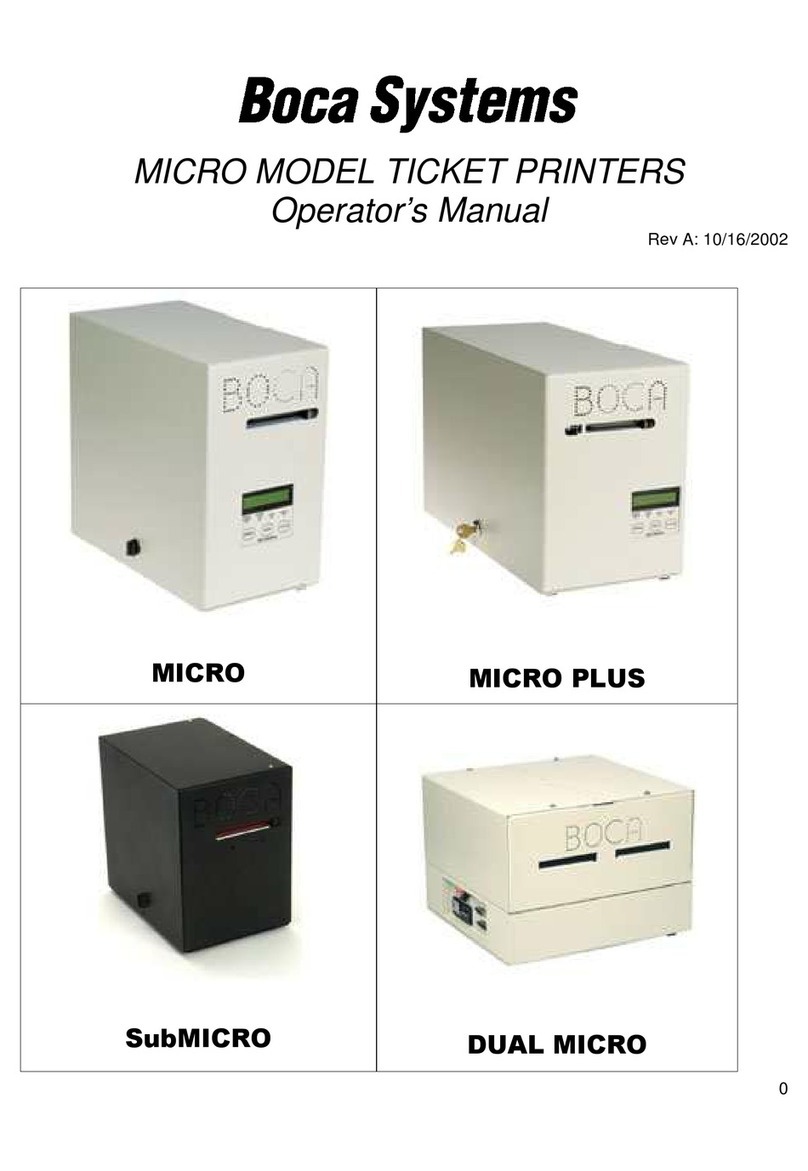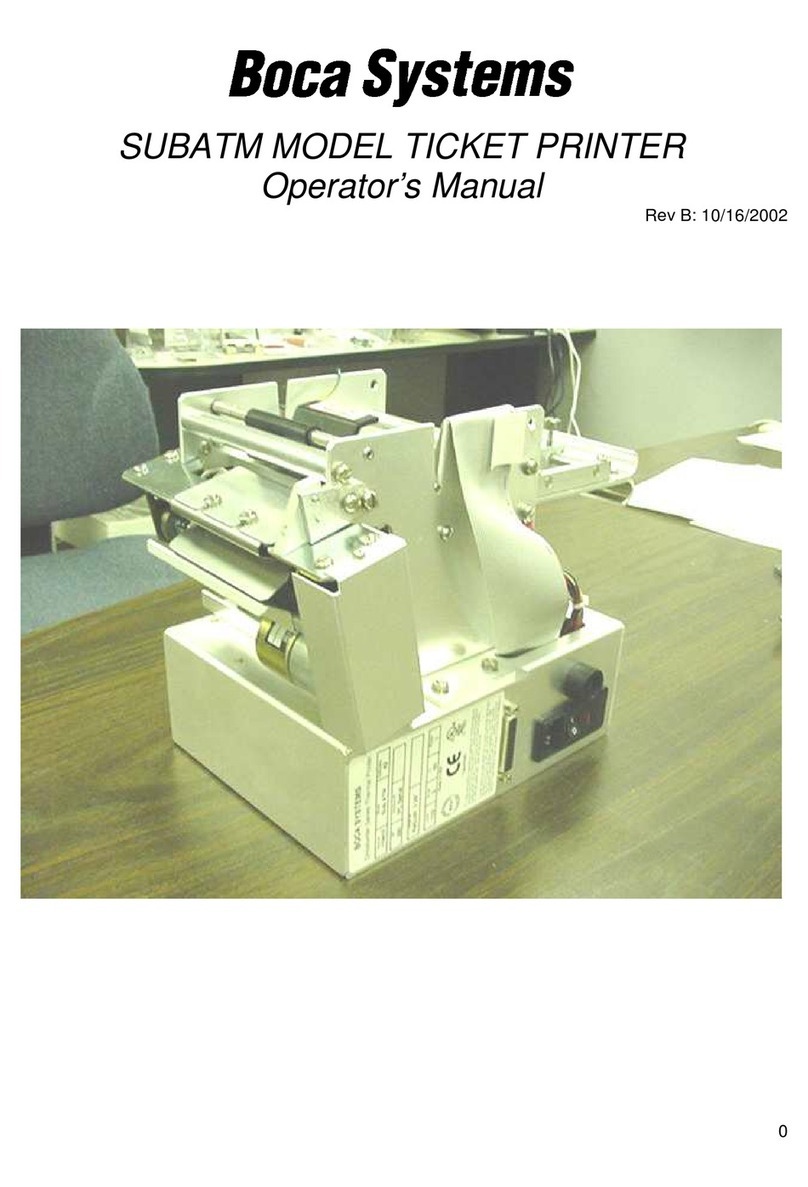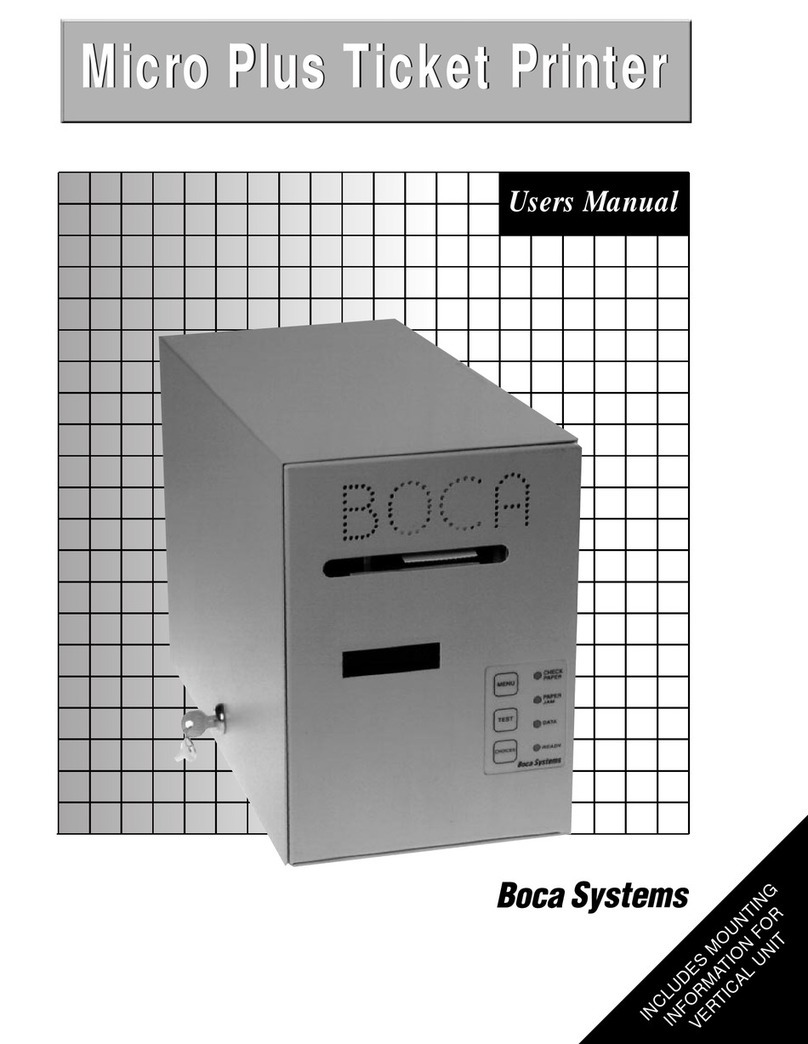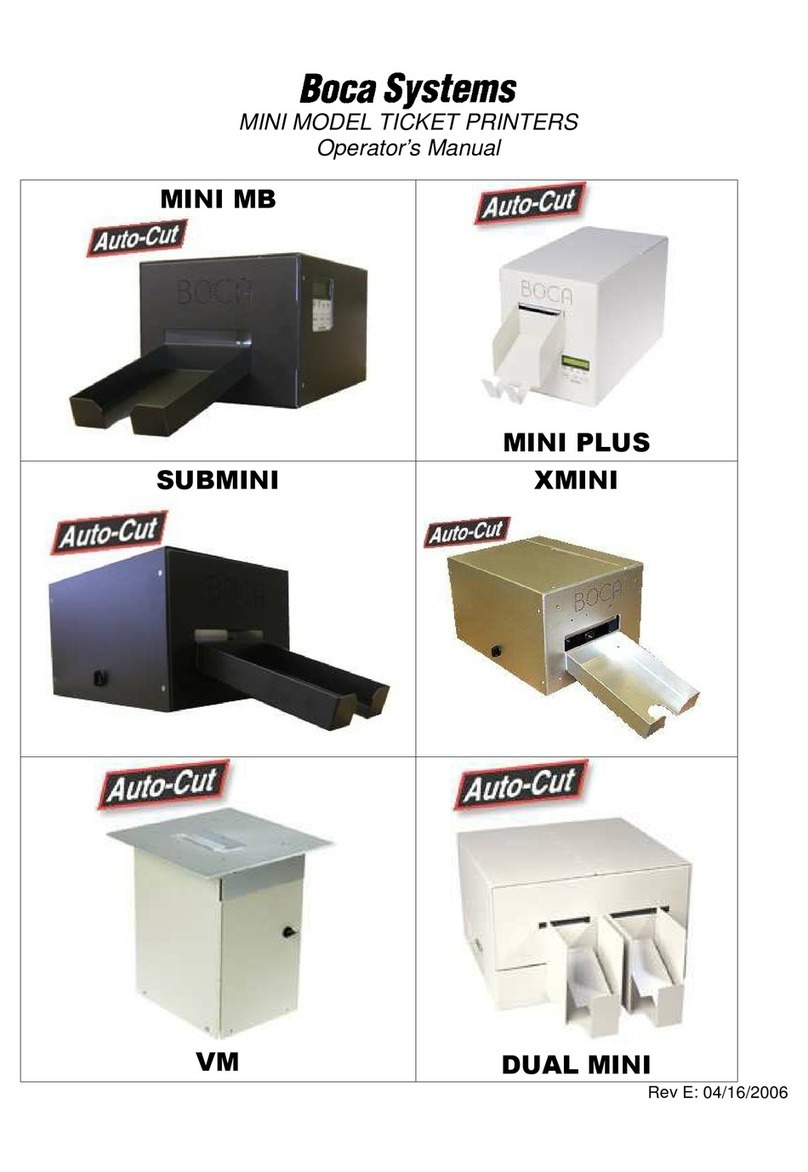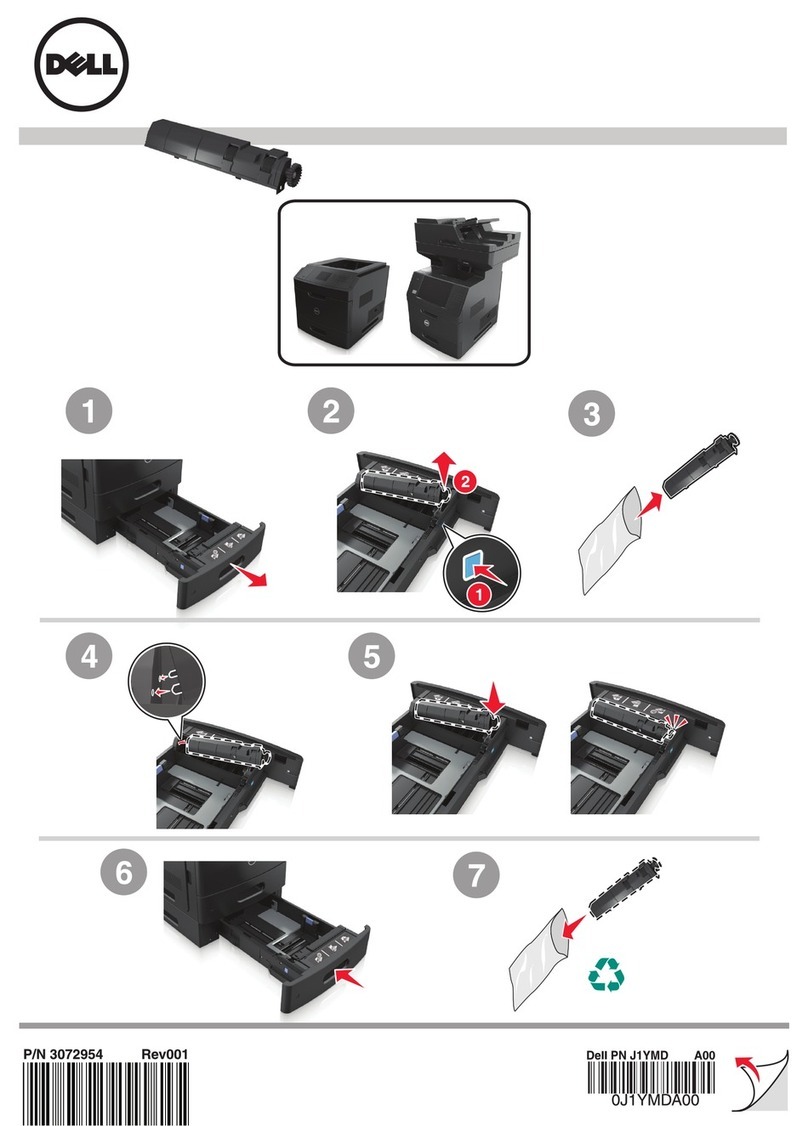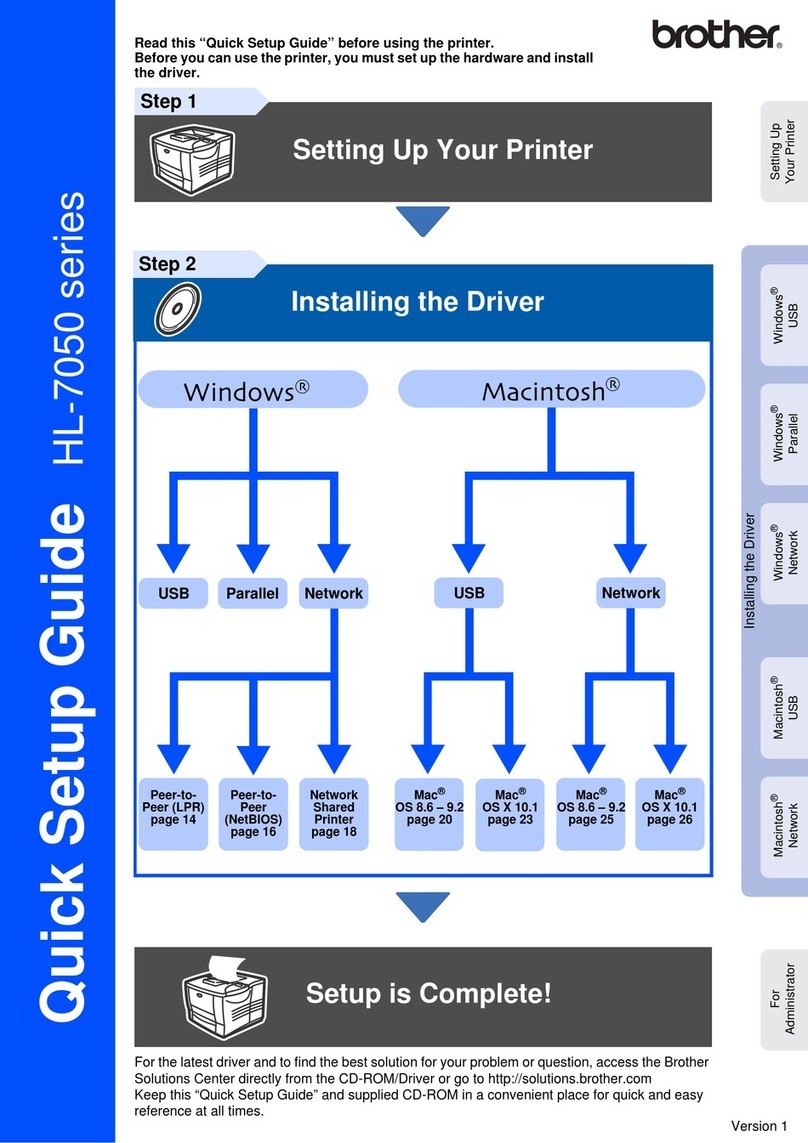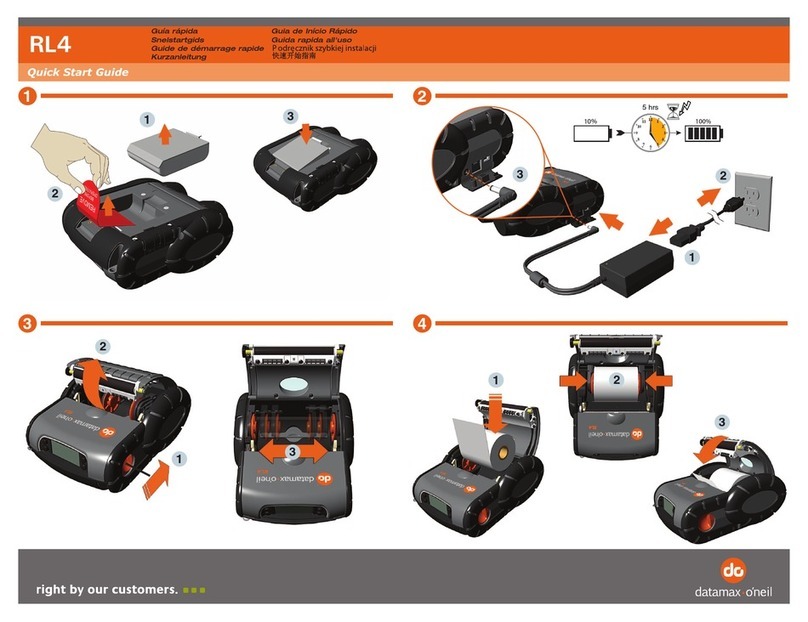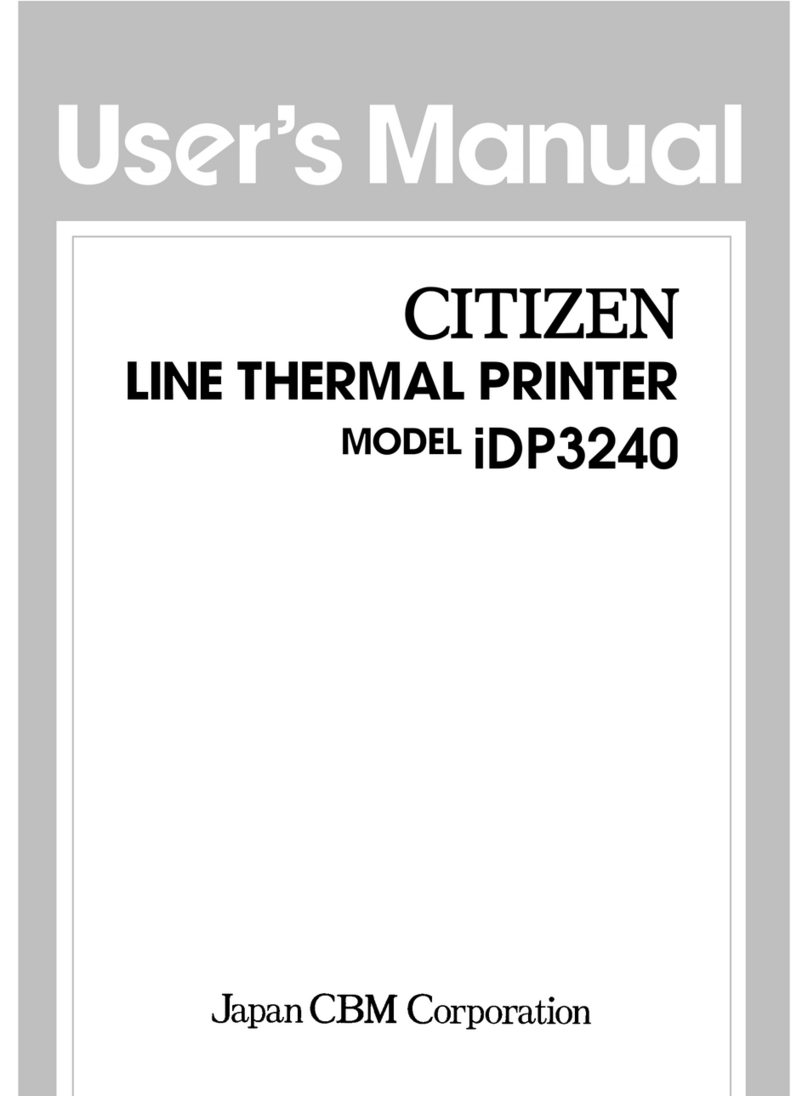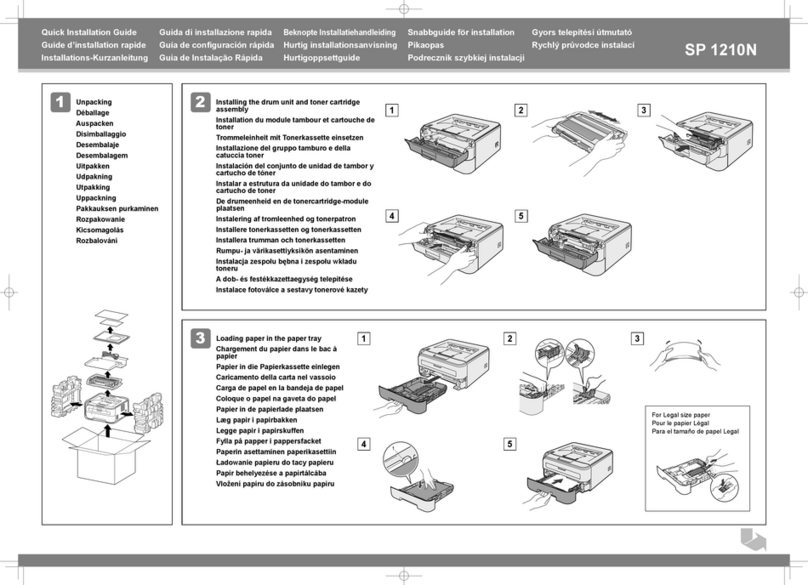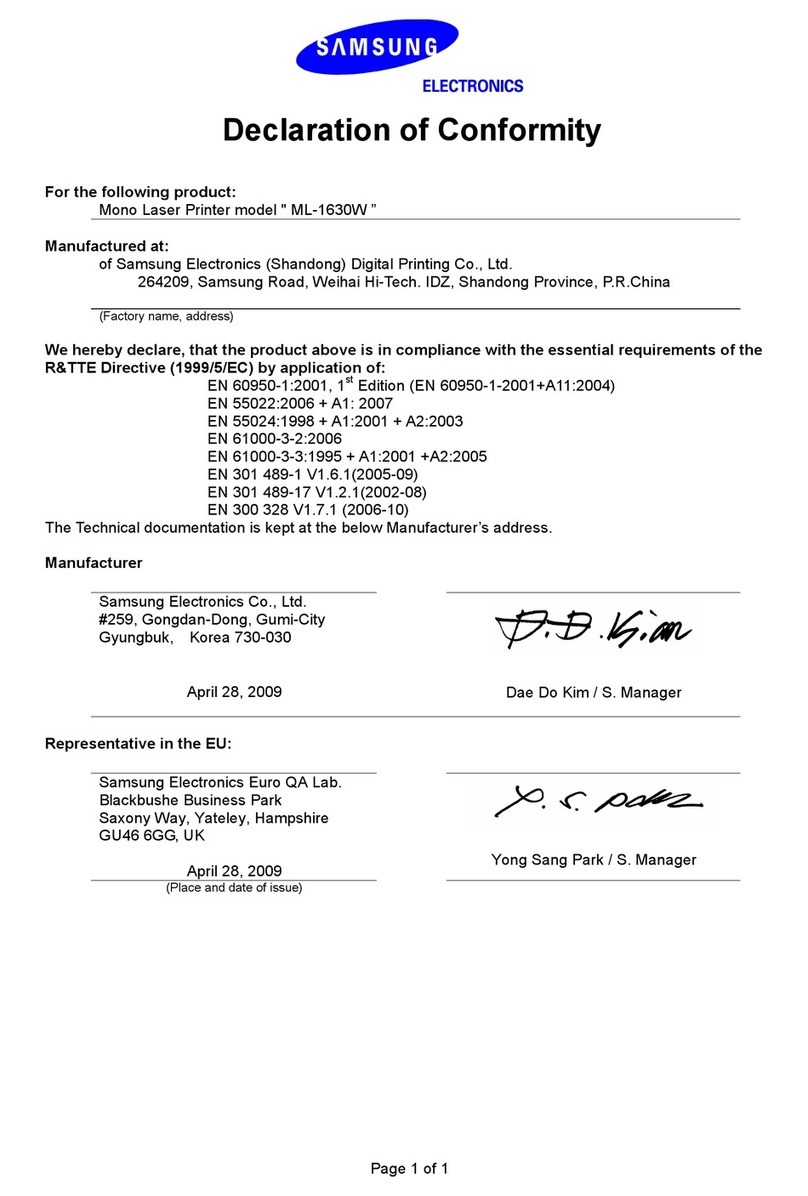7.0 Thermal Paper - Theory & Specification
Refer to the BOCA Systems website at www.bocasystems.com, THERMAL TICKETS section for the
most current paper specifications.
The print head’s life expectancy is composed of both a mechanical and an electrical component. Both of these factors are
strongly influenced by the quality of the thermal paper used.
MECHANICAL
The print head has a theoretical rating of 60 kilometers. This number is based upon the assumption that the head will be
used with a good quality, top coated thermal paper. Uncoated and poorly top coated thermal papers are abrasive to the
print head and have been found to wear through the head after less than one kilometer.
Other factors which may contribute to premature mechanical wear are the use of non-thermal inks and stray metallic
particles stuck in ticket perforations. Certain inks colors such as opaque white (which contains titanium dioxide) are also
highly abrasive.
Unfortunately, there are no available devices for quantitatively measuring the abrasiveness of a given ticket. Fortunately,
we have developed a slightly subjective, but effective method of weeding out overly abrasive ticket stock.
ELECTRICAL
Each heat element, dot, on the print head has a theoretical life expectancy of 100 million activations. This is based on the
assumption that each activation will cause the dot temperature to approach the dot’s maximum recommended
temperature. Running at lower temperatures will increase the theoretical life expectancy, while slight temperature
increases will seriously (exponentially) degrade the head life.
The thermal paper can affect the electrical head life in two ways. Insensitive, slow papers will typically encourage the
user to increase the voltage to darken the printed image. This will directly increase the head temperature resulting in
reduced head life. Additionally, the higher temperatures will frequently cause the ink to peel off the ticket and deposit onto
the print head. The ink debris will disrupt the normal transfer of heat from the head to the paper. This further increases
the head temperature above the desired level. The use of non-thermal inks and/or non-top coated papers also will cause
the ink to release and deposit on the print head.
SPECIFICATION
Based upon the above technical information, BOCA has always tried to encourage our customers to use the proper
thermal papers to maximize the life of their print heads. BOCA provides an extensive series of papers which meet the
above criteria for low abrasion and high sensitivity. We have also tested and approved a number of Ricoh thermal papers
which meet our criteria. While we have not had the opportunity to test other manufacturers’ thermal papers, we feel
confident that other papers manufactured with the above goals in mind should be acceptable for use in our printers. The
following list of papers have been approved by BOCA.
200 dpi usage
BOCA T4, T5, T7, LCS and SKI10
200 and 300 dpi usage
BOCA HS7, M7, HS5, M10, SKI14
Please note that the 300 dpi papers may be used on 200 dpi printers. In fact, doing so will allow the user to decrease the
head energy thereby increasing the electrical life of the head. DO NOT use 300 dpi heads with 200 dpi paper.
Click here to return to > Table of Contents