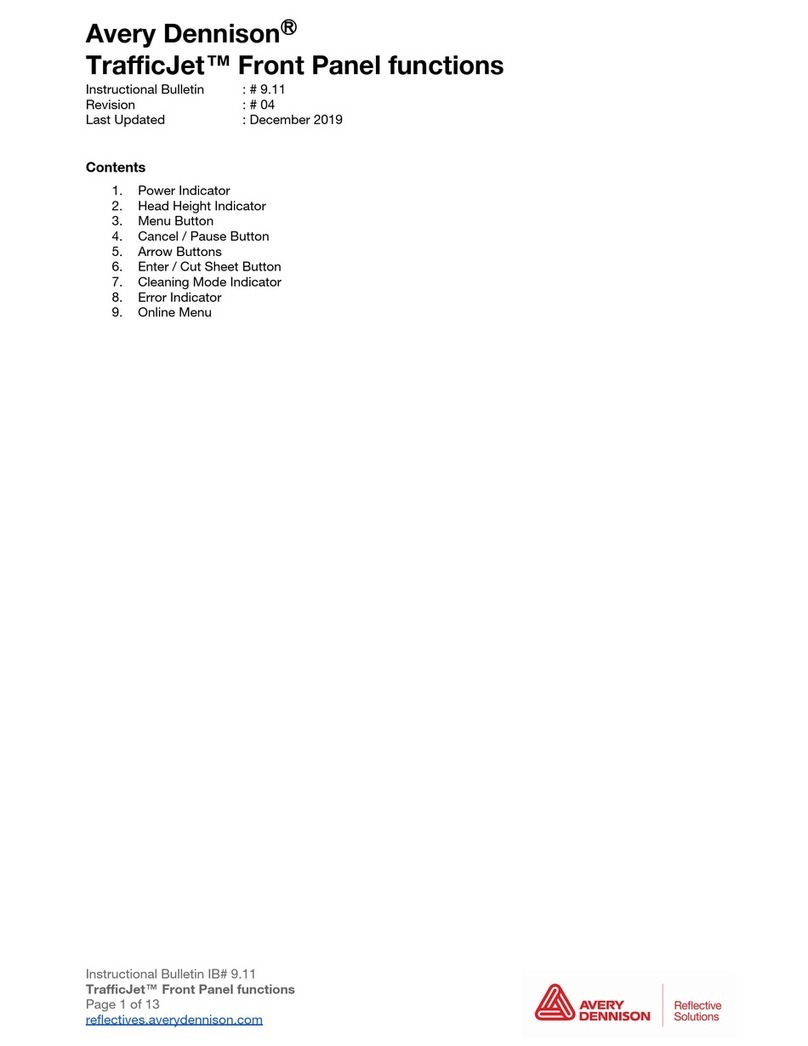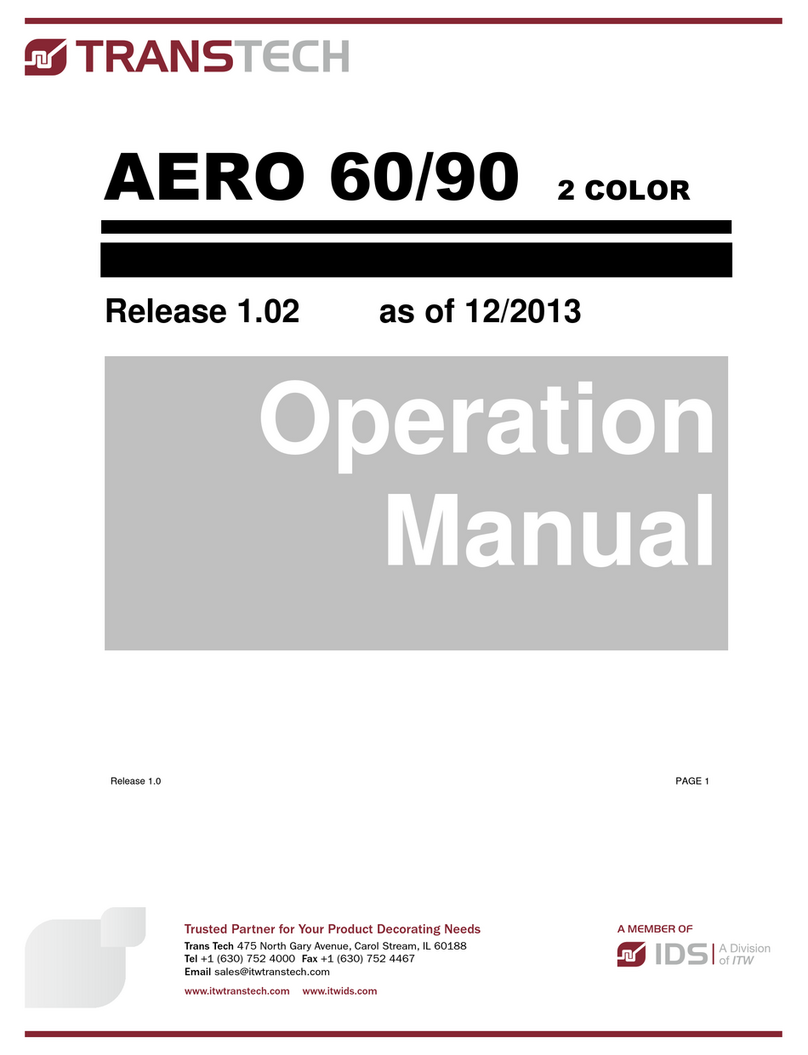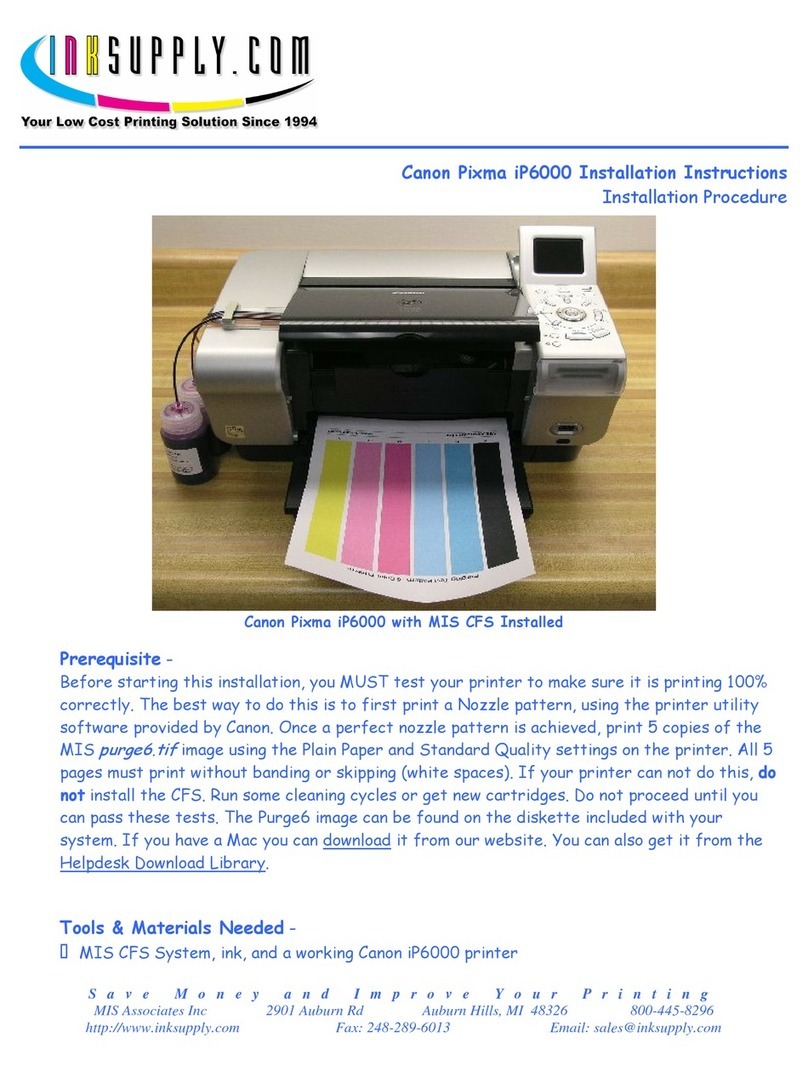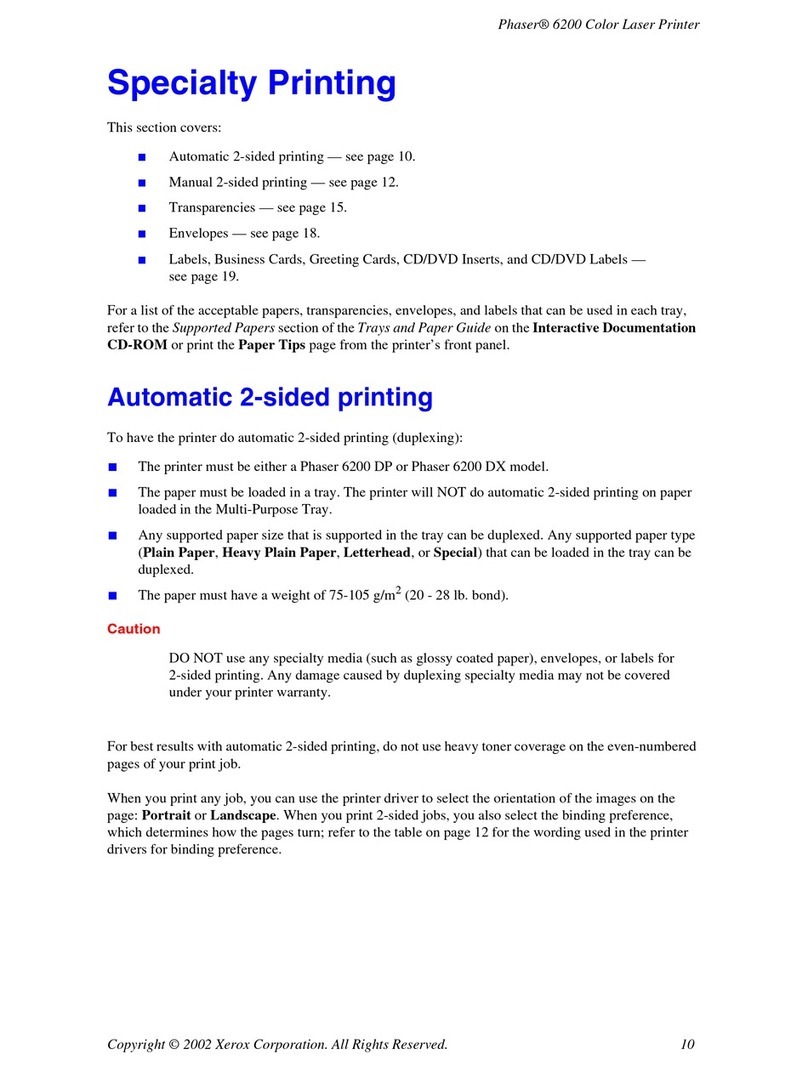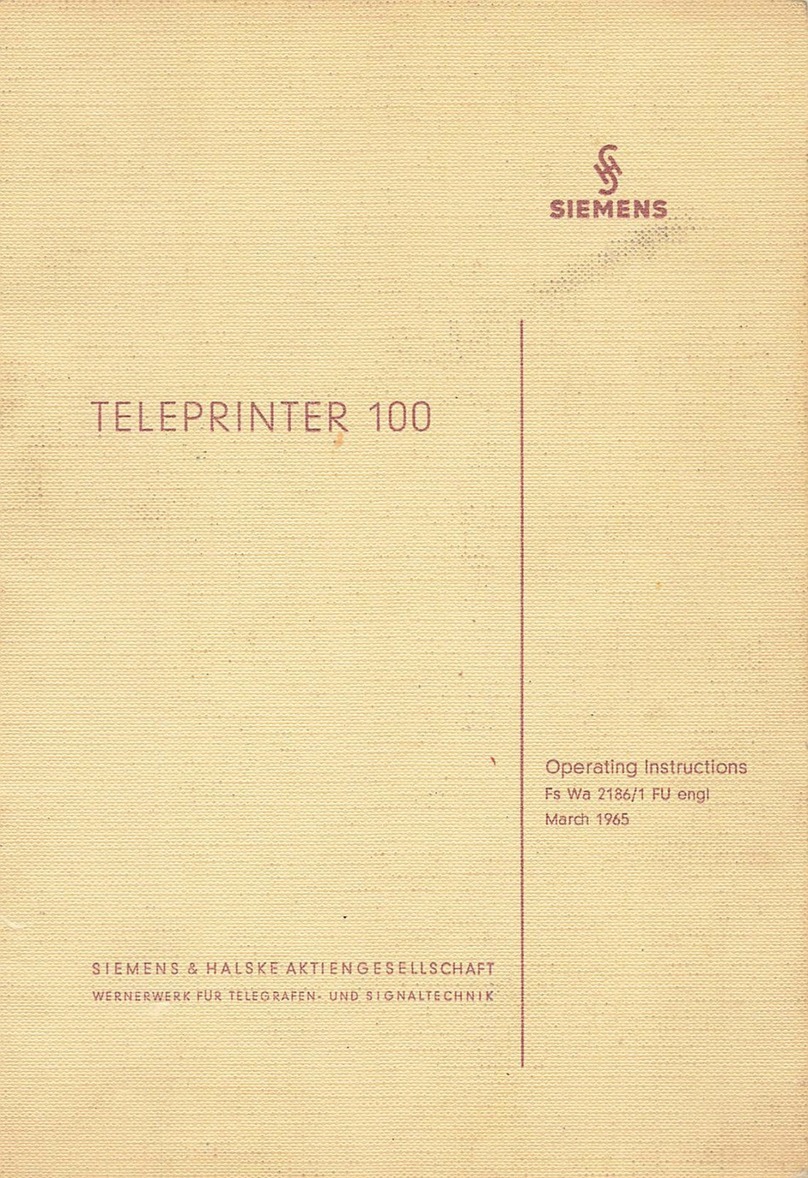Avery Dennison SNAP 500 User manual









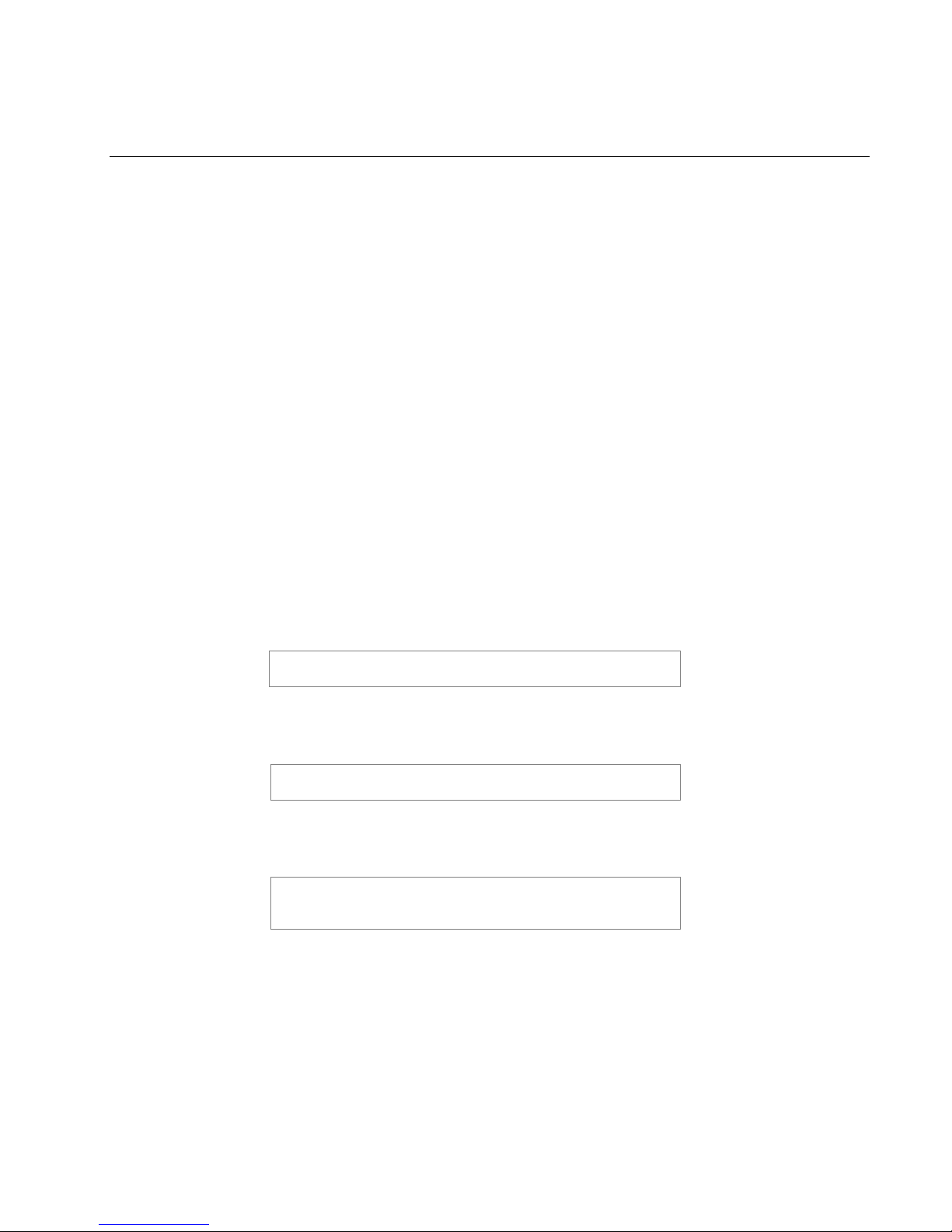



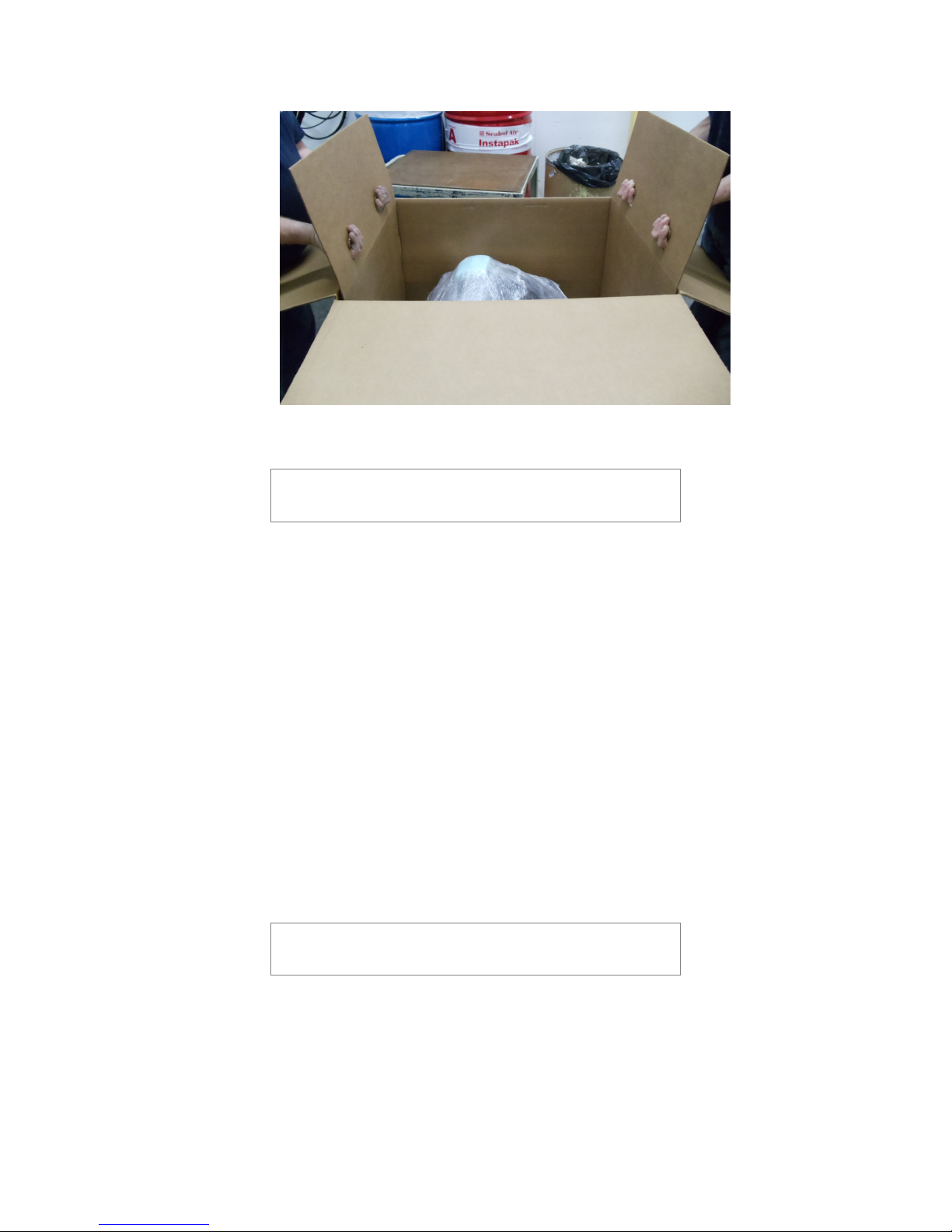






Other manuals for SNAP 500
5
Other Avery Dennison Printer manuals

Avery Dennison
Avery Dennison Monarch Pathfinder Ultra Platinum 6039 User manual

Avery Dennison
Avery Dennison Monarch 9493 SNP Service manual

Avery Dennison
Avery Dennison Monarch 9460 Service manual

Avery Dennison
Avery Dennison Monarch 9906 User manual

Avery Dennison
Avery Dennison MonarchNet2 9855 User manual
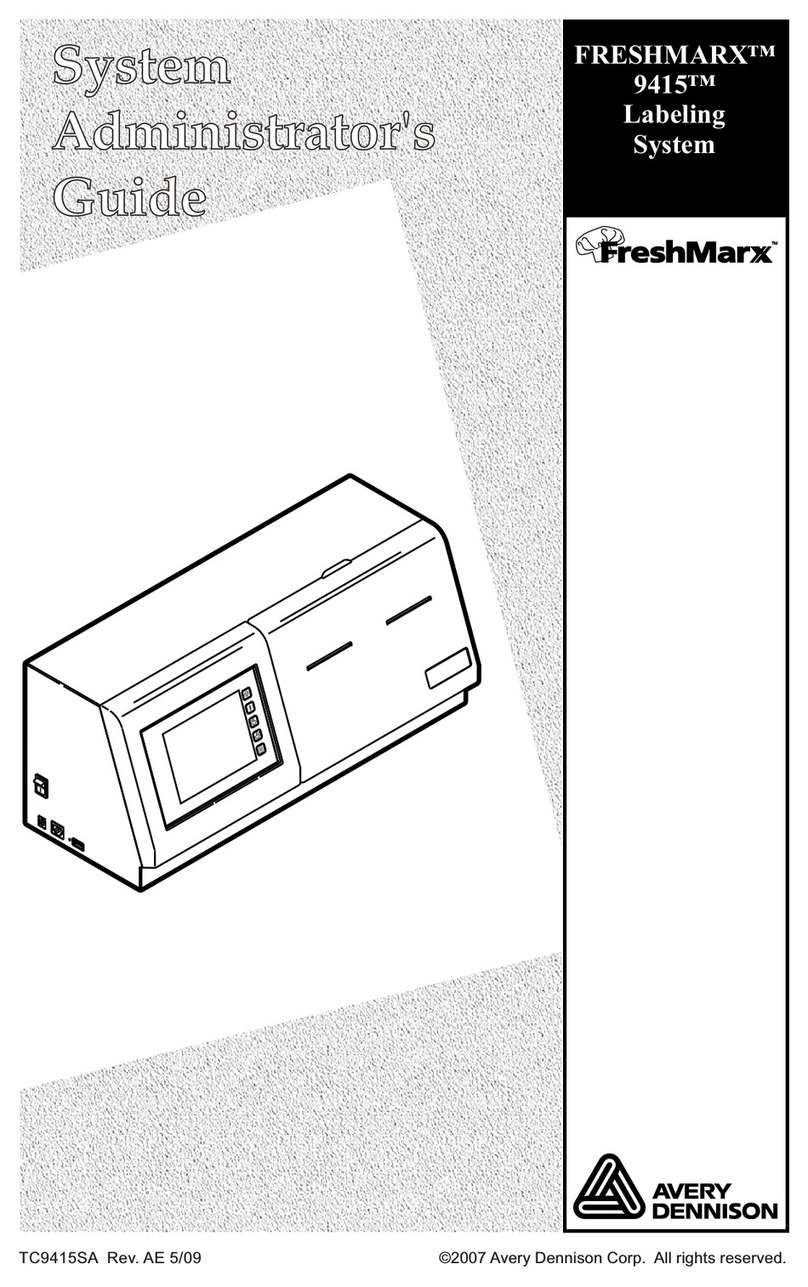
Avery Dennison
Avery Dennison FRESHMARX 9415 Service manual

Avery Dennison
Avery Dennison MONARCH 9416 XL Installation and operating instructions
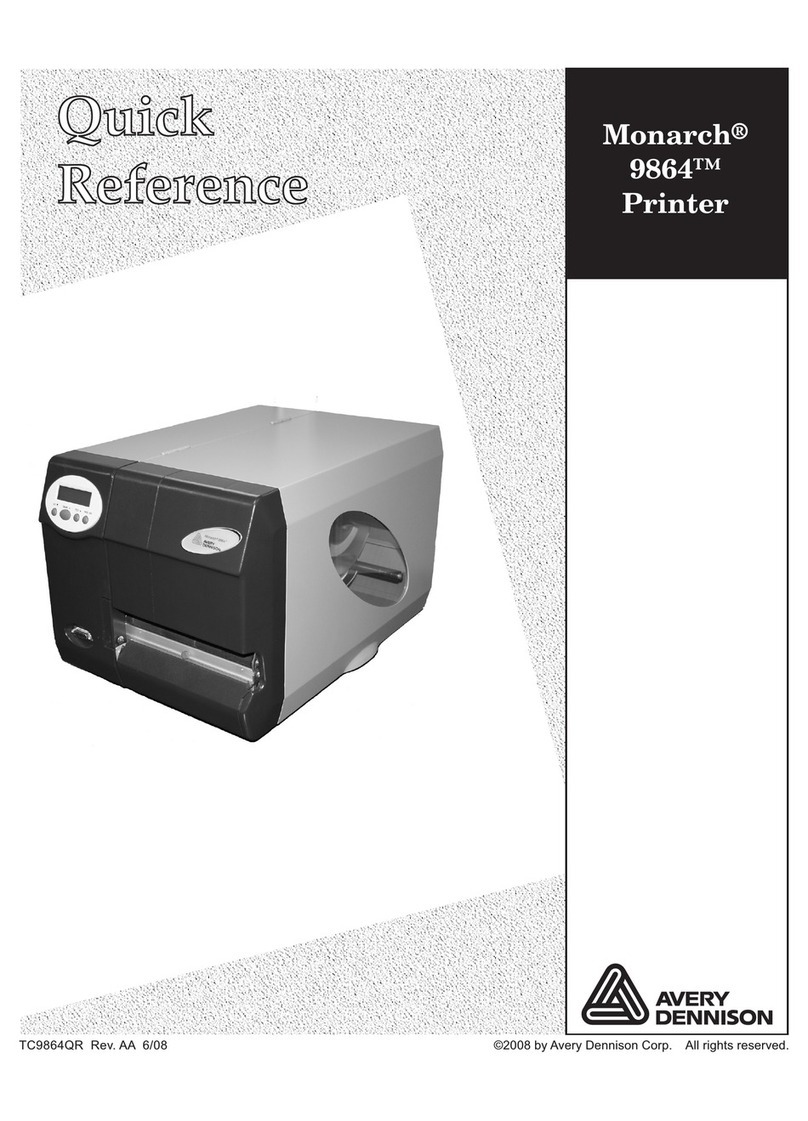
Avery Dennison
Avery Dennison Monarch 9864 User manual
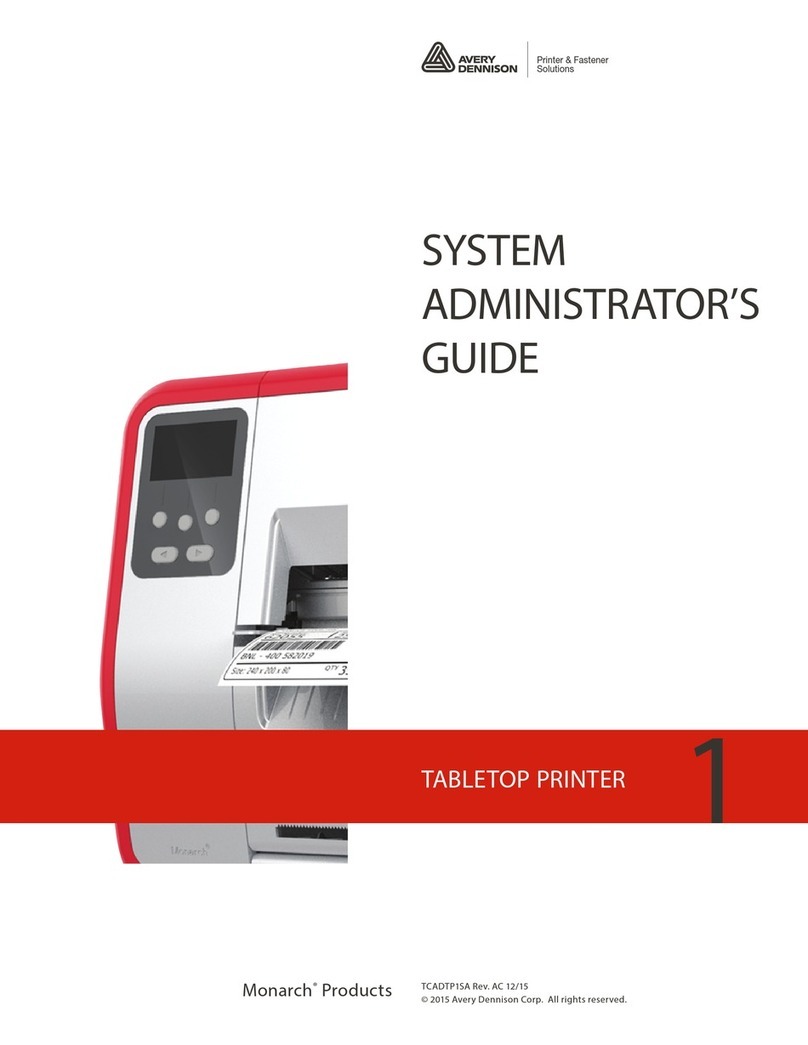
Avery Dennison
Avery Dennison Monarch Tabletop Printer 1 Service manual
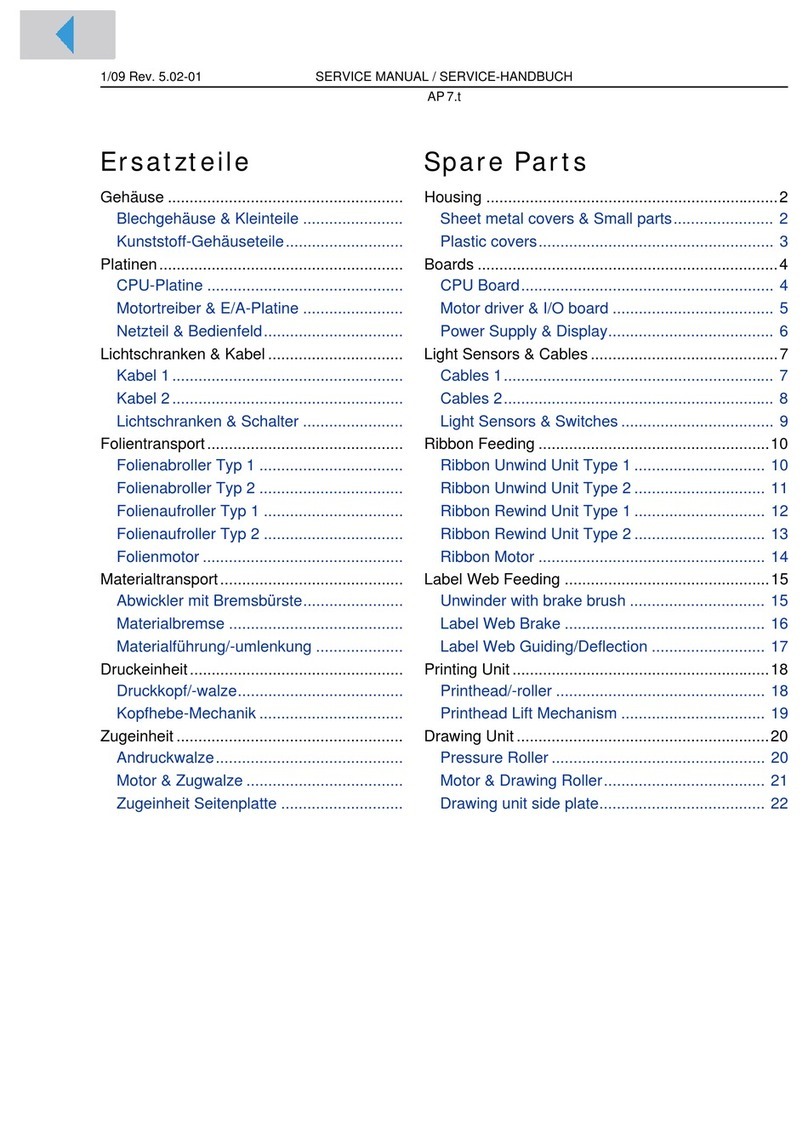
Avery Dennison
Avery Dennison AP7.t User manual

Avery Dennison
Avery Dennison SNAP 500 User manual

Avery Dennison
Avery Dennison Pathfinder6057 Operating and maintenance manual

Avery Dennison
Avery Dennison AP4.4 User manual

Avery Dennison
Avery Dennison Monarch 9485 User guide
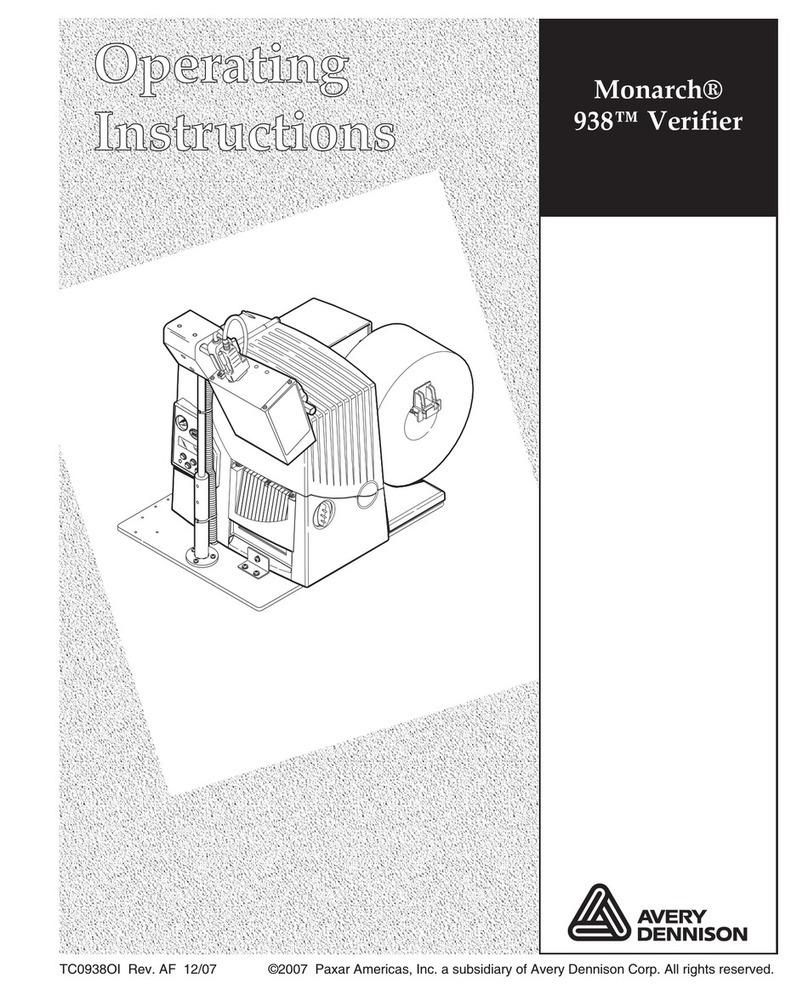
Avery Dennison
Avery Dennison Monarch 938 User manual

Avery Dennison
Avery Dennison AP5.4 User manual

Avery Dennison
Avery Dennison SNAP 500 User manual
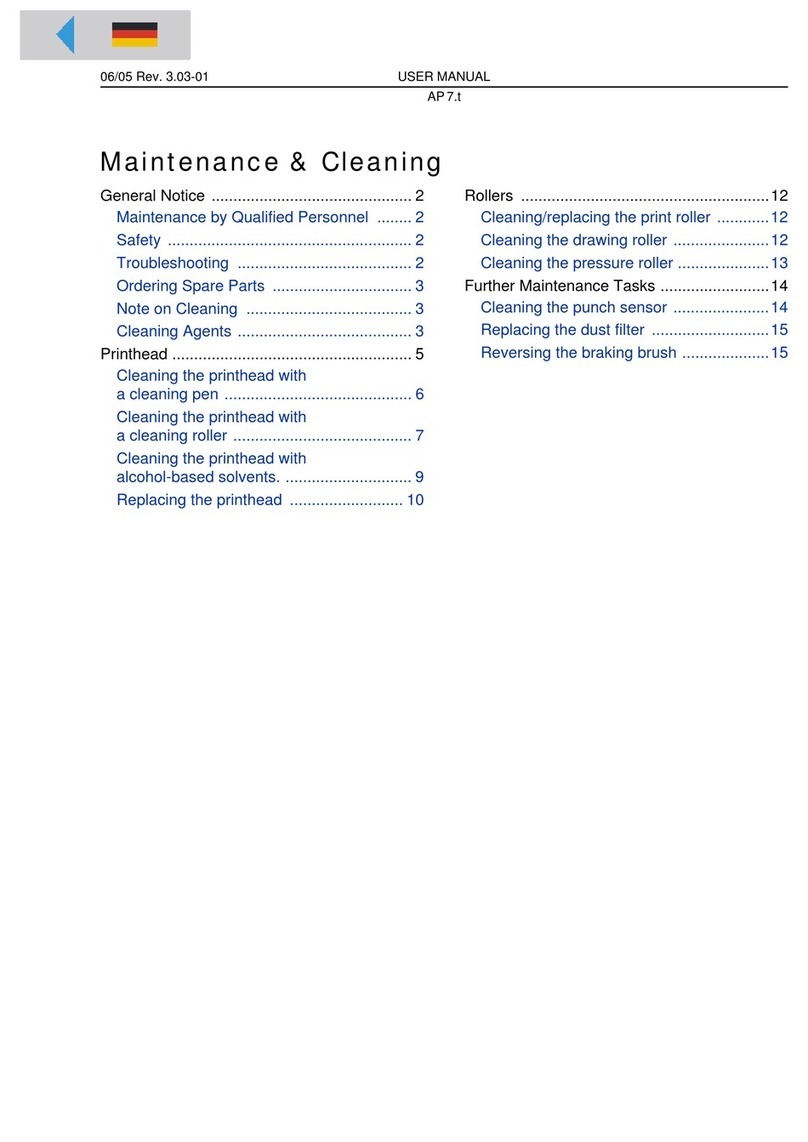
Avery Dennison
Avery Dennison AP7.t User manual

Avery Dennison
Avery Dennison 9417 User manual

Avery Dennison
Avery Dennison LOKPRINT 676 User manual