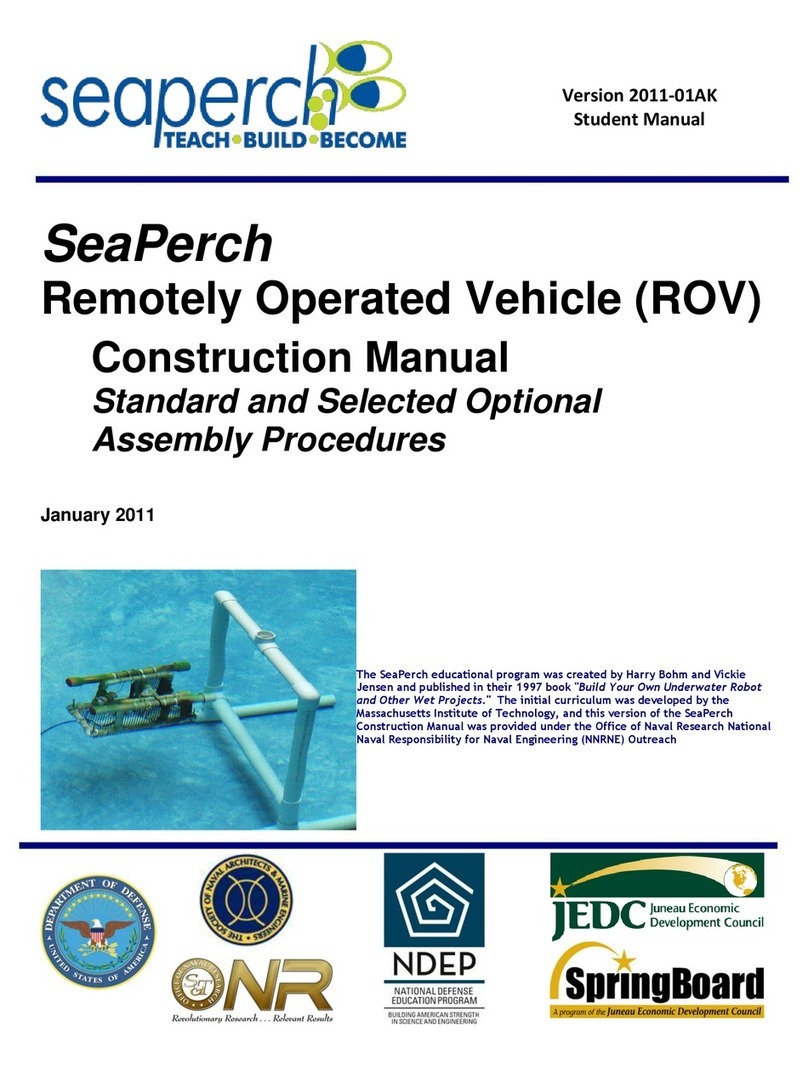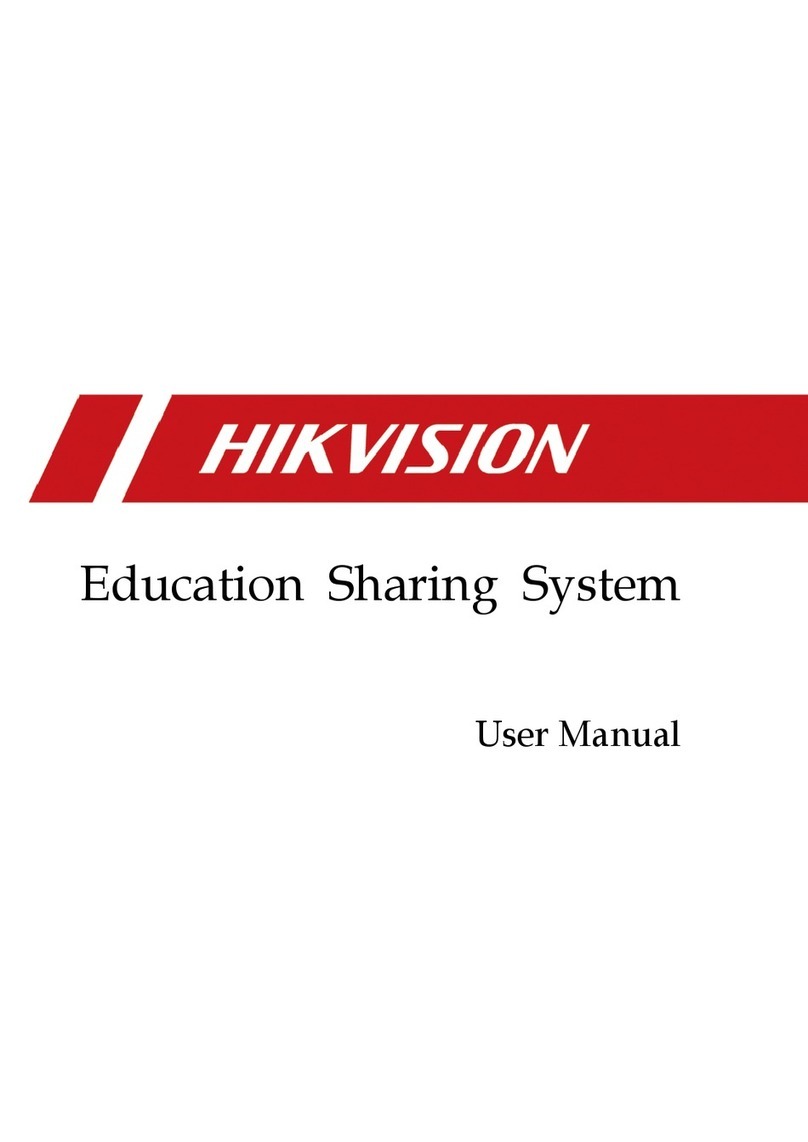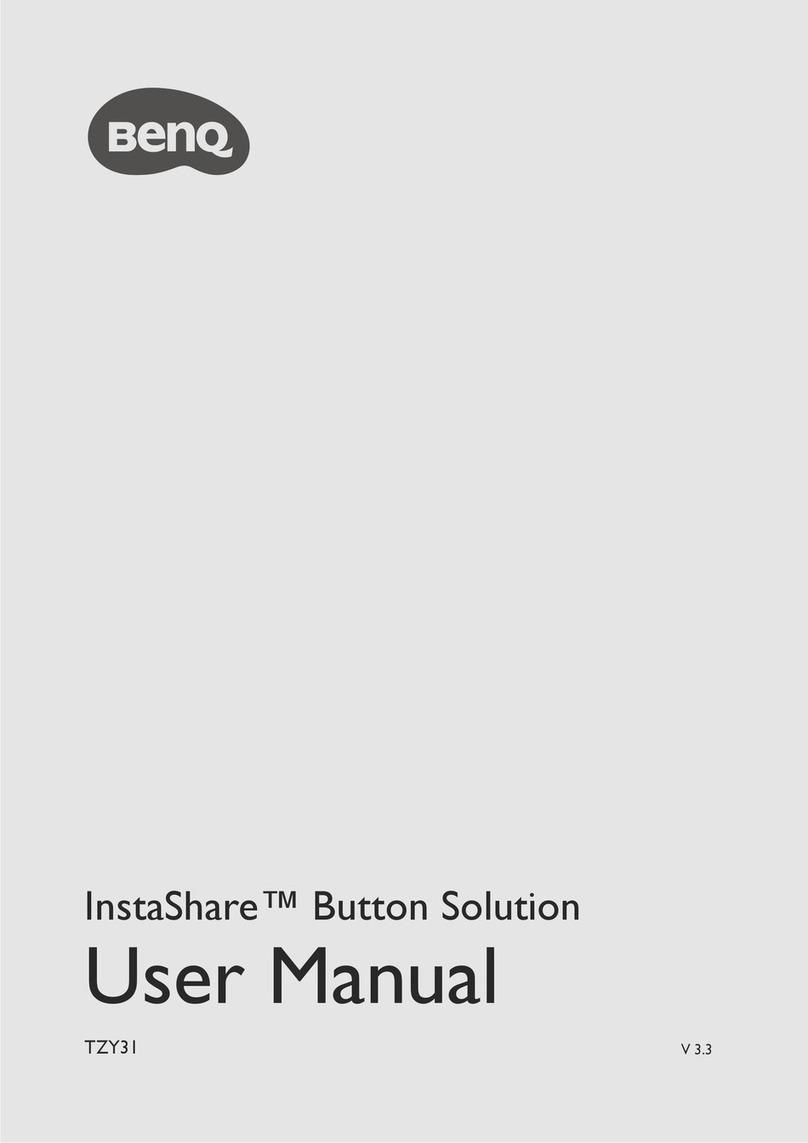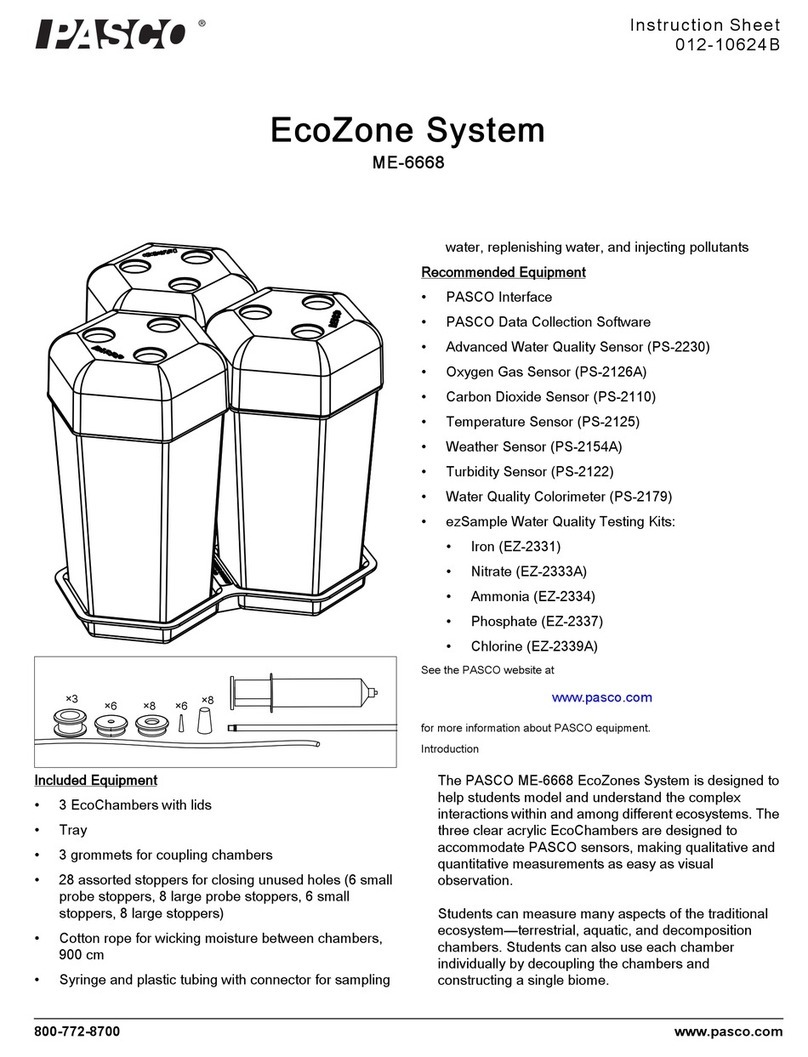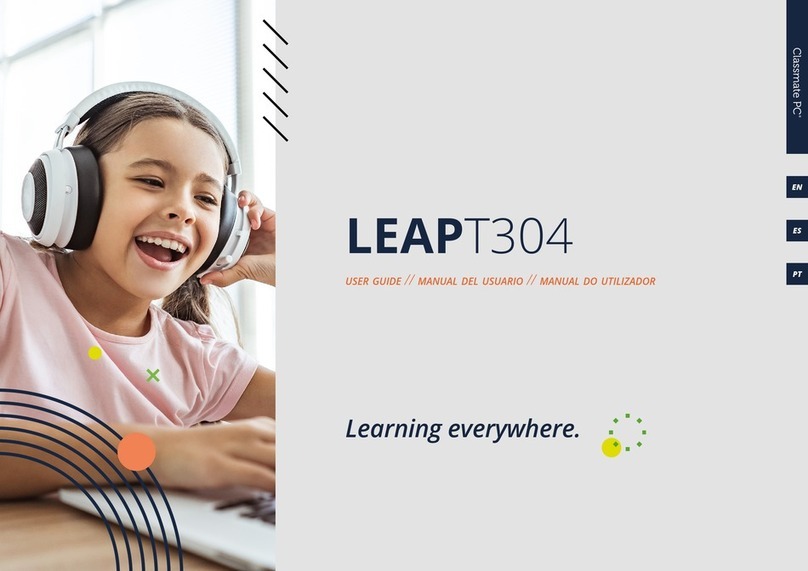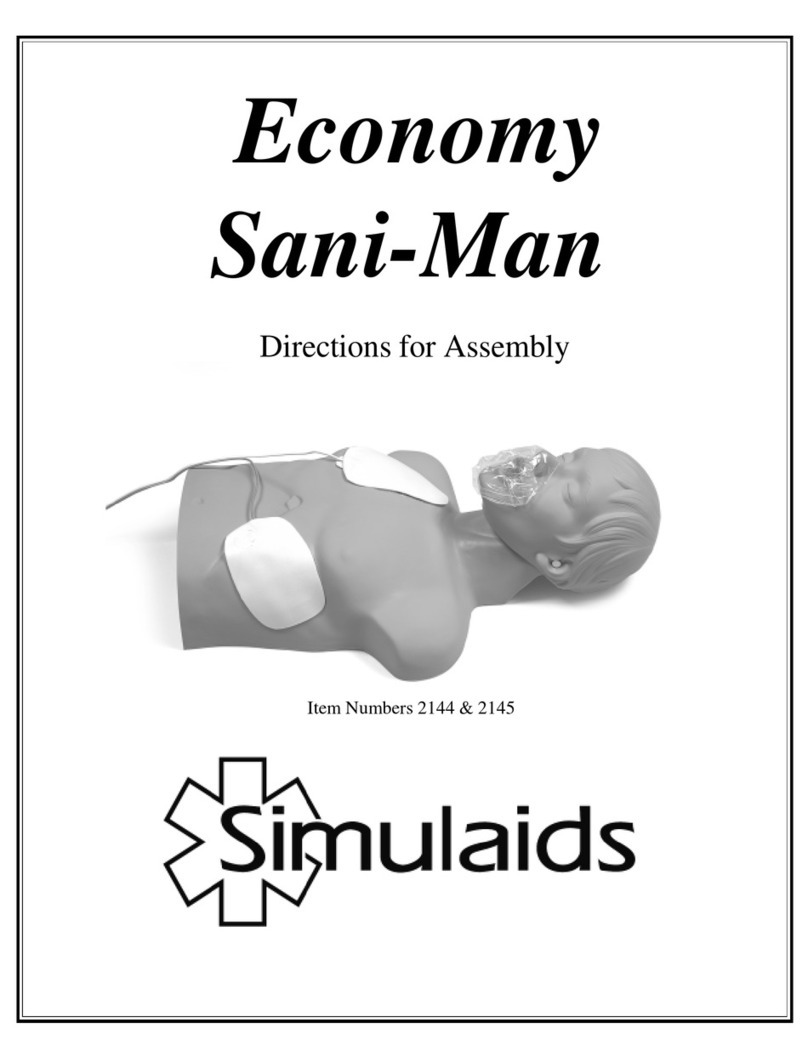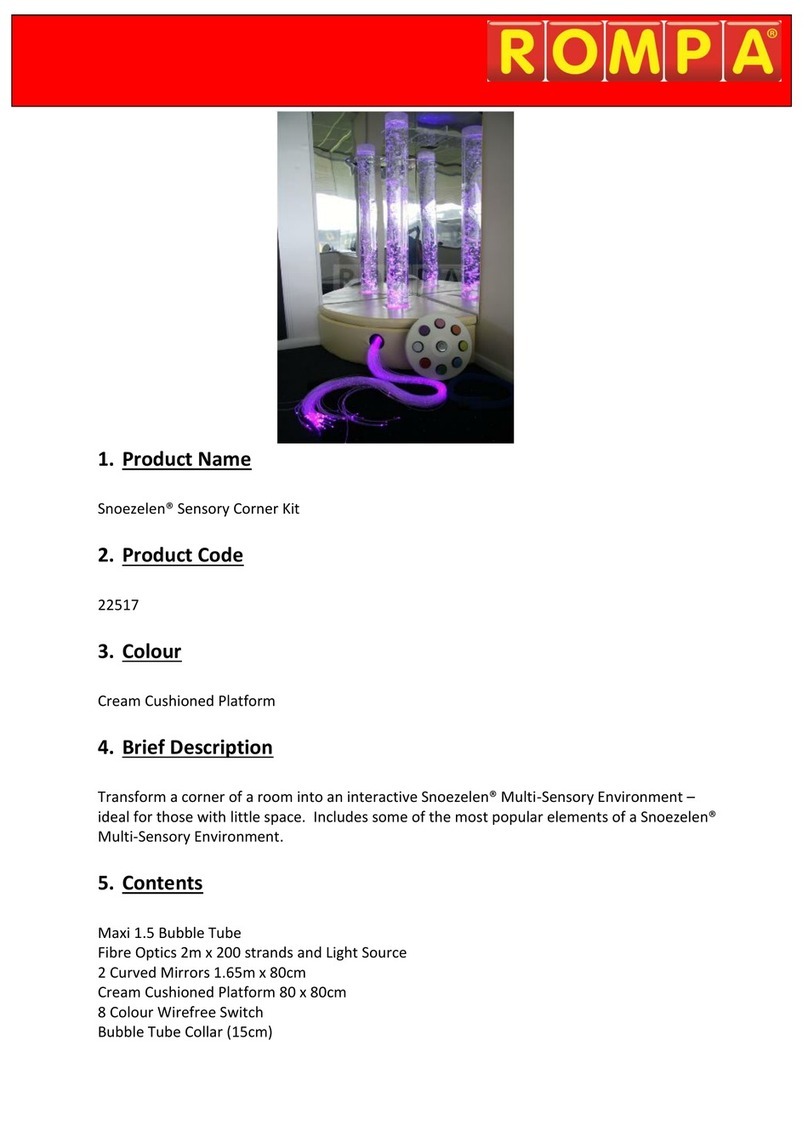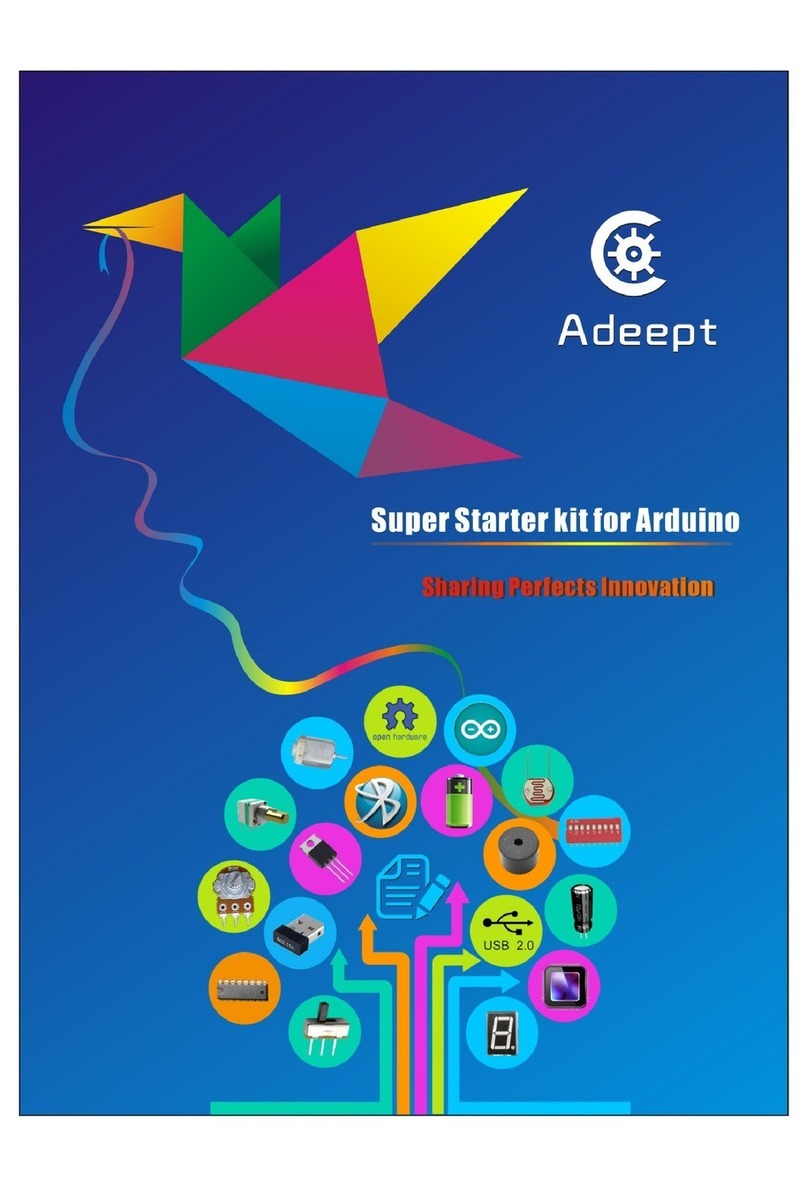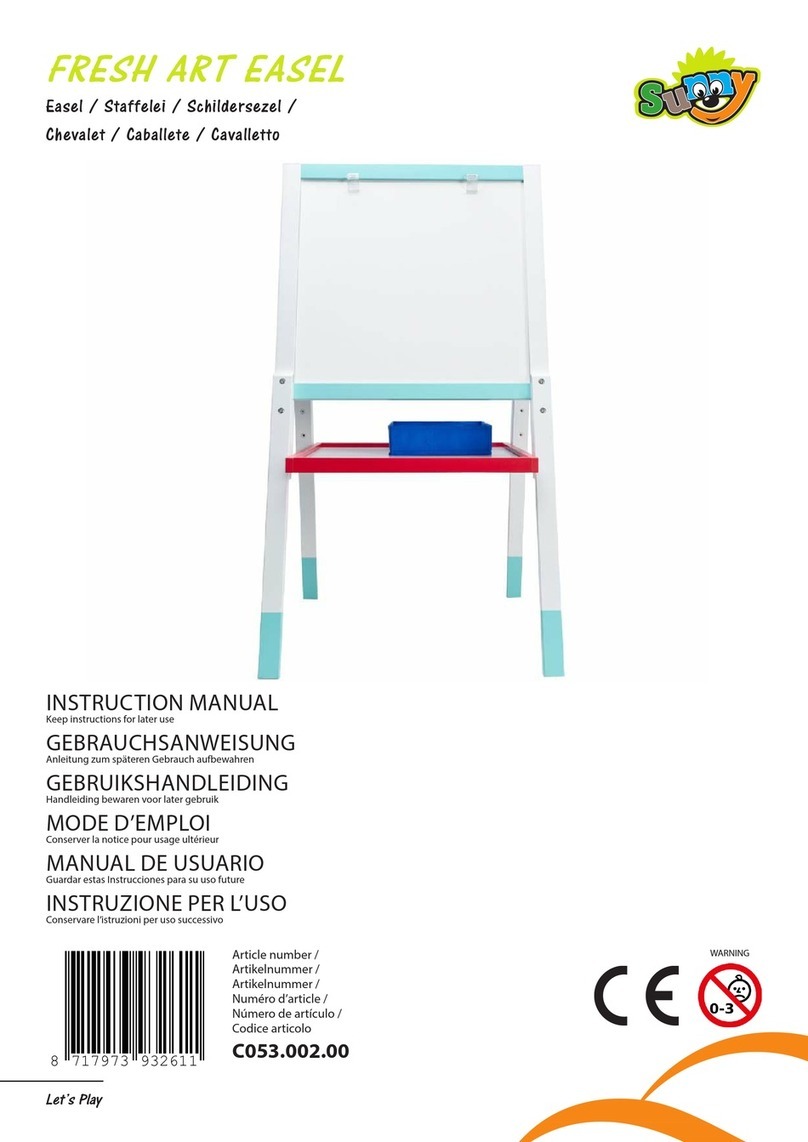BodhaGuru NjoyLearning User manual
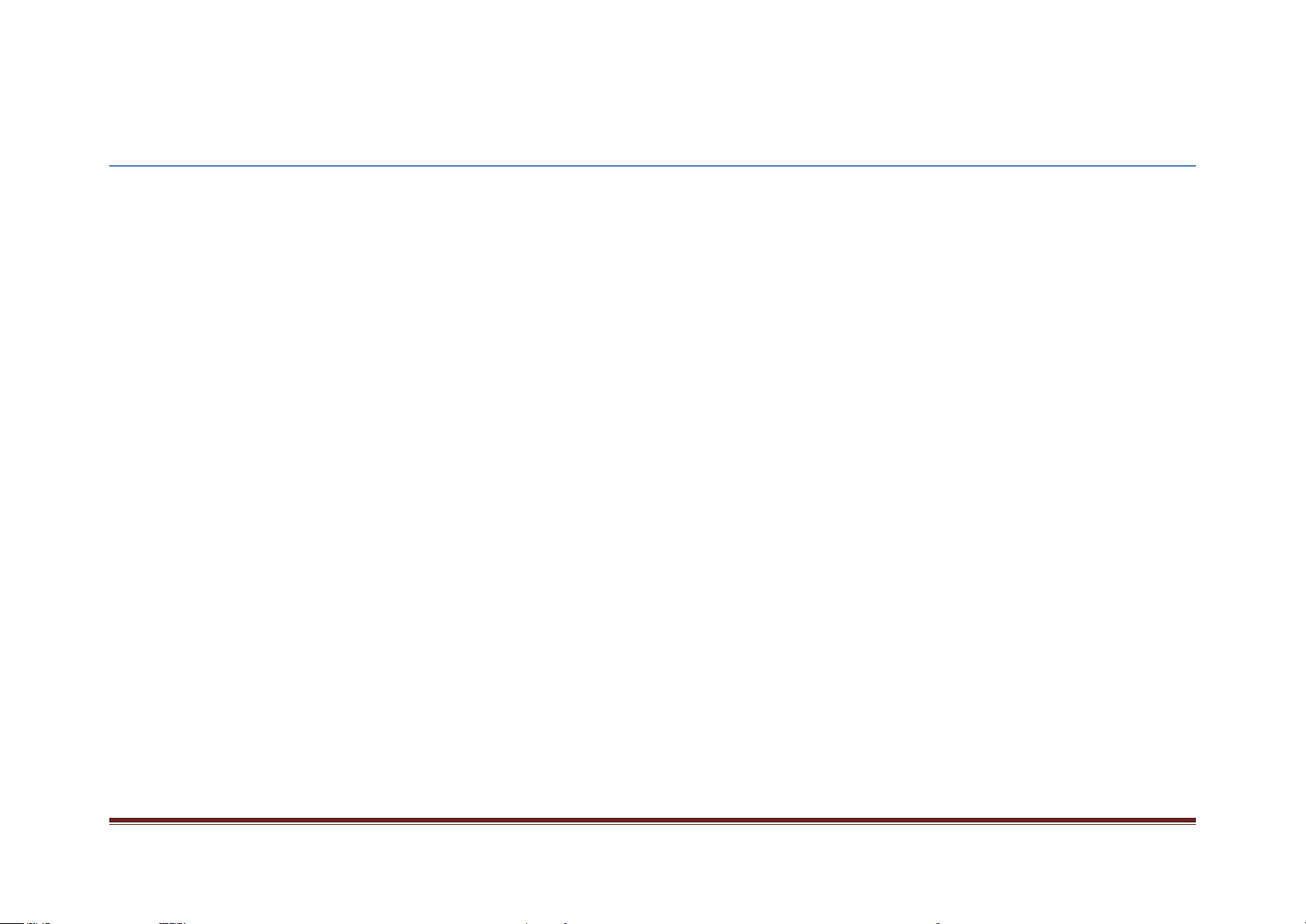
COPYRIGHT –© BODHAGURU LEARNING PVT LTDTM Page 1
NjoyLearning - User Manual
This product is a copyright © 2012 of BodhaGuru Learning Pvt LtdTM
Document Version: 1.5
Tablet of Contents
Chapter 1 - Initial Set-up (one time only) ..........................................................4
Unpacking ........................................................................................................4
First time connectivity .....................................................................................5
Chapter 2 - Day-to-Day Usage..........................................................................10
Turning on the solution..................................................................................10
Turning off the solution .................................................................................11
Operating the mouse .....................................................................................12

COPYRIGHT –© BODHAGURU LEARNING PVT LTDTM Page 2
Running the BodhaGuru application and content .........................................15
Chapter 3 - Contact Information......................................................................33
Table of Figures
Figure 1: Inserting SD card to NjoyLearning device ...........................................6
Figure 2: Connecting USB mouse or keyboard ..................................................7
Figure 3: Connecting to TV or Projector ............................................................9
Figure 4: Power On/Off button........................................................................11
Figure 5: Left click of mouse to select..............................................................13
Figure 6: Right click of mouse to go back to previous page.............................14
Figure 7: Scroll button up/down to go up/down in a document.....................15
Figure 8: The desktop page shown after Boot-up of NjoyLearning device......16
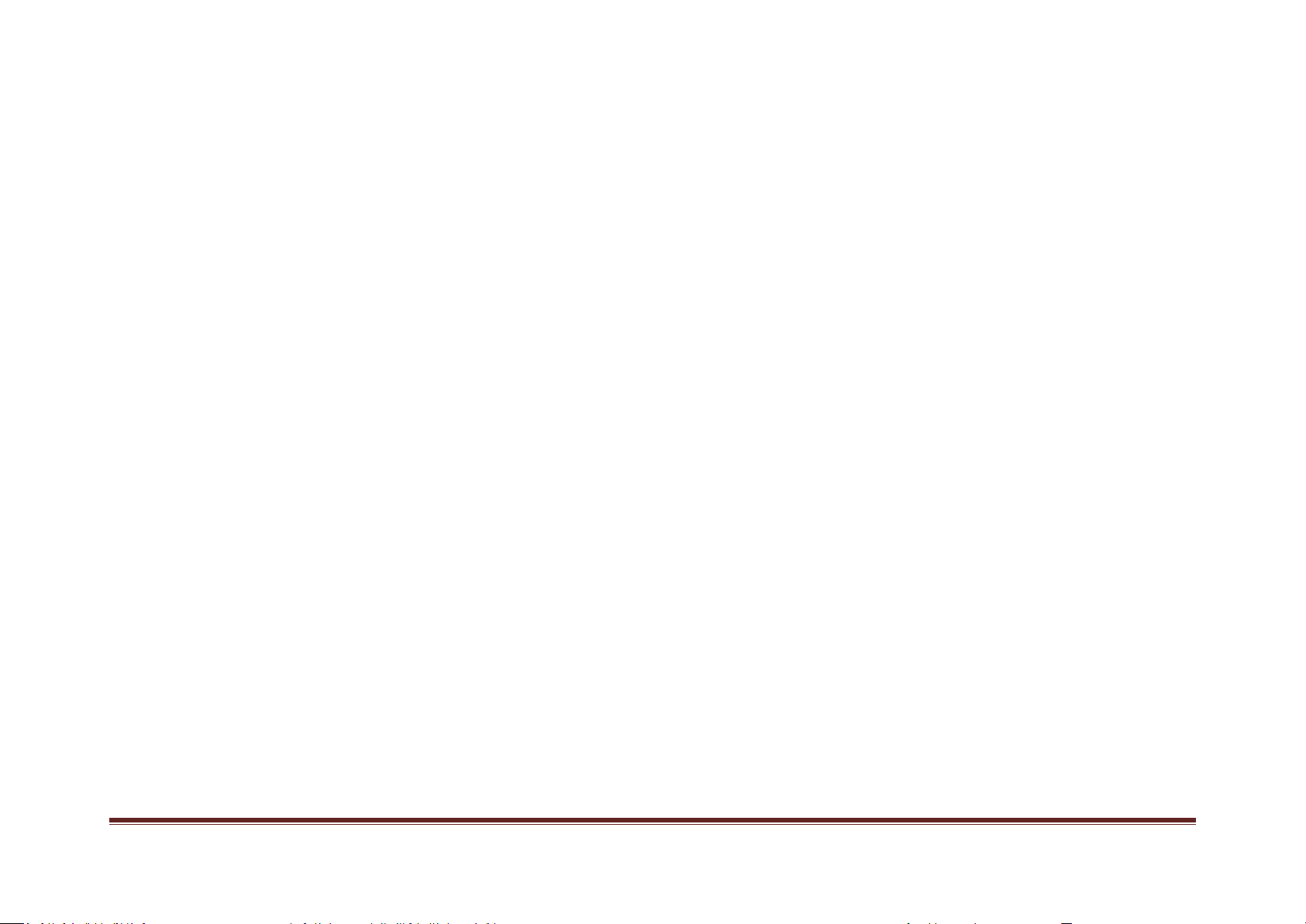
COPYRIGHT –© BODHAGURU LEARNING PVT LTDTM Page 3
Figure 9: The subject selection page shown after KG123English application
starts. ...............................................................................................................18
Figure 10: Topic selection page .......................................................................19
Figure 11: Content selection page ...................................................................22
Figure 12: Lesson plan document reading page ..............................................23
Figure 13: Video play page...............................................................................26
Figure 14: Slide show document presentation page .......................................28
Figure 15: Document formatted as portrait mode ..........................................30
Figure 16: eBook document reading page.......................................................31
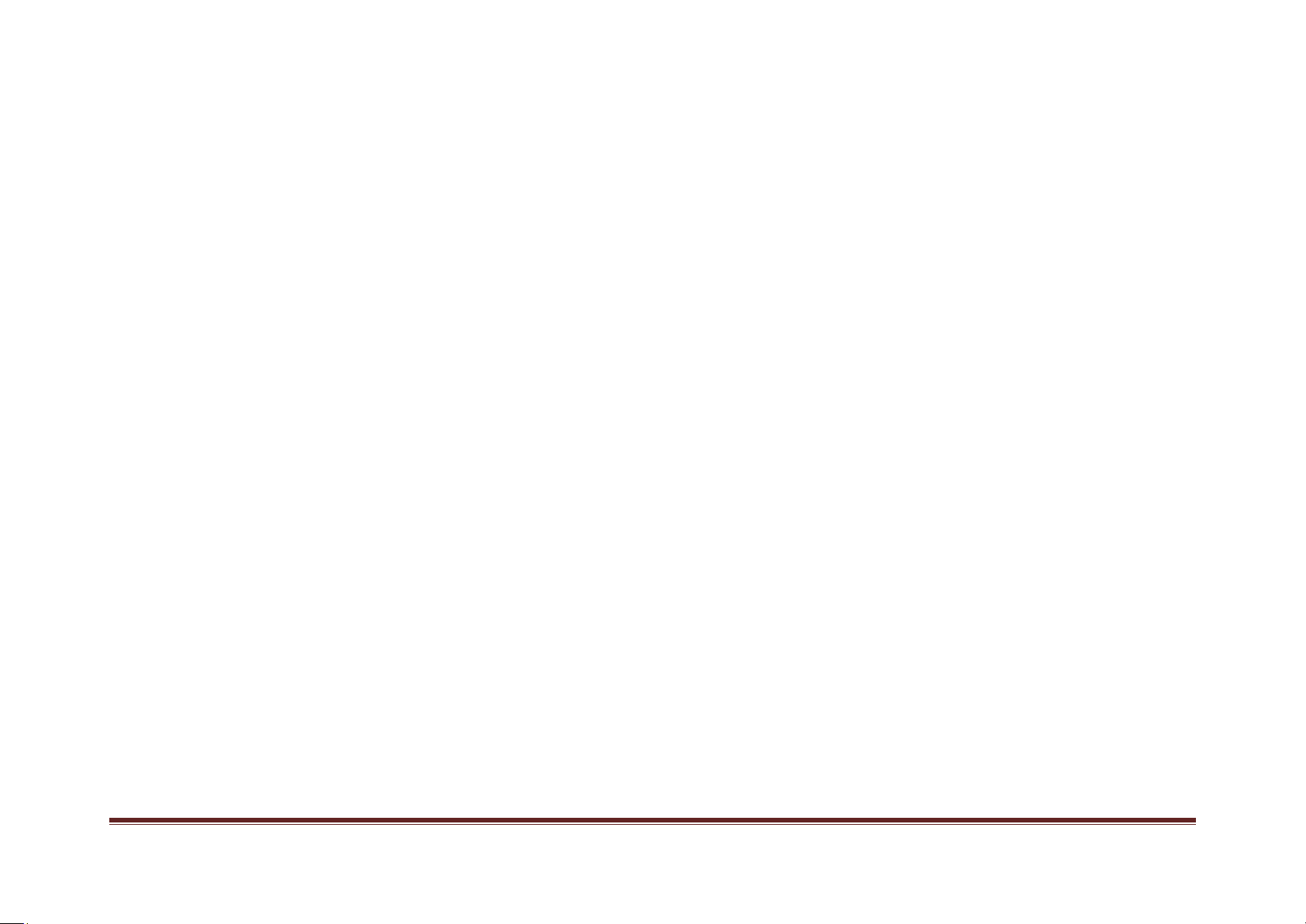
COPYRIGHT –© BODHAGURU LEARNING PVT LTDTM Page 4
Chapter 1 - Initial Set-up (one time only)
Unpacking
1)Unpack the BodhaGuru NjoyLearning product pack that consists of
following items:
a.BodhaGuru NjoyLearning device
b.Power supply of the device
c. Remote of the device
d.Composite (AV), Component (YPBPR) and HDMI Cables to connect to
your TV
e.SD card and/or USB pen drive (also known as USB key)
f. USB mouse
g.BodhaGuru Software and Content loaded inside on the device.

COPYRIGHT –© BODHAGURU LEARNING PVT LTDTM Page 5
2)You need to have:
a.TV or Projector - preferably the one with component or HDMI
connectivity.
First time connectivity
Information: You can also watch the detailed steps of connecting
NjoyLearning Device to your TV or Projector - by watching the “How to series”
in the training videos.
1)Before you do the first time connectivity, please ensure the TV and
NjoyLearning device are powered off.
2)Insert the SD card (or USB key) provided by BodhaGuru in NjoyLearning
device as shown in the following figure

COPYRIGHT –© BODHAGURU LEARNING PVT LTDTM Page 6
Figure 1: Inserting SD card to NjoyLearning device
WARNING:Please do NOT remove the SD card OR USB device while the
power of NjoyLearning device is on without un-mounting the storage (which
you can do by going inside Settings->Storage) because it can corrupt the SD
card.
3) Connect USB mouse to NjoyLearning Device as shown in the figure below.
Insert the SD card
Connect USB
key
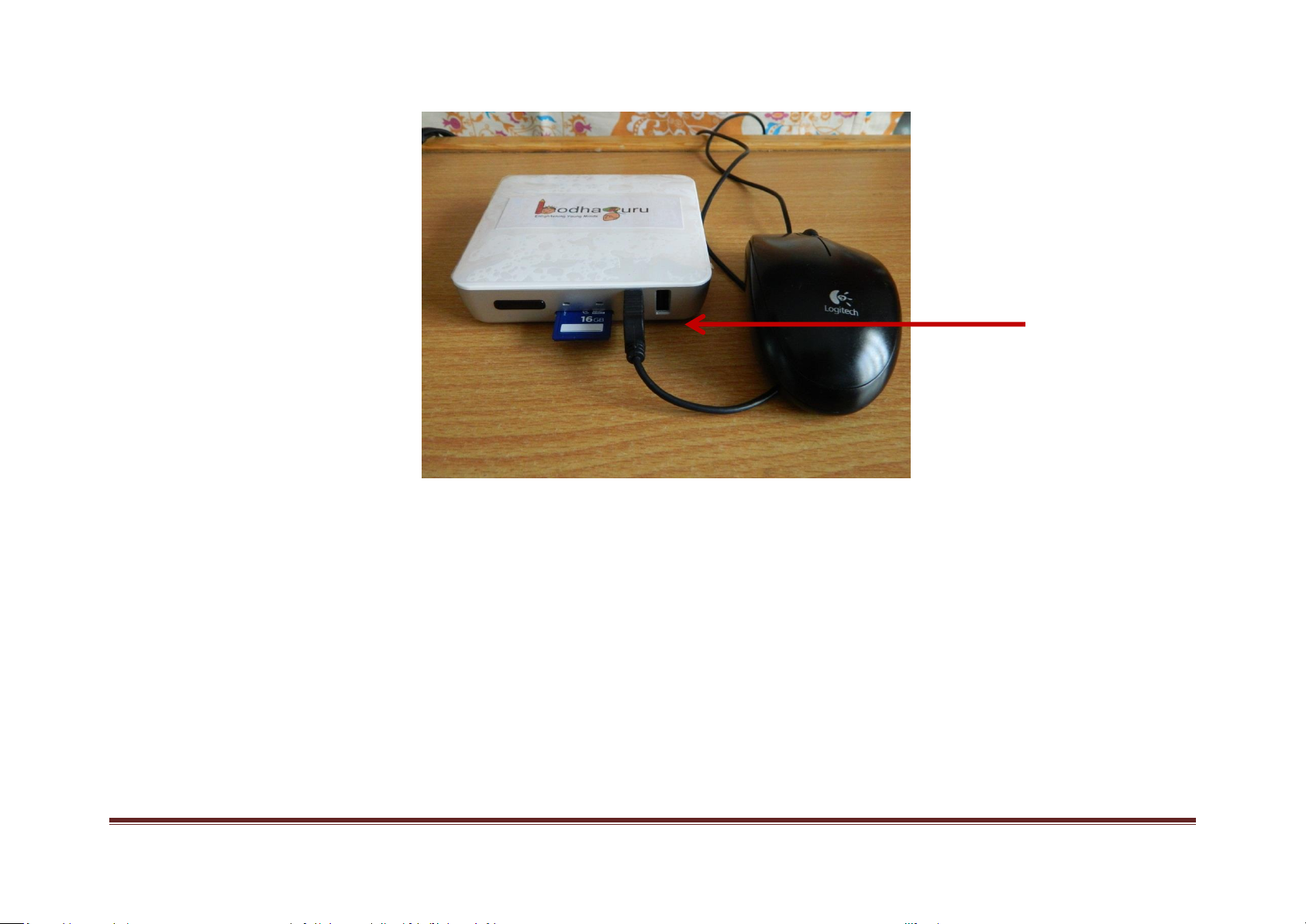
COPYRIGHT –© BODHAGURU LEARNING PVT LTDTM Page 7
Figure 2: Connecting USB mouse or keyboard
Optionally you can connect a USB keyboard to the device too to the
other USB interface - though the BodhaGuru software doesn’t require a
keyboard - as it is a simple to use point-n-click application.
Connect USB mouse
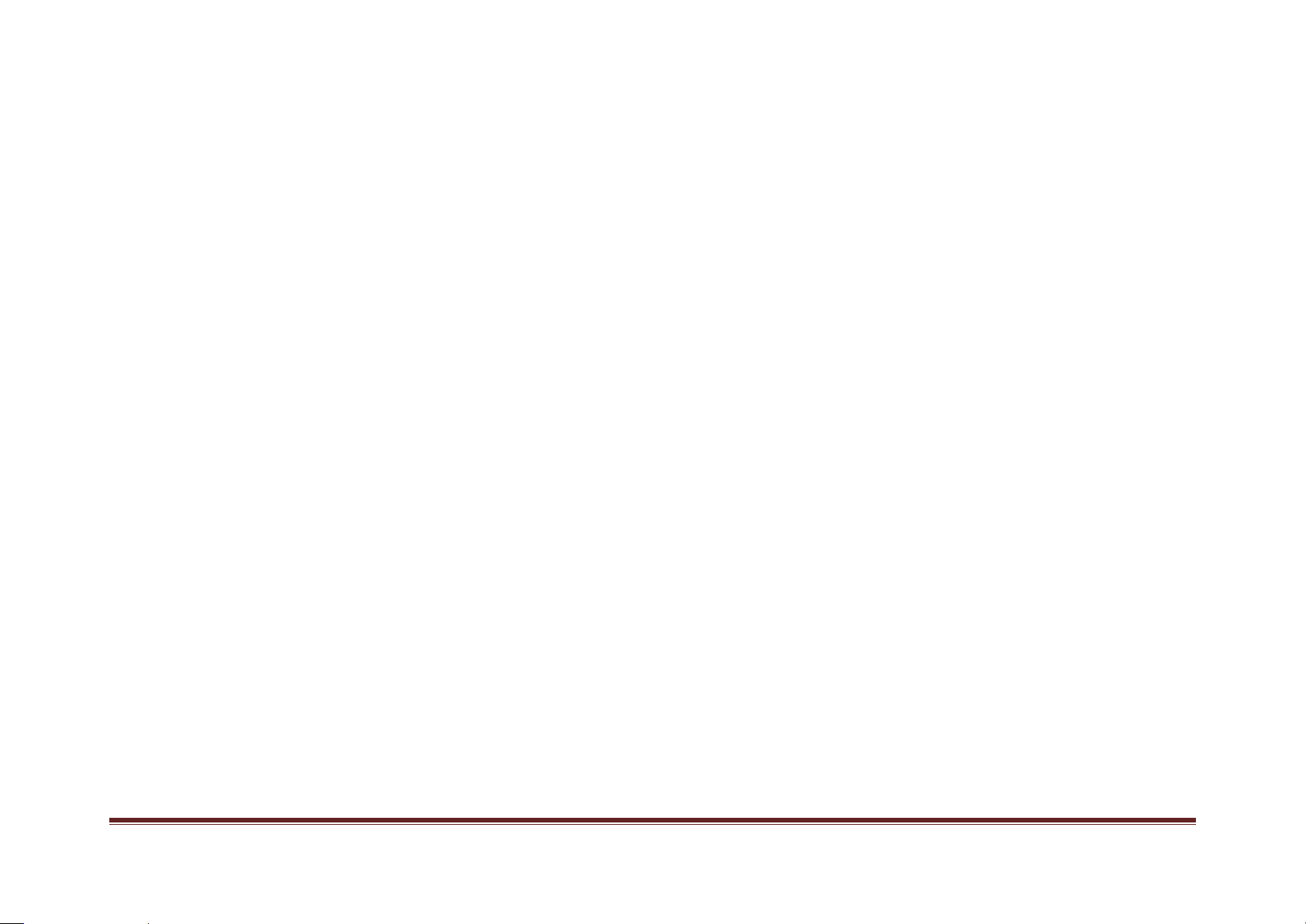
COPYRIGHT –© BODHAGURU LEARNING PVT LTDTM Page 8
3) Connect the NjoyLearning Device to your TV or Projector using one of
the connectivity cables depending upon the connectivity options in your
TV or Projector - starting from best video quality (i.e. HDMI) : -
HDMI (black HDMI cable) - includes audio as well as video signals
OR
Component (White & Red for audio signal; Blue, Green & Red for
video signal. The yellow connector is unused.)
OR
Composite or AV (White, Red for audio signal; Yellow for video signal)

COPYRIGHT –© BODHAGURU LEARNING PVT LTDTM Page 9
Figure 3: Connecting to TV or Projector
Information: Each TV typically has multiple input sources. Hence, you need
to change the source input of your TV or Projector to match to the connection
point on which you connected the cable.
Composite Video (AV)
Component Video
Stereo Audio
HDMI (Audio + Video)

COPYRIGHT –© BODHAGURU LEARNING PVT LTDTM Page 10
WARNING: If you are using HDMI cable, please ensure you do not bend the
HDMI cable or make large number of folds and connect the connector
delicately.
7) Connect the power adapter of NjoyLearning device and your TV to the AC
power socket.
For more details, please watch the “How to series” videos in Training.
Chapter 2 - Day-to-Day Usage
Turning on the solution
1)Turn on the power of the TV.
2)Turn on the power connected to the NjoyLearning device. Once the
device comes up, the LED at the front is blinking for a moment and then
turns on after the device boots up.

COPYRIGHT –© BODHAGURU LEARNING PVT LTDTM Page 11
Figure 4: Power On/Off button
Turning off the solution
1)Hold the power on/off button in front of the device for 4 seconds to turn
off the NjoyLearning device. The screen on the TV will become blank and
the power LED on the NjoyLearning device goes off.
LED - power ON
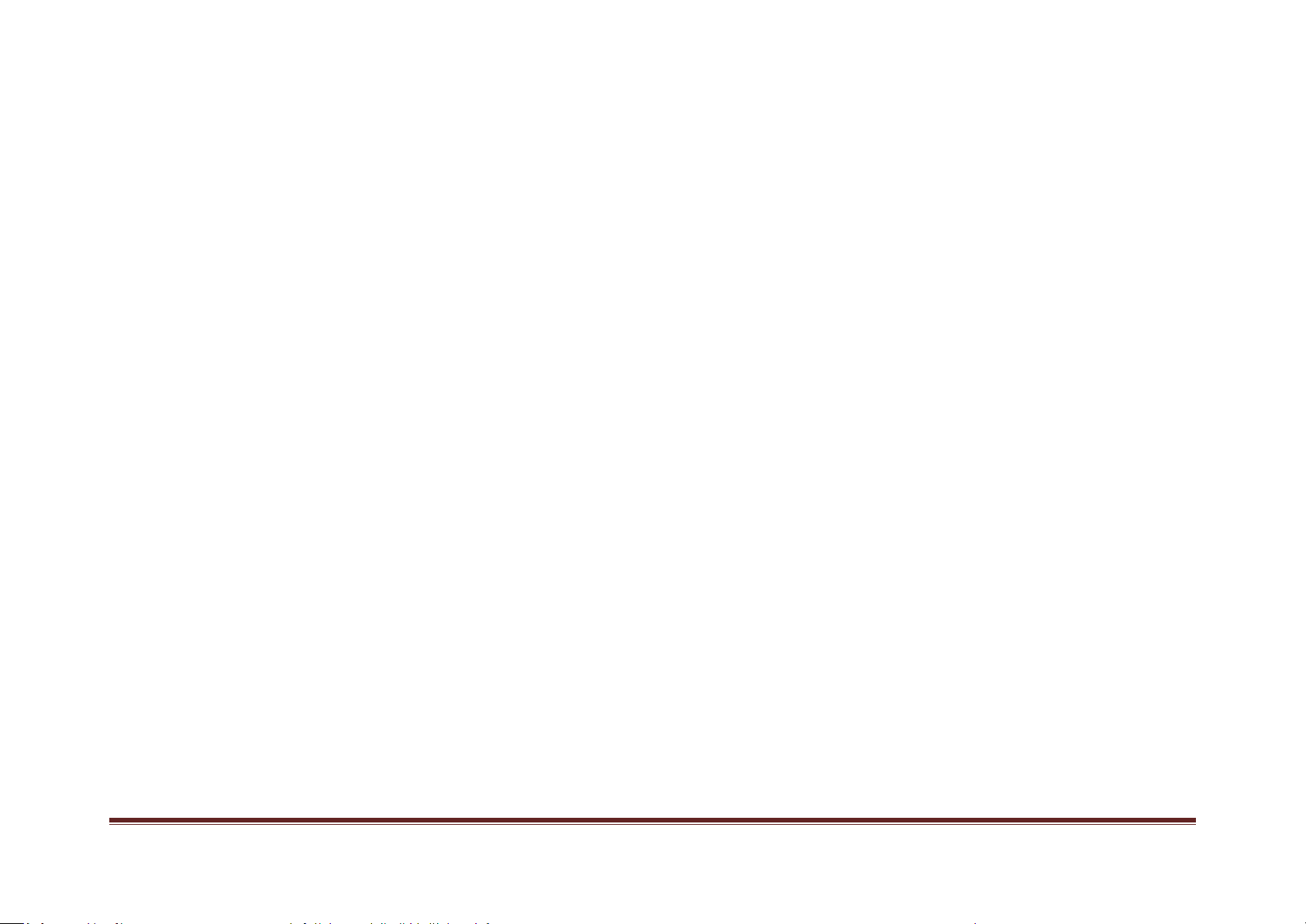
COPYRIGHT –© BODHAGURU LEARNING PVT LTDTM Page 12
2)Turn off the power of the TV.
Operating the mouse
1)The mouse connected with NjoyLearning Device can be used in the
following way:
a.Left Click to select a particular option (e.g. starting application,
selecting a topic, selecting a video, doing a play/pause of video,
opening a document, going to next/previous page in the document,
etc.)
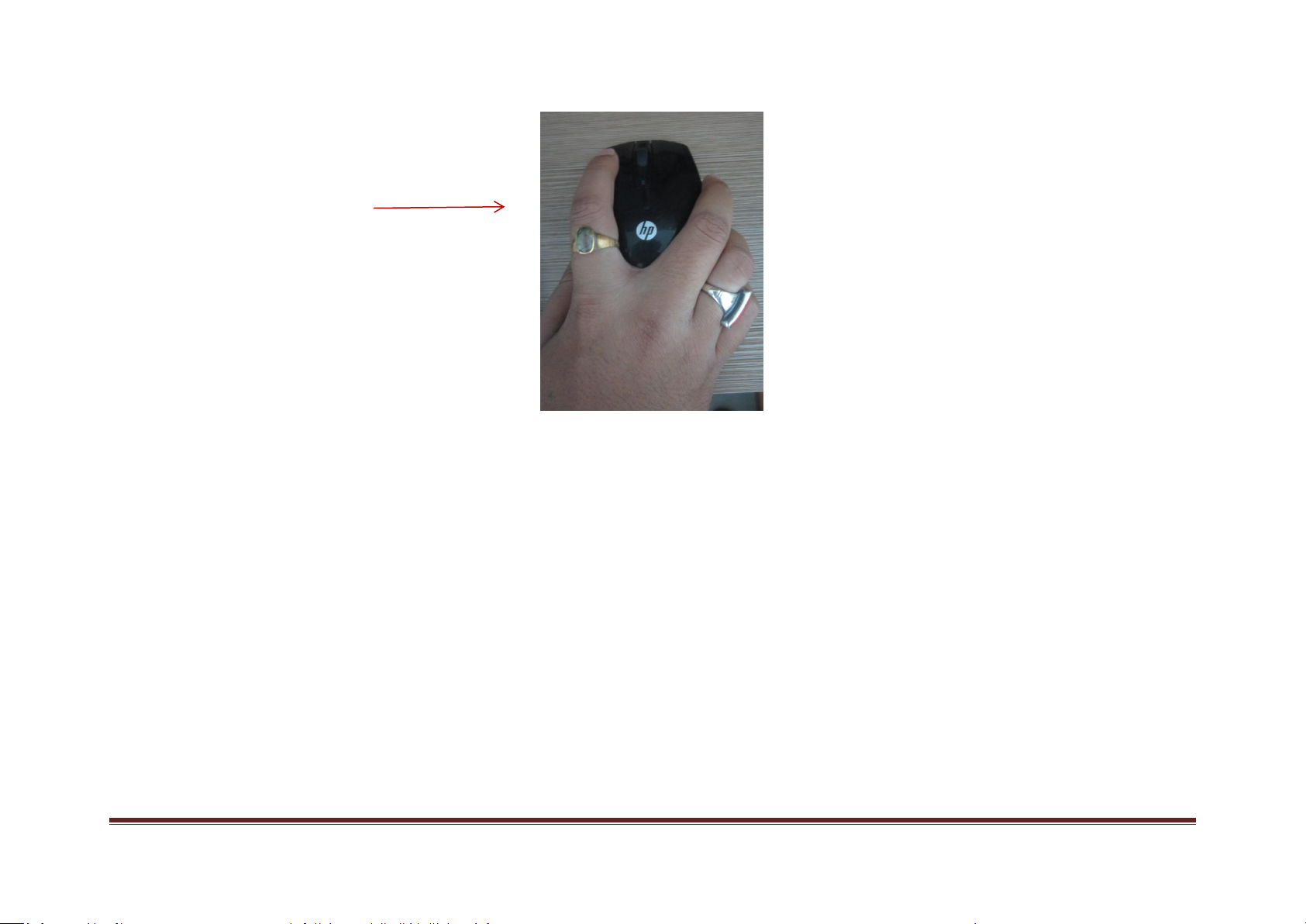
COPYRIGHT –© BODHAGURU LEARNING PVT LTDTM Page 13
Figure 5: Left click of mouse to select
b.Right Click to go back to previous page of the user interface
Left Click
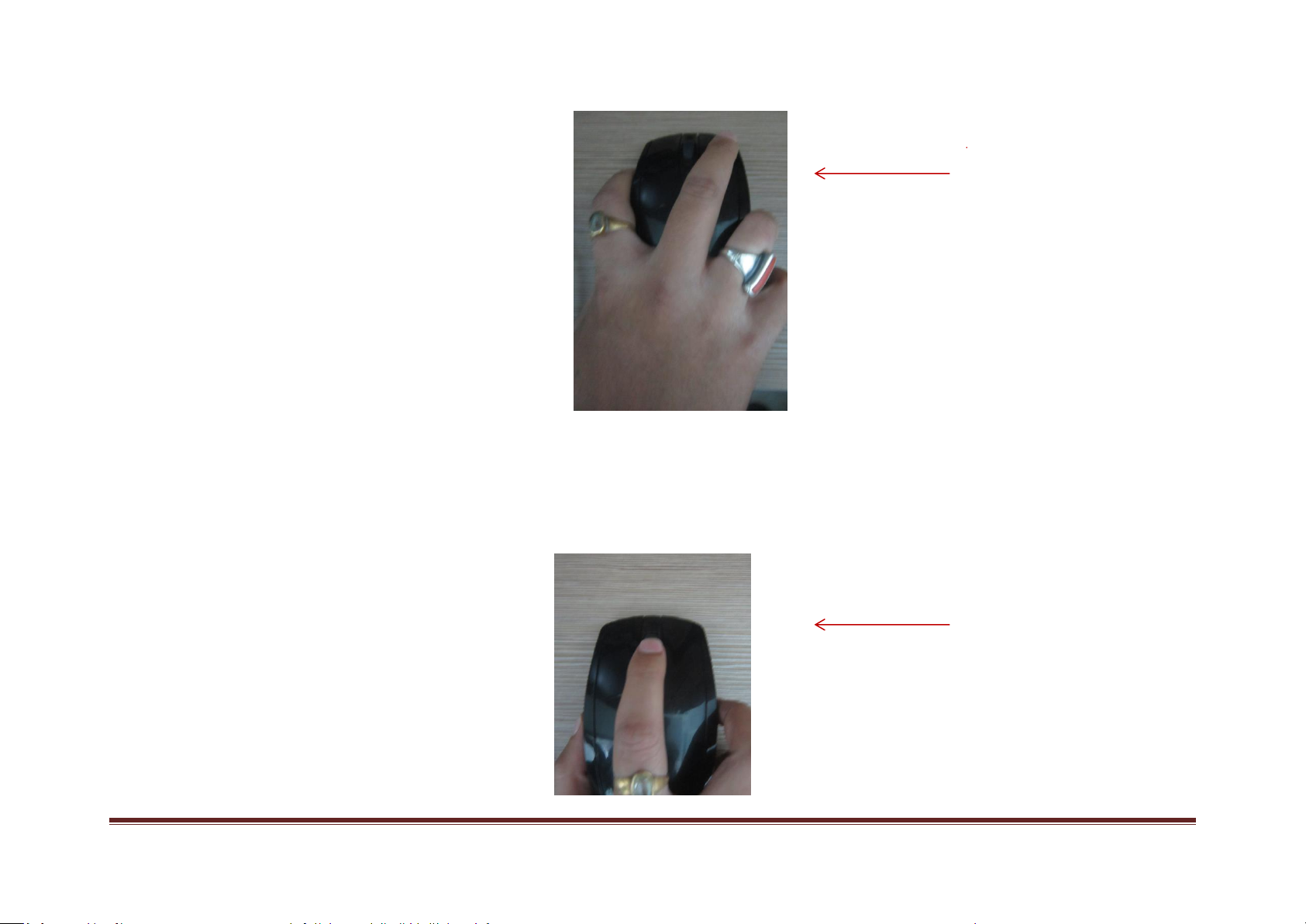
COPYRIGHT –© BODHAGURU LEARNING PVT LTDTM Page 14
Figure 6: Right click of mouse to go back to previous page
c. Middle Scroll button to do scroll page up/down within the document.
Right Click
Scroll

COPYRIGHT –© BODHAGURU LEARNING PVT LTDTM Page 15
Figure 7: Scroll button up/down to go up/down in a document
Running the BodhaGuru application and content
Summary of steps: Start the application, select a particular topic to teach,
select the type of content (e.g. video, slideshow, questions, eBook or
applications) and enjoy this completely new teaching experience, while
having fun.
1)After the NjoyLearning Device boots up, the following desktop page will
be shown on the TV.
This desktop page will have all the BodhaGuru applications you have
installed. Each application contains the content for a given subject,
language and one or more class (e.g. KG123English application is for Class
Pre-primary, 1, 2, 3 with the content in English language). Additionally,
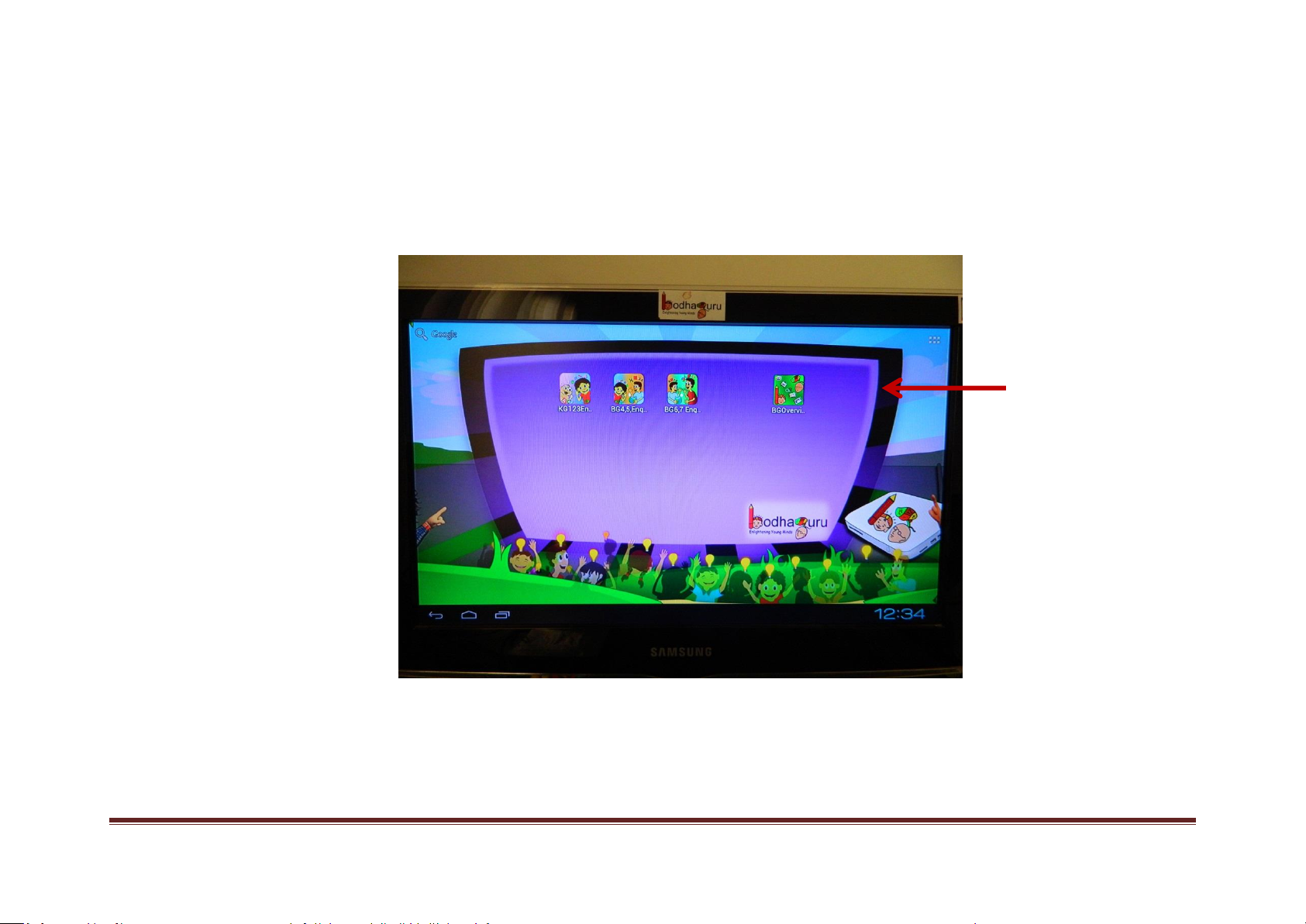
COPYRIGHT –© BODHAGURU LEARNING PVT LTDTM Page 16
BGOverview application will be present on the desktop - that includes
Training Videos, User Manual, Settings and Upgrade options.
Figure 8: The desktop page shown after Boot-up of NjoyLearning device
BodhaGuru
applications
(Left click on mouse to
select)

COPYRIGHT –© BODHAGURU LEARNING PVT LTDTM Page 17
3)Using Mouse, Left Click on the BodhaGuru Learning Application. This will
start the appropriate BodhaGuru application.
Let us look at the main learning applications. Let us say, you clicked on
KG123English application. This is how it will look.
4) The first page is the Class/Subject selection page. In case of KG123
application, you can select Pre-primary OR you can select Class 1, 2, 3
Science OR you can select Class 1, 2, 3 Maths.
Information: Pre-primary Science and Maths subjects are integrated
inside one icon, hence no separate buttons for the same.
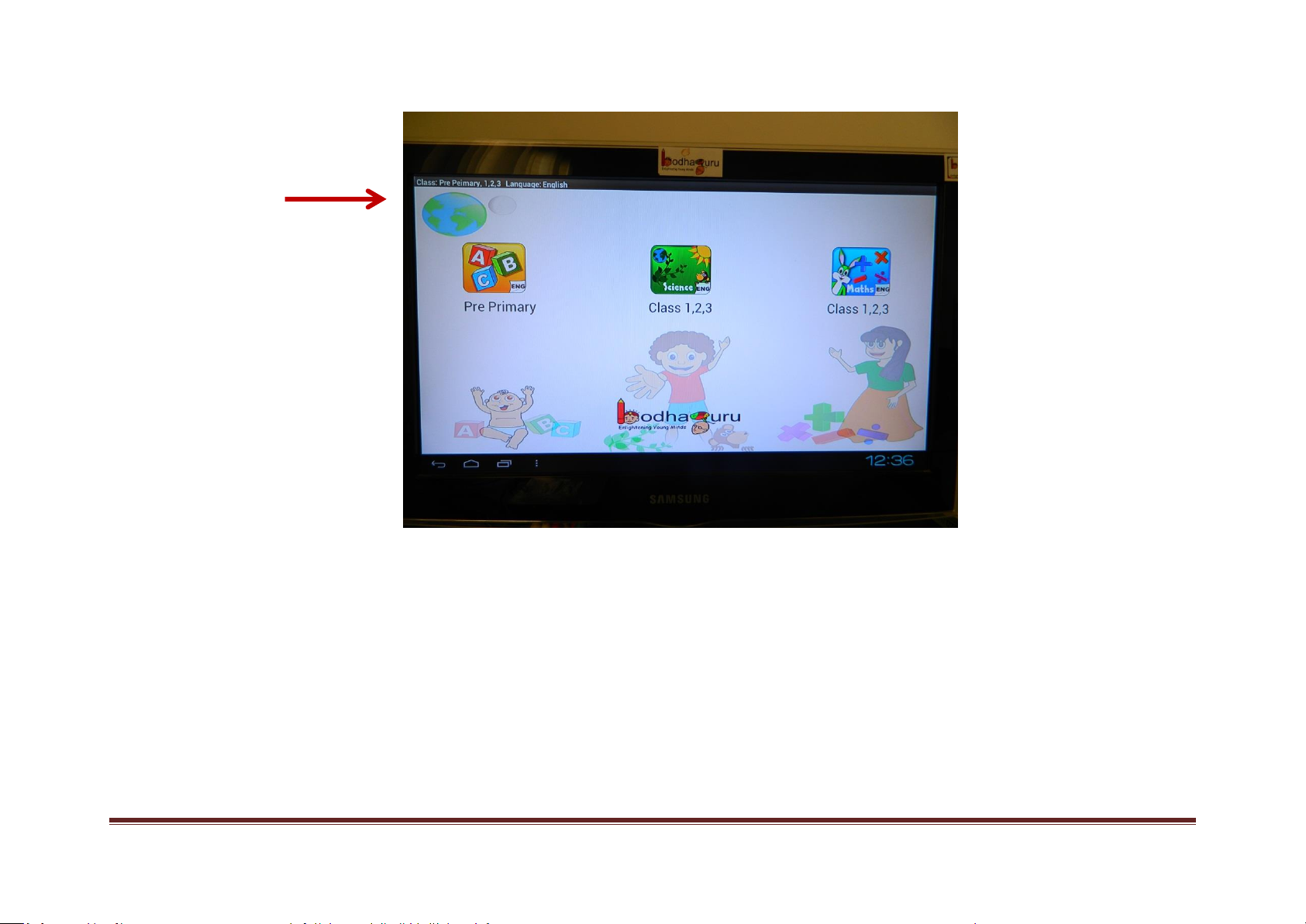
COPYRIGHT –© BODHAGURU LEARNING PVT LTDTM Page 18
Figure 9: The subject selection page shown after KG123English application
starts.
Shows the Class and
Language of content
that you have
chosen

COPYRIGHT –© BODHAGURU LEARNING PVT LTDTM Page 19
5)The next page is the Topic selection page which lists all the topics for the
given subject (i.e. for a given class and subject). Let us say, you have
selected Pre-Primary
Figure 10: Topic selection page
One image per
topic
(Scroll to go
up/down)
Shows the Class,
Subject, Language
you have chosen
Select a
topic
(Left click
to select
a topic)
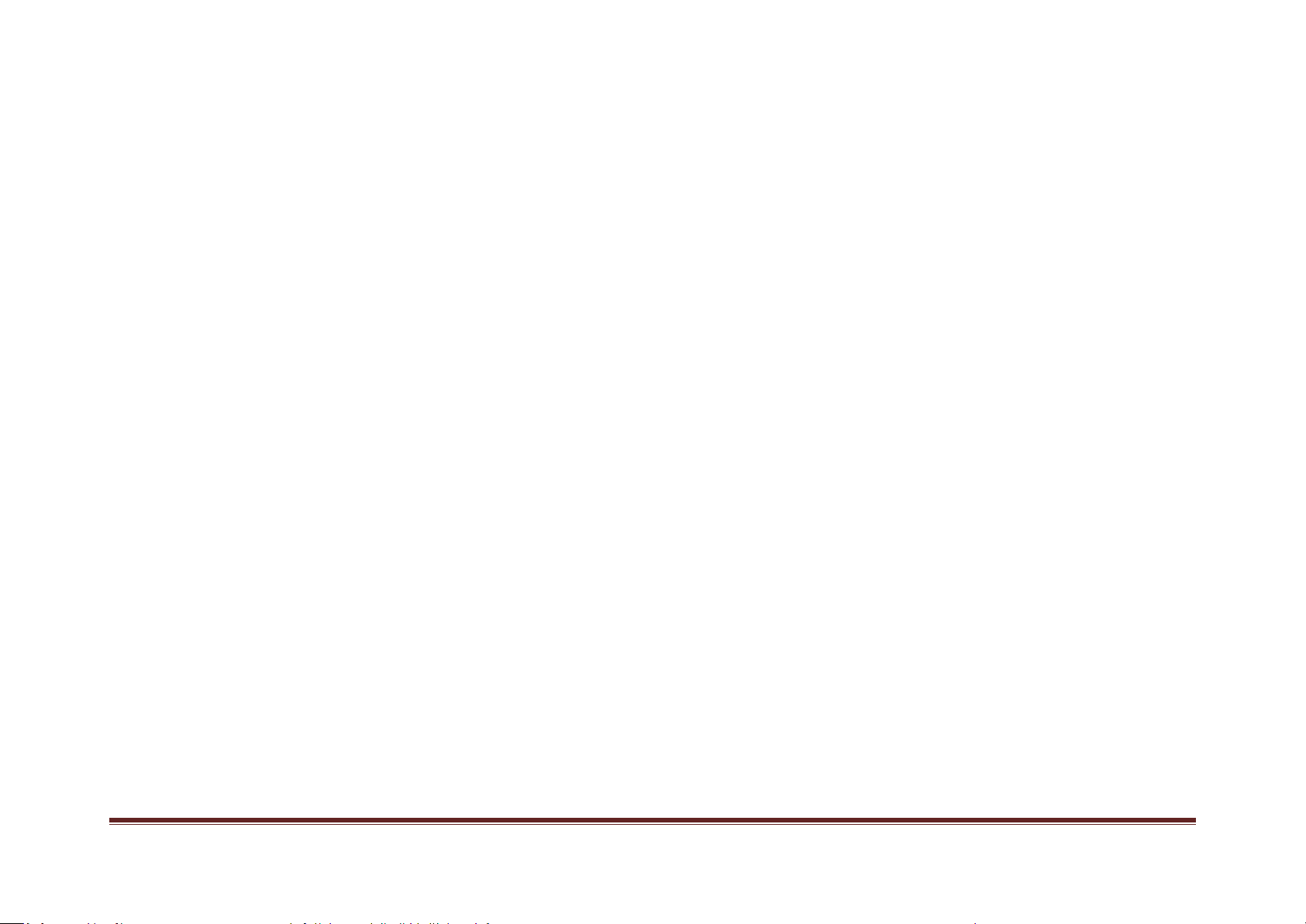
COPYRIGHT –© BODHAGURU LEARNING PVT LTDTM Page 20
Please select the appropriate topic using Left Click button of the mouse.
To exit the application to go to the previous page, please select Right
Click button of the mouse on the Topic selection page.
6) Once a given topic is selected, the next page shows the various type of
content for a given topic.
Information: For more details on the type of content and how to teach
using NjoyLearning device- please refer to Learning Methodology manual
and other training videos.
Table of contents
Popular Educational Equipment manuals by other brands

Pretorian
Pretorian SimplyWorks Control Lite instructions
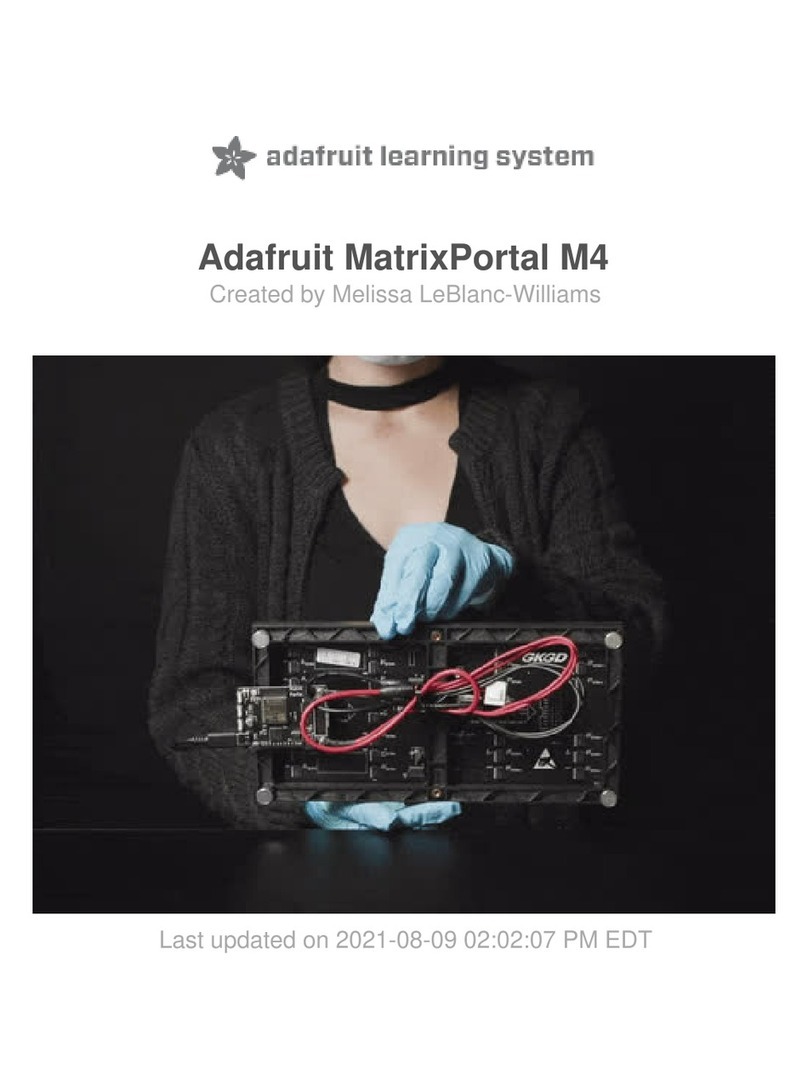
adafruit learning system
adafruit learning system MatrixPortal M4 manual
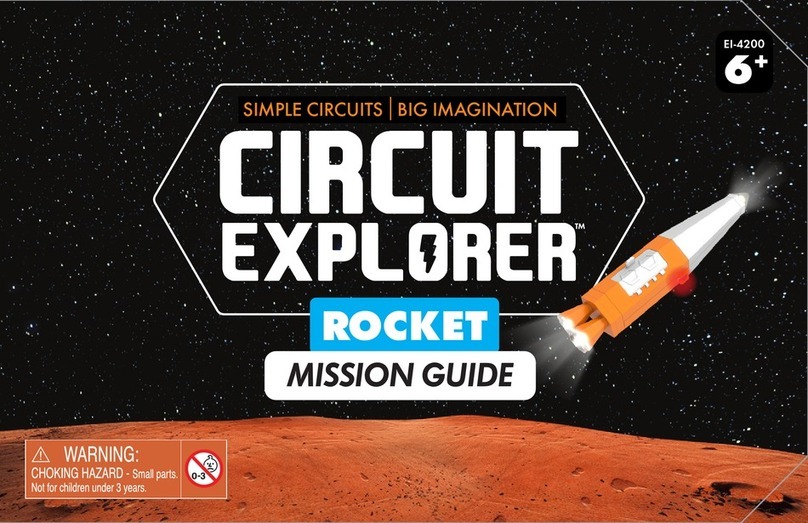
Educational Insights
Educational Insights Circuit Explorer Rocket Mission guide
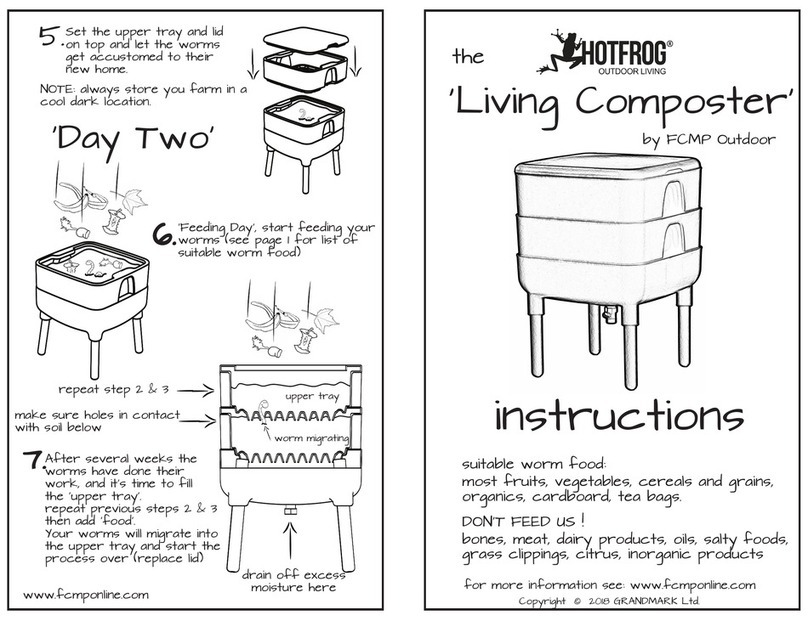
FCMP OUTDOOR
FCMP OUTDOOR Hotfrog Living Composter instructions

project mc2
project mc2 Perfume Maker 546931 user manual
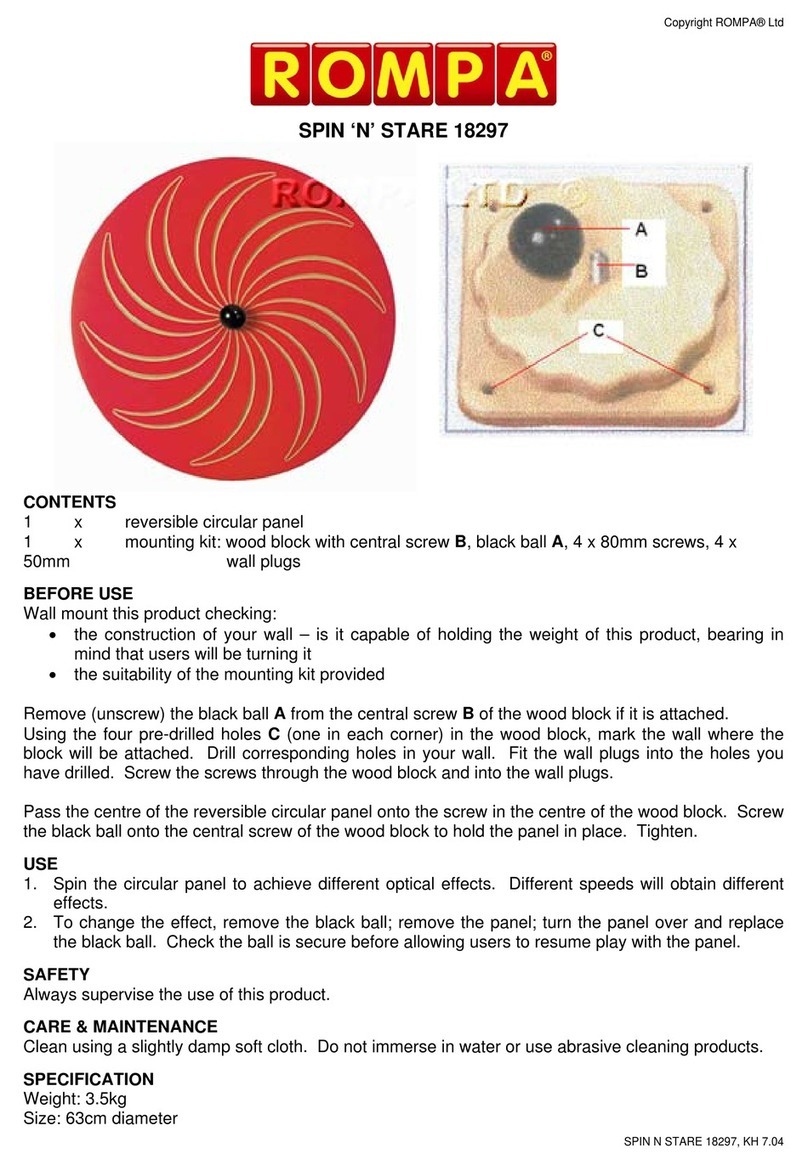
Rompa
Rompa Spin 'n' Stare manual