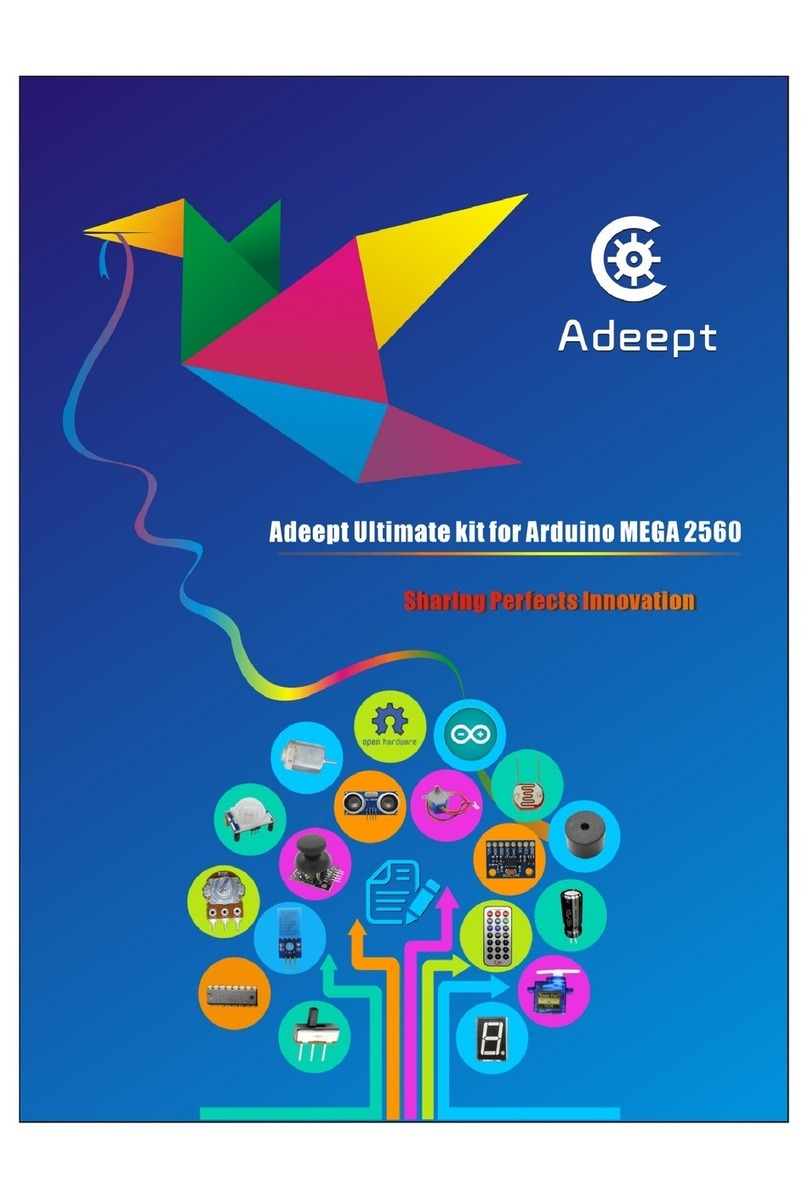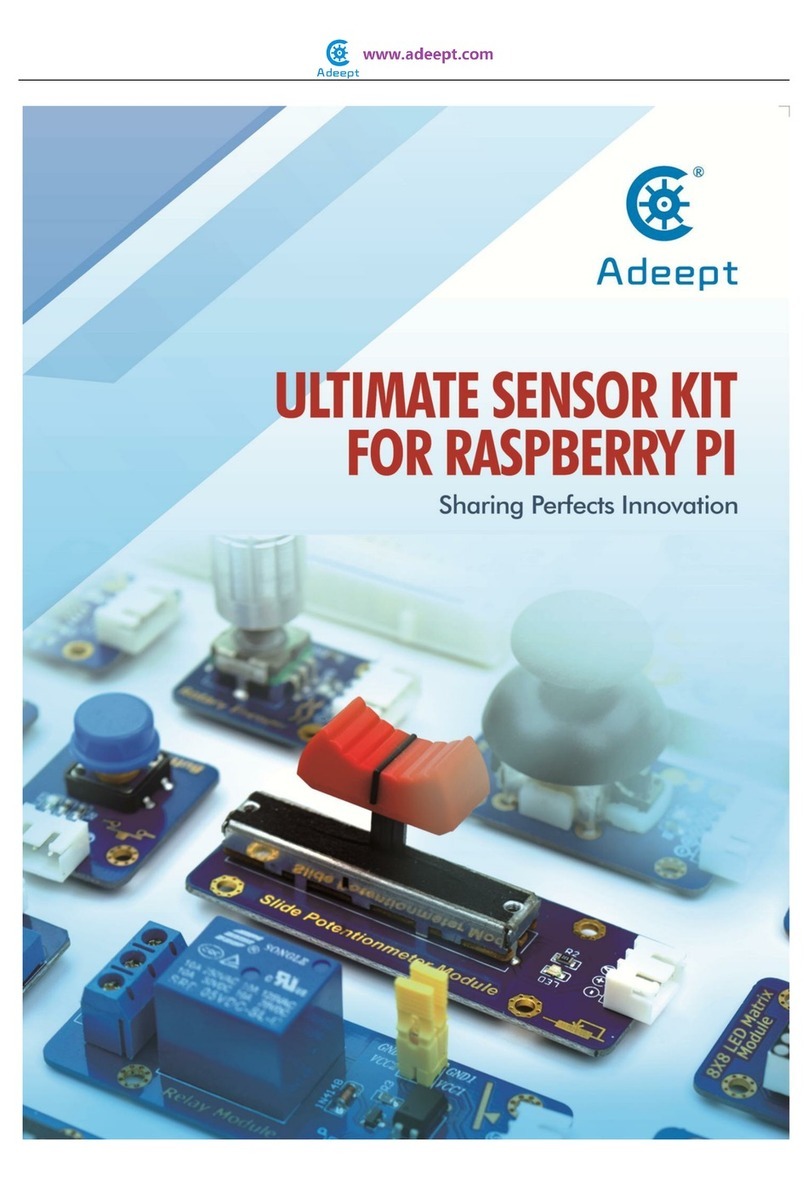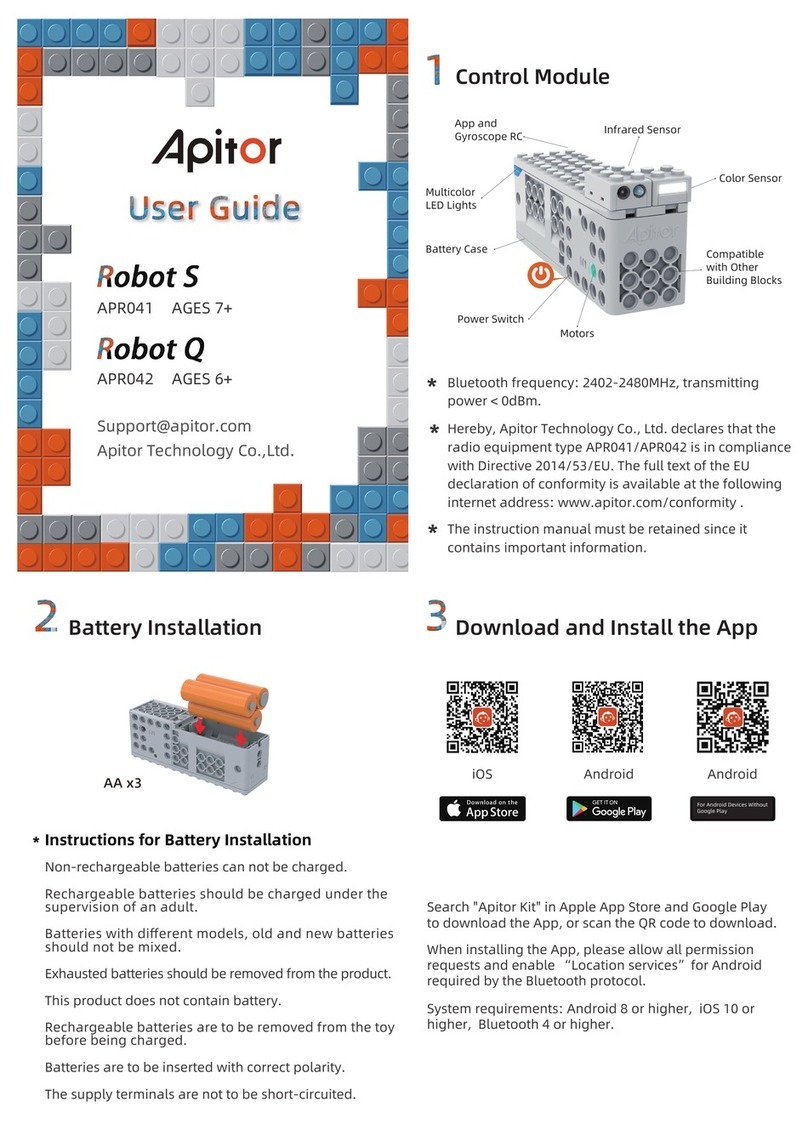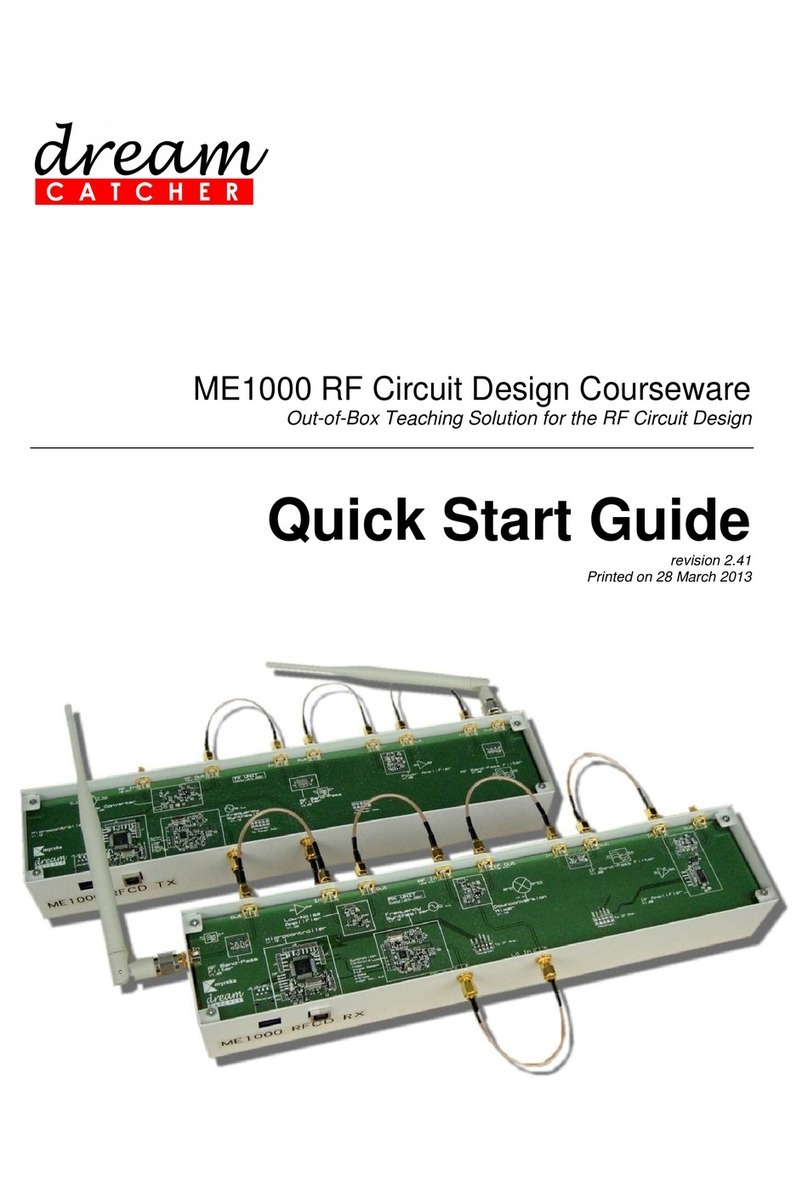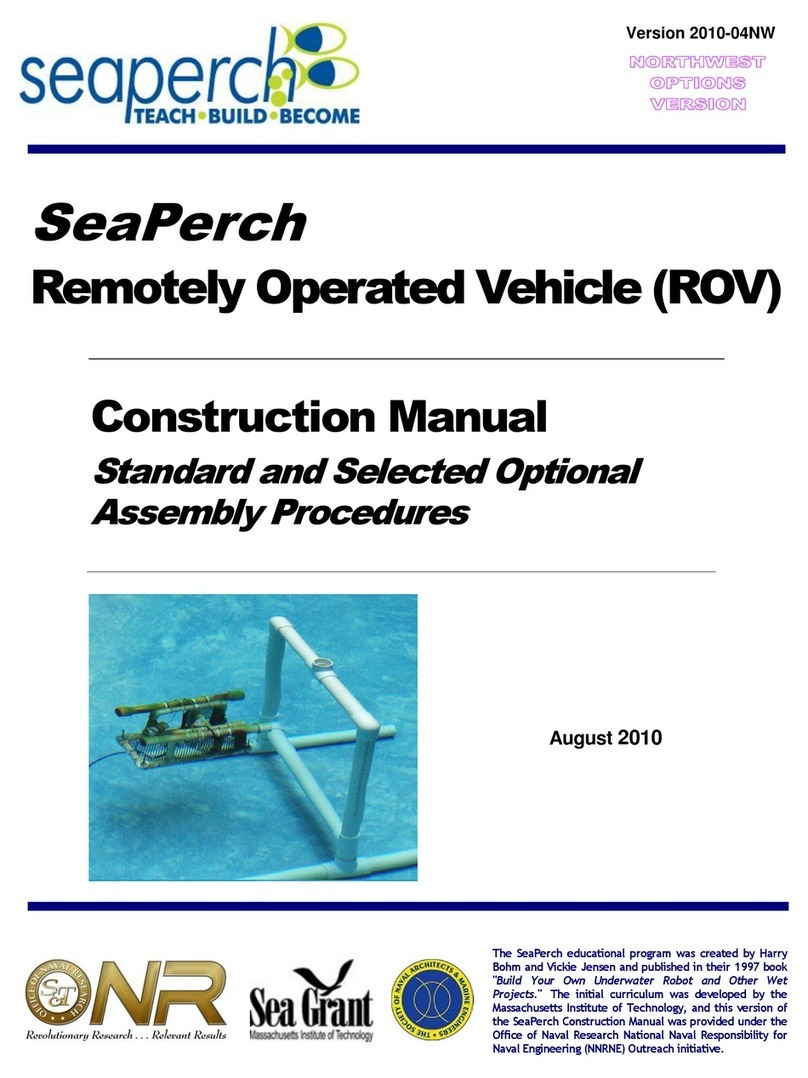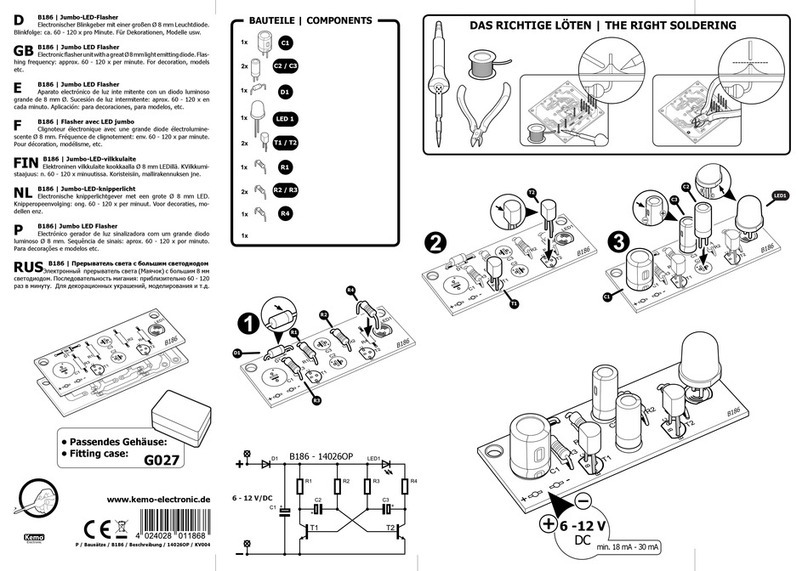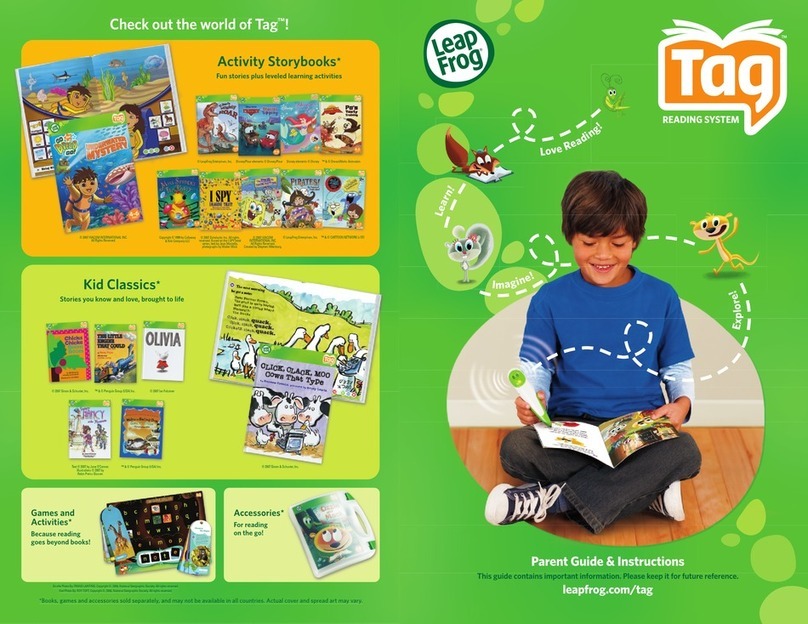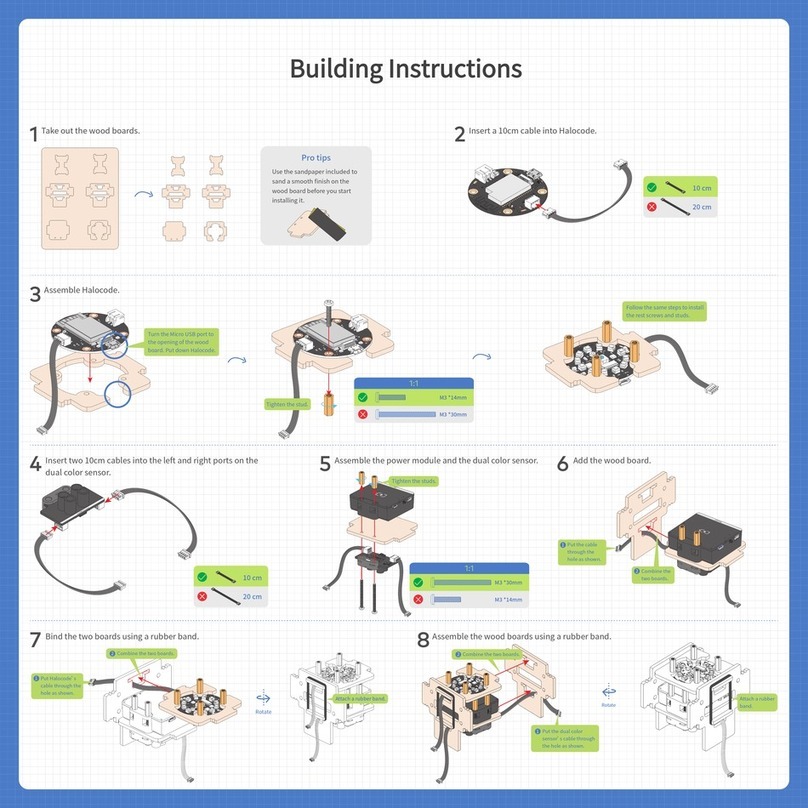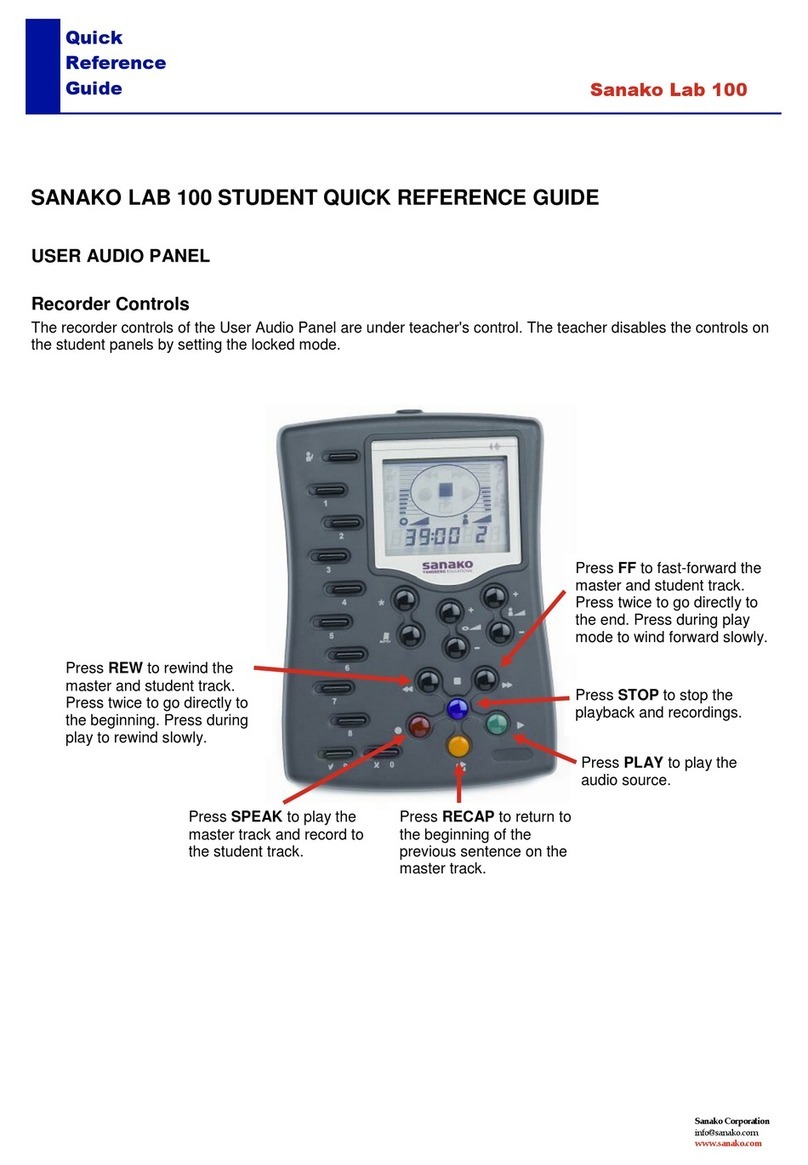ADEEPT Super Starter User manual


Preface
Adeept is a technical service team of open source software and hardware.
Dedicated to applying the Internet and the latest industrial technology in open
source area, we strive to provide best hardware support and software service for
general makers and electronic enthusiasts around the world. We aim to create
infinite possibilities with sharing. No matter what field you are in, we can lead you
into the electronic world and bring your ideas into reality.
This is an entry-level learning kit for Arduino. Some common electronic
components and sensors are included. Through the learning, you will get a better
understanding of Arduino, and be able to make fascinating works based on
Arduino.
If you have any problems for learning, please contact us at support@adeept.com.
We will do our best to help you solve the problem.

Component List
1x Adeept UNO Board(Arduino UNO)
1x DC Motor
1x L9110 motor driver
1x LCD1602
1x Dot-matrix Display
1x 7-Segment Display
1x NE555 timer
2x 74HC595
1x Active buzzer
1x Photoresistance
1x Tilt Switch
2x Switch
1x RGB LED
8x Red LED
4x Green LED
4x Yellow LED
4x Blue LED
16x Resistor(220Ω)
10x Resistor(1 kΩ)
5x Resistor(10 kΩ)
5x Capacitor(104)
2x Capacitor(10uF)
4x Button(large)
8x Button(small)
1x Button cap(red)
1x Button cap(white)
2x Button cap(blue)
2x NPN Transistor(8050)
2x PNP Transistor(8550)
2x Potentiometer(10KΩ)
1x A battery holder
1x Breadboard
1x USB Cable
40x Male to Male Jumper Wires
8x Male to Female Jumper Wires
1x Header(40pin)
1x Band Resistor Card
1x Project Box

Content
About Arduino.......................................................................................................................... - 1 -
Lesson 1 Blinking LED........................................................................................................... - 2 -
Lesson 2 Buzzer...................................................................................................................... - 6 -
Lesson 3 Controlling an LED with a button.................................................................. - 10 -
Lesson 4 Tilt Switch............................................................................................................. - 15 -
Lesson 5 LED Flowing Lights ............................................................................................ - 18 -
Lesson 6 Breathing LED..................................................................................................... - 21 -
Lesson 7 Controlling a RGB LED by PWM..................................................................... - 25 -
Lesson 8 7-segment display ............................................................................................. - 28 -
Lesson 9 Dot-matrix display ............................................................................................. - 32 -
Lesson 10 LCD1602............................................................................................................. - 37 -
Lesson 11 Photoresistor..................................................................................................... - 41 -
Lesson 12 Serial Port........................................................................................................... - 44 -
Lesson 13 Frequency meter ............................................................................................. - 49 -
Lesson 14 A Simple Voltmeter......................................................................................... - 54 -
Lesson 15 DC motor............................................................................................................ - 57 -

- 1 -
About Arduino
What is Arduino?
Arduino is an open-source electronics platform based on easy-to-use
hardware and software. It's intended for anyone making interactive projects.
ARDUINO BOARD
Arduino senses the environment by receiving inputs from many sensors, and
affects its surroundings by controlling lights, motors, and other actuators.
ARDUINO SOFTWARE
You can tell your Arduino what to do by writing code in the Arduino
programming language and using the Arduino development environment.
Before the development of Arduino program, the first thing you have to do is to
install Arduino IDE software. The software provides you with the basic
development environment that is required for developing Arduino program.
You need the following URL to download Arduino IDE:
http://www.arduino.cc/en/Main/Software
For different operating system platforms, the way of using Arduino IDE is
different. Please refer to the following links:
Windows User:http://www.arduino.cc/en/Guide/Windows
Mac OS X User:http://www.arduino.cc/en/Guide/MacOSX
Linux User:http://playground.arduino.cc/Learning/Linux
For more detailed information about Arduino IDE, please refer to the following
link:
http://www.arduino.cc/en/Guide/HomePage

- 2 -
Lesson 1 Blinking LED
Overview
In this tutorial, we will start the journey of learning Arduino UNO. In the first
lesson, we will learn how to make a LED blinking.
Requirement
- 1* Arduino UNO
- 1* USB Cable
- 1* 220ΩResistor
- 1* LED
- 1* Breadboard
- 2* Jumper Wires
Principle
In this lesson, we will program the Arduino's GPIO output high(+5V) and low
level(0V), and then make the LED which is connected to the Arduino’s GPIO
flicker with a certain frequency.
1. What is the LED?
The LED is the abbreviation of light emitting diode. It is usually made of
gallium arsenide, gallium phosphide semiconductor materials. The LED has
two electrodes, a positive electrode and a negative electrode, it will light only
when a forward current passes, and it can be red, blue, green or yellow light,
etc. The color of light depends on the materials it was made.
In general, the drive current for LED is 5-20mA. Therefore, in reality it usually
needs an extra resistor for current limitation so as to protect the LED.
2. What is the resistor?
The main function of the resistor is to limit current. In the circuit, the character
‘R’represents resistor, and the unit of resistor is ohm(Ω).
The band resistor is used in this experiment. A band resistor is one whose
surface is coated with some particular color through which the resistance can
be identified directly.
There are two methods for connecting LED to Arduino’s GPIO:
①

- 3 -
As shown in the schematic diagram above, the anode of LED is connected to
Arduino’s GPIO via a resistor, and the cathode of LED is connected to the
ground(GND). When the GPIO output high level, the LED is on; when the GPIO
output low level, the LED is off.
The size of the current-limiting resistor is calculated as follows: 5~20mA
current is required to make an LED on, and the out put voltage of the Arduino
UNO’s GPIO is 5V, so we can get the resistance:
R = U / I = 5V / (5~20mA) = 250Ω~1KΩ
Since the LED has a certain resistance, thus we choose a 220ohm resistor.
②
As shown in the schematic diagram above, the anode of LED is connected to
VCC(+5V), and the cathode of LED is connected to the Arduino’s GPIO. When
the GPIO output low level, the LED is on; when the GPIO output high level, the
LED is off.
The experiment is based on method ①, we select Arduino's D8 pin to control
the LED. When the Arduino’s D8 pin is programmed to output high level, then
the LED will be on, next delay for the amount of time, and then programmed
the D8 pin to low level to make the LED off. Continue to perform the above
process, you can get a blinking LED.
3. Key functions:
●setup()
The setup() function is called when a sketch starts. Use it to initialize variables,
pin modes, start using libraries, etc. The setup function will only run once,
after each powerup or reset of the Arduino board.
●loop()
After creating a setup() function, which initializes and sets the initial values,
the loop() function does precisely what its name suggests, and loops

- 4 -
consecutively, allowing your program to change and respond. Use it to actively
control the Arduino board.
●pinMode()
Configures the specified pin to behave either as an input or an output.
As of Arduino 1.0.1, it is possible to enable the internal pullup resistors with
the mode INPUT_PULLUP. Additionally, the INPUT mode explicitly disables the
internal pullups.
●digitalWrite()
Write a HIGH or a LOW value to a digital pin.
If the pin has been configured as an OUTPUT with pinMode(), its voltage will be
set to the corresponding value: 5V (or 3.3V on 3.3V boards) for HIGH, 0V
(ground) for LOW.
If the pin is configured as an INPUT, digitalWrite() will enable (HIGH) or disable
(LOW) the internal pullup on the input pin. It is recommended to set the
pinMode() to INPUT_PULLUP to enable the internal pull-up resistor.
●delay()
Pauses the program for the amount of time (in miliseconds) specified as
parameter. (There are 1000 milliseconds in a second.)
Procedures
1. Build the circuit

- 5 -
2. Program
/***********************************************************
File name: 01_blinkingLed.ino
Description: Lit LED, let LED blinks.
Website: www.adeept.com
E-mail: [email protected]
Author: Tom
Date: 2015/05/02
***********************************************************/
int ledPin=8;//definition digital 8 pins as pin to control the LED
void setup()
{
pinMode(ledPin,OUTPUT); //Set the digital 8 port mode, OUTPUT:
Output mode
}
void loop()
{
digitalWrite(ledPin,HIGH); //HIGH is set to about 5V PIN8
delay(1000); //Set the delay time, 1000 = 1S
digitalWrite(ledPin,LOW); //LOW is set to about 5V PIN8
delay(1000); //Set the delay time, 1000 = 1S
}
3. Compile the program and upload to Arduino UNO board
Now, you can see the LED is blinking.

- 6 -
Lesson 2 Buzzer
Overview
In this lesson, we will learn how to program the Arduino to make an active
buzzer sound.
Requirement
- 1* Arduino UNO
- 1* USB cable
- 1* Active buzzer
- 1* 1 kΩResistor
- 1* NPN Transistor (S8050)
- 1* Breadboard
- Several Jumper wires
Principle
A buzzer or beeper is an audio signaling device. As a type of electronic buzzer
with integrated structure, which use DC power supply, are widely used in
computers, printers, photocopiers, alarms, electronic toys, automotive
electronic equipments, telephones, timers and other electronic products for
voice devices. Buzzers can be categorized as active and passive buzzers (See
the following pictures).
When you place the pins of buzzers upward, you can see that two buzzers are
different, the buzzer that green circuit board exposed is the passive buzzer.
In this study, the buzzer we used is active buzzer. Active buzzer will sound as
long as the power supply. We can program to make the Arduino output
alternating high and low level, so that the buzzer sounds.

- 7 -
A slightly larger current is needed to make a buzzer sound. However, the
output current of Arduino’s GPIO is weak, so we need a transistor to drive the
buzzer.
The main function of transistor is blowing up the voltage or current. The
transistor can also be used to control the circuit conduction or deadline. And
the transistor is divided into two kinds, one kind is NPN, for instance, the
S8050 we provided; another kind is PNP transistor such as the S8550 we
provided. The transistor we used is as shown in below:
There are two driving circuit for the buzzer:
Figure1 Figure2
Figure 1: Set the Arduino GPIO as a high level, the transistor S8050 will
conduct, and then the buzzer will sound; set the Arduino GPIO as low level, the
transistor S8050 will cut off, then the buzzer will stop.

- 8 -
Figure 2: Set the Arduino GPIO as low level, the transistor S8550 will conduct,
and the buzzer will sound; set the Arduino GPIO as a high level, the transistor
S8550 will cut off, then the buzzer will stop.
Procedures
1. Build the circuit
2. Program
3. Compile the program and upload to Arduino UNO board
Now, you should be able to hear the sound of the buzzer.

- 9 -
Summary
By learning this lesson, we have mastered the basic principle of the buzzer and
the transistor. We also learned how to program the Arduino and then control
the buzzer. I hope you can use what you have learned in this lesson to do some
interesting things.

- 10 -
Lesson 3 Controlling an LED with a button
Overview
In this lesson, we will learn how to detect the state of a button, and then toggle
the state of LED based on the state of the button.
Requirement
- 1* Arduino UNO
- 1* USB cable
- 1* Button
- 1* LED
- 1* 10KΩResistor
- 1* 220ΩResistor
- 1* Breadboard
- Several Jumper wires
Principle
1. Button
Buttons are a common component used to control electronic devices. They are
usually used as switches to connect or disconnect circuits. Although buttons
come in a variety of sizes and shapes, the one used in this experiment will be
a 12mm button as shown in the following pictures. Pins pointed out by the
arrows of same color are meant to be connected.
The button we used is a normally open type button. The two contacts of a
button is in the off state under the normal conditions, only when the button is
pressed they are closed.
The schematic diagram we used is as follows:

- 11 -
The button jitter must be happen in the process of using. The jitter waveform
is as the flowing picture:
Each time you press the button, the Arduino will think you have pressed the
button many times due to the jitter of the button.We must to deal with the
jitter of buttons before we use the button. We can through the software
programming method to remove the jitter of buttons, and you can use a
capacitance to remove the jitter of buttons. We introduce the software method.
First, we detect whether the level of button interface is low level or high
level.When the level we detected is low level, 5~10 MS delay is needed, and
then detect whether the level of button interface is low or high. If the signal is
low, we can confirm that the button is pressed once. You can also use a 0.1 uF
capacitance to clean up the jitter of buttons. The schematic diagram is shown
in below:
2. interrupt
Hardware interrupts were introduced as a way to reduce wasting the
processor's valuable time in polling loops, waiting for external events. They

- 12 -
may be implemented in hardware as a distinct system with control lines, or
they may be integrated into the memory subsystem.
3. Key functions:
●attachInterrupt(interrupt, ISR, mode)
Specifies a named Interrupt Service Routine (ISR) to call when an interrupt
occurs. Replaces any previous function that was attached to the interrupt.
Most Arduino boards have two external interrupts: numbers 0 (on digital pin 2)
and 1 (on digital pin 3).
Generally, an ISR should be as short and fast as possible. If your sketch uses
multiple ISRs, only one can run at a time, other interrupts will be ignored
(turned off) until the current one is finished. as delay() and millis() both rely on
interrupts, they will not work while an ISR is running. delayMicroseconds(),
which does not rely on interrupts, will work as expected.
Syntax
attachInterrupt(pin, ISR, mode)
Parameters
pin: the pin number
ISR: the ISR will be called when the interrupt occurs; this function must take
no parameters and return nothing. This function is sometimes referred to as
an interrupt service routine.
mode: defines when the interrupt should be triggered. Four contstants are
predefined as valid values:
-LOW to trigger the interrupt whenever the pin is low,
-CHANGE to trigger the interrupt whenever the pin changes value
-RISING to trigger when the pin goes from low to high,
-FALLING for when the pin goes from high to low.
●digitalRead()
Reads the value from a specified digital pin, either HIGH or LOW.
Syntax
digitalRead(pin)
Parameters
pin: the number of the digital pin you want to read (int)
Returns
HIGH or LOW
●delayMicroseconds(us)

- 13 -
Pauses the program for the amount of time (in microseconds) specified as
parameter. There are a thousand microseconds in a millisecond, and a million
microseconds in a second.
Currently, the largest value that will produce an accurate delay is 16383. This
could change in future Arduino releases. For delays longer than a few thousand
microseconds, you should use delay() instead.
Syntax
delayMicroseconds(us)
Parameters
us: the number of microseconds to pause (unsigned int)
Returns
None
Procedures
1. Build the circuit
2. Program
3. Compile the program and upload to Arduino UNO board
When you press the button, you can see the state of the LED will be toggled.
(ON->OFF,OFF->ON).

- 14 -
Summary
Through this lesson, you should have learned how to use the Arduino UNO
detects an external button state, and then toggle the state of LED relying on
the state of the button detected before.

- 15 -
Lesson 4 Tilt Switch
Overview
In this lesson, we will learn how to use the tilt switch and change the state of
an LED by changing the angle of tilt switch.
Requirement
- 1* Arduino UNO
- 1* USB cable
- 1* Tilt switch
- 1* LED
- 1* 220ΩResistor
- 1* Breadboard
- Several Jumper wires
Principle
The tilt switch is also called the ball switch. When the switch is tilted in the
appropriate direction, the contacts will be connected, tilting the switch the
opposite direction causes the metallic ball to move away from that set of
contacts, thus breaking that circuit.
Procedures
1. Build the circuit

- 16 -
2. Program
/***********************************************************
File name: 04_tiltSwitch.ino
Description: Tilt switches to control the LED light on or off
Website: www.adeept.com
E-mail: [email protected]
Author: Tom
Date: 2015/05/02
***********************************************************/
int ledpin=11;//definition digital 11 pins as pin to control the
//LED
int tiltSwitchpin=7;//Set the digital 7 to tilt switch interface
int val;//Define variable val
void setup()
{
pinMode(ledpin,OUTPUT); //Define small lights interface for the
//output interface
pinMode(tiltSwitchpin,INPUT_PULLUP);//define the tilt switch
//interface for input interface
}
void loop()
{
val=digitalRead(tiltSwitchpin);//Read the number seven level value is
//assigned to val
if(val==LOW)//Detect tilt switch is disconnected, the
//tilt switch when small lights go out
{digitalWrite(ledpin,LOW);} //Output low, LED OFF
else //Detection of tilt switch is conduction,
//tilt the little lights up when the switch conduction
{digitalWrite(ledpin,HIGH);} //Output high, LE ON
}
3. Compile the program and upload to Arduino UNO board
Now, when you lean the breadboard at an certain angle, you will see the state
of LED is changed.
Other manuals for Super Starter
2
Table of contents
Other ADEEPT Educational Equipment manuals
Popular Educational Equipment manuals by other brands

laerdal
laerdal Little Anne Important product information
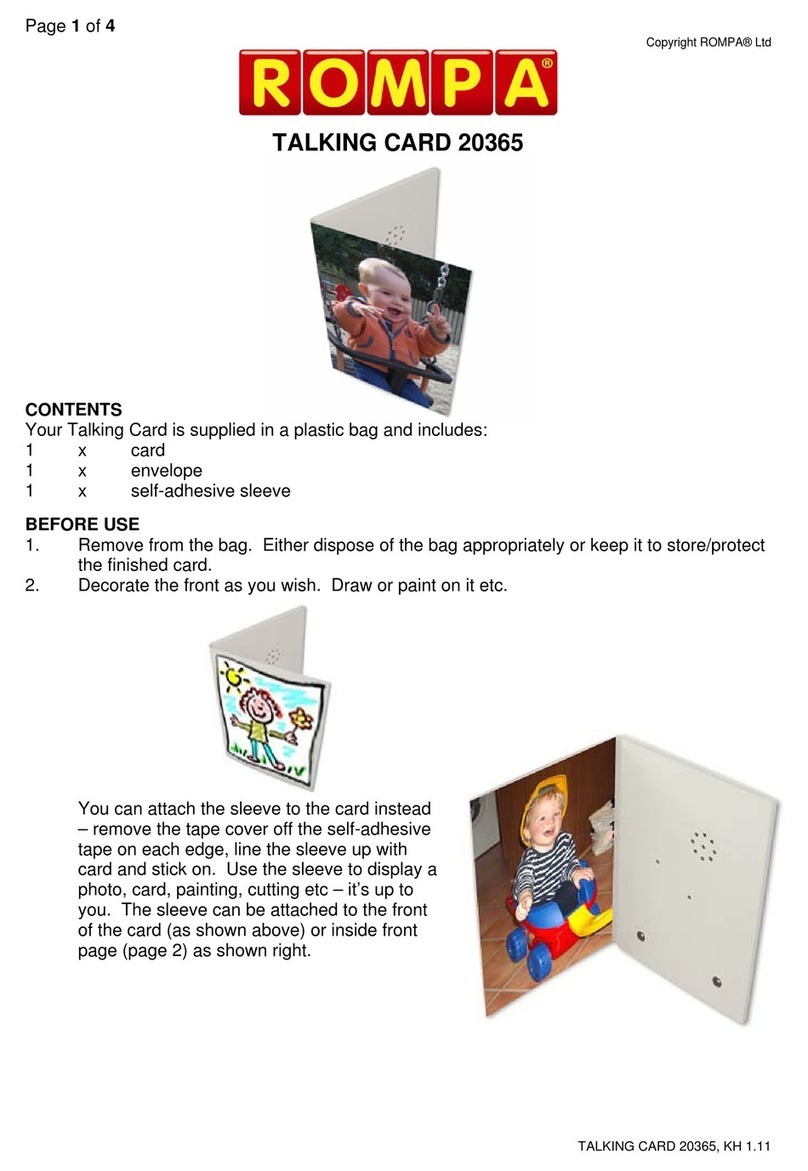
Rompa
Rompa Talking Card manual

Quanser
Quanser QNET Physics and Dynamics quick start guide

Prestan
Prestan Adult Manikin 2000 Series Use and care instruction

Nasco Healthcare
Nasco Healthcare Simulaids LifeForm LF00698U instruction manual
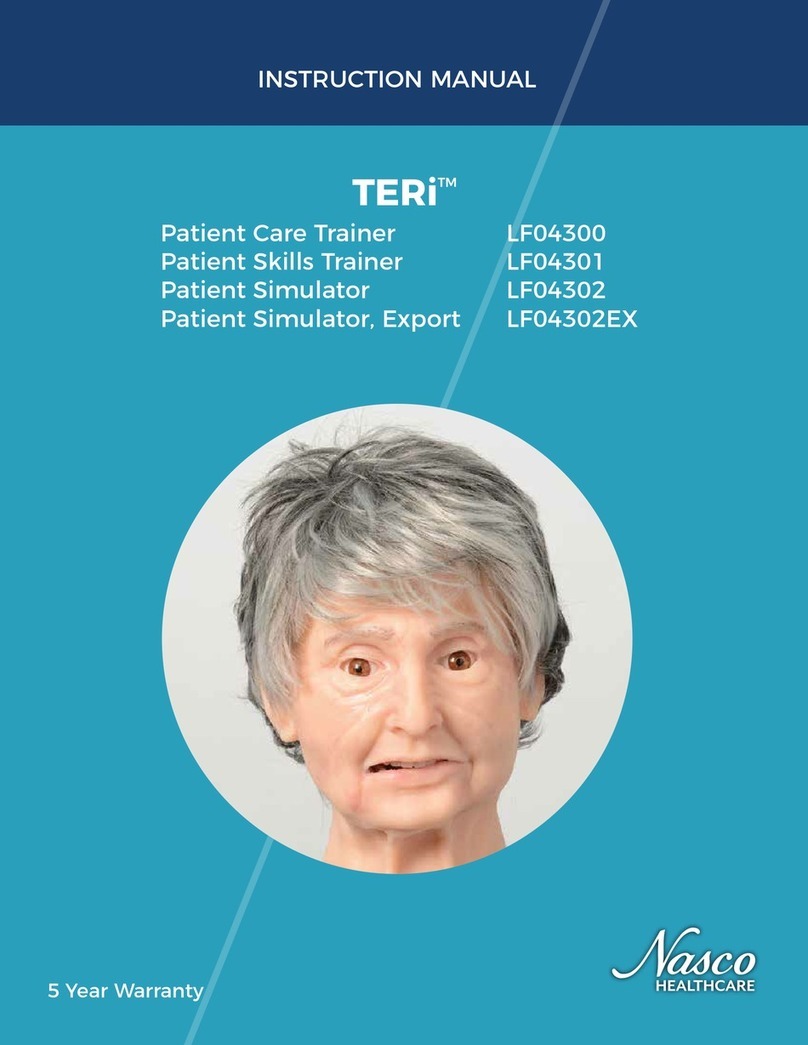
Nasco Healthcare
Nasco Healthcare TERi LF04302EX instruction manual