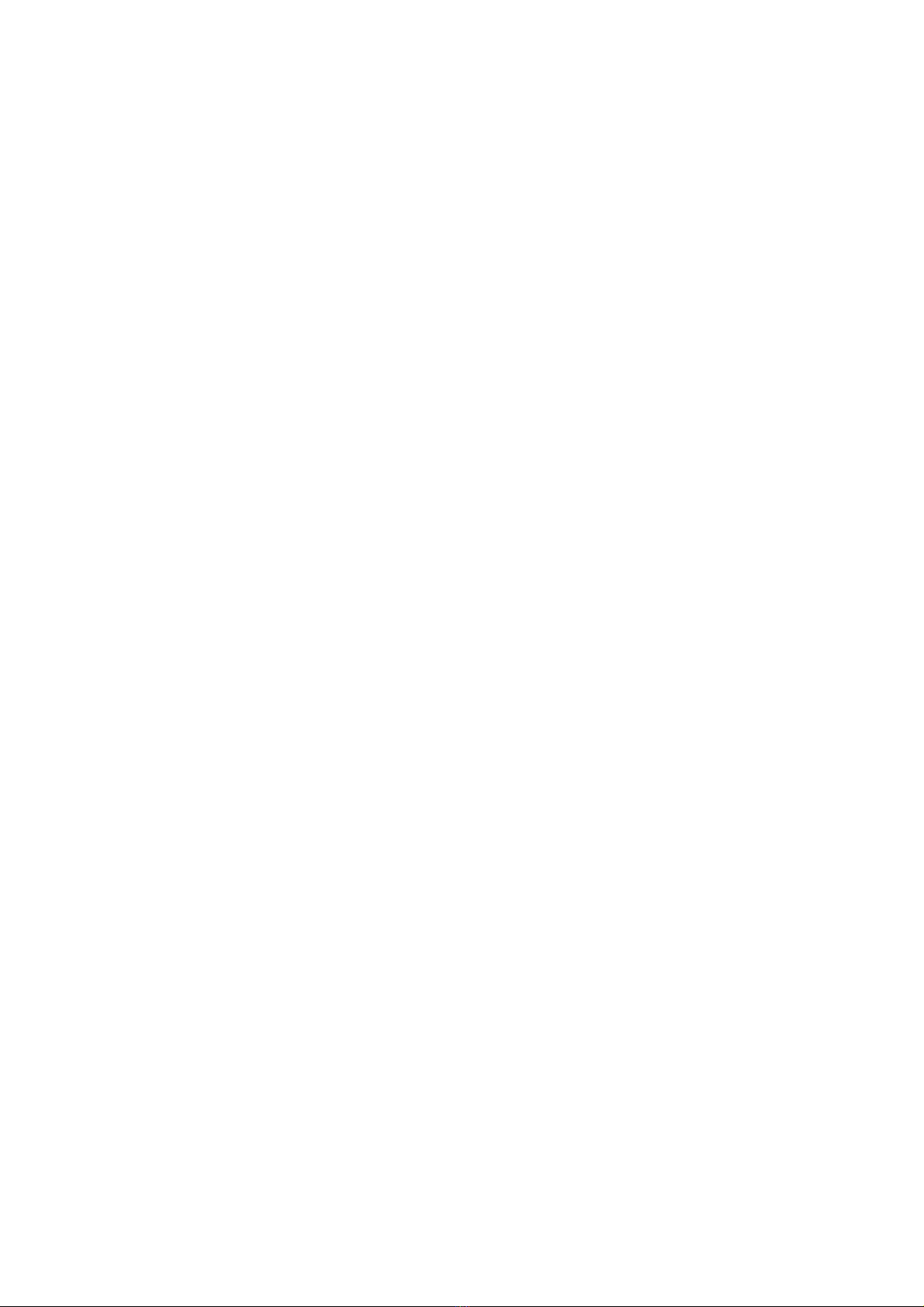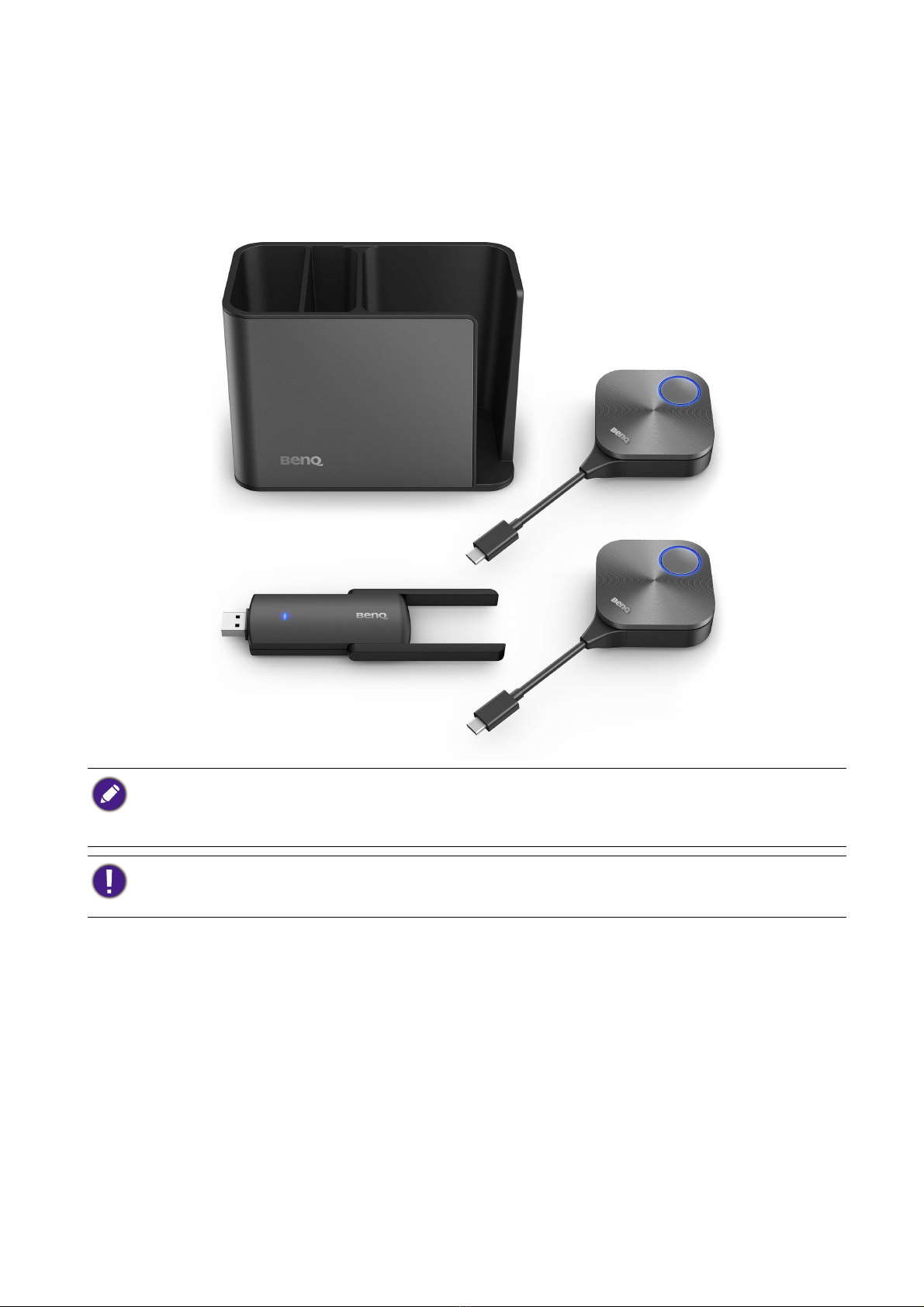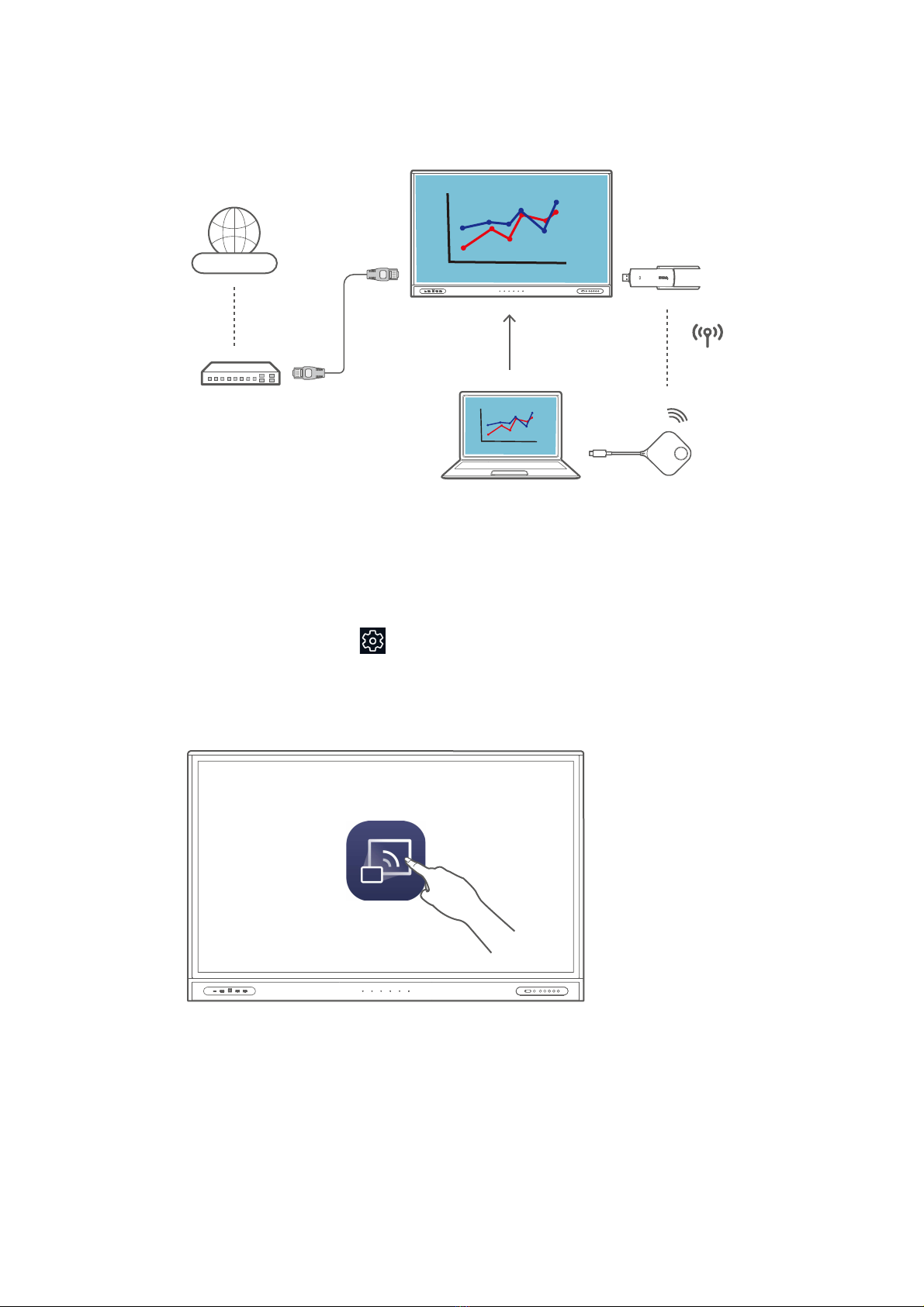4Introduction
Product specifications
InstaShare Button (TWY31)
Color Silver
Wireless transmission frame rate (Casting mode) Up to 60 FPS depending on environment (1080P 60FPS/4K 30FPS)
Wireless transmission frame rate (BYOM mode) Up to 1080P 30 FPS depending on environment
Button input resolution (Casting mode) Up to 4K 30 FPS
Button input resolution (BYOM mode) Up to 720P 30 FPS
Audio rate Stereo, Radio quality 16bits 48KHz
Wi-Fi standard IEEE 802.11ac 5GHz, 2T2R MIMO
Authentication protocol WiFi Standard
Simultaneous connections 9
Wireless security (encryption) WPA2 Personal (WPA2-PSK)
Wireless range Max. 15m (between Button and IFP)
Temperature range Operating: 0°C to +40°C (+32°F to +104°F)
Storage: -10°C to +60°C (+14°F to +140°F)
Humidity range Operating: 10% to 80% relative humidity
Storage: 5% to 90% relative humidity (non-condensing)
Cable USB Type-C
Power supply DC 5V±10%, Minimum 0.9A
Power consumption Max 4.5W Full Loading
Dimensions (WxHxD) 67mm x 67mm x 23.2mm
Wireless USB Adapter (TDY31)
Color Black
Wi-Fi standard 802.11 a/b/g/n/ac
Interface USB 3.0
Wi-Fi band Dual Band 2.4GHz / 5GHz
MU-MIMO Yes
Wi-Fi performance 2.4 GHz Band: up to 400 Mbps
5 GHz Band: up to 867 Mbps
External antennas 2
Supported OS Android
Wireless range Max. 15m (between Wireless Adapter and IFP)
Security WPA-PSK/WPA2-PSK WPA/WPA2/WEP
Dimension (LxHxW) 137 x 41 x 12mm
Net weight 0.025 kg
Operation temperature 0°C – 40°C
Operation humidity 10% – 90%
Storage temperature -40°C – 70°C
Storage humidity 5% – 90%
InstaShare Dock (TCY31)
Color Black
Dimension (LxHxW) 150 x 85 x 106 mm
Product material PC+ABS & Aluminum alloy 6063 & Silica gel
Weight 420 g
InstaShare Button loading quantity 4 pcs