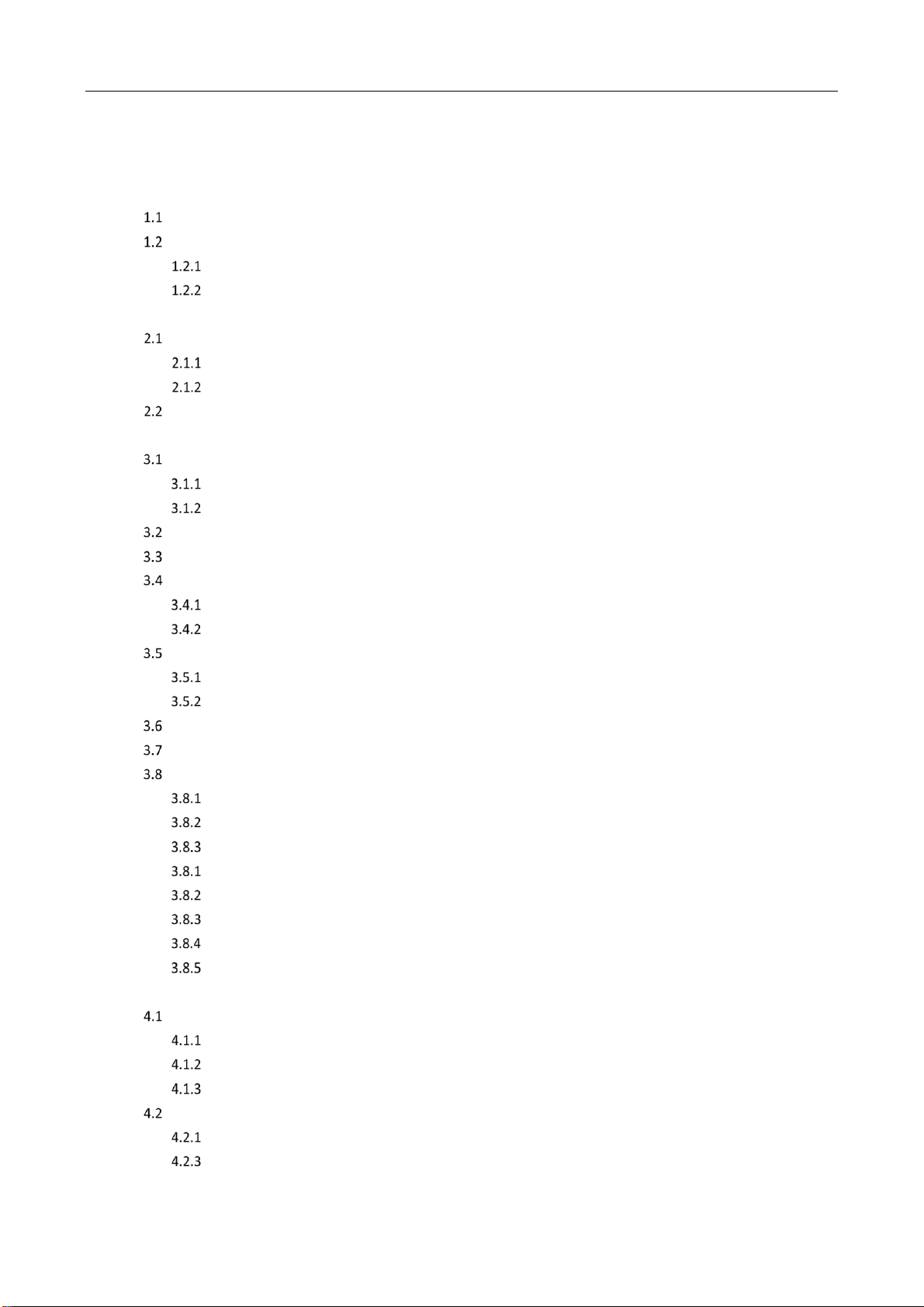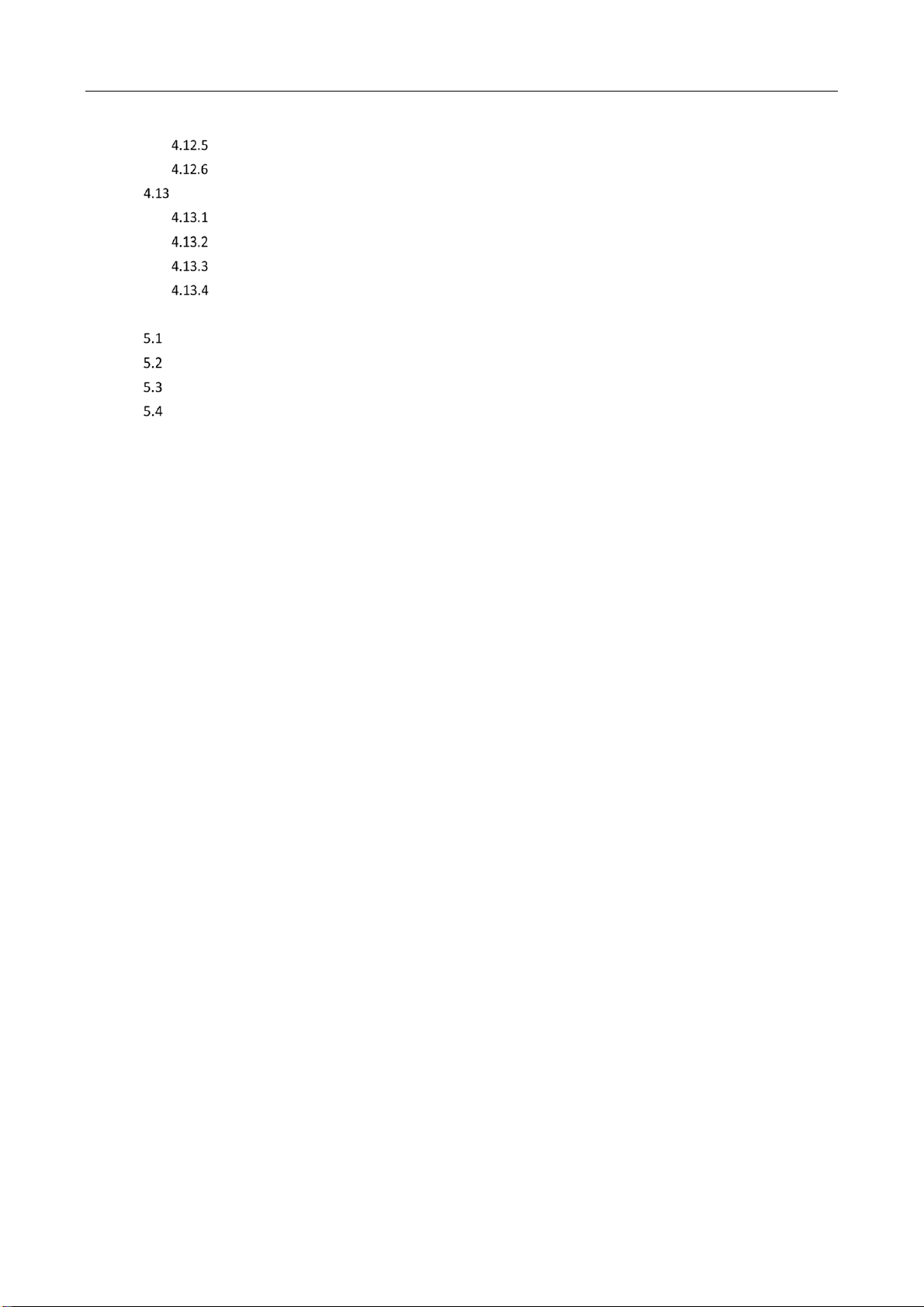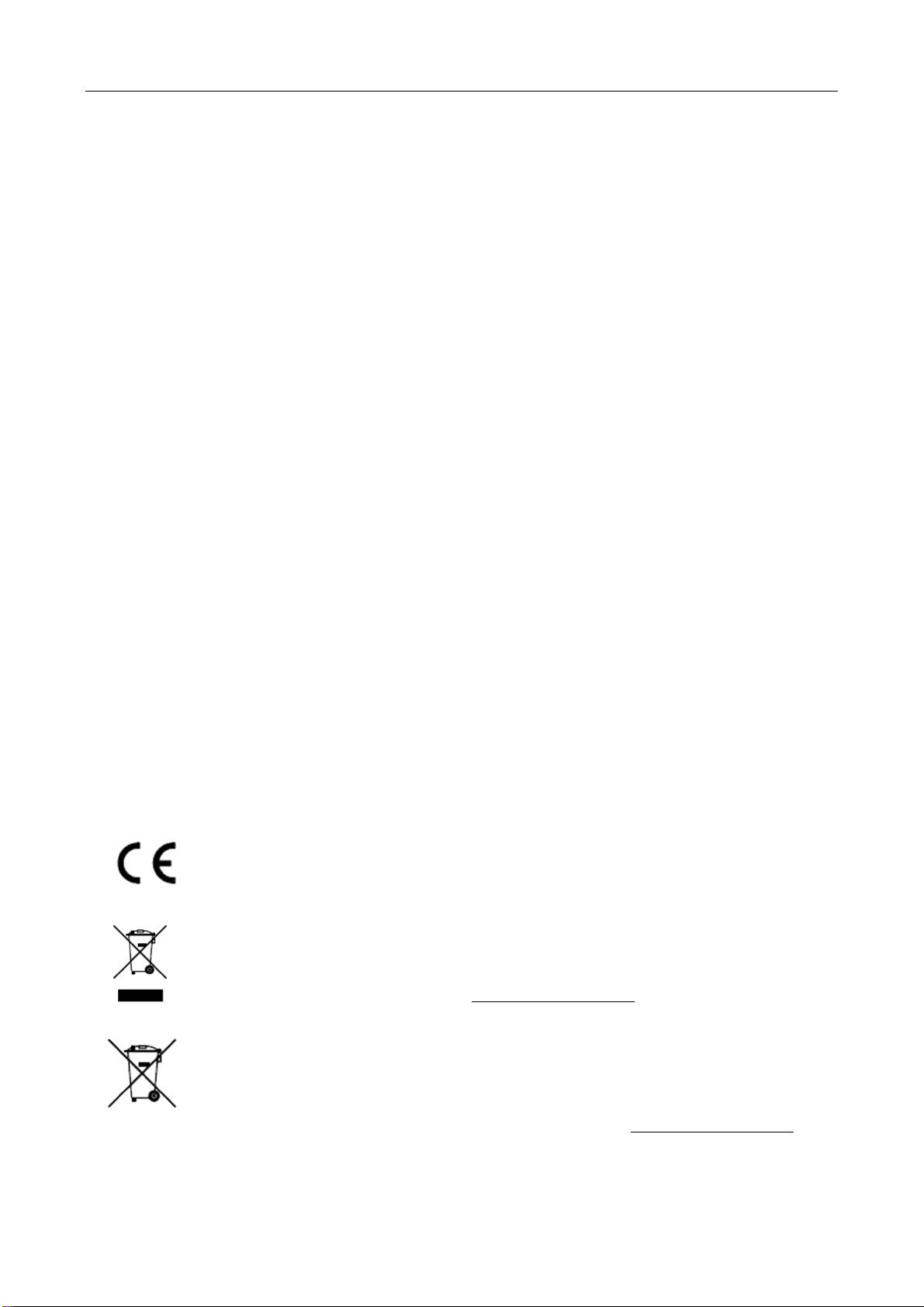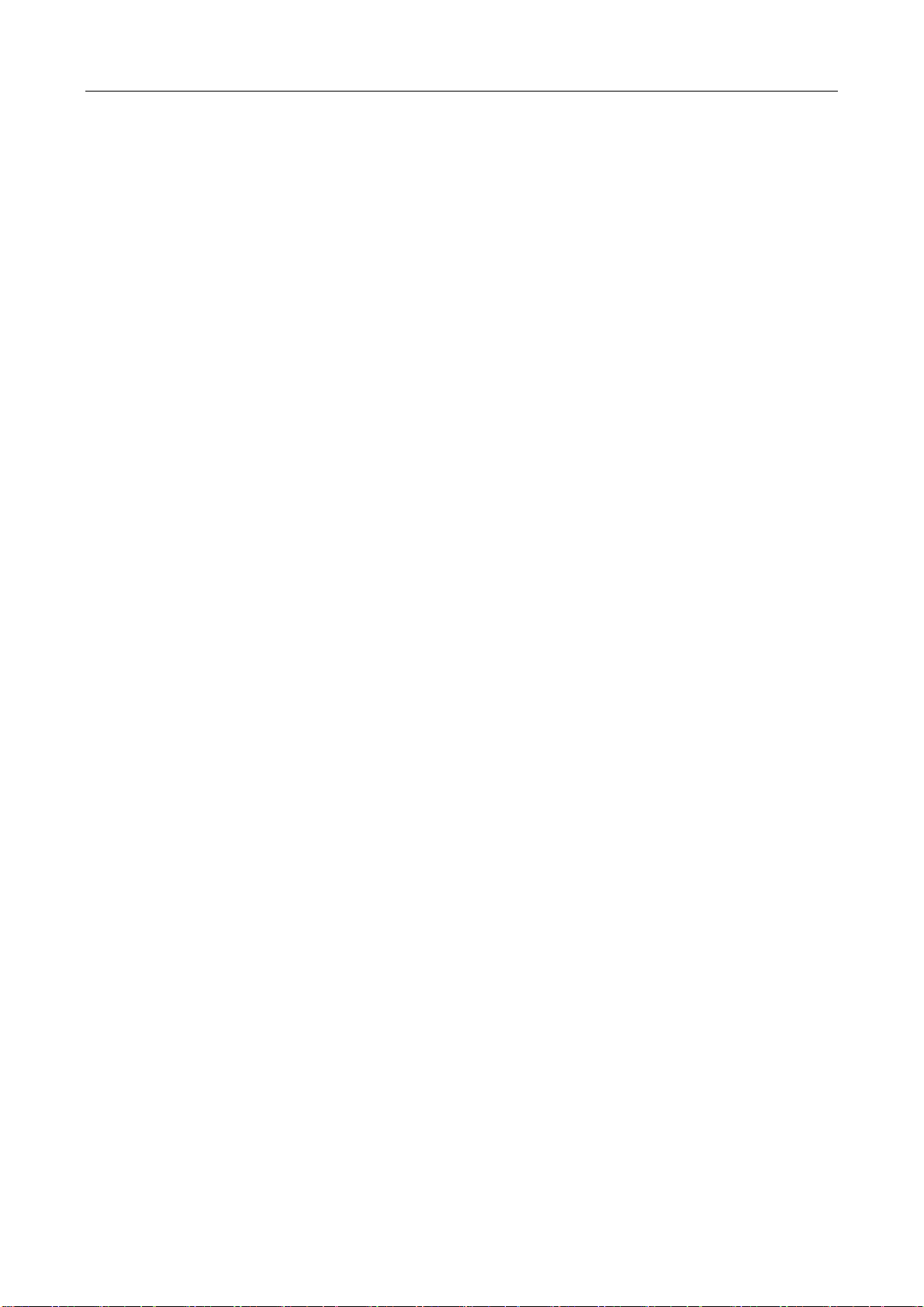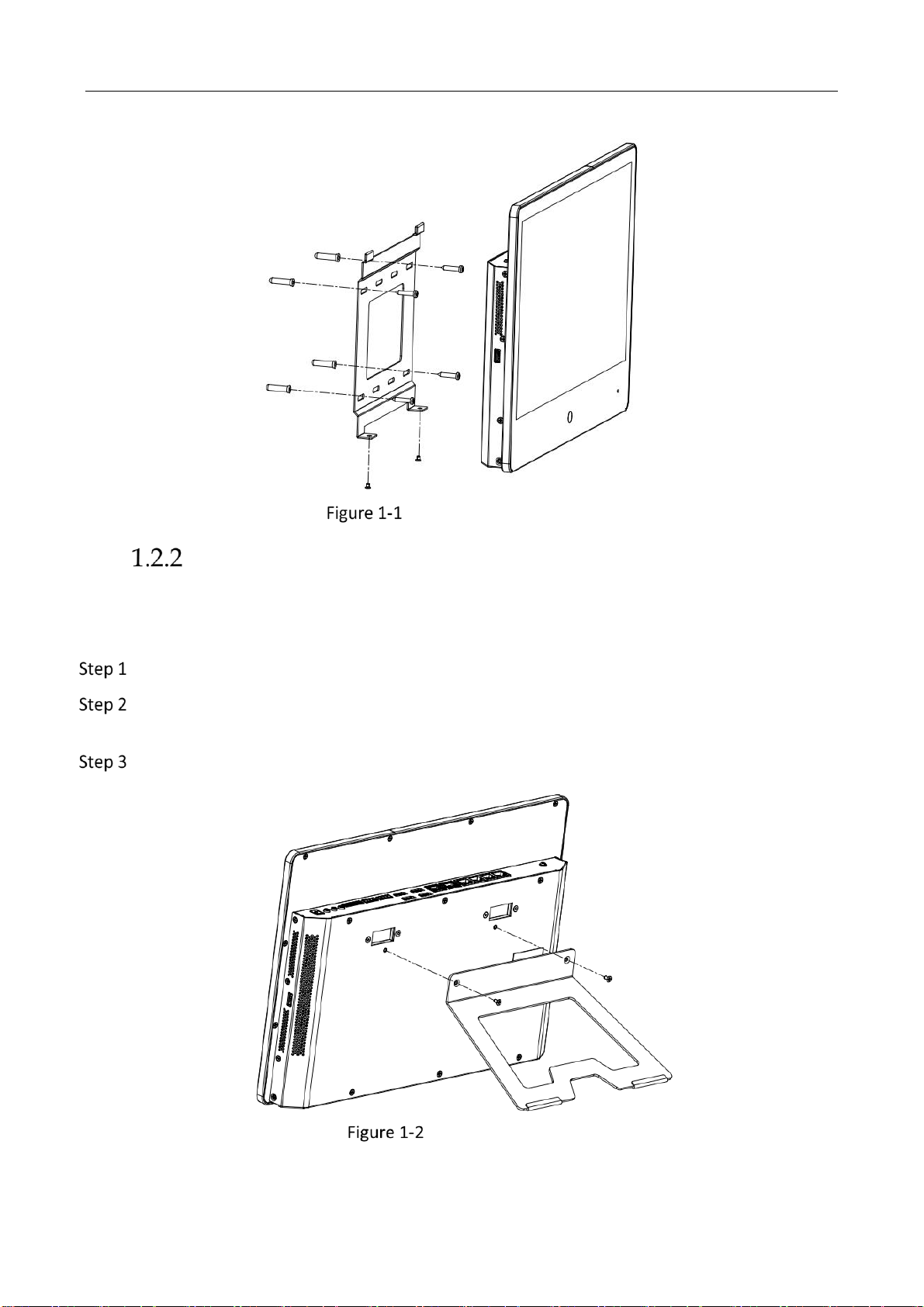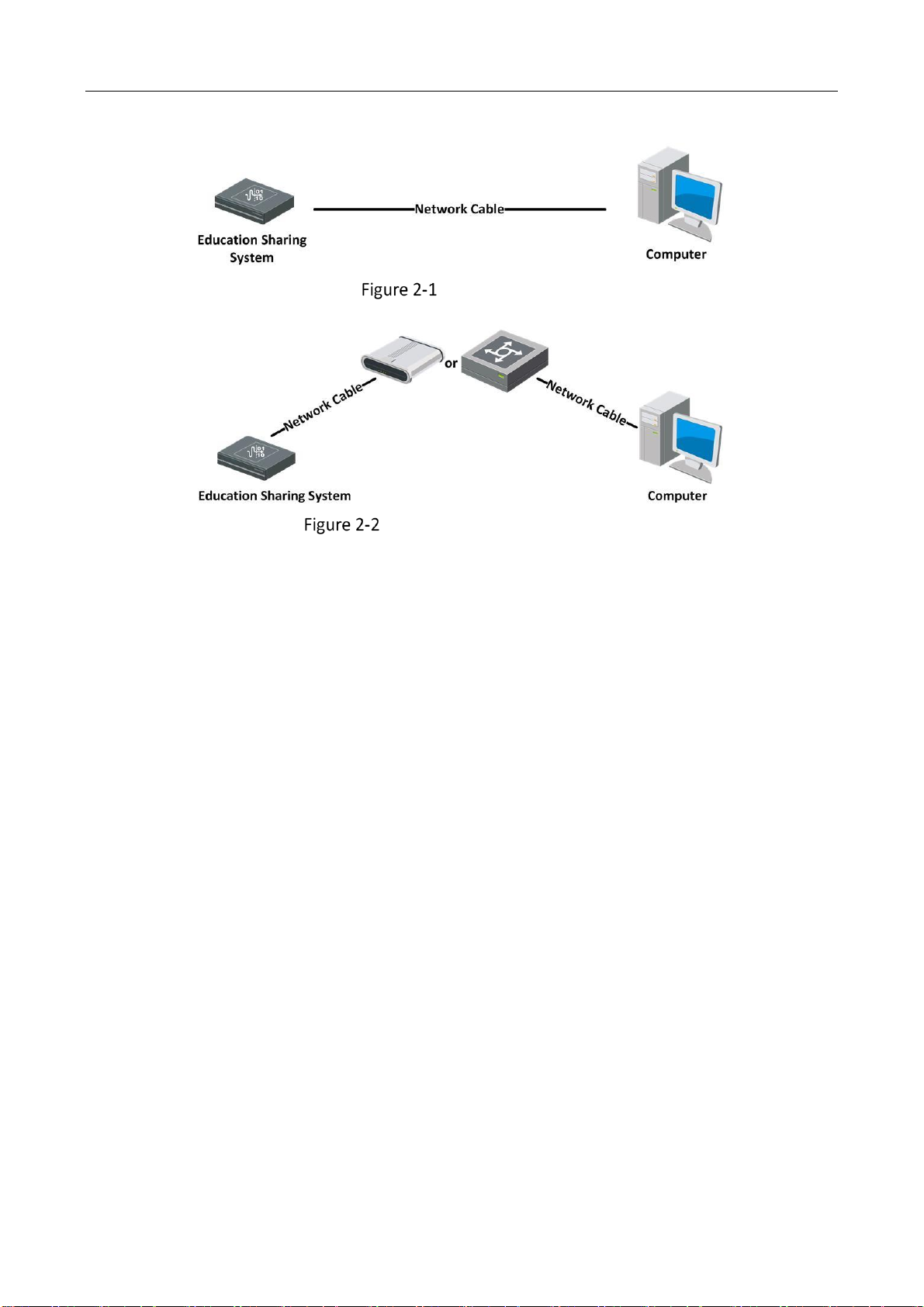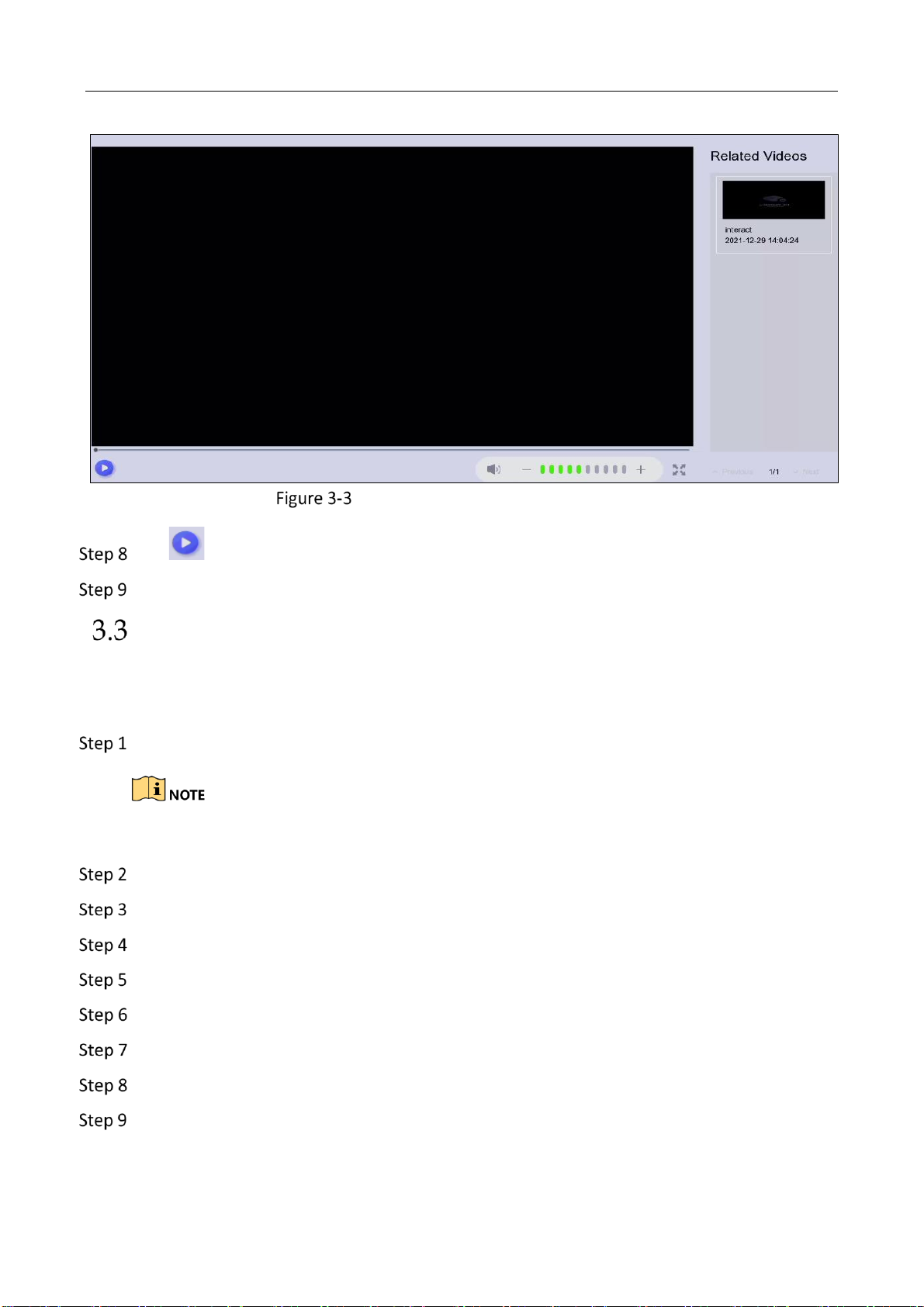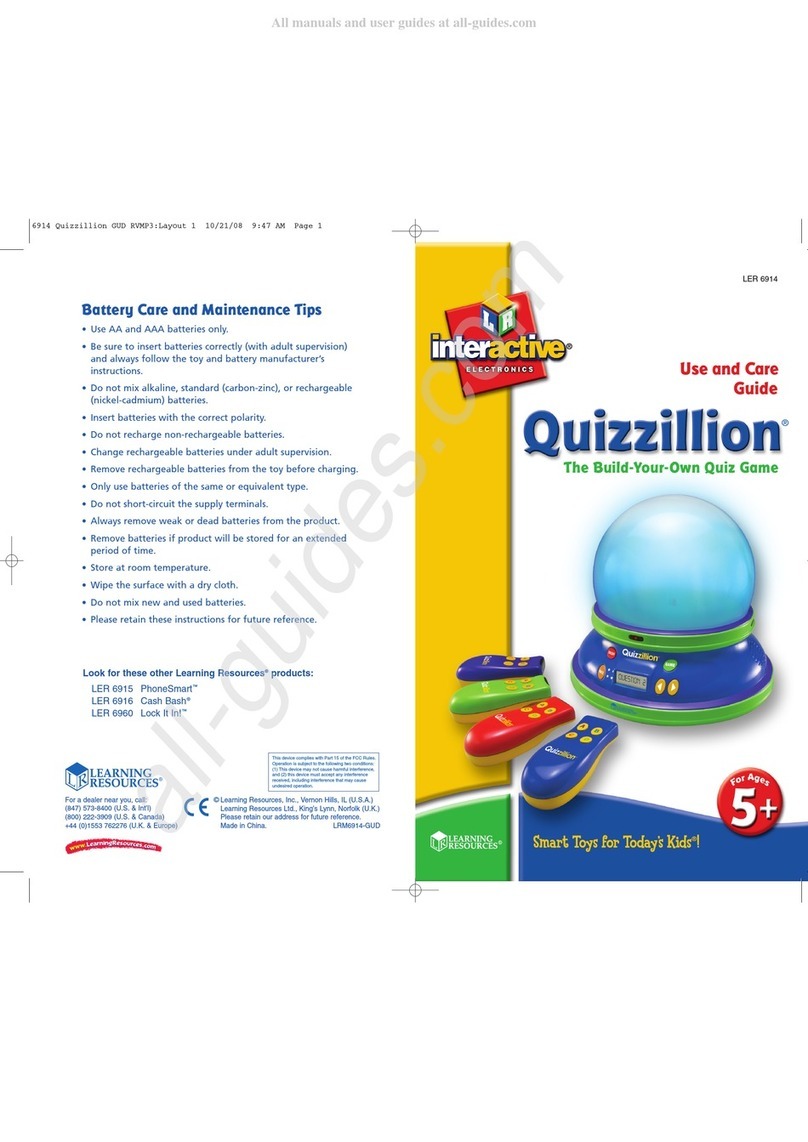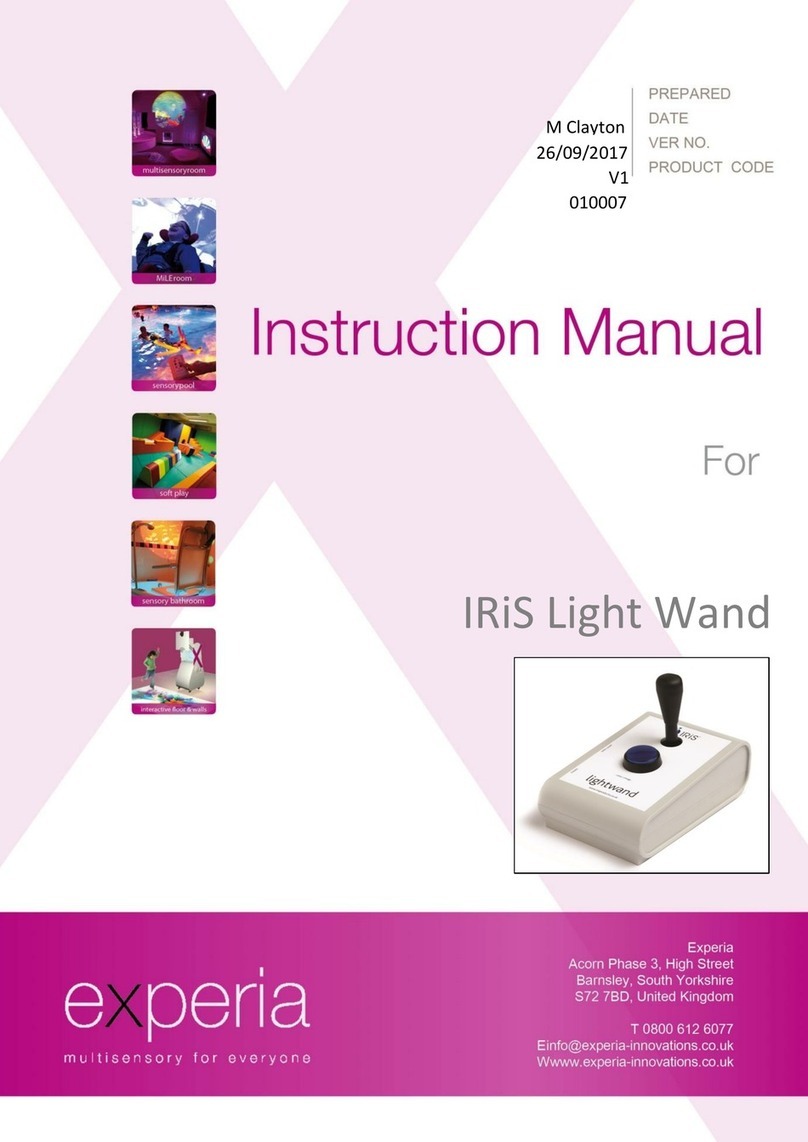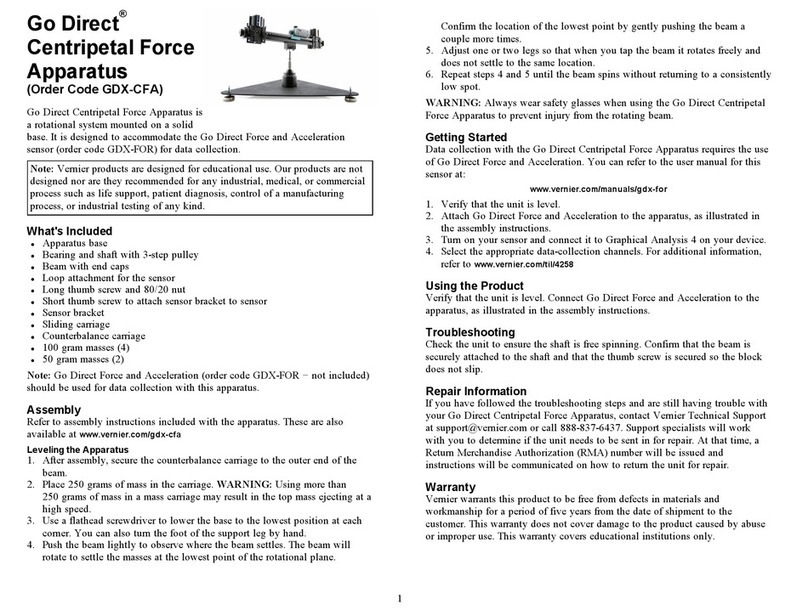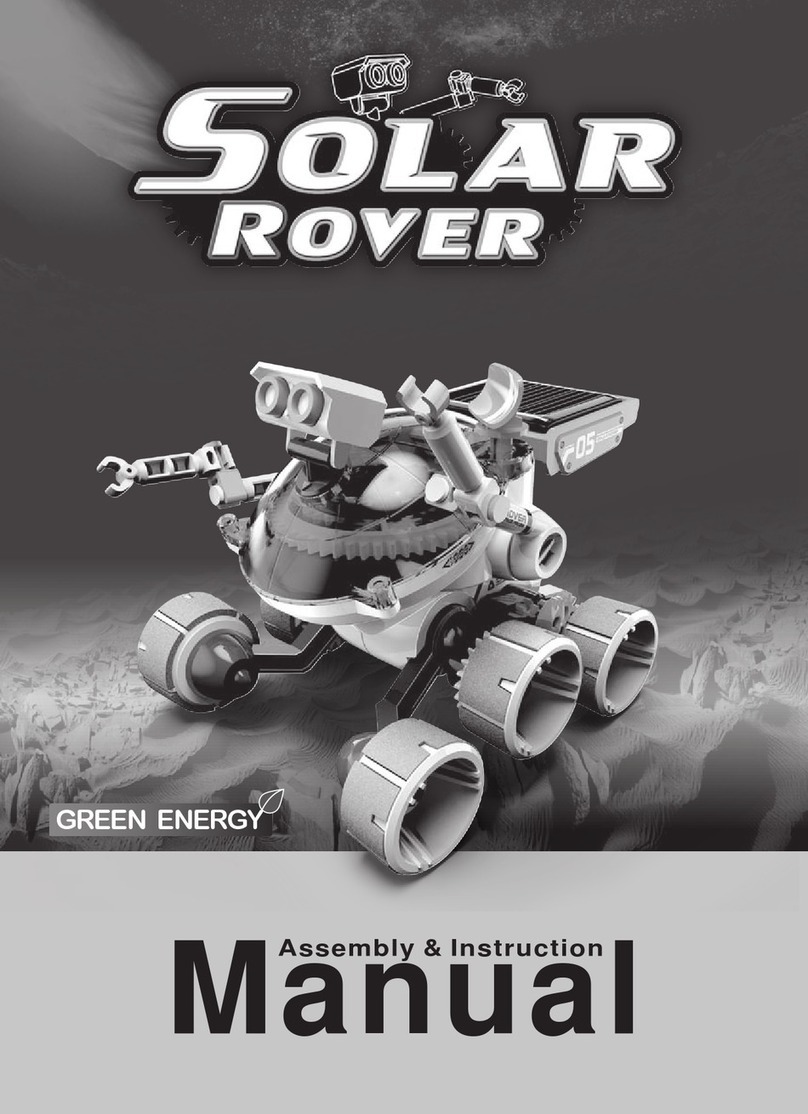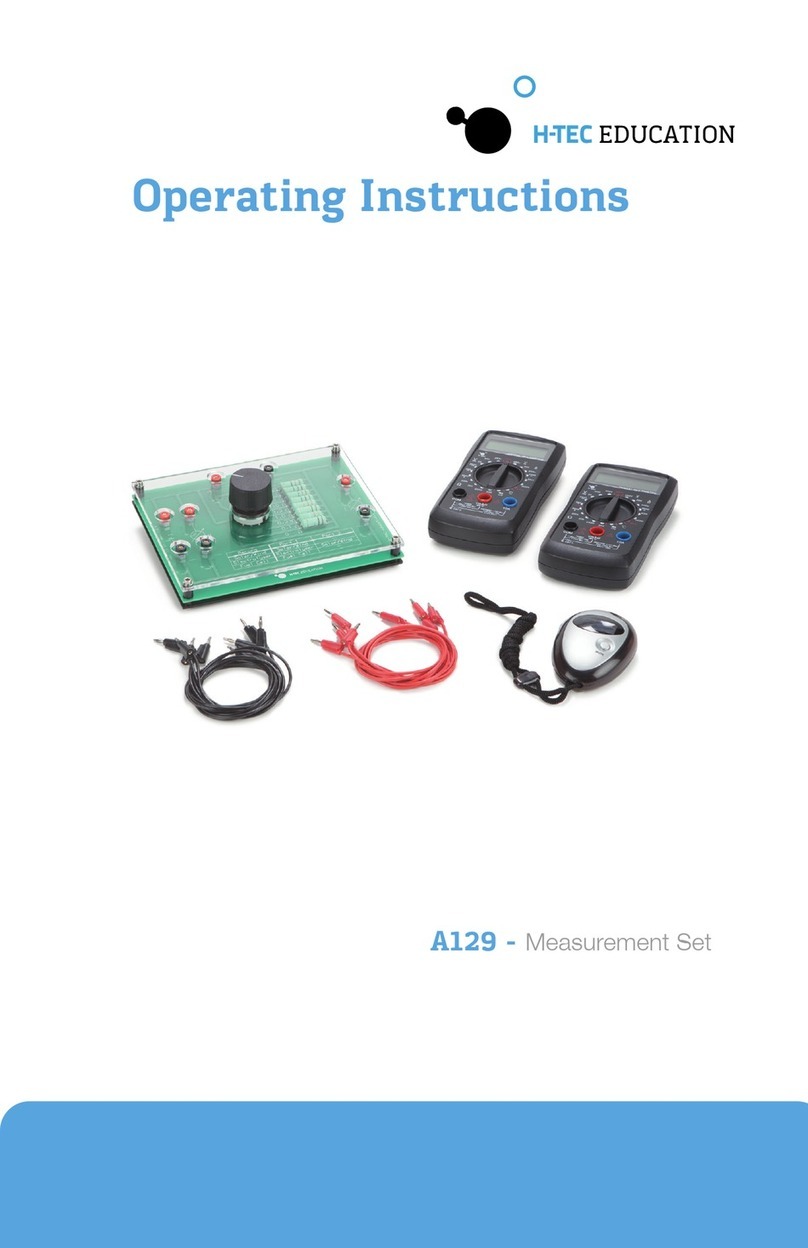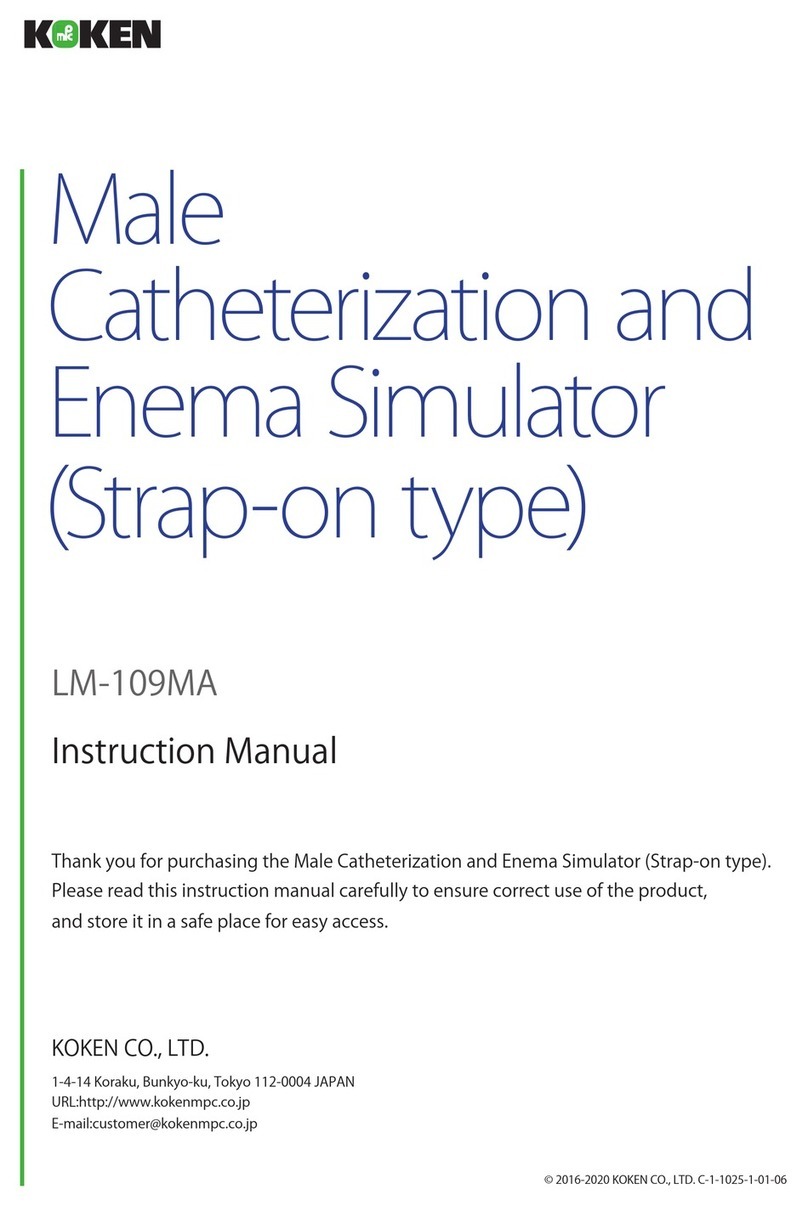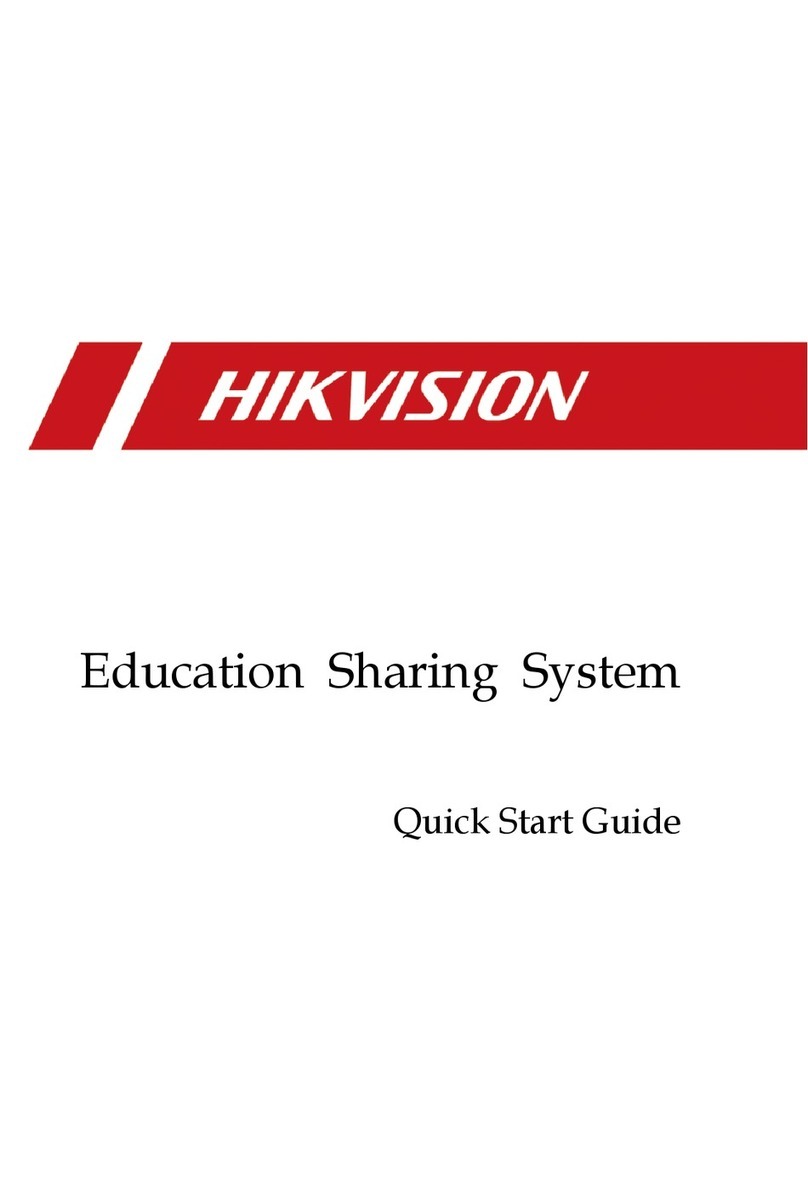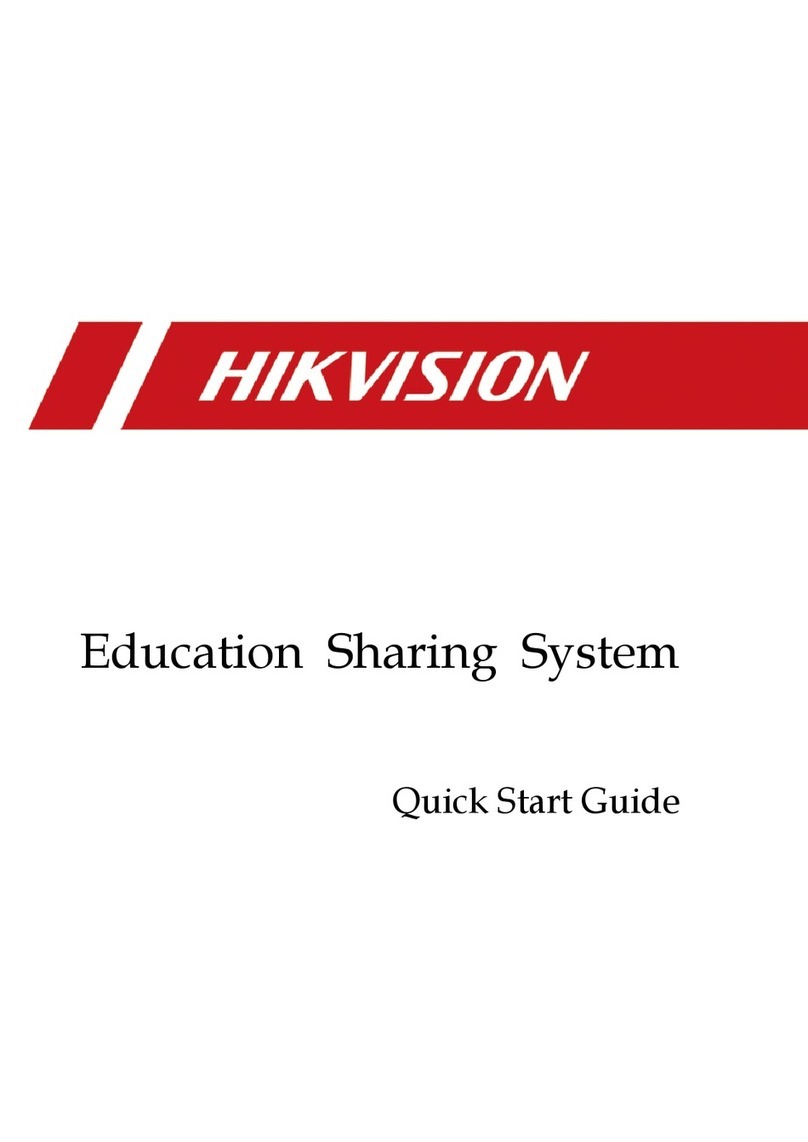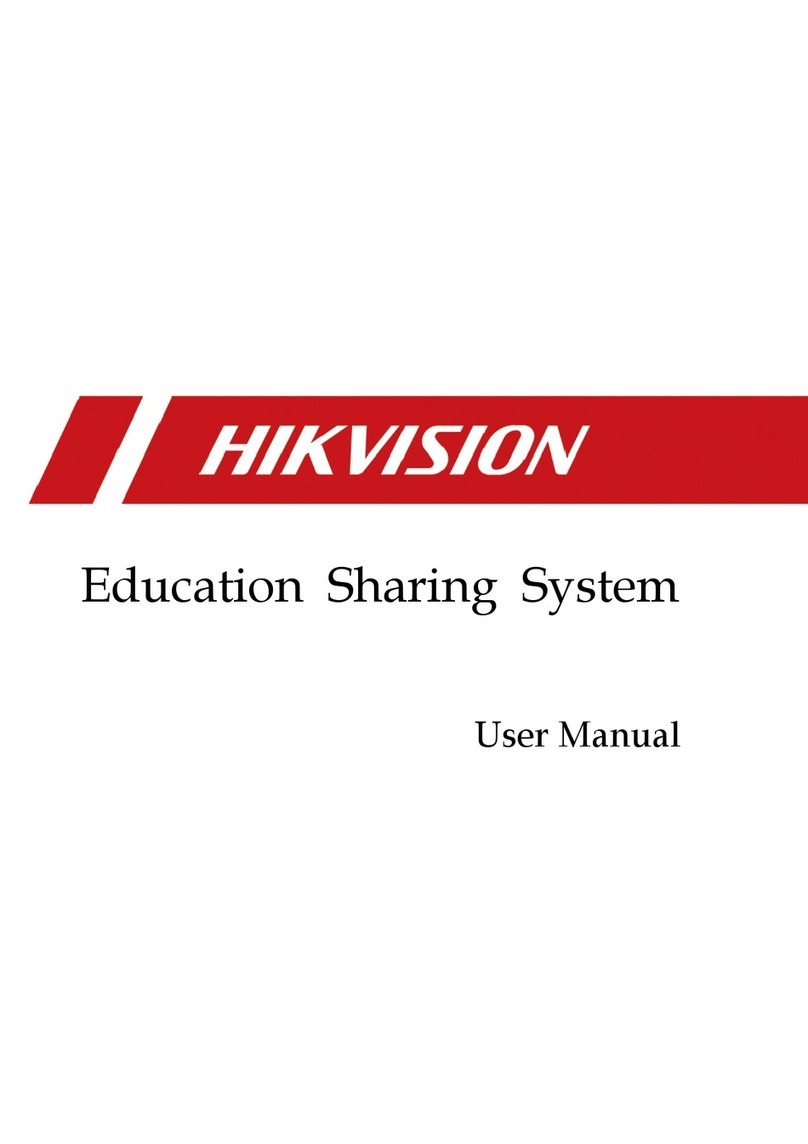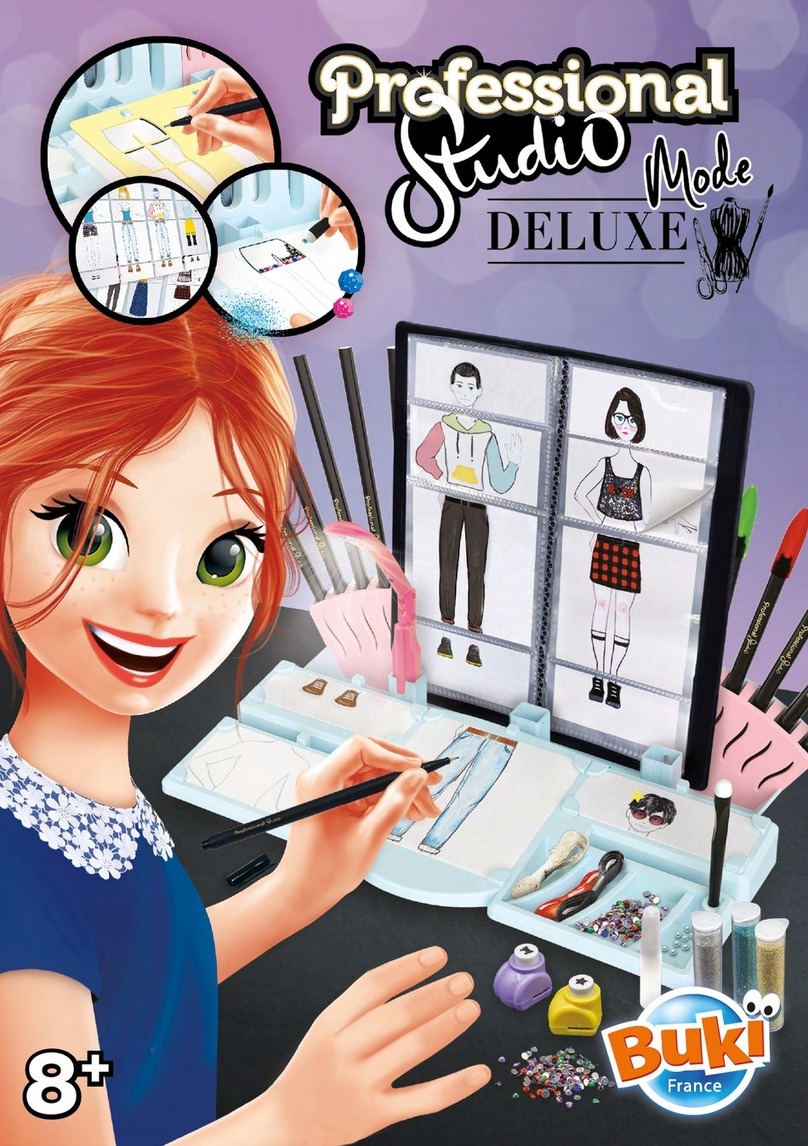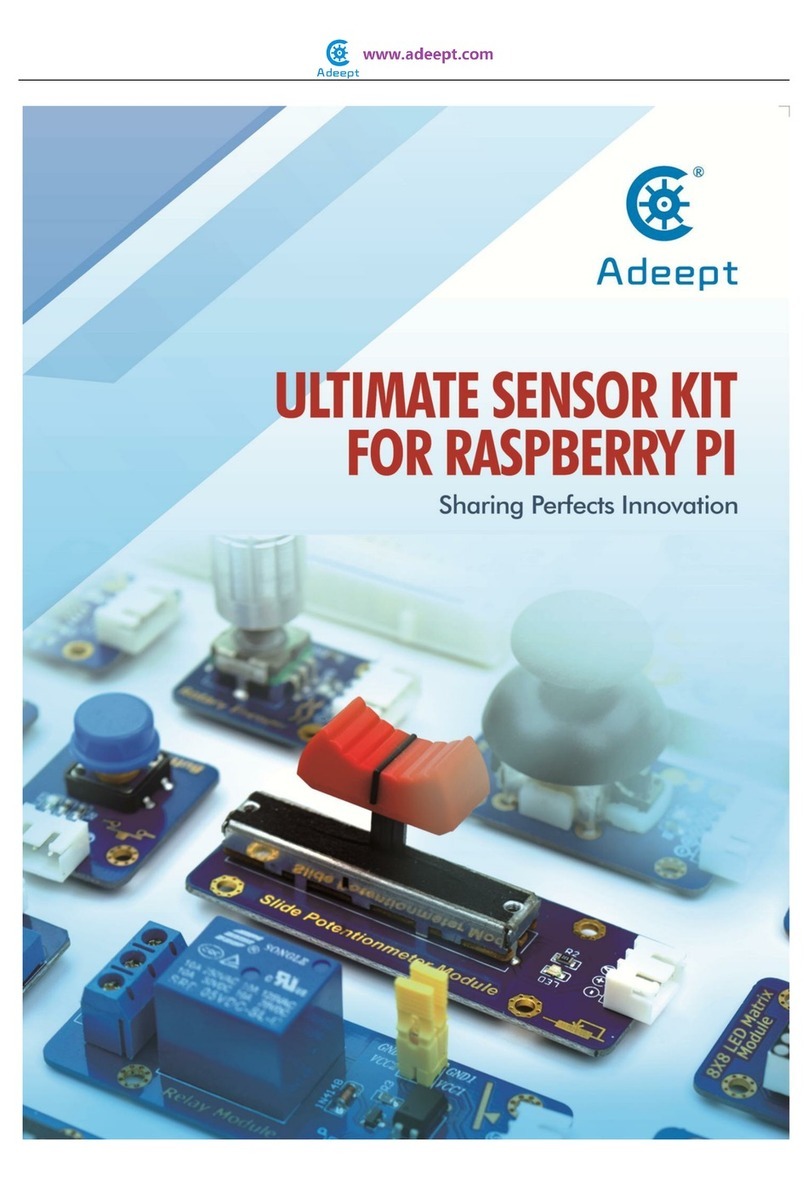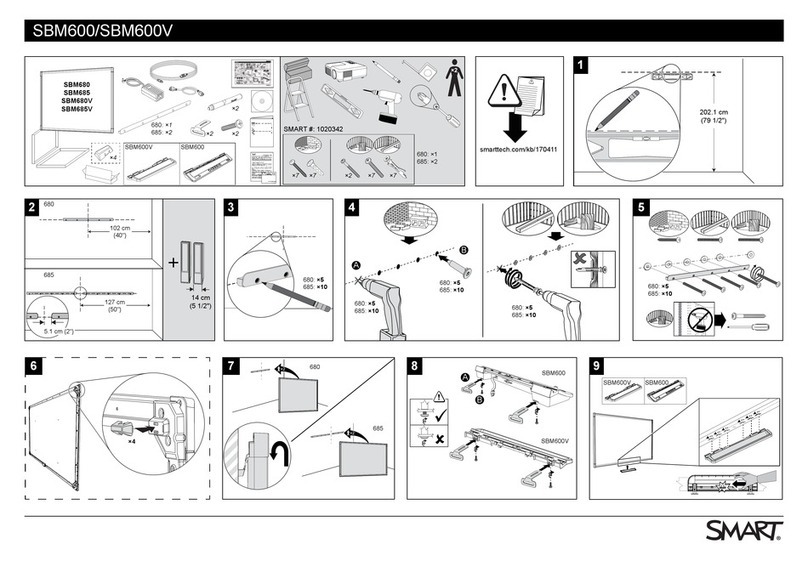Education Sharing System User Manual
2
Connect via Network..................................................................................................29
Live View..............................................................................................................................31
Configure Live View Image..........................................................................................31
PTZ Control ................................................................................................................34
HDD Management ................................................................................................................37
Format Hard Disk........................................................................................................37
Manage Network Hard Disk ........................................................................................37
Set Cloud Storage .......................................................................................................38
Record Schedule Settings............................................................................................38
Advanced Settings ......................................................................................................39
Recording Settings ................................................................................................................40
Manage Background Picture .......................................................................................40
Courseware Detection ................................................................................................41
Course Publishing.......................................................................................................50
Video Head/Tail Configuration ....................................................................................51
Logo Configuration .....................................................................................................52
Interaction............................................................................................................................54
Interaction Settings ....................................................................................................54
Join/Initiate Interaction ..............................................................................................60
Course Playback and Download.............................................................................................64
Play Back Course Videos .............................................................................................64
Download Courses via Web Browser ...........................................................................65
Smart Settings ......................................................................................................................66
Configure Analysis Mode ............................................................................................66
Face Picture Comparison ............................................................................................66
Class Statistics Data ....................................................................................................68
Attendance Settings....................................................................................................69
Network Settings ..................................................................................................................69
PPPoE Settings............................................................................................................69
DDNS Settings ............................................................................................................70
Email Settings.............................................................................................................72
NAT Settings...............................................................................................................74
HTTPS Settings ...........................................................................................................76
SSH Settings ...............................................................................................................77
Alarm Settings ....................................................................................................................78
User Management ..............................................................................................................79
Add a User ...............................................................................................................79
Modify a User...........................................................................................................80
Delete a User............................................................................................................81
Maintenance ......................................................................................................................82
Reboot the Device ....................................................................................................82
Default Settings........................................................................................................82
Export/Import Configuration File...............................................................................82