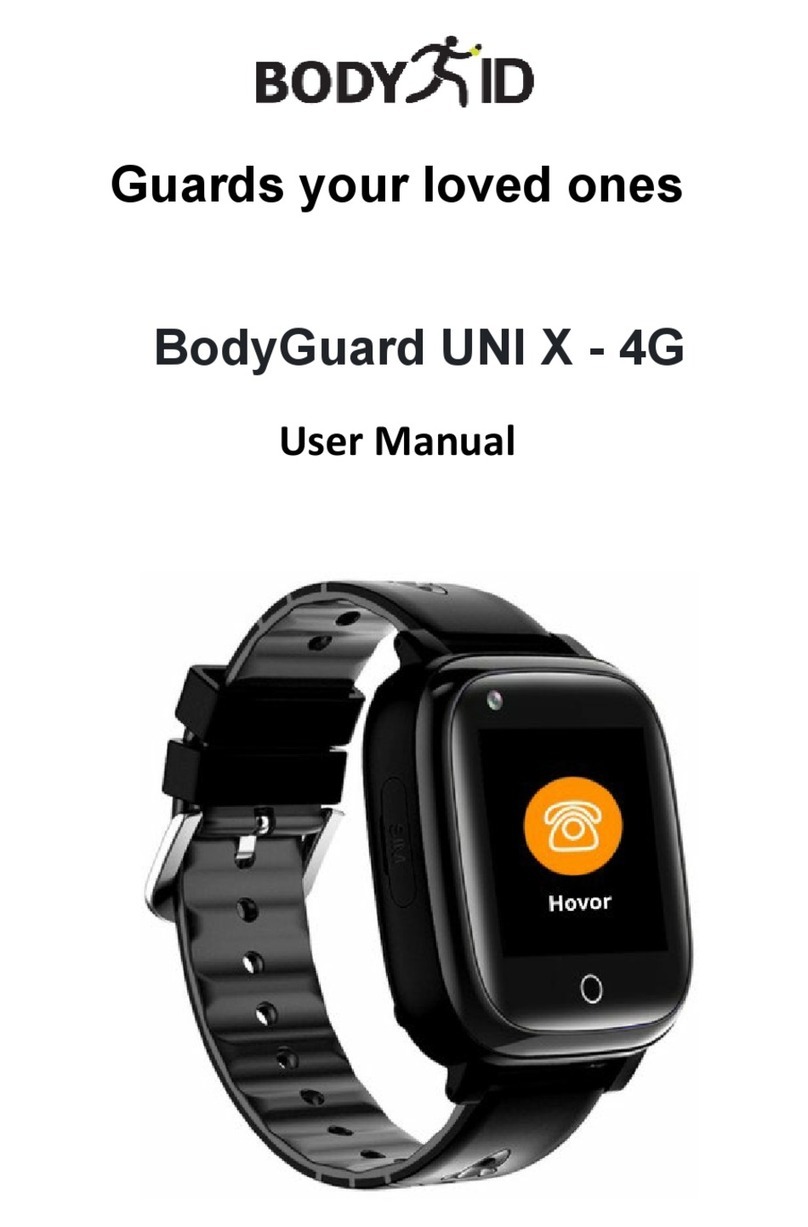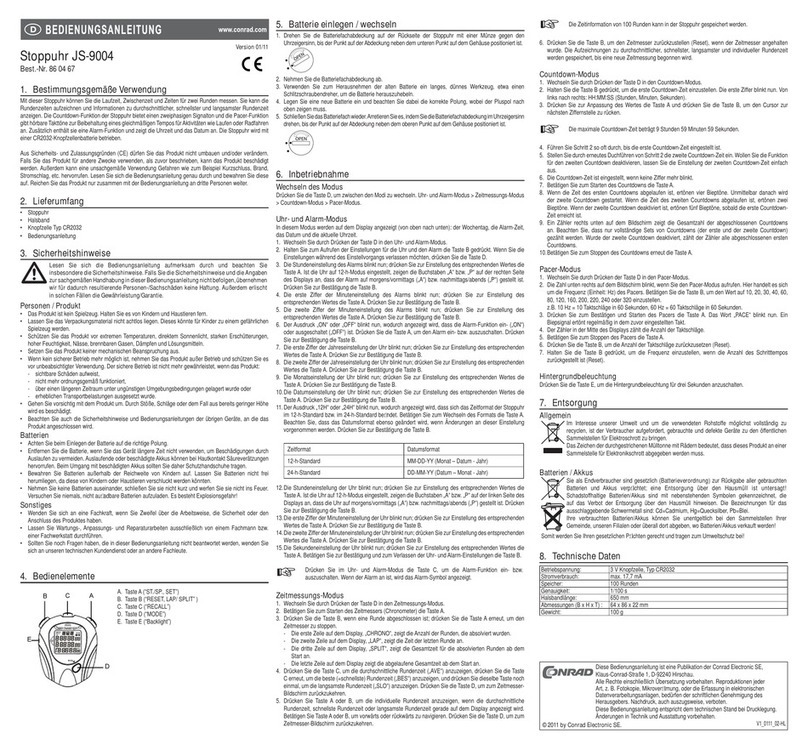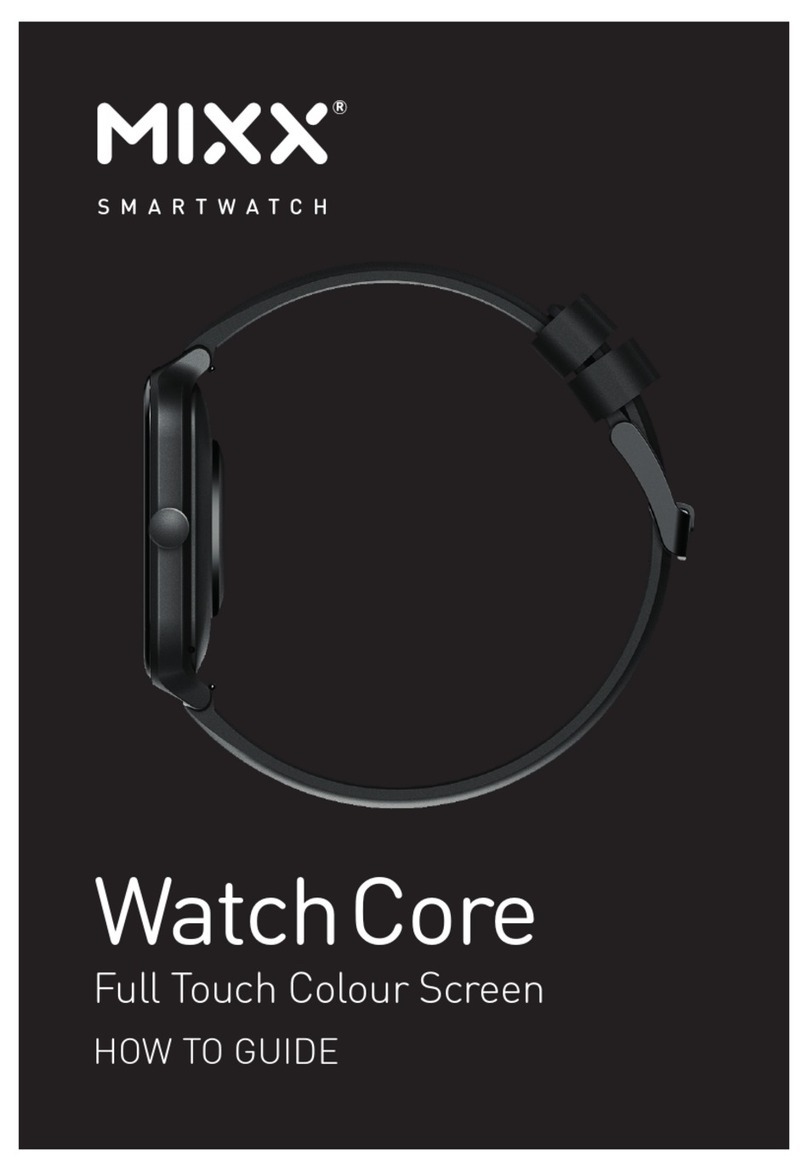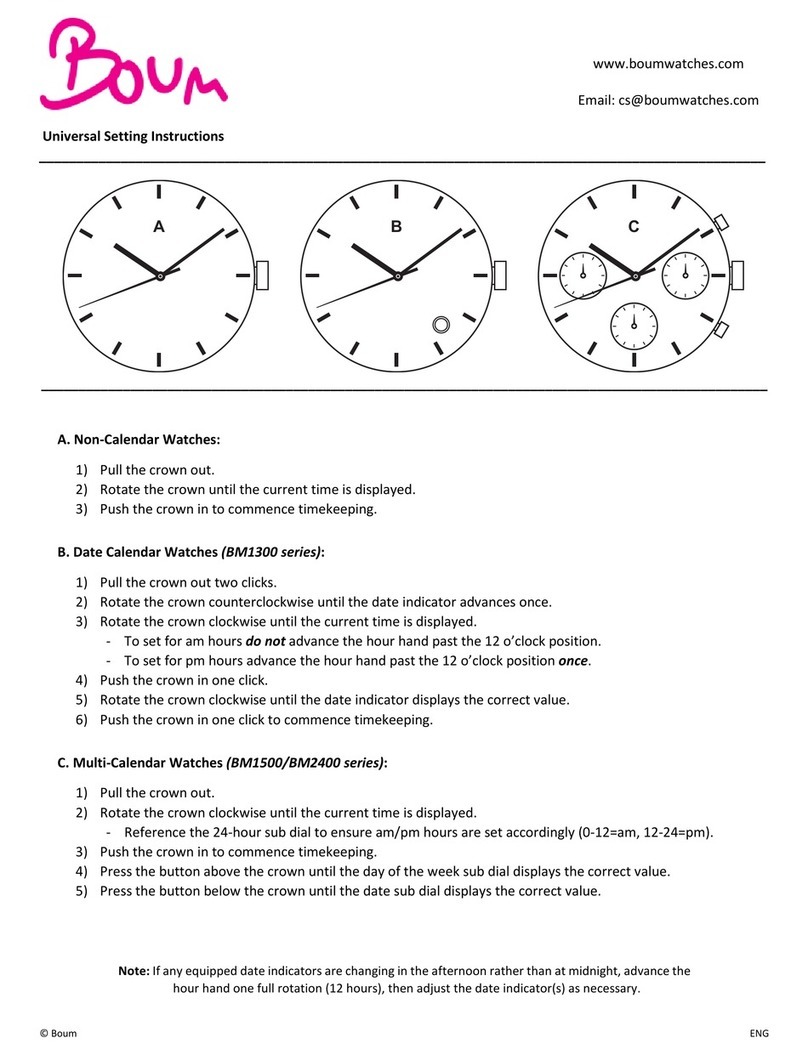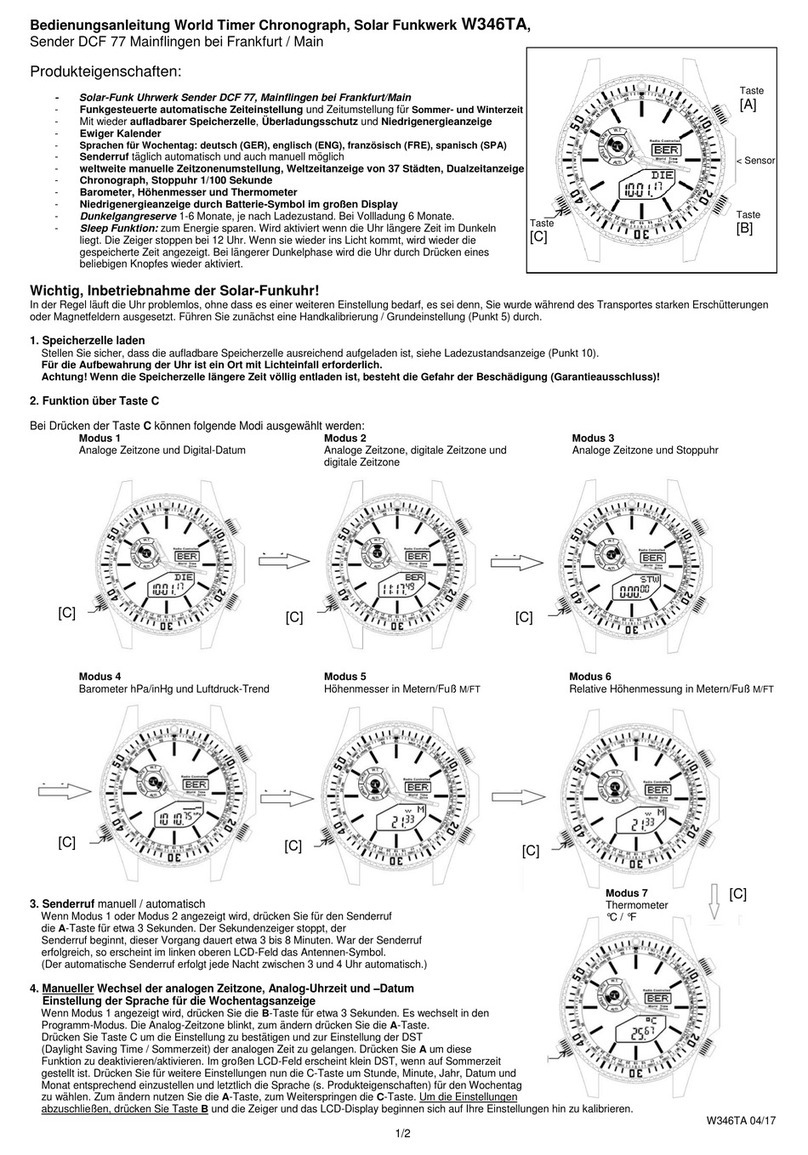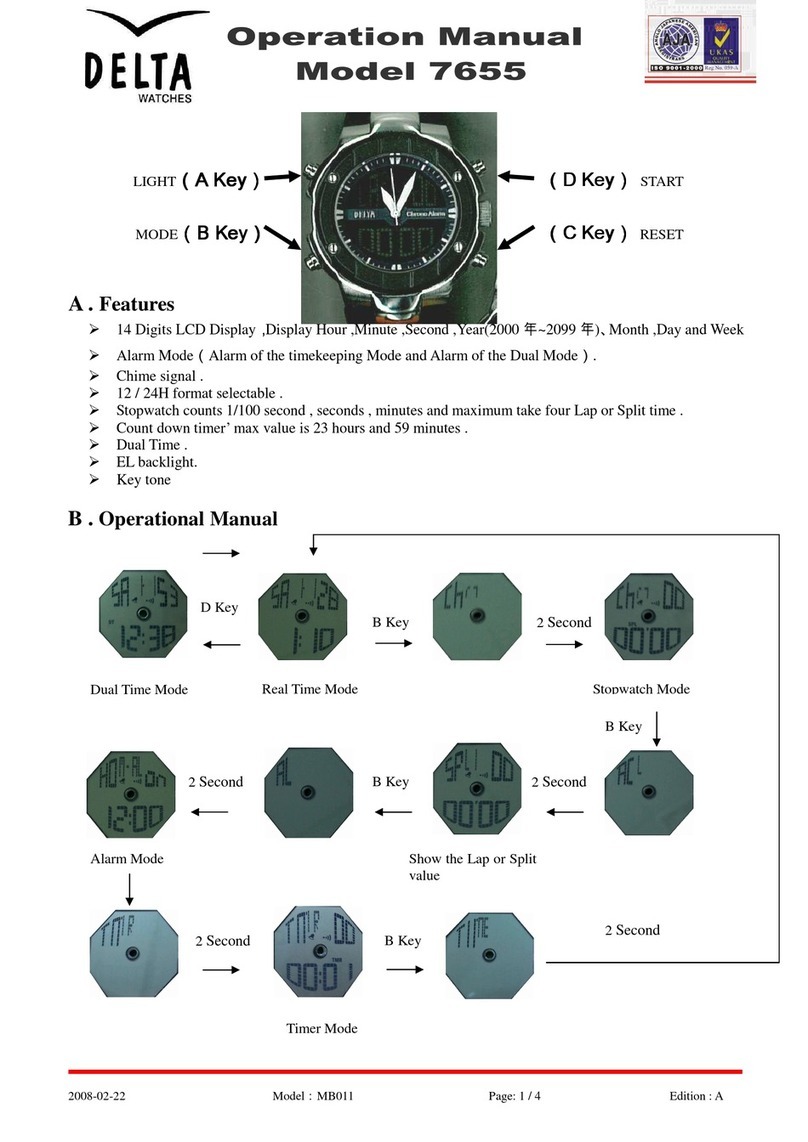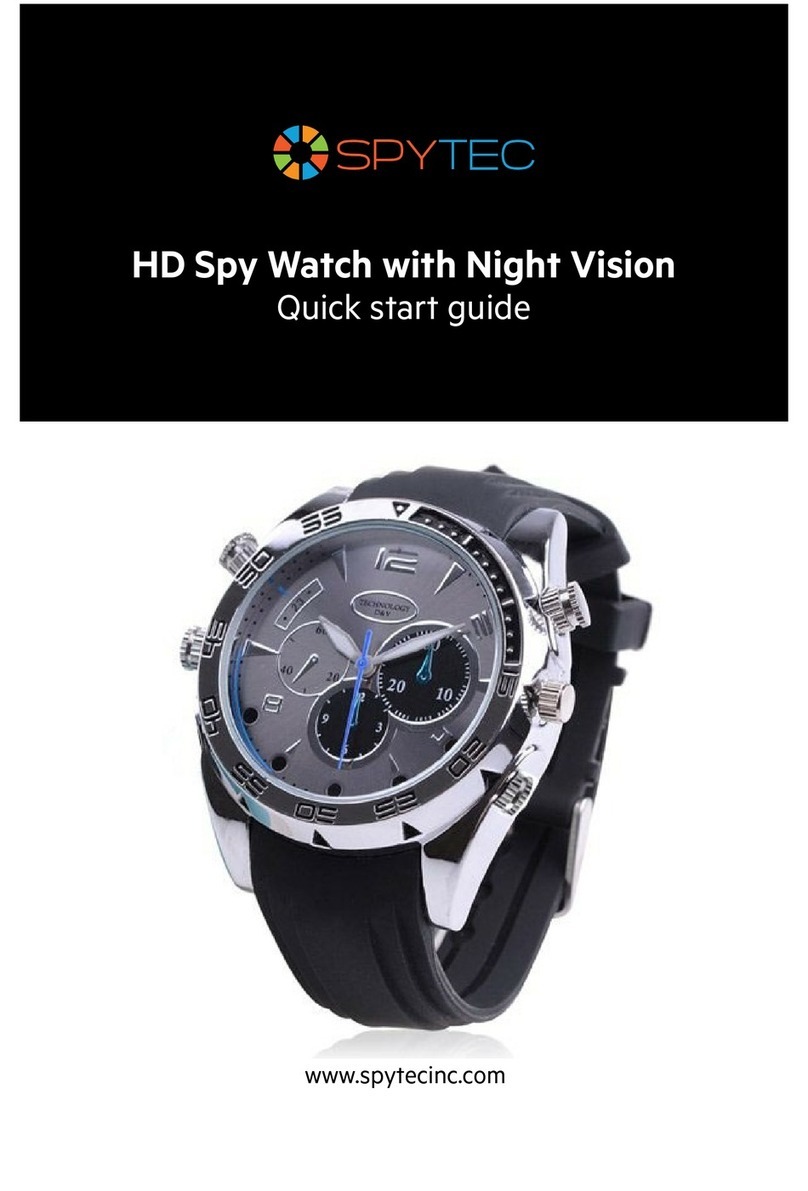BODYID BodyGuard 5X-4G User manual

Guards your loved ones
Children's SOS Watch BodyGuard 5X -
4G
User Manual

We are always here for you
Before sending the device, it is possible to contact us and have it set up so that it is already fully
functional.
Once the equipment is put into operation, we provide free support for the entire period of use of
the device.
This user manual serves as a guide. The user manual contains a description of the product's features,
method of use and operating procedure. Read the user manual carefully to get the best
experience and avoid unnecessary damage. Keep this manual for future reference.
If you have any questions or comments about the device, do not hesitate to contact the
customer service, we will be happy to explain everything to you.
✉info@bodyid.com
✆+420 775 677 103
+420 774 928 283
Up-to-date contacts can always be found on www.bodyid.com.
Importer: BodyID, Anny Rybníčkové 2615/1, Prague, Czech Republic, www.bodyid.com

How to get started
Preparation before commissioning the system
Check that all accessories are included in the package.
•Instructions for use
•Charging cable
•EU Charging Adapter*
•Flat Plastic Tool
•SIM card adapter
*Adapter note: please use an adapter supplied by us or an adapter with the same wattage.
Otherwise, the device may go to sleep as battery protection or
The device may be damaged. Remember that "fast chargers" damage the batteries of most
devices and shorten their lifespan.
Follow the steps below to prepare your SIM card.
•The SIM card must be NANO size (see image below).
•The SIM PIN code must be deactivated. The PIN can be deactivated by inserting the
SIM card into the mobile phone.
•In order for the device to work properly, the SIM card must have internet and call
services activated.
Note: The average data consumption of the device is about 50-100 MB per month. Make sure the
SIM card is fully compatible with the 4G network.
Note: If there is no active data plan or there is not enough money on your prepaid card, the
devices will quickly run out of power if you try to establish the appropriate connection
repeatedly.
Location and communication services are not available.
Fully charge your device using the supplied USB cable plugged into the power adapter. As
mentioned above, don't use your laptop's fast charger or USB port to charge! After a while, the
screen will automatically turn on and you will see the charging indicator. Charge before first use
device to a full charge.

Inserting a SIM card into your device
Before you insert the SIM card into your device, make sure it's turned off. You can turn it off with a
long
by pressing the side button. Use the adapter included with your device and insert the adapter with
the SIM card in the direction as shown in the figure below. Use the provided flat tool for
pushing the SIM card into the device until it clicks.
Turning on the device
After the device is fully charged and the SIM card is inside, you can use the on/off button to turn
on the device. It takes about three minutes to retrieve a GSM or GPS signal. You can see the status
icons in the upper left corner of the screen. It is possible that the GPS signal will not be read inside
the building. We recommend that you remove the device before using it for the first time.

Get to know your device
Touch button
Used to go to the
previous interface
and to the main
screen.
SOS
button
After holding
the SOS button
for 3 seconds,
make an SOS
call.
Click once to light
up the screen.
Touch Screen
: Swipe from
right to left to
enter the main
menu interface.
To change the
appearance of the
dial pad (e.g.
digital numbers),
touch and hold
main screen.

Pairing with the app
Download the Beesure GPS app
Full functionality and all device settings are available in the Beesure GPS
app. Use the following QR code to download the app or search for BeeSure
in Google Play (Android) or App Store (iPhone).
Register your device
After installing the app, you will be asked to register. Enter your email, verification code, and
come up with a password. Once registered, start pairing your devices. Scan the QR code with the
registration code or enter the registration number. You can find the registration number and QR
code on the back of the device or in the
Application. After that, you can log in to the app again and start using all its features.

Tap this option and scan the QR code from the
registration code label (included) or enter the code
displayed below the QR code.

Device Functions
All settings are available in the Beesure GPS app or directly in the menu of your device.
Application menu
All of the settings below and other settings can be selected in the Beesure GPS app.
By clicking on the name of your device, you can choose
from a list of devices in case you are using more than one
device.
Quickly access contacts, voice and text messages, and
direct device dialing.
Easily check the last location update of the monitored
device on the home screen.
Location Services
When using the device for the first time, we recommend that you test the device outdoors to
ensure proper
synchronize with the GPS position from the satellites and get the correct local coordinates in
Beesure GPS. Tracking the device will be more accurate when you put it back in later.
If you control multiple devices in the Beesure GPS app (maximum 50 devices per account), you
must log out and log back in. All settings will be automatically updated taking into account the
capabilities of each device.

Guards your loved
ones
The device can track location in three modes:
•Normal mode (once every ten minutes)
•Power saving mode (once an hour)
•Tracking mode (once per minute)
The selected mode affects battery consumption. For a basic overview of your loved one's
location, we recommend using longer update frequencies to ensure your device can serve
longer without charging. In power saving mode, the device's battery life is about two to
three days, and in normal mode, about one day.
After clicking on the map on the main screen of the Beesure GPS app, you will see the
location of your device. You can check when this location was last updated and what type of
location service was used (GPS, WiFi, or LBS).
By pressing the manual location button (green marker as seen in the screenshot below), you
can manually reset the location in real-time. First, you'll get a quick update with GPS, and
after less than a minute, you'll get a more accurate GPS location if available. If your device is
not receiving a GPS signal, only the LBS location will be displayed.
Device List
Location of the selected device
My Location (the location of the phone with the app)
Setting up a safety zone Device
Tracking History
Change map type
Update your location manually
Detailed information about the status of the device (location address, last time
localization, battery status)


Types of location services used by the device
This device uses GPS, Wi-Fi, or LBS (GSM Network) for location
services.
•GPS determines the location with an accuracy of up to five
meters. Accuracy depends on the GPS signal, which may be
attenuated in environments with tall trees or buildings. The GPS
signal is usually not available when the device is inside.
•Wi-Fi Location uses nearby Wi-Fi networks to determine its
location, which is based on a location listed in a public list of Wi-Fi
networks.
•LBS uses the GSM network and depends on the density of
your mobile operator's signal towers in your location. It is usually
very inaccurate, and in some areas, the location displayed by the
Beesure GPS app may vary from 200 to 500 meters.
Please review the important information below about using Location Services:
•If you only want to see the exact location of your device, you can turn off the use of
LBS in the Beesure GPS app. Please note that the watch will only use GPS, which is
not available indoors. This means that the watch will only track changes in position
outdoors.
•If the device stops moving or shaking, the location service automatically activates
standby mode to conserve battery. The device automatically updates your
location only when you're wearing your watch and you're moving.
•If you wear the bracelet on your wrist and move around with it, there is a high
probability that even in buildings you will capture the exact location at least via a Wi-
Fi network if there is no GPS signal available.
•Wi-Fi location depends on the data entered by the Wi-Fi network administrator. It
can be inaccurate if the Wi-Fi network administrator does not display the correct
information about its Wi-Fi location. This feature cannot be affected by the device.
If the position of the wearer seems suspicious for a long time, call them at
bracelet to verify that everything is correct.

Safety features
SOS call
You can set up to three different SOS numbers in the Beesure GPS
app. After a long press of the side button, the device will
automatically dial
numbers in the order you choose. If no one picks up the phone, the
device will try again after 30 to 40 seconds. In this way, up to
twice every number. You can also set up SMS notifications (see
below) with SOS call information.
Note: When the device's battery is low, all functions are disabled and
the touch button does not work to conserve the remaining battery
capacity for SOS calls. The function of starting an SOS call with the
side button is still active in low power mode.
SMS Notifications
When an SOS call is made, the device automatically sends a text message to the selected
phone number with information about its location and the time of the SOS call. You can also
set up an SMS alert when the battery is low (below 20%).
Phone book
You can set up a phone book on your device via the app. And watch
out! The latter can have one more very useful use. It can be used as a
list of phone numbers that are the only ones that can reach the
device. This means that no one will call the facility from call centers,
with marketing offers, etc.

Rejecting unknown calls
To protect device users from scammers and spam calls, you can set
up rejection of unknown calls. If an unknown number calls your device
(that is, it is not stored in the
contact list of your watch), you will receive a notification in the
Beesure GPS app.
You can also use the "Retrieve SMS from Watch" function to read
the SMS received to your device in the Beesure GPS app. It is useful
for receiving verification codes or other important SMS messages.
Tapping
You can use the app to call your device if the person with the wristband
is not answering your call. This person is not actively answering the
call/eavesdropping and is not really aware of it, and you can eavesdrop
on the surroundings. That is, if you suspect that something has
happened, you can find out the possible status of the person who
cannot answer the call at that moment.
Safety Zone
You can set up safety zones on the map. The device automatically notifies you when a user
leaves the selected safe zone.
•Open "Safety Zone" on the map.
•Click on the "+" at the bottom of the screen.
•Find the location on the map where you want to set up a safety zone and click on it.
•Enter a name for the zone and set the radius, then click "OK".

Note: Beesure GPS allows three safety zones for each device. Make sure that the safety zones do not
overlap each other.
Disable features
If you don't want the device user to call numbers other than those stored in your contact
list, you can turn off access to the dial pad. To save battery life, you can also remotely
turn off GPS. The device will only use Wi-Fi network location or inaccurate cellular network
location.
Health
In the "Health" tab of the Beesure GPS app, you can remotely check
the health of the device user. You can see the physical activity information in the
real-time (steps, calories burned, and distance traveled). Please note
that this device is not a substitute for a medical device and all measured
values are for reference only.
In this part of the application you will find, for example:
pedometer, heart rate, body temperature
pedometer, amount of movement, distance, sleep
Please note that the "Steps" feature must first be activated in the
Beesure GPS app (click on "Health" → "Steps" → "Switch"). Without
activating this feature, you won't be able to access the step count in the
app or on your device. For the current calorie or distance measurement,
set other information in the "Steps" menu, including weight and average
stride length.

Additional Features
Night-time energy saving
If you know that the user doesn't wear the device while they're sleeping, you can set up automatic
saving
energy for the night time.
Wi-Fi Settings
To save battery life and data consumption, you can manually set up a Wi-Fi connection for networks
where
The user of the device often spends time, in the same way as you would on your smartphone.
This device also automatically uses all Wi-Fi networks to determine its location (it uses
all available Wi-Fi networks, not just the ones you set up under "Wi-Fi Tracking Settings").
Do Not Disturb
You can set different times of day when the watch automatically switches to Do Not Disturb
mode (e.g., during school hours). The watch will automatically switch to silent mode and
stop incoming calls.
Programme of action
In the Beesure GPS app, you can set a schedule for your children's school or other activities that
can be displayed on the device if you want to remind your child of the activity.

FAQ – Frequently Asked Questions
The battery consumption of the device is too high. How can I extend the life of my device?
Battery consumption is mostly determined by location services. If your device's battery dies
sooner than you want, try a longer location update frequency. We recommend a longer
period to save battery life, as you can always manually check the location in the Beesure
GPS app, and other services work without restrictions (such as safety zones, etc.). Battery
consumption is also reduced by Wi-Fi instead of mobile data usage when using the device.
Set up a Wi-Fi connection in the Beesure GPS app or directly in the device menu.
The device is offline in the Beesure GPS app.
The lack of connection between the device and the Beesure GPS app can be caused by various
difficulties. Please check that your device meets the following criteria:
•Your device's battery is charged.
•The SIM PIN code is disabled.
•The SIM card has an active data plan or enough money for ongoing data.
Location services are very inaccurate.
The accuracy of your device's location services depends on the method currently in use. It is
determined by the following factors.
When you're outdoors, the device primarily uses GPS, which is affected by the surrounding
environment. GPS has a weaker signal near tall buildings, trees, etc. If GPS is not available or
is not yet loaded, the device will use LBS to determine the location from the cellular
network. This is dependent on the density of the signal tower network. You can turn off LBS
localization in the Beesure GPS app to maintain only the more accurate GPS location.
GPS is not available indoors. The device primarily uses the LBS position, which is very
inaccurate. The location can be updated when the device connects to nearby WiFi. If you
want to
For a more accurate location service, turn off LBS location in Beesure GPS. The device will
show you the WiFi location and, if WiFi is not available, show the last update of the outdoor
GPS position.

Warranty Terms and Conditions
A new product purchased in the bodyid.com sales network is covered by a 2-year warranty.
If you need repair or other services during the warranty period, please contact the seller of
the product directly, the original proof of purchase with the date of purchase must be
provided.
A conflict with the warranty conditions, for which a claim may not be accepted, is
considered to be:
•Using the product for a purpose other than that for which the product is intended, or
failure to follow the instructions for the maintenance, operation, and service of the
product.
•Damage to the product caused by a natural disaster, the intervention of an
unauthorized person or mechanically through the fault of the buyer (e.g. during
transport, cleaning with inappropriate means, etc.).
•Natural wear and age of consumables or components during use
(such as batteries, etc.).
•Exposure to adverse external influences such as sunlight and other radiation or
electromagnetic fields, ingress of liquids, intrusion of objects, power surges in
the mains, voltage
electrostatic discharge (including lightning), faulty supply or input voltage, and unsuitable
the polarity of this voltage, chemical processes such as the power supplies used, etc.
•If someone has made modifications, alterations, design changes, or customizations to
change or extend the functionality of the product from the design purchased or use non-
original ones
Components.

EU Declaration of Conformity
Identification data of the authorised representative of the manufacturer/importer:
Importer: Bodyid.com
Registered office: Anny Rybníčkové 2615/1, Stodůlky, 155 00 Prague.
ID: 68291132
Subject of the declaration:
Name: GPS Tracker
Model/Type: D31U
The above product has been tested in accordance with the standard(s) used to
demonstrate compliance with the essential requirements set out in the Directive(s):
Directive 2014/53/EU
Directive 2011/65/EU as amended by 2015/863/EU
Prague, 28.7.2021
Table of contents
Other BODYID Watch manuals