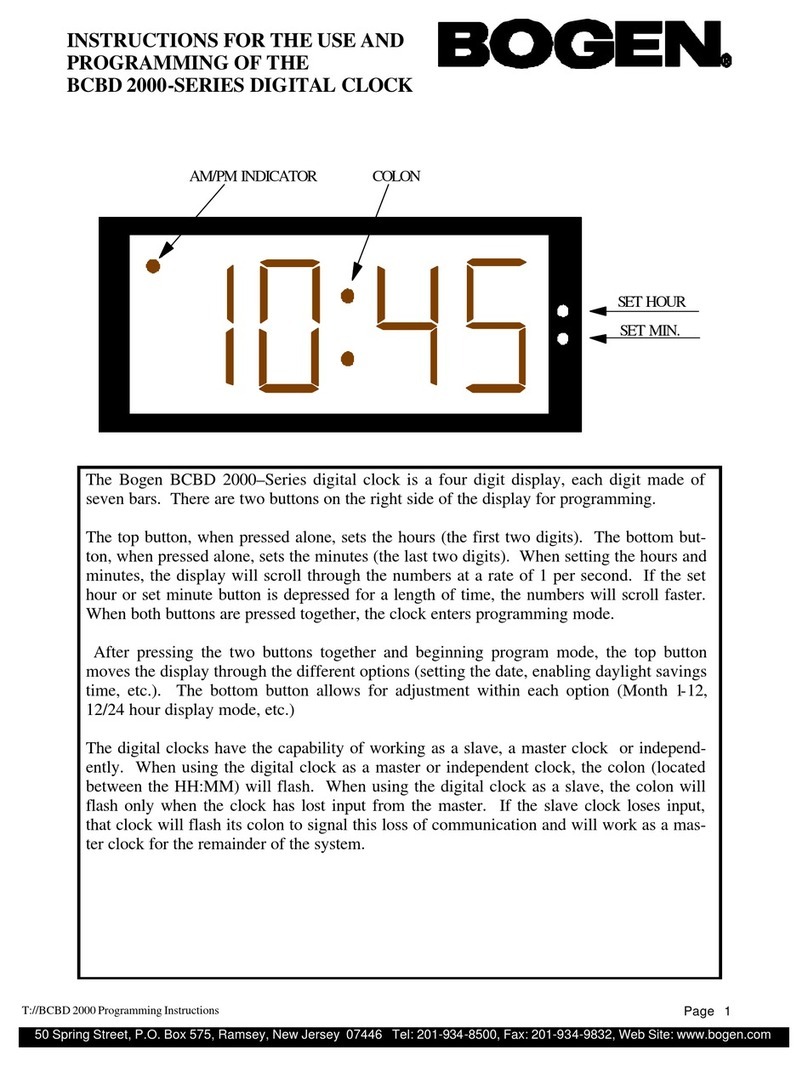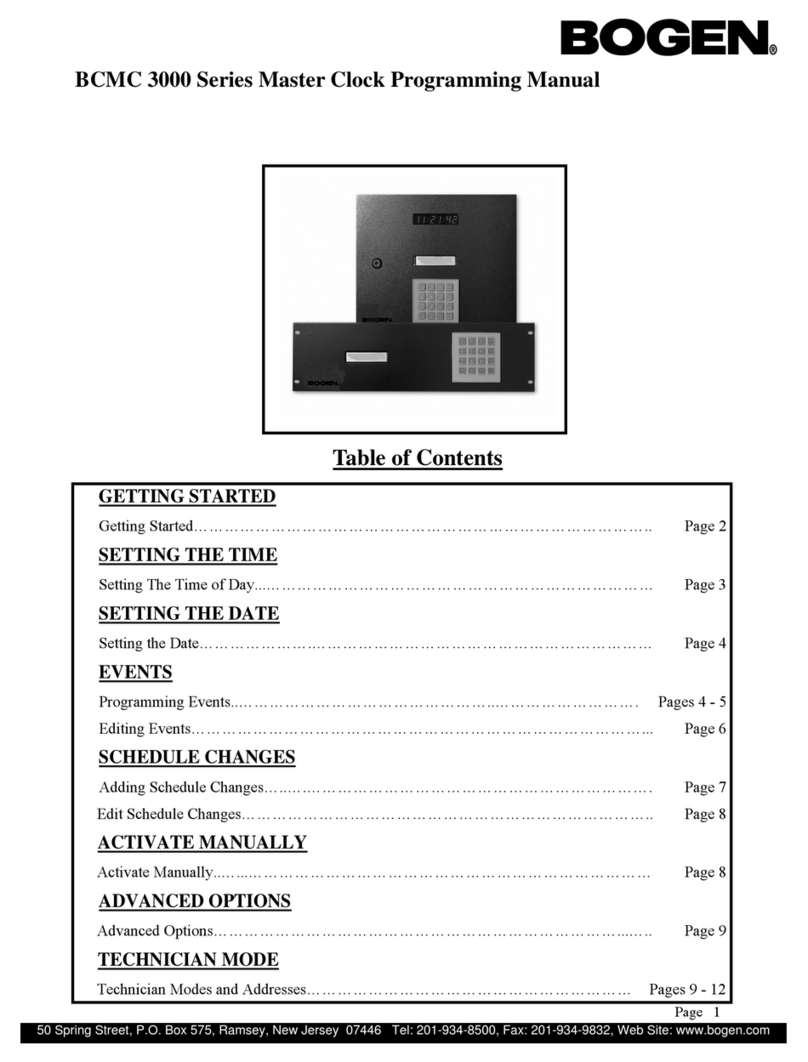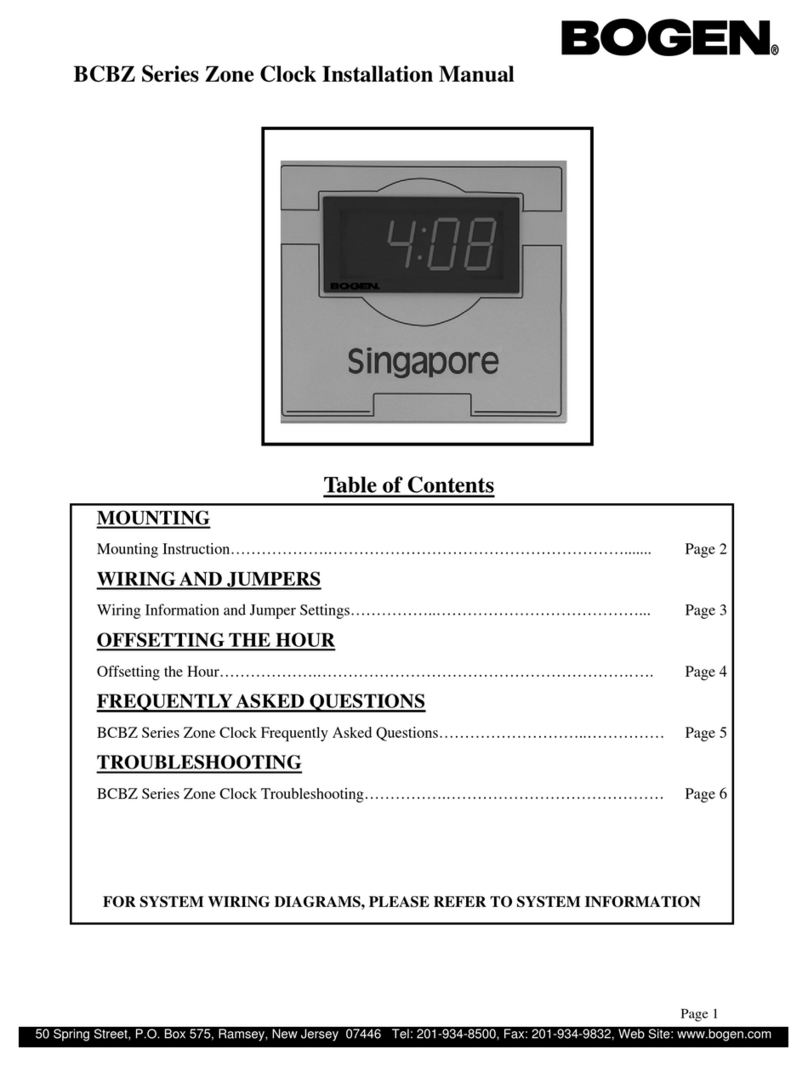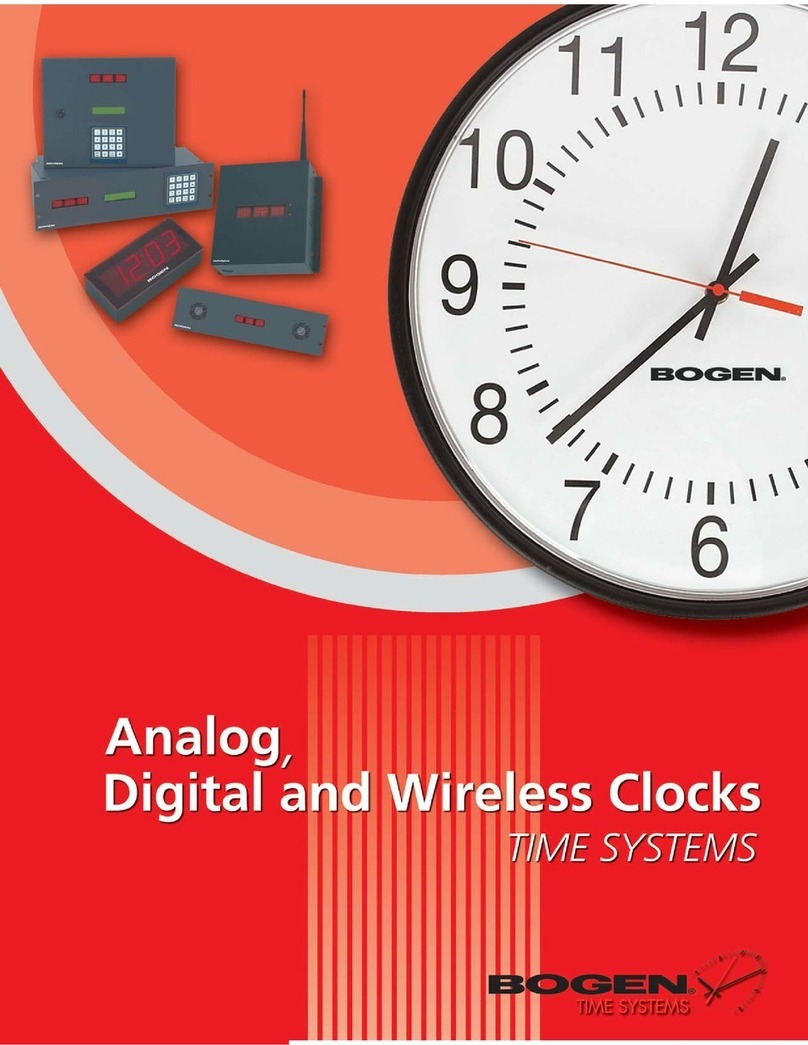2
Bogen Communications
50 Spring Street
Ramsey, NJ 07446
201.934.8500 P.
201.934.9832 F.
www.bogen.com
Table of Contents
Installation Instructions
Wall Mount 3
Rack Mount 4
Before You Get Started
Installing the Master Clock with the Line Cord Receptacle 5
AC Power Wiring using 14 AWG Romex Cable 5
Rear View of Unit 6
Remote Antenna Installation 6
Remote Antenna Mounting Instructions (Rack mount only) 7
Basic Information 8
System Connection Diagrams
Wired Systems – 2 Wire Digital Communication 9
Wired Systems – RS485 Communication 10
Wired Systems – Sync-Wire Communication 11
Input Connections
Sync-Wire Inputs 12
Fire Alarm Input 15
Patch Cable Installation 15
Programming the BCMA 3000 through the LCD Display
Setting the Time 16
Setting the Date 16
Add Events 17
View/Edit Events 18
Add Schedule Change 19
View/Edit Schedule Change 20
Activate Manually 20
12/24 Hour Mode 21
BELL Messaging 21
Numeric Messaging 22
Primary Time Source 23
Secondary Time Source 24
Setting Clock #1 & #2 Sync-Wire Outputs 24
Setting Daylight Savings Time 24
Setting the Zone Durations 26
BCMA 3000 Master Clock
Setting the RS485 Data Rate 27
Setting the User Level Password 27
Setting the Bias Seconds 28
Setting the Time Zone Offset 28
Programming the BCMA 3000 through the LCD Display
Setting the IP Address 29
Setting the Subnet Mask 29
Setting the Gateway 30
Setting the DNS Address 30
Web Interface Programming
Accessing the Web Interface 31
Log In 32
Main Menu 33
View/Edit/Add Events 34
Adding an Event/Count-Down Mode 35
View/Edit/Add Schedule Change 37
Adding a Schedule Change 38
Manual Control 39
Individual Settings (BELL and Numeric Messaging 40
Technician Level Menu 41
System Settings 42
IP Settings 44
Clock Features 47
Database Maintenance 48
Support
Frequently Asked Questions 49
Troubleshooting 50