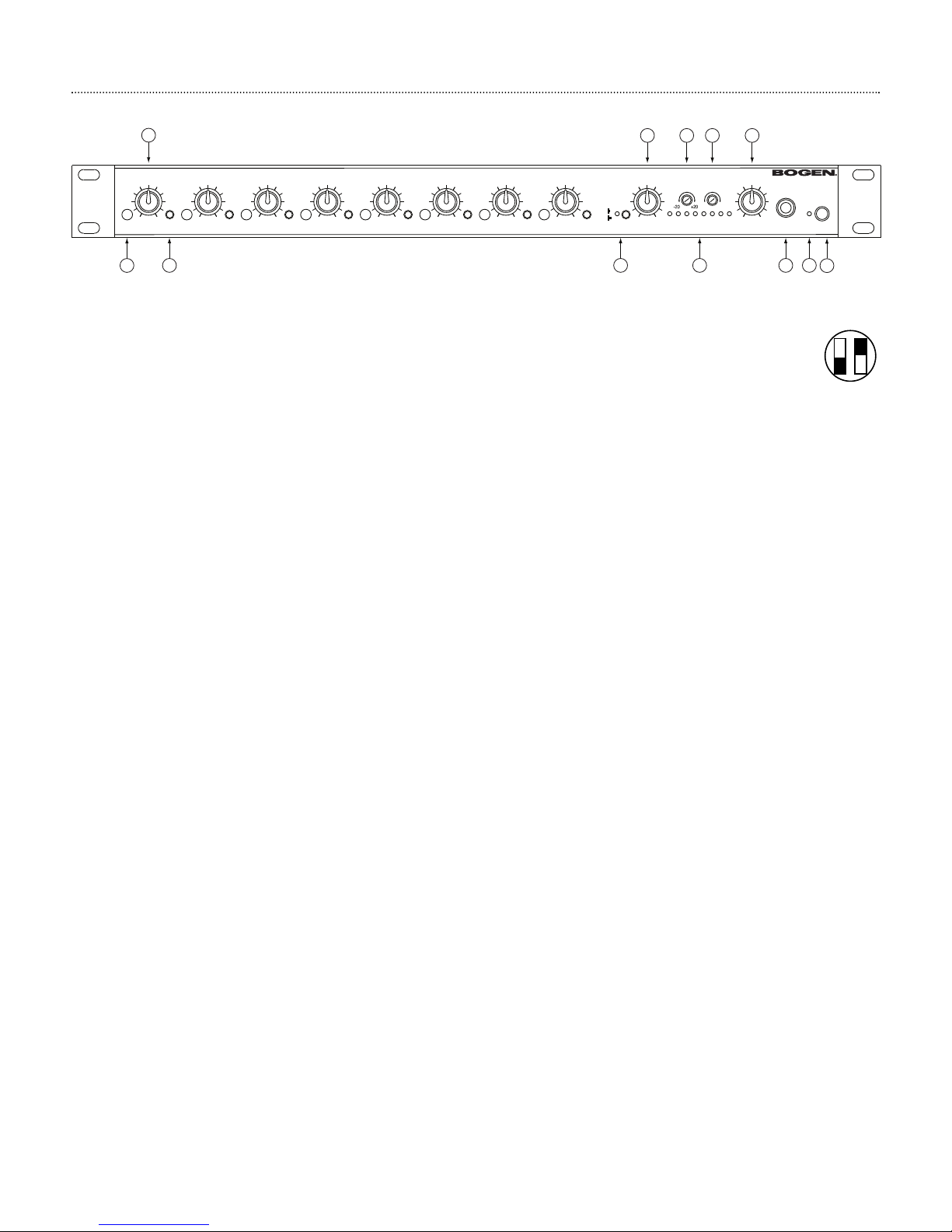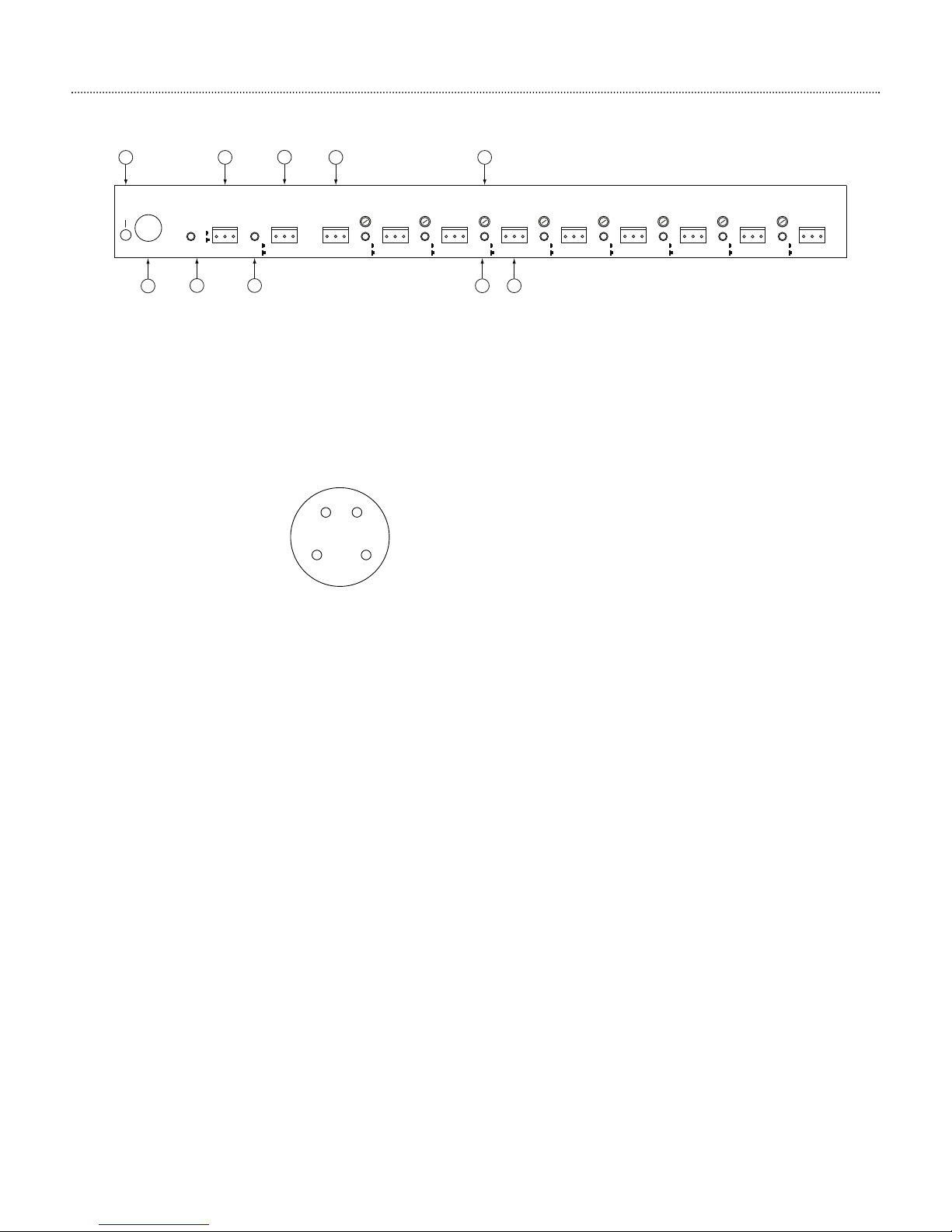Notice
Every effort was made to ensure that the information in
this guide was complete and accurate at the time of print-
ing. However, this information is subject to change.
Important Safety Information
Always follow these basic safety precautions when
installing and using the unit:
1. Read all instructions before installing or operating the unit.
2. Follow all warnings and instructions marked on the
product.
3.
DO NOT block or cover the ventilation slots and openings
.
They prevent the product from overheating. DO NOT
place the product in a separate enclosure or cabinet,
unless proper ventilation is provided.
4. Never spill liquid on the product or drop objects into the
ventilation slots and openings. Doing so may result in
serious damage to the components.
5. Repair or service must be performed by a factory
authorized repair facility.
6.
DO NOT use the product near water or in a wet or damp
place (such as a wet basement).
7. DO NOT use extension cords. The product must be
installed within 6 feet of a grounded outlet receptacle.
8. DO NOT install telephone wiring during a lightning storm.
9. DO NOT install telephone jacks in a wet location unless
the jack is specifically designed for wet locations.
10. Never touch uninsulated wires or terminals, unless the
line has been disconnected at the paging or controller
interface.
11. Use caution when installing or modifying paging or
control lines.
Maintenance & Service
Caution
There are no user-serviceable parts within the unit.
Have all internal servicing performed by a qualified
technician. The warranty will become void if
repairs are made by other than the Bogen Service
Department or an authorized service agency.
Our Applications Engineering Department is available to
help you troubleshoot problems with your Bogen equip-
ment. Engineers are available from 8:30 AM to 6:00 PM,
Eastern Standard Time. Phone 1-800-999-2809.
Service can be obtained from our factory service depart-
ment. No merchandise may be returned for repair without
prior written authorization. Please contact our factory
service department at 1-800-999-2809 for a RA number.
Only merchandise specified in the return authorization
form can be returned to obtain warranty or non-warranty
repair. When shipping your unit, pack your system well
using the original shipping carton or a similar container
and filler material to prevent damage in transit. Send the
unit fully insured and prepaid via UPS or other responsi-
ble carrier.
Page 2