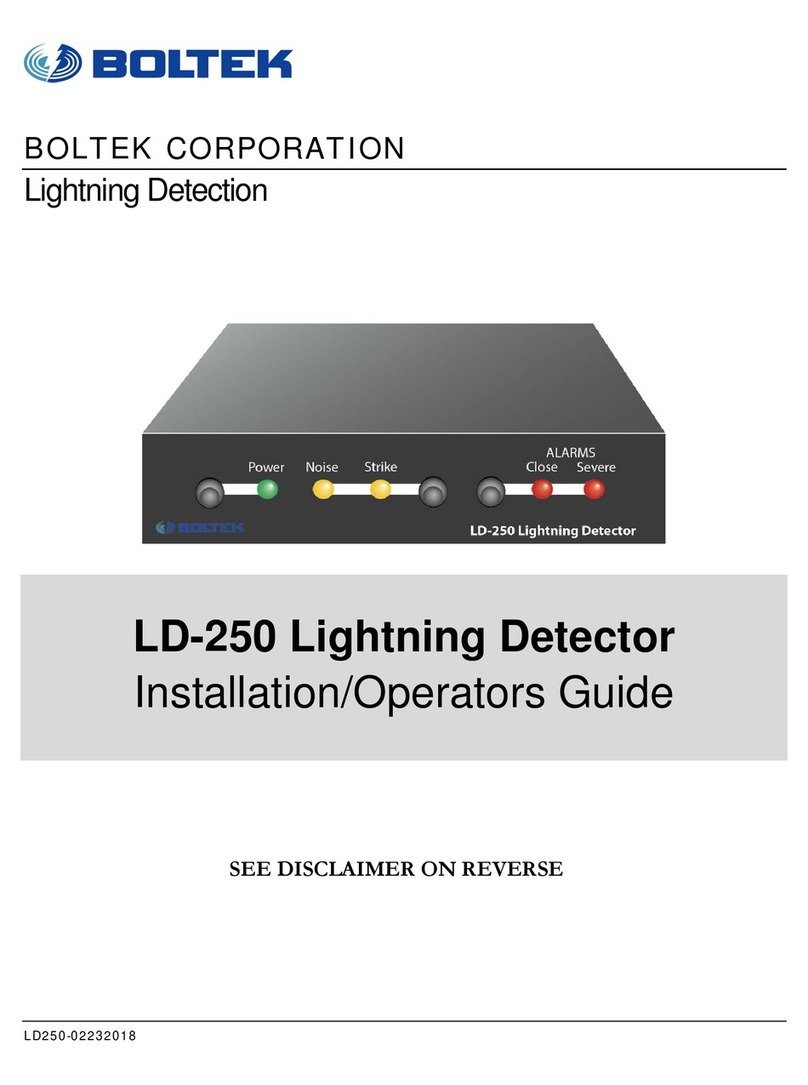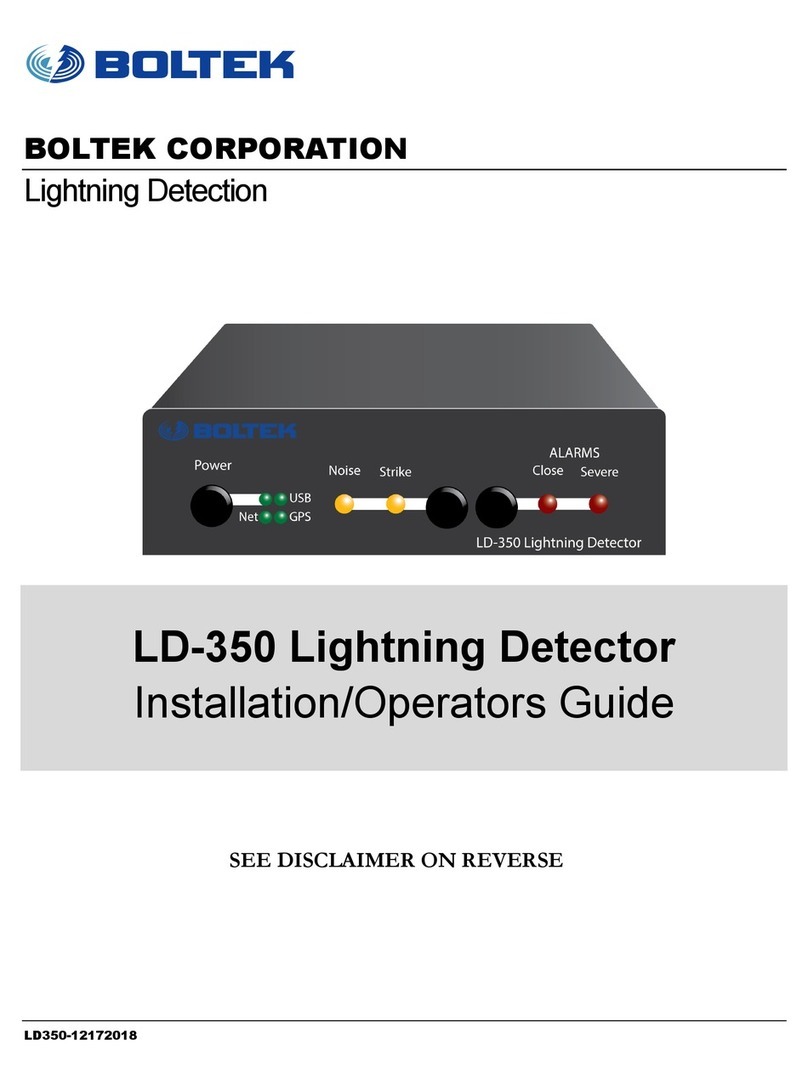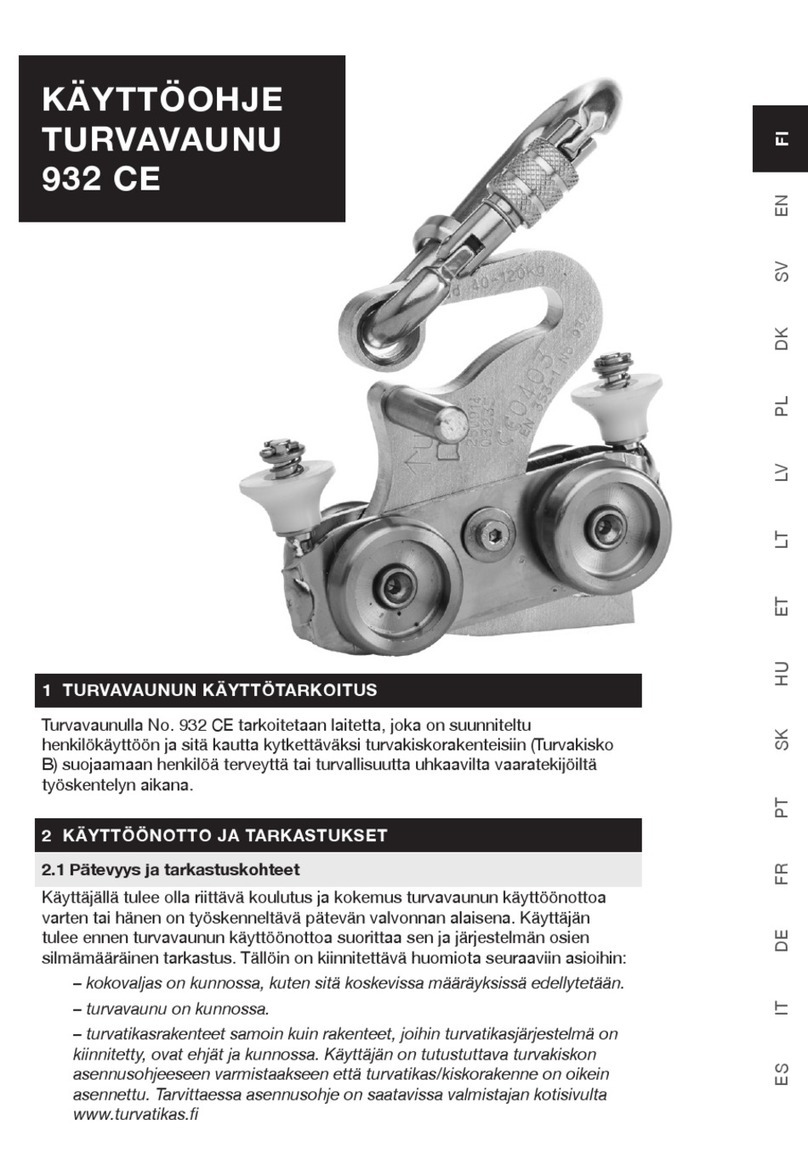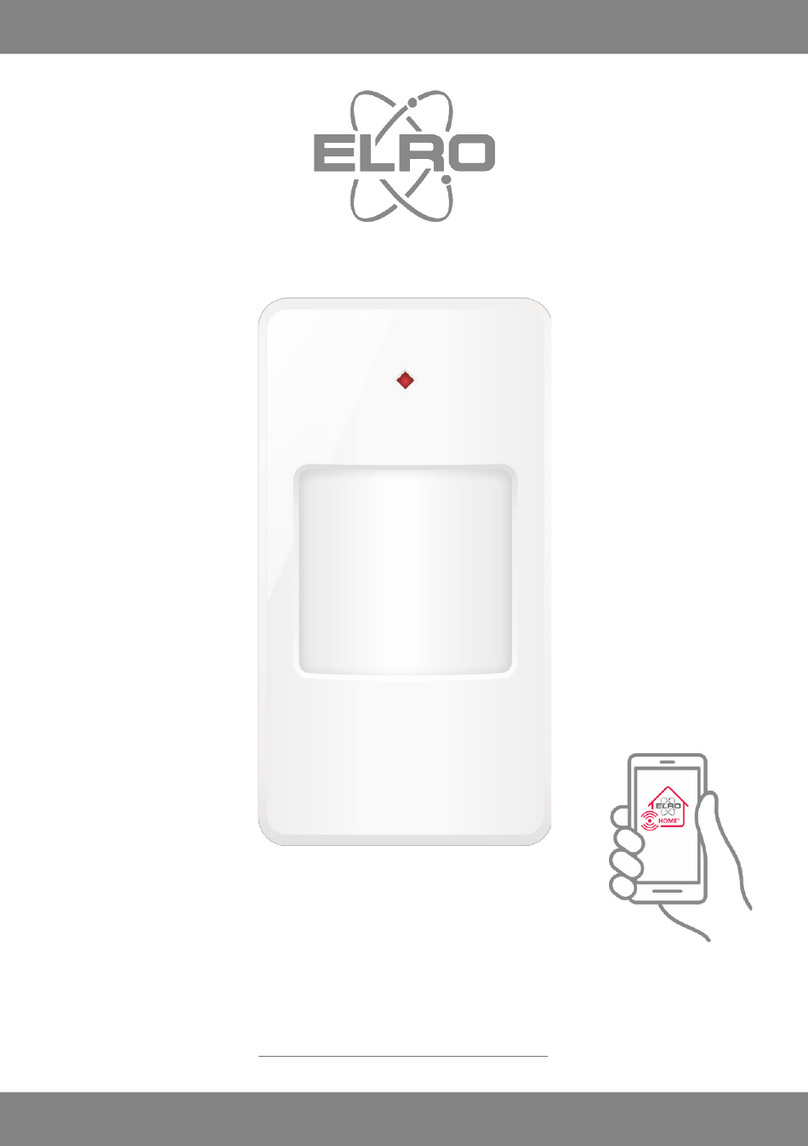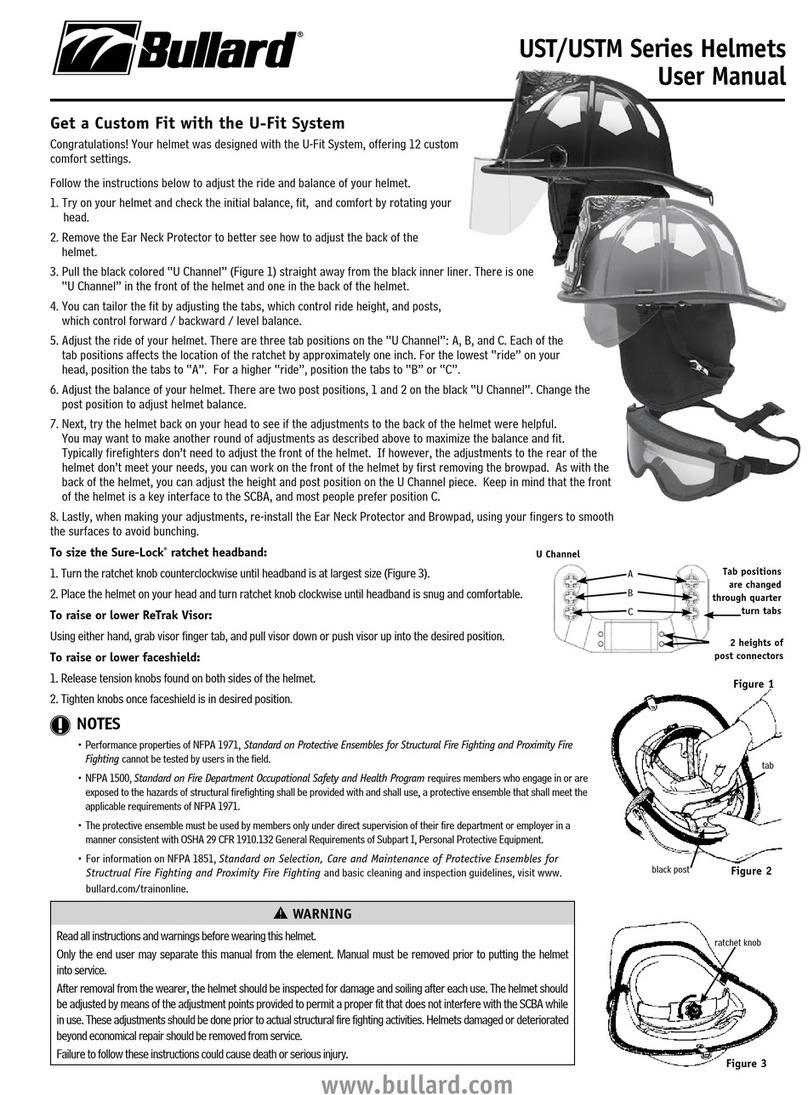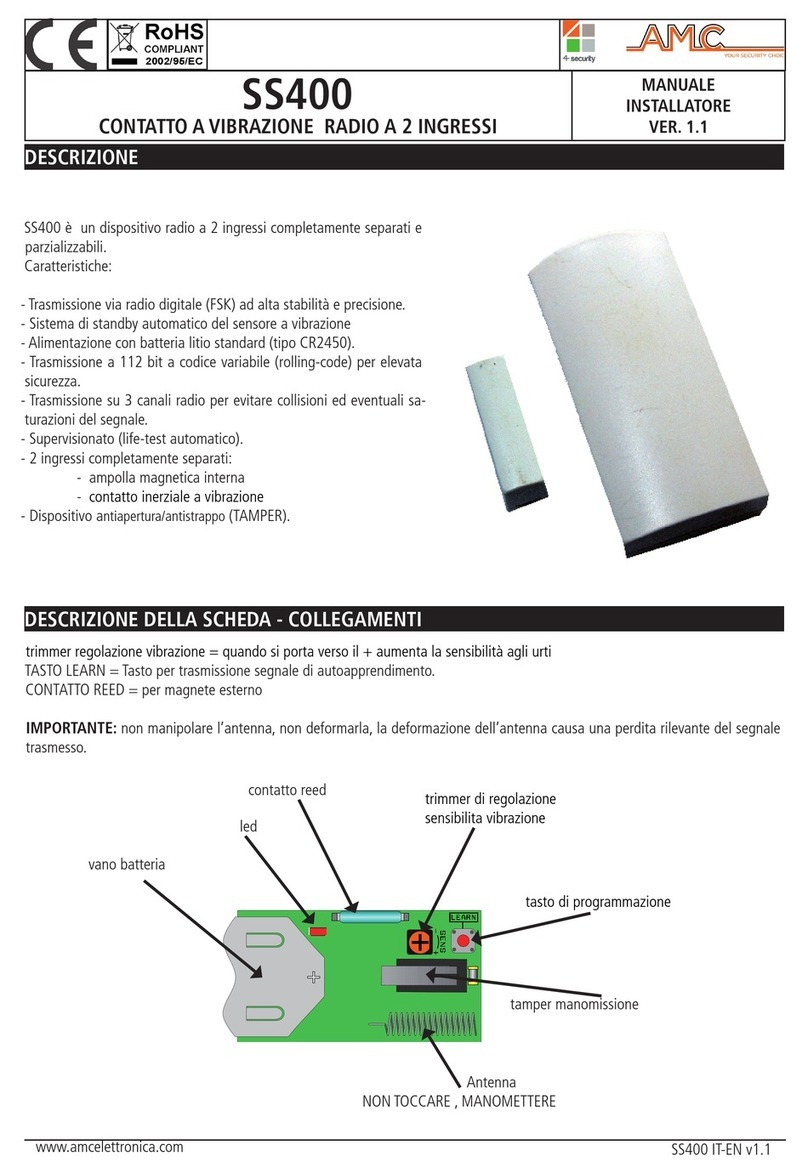Boltek LRX-1 Original operating instructions

LRX1ANT50-020819
BOLTEK CORPORATION
Lightning Detection
LRX-1 Lightning Network Detector
ANT-50 Lightning Sensor / GPS
Installation/Operation Guide

LRX1ANT50-020819
B O L T E K L I G H T N I N G D E T E C T I O N
LRX-1 Lightning Network Detector
ANT-50 Lightning Sensor / GPS
Disclaimer
LRX-1 based lightning data is only approximate and should not be used for safety applications. Strike and
storm locations indicated and alarm statuses may be erroneous and should not be used to safeguard
personnel, equipment or data.
Neither Boltek Corporation nor its affiliates shall be liable to the purchaser of this product or third parties
for damages, losses, costs, or expenses incurred by purchaser or third parties as a result of use, misuse,
accident, or abuse.
Notwithstanding the above Boltek Corp’s liability shall not exceed the purchase price of the equipment.
THIS EQUIPMENT IS NOT TO BE USED FOR SAFETY PURPOSES
USE OF THIS PRODUCT SHALL BE DEEMED TO BE ACCEPTANCE OF BOLTEK’S STANDARD TERMS AND
CONDITIONS (ENCLOSED AND AVAILABLE AT WWW.BOLTEK.COM). IF YOU DO NOT AGREE TO BE
BOUND BY THESE TERMS AND CONDITIONS PLEASE RETURN THIS PRODUCT TO THE PLACE OF
PURCHASE FOR A FULL REFUND.
©2021 Boltek Corporation
4 Stonebridge Dr. Unit 2
Port Colborne, ON. L3K 5V5
Canada
Email: info@boltek.com
Web: www.boltek.com
Phone (905) 734-8045 • Fax (905) 734-9049

LRX1ANT50-020819
FCC Compliance Statement
For United States Users
This equipment is tested and found to comply with the limits for a Class B digital device, pursuant to Part 15 of
the FCC Rules. These limits are designed to provide reasonable protection against harmful interference in a
residential installation. This equipment generates, uses, and can radiate radio frequency energy and, if not installed
and used in accordance with the instructions, may cause harmful interference to radio or television reception.
However, there is no guarantee that interference will not occur in a particular installation. If this equipment does
cause interference to radio and television reception, which can be determined by turning the equipment on and off,
the user is encouraged to try to correct the interference by one or more of the following measures.
•Reorient or relocate the receiving antenna.
•Increase the separation between the equipment and the receiver.
•Connect the equipment into an outlet on a circuit different from that to which the receiver is connected.
•Consult the dealer or an experienced radio/TV technician for help.
WARNING
The connection of a non-shielded equipment interface cable to this equipment will invalidate the FCC Certification
of this device and may cause interference levels which exceed the limits established by the FCC for this equipment.
It is the responsibility of the user to use a shielded interface cable with this device. If this equipment has more than
one interface connector, do not leave cables connected to unused interfaces. Changes or modifications not
expressly approved by the manufacturer could void the user’s authority to operate the equipment.
For Canadian Users
This Class B digital apparatus meets all requirements of the Canadian Interference-Causing Equipment
Regulations.
Cet appareil numérique de la class B respecte toutes les exigences du Règlement sur le materiel brouilleur du
Canada.

CAUTIONS
LRX-1 based lightning data is only approximate and should not be used for safety
applications. Strike and storm locations indicated and alarm statuses may be
erroneous and should not be used to safeguard personnel, equipment or data.
Install the ANT-50 Sensor on a calm clear day when no thunderstorms are expected.
If you are not experienced in safe antenna installation using appropriate safety
equipment you should refer installation to an experienced antenna installer.
(See Television Antennas or Satellite Antennas in the Yellow Pages)
LIGHTNING HAZARD
ANT-50 connections are not optically isolated from the roof mounted sensors.
Dangerous voltages may occur should lightning strike at or near the sensor.
ELECTROCUTION HAZARD
You can be killed if the ANT-50 mast or its mounting hardware comes in contact with
an electrical power line. WATCH FOR AND STAY AWAY FROM ALL OVERHEAD
WIRES.

Table of Contents
INTRODUCTION...........................................................................................................1
THEORY OF OPERATION ....................................................................................................3
INSTALLATION .............................................................................................................5
CONFIGURING THE LRX-1 ......................................................................................12
OPERATION..................................................................................................................19
MAINTENANCE...........................................................................................................21
TROUBLESHOOTING ................................................................................................23
SPECIFICATIONS ........................................................................................................25

Table of Figures
Figure 1: Lightning Detection Network Diagram
.........................................................................3
Figure 2: LRX-1 / ANT-50 Connection Diagram
.........................................................................6
Figure 3: Front View of LRX-1
.......................................................................................................9
Figure 4: Default LRX Configuration File
/home/lrx/LRX.ini ........................................13
Figure 5: Windows Device Manager
............................................................................................15
Figure 6: PuTTY Configuration
...................................................................................................16
Figure 7: LRX-1 Login Screen
......................................................................................................16
Figure 8: Editing the LRX.ini Configuration File using nano
...................................................17

C H A P T E R 1 - I N T R O D U C T I O N
1
Introduction
Congratulations on your purchase of a Boltek LRX-1 Lightning Detection Network
Detector.
LRX-1 lightning data is only approximate and should not be used for safety
applications. Strike and storm locations indicated and alarm statuses may be
erroneous and should not be used to safeguard personnel, equipment or data.
Chapter
1

C H A P T E R 1 - I N T R O D U C T I O N
2
The standard LRX-1 package contains the following items:
1: LRX-1
2: ANT-50 (Lightning
Sensor & GPS)
3: 10 Ft Network
Patch Cable
4: Lightning Sensor Cable
(CAT6)
5: GPS Cable (CAT6)
6: 120/220V Power
Adapter (N.A. or Int.)
7: 2 x Cable Grips
8: 3 x Large Mounting
Clamps
9: 3 x Medium
Mounting Clamps
Unpack your LRX-1 and check to ensure all parts listed are included before installation.

C H A P T E R 1 - I N T R O D U C T I O N
3
Theory of Operation
…
Figure 1: Lightning Detection Network Diagram


C H A P T E R 2 - I N S T A L L A T I O N
5
Installation
Installing the Antenna
The ANT-50 is housed in a white enclosure attached to a mast and mounting bracket that is to be secured
vertically to a pole or tripod. The antenna and GPS cable are pre-installed on the inside of the ANT-50.
The antenna can be mounted with the supplied clamps. Two different sizes of clamps are provided to
allow for various diameter sizes of the pole or tripod the antenna is being mounted to.
Provided there are no large metal objects to block the radio signals, mounting the antenna 6 feet high
is ok. Mounting the antenna 12 feet high is good. 20-25 feet is better.
LIGHTNING
Receiving lightning signals does not cause lightning to strike. Your ANT-50 is less likely to be
struck by lightning than your anemometer, since the antenna does not need to be above the
roof line. Still though you must exercise common sense when choosing a location for your
antenna. If you mount the antenna on a ten foot pole on the highest point on your roof, with
no trees or television tower nearby you are asking for lightning to strike.
Your best protection against lightning is to mount the antenna indoors. Radio waves will pass
right through a wood building. Lightning is more likely to strike a tall tree, television antenna,
copper plumbing vent, satellite dish, telephone line, power lines, or CB antenna. If you do
mount the antenna outdoors make sure there are plenty of ground paths for lightning nearby
(such as those just mentioned), and higher than the antenna.
The LRX-1 receiver board has surge suppression in its input to protect against voltages
induced into the antenna cable. It is also a good idea to purchase a surge suppressor to plug
your computer into. If you have a network card try to find one that will protect your LAN
line as well. Both your computer and surge suppressor will need to be grounded.
Chapter
2

C H A P T E R 2 - I N S T A L L A T I O N
6
The antenna may be mounted indoors or outdoors. Try to mount the antenna as high as possible
(without making it a lightning rod). Mounting the antenna high will keep it away from noise sources
and will improve the maximum range. In a wood framed house, the second floor or attic is often a
good location for the antenna.
This places the antenna above the most common sources of interference: televisions, lights and
appliances, yet leaves it in a good location to receive lightning signals. Mount the antenna to the
drywall or attic rafter away from screws, nails, electrical wiring, and other metal objects. If your house
has aluminum siding (vinyl siding is ok), foil-lined insulation, or any other metal coating, you might
have problems receiving with the antenna indoors, as the metal may shield radio waves from the
antenna.
DO NOT MOUNT THE ANTENNA SO AS TO ATTRACT LIGHTNING. The antenna
does not need to be the highest object in the area to receive lightning signals.
DO NOT LOCATE THE ANTENNA NEAR AN OBJECT WHICH IS LIKELY TO BE
STRUCK BY LIGHTNING. Objects such as television antennas, CB antennas, power lines, phone
lines and tall trees are natural targets for lightning. Keep the antenna and cable away from anything
which might be struck by lightning. Lightning can jump from one object to another in its search for
ground.
Figure 2: LRX-1 / ANT-50 Connection Diagram

C H A P T E R 2 - I N S T A L L A T I O N
7
Selecting Antenna Location

C H A P T E R 2 - I N S T A L L A T I O N
8
Remove tightening nuts and rubber inserts from the cable grips, then screw cable grips into the bottom of
the junction box slide a nut on each cable, then make a large loop in each cable and insert into the proper
connector. Insert rubber into cable grip and tighten each nut until cables are no longer able to move.
If the cables are not inserted into the correct connectors the LRX-1 will not function properly.

C H A P T E R 2 - I N S T A L L A T I O N
9
Figure 3: Front View of LRX-1
Front Panel
Power LED
This green LED illuminates when the LRX-1 has 12VDC power and is turned on.
Strike LED
The yellow Strike LED flashes whenever the ANT-50 and LRX-1 detects an RF signal, usually
lightning.
GPS LED
This green LED illuminates when data is received from the GPS and pulses off once per second
when the GPS PPS signal is received.
Server 1, 2, 3 LEDs
The Server 1, 2 and 3 LEDs flash and illuminate to show the connection status to the lightning
detection network servers. Flashing indicates a connection is in progress. Solid illumination
indicates a successful connection.
Servers 4, 5 and 6 do not have status LEDs. Servers 1, 2 and 3 are control servers and have the
ability to control and configure the LRX-1. Servers 4, 5 and 6 are data only servers and cannot
control or configure the LRX-1.

C H A P T E R 2 - I N S T A L L A T I O N
10
Connectors
Power Connector
Connect the provided 12VDC power supply to the LRX-1’s power connector.
Power Switch
This switch controls 12VDC power to the LRX-1. The switch is on when depressed, off when
extended.
Lightning Sensor Connector
Connect the Lightning Sensor cable from the ANT-50 Sensor/GPS.
GPS Connector
Connect the GPS cable from the ANT-50 Sensor/GPS.
USB Device Connector
Connect the LRX-1 to your computer using this USB port for the initial configuration of the Server
List. Once the LRX-1 has successfully connected to at least one control server the Server List can be
updated remotely.
The default entries in the Server List connect the LRX-1 to Boltek LDN servers. If you prefer we can
remotely configure your LRX-1 to point at your servers, or configure the server list before shipment.
Ethernet Connector
This is the Internet connection to the LRX-1. The LRX-1 is configured for DHCP by default.
USB Host Connector
This connector is not normally used.

C H A P T E R 3 - C O N F I G U R I N G
11

C H A P T E R 3 - C O N F I G U R I N G
12
Configuring the LRX-1
The LRX-1 is a Linux based lightning detector.
After booting the script /etc/rc.local is executed, which starts the LRX detection software.
LRX software reads its configuration file LRX.ini, then connects to the server(s) listed in the file.
The LRX-1 supports up to 6 LDN servers. The connection status of Server 1, 2 and 3 are indicated
on the front panel LEDs. Flashing indicates a connection is being attempted. Solid indicates an
established connection.
Servers 1, 2 and 3 are Control Servers and have the ability to remotely configure the LRX-1. Servers
4,5 and 6 are Data Only Servers and do not have the ability to make any changes to the LRX-1 other
than disconnecting their own connection, triggering an automatic reconnect.
Chapter
3

C H A P T E R 3 - C O N F I G U R I N G
13
Serial Number=10000
Trigger Level=250
[Server1]
Enabled=1
Server=yourserver.com
Port=9734
Password=yourpassword
Mode=1
[Server2]
Enabled=1
Server=yourserver2.com
Port=9734
Password=yourpassword
Mode=1
[Server3]
Enabled=0
Server=
Port=9734
Mode=1
Password=
[Server4]
Enabled=0
Server=
Port=9734
Mode=1
Password=
[Server5]
Enabled=0
Server=
Port=9734
Mode=1
Password=
[Server6]
Enabled=0
Server=
Port=9734
Mode=1
Password=
Figure 4: Default LRX Configuration File
/home/lrx/LRX.ini

C H A P T E R 3 - C O N F I G U R I N G
14
Editing the LRX.ini file
If your LRX-1 receiver was not pre-configured for you at the factory you will need to make a terminal
connection to the LRX-1 and edit the configuration file yourself.
Connect the LRX-1 to a computer using the LRX-1 USB Device. The computer should
automatically load the device driver and create a new virtual COM port.
On your computer open the Windows Device Manager (type Device Manager on the Ask me
anything line)
Open the Ports (COM & LPT) section. You should see at least two USB Serial Ports listed. If you
see more than two unplug and re-plug the USB cable from the LRX-1. The ports that disappear and
reappear belong to the LRX-1.
This manual suits for next models
1
Table of contents
Other Boltek Security Sensor manuals
Popular Security Sensor manuals by other brands

Theben
Theben TIMEGUARD PDFM361AB Installation & operating instructions
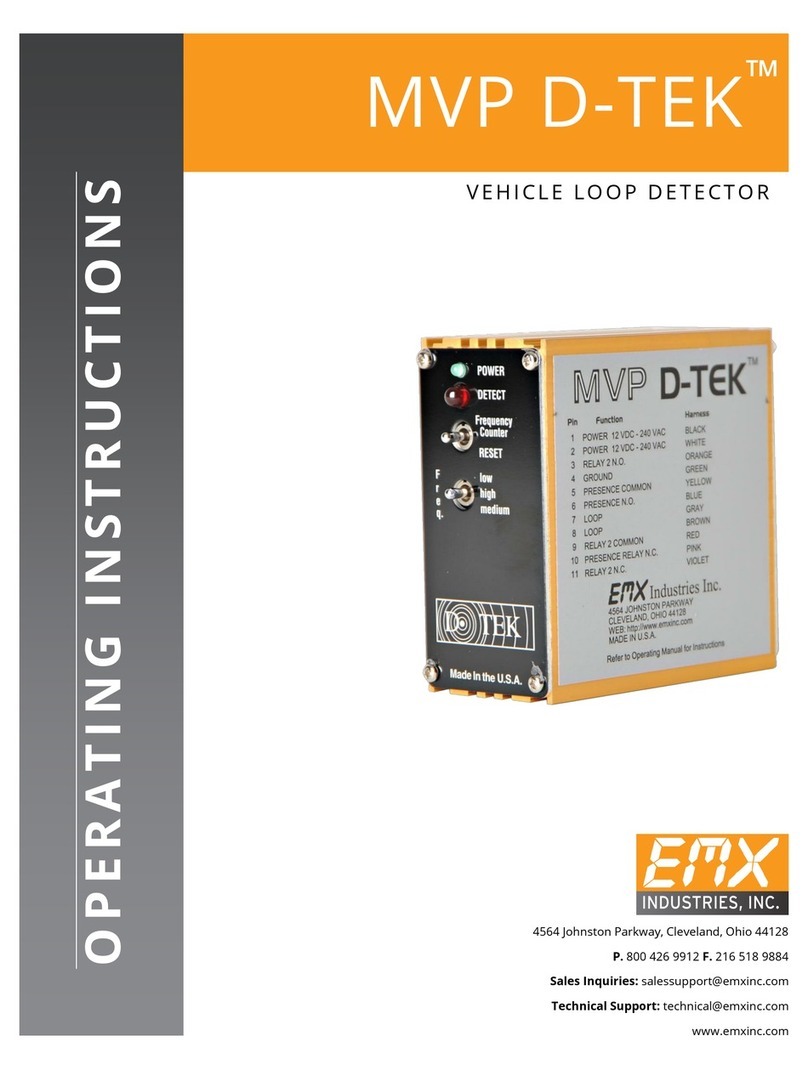
EMX
EMX MVP D-TEK operating instructions
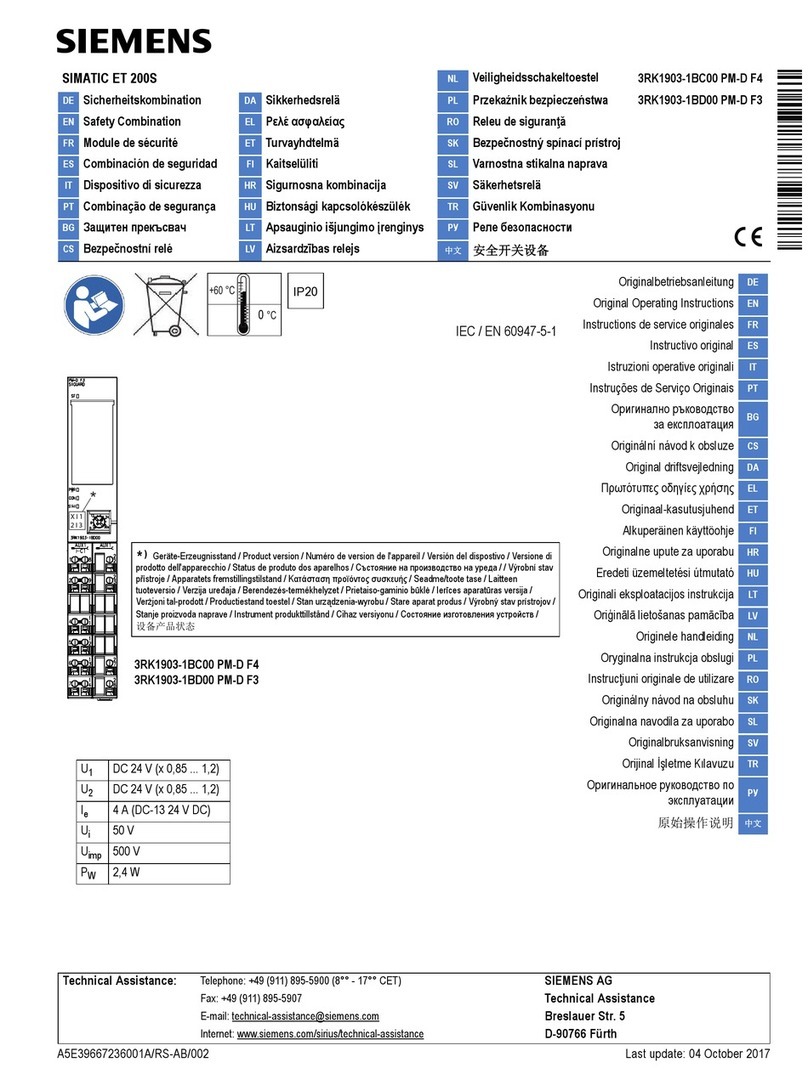
Siemens
Siemens SIMATIC ET 200S Original operating instructions

MK Sensors
MK Sensors K4025 BLU Installation and commissioning instructions
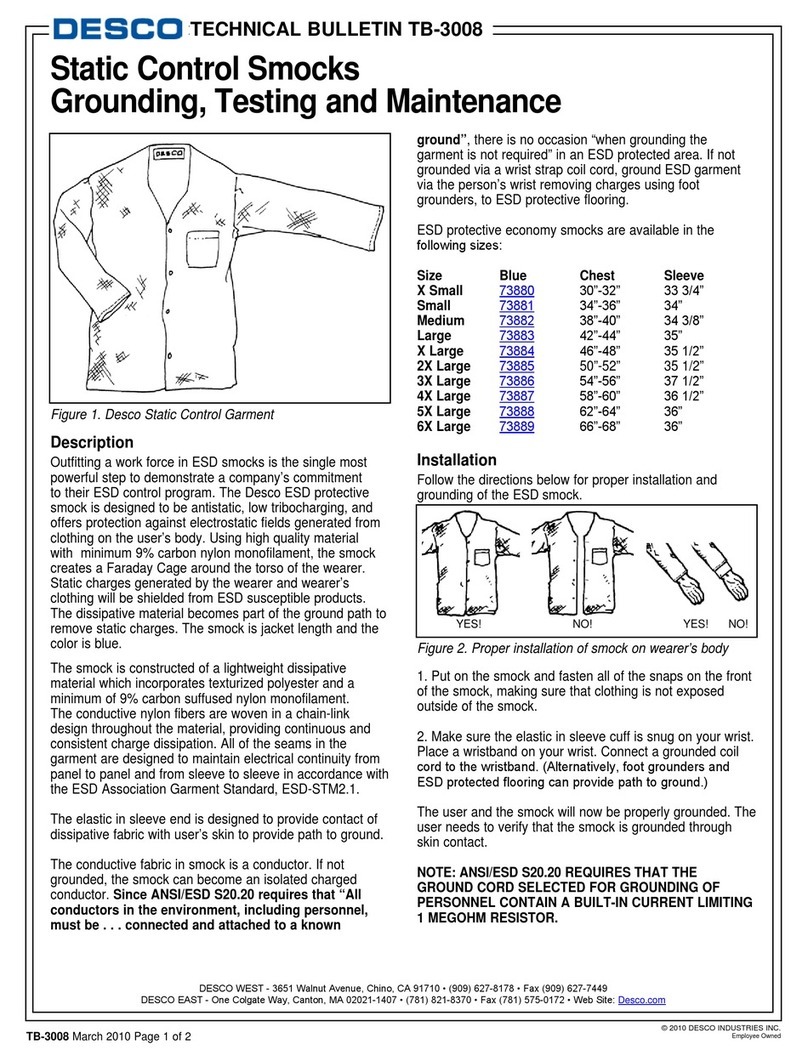
Desco
Desco 73880 TECNICAL BULLETIN

AEG
AEG EM 50-2 user manual