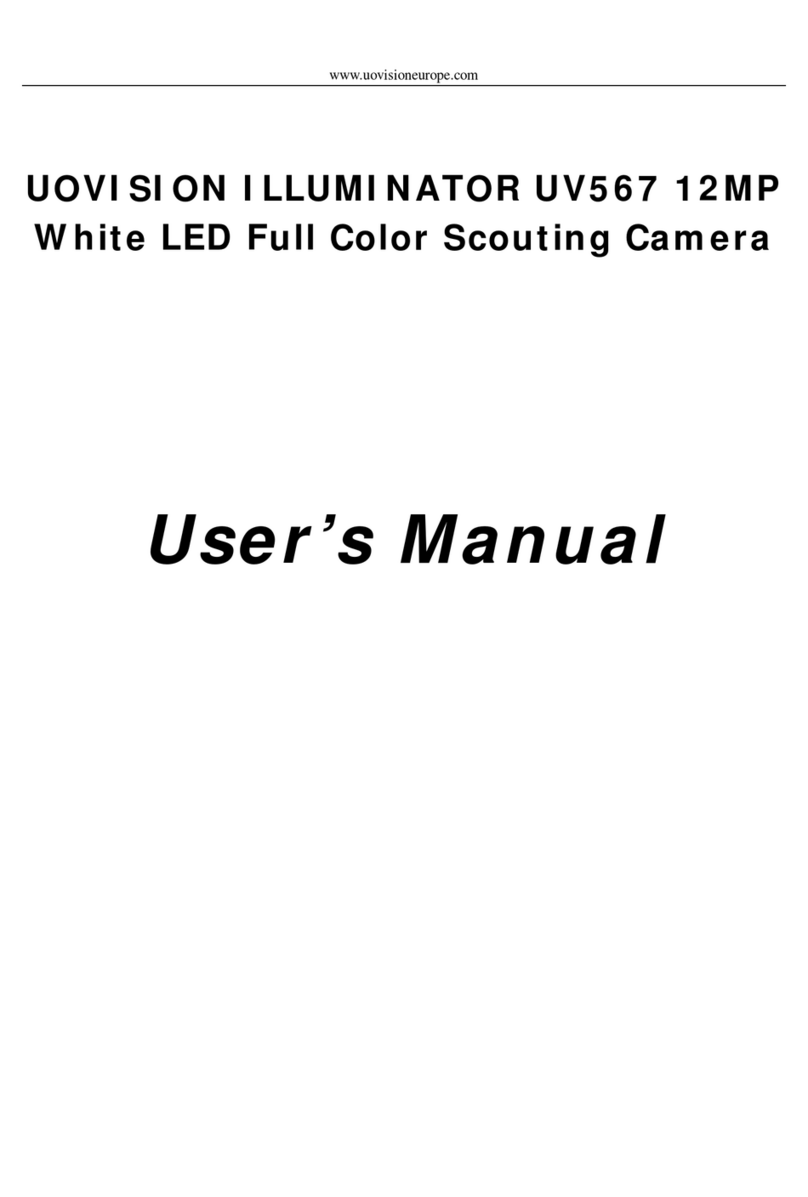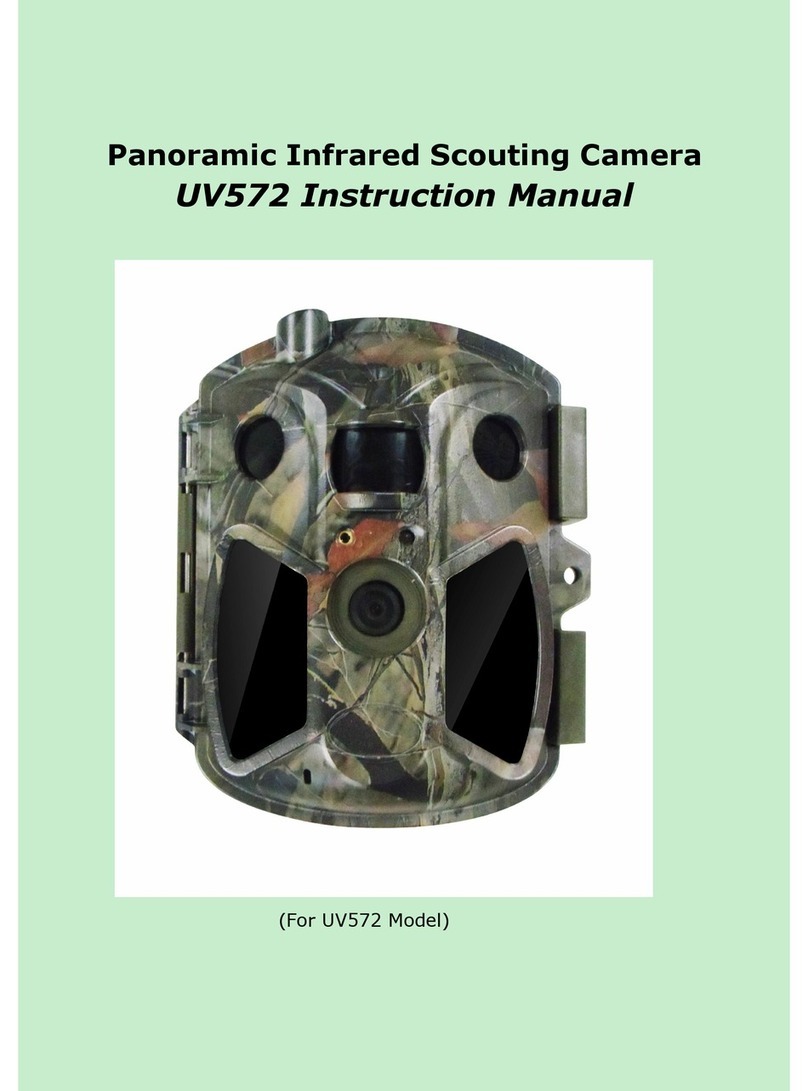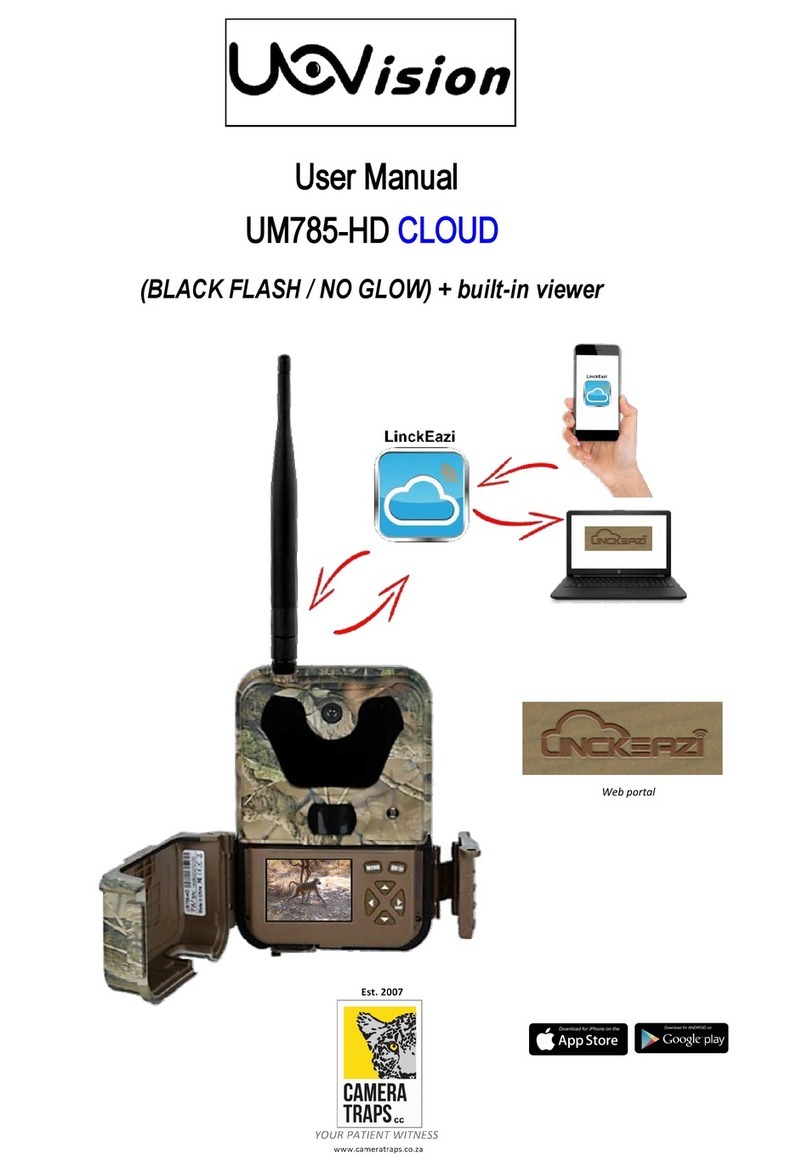Page 7
Fig 21 Fig 22
Overwrite
The Over Write function will save new photos over the old photos on your SD card if it becomes full. Each time a new photo
is taken the oldest photo on the card will be overwritten, however the camera may not continue to send pictures once the SD
card is full.
Format SD card
Deletes (erases) all files stored on a SD card to prepare it for reuse. Caution! Firstly, make sure you have downloaded and
backed up all the photos you want to preserve!
It’s recommended to format the SD card when first used in this camera, especially when the SD card has been used in other
devices
Default
The Default Set resets the camera to factory settings.
Software Version
It shows the firmware version of the camera, for manufacturer’s use only.
6 SensingAngle and Distance Test
To perform the sensing angle and monitoring distance of the camera test:
•Toggle the power switch to SETUP.
• Make movements in front of the camera at several positions within the area where you expect the object will be. Try different
distances and angles from the camera.
• If the red indicator LED light blinks, it indicates that position can be sensed. If it does not blink, that position is outside of the
sensing area.The results of your testing will help you find the best placement when mounting the camera.
7 Mounting camera
When setting up the camera for scouting game or other outdoor applications, you must be sure to mount it in place correctly
and securely. We recommend mounting the camera on a relatively straight tree with a diameter of about 15cm (6 in.). To get
the optimal picture quality, the tree should be about 5 meters (16-17 ft.) away from the place to be monitored, with the camera
placed at a height of 1.5m (5 ft.). Also, keep in mind that you will get the best results at night when the subject is within the
ideal flash range, no further than 50’ (15m) and no closer than 10’ (3m) from the camera.
To enhance the flash, we recommend positioning camera in an area with a backdrop to reflect the maximum amount of light.
8 File format
The folders name like 100_1502. The numbers behind”_” shows the year and month. The file is named
as”TIME0001.JPG” ”PIRT0001.JPG” or”MANU0001.JPG”.
“TIME” means the photo or video is triggered by time-lapse.
“PIRT” means triggered by movement.
“MANU” means the photo or video is taken manually in the setup mode.