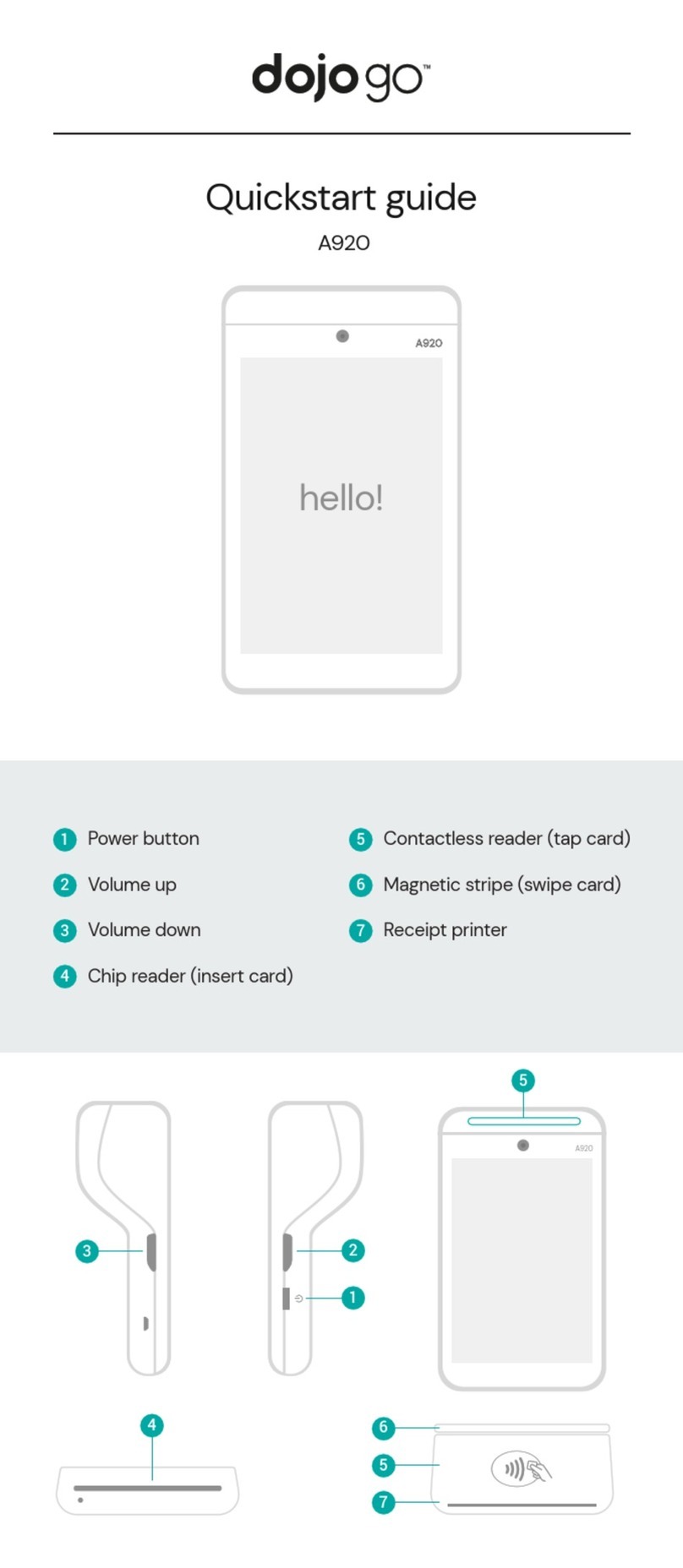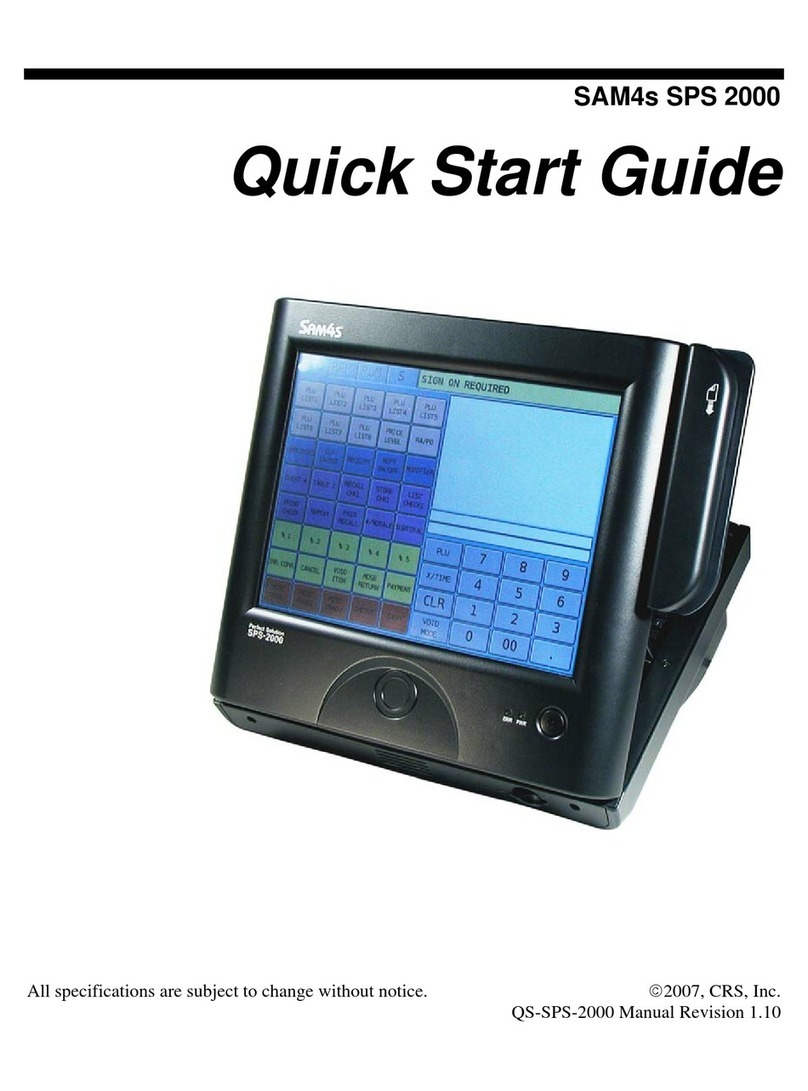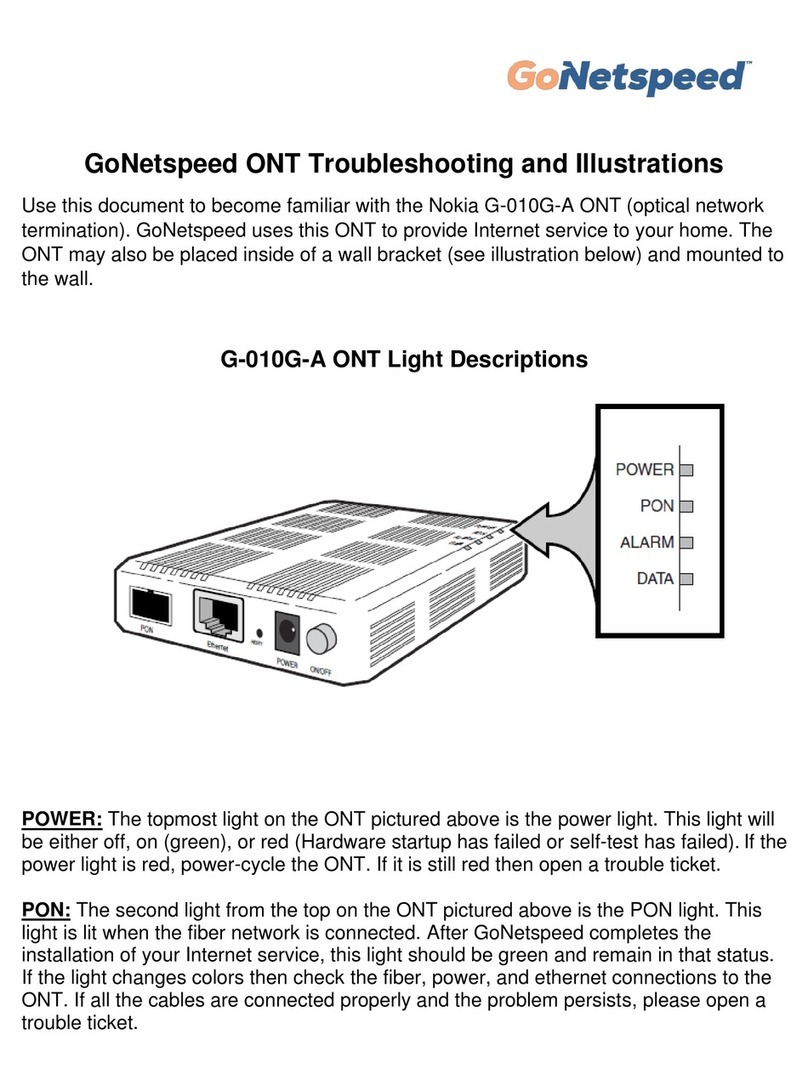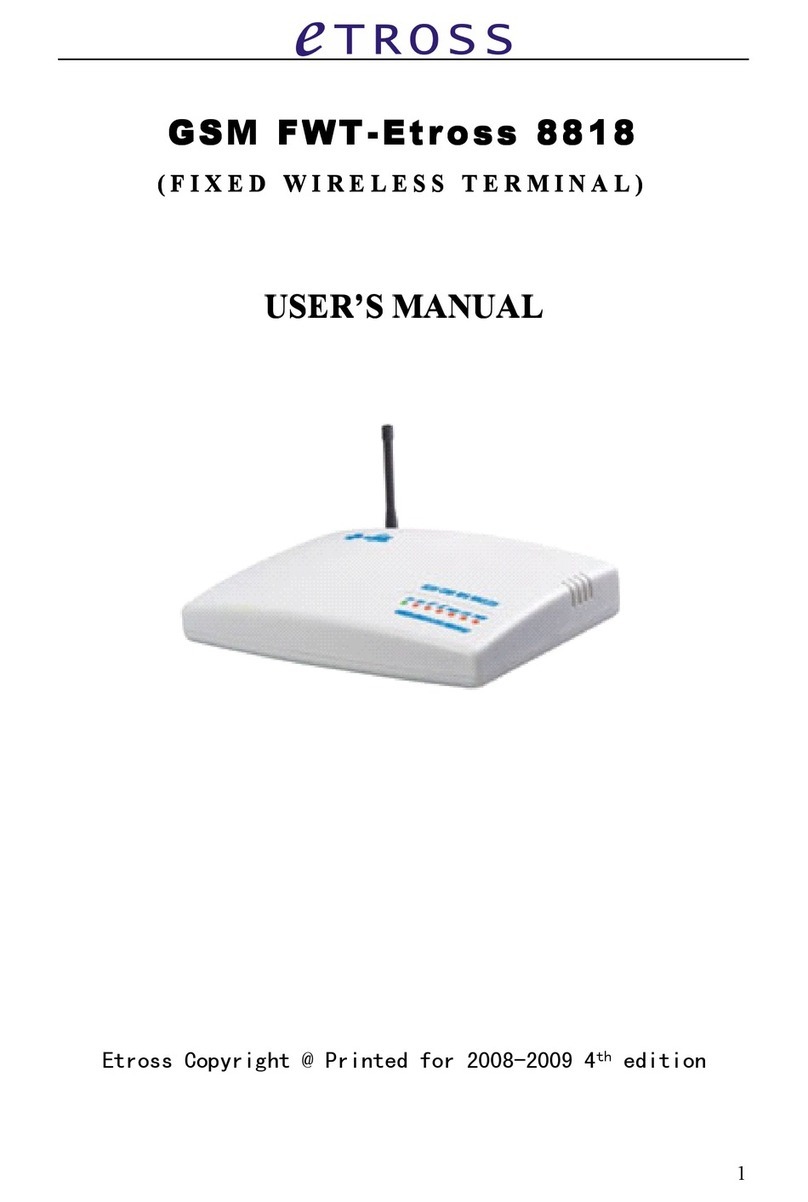Bomex Xterra-POS User manual


2
Safety Instructions
1. Read these instructions carefully. Keep these instructions for future reference.
2. Please disconnect this equipment from AC outlet before cleaning. Don’t use liquid or sprayed detergent
for cleaning. Use moisture sheet or cloth for cleaning.
3. Please keep this equipment from humidity.
4. Lay this equipment on a reliable surface when install. A drop or fall could cause injury.
5. Make sure power cord such a way that people can not step on it. Do not place anything over the power
cord.
6. All cautions and warnings on the equipment should be noted.
7. If the equipment is not used for long time, disconnect the equipment from main to avoid being damaged
by transient over voltage.
8. Never pour any liquid into opening, this could cause fire or electrical shock.
9. If one of the following situations arises, get the equipment checked by a service personnel:
a. The power cord or plug is damaged.
b. Liquid has penetrated into the equipment.
c. The equipment has been exposed to moisture.
d. The equipment does not work well or you can not get it work according to user’s manual.
e. The equipment has dropped and damaged.
10. Do not leave this equipment in an environment unconditioned, storage temperature below -20°C or above
60°C, it may damage the equipment.
11. Unplug the power cord when doing any service or adding optional kits.
Lithium battery Caution:
1. Danger of explosion if battery is incorrectly replaced, Replace only with the same or equivalent type
recommended by the manufacture. Dispose of used batteries according to the manufacture’s instructions.
2. Do not remove cover, no user serviceable components inside. Take unit to service center for repairs and
servicing.

3
Copyright
Copyright 2010 Publishing. All Rights Reserved.
This manual, software and firmware described in it are copyrighted by their respective owners and protected
under the laws of the Universal Copyright Convention. You may not reproduce, transmit, transcribe, store in a
retrieval system, or translate into any language, in any form or by any means, electronic, mechanical,
magnetic, optical, chemical, biological, molecular, manual, or otherwise, any part of this publication without
the express written permission of the publisher.
All products and trade names described within are mentioned for identification purpose only. No affiliation with
or endorsement of the manufacturer is made or implied. Product names and brands appearing in this manual
are registered trademarks of their respective companies.
The information published herein has been checked for accuracy as of publishing time. No representation or
warranties regarding the fitness of this document for any use are made or implied by the publisher. We
reserve the right to revise this document or make changes in the specifications of the product described
therein at any time without notice and without obligation to notify any person of such revision or change.

4
CE Notice
This device complies with the requirements of the CE directive.
FCC Notice
This equipment has been tested and found to comply with the limits for a Class B digital device, pursuant to
Part 15 of the FCC rules. These limits are designed to provide reasonable protection against harmful
interference in a residential installation. This equipment generates, uses and can radiated radio frequency
energy and, if not installed and used in accordance with the instructions, may cause harmful interference to
radio communications. However, there is no guarantee that interference will not occur in a particular
installation. If this equipment does cause harmful interference to radio or television reception, which can be
determined by turning the equipment off and on, the user is encouraged to try to correct the interference by
one or more of the following measures:
Reorient or relocate the receiving antenna.
Increase the separation between the equipment and receiver.
Connect the equipment into an outlet on a circuit different from that to which the receiver is connected.
Consult the dealer or an experienced radio/TV technician for help.
Shielded interface cables must be used in order to comply with emission limits.
Changes or modifications not expressly approved by the party responsible for compliance could void the
user’s authority to operate the equipment.
WEEE Notice
This appliance is labelled in accordance with European Directive 2002/96/EC concerning waste electrical and
electronic equipment (WEEE). The Directive determines the framework for the return and recycling of used
appliances as applicable throughout the European Union. This label is applied to various products to indicate
that the product is not to be thrown away, but rather reclaimed upon end of life per this Directive.

5
Table of Contents
1. Packing List……………………………………………………… P6
1-1 Standard Accessories………………………..………………..P6
2. System View ……………………………………………………….P7~8
2-1. SPEC………………………………………………………........P7
2-2. Front View.……………………………………...……………....P7
2-3. Rear View….……………………………………..….………….P8
2-4. Bottom View…….………………………………………………P8
3. Internal Layout…..…………………………………………………P9
4. Pin Definition….........................................................................P10~12
5. Rear I/O Interface…………………………………………………..P13~14
6. System Assembly & Disassembly………………………………P15~17
6-1. MSR……………………………………………………………….P15-17
6-2. HDD/RAM……………………………………..………………….P18-20
6-3. VFD/LCM….………………………………………………………P21-22
6-4. 2nd Display………………………………………………………..P23-26
7. Device Driver Installation…………………………………………P27~39
7-1. Resistive Type Touch Panel……………………………………..P27~32
7-2. MSR/ Dallas iBUTTON…………………………………………..P33~39
8. BIOS/Utility Setup…………………………………………………..P40~46
9. LCD Surface Cleaning……………………………………………..P47

6
1 Packing List
1-1. Standard Accessories
a.
b.
c.
d.
e.
x4
a. System
b. Power Adapter
c. Power Cord
d. Driver Bank
e. Screw

7
2 2.1 Specification
2.2 Front View
Processor
Chipsets
Memory
Audio
Network
USB
Storage
BIOS
Power
Thermal Solution
Dimension
Operating Temperature
Storage temperature
Storage Humidity
Display
LCD Panel Size
Resolution
Brightness
Touch Panel
Tilt Angle
Intel Atom D525 1.8GHz
Intel ICH8-M
DDR3 800 SO-DIMM Supports 512MB~2GB
VIA VT1708S
10/100/1000Mbps Base-T Fast Ethernet
4*USB 1.1/2.0
DOM / CF / 2.5” SATA HDD / SSD
Award PnP BIOS, 8Mb SPI ROM
DC 12V/5A 60W Adaptor Power
DC 12V/8.33A 100W Adaptor Power (for DC out)
Fan-less
373 (W) x 319 (H) x 348 (D) mm
0°C ~ 40°C
-20°C ~ 60°C
20% ~ 80%, non-condensing
15-inch TFT Active Matrix Display
1024*768 Pixels
250 cd/m2
5-wire Resistive
30°~90°
Item
1. USB ports
2. Power LED
3. Reset
4. Power Button
5. Magnetic Card Reader / I-Button /
Smart Card Reader / RFID (option)
6. 15” TFT LCD
1234
5
6

8
2.3 Rear View
2.4 Bottom view
Item
7. DC Jack
8. VGA port
9. COM1 port (5V/12V selection)
10. Lan port
11. USB ports
12. RJ11 port for Cash Drawer
13. PS/2 port
14. Kensington lock
15. Line-out
16. COM3 port (5V/12V
Selection)
17. COM2 port (5V/12V
selection)
18. Parallel port
19. DC out (option)
Item
21. VESA Mount Holes (100mm x 100mm)
20

9
3 Internal Layout
□
N
11. SATA 12. Connector for
Power button,
USB
14. LVDS
5. COM4, COM5
SO-DIMM
1. Speaker 2. Line-out
BatteryIDE
3. Parallel 4. Jumper for COM Power selection
9. SATA power
13. InverterCF
6. USB Pitch 2.0
8. CMOS jumper
Mini PCIe (option)
10. DC out
7. Powered USB

10
4 Pin Definition
1. Speaker J16
Pin Pin Name Descri
p
tion
1 L- S
p
eaker Out
p
ut L-
2 L+ S
p
eaker Out
p
ut L+
3 R- S
p
eaker Out
p
ut R-
4 R+ S
p
eaker Out
p
ut R+
2. Lin-out J18
Pin NO. Pin Name Descri
p
tion
1 Line OUT L Lint out
2 AMP L Internal s
p
eake
r
3 AMP R Internal s
p
eake
r
4 Line OUT R Lint out
5 GND Ground
3. Parallel J11
Pin NO. Pin Name Descri
p
tion Pin NO. Pin Name Descri
p
tion
1 STB# Printer Strobe 14 AFD# Printer Auto LineFeed
2 PD0 Parallel Port DATA0 15 ERR# Printer Erro
r
3 PD1 Parallel Port DATA1 16 INIT# Printer Initialize
4 PD2 Parallel Port DATA2 17 SLIN# Printer Select In
p
ut
5 PD3 Parallel Port DATA3 18 GND Ground
6 PD4 Parallel Port DATA4 19 GND Ground
7 PD5 Parallel Port DATA5 20 GND Ground
8 PD6 Parallel Port DATA6 21 GND Ground
9 PD7 Parallel Port DATA7 22 GND Ground
10 ACK# Printer Acknowled
g
e 23 GND Ground
11 BUSY Printer Bus
y
24 GND Ground
12 PE Printer Pa
p
er End 25 GND Ground
13 SLCT Printer Select 26 GND Ground
4. Jumper for COM 5V/12V Power selection
Pin NO. Pin Name Descri
p
tion
1 5V +5V
2 NRI# Rin
g
Indicato
r
3 NRI COM
p
in 9
4 NRI# Rin
g
Indicato
r
5 12V +12V
JP2,3,4,5,6: For COM1~5 Power Selection
1 2-3 or 3-4 short Standard RS232
2 1-2 short 5V
3 4-5 short 12V

11
5. COM4, COM5
Pin NO. Pin Name Descri
p
tion Pin NO. Pin Name Descri
p
tion
1 NDCD1# Data Carrier Detect 6 NDSR1# Data set Read
y
2 NRXD1 Serial Data In
p
ut 7 NRTS1# Re
q
uest to Send
3 NTXD1 Serial Data Out
p
ut 8 NCTS1# Clear to Send
4 NDTR1# Data Terminal Read
y
9 NRI1#A Rin
g
Indicato
r
5 GND Ground 10 NC NC
6. USB J7, J8 (Pitch 2.0)
Pin NO. Pin Name Descri
p
tion
1 POWER 5VS
2 USB
_
DN USB Data-
3 USB
_
DP USB Data+
4 GND Ground
7. Powered USB J19 (Pitch 2.0, reserved for Model AU3821)
Pin NO. Pin Name Descri
p
tion
1 POWER 5VSTBY
2 USB
_
DN USB Data-
3 USB
_
DP USB Data+
4 GND Ground
8. CMOS Jumper: Clear CMOS data by moving jumper JBAT1 to 2-3 position and then back to 1-2 position.
Pin NO. Pin Name Descri
p
tion
1 VCC +3.3V
2 RCT
_
RST RTC Reset:
3 GND Ground
9. SATA power J5
Pin NO. Pin Name Descri
p
tion
1 5V +5V
2 GND Ground
3 GND Ground
4 NC NC
10. DC out J2
Pin NO. Pin Name Descri
p
tion
1 12V +12V
2 12V +12V
3 GND Ground
4 GND Ground

12
11. SATA CN4,CN5
Pin NO. Pin Name Descri
p
tion Pin NO. Pin Name Descri
p
tion
1 GND Ground 5 SATA
_
RX0
_
N SATA Data Read +
2 SATA
_
TX0
_
P SATA Data Write+ 6 SATA
_
RX0
_
P SATA Data Read -
3 SATA
_
TX0
_
N SATA Data Write- 7 GND Ground
4 GND Ground
12. Connector for Power button, USB- J10
Pin NO. Pin Name Descri
p
tion Pin NO. Pin Name Descri
p
tion
1 5V +5V 8 USB5
_
DN USB 5 Data-
2 GND Ground 9 USB4
_
DP USB 4 Data+
3 5V +5V 10 USB5
_
DP USB 5 Data+
4 LAN
_
LED LAN LED 11 RESET Reset
5 USBS
_
POWER Standb
y
5V 12 GND Ground
6 HDD
_
LED HDD LED 13 GND Ground
7 USB4
_
DN USB 4 Data- 14 PWRTN Power button
13. Inverter CN2
Pin NO. Pin Name Descri
p
tion
1 VCC +12V
2 GND Ground
3 NC NC
4 BKL
_
CTL Back Li
g
ht Control
5 BKL
_
EN Back Li
g
ht Enable Control
14. LVDS CN 1
Pin NO. Pin Name Descri
p
tion Pin NO. Pin Name Descri
p
tion
1 LCDVCC +3.3v 15 GND Ground
2 LCDVCC +3.3v 16 GND Ground
3 GND Ground 17 DATA0
_
N LVDS Out
p
ut DATA0-
4 GND Ground 18 DATA0
_
P LVDS Out
p
ut DATA0+
5 NC NC 19 GND Ground
6 NC NC 20 GND Ground
7 GND Ground 21 CLK
_
N LVDS CLK-
8 GND Ground 22 CLK
_
P LVDS CLK+
9 DATA2
_
N LVDS Out
p
ut DATA2- 23 GND Ground
10 DATA2
_
P LVDS Out
p
ut DATA2+ 24 GND Ground
11 GND Ground 25 5V +5V
12 GND Ground 26 5V +5V
13 DATA1
_
N LVDS Out
p
ut DATA1- 27 3.3V +3.3V
14 DATA1
_
P LVDS Out
p
ut DATA1+ 28 NC NC

13
5 Rear I/O Interface
1. COM (RS232) port
2. Parallel port
3. VGA port
4. USB port

14
5. PS/2 K/B port
6. Lan port
7. RJ11 port (for Cash drawer)
8. DJ Jack
9. DC out (option)

15
6
Peripherals Installation
1. Magnetic Card Reader / I-button Installation
a. Loosen 1 screw and open MSR cover.
b. The connector for MSR cable connecting is reserved.
c. Cut off the edge of MSR cover by hand.

16
d. Fasten the Magnetic Card Reader / I-button on the plate chassis with 2 screws.
e. Connect the MSR cable.

17
f. Fasten the plate chassis on panel cover with 3 screws.
g. Fasten the MSR cover.

18
2. HDD / Memory Installation
a. Loosen 4 screws and remove cable cover.
b. Loosen 1 screw and remove the base cover.

19
c. Fasten the HDD on HDD bracket with 4 screws.
d. Connect SATA cable with HDD.

20
e. Connect the SATA cable.
f. Fasten the HDD bracket with 2 screws.
g. Fasten the base cover with1 screw.
h. Fasten the cable cover with 4 screws.
Table of contents
Popular Touch Terminal manuals by other brands
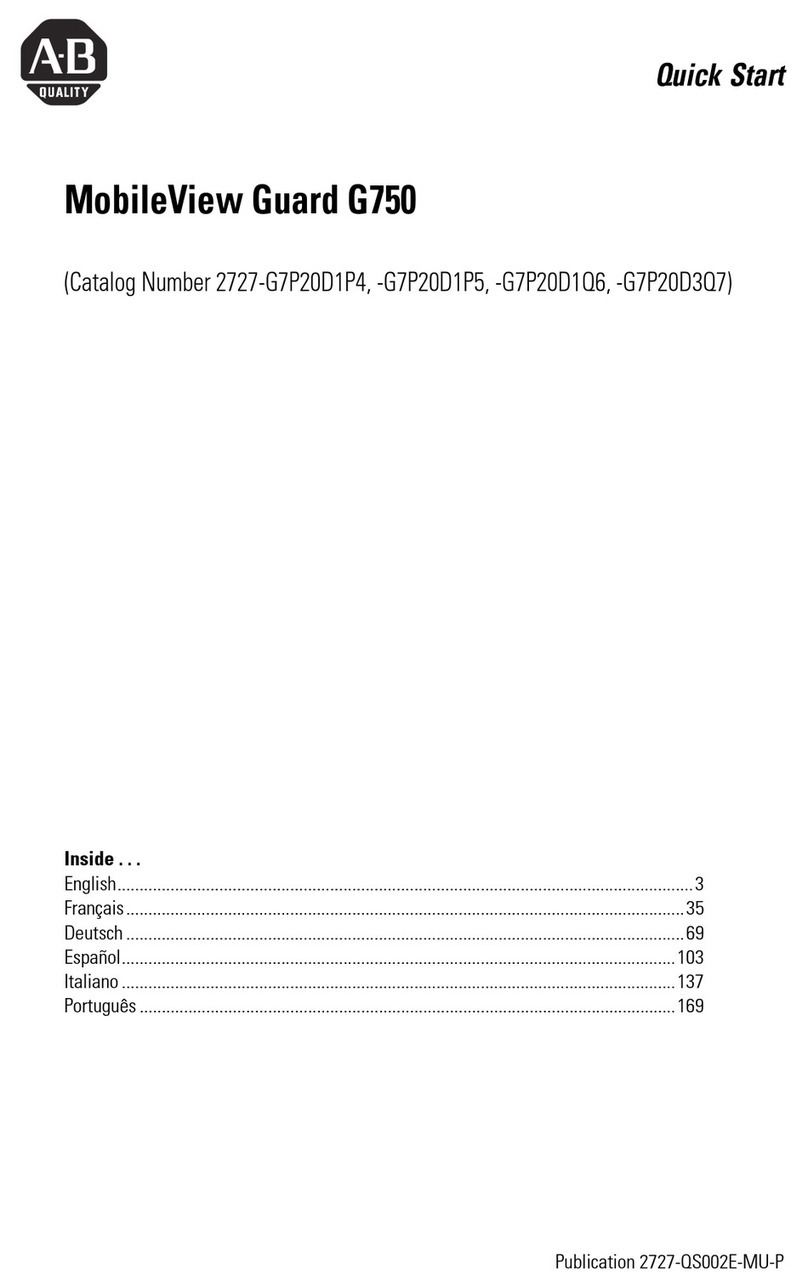
AB Quality
AB Quality MobileView Guard G750 quick start
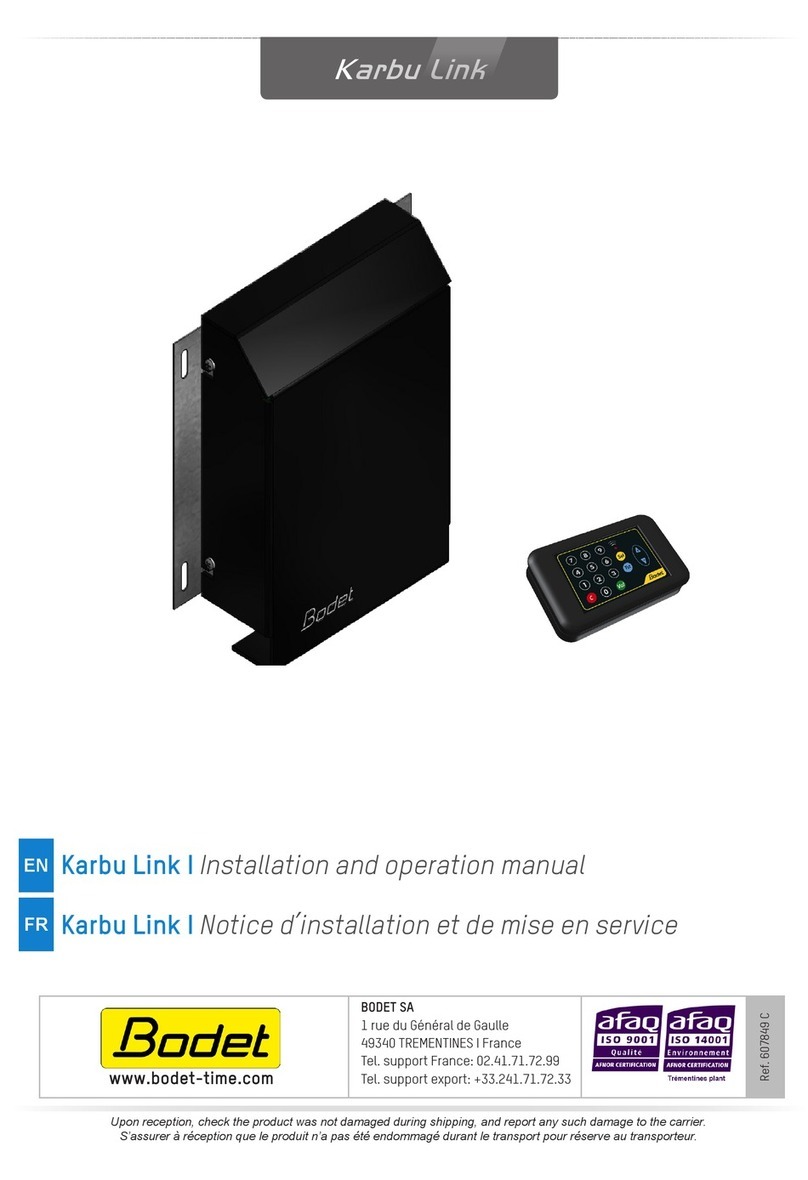
Bodet
Bodet Karbu Link Installation and operation manual
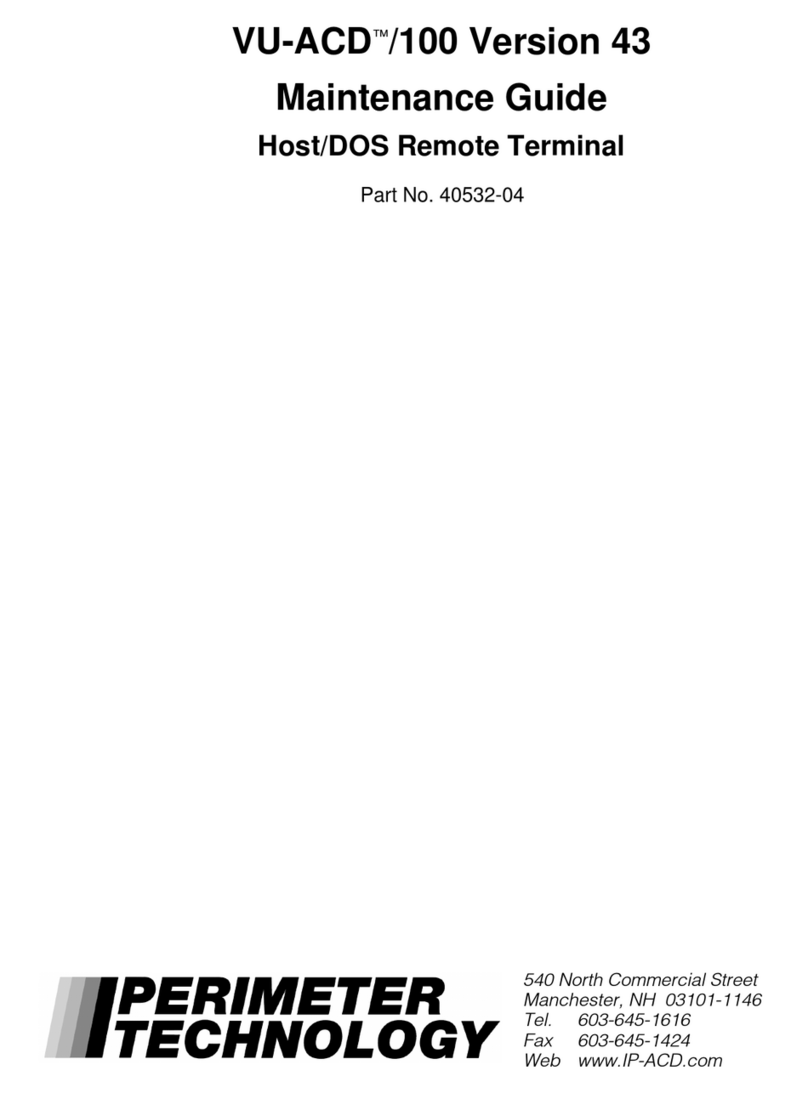
Perimeter Technology
Perimeter Technology VU-ACD /100 Maintenance Guide

Panasonic
Panasonic HM500 Series instruction manual

Newland
Newland NQ1000 MANTA user guide

Omron
Omron NA-series Startup guide

Allen-Bradley
Allen-Bradley PanelView C200 installation instructions
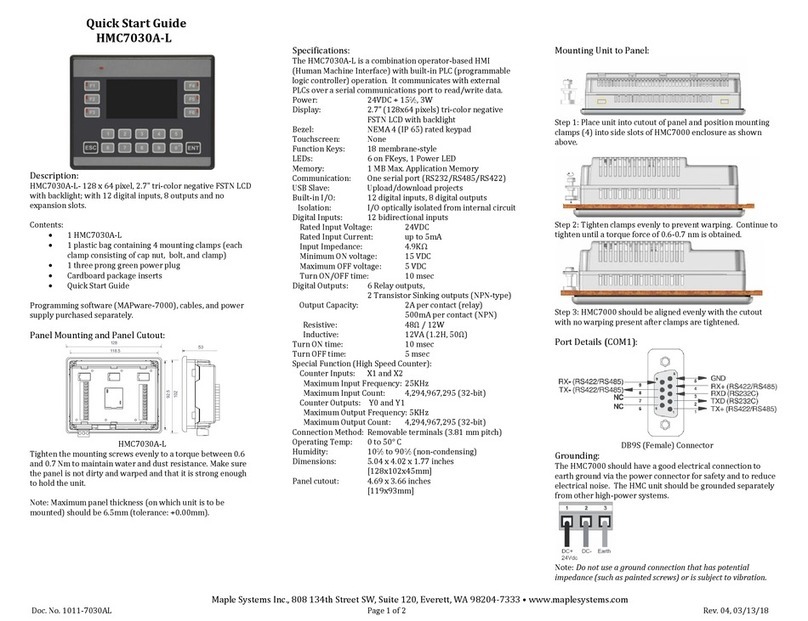
Maple Systems
Maple Systems HMC7030A-L quick start guide
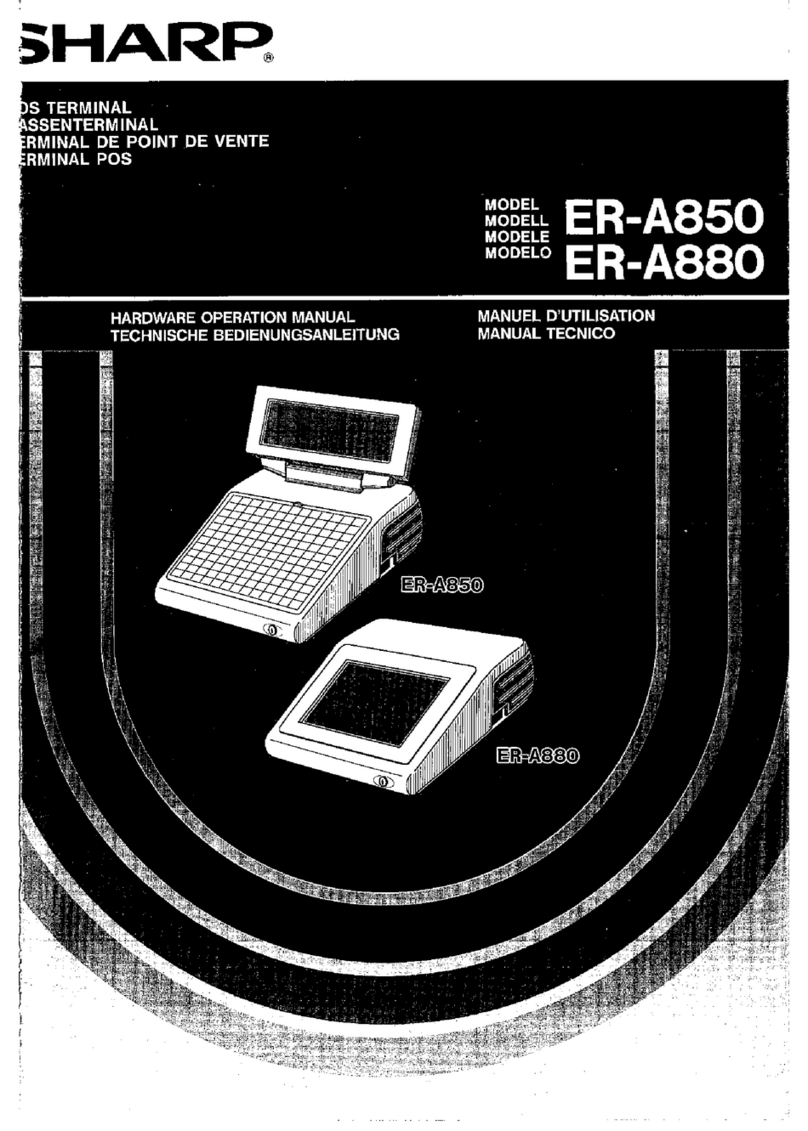
Sharp
Sharp ER-A850 Operation manual

Allen-Bradley
Allen-Bradley 1790-T16BV0X installation instructions

Festo
Festo CPX Series manual
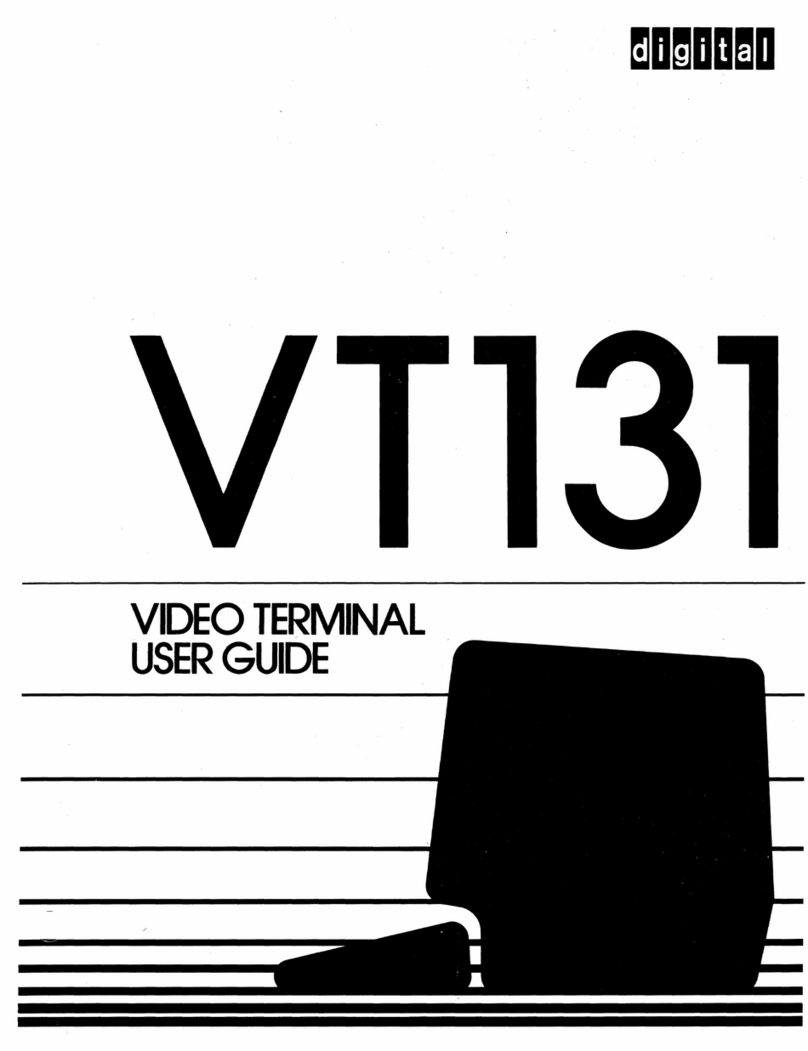
Digital Equipment
Digital Equipment VT131 user guide