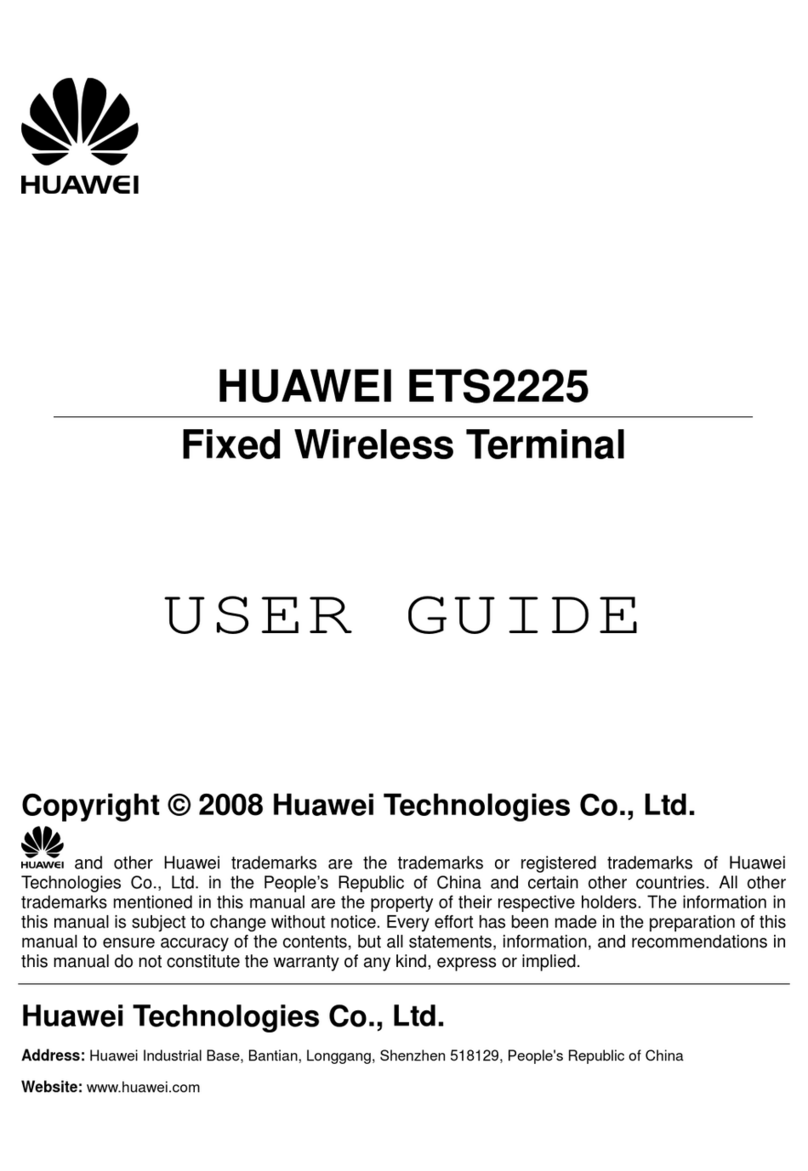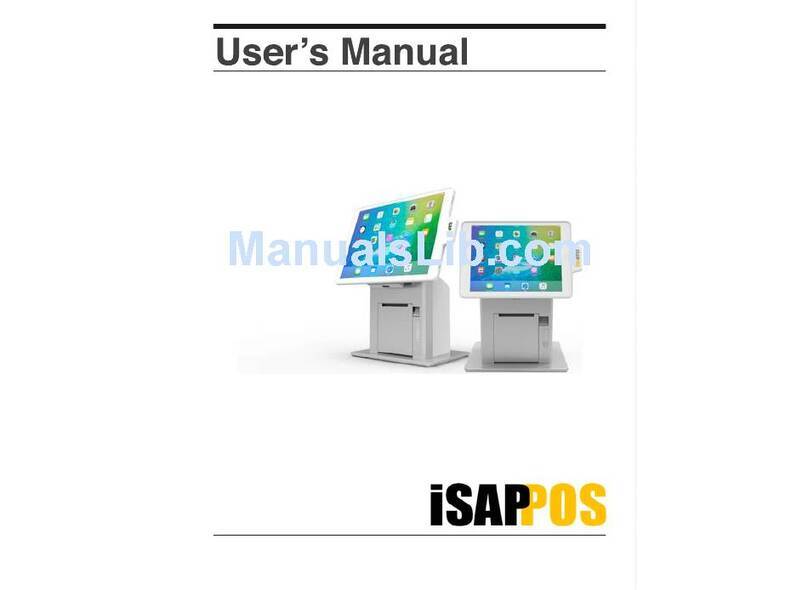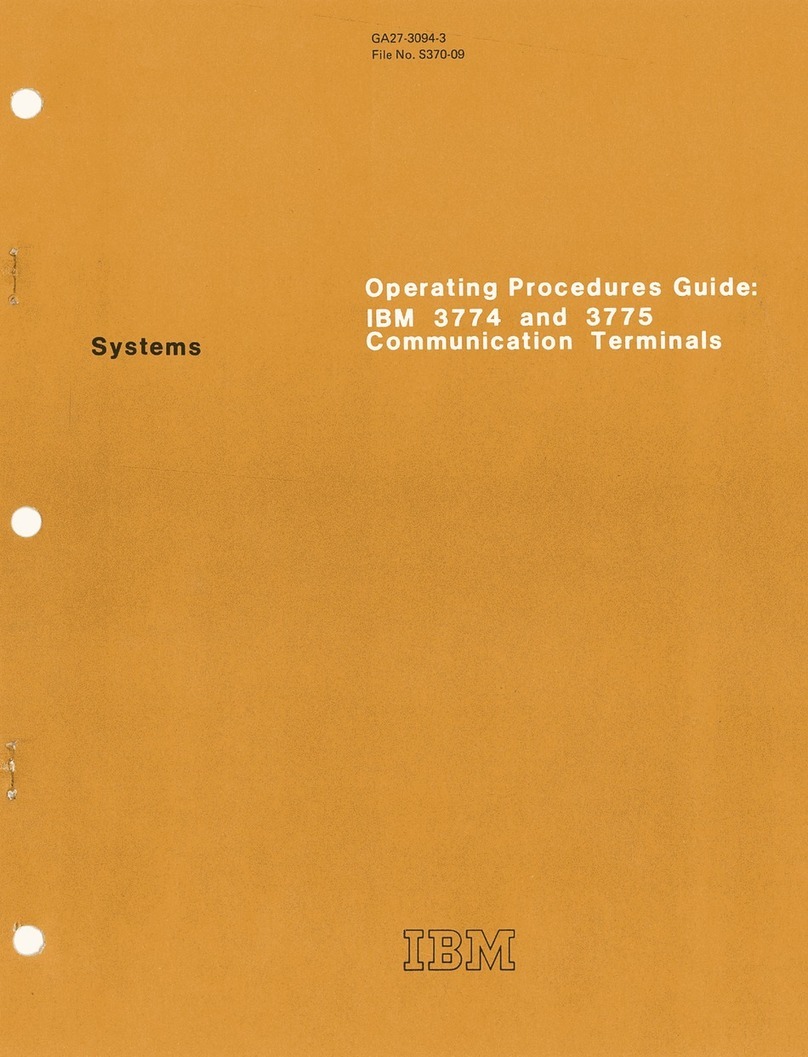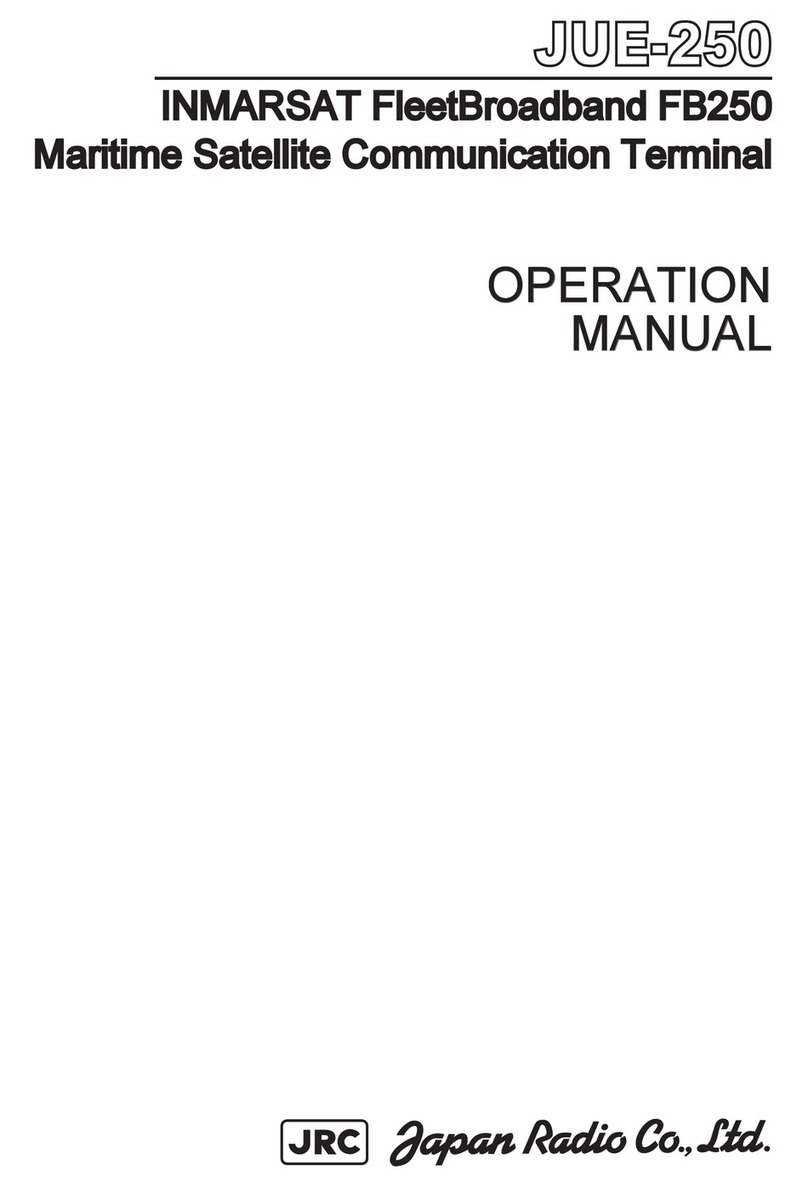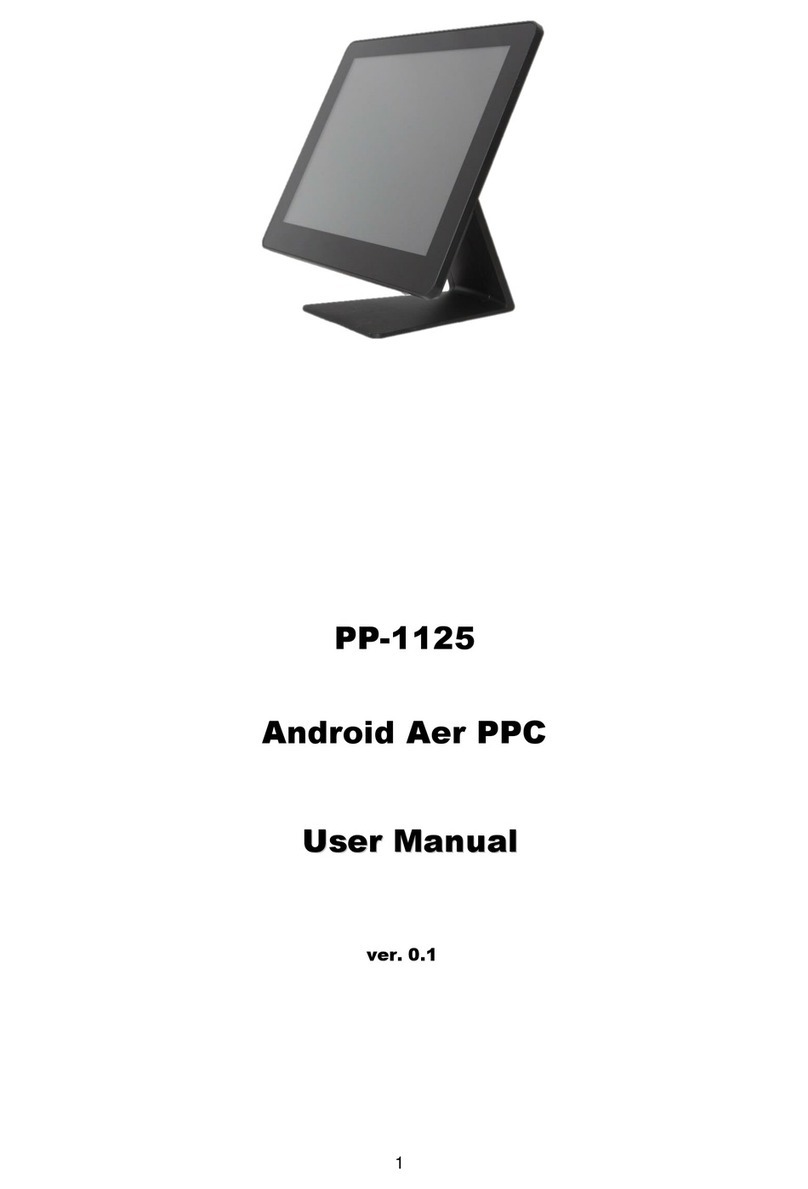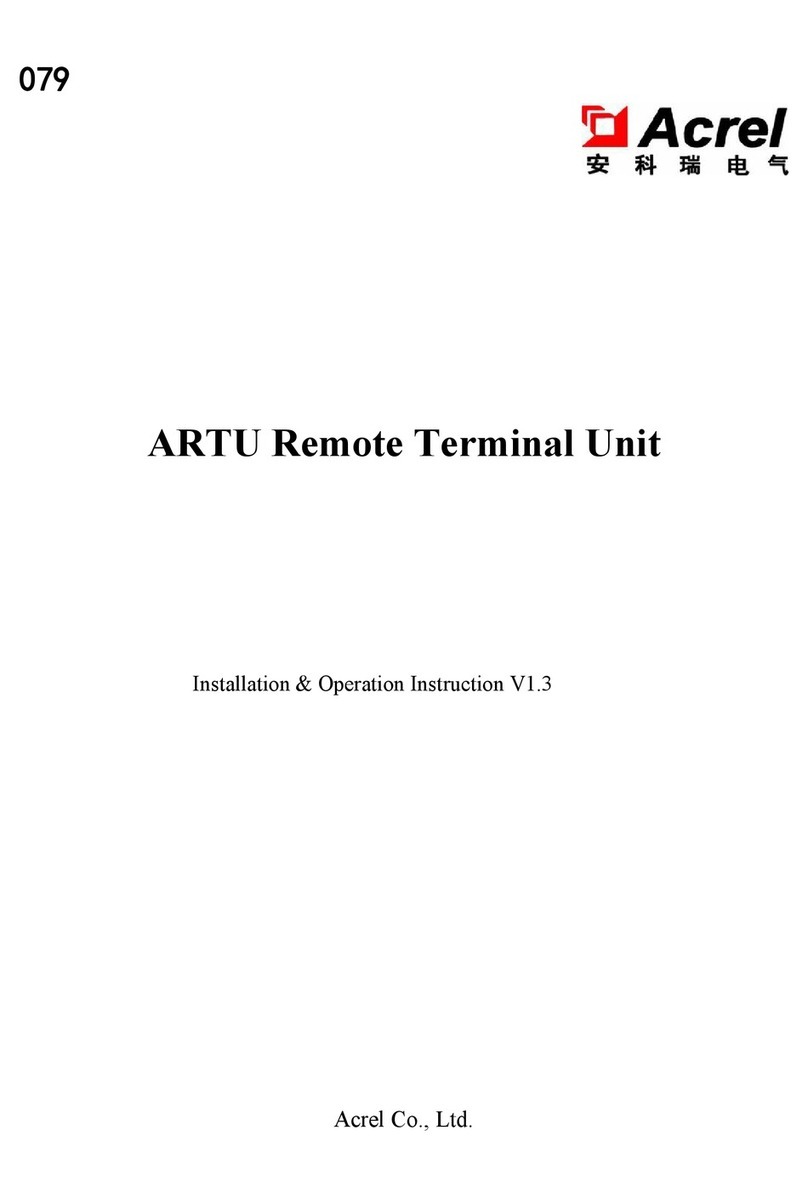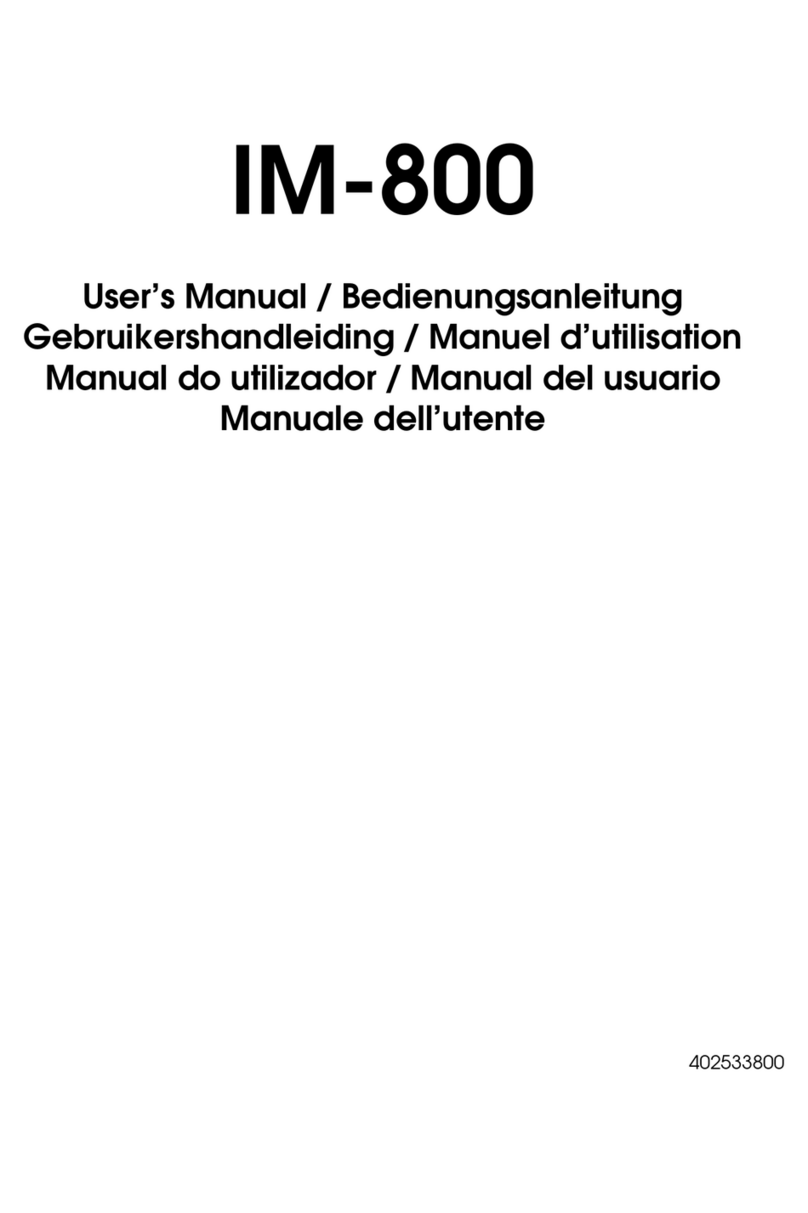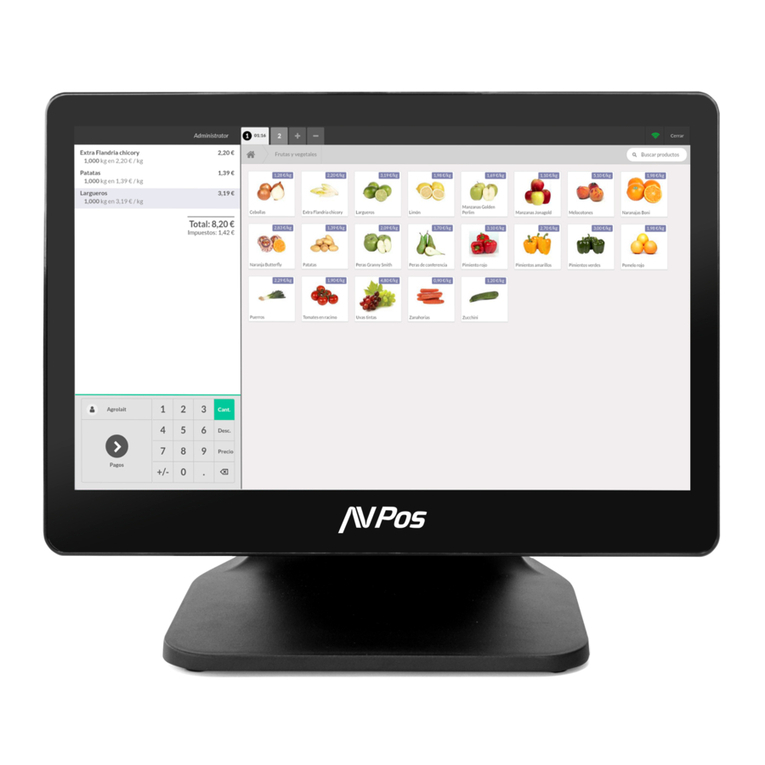CRS SAM4s SPS 2000 User manual

SAM4s SPS 2000
Quick Start Guide
All specifications are subject to change without notice. ©2007, CRS, Inc.
QS-SPS-2000 Manual Revision 1.10

CRS, Inc.
Limited Warranty and Disclaimers of Warranty
This manual has been developed by CRS, Inc. It is intended for the use of its customers and service personnel and should be read in its
entirety before attempting to install, use or program the product(s).
Nothing contained in this manual shall be deemed to be, and this manual does not constitute, a warranty of, or representation with respect
to, the product or any of the products to which this manual applies. This manual is subject to change without notice and CRS, Inc. has no
obligation to provide any updates or corrections to this manual. Further, CRS, Inc. also reserves the right, without prior notice, to make
changes in equipment design or components as it deems appropriate. No representation is made that this manual is complete or accurate in
all respects and CRS, Inc. shall not be liable for any errors or omissions contained in this manual. In no event shall CRS, Inc. be liable for
any incidental or consequential damages relating to or arising out of the use of this manual. This document contains proprietary
information that is protected by copyright. All rights are reserved. No part of this document may be photocopied or reproduced without
prior written consent of CRS, Inc.
NOTICE
IF ANY WARRANTY IS EXTENDED TO YOU WITH REGARD TO THE PRODUCT(S) TO WHICH THIS MANUAL APPLIES, IT
IS A WARRANTY FROM THE ENTITY OR INDIVIDUAL FROM WHOM YOU DIRECTLY PURCHASED THE PRODUCT(S).
SUBJECT TO THE FOREGOING, UNLESS YOU ARE A DIRECT END USER CUSTOMER OF CRS, INC., CRS, INC. DOES NOT
EXTEND TO YOU ANY EXPRESS WARRANTY OR ANY IMPLIED WARRANTY AND EXPRESSLY DISCLAIMS ANY IMPLIED
WARRANTY OF MERCHANTABILITY, FITNESS FOR USE, OR FITNESS FOR ANY PARTICULAR PURPOSE, OR ANY
WARRANTY OF NON-INFRINGEMENT OF INTELLECTUAL PROPERTY RIGHTS IN CONNECTION WITH THE PRODUCT(S)
OR ANY SOFTWARE, DRIVERS, OR PROGRAMMING PRODUCT, WHETHER EMBEDDED IN PRODUCT(S) OR PROVIDED AS
A SEPARATE PROGRAM, OR USED IN CONJUNCTION WITH THIS/THESE PRODUCT(S). CRS, INC. SPECIFICALLY DOES
NOT WARRANT THAT THE OPERATION OF ANY DRIVERS, SOFTWARE, OR PROGRAMMING PRODUCTS LICENSED
HEREUNDER, WHETHER EMBEDDED IN PRODUCTS OR PROVIDED AS SEPARATE PROGRAMS, SHALL BE
UNINTERRUPTED OR ERROR FREE OR THAT FUNCTIONS CONTAINED IN SUCH DRIVERS, SOFTWARE OR
PROGRAMMING PRODUCTS SHALL OPERATE IN COMBINATION(S) WHICH MAY BE SELECTED FOR USE BY YOU OR
OTHERWISE MEET YOUR REQUIREMENTS.
CRS, Inc. is not responsible for any damages or loss, either direct, indirect, special, incidental or consequential, which you may experience
as a result of your purchase or use of the product(s). Your sole remedy in the event that you encounter any difficulties with the product(s)
is against the entity or individual from whom you purchased the product(s).
Revision 2.0 - April 1, 2005
WARNING - U.S.
THIS EQUIPMENT GENERATES, USES AND CAN RADIATE RADIO FREQUENCY ENERGY, AND IF NOT INSTALLED AND USED IN
ACCORDANCE WITH THE INSTRUCTIONS MANUAL, MAY CAUSE INTERFERENCE TO RADIO COMMUNICATIONS. IT HAS BEEN
TESTED AND FOUND TO COMPLY WITH THE LIMITS FOR A CLASS A COMPUTING DEVICE PURSUANT TO SUBPART J OF
PART 15 OF FCC RULES WHICH ARE DESIGNED TO PROVIDE REASONABLE PROTECTION AGAINST SUCH INTERFERENCE
WHEN OPERATED IN A COMMERCIAL ENVIRONMENT. OPERATIONS OF THE EQUIPMENT IN A RESIDENTIAL AREA IS LIKELY
TO CAUSE INTERFERENCE IN WHICH CASE THE USER, AT HIS OWN EXPENSE, WILL BE REQUIRED TO TAKE WHATEVER
MEASURES MAY BE REQUIRED TO CORRECT THE INTERFERENCE.
NOTICE - CANADA
THIS APPARATUS COMPLIES WITH THE CLASS “A” LIMITS FOR RADIO INTERFERENCE AS SPECIFIED IN THE CANADIAN
DEPARTMENT OF COMMUNICATIONS RADIO INTERFERENCE REGULATIONS.
CET APPAREIL EST CONFORME AUX NORMES CLASS “A” D’INTERFERENCE RADIO TEL QUE SPECIFIER PAR MINISTRE
CANADIEN DES COMMUNICATIONS DANS LES REGLEMENTS D’INTERFERENCE RADIO.
ATTENTION
The product that you have purchased may contain a battery that may be recyclable. At the end of its useful life, under various state and
local laws, it may be illegal to dispose of the battery into the municipal waste system.
Check with your local solid waste officials for details concerning recycling options or proper disposal.

SAM4s SPS-2000 Quick Start Guide v1.10 Contents •3
Contents
Introduction 5
SAM4s SPS-2000 Overview.....................................................................................................5
Hardware.....................................................................................................................5
Software ......................................................................................................................5
Options........................................................................................................................5
Unbox & Install MCR ...............................................................................................................6
Power Requirements..................................................................................................................6
Terminal Controls & Connections.............................................................................................7
Front Panel Angle Adjustment....................................................................................7
Rear Display................................................................................................................8
SD Memory Card Slot.................................................................................................8
Connection Panel.........................................................................................................9
Default Screen Layout.............................................................................................................10
Screen Saver..............................................................................................................10
Keylinks...................................................................................................................................11
Passwords ................................................................................................................................12
Password Notes.........................................................................................................12
Initialize...................................................................................................................................12
Memory All Clear....................................................................................................................13
Software Installation & SD Memory Utilities 15
Overview .................................................................................................................................15
Important: Updating Existing Installations...............................................................15
Required Support Resources.....................................................................................16
SPS-2000 Program Components...............................................................................17
Installing Software Using the TFTP Server Method...............................................................18
A. Download SPS-2000 Software Files...................................................................18
B. Set TCP/IP Protocol Options...............................................................................19
C. Install and Start the TFTP Server ........................................................................21
D. Install the Updated Software...............................................................................23
E. Verify Software Version......................................................................................25
Application Upgrade from SD Card........................................................................................27
Bootloader Upgrade from SD Card.........................................................................................29
O/S Upgrade from SD Card.....................................................................................................30
Capturing SPS-2000 Screens...................................................................................................31
Equipment Required..................................................................................................31
Screen Capture Procedure.........................................................................................31
Image Downloads....................................................................................................................32
Tips for Getting Images Ready..................................................................................32
Image Download Using SD Memory Card ...............................................................33
Screen Saver Logo ....................................................................................................34
Save/Load End User Program Using SD Memory Card .........................................................35
Save End User Program ............................................................................................35

4 •Contents SAM4s SPS-2000 Quick Start Guide v1.10
Restore End User Program........................................................................................35
Save Reports..............................................................................................................36
Restore Reports .........................................................................................................37
Demonstration Program 39
Overview..................................................................................................................................39
Demo Program Main Screen .....................................................................................39
Operation Information .............................................................................................................40
Application Notes....................................................................................................................41
Convenience Store.....................................................................................................41
Beverage/Coffee/Bakery ...........................................................................................41
Ice Cream...................................................................................................................41
Chicken......................................................................................................................42
Sandwich...................................................................................................................42
Salad And Sides.........................................................................................................43
Chinese......................................................................................................................43
Mexican.....................................................................................................................43
Pizza ..........................................................................................................................43
Bar And Grill.............................................................................................................44
PLU File Structure:....................................................................................................44
Connecting a Demo Printer......................................................................................................45
Hardware Required....................................................................................................45
Program Settings .......................................................................................................45
Downloading NV Images to the Demo Printer..........................................................48
Manual Revision Record 51

SAM4s SPS-2000 Quick Start Guide v1.10 Introduction •5
Introduction
SAM4s SPS-2000 Overview
Hardware
Like other modern ECRs, the SPS-2000 consists of proprietary hardware bundled with built-
in proprietary application software. Equipped with an LCD touch screen, the SPS-2000
resembles in appearance and application a PC-based POS terminal. However, unlike open-
architecture PC-based terminals, the SPS-2000 cannot run other PC applications – it is only
capable of running the bundled, built-in POS application.
The SPS-2000 features a 12.1” color LCD touch screen and many popular off-the-shelf POS
peripherals can be connected by way of serial communication ports. The SPS-2000 has no
hard disk drive, instead running its built-in application software from on-board flash memory
and storing data on non-volatile RAM.
Software
Resellers familiar with previous SAM4s models, such as the SPS-1000 or the SER-7000 will
recognize many of the features of the SPS-2000. The SPS-2000 program has considerable
application flexibility and can be configured for both retail sales and food sales in quick and
table service environments
Like ECR programs, the SPS-2000 application program allows the reseller to configure the
terminal to perform in a specific setting. After consulting with the merchant, the reseller uses
S-Mode (secure) programs set to memory allocation, system configurations, key functions
and locations, port assignments, passwords and other system settings. Then the P-Mode
(program) is used to complete the end user program for the merchant with price look-up
(PLU) programs, messages, employees, taxes, and other system options.
Options
Each SPS-2000 ECR is configured with all options included. Each SPS-2000 has maximum
memory, a card reader, SD memory card reader, and a rear display standard. No additional
terminal options are available.

6 •Introduction SAM4s SPS-2000 Quick Start Guide v1.10
Unbox & Install MCR
1. Carefully remove the SPS-2000 from the shipping container.
2. Locate and unwrap the magnetic card reader MCR.
3. Remove the two Phillips head screws securing the MCR port cover at the upper-right
corner of the screen.
4. Locate the male end of the 7-wire connector at the ECR.
5. Connect the MCR female 7-wire connector to the ECR male 7-wire connector.
6. Carefully tuck the connector and wire into the ECR and attach the MCR with the two
threaded screws provided.
Power Requirements
Plug the SPS-2000 into a grounded 3-prong outlet.
The SAM4s SPS-2000 is a modern computerized network system. As with all network
systems, it requires appropriate electrical power wiring and proper routing of communication
cabling for reliable operation and maximizing the life of the equipment.
When installed in a merchant location, CRS recommends a PowerVar ABC065-11 power
conditioner, CRS P/N 701002, which will support an SPS-2000 terminal and printer. An
uninterruptible power supply (UPS) is recommended where frequent power disruptions occur.
Without a UPS, the SPS-2000 will shut down and reboot when power is disrupted. (The
SPS-2000 reboots in less than one minute.)
CRS also recommends:
1) Dedicated branch circuits for SPS-2000 equipment.
2) Isolated Grounding for all equipment within the SPS-2000 system.
Please refer to the CRS Power Specification Guide for detailed power requirements.

SAM4s SPS-2000 Quick Start Guide v1.10 Introduction •7
Terminal Controls & Connections
Front Panel Angle Adjustment
Standard
Magnetic Card
Reader (MCR)
Front Panel Power Button
Press and hold the Front Panel
Power Button to alternately shut
down or activate the touch panel.
N
ote that the main power switch is
located on the bottom of the
terminal in the right-rear corner.
The front panel power button may
be enabled or disabled in the S-
Mode options program.
Set the position of the front
p
anel support to adjust the
angle of the front panel
from 22° to 77°.

8 •Introduction SAM4s SPS-2000 Quick Start Guide v1.10
Rear Display
SD Memory Card Slot
Standard Rear Display
Note: The Rear Display
connects to serial port #6.
To activate the display, you
must define port #6 as “Pole
Display – Built-In Type” in
SMode-Define Port.
The SPS-2000 SD Memory Card slot can be used
to:
•Load Application Program Updates
•Save/Load End User Program Settings
•Load Key Images
•Save Screen Captures

SAM4s SPS-2000 Quick Start Guide v1.10 Introduction •9
Connection Panel
Standard Terminal ports include:
•Cash Drawer Port (Supports 2-Drawers)
•LAN port
•Keyboard/Mouse Ports
•2-USB Ports
•LPT Port (Parallel)
•6-RS-232C Comm Ports (2-DB9 Male/4-RJ45)
Terminal Power
On/Of
f
switch
AC Power Cord
Connection
Serial Number/
Identification
Label
The Standard
Rear Display
uses RS-232C
Port #6

10 •Introduction SAM4s SPS-2000 Quick Start Guide v1.10
Default Screen Layout
Screen Saver
A screen saver can be implemented by going to page #5 of P-Mode General Function
Options. Depending upon the setting, the screen saver will display after 1 to 99 minutes of
inactivity.
When the screen saver is activated, simply touch the screen to restore the normal display.
Mode Tabs
Touch one of the four
Tabs to control the
SPS-2000 Mode:
REG = Registration
REP = Reports
PRG = Program
S= Secure Mode
A password may be
programmed as
required for access to
PRG & S modes.
Transaction Detail
is displayed here. If
over 12 items are
registered, a scroll
bar displays.
Main Screen
Forty keys display on
the main screen.
Keys can be
items/categories
(PLUs) or functions.
A total of 200
different screens
(Keylinks) can be
defined to organize
items or functions.
Message Line:
Displays Error
Messages, Clerk
Identification &
Transaction
totals.
Fixed Keys
The 10-key pad,
and eight
essential function
keys are fixed.
They cannot be
moved or
changed.
Transaction
Summar
y
Line.
Status Line:
Current Price
level, Receipt
on/off status &
register #.

SAM4s SPS-2000 Quick Start Guide v1.10 Introduction •11
Keylinks
The main screen provides 40 programmable locations. In addition to the main screen you can
define 199 additional 40-location screens referred to as “Keylinks”. (Note that the default
program pre-defines the first 12 keylinks for PLU lists and various function lists.)
In the example depicted below, the PLU List keys and the Payment key open new Keylink
Screens.
More About Keylinks
•Keylinks have multiple uses. Typically they will be used as menu screens containing like
items such as entrees, appetizers or drinks or condiments. They may also be used to
organize function keys such as discounts or type of payment keys.
•Keylinks can display any combination of PLU keys (menu items or condiments) or
function keys such as % keys, media keys, etc.
•Keylinks can be opened (displayed) by touching a key on the Main screen or by touching
a key on another Keylink. Keylinks can also be opened automatically after the entry of a
PLU item (see PLU Programming). If desired a specific Key Link can display after
employee sign on is completed.
•Keylinks can be programmed to remain open for unlimited entries, with the DONE key
used to close the Keylink screen, or can be programmed to close automatically after a set
number of entries are completed.

12 •Introduction SAM4s SPS-2000 Quick Start Guide v1.10
Passwords
The correct password is required to access Report Mode, P-Mode and S-Mode. Also,
manager controlled activities can be completed only after the correct password is entered.
Password Notes
•Default S-Mode and P-Mode Passwords are: 2000; the default Report Mode password is:
0000 (meaning no password entry is required to access this mode); the default manager
password is: 9999. You can set your own 4-digit passwords by selecting Passwords in S
mode.
•Separate passwords for report levels (X and Z1-Z5) can be set in S-Mode System Option
#7. Here the default password is also 0000, meaning all report levels can be accessed
without password entry.
•Authority Level option #40 (found in P-Mode/Employee) allows access to Report Mode,
P-Mode and S-Mode without password entry. Employees (such as managers) linked to
an authority level with this option selected, can conveniently access all modes without
password entry.
•If an employee card system is used, and the MANAGER REQUIRED message displays,
employees with manager status can swipe their card to complete the transaction.
(Available at version 2.00s)
Initialize
•To Initialize the SPS-2000, turn the main power switch off, then on again.
Note: If you initialize while a transaction is in progress, the transaction will be aborted and
totals/counters will not be updated.

SAM4s SPS-2000 Quick Start Guide v1.10 Introduction •13
Memory All Clear
1. Power OFF the SPS-2000 using the main power switch is located on bottom of SPS-
2000 in the right-rear corner.
2. Hold front power button down.
3. Turn SPS-2000 main power switch ON while holding down front power button.
4. Touch [1][2][8][7] for system password.
5. Touch ALL CLEAR.
6. Touch YES when prompted “ALL CLEAR THE MACHINE?”.
7. The SPS-2000 will reboot.
8. Enter the station number after the station reboots: [1] OK.

14 •Introduction SAM4s SPS-2000 Quick Start Guide v1.10

SAM4s SPS-2000 Quick Start Guide v1.10 Software Installation & SD Memory Utilities •15
Software Installation & SD
Memory Utilities
Overview
The latest software revisions will be posted on the SPS-2000 dealer support page of the CRS
website: www.crs-usa.com. Software will be revised continually as anomalies are identified
and fixed, and as new features and peripherals are supported.
•Always verify that the latest software is installed prior to preparing equipment for
installation.
NOTE: Software pre-installed on new equipment may not be the latest version.
•Monitor the CRS dealer page and your email for bulletins and software update
information.
•Verify that the same software version is installed on all terminals in a multi-terminal
installation.
Important: Updating Existing Installations
If you are performing an update on an existing installation, remember that you must perform
a memory all clear after installing updated software. Before updating an existing installation:
1. Save memory allocation, programs and reports (S/SRAMBACKUP).
2. Perform updates as necessary.
3. Clear all memory from System Menu (power on holding front power button to access
System Menu.)
4. Restore previously saved memory allocation, programs and reports (S/SRAMBACKUP).
(Note: occasional format changes may prevent reloading of certain programs and/or
reports.)

16 •Software Installation & SD Memory Utilities SAM4s SPS-2000 Quick Start Guide v1.10
Required Support Resources
•A PC with a network connection and USB port available to download new software.
•Equip your support PC with a SD Memory Card reader. The SD card provides the most
convenient method of updating the SPS-2000 application software and also can be used
for program loading/saving, capturing SPS-2000 screens for documentation purposes and
transferring bitmap images to the SPS-2000. (CRS supplies SD cards/readers: P/N
520000 - SanDisk SD 128mb card; P/N 520001- SanDisk SD 256mb card; P/N 520002 -
SanDisk Mobilemate SD+ 5-N-1 card reader/writer.)
NOTE: SD cards must be formatted as FAT 32. To avoid compatibility issues, CRS
recommends that you purchase SD cards from CRS.
•LAN (crossover) cable. CRS Part # 250042
•SolarWinds.Net TFTP Server. This is a free program that can be downloaded from the
SPS-2000 dealer support page at www.crs-usa.com. With this program running on your
support PC connected to an SPS-2000 by LAN, you can access software updates from the
SPS-2000. The TFTP Server from SolarWinds will run on any Microsoft Operating
System including Windows 95, 98, NT, ME and Windows XP. (TFTP (Trivial File
Transfer Protocol) is a simple form of the File Transfer Protocol (FTP), provides no
security features, and is often used by servers to boot diskless workstations.)
•Depending upon the method you are using to update the SPS-2000, download the
appropriate files from the SPS-2000 dealer support page at www.crs-usa.com.

SAM4s SPS-2000 Quick Start Guide v1.10 Software Installation & SD Memory Utilities •17
SPS-2000 Program Components
The table below summarizes the two distinct program update methods and requirements for
each method.
Update Method TFTP Server SD Card/USB
Connection LAN None
Updates: Application,
MICOM, Boot
Programs, O/S Files
Application Only;
O/S can be
updated when
BootROM is
V1.10 or later
Files Required zImage
app.yaffs
NandBoot.bin
Ramdisk.gz
xlib.yaffs
Optional Files Bootrom.bin
Micom.bin
Locate O/S files in
“/Update” folder
on SD/USB card.
Update Bootrom
and Micom only
when instructed.
Utilities Required SolarWinds.Net
TFTP Server None
Notes
In most cases, the application program will be the only program that will require updating.
1. Application Program – This program will be frequently updated as features and
operations are changed. (Do not confuse the application program with the end-user
program, which consists of the files and setting prepared for an end user installation.)
2. MICOM – The MICOM is supported by it’s own flash memory. MICOM controls LCD
brightness, touch screen, buzzer and MSR. It is anticipated that this program area will
remain stable. You will be notified in the case that this program changes.
3. The Boot Area program is executed on power-on. It initializes hardware and loads the
OS (Linux) to main memory. It is anticipated that this program area will remain stable.
You will be notified in the case that this program changes.

18 •Software Installation & SD Memory Utilities SAM4s SPS-2000 Quick Start Guide v1.10
Installing Software Using the TFTP Server Method
This software installation method allows you to update any of the SPS-2000 program areas
selectively using a network connection. If you are updating an ECR with BootRom version
1.10 or later, you can forgo use of the TFTP server method and use an SD card or USB
memory device to update both applidaton and operating system files.
A. Download SPS-2000 Software Files
Go to the SPS-2000 dealer support page of www.crs-usa.com and download the zip file for
the most current complete software version.
Note: The process used to download and unzip the software files will differ depending upon
the operating system and file compression utility used on your PC. One example is shown
below. Your procedures should be similar.
SPS-2000 operating system and application files include:
zImage (Linux O/S file)
app.yaffs (Application file)
Bootrom.bin (Boot ROM)
Micom.bin (MICOM file)
NandBoot.bin (Booting program in case normal booting fails)
Ramdisk.gz (Linux O/S zip file)
xlib.yaffs (Contains font, graphic library, etc.)
1. From the SPS-2000 Support page of www.crs-usa.com,
locate the most current complete version. Right-click on the
file, select Open, and then click the Open button on the file
dialog box.
2. After the file
downloads, open
WinZip and
extract the files to
a designated folder
on your PC.
3. Choose a folder where you wish the
extracted files to be located. Make a note
of the folder location.

SAM4s SPS-2000 Quick Start Guide v1.10 Software Installation & SD Memory Utilities •19
B. Set TCP/IP Protocol Options
At your PC, you must set the network IP Address to:
IP Address 192 . 168 . 0 . 2
Subnet Mask 255 . 255 . 255. 0
Gateway 192 . 168 . 0 . 1
Using the following procedure if you are using Windows XP (other Windows operating
systems use similar procedures):
1. Click Start, Settings, Network Connections. The Network Connections dialog
displays:
2. Select the Local Area Connection listing and right-click. Select Properties from the
sub-menu to display the Local Area Connection Properties dialog box.

20 •Software Installation & SD Memory Utilities SAM4s SPS-2000 Quick Start Guide v1.10
3. Select the Internet Protocol TCP/IP listing and click the Properties command button.
4. Click the “Use the following IP address” option button and enter the settings
displayed in the example above.
5. Click OK, and then click OK to close the Local Area Connection Properties dialog
box.
CAUTION:
If you are changing
your normal network
settings to connect to
the SPS-2000, be sure
to restore your settings
after SPS-2000
Communications are
com
p
lete.
Table of contents