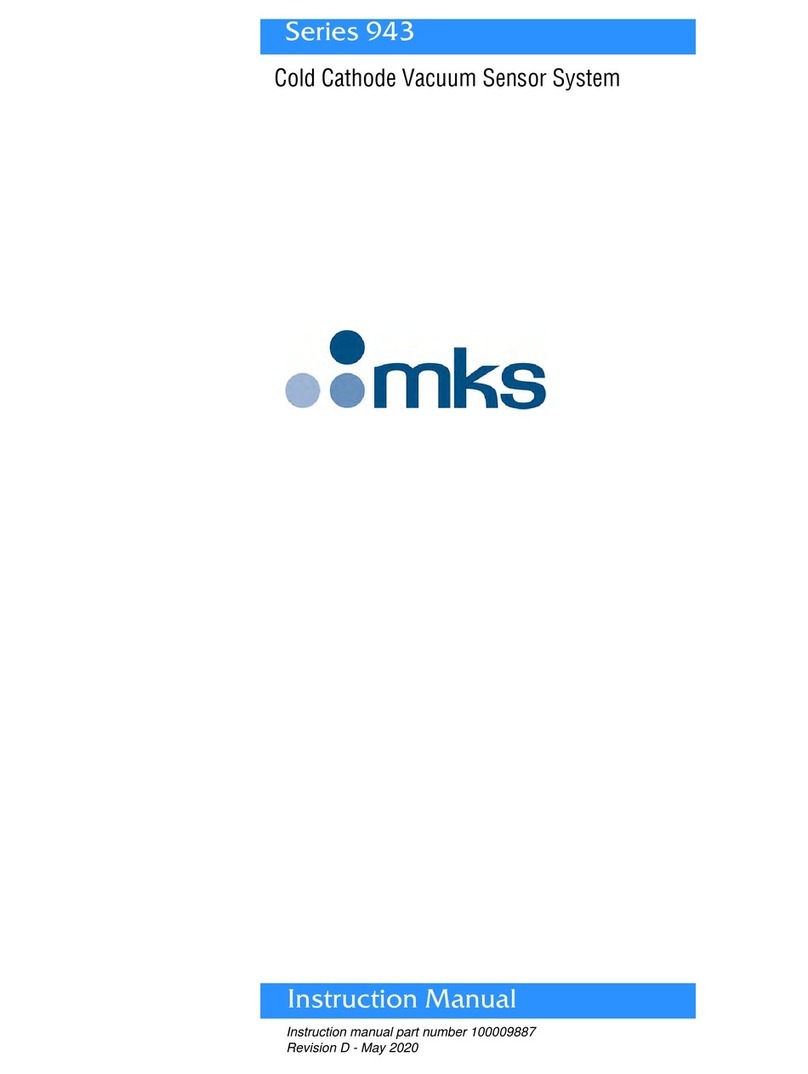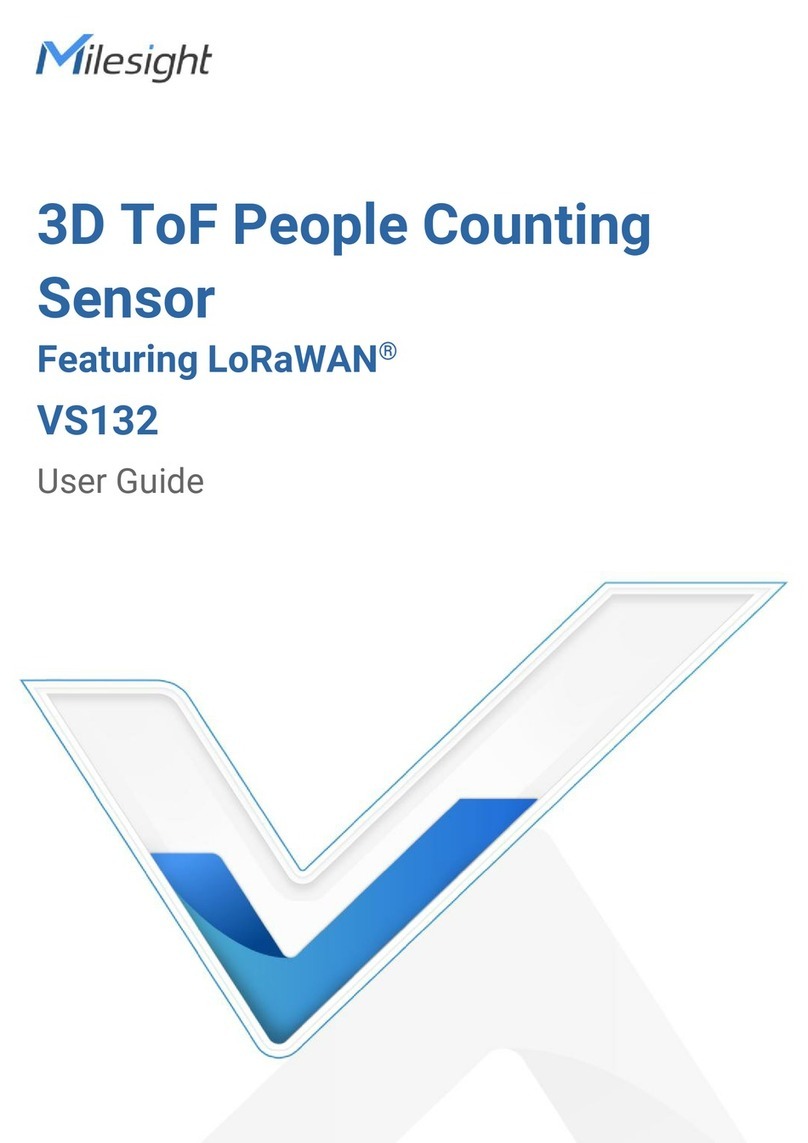Boogie Board Carbon Copy User manual

Get the app.
Download the Blackboard by Boogie Board™ app from the App Store or Google
Play on a compatible smartphone.
Connect your pen.
Open the app. Register your product. On the main screen, tap the Carbon Copy logo
( ) in the bottom left corner. On the pop up screen, press Connect Pen. Follow the
on-screen steps to finish set up.
Let’s get started.
Write.
Using the Carbon Copy Pen, just simply write on your Blackboard paperless writing
tablet. As you write, all of it is being captured by the pen even if it is not connected to
the app.
Next Page.
Ready for a new page? Using your pen, tap the Carbon Copy icon ( ) in the
bottom right corner of the Blackboard to let both your pen and the app know that
you are finished with this page. If your pen is connected to the app, the pen will
automatically stream it to your phone. If it is not connected, it will store it on the pen
and transfer to the app once you are connected.
Clear.
Once you have tapped the Carbon Copy logo on your Blackboard, press the center
button at the top of your Blackboard to clear the writing surface. Instantly you have a
fresh page without wasting a single piece of paper.
Organize.
With the Blackboard App, you can easily organize, name, flag, edit, and share all of
your best ideas.
16002773A
Quick-Start Guide
Welcome to Carbon Copy™

Get the app.
Download the Blackboard by Boogie Board™ app from the App Store or Google
Play on a compatible smartphone.
Connect your pen.
Open the app. Register your product. On the main screen, tap the Carbon Copy logo
( ) in the bottom left corner. On the pop up screen, press Connect Pen. Follow the
on-screen steps to finish set up.
Let’s get started.
Write.
Using the Carbon Copy Pen, just simply write on your Blackboard paperless writing
tablet. As you write, all of it is being captured by the pen even if it is not connected to
the app.
Next Page.
Ready for a new page? Using your pen, tap the Carbon Copy icon ( ) in the
bottom right corner of the Blackboard to let both your pen and the app know that
you are finished with this page. If your pen is connected to the app, the pen will
automatically stream it to your phone. If it is not connected, it will store it on the pen
and transfer to the app once you are connected.
Clear.
Once you have tapped the Carbon Copy logo on your Blackboard, press the center
button at the top of your Blackboard to clear the writing surface. Instantly you have a
fresh page without wasting a single piece of paper.
Organize.
With the Blackboard App, you can easily organize, name, flag, edit, and share all of
your best ideas.
16002773A
Quick-Start Guide
Welcome to Carbon Copy™
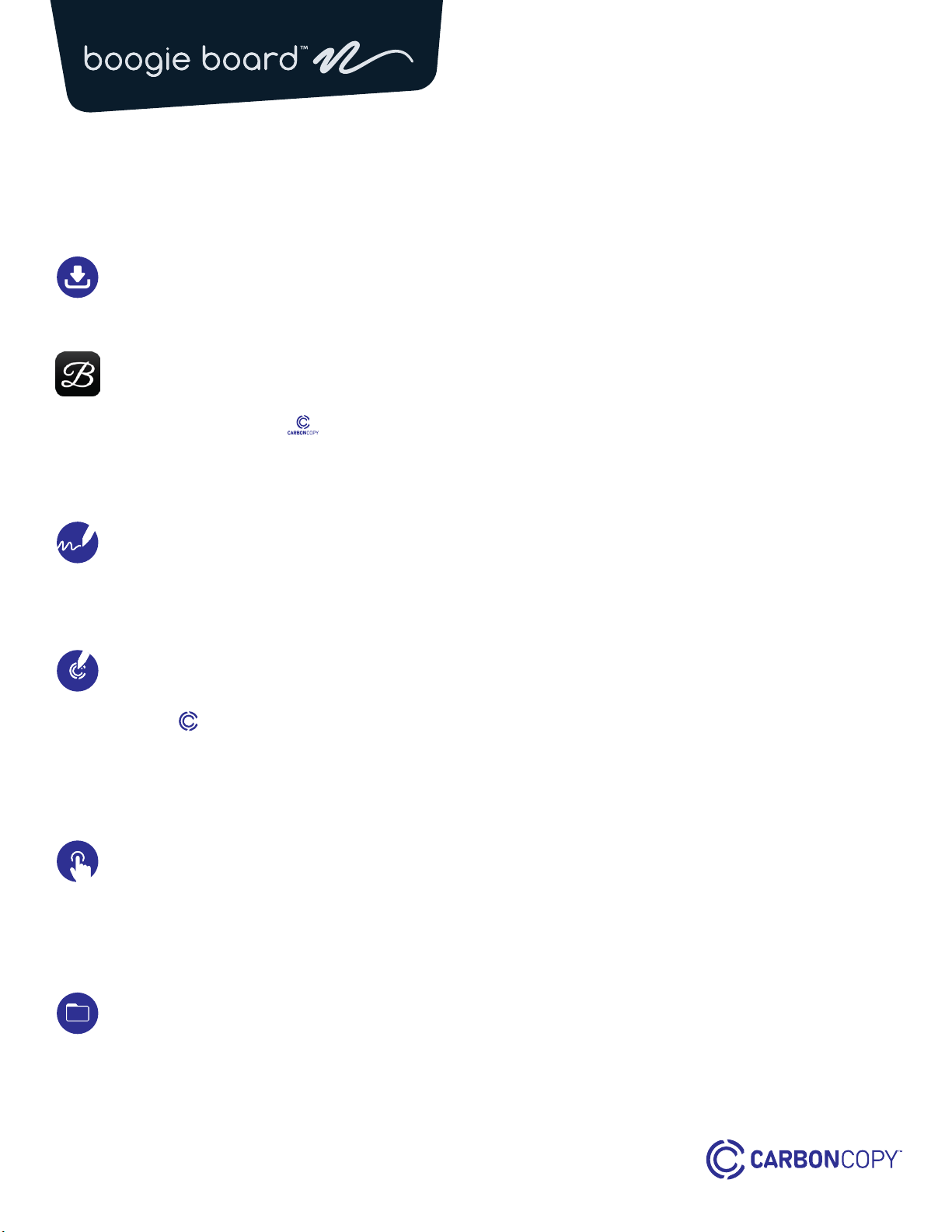
Obtenez l’appli.
Téléchargez l’application Blackboard by Boogie Board™ depuis l’App Store ou
Google Play sur un smartphone compatible.
Connectez votre stylet.
Ouvrez l’application. Enregistrez votre produit. Sur l’écran principal, appuyez sur le
logo Carbon Copy ( ) dans le coin inférieur gauche. Dans l’écran contextuel,
appuyez sur Connect Pen. Suivez les étapes à l’écran pour terminer la configuration.
Commençons.
Écriture.
À l’aide du stylet Carbon Copy, il vous sut d’écrire sur votre tablette d’écriture sans
papier Blackboard. Au fur et à mesure que vous écrivez, tout est capturé par le stylet,
même s’il n’est pas connecté à l’application.
Page suivante.
Prêt pour une nouvelle page ? À l’aide de votre stylet, appuyez sur l’icône Carbon
Copy ( ) dans le coin inférieur droit du Blackboard pour indiquer à votre stylet et à
l’application que vous avez terminé d’utiliser cette page. Si votre stylet est connecté à
l’application, il diuse ce que vous écrivez automatiquement sur votre téléphone. S’il
n’est pas connecté, il le stocke sur le stylet et le transfère vers l’application une fois
que vous êtes connecté.
Eacement.
Une fois que vous avez appuyé sur le logo Carbon Copy de votre Blackboard,
appuyez sur le bouton central en haut de votre Blackboard pour eacer la surface
d’écriture. Instantanément, vous avez une nouvelle page sans gaspiller un seul
morceau de papier.
Organisation.
Avec l’application Blackboard, vous pouvez facilement organiser, nommer, marquer,
modifier et partager toutes vos meilleures idées.
Guide de prise en main rapide
Bienvenue dans Carbon Copy™ Guía de inicio rápido
Bienvenido a Carbon Copy™
Consigue la aplicación.
Descarga la aplicación Blackboard by Boogie Board™ en la App Store o Google
Play en un smartphone compatible.
Conecta tu lápiz.
Abre la aplicación. Registra tu producto. En la pantalla principal, toca el logo de
Carbon Copy ( ) en la esquina inferior izquierda. En la pantalla emergente,
presiona Connect Pen. Sigue los pasos en la pantalla para finalizar la instalación.
Empecemos.
Escribe.
Con el lápiz Carbon Copy, simplemente escribe en la pizarra de tu tableta de
escritura sin papel. A medida que escribes, el lápiz lo recoge todo, incluso sin estar
conectado a la aplicación.
Siguiente página.
¿Listo para una nueva página? Con tu lápiz, toca sobre el icono de Carbon Copy
( ) en la esquina inferior derecha de la pizarra para avisar al lápiz y a la
aplicación que has terminado con esta página. Si tu lápiz está conectado a la
aplicación, emitirá de forma automática en tu teléfono. Si no está conectado, lo
guardará en el lápiz y lo transferirá a la aplicación una vez te conectes.
Borrar.
Una vez toques el logo de Carbon Copy en tu pizarra, presiona el botón central en
la parte superior de tu pizarra para borrar la superficie de escritura. Al momento
tendrás una página limpia sin gastar una sola hoja de papel.
Organizar.
Con la aplicación de pizarra, podrás organizar, nombrar, marcar, editar y compartir
todas tus mejores ideas.

Obtenez l’appli.
Téléchargez l’application Blackboard by Boogie Board™ depuis l’App Store ou
Google Play sur un smartphone compatible.
Connectez votre stylet.
Ouvrez l’application. Enregistrez votre produit. Sur l’écran principal, appuyez sur le
logo Carbon Copy ( ) dans le coin inférieur gauche. Dans l’écran contextuel,
appuyez sur Connect Pen. Suivez les étapes à l’écran pour terminer la configuration.
Commençons.
Écriture.
À l’aide du stylet Carbon Copy, il vous sut d’écrire sur votre tablette d’écriture sans
papier Blackboard. Au fur et à mesure que vous écrivez, tout est capturé par le stylet,
même s’il n’est pas connecté à l’application.
Page suivante.
Prêt pour une nouvelle page ? À l’aide de votre stylet, appuyez sur l’icône Carbon
Copy ( ) dans le coin inférieur droit du Blackboard pour indiquer à votre stylet et à
l’application que vous avez terminé d’utiliser cette page. Si votre stylet est connecté à
l’application, il diuse ce que vous écrivez automatiquement sur votre téléphone. S’il
n’est pas connecté, il le stocke sur le stylet et le transfère vers l’application une fois
que vous êtes connecté.
Eacement.
Une fois que vous avez appuyé sur le logo Carbon Copy de votre Blackboard,
appuyez sur le bouton central en haut de votre Blackboard pour eacer la surface
d’écriture. Instantanément, vous avez une nouvelle page sans gaspiller un seul
morceau de papier.
Organisation.
Avec l’application Blackboard, vous pouvez facilement organiser, nommer, marquer,
modifier et partager toutes vos meilleures idées.
Guide de prise en main rapide
Bienvenue dans Carbon Copy™ Guía de inicio rápido
Bienvenido a Carbon Copy™
Consigue la aplicación.
Descarga la aplicación Blackboard by Boogie Board™ en la App Store o Google
Play en un smartphone compatible.
Conecta tu lápiz.
Abre la aplicación. Registra tu producto. En la pantalla principal, toca el logo de
Carbon Copy ( ) en la esquina inferior izquierda. En la pantalla emergente,
presiona Connect Pen. Sigue los pasos en la pantalla para finalizar la instalación.
Empecemos.
Escribe.
Con el lápiz Carbon Copy, simplemente escribe en la pizarra de tu tableta de
escritura sin papel. A medida que escribes, el lápiz lo recoge todo, incluso sin estar
conectado a la aplicación.
Siguiente página.
¿Listo para una nueva página? Con tu lápiz, toca sobre el icono de Carbon Copy
( ) en la esquina inferior derecha de la pizarra para avisar al lápiz y a la
aplicación que has terminado con esta página. Si tu lápiz está conectado a la
aplicación, emitirá de forma automática en tu teléfono. Si no está conectado, lo
guardará en el lápiz y lo transferirá a la aplicación una vez te conectes.
Borrar.
Una vez toques el logo de Carbon Copy en tu pizarra, presiona el botón central en
la parte superior de tu pizarra para borrar la superficie de escritura. Al momento
tendrás una página limpia sin gastar una sola hoja de papel.
Organizar.
Con la aplicación de pizarra, podrás organizar, nombrar, marcar, editar y compartir
todas tus mejores ideas.
Table of contents
Popular Accessories manuals by other brands

netvox
netvox R72615A user manual

Cardin Elettronica
Cardin Elettronica CDR Series manual

netvox
netvox Z311C user manual

PCB Piezotronics
PCB Piezotronics 333B40 Installation and operating manual
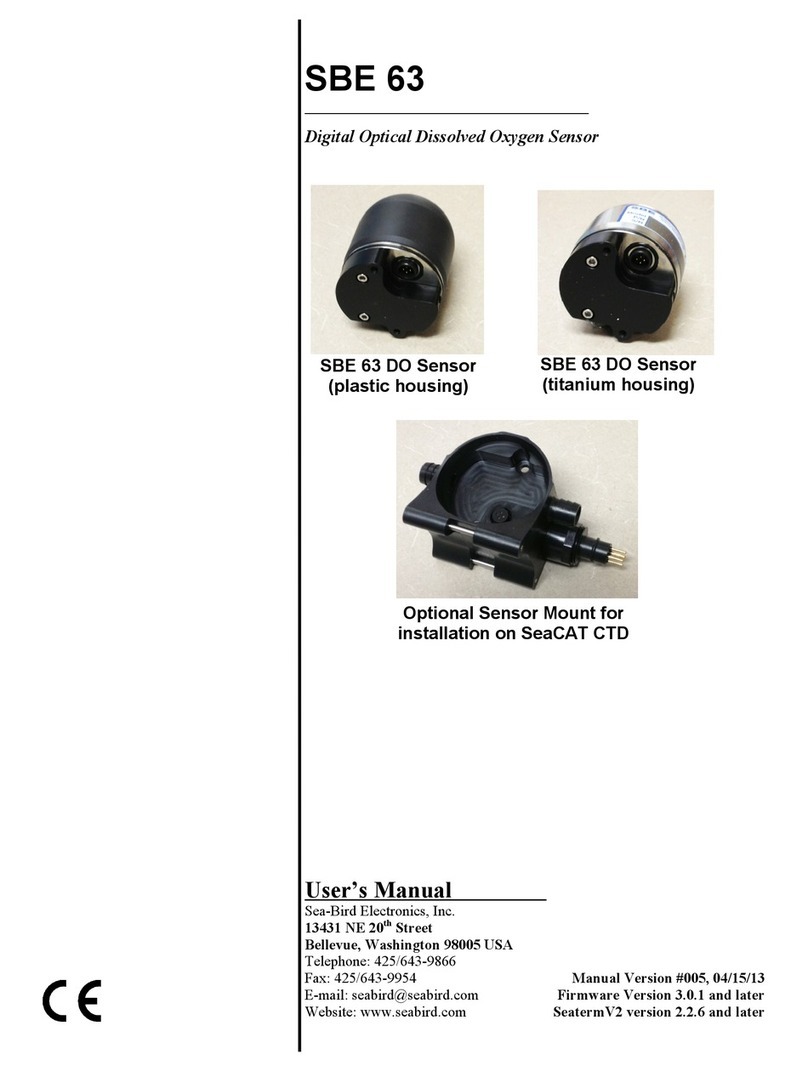
Sea-Bird Electronics
Sea-Bird Electronics SBE 63 user manual

PCB Piezotronics
PCB Piezotronics 137B25 Installation and operating manual