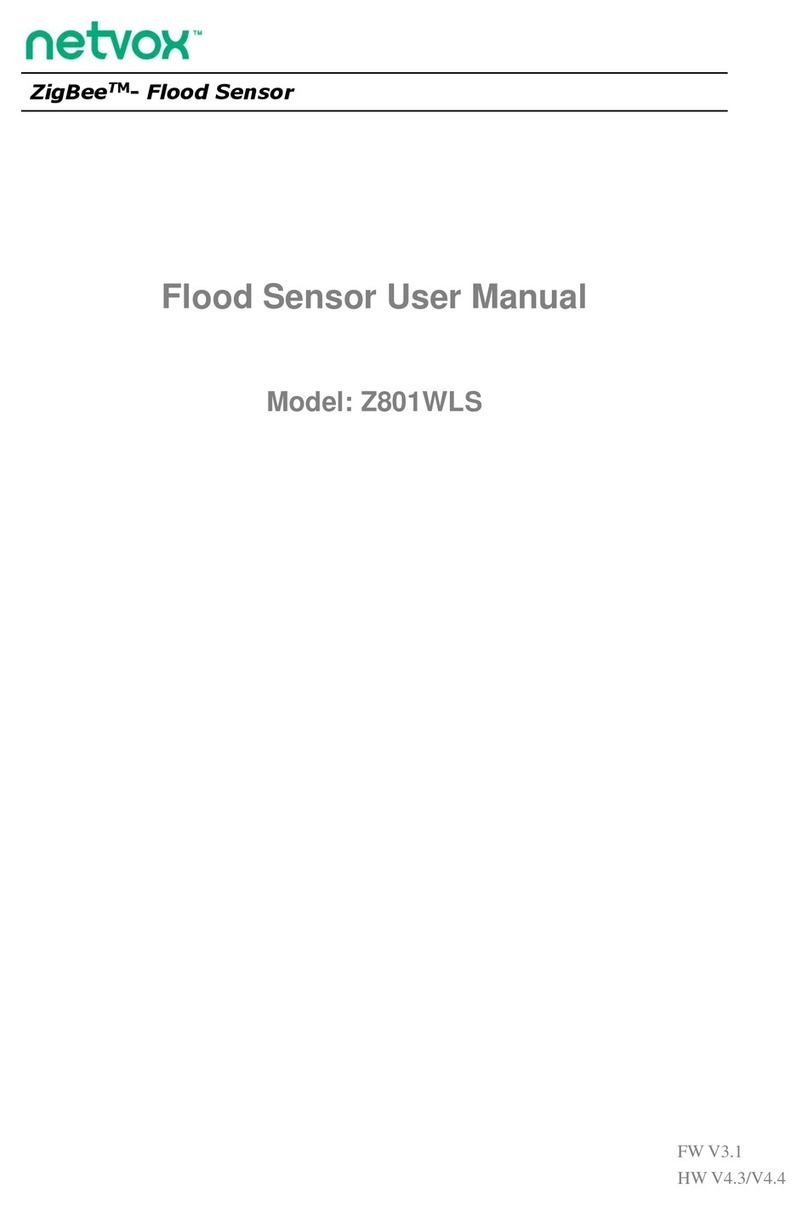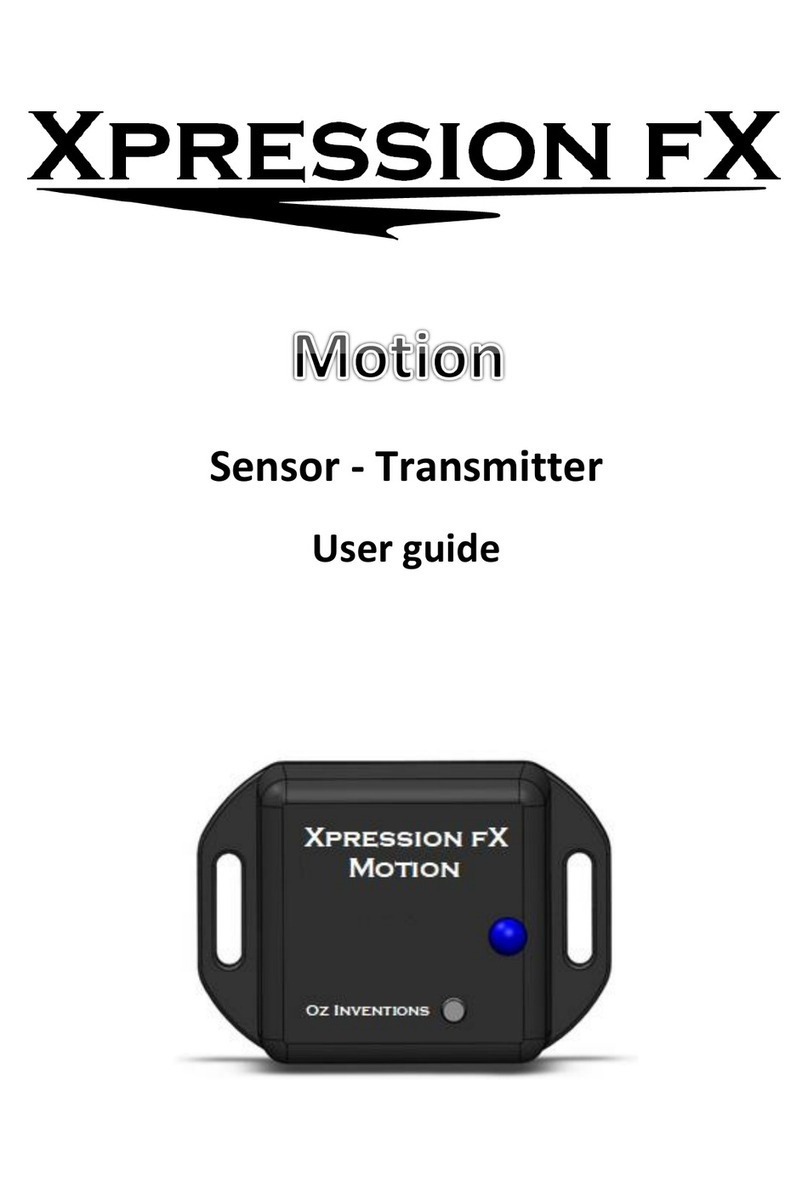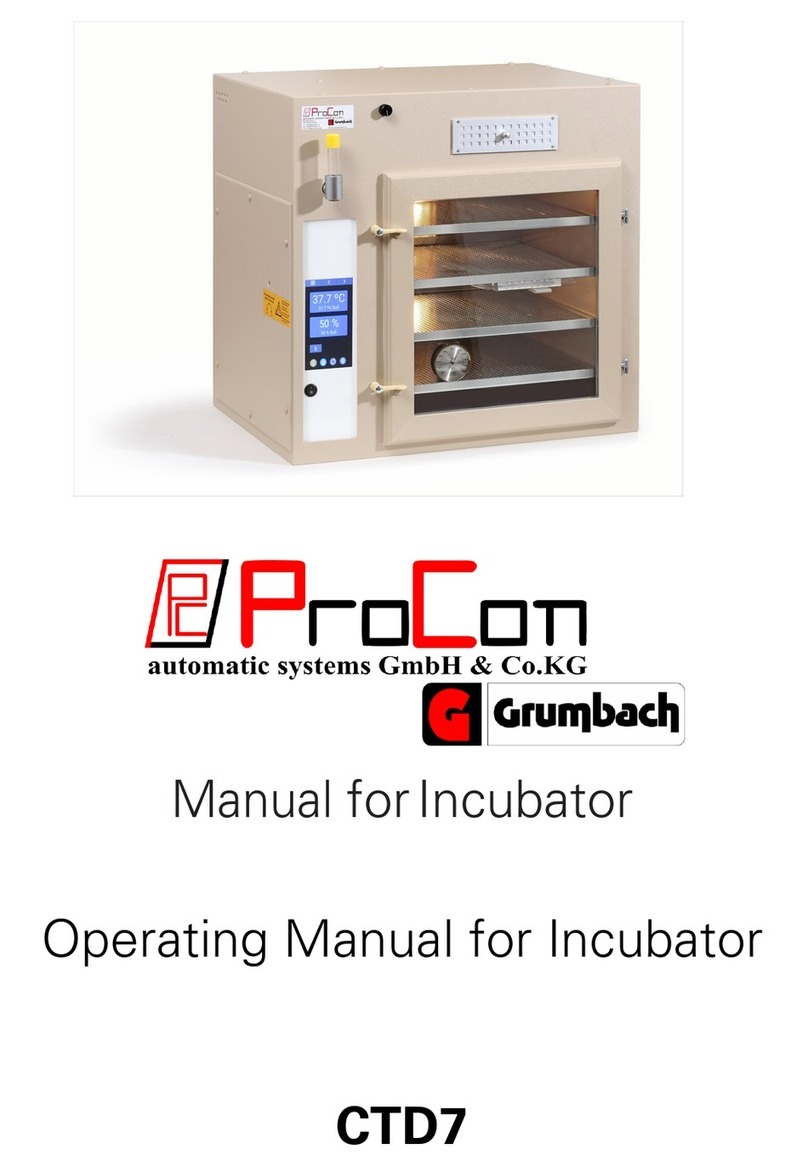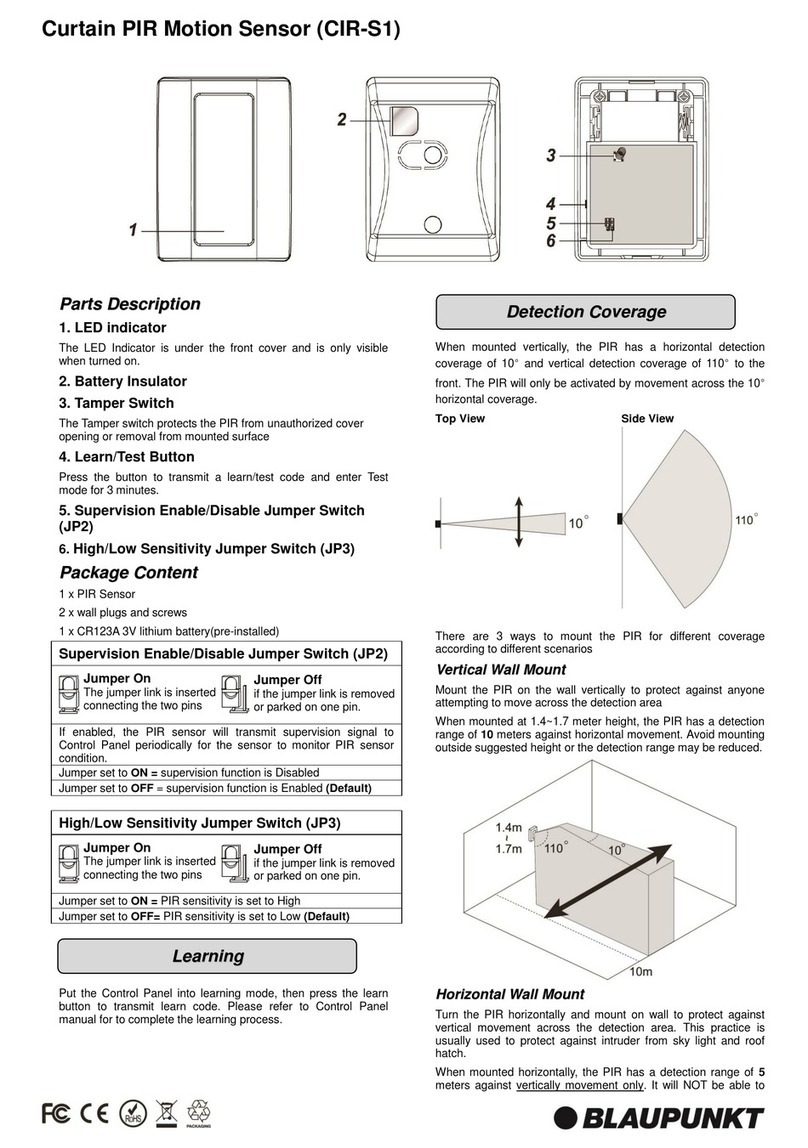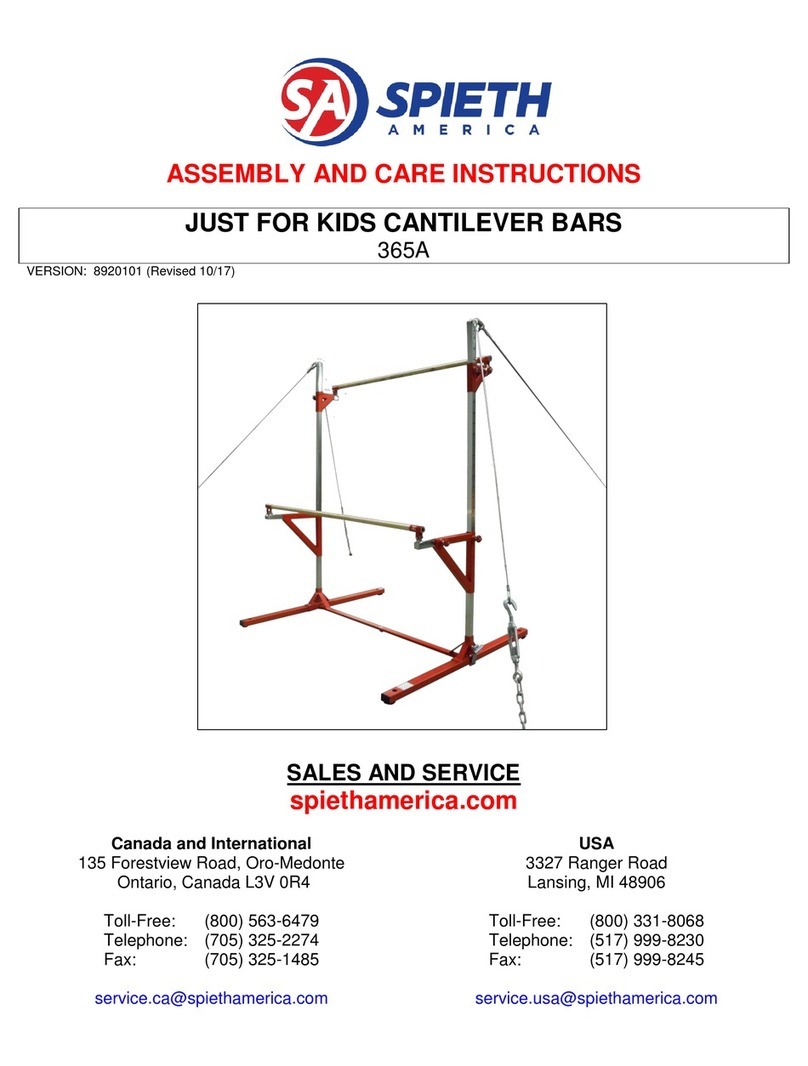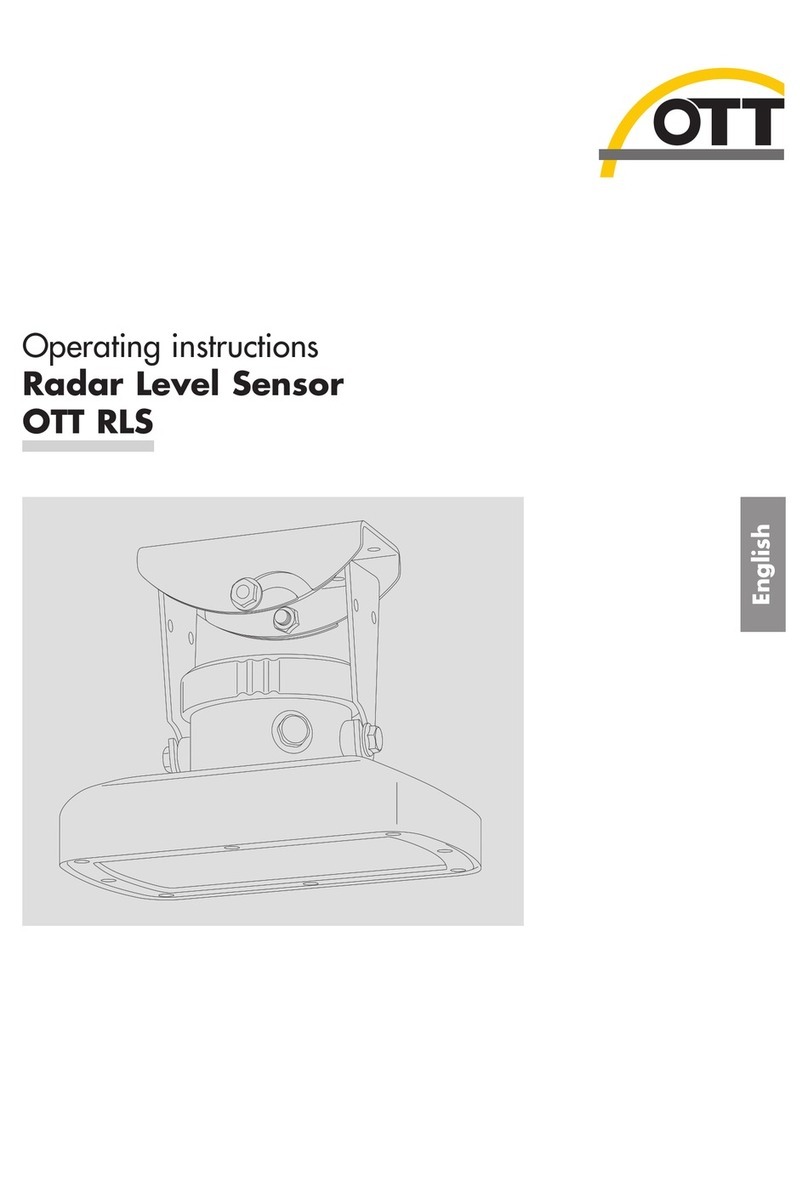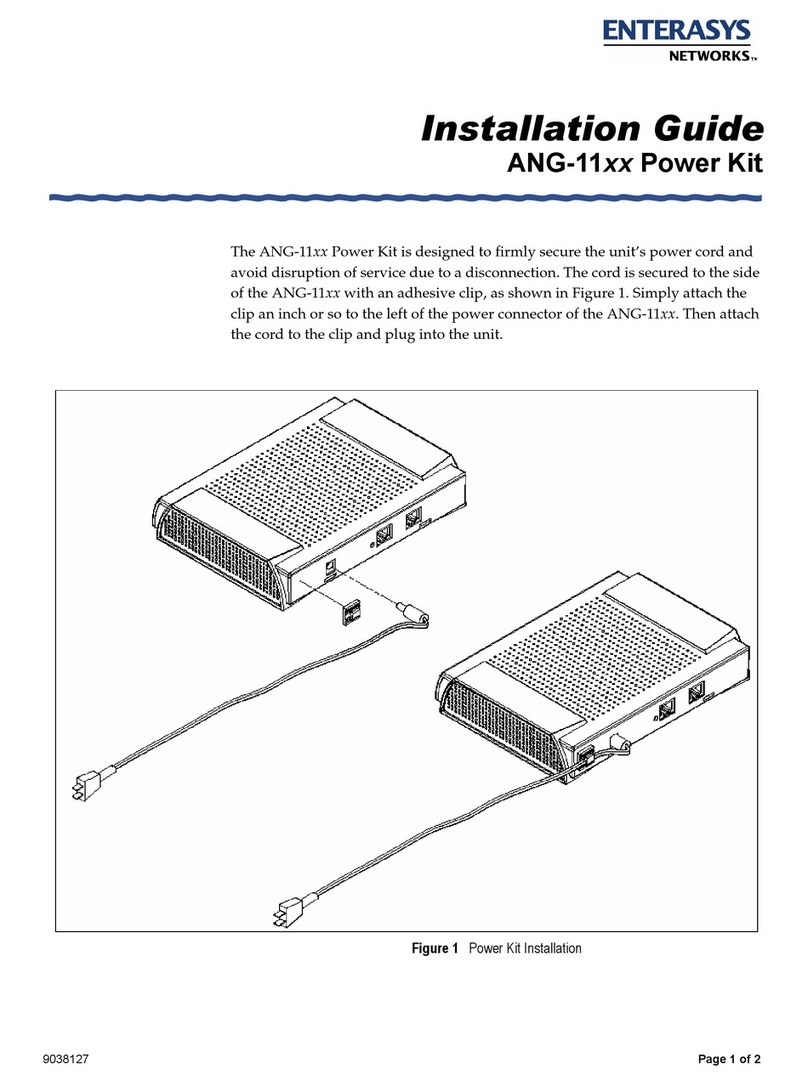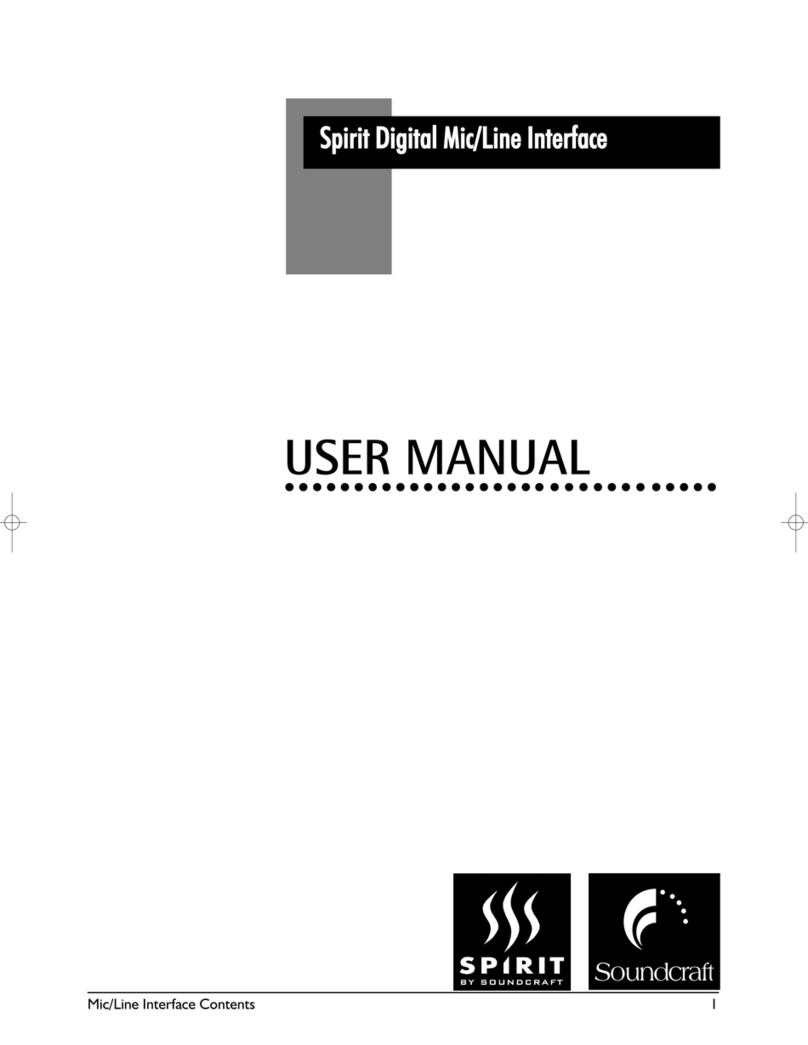netvox Z311C User manual
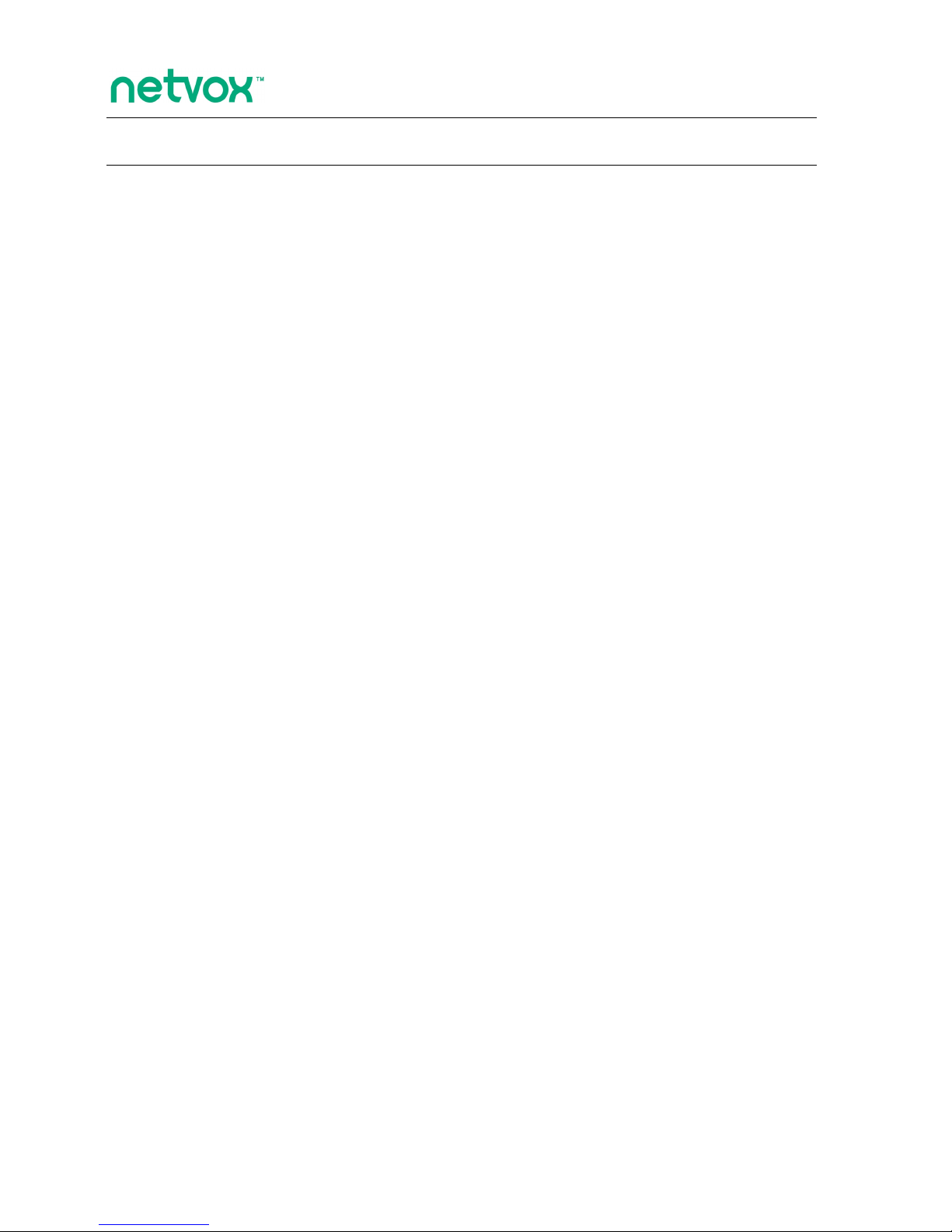
ZigBeeTM- Wireless Window/Door Sensor
User Manual
Wireless Window Door Sensor
Model: Z311C
20131227
FW V2.0
HW V0.1-V1.1
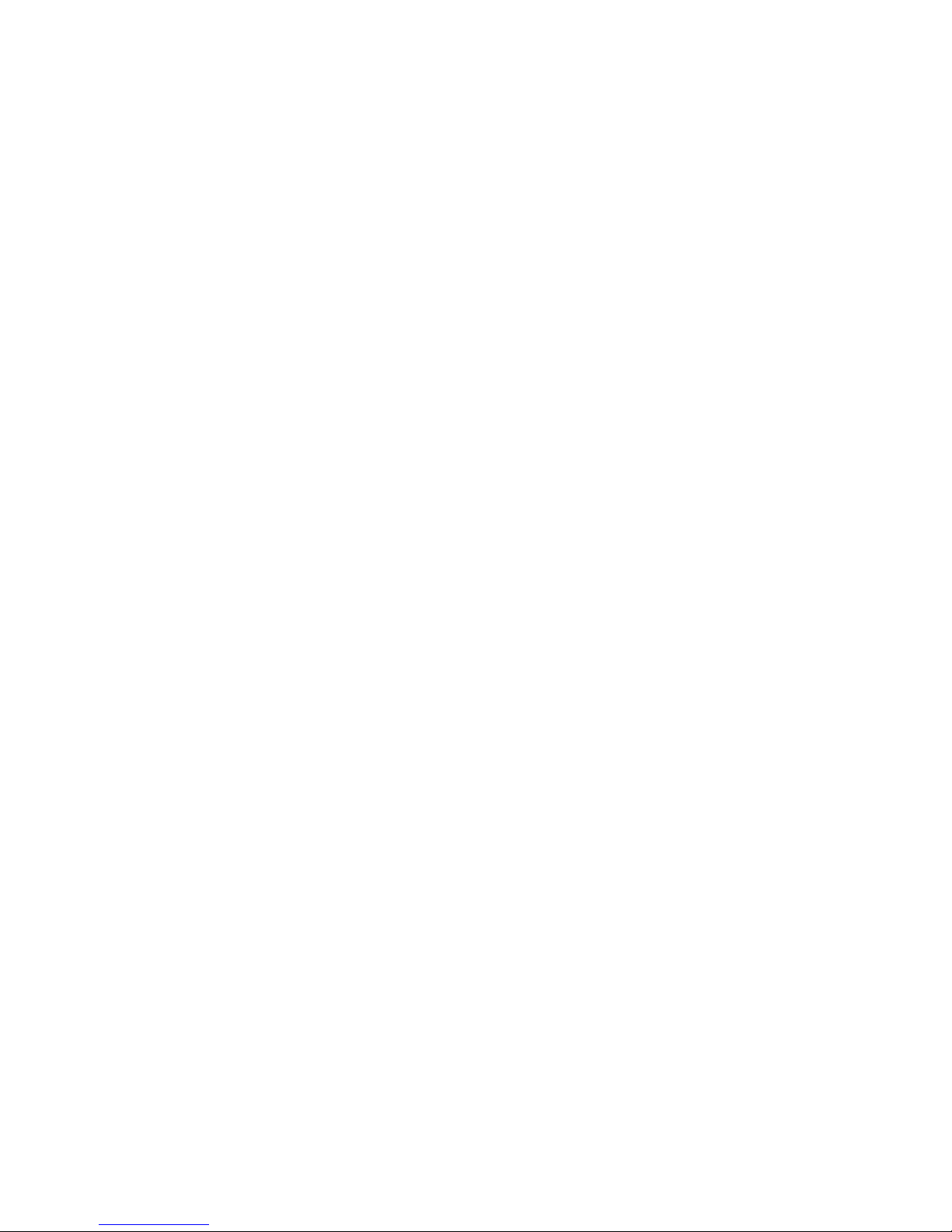
2
Table of Contents
1. Introduction.............................................................................................................................................................3
2. Product Appearance.............................................................................................................................................4
3. Specification........................................................................................................................................................... 5
4. Installation Diagram..............................................................................................................................................5
5. Setting up Z311C................................................................................................................................................... 6
5.1. Turn On/ Turn Off Z311C............................................................................................................................... 6
5.2. Join the ZigBee Network................................................................................................................................ 6
5.3. Enroll in the ZigBee Security System.............................................................................................................7
5.4. Sleeping Mode................................................................................................................................................ 7
5.5. Wake up Z311C...............................................................................................................................................7
5-6. Door Window Contact Sensor........................................................................................................................ 7
5.7. HeartBeat Technique.......................................................................................................................................9
5.8. Battery............................................................................................................................................................. 9
5.9. Restore to Factory Setting...............................................................................................................................9
6. Home Automation Clusters for Z311C.......................................................................................................... 10
7. Important Maintenance Instructions.............................................................................................................12

3
1. Introduction
Netvox Z311C, a Window/Door Sensor and Glass Sensor, acts as an End Device in ZigBee network. It does not
perform permit-join function as a coordinator or a router for other devices to join the network. Z311C is featured to
play a role of the sensor (Zone device) in the ZigBee security system. It is installed for being the window/door
opening detector. Z311C will notify the central security unit, CIE (Control and Indicating Equipment) device, to
send commands to a siren device to trigger an alarm while the window/door is opened. When the window/door has
been closed, Z311C will send the normal-condition report to the CIE device.
What is ZigBee?
ZigBee is a short range wireless transmission technology based on IEEE802.15.4 standard and supports multiple
network topologies such as point-to-point, point-to-multipoint, and mesh networks. It is defined for a
general-purpose, cost-effective, low-power-consumption, low-data-rate, and easy-to-install wireless solution for
industrial control, embedded sensing, medical data collection, smoke and intruder warning, building automation
and home automation, etc.

4
2. Product Appearance
Magnetic Contact
Indicator (Red/ Green)
Binding Key
Auxiliary Key
Battery Cover
Extended Magnet
Extended Contact
Extended Contact Input

5
3. Specification
Fully IEEE 802.15.4 compliant
Utilizes 2.4GHz ISM band; up to 16 channels
Power supply: 2 x 3V CR2450 button cell batteries.
Operating consumption: ≤ Tx ≤ 43mA; Rx ≤ 28mA
Standby consumption: ≤ 3.5uA
Up to 70 meters wireless transmission range in non-obstacle space
Easy installation and configuration
4. Installation Diagram
Remove the battery cover, insert the batteries, and then mount the cover to complete the installation.
This device is NOT truly waterproof/ resistant and is for indoor use.
Installation: the distance between the body and the magnetic contact should be less than 2cm when the
door/window is closed.

6
5. Setting up Z311C
5.1. Turn On/ Turn Off Z311C
Under the circumstances Z311C is first time used or after resetting, when it is powered on and cannot
successfully search a network, Z311C will go into turn-off mode. Turn-off mode ensures the minimum power
consumption. Under this mode, any other buttons and contacts are not active except the binding key.
When Z311C had previously joined a ZigBee network, Z311C will go to turn-on mode and is ready to work in
the network after powering on it.
Users can also manually turn on or turn off Z311C using the following instructions:
A. Turn it on: Press the Binding Key once. The indicator will flash red once, and the device is ready to
be used.
B. Turn it off: Press the Binding Key once. The indicator will flash red 10 times in 5 seconds. Press the
Binding Key again within the 10 red flashes to turn the device off. Otherwise, while the key press is
not applied within 5 seconds, the device will be still in turn-on mode.
NOTE: We recommend that users remove the battery to power off Z311C when it is not indented to be used
for a long period of time.
5.2. Join the ZigBee Network
After Z311C is powered on, it will search for an existing ZigBee network and send a request to join the
network automatically. While Z311C is under the coverage from a coordinator or a router whose permit-join
feature is enabled, Z311C will be permitted to join the network. Typically, the default permit-join period of
time is 60 seconds. Please refer to the following steps to complete the join:
Step1. Restore Z311C back to the default factory setting (please refer to Chapter 5.9. Restore To Factory
Setting).
Step2. Enable the permit-join function (valid for 60 seconds) of a coordinator or a router (please refer to
the user manual of the coordinator or the router to enable the permit-join feature).
Step3. Turn on Z311C. It will start to search and join the network.
The indicator will flash green 5 times after it is joined successfully. Otherwise, the indicator will not flash.
Z311C will stop searching and go to turn-off mode when it doesn’t find a network to join in 15 seconds. Press
the Binding Key again to turn it on for searching and joining the network.
After joining a network, Z311C would try to enroll in the ZigBee security system. Please make sure
Z311C and CIE (Control and Indicating Equipment) device have enough power.
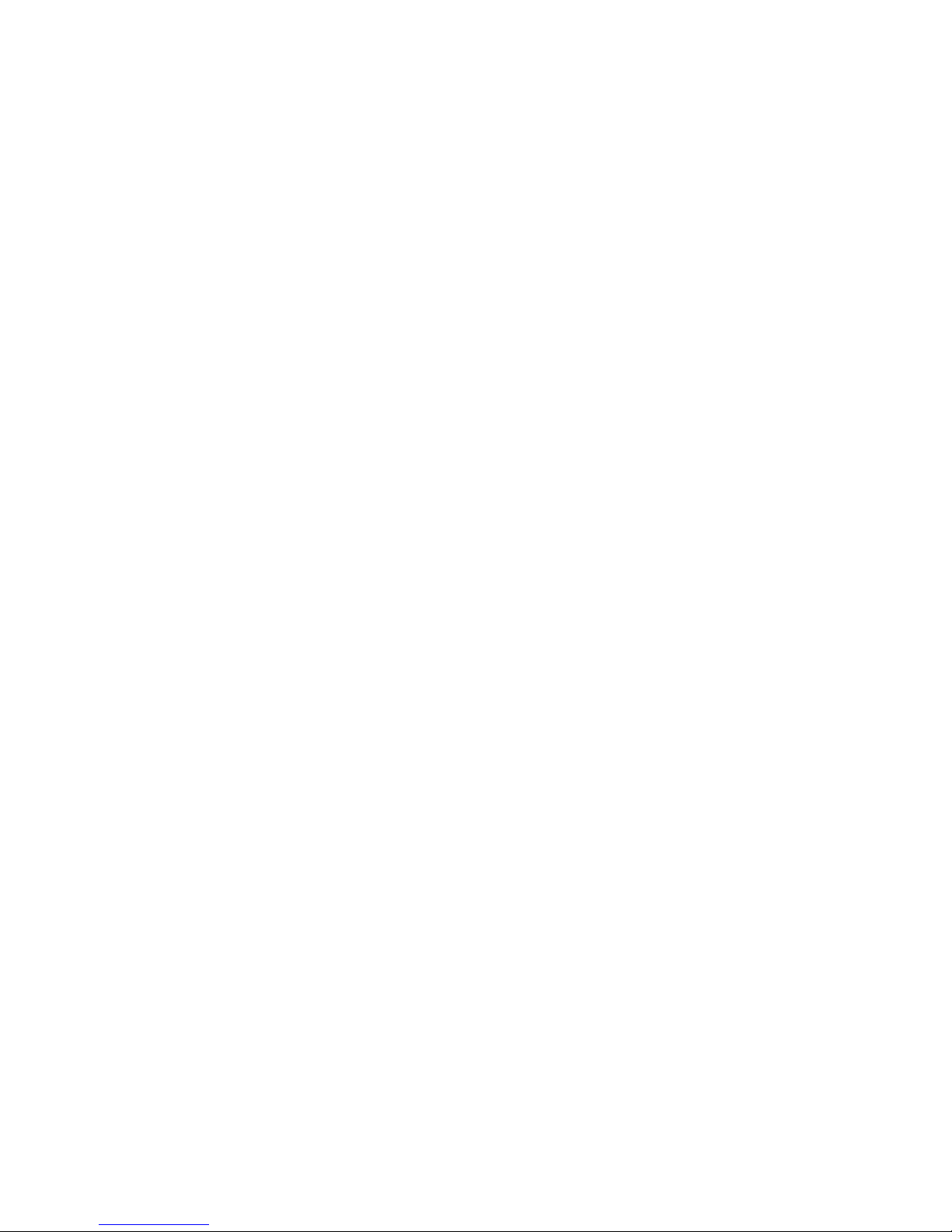
7
5.3. Enroll in the ZigBee Security System
Z311C is a Zone device in the ZigBee security system. Right after Z311C join the ZigBee network, it will
automatically find out a CIE (Control and Indicating Equipment) device (i.e. Netvox Z201B) and send a
registration request to the CIE device to enroll in the security system. The enrollment has these 3 situations:
A. There is no CIE device or no compatible CIE device in the network → the indicator flashes red twice.
B. There is a compatible CIE device in the network, but it is failed to enroll → the indicator flashes red 4
times. Users can press the Auxiliary Key to initiate the registration.
C. The enrollment is completed → the indicator flashes red 6 times.
NOTE: Users had better NOT enroll multiple Zone devices at the same time to prevent registration failure.
5.4. Sleeping Mode
Z311C is designed to go into sleeping mode for power-saving in some situations:
A. When it doesn’t find a network to join → Z311C will go to sleeping mode.
B. While the device is in the network → the sleeping period is 5 minutes; it will wake up every 5
minutes to keep online.
C. Once Z311C was joined to a network and by any chance the network is no longer existed or the
device is out of the network → Z311C will wake up every 15 minutes to find the network it joined
before. It never keeps in sleeping mode and continues to find its network every 15 minutes. This
condition would consume up to 30 times power spending compared to normal-operating status. To
prevent this unwanted power consumption, we recommend that users manually power off the device.
5.5. Wake up Z311C
When users would like to setup or acquire data from the device which is in sleeping mode, we have to wake
up the device as the following steps:
Step1. Press and hold both the Auxiliary Key and the Binding Key.
Step2. After the indicator flashes red twice, release both buttons.
Step3. The indicator will flash green 5 times while broadcasting the IP address and the IEEE address.
Z311C would be in active status for 2 minutes for communication.
5-6. Door Window Contact Sensor
Z311C’s Zone Type: Contact switch (ID: 0x0015)
The value of Alarm1 is 1 when the door/window is opened (the distance between the magnet and the
contact is more than 22cm).
The value of Alarm1 is 0 when the door/window is closed.

8
Under the circumstances that Z311C has enrolled to the security system, it will send the contact status to the
command center (and the bound devices with ID: 0x0500) after triggering. The Warning Device will send out
alarm sound or lighting alert for warning.
Under the circumstances that Z311C hasn’t enrolled to the security system, it will try enroll in a security
system after triggering. After the enrollment, Z311C will send the contact status to the command center.
ZoneStatusChange commands: 0x00.
The command list:
Bits:8 8 8 var
Frame
control
Transaction
Sequence
number
Command
identifer
Frame payload
16-Bit Enumeration 8-Bit Enumeration
0x09 0x00 ZoneStatus ExtendedStatus
(Clusterid:0x 0500)
Values of the ZoneStauts payload
ZoneStatus
Attribute Bit Number Meaning Values
0 Alarm1 1 – opened or alarmed
0 – closed or not alarmed
1 Alarm2 1 – opened or alarmed
0 – closed or not alarmed
2 Tamper 1 – Tampered
0 – Not tampered
3 Battery 1 – Low battery
0 – Battery OK
4 Supervision reports 1 – Reports
0 – Does not report
5 Restore reports 1 – Reports restore
0 – Does not report restore
6 Trouble 1 – Trouble/Failure
0 – OK
7 AC (mains) 1 – AC/Mains fault
0 – AC/Mains OK
8-15 Reserved
Values of the ExtendedStatus payload
ExtendedStatus
Attribute Bit Number Meaning Values
0-6 ZoneID
7 ZoneStatusChange Or Heartbeat 1 – HeartBeat
0 – ZoneStatusChange
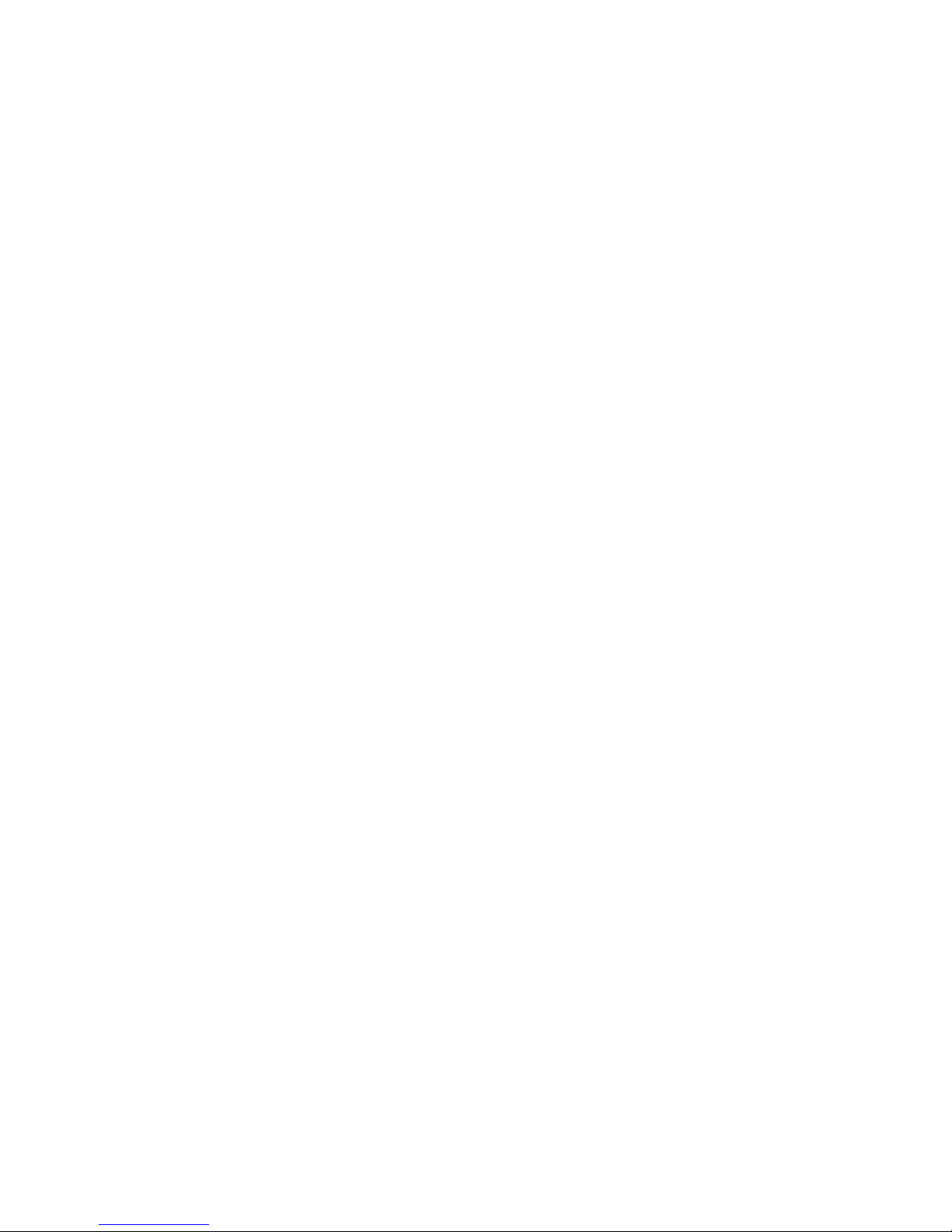
9
5.7. HeartBeat Technique
In a security system, it is important that Zone devices report the conditions to the central security unit (the
CIE device). To meet this need, Netvox came up with a technique called “HeartBeat”.
Right after Z311C enrolls to a security system, it sends a HeartBeat signal to the CIE device. Afterward, it will
send HeartBeat data every hour by default settings.
5.8. Battery
Low-power report: The working voltage for Z311C is 2.1~3.6V. When the operating voltage is lower than
2.1V, Z311C will send a low-power report to the CIE device.
The related data:
Power configuration cluster (ID:0x0001)
Battery voltage attribute (ID:0x0020)
5.9. Restore to Factory Setting
While Z311C is unable to communicate with its enrolled CIE device or users would like Z311C to join a new
network, a factory reset is required. To restore it to factory setting, please follow the steps:
Step1. Press and hold both the Auxiliary Key and the Binding Key.
Step2. The indicator will flash red twice. Keep pressing and holding the both buttons.
Step3. Until the indicator starts flashing red again, release both buttons.
Step4. After 10 red flashes, it will go into turn-off mode.
After the factory restore, please refer to Chapter 5.1. Turn On/ Turn Off Z311C to setup it.
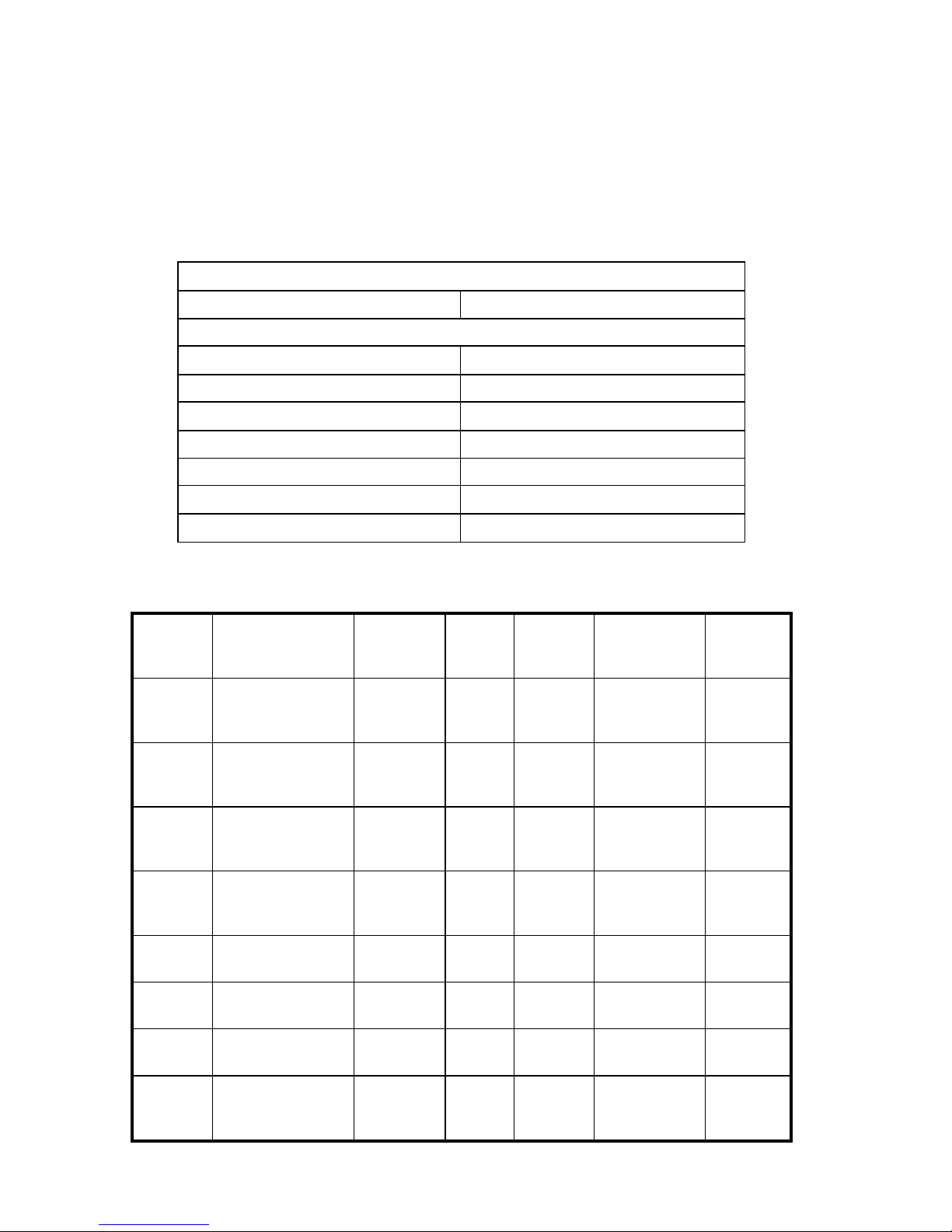
10
6. Home Automation Clusters for Z311C
A cluster is a set of related attributes and commands which are grouped together to provide a specific function. A
simple example of a cluster would be the On/Off cluster which defines how an on/off switch behaves. This table
lists the clusters which are supported by Z311C.
1.End Point(s):0x01:
2.Device ID:IAS Zone(0x0402)
3.EndPoint Cluster ID
Cluster ID for Z311C
Server side Client side
EP 0x01 (Device ID: IAS Zone(0x0402) )
Basic(0x0000) None
Power configuration(0x0001)
Identify(0x0003)
commissioning( 0x0015)
IAS zone ( 0x0500)
Poll Control(0x0020)
Diagnostics(0x0B05)
This lists the attributes of the basic information.
Identifier Name Type Range Access Default Mandatory
/ Optional
0x0000 ZCLVersion Unsigned
8-bit integer
0x00 –
0xff
Read only 0x03 M
0x0001 ApplicationVersion Unsigned
8-bit integer
0x00 –
0xff
Read only 0x14 O
0x0002 StackVersion Unsigned
8-bit integer
0x00 –
0xff
Read only 0x33 O
0x0003 HWVersion Unsigned
8-bit integer
0x00 –
0xff
Read only 0x0A O
0x0004 ManufacturerName Character
string
0 – 32
bytes
Read only netvox O
0x0005 ModelIdentifier Character
string
0 – 32
bytes
Read only Z311CE3ED O
0x0006 DateCode Character
string
0 – 16
bytes
Read only 20131227 O
0x0007 PowerSource 8-bit
Enumeration
0x00 –
0xff
Read only 0x03 M

11
0x0010 LocationDescription Character
string
0 – 16
bytes
Read/write -- O
0x0012 DeviceEnabled Boolean 0x00 –
0x01
Read/write 0x01 M
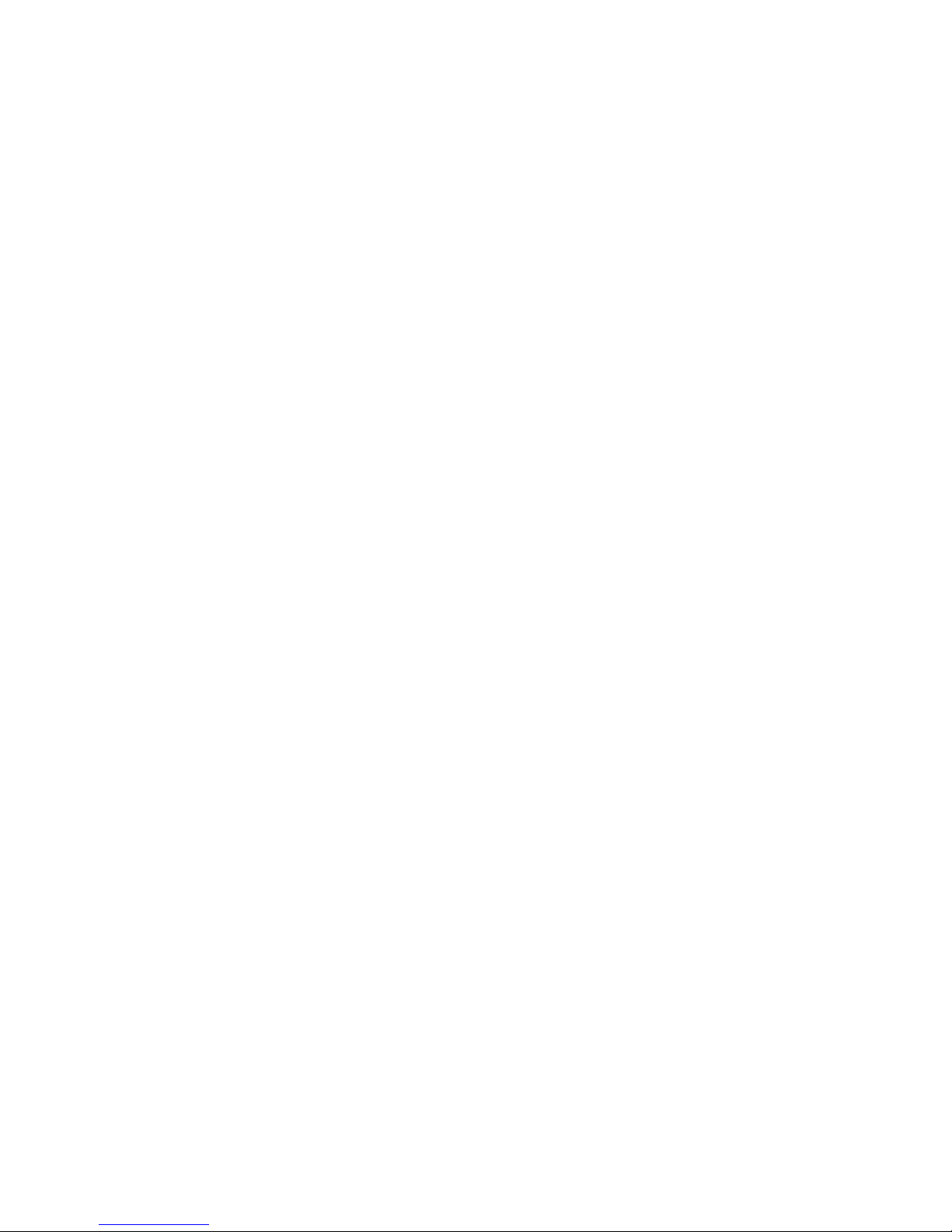
12
7. Important Maintenance Instructions
Please keep the device in a dry place. Precipitation, humidity, and all types of liquids or moisture can
contain minerals that corrode electronic circuits. In cases of accidental liquid spills to a device, please
leave the device dry properly before storing or using.
Do not use or store the device in dusty or dirty areas.
Do not use or store the device in extremely hot temperatures. High temperatures may damage the device or
battery.
Do not use or store the device in extremely cold temperatures. When the device warms to its normal
temperature, moisture can form inside the device and damage the device or battery.
Do not drop, knock, or shake the device. Rough handling would break it.
Do not use strong chemicals or washing to clean the device.
Do not paint the device. Paint would cause improper operation.
Handle your device, battery, and accessories with care. The suggestions above help you keep your device
operational. For damaged device, please contact the authorized service center in your area.
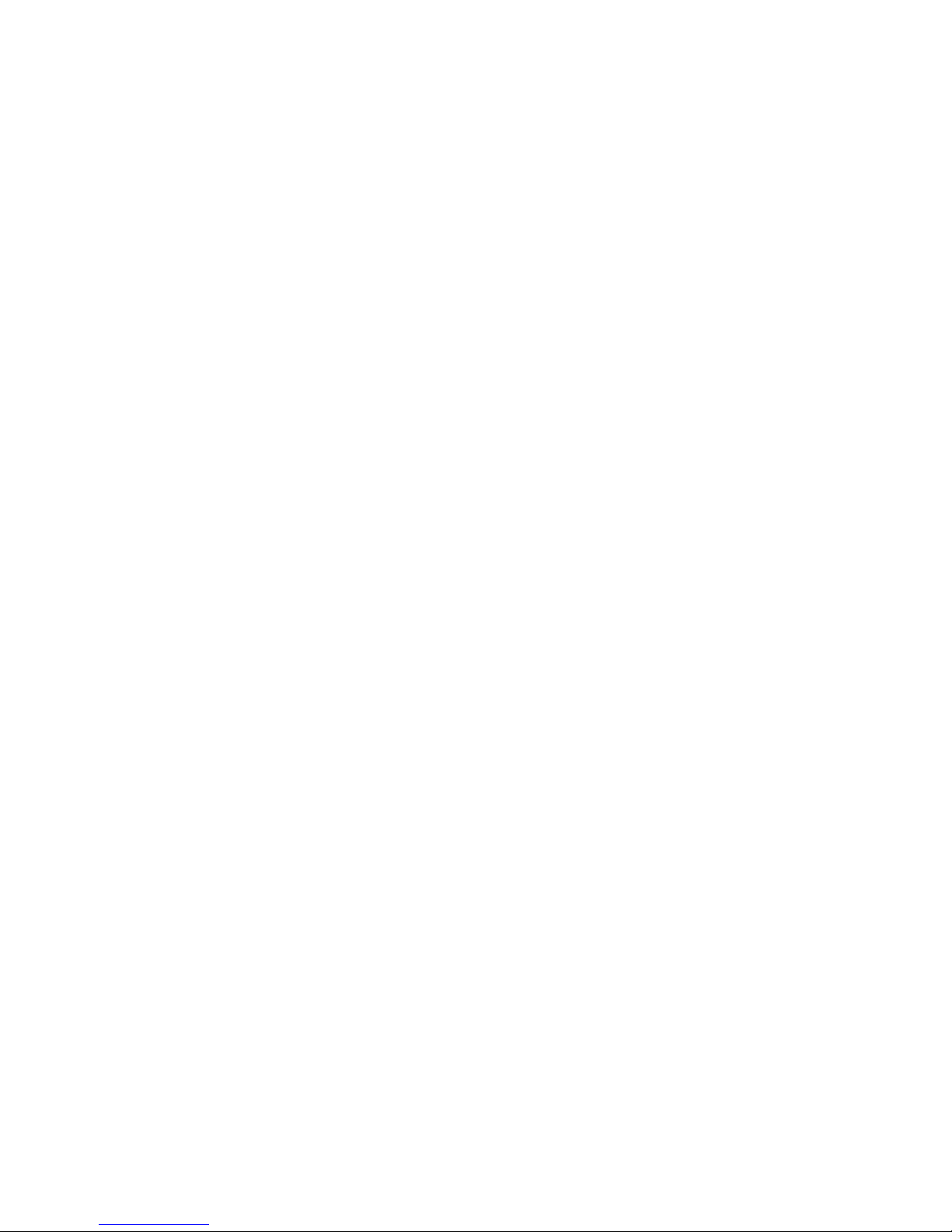
13
FCC Statement:
This device complies with part 15 of the FCC Rules. Operation is subject to the following two
conditions: (1) This device may not cause harmful interference, and (2) this device must accept any
interference received, including interference that may cause undesired operation.
This equipment has been tested and found to comply with the limits for a Class B digital device,
pursuant to part 15 of the FCC Rules. These limits are designed to provide reasonable protection
against harmful interference in a residential installation. This equipment generates, uses and can
radiate radio frequency energy and, if not installed and used in accordance with the instructions, may
cause harmful interference to radio communications. However, there is no guarantee that
interference will not occur in a particular installation. If this equipment does cause harmful
interference to radio or television reception, which can be determined by turning the equipment off
and on, the user is encouraged to try to correct the interference by one or more of the following
measures:
—Reorient or relocate the receiving antenna.
—Increase the separation between the equipment and receiver.
—Connect the equipment into an outlet on a circuit different from that to which the receiver is
connected.
—Consult the dealer or an experienced radio/TV technician for help.
Caution: Any changes or modifications not expressly approved by the party responsible for
compliance could void the user's authority to operate the equipment.

14
Table of contents
Other netvox Accessories manuals

netvox
netvox R311DA User manual

netvox
netvox R718PB13 User manual

netvox
netvox R311CA User manual

netvox
netvox R718PA11 User manual

netvox
netvox R718DB2 User manual
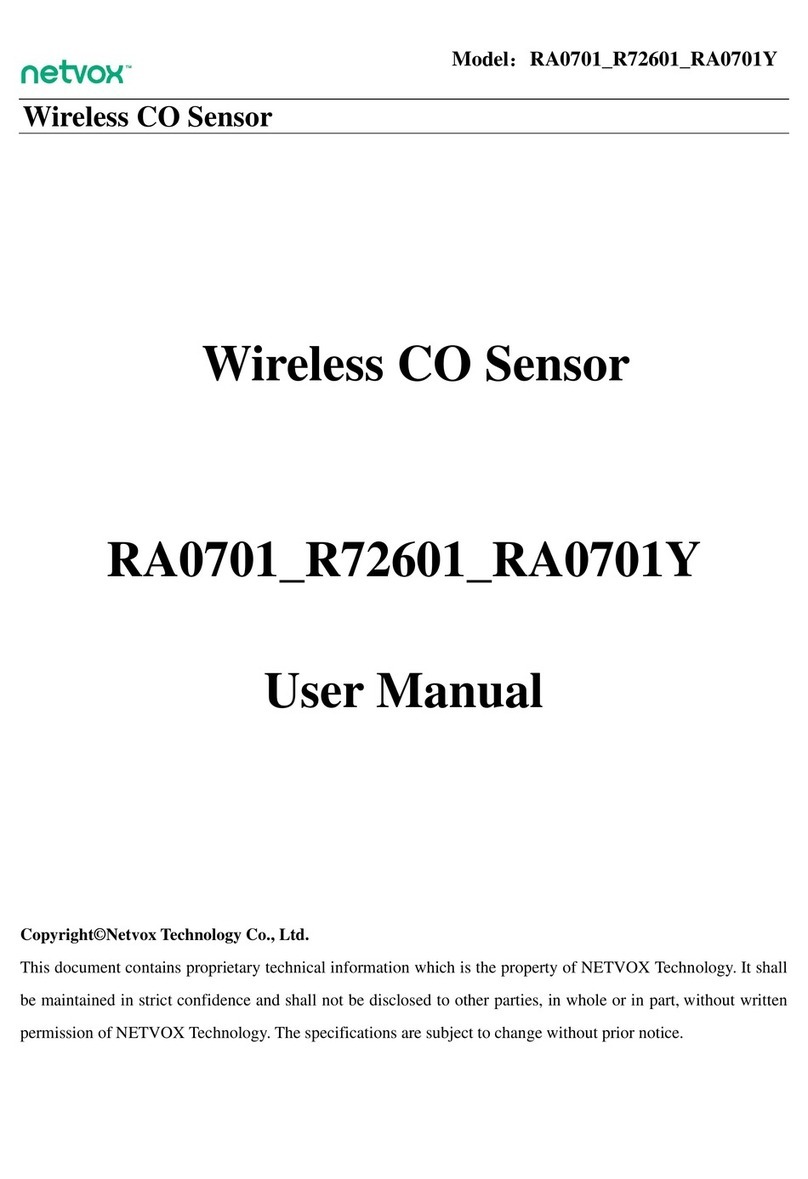
netvox
netvox RA0701 User manual

netvox
netvox R720FLT User manual

netvox
netvox R311FA User manual
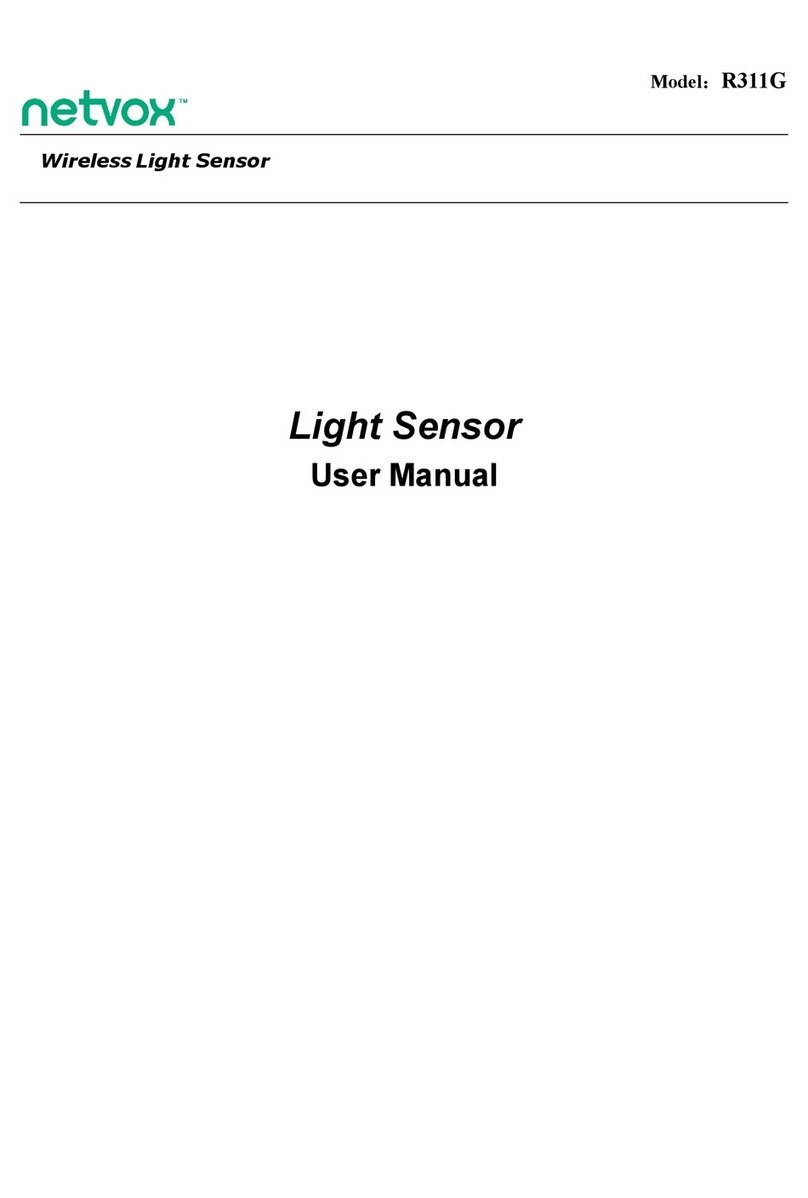
netvox
netvox R311G User manual

netvox
netvox R718J User manual

netvox
netvox R718E User manual

netvox
netvox R718B1 Series User manual

netvox
netvox R311LA User manual

netvox
netvox Z713 User manual

netvox
netvox ZigBee Z311G User manual

netvox
netvox RB11E User manual

netvox
netvox R718DA User manual
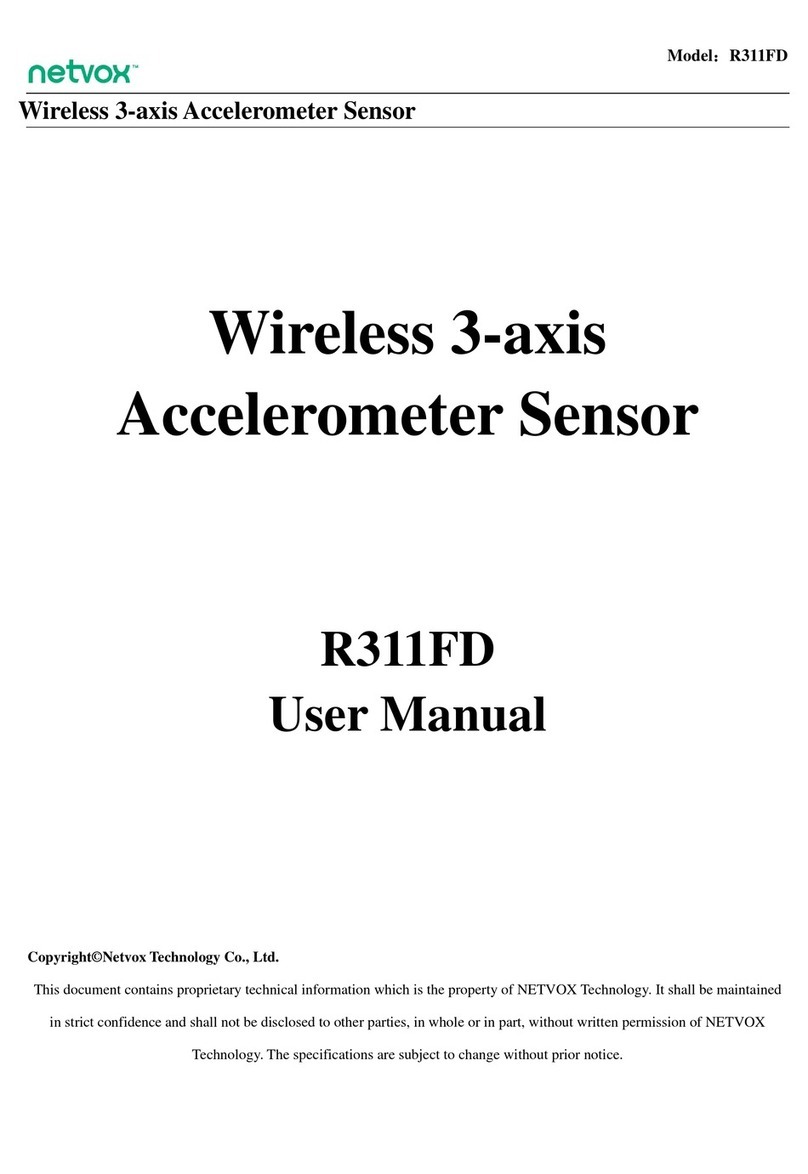
netvox
netvox R311FD User manual

netvox
netvox ZB11C1 User manual

netvox
netvox R718G User manual