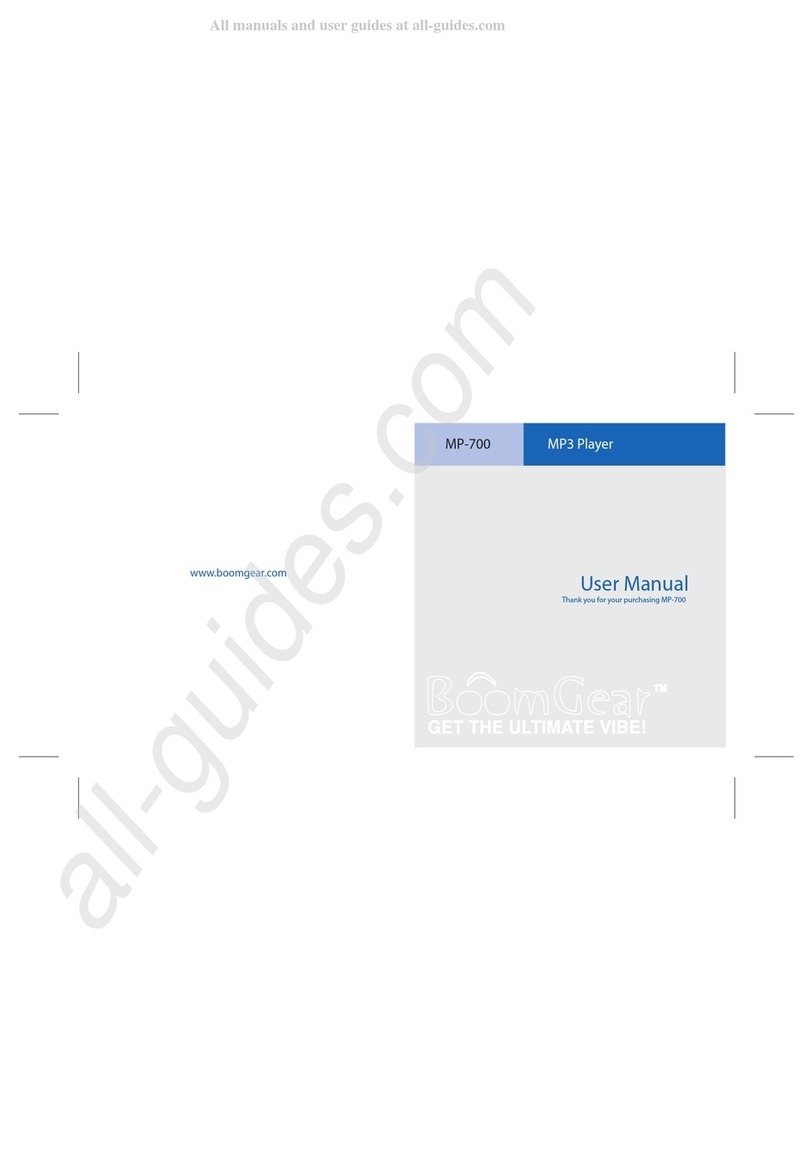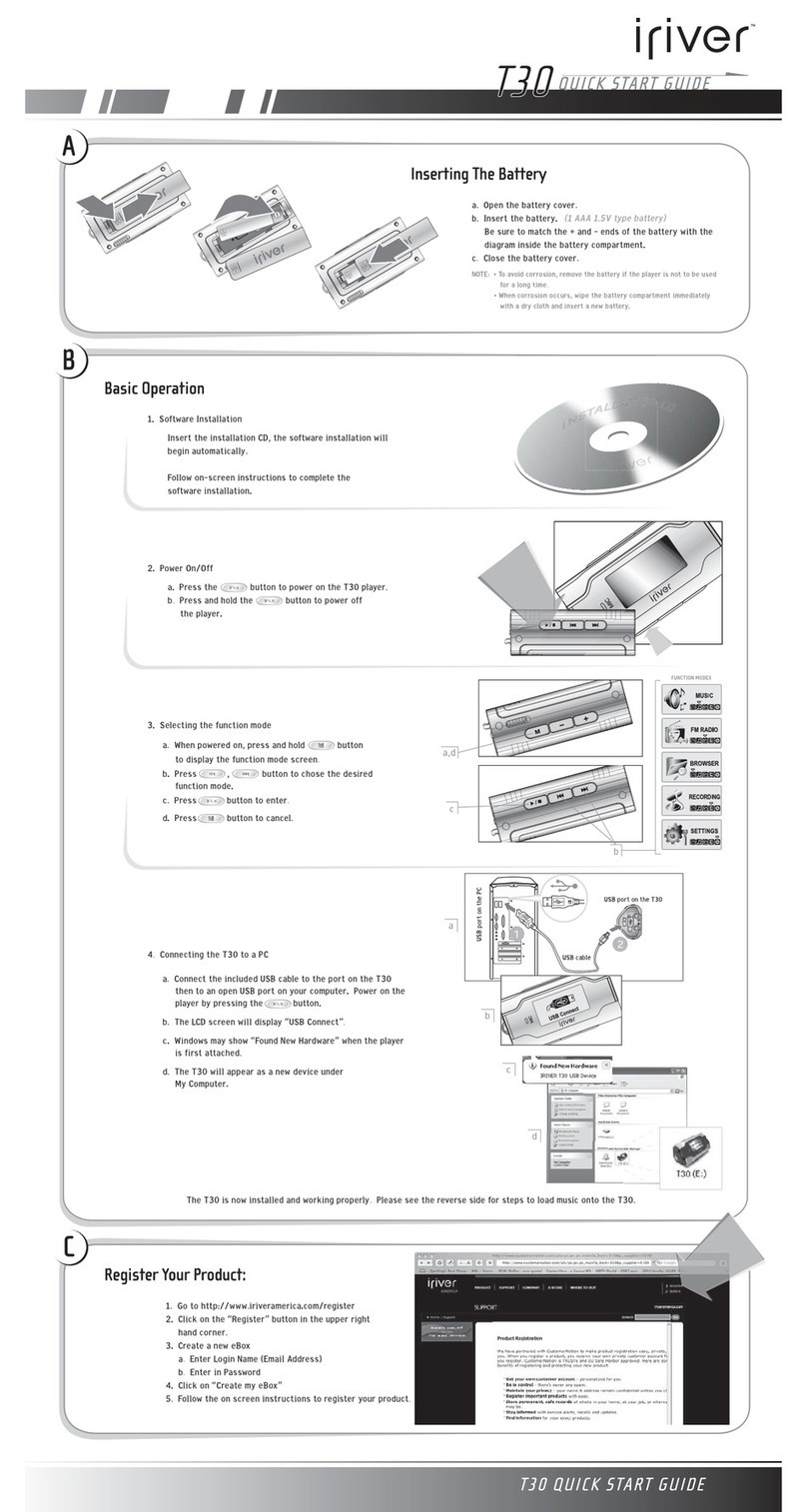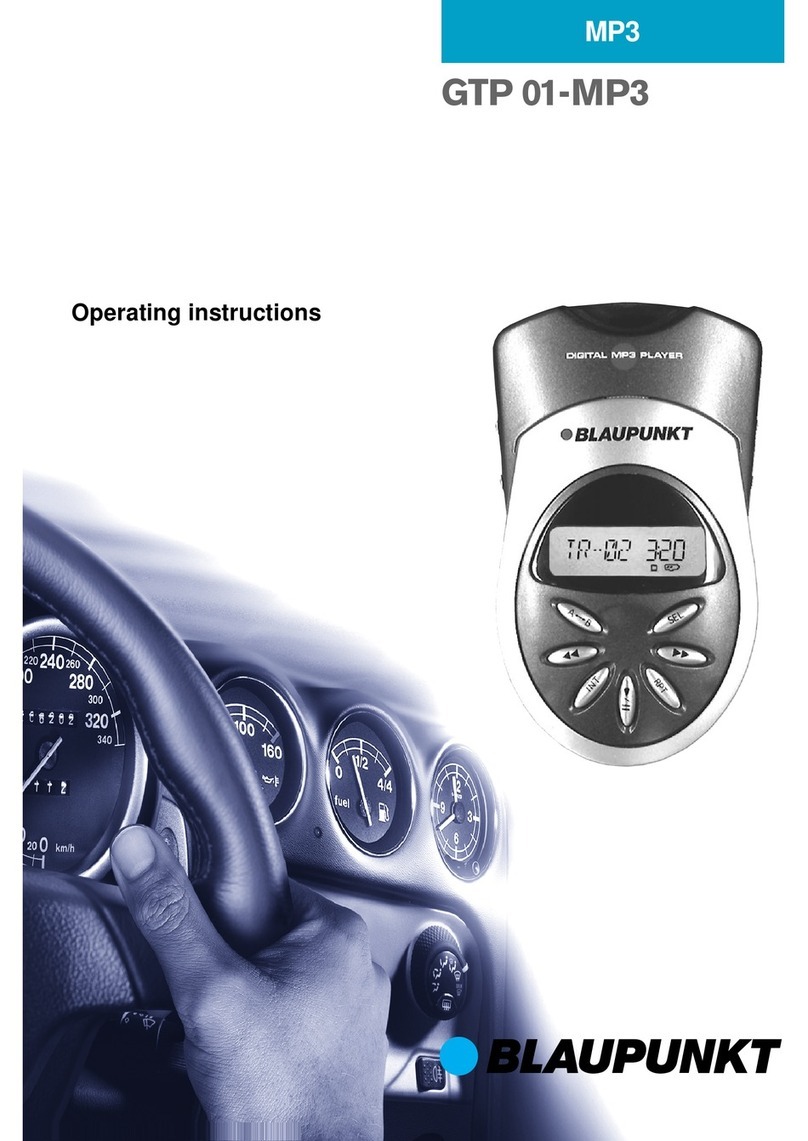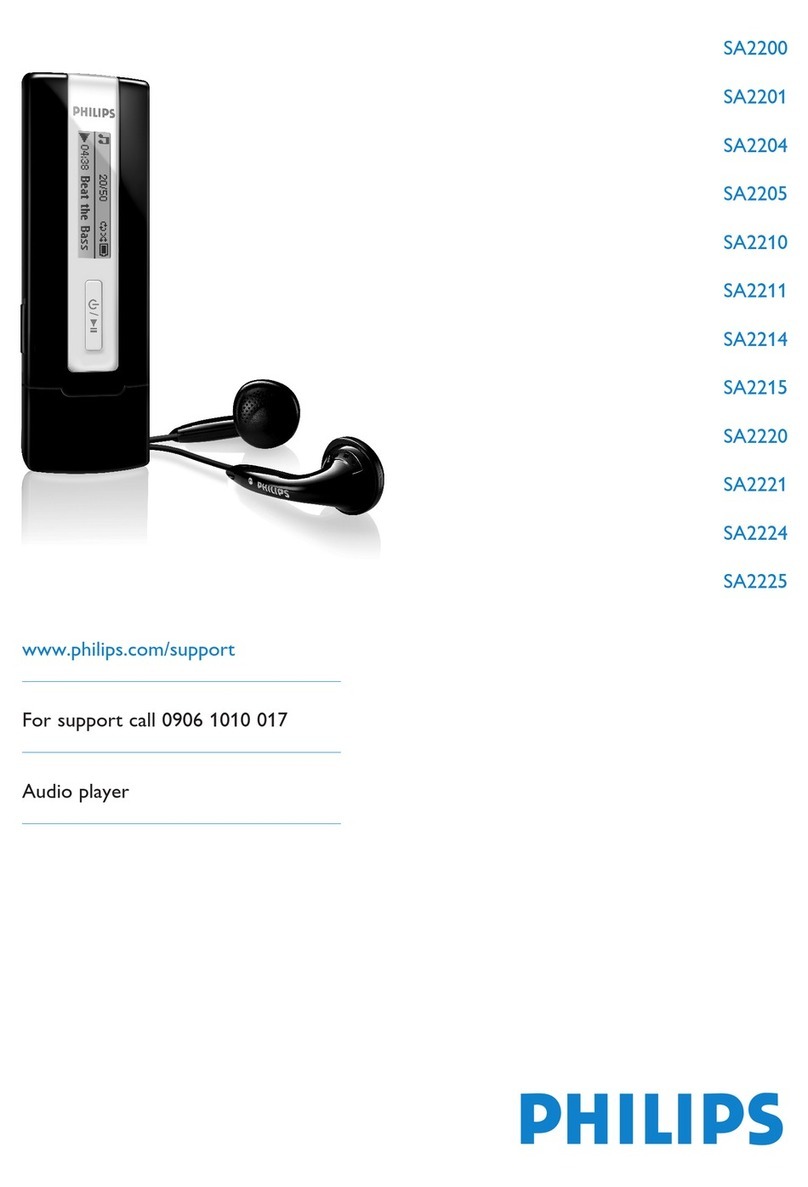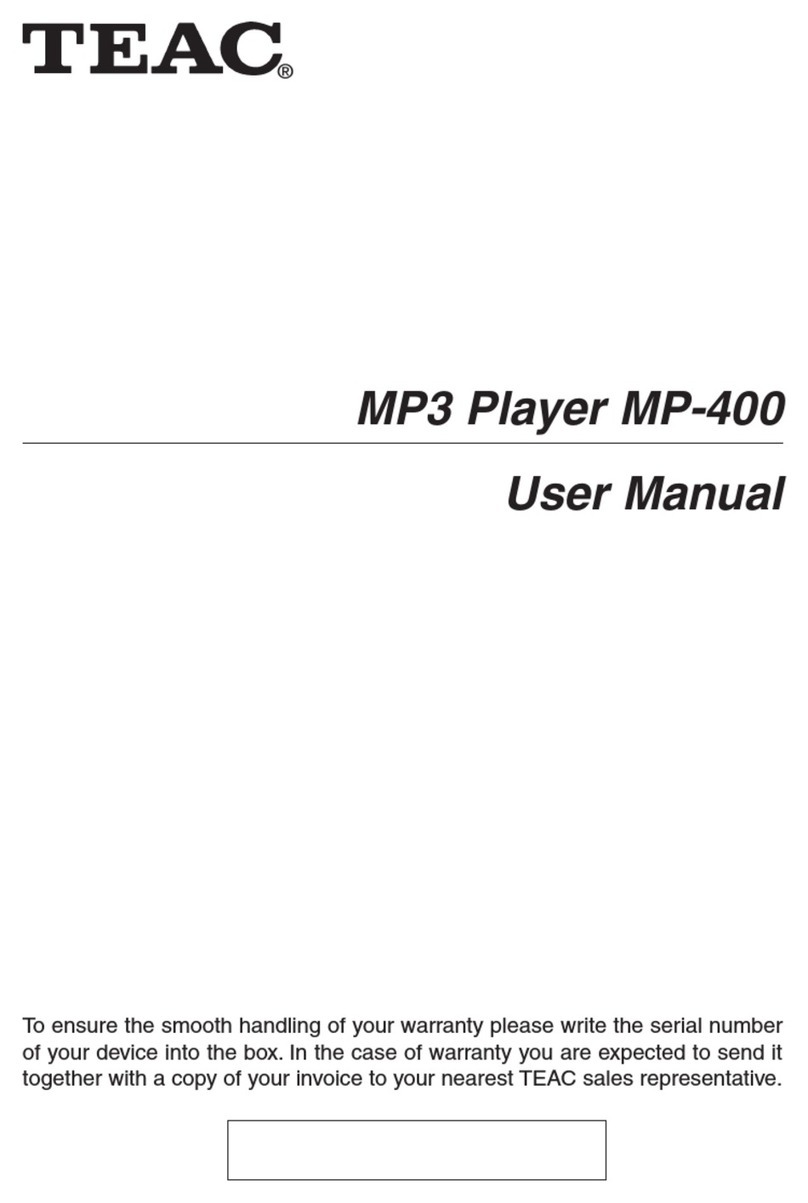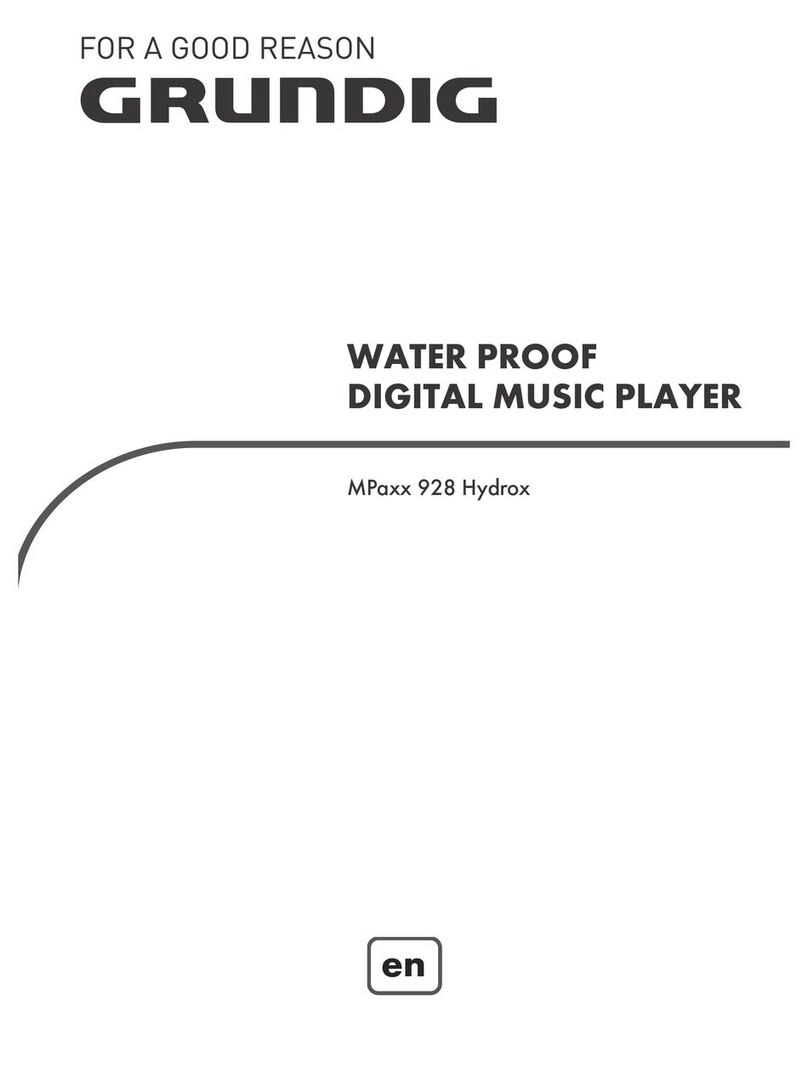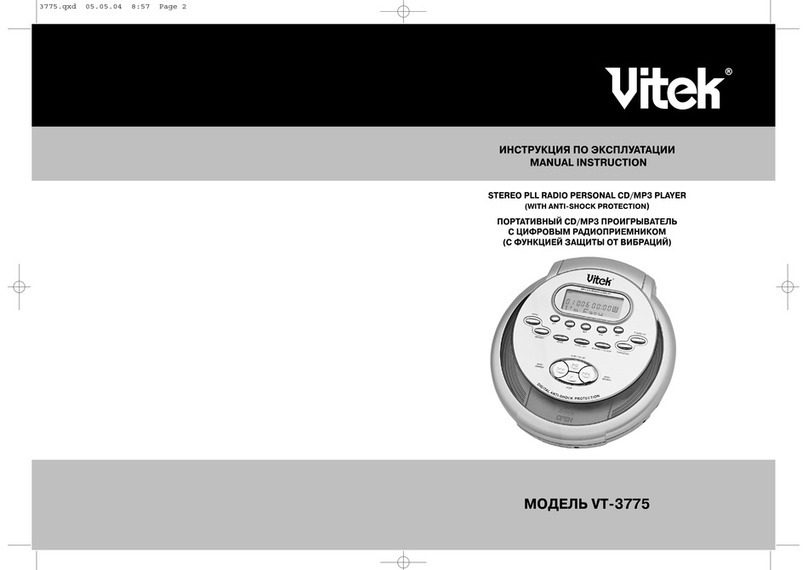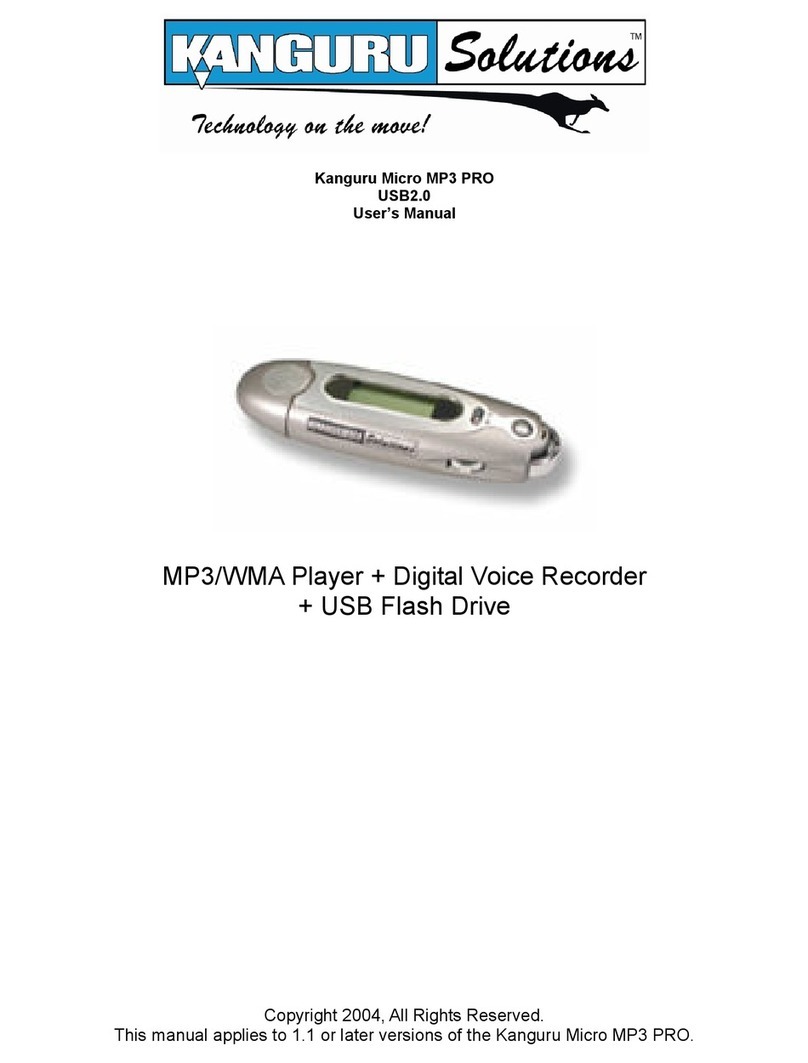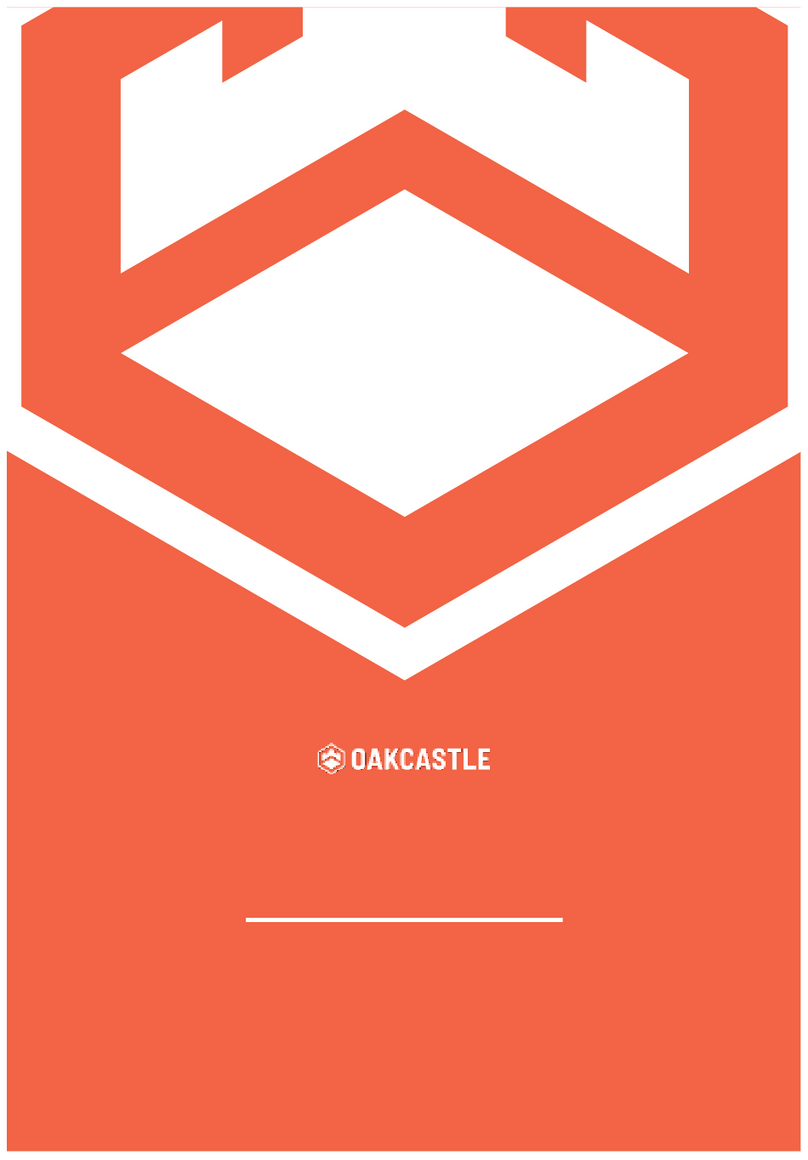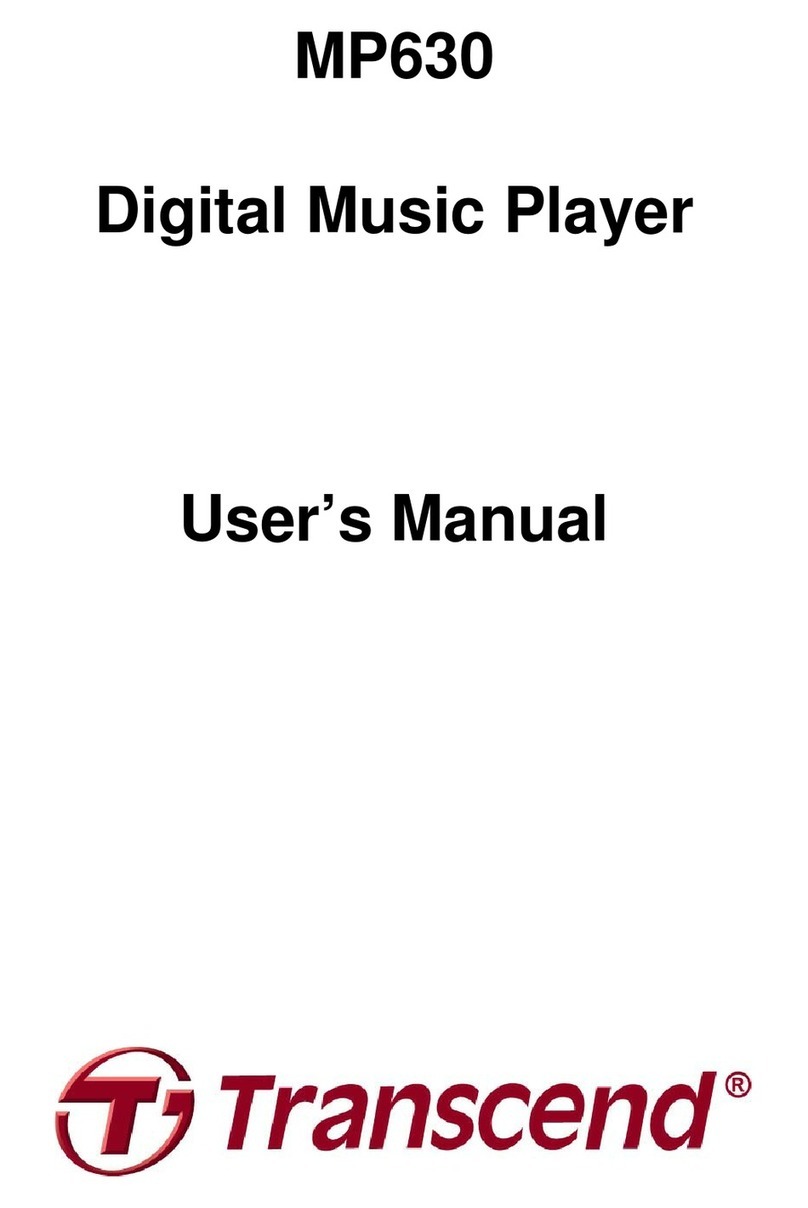BoomGear MP-700 User manual
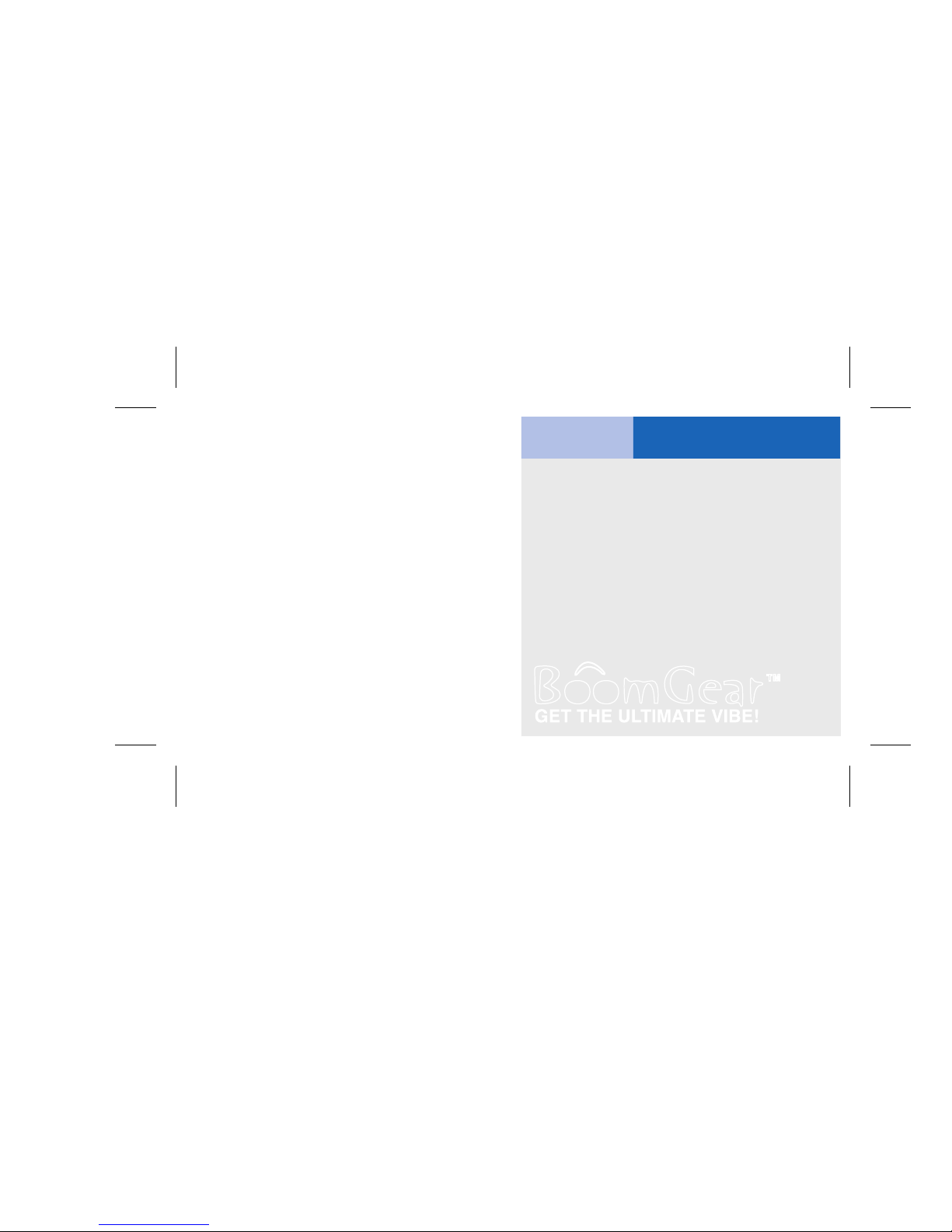
www.boomgear.com
MP-700
User Manual
Thank you for your purchasing MP-700
MP3 Player
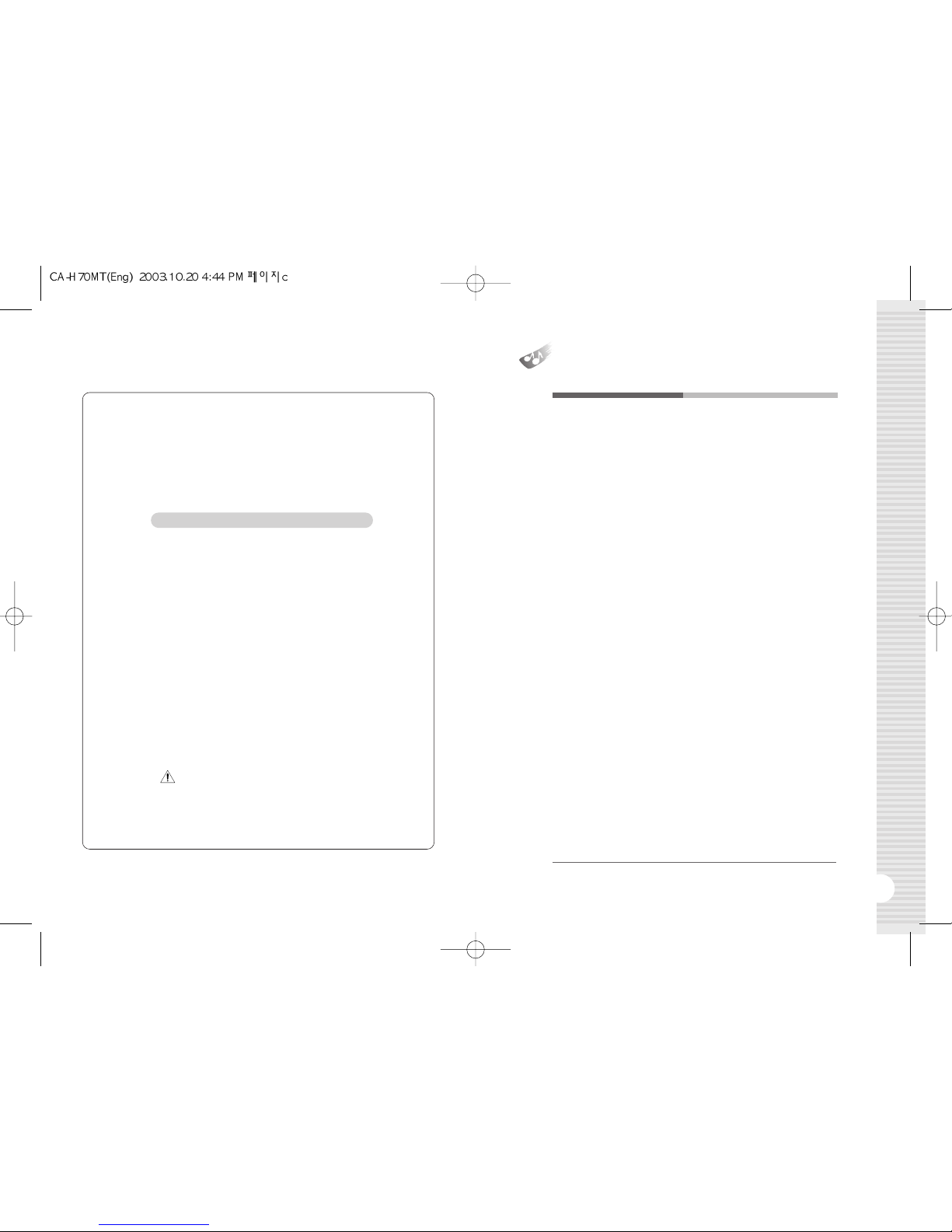
1
Contents
PC System Requirements ......................................................................................................... 2
Description of Product Part ...................................................................................................... 2
Direction of USB Cable Connection ............................................................................ 3
Accessories .................................................................................................................................................... 3
USB Port Inspection ........................................................................................................................... 3
Pro ram Installation ........................................................................................................................... 4
Pro ram Deletion ................................................................................................................................... 6
Formattin (After installin the pro ram) .............................................................. 7
Updatin (After installin the pro ram) ................................................................... 8
How to download a music file to the product .............................................. 10
Text to Speech Transformation (TTS) .................................................................. 12
TTS File Stora e ................................................................................................................................. 13
Dictionary Use ........................................................................................................................................ 14
Insertin a Battery ............................................................................................................................. 14
Button Operation by Modes ................................................................................................ 15
Menu Function ....................................................................................................................................... 15
Music File Playin ............................................................................................................................. 17
Voice Recordin and Playback ........................................................................................ 18
Encodin ........................................................................................................................................................ 18
Playback of Encoded Files..................................................................................................... 19
Presettin FM Stations ............................................................................................................... 19
Listenin to the FM Radio ...................................................................................................... 20
Listenin and Recordin FM Radio Broadcasts ..................................... 21
Equalizer Function (EQUALIZER) ............................................................................. 22
Repeat Playin (REPEAT) .................................................................................................... 22
Section Repeat (REPEAT A-B) ...................................................................................... 23
Scroll .................................................................................................................................................................... 23
Backli ht Duration ............................................................................................................................. 24
Backli ht Color ....................................................................................................................................... 25
Settin the Encodin Bit Rate .......................................................................................... 26
Automatic Power Off (AI-OFF) ........................................................................................ 26
Bookmark Function (BOOKMARK) .......................................................................... 27
Folder List ..................................................................................................................................................... 28
Deletin File (DELETE) ............................................................................................................. 30
Hold Function (HOLD) ................................................................................................................ 30
Troubleshootin Tips .................................................................................................................... 31
Product Specification .................................................................................................................... 32
Guarantee ..................................................................................................................................................... 33
■Desi n and specifications are subject to chan e without
notice for product improvement purposes.
THIS DEVICE COMPLIES WITH PART 15 OF THE FCC RULES.
OPERATION IS SUBJECT TO THE FOLLOWING TWO CONDITIONS :
(1) THIS DEVICE MAY NOT CAUSE HARMFUL INTERFERENCE, AND
(2) THIS DEVICE MUST ACCEPT ANY INTERFERENCE RECEIVED,
INCLUDING INTERFERENCE THAT MAY CAUSE UNDESIRED
OPERATION.
FCC RF INTERFERENCE STATEMENT
■Note
This equipment has been tested and found to comply with the limits for a
Class B di ital device, pursuant to part 15 of the FCC Rules. These limits are
desi ned to provide reasonable protection a ainst harmful interference in a
residential installation. This equipment enerates, uses and can radiate radio
frequency ener y and, if not installed and used in accordance with the
instructions, may cause harmful interference to radio communications.
However, there is no uarantee that interference will not occur in a particular
installation.
If this equipment does cause harmful interference to radio or television
reception, which can be determined by turnin the equipment off and on, the
user is encoura ed to try to correct the interference by one or more of the
followin measures :
1. Reorient or relocate the receivin antenna.
2. Increase the separation between the equipment and receiver.
3. Connect the equipment into an outlet on a circuit different from that to
which the receiver is connected.
4. Consult the dealer or an experienced radio/TV technician for help.
■Caution ( )
Do not chan e or modify the product without permission or authority of
manufacturer.
It may cause undesirable operations, permanent dama es or harmful
interferences.

3
Direction of SB Cable Connection
Accessories
PC System Requirements
2
Description of Product Part
■Processor: Pentium 233MHz or better
■Windows98 / 98SE / ME / 2000PRO / XP
■Hard Disc: 1GB or more available
■Memory: 64MB DRAM or better
■Monitor Resolution: 1024 x 768,16Bit Color or better
recommended
■USB Port mounted
■CD-ROM drive to install Software
■User’s Manual / Installation CD / USB Cable / Small-sized USB
Adaptor / Earphone / Portable Ba / Battery 1 (1.5V AAA Type)
SB Port Inspection
1.
Before pro ram installation, please inspect the USB port first.
2.
Execution Order: 'My Computer
➞
View system Information
➞
Hardware
➞
Device Mana er'
3.
Check if there is ‘Universal Serial Bus Controllers’ in the device
controller list.
4.
It will be displayed as ‘General Serial Bus Controllers’ or ‘Universal
Serial Bus Controllers’ dependin on the PC environment.
5.
USB port cannot be used if there is no 'Universal Serial Bus Controllers'.
In such a case, please ask the sales a ent of your PC for its service
before installation.
Repeat A-B/Preset • Memory Button
Play • Pause/Volume Control Button
Menu/Fast Forward • Rewind Button
Microphone
Encoding/Recording Button
SB Jack
Battery Cover
SB Jack Slide Switch
Hold Switch
Earphone Jack
Necklace Holder
Encoding Jack
Front
Back

5
Program Installation
4
1.
Insert the supplied CD-ROM into the CD-ROM drive of your PC.
The dialo box shown below should appear.
If the installation pro ram does not start automatically, double-click
'Install.exe' of the CD.
2.
Click the 'Install' button on the picture to be in installation. Select the
'MP3 Driver+TTS' button to use the TTS function.
(Usually it takes about 5 minutes if TTS is selected. The necessary
time is somewhat different dependin on the PC environment.)
3.
Click "Next"
➞
"Finish" to complete the installation and restart your PC.
4.
After your PC has restarted, you will see the 'Live Music_H Explorer'
icon on your PC.
5.
With the battery installed in the product, connect the product to the USB
port on your PC, and then press the '
❿/❙❙
' button to turn on the
product.
6.
Execute 'Live Music_H Explorer' and a window will appear as shown
below.
●Before installation, please disconnect other USB
products connected to the USB port.
●Do not connect the product to your PC until
successfully installin the pro ram. If you have already
connected the product to your PC, disconnect it before
proceedin .
●This manual is based on Windows XP. Appearance
can be different dependin on the version of Windows
you are usin .
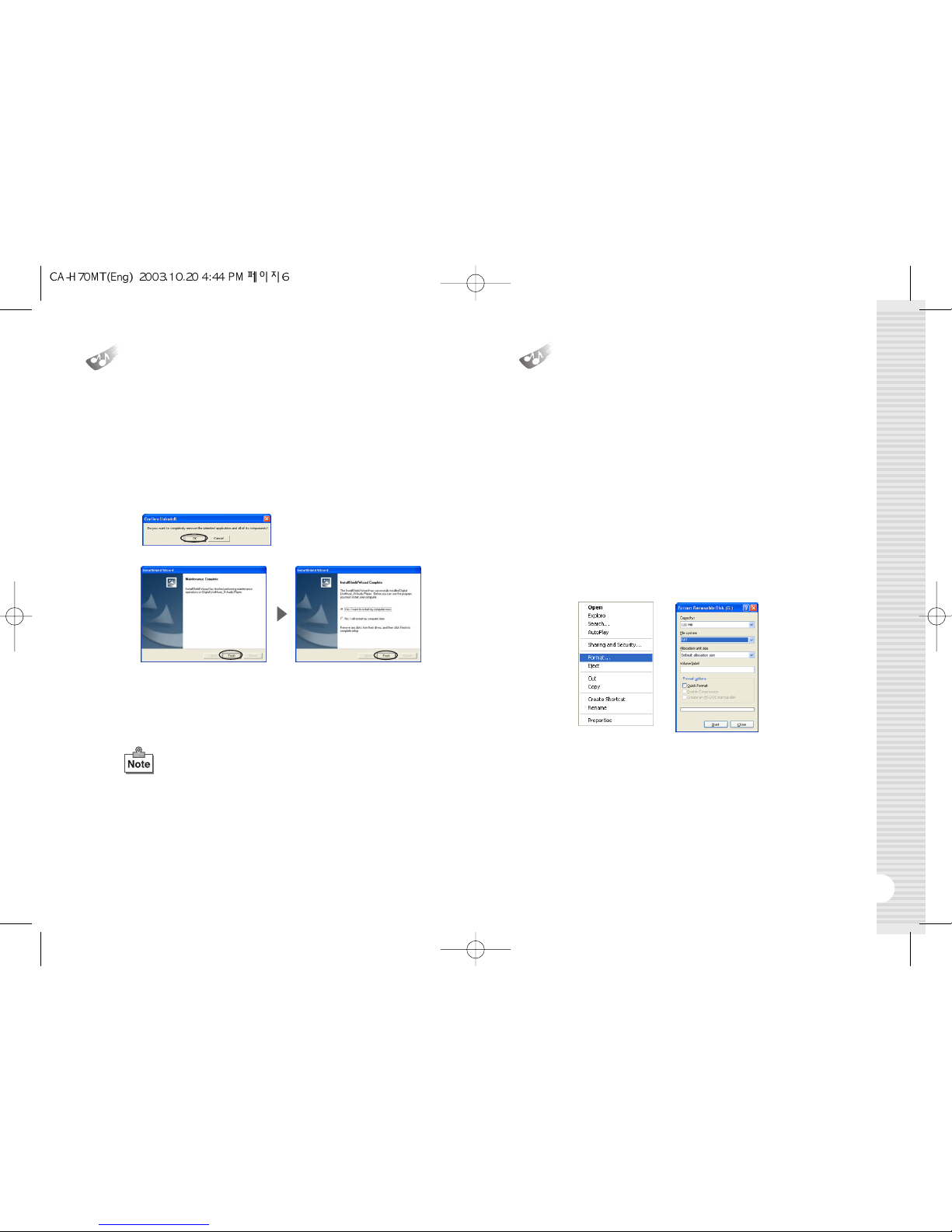
7
Formatting (After installing the program)
1.
In order to use the device's memory efficiently, please format the device
periodically.
2.
If you format the device, all of the files and folders on the device will be
deleted.
3.
For Windows 98 and Windows 98 SE, you must use the Install CD.
4.
On Windows ME, 2000, or XP, the device will automatically be
reco nized as a "Removable Disk" and you can directly format the
device as follows:
5.
With the battery remove from the device, connect the device to the
USB port on your PC, and then press the '
❿/❙❙
' button to power on
the device.
6.
You can ri ht-click on the removable disk and select Format from the
popup menu, as shown below.
7.
If you are formattin as shown above, select "FAT" as the file system. If
you select "FAT32" to format the device, the device's memory
information will be displayed incorrectly. In such case, please re-format
the device usin FAT.
8.
When the formattin is complete, click "Close" to close the Format
window.
9.
When the formattin is complete, disconnect the device from your PC,
install the battery, and then press the '
❿/❙❙
' button. Once the device is
powered on, re-connect it to your PC.
6
1.
If the product is already connected to your PC, disconnect it.
2.
Execute “Control Panel”
➞
“Add or Remove Pro rams” to see a list of
the installed pro rams.
3.
Search the list for 'Di ital LiveMusic_H Audio Player' and click on the
“Chan e/Remove” button. A window will appear as shown below. click
"OK" and “Finish” to complete the deletion. Restart your computer after
deletion.
4.
If the installation was not successful or if you need to reinstall the
pro ram for any reason, follow the pro ram deletion procedure and put
the CD-ROM in for installation.
Program Deletion
●If you want to delete the TTS pro ram, execute 'Control
Panel' ➞'Add or Remove Pro rams’. Then search the
list for 'TTSPad 2.0' and click “Chan e/Remove” to start
deletin .
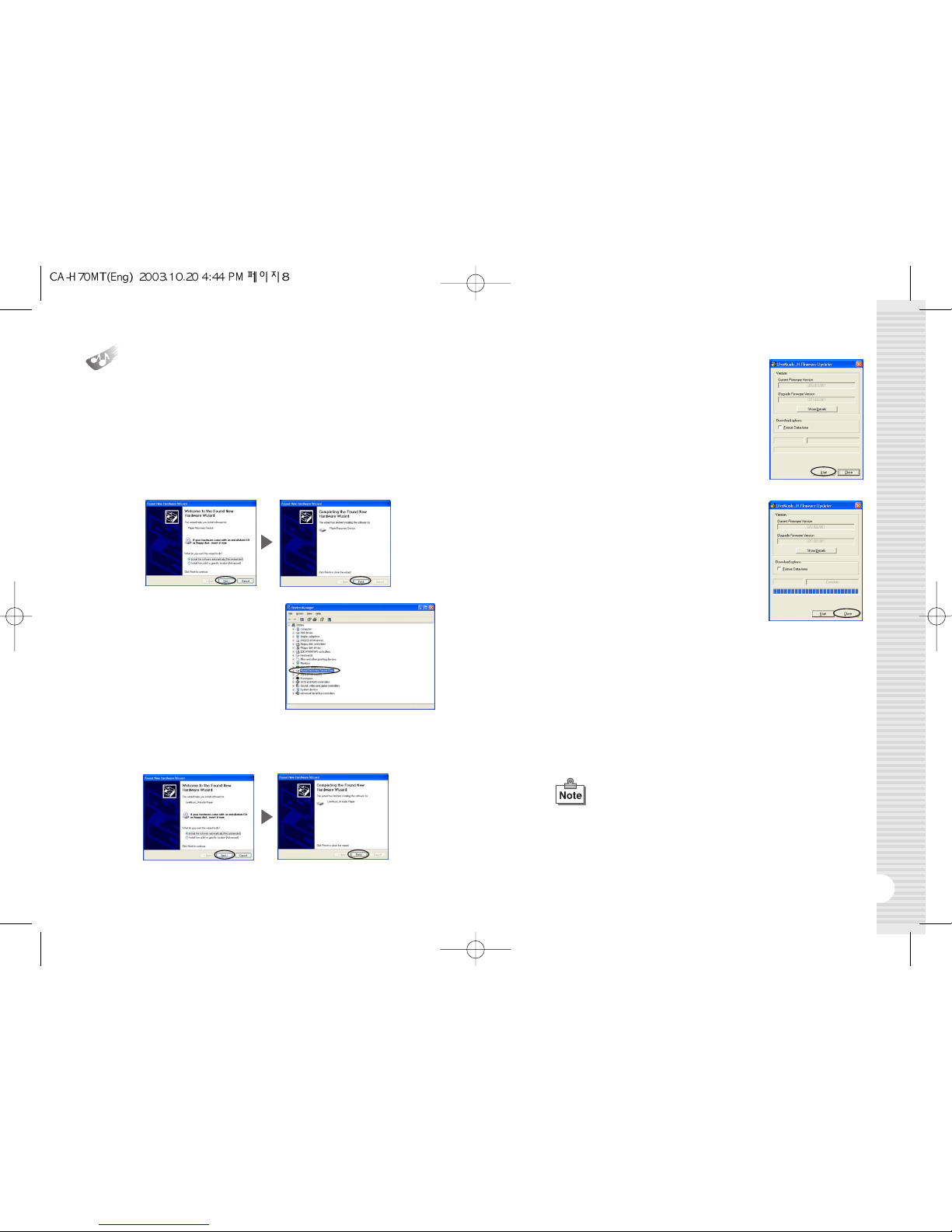
9
pdating (After installing the program)
8
1. Update the firmware of the product.
2. With the battery removed from the product, connect the product to
the USB port of your PC and press the '❿/❙❙' button for more than
10 seconds.
3. When the “Found New Hardware Wizard” appears as shown below,
click "Next" ➞"Finish".
4. After installation is completed,
check if there is 'Player
Recovery Device Class' in the
device controller.
(Device controller:
My computer ➞View system
information ➞Hardware ➞
Device Mana er)
5.
Click “Start”
➞
“Pro rams”
➞
“Di ital LiveMusic_H Audio Player”
➞
“
LiveMusic_H Update”. When a window appears as shown, click “Next”
➞
“Finish”.
6. The update window will appear as shown
below. Then click “Start” to start updatin .
(In case of Window98/98SE, you need to
click “Start” ➞“Pro ram” ➞“LiveMusic_H
Audio Player” ➞“LiveMusic_H Update”
a ain to see the update window.
7.
When updatin is completed, press the
“Close” button to close the update window.
8.
To use the pro ram, disconnect the USB cable from the product, wait
10 seconds, and then reconnect the USB cable to the product. When
the "READY" messa e appears on LCD, start 'Live Music_H Explorer'
on your PC. If you do not disconnect and reconnect the USB cable, the
pro ram will not run.
9.
Always use the Format utility accordin to the “formattin procedure”
after updatin .
10.
The pictures may be different in case of Window98 / 98SE.
●The update as above is only for the initial installation.
If you update 2 or more times in a PC, the 3rd and 5th
items will not appear.
●When a removable disc appears in My Computer,
please click the ri ht button of the mouse to start
formattin .

11
How to download a music file
to the product
10
5.
Dra and drop those music files you want to download from the middle
pane onto the desi nated folder in the ri ht window.
1.
With the battery installed in the device, power up the device and
connect it to the USB port on your PC.
2.
When the "READY" messa e appears on the LCD, click the
'Live Music_H Explorer' icon on your PC to launch the pro ram.
3.
Press the 'Search' button in the upper end of the pro ram to search for
the music files stored in your PC.
4.
To search a drive for music files, select a folder or drive you want to
search in the left window and press the ‘search’ button. The MP3 /
WMA files that are found in the selected drive or folder will be displayed
in the middle pane of the interface.
6.
While the files are bein downloaded, the "WRITING" messa e will
flash on the LCD of the product, and when the download is completed,
the "READY" messa e will be displayed. An error may occur if you
disconnect the USB cable as soon as the "READY" messa e is
displayed. Please wait approximately 10 seconds before disconnectin
the cable.
7.
Once the USB cable is disconnected, the device will be automatically
powered on. Press the
'
❿/❙❙
'
button to play the music.
8.
If an error occurs, follow the formattin procedure described above.
●When you open My Computer or launch Windows
Searcher, you will see the removable disk icon. You
can then copy MP3 / WMA files to the removable disk.
●The order of son s played by the device depends on
the file name, especially on the first letter of the name.
If the first letter of a son is a special character, that
son will be played first. Next, comes a son with a
numeral. After the numeral, the order is then arran ed
by an En lish character, a Chinese character, and a
Japanese character.
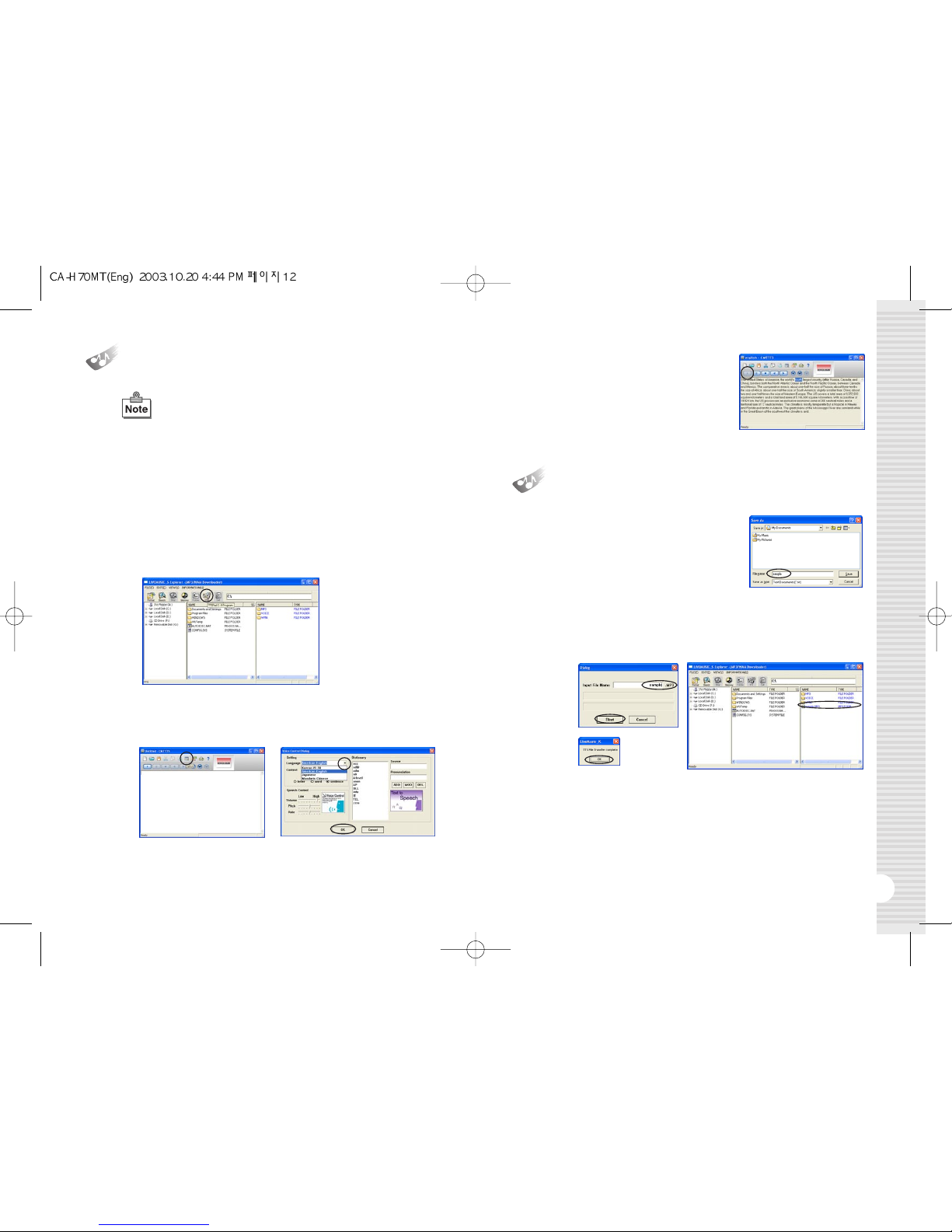
13
Text to Speech Transformation
(TTS)
TTS File Storage
12
1.
Click the TTS icon in the upper end of the pro ram in 'LIVE MUSIC_H
Explorer'.
2.
Press 'Option'
➞
'▼'
➞
'OK' in the window to choose a lan ua e you
want.
●TTS(Text to Speech) is a system for transformin text
into voice.
TTS transforms letters from the Internet or text files
input by users into MP3-format voice files. (4 lan ua es:
Korean, En lish, Japanese, and Simplified/Traditional
Chinese)
●Voice files stored in the device are portable and can be
heard anywhere, anytime. Please connect the device to
your PC first to execute TTS.
●For the details of TTS function, please click the ‘?’
button in the upper end of the TTS pro ram.
3.
Input a sentence and press the
'
❿
' button to hear the sentence.
2.
TTS files can be stored in MP3. Click the ‘Generator’ icon in the upper
end of TTS pro ram and you will see a window as shown below.
Input a file name and click the ‘Start’ button.
3.
To complete eneratin a file, click the ‘OK’ button in the ‘LiveMusic_H’
window after clickin the ‘Start’ button.
1.
TTS files can be stored in the form of
'txt" files. Click the ‘Save’ icon in the
upper end of TTS pro ram and you will
see a window as shown here. Choose
a folder and store the contents you
input as ‘txt’ file.
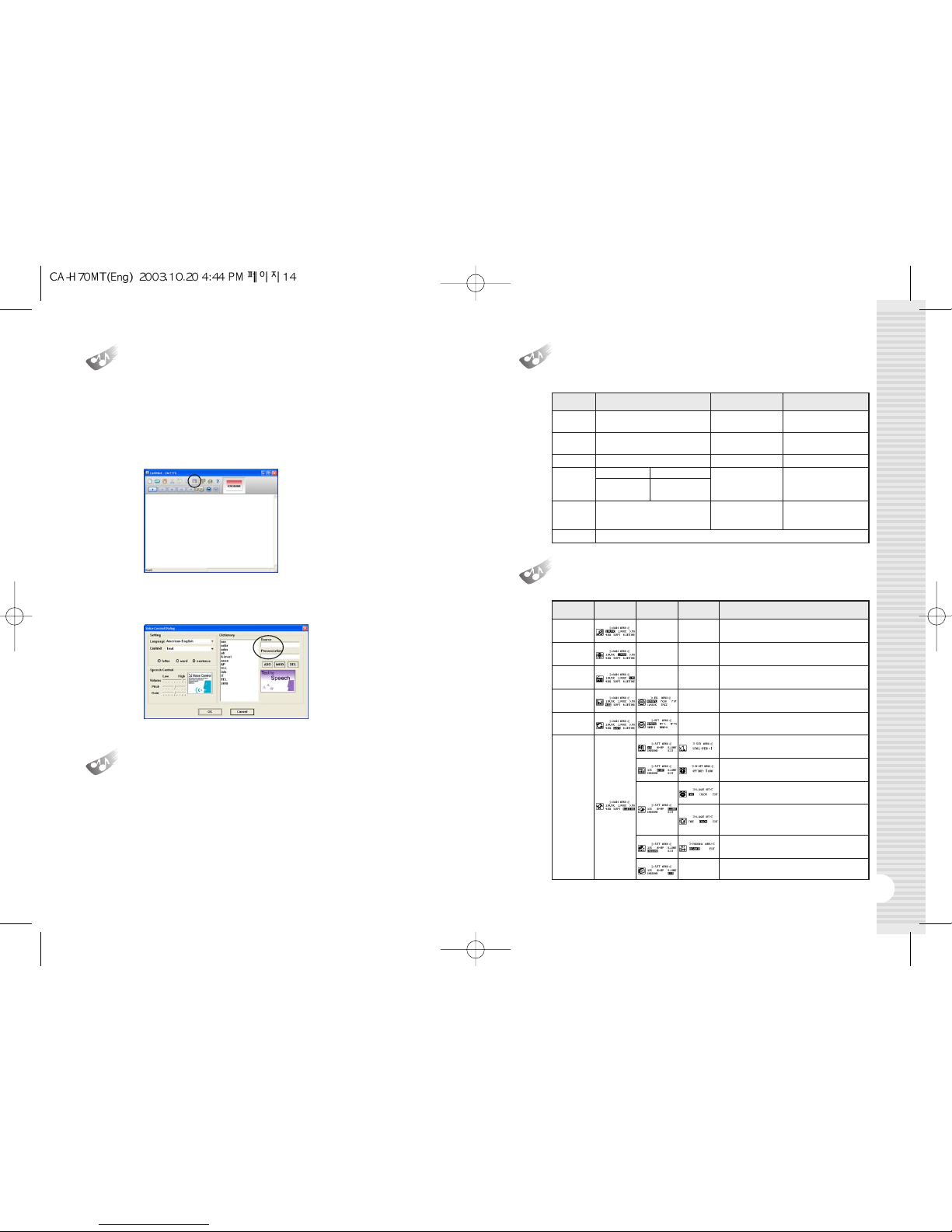
15
Button Operation by Modes
14
1.
In Dictionary, readin and definin words are possible. Words are
stored by lan ua es (Korean, En lish, and Japanese) and the stored
‘readin and definition’ will be played.
2.
Click 'Option' on the TTS window.
3.
Input a word and click 'ADD'
➞
'OK'.
1.
Open the cover on the ri ht side of the product by pushin it to the
arrow direction and pullin it up.
2.
Insert the battery accordin to the direction inscribed on the back and
push the cover shut.
Dictionary se
Inserting a Battery
Button Normal Mode Menu Mode FM Mode
❿/❙❙ ●Power on / off
●Playback / Pause
●FM Recordin / Stop
●Power on / off
❿❿/➛➛
●Search
●Stop (Pause)
●
Memory Address Chan e
●Menu Chan e
●
Frequency search
MEN ●Menu ●Menu
●
Frequency Stora e
ENC/REC
MUSIC VOICE
●
Encodin Start
●
Encodin Stop
●
Voice Record Start
●
Voice Record Stop
●FM Record Start
●FM Record Stop
-
A-B
PRE/MEM ●Repeat A-B Settin
●Frequency Save
●
SCAN-PRESET Mode
Convertin
-
+ / - ●Volume Control (0~32 sta es)
Menu Function
Mode Main Menu Sub Menu
2nd Sub Menu
Contents
<Music File Playin >
●Play MP3 or WMA files
M SIC
VOICE
FM
EQ
RPT
SETTING
<Voice Playin >
●Play recorded voice files
<FM Radio>
●
Listen to FM radio and set broadcastin frequency
<EQ Settin >
●
ROCK, POP, CLASSIC, JAZZ, NORMAL
<Repeat Playin >
●
RPT-1, RPT-ALL, RAND-1, RAND-ALL, NORMAL
<SCR -Title Display Speed>
●x 0, x 1, x 2, x 3, x 4
<B-LIGHT>
●
0sec, 3sec, 5sec, 10sec, CON (Consecutive on)
<B-LIGHT Color>
●
GREEN, RED, BLUE, MAGENTA, YELLOW,
CYAN, WHITE, RANDOM
<AI-OFF-Automatic Power Off>
●
1min, 2min, 5min, 10min, DISABLE (Consecutive off)
<Exit>
<ENCODING>
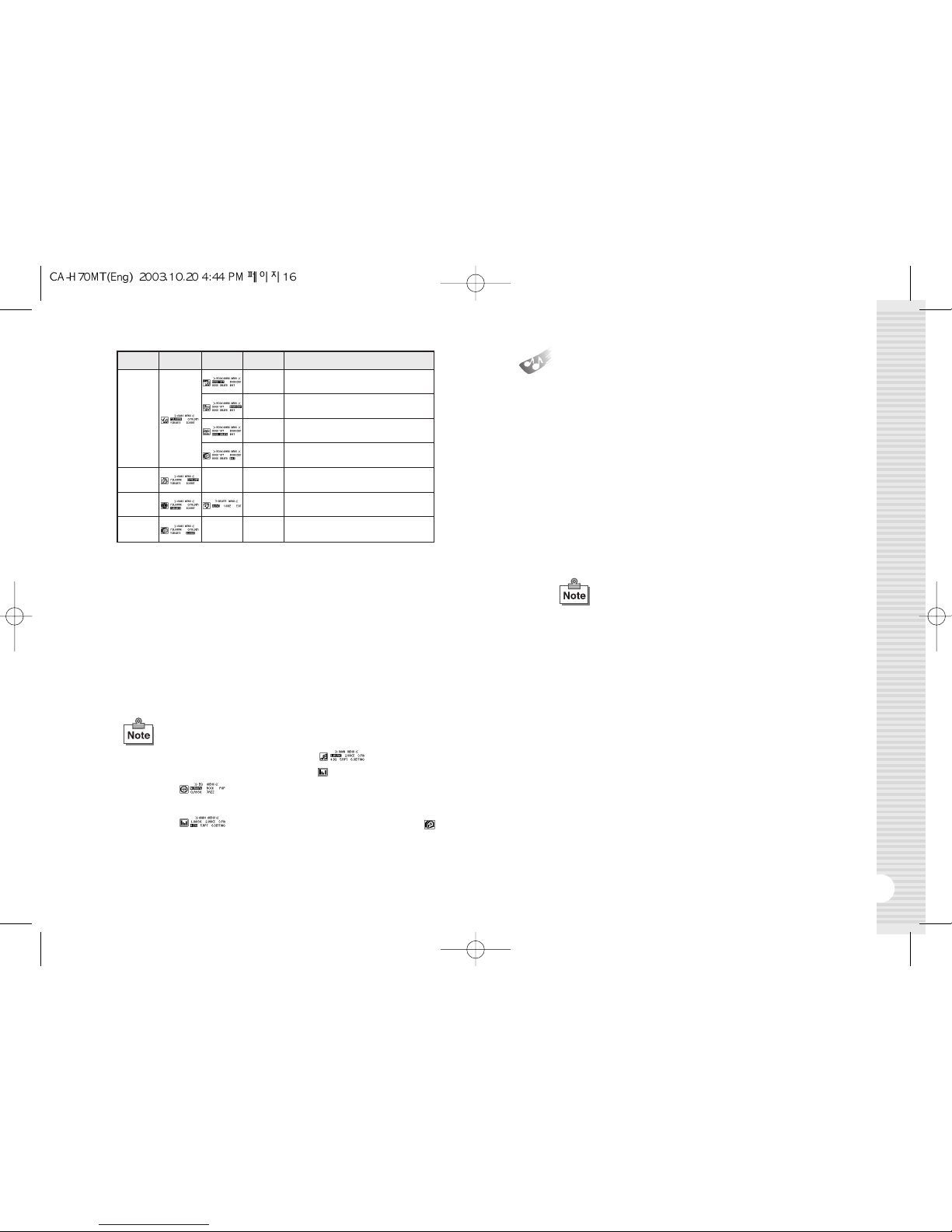
17
Music File Playing
16
1. Turn on the product and press the 'MENU' button while it is stopped
to move to the menu mode.
2. There are MUSIC, VOICE, FM, EQ, RPT, SETTING, B-MARK, FOLDER,
DELETE and EXIT functions in the menu mode. Press the '
❿❿
' or
'
➛➛
' button to switch the menu to one you want.
3. Select 'EXIT' at the end of the menu and press the 'MENU' button to
come out of the menu mode.
4.
The menu mode is automatically released if there is no button entry for
8 seconds.
How to se Menu (In case of setting EQ)
●Stop state ➞'MENU' button ➞➞Pressin
the '
❿❿/➛➛
' button to select 'EQ' ➞'MENU' button
●➞Pressin the '
❿❿/➛➛
' button to choose
EQ (ROCK, POP, CLASSIC, JAZZ) ➞'MENU' button
●➞Pressin the '
❿❿/➛➛
' button to choose
'EXIT' ➞'MENU' button ➞Set EQ display on the upper
end of LCD
●This product can store up to 256 music and voice files.
●In the event of MP3 file’s playin , a text display of son
titles may vary dependin on the way ID3 ta was
written.
●This product supports ID3v1/v2. It will display the son
title of ID3 if there is ID3 data.
1.
Turn on the product and press the
'
❿/❙❙
'
button to play music.
Press the button one more time to pause.
2.
Select a son you want to play and press the playback button. When
the button is pressed, the son title will scroll across the LCD from ri ht
to left.
3.
If you want to stop, press the '
❿❿
' or '
➛➛
' button while it is in pause.
4.
If you want to play another son while a son is playin , press the '
❿❿
'
or '
➛➛
' button and choose another son .
5.
By pressin the '+' or '-' button in front of the product, you can control
the volume up to 32 sta es.
Mode Main Menu Sub Menu
2nd Sub Menu
Contents
<Bookmark not used>
B_MARK
FOLDER
EXIT
<Edit the play list>
<Delete all the son s selected in the play list>
<Move to Main Menu>
<Folder List>
●
Selectively play the son s in the folder only
<Menu Mode Cancel>
DELETE
<File deletion>
●MUSIC(MP3, WMA), VOICE, EXIT
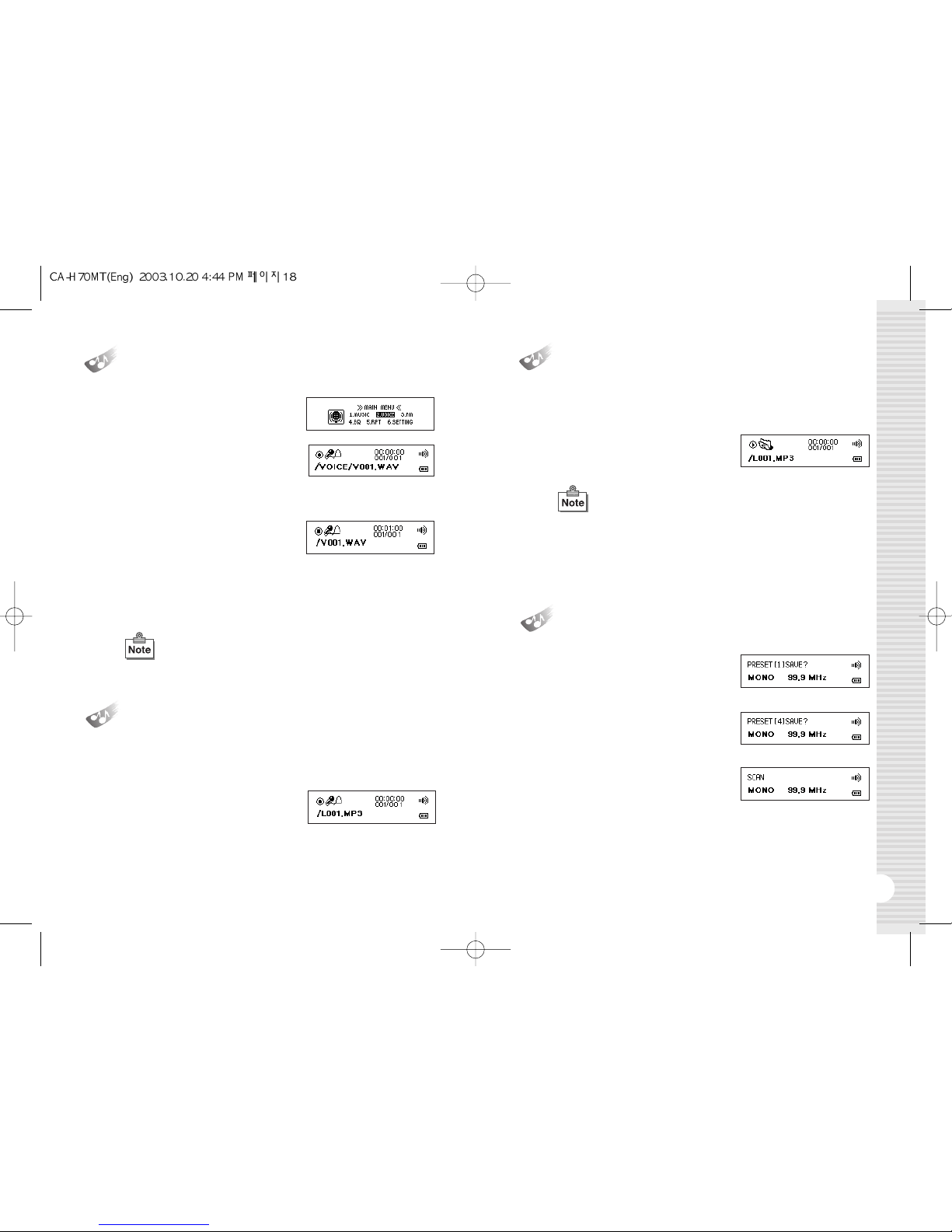
1.
To record voice, press '
❿❿
' in MENU
mode to select VOICE mode, and then
press the MENU button.
2.
Once in VOICE mode, press the
ENC/REC button to start recordin .
3.
To pause recordin , press the A-B PRE/MEM button.
To resume recordin , press the A-B PRE/MEM button a ain.
4.
To stop recordin , press the
ENC/REC button.
5.
To play back the recordin , press the
'
❿/❙❙
'
button. To pause playback,
press the button a ain.
6.
To return to the be innin , press '
❿❿
' in PAUSE mode to switch to
STOP mode, and then press the MENU button.
19
1.
To preset an FM station, use '
❿❿
'
and '
➛➛
' in FM mode to tune in to the
desired station, and the press and
hold the A-B PRE/MEM button.
2.
Use '
❿❿
' and '
➛➛
' to select the
desired preset number.
3.
Then, press the A-B PRE/MEM
button to save the station to the
selected preset number.
Presetting FM Stations
18
Encoding
1.
Use the audio cable to connect the speaker output to the device's ENC
jack.
2.
Play back the son you want to
encode, and then press the
ENC/REC button in MP3 mode.
3.
When encodin is finished, press the ENC/REC button a ain to return
to MUSIC mode.
Playback of Encoded Files
1.
In MENU mode, select FOLDER, use '
❿❿
' and '
➛➛
' to select the ENC
folder, and then press
'
❿/❙❙
'
button to pull up a list of encoded files.
2.
Press
'
❿/❙❙
'
button to play back
the encoded file.
Voice Recording and Playback
●
Recordin s will automatically be assi ned a file name in
the "V***.wav" format.
●
The minimum recordin len th is 2 seconds. Recordin s
with a len th of less than 2 seconds cannot be made.
●
Encoded files will automatically be assi ned a file name in
the "L***.mp3" format.
●
The minimum encodin len th is 2 seconds.
Encodin cannot be stopped within 2 seconds.
●
The total number of files and folders, includin the encoded
files, is 256. (If the number exceeds 256, the last file will be
overwritten.)
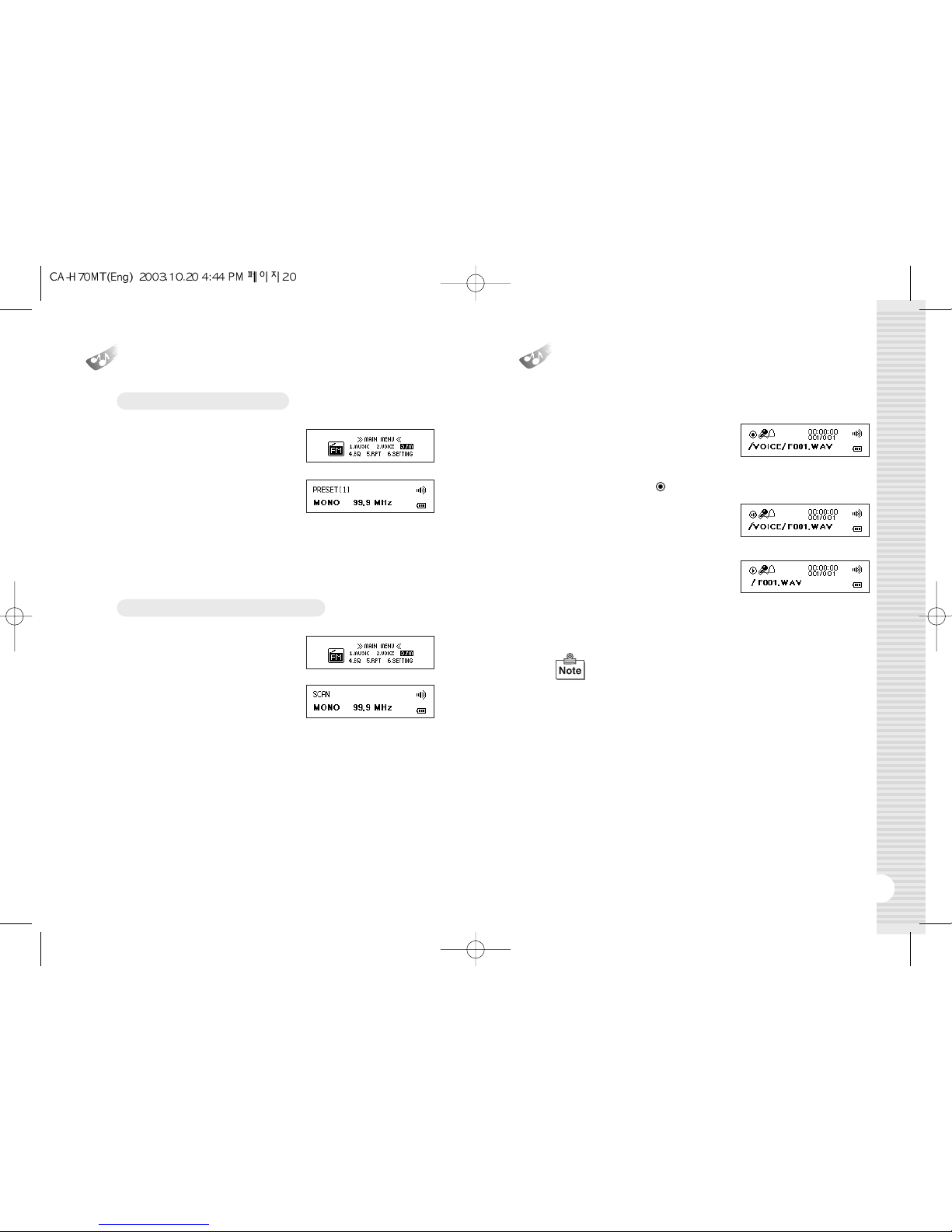
21
Listening to the FM Radio
20
1.
In INITIAL MENU mode, use '
❿❿
'
and '
➛➛
' to select FM mode, and
then press the MENU button.
2.
In SCAN mode, briefly press the
A-B PRE/MEM button to switch to
PRESET mode.
3.
Use '
❿❿
' and '
➛➛
' to select the desired preset number.
4.
To exit FM mode, press the MENU button to enter MENU mode.
Tuning in to a Preset Station
1.
In INITIAL MENU mode, use '
❿❿
'
and '
➛➛
' to select FM mode, and
then press the MENU button.
2.
Use '
❿❿
' and '
➛➛
' to tune in to the
desired station.
3.
To exit FM mode, press the MENU button to enter MENU mode.
Tuning in to an FM Station Manually
Listening and Recording FM Radio
Broadcasts
1.
To record while listenin to an FM
station, press the ENC/REC button.
To stop recordin , press the button
a ain.
2.
Durin recordin , " " will appear on the LCD screen.
3.
To pause recordin , press the
A-B PRE/MEM button.
To resume recordin , press the
A-B PRE/MEM button a ain.
4.
The recordin will be saved to the
VOICE folder and can be played
back in VOICE mode.
5.
With a 128MB memory card, an FM radio broadcast can be recorded
for up to about 1 hour 40 minutes.
●
Recordin s will automatically be assi ned a file name in the
"F***.wav" format.
●
The minimum recordin len th is 2 seconds. Recordin s with
a len th of less than 2 seconds cannot be made.

23
Repeat Playing (REPEAT)
1.
If you want to listen to a son
repeatedly, press '
❿❿
' in the menu
mode to move to 'REPEAT' mode
and press the ‘MENU’ button.
2.
In this status, you can chan e the mode 'RPT-1
➞
RPT-ALL
➞
RAND-1
➞
RAND-ALL
➞
NORMAL' by pressin the '
❿❿
' button.
Select a mode you want and press the 'MENU' button.
3.
If you want to return to the initial state, press the 'MENU' button to move
to 'REPEAT' mode, select ‘EXIT’ by pressin the '
❿❿
' button, and
press the 'MENU' button a ain.
22
Section Repeat (REPEAT A-B)
1.
Press the ‘MENU’ button on the front to select a repeat while a son or
voice messa e is playin .
2.
Press the ‘MENU’ button to select the first and the last point of the file to
repeat. ‘A-B’ messa e will appear in the LCD screen.
3.
Press the ‘MENU’ button a ain to cancel.
Equalizer Function (EQ ALIZER)
1.
To control the music tone, press the
'
❿❿
' button in the menu mode to
move to the 'EQ' mode and press
the 'MENU' button.
2.
In this state, you can chan e the mode 'ROCK
➞
POP
➞
CLASSIC
➞
JAZZ
➞
NORMAL' until you find the tone you want by pressin the
'
❿❿
' button and press the ‘MENU’ button to select one.
3.
To return to the menu mode, move to EQ mode by pressin the
‘MENU’ button and press the ‘MENU’ button a ain after selectin
EXIT by usin the '
❿❿
' button.
Scroll
1.
If you want to chan e the speed of
what is bein displayed on the LCD,
press the '
❿❿
' button on the menu
mode to move to 'SET' mode and
press the ‘MENU’ button.
2.
In this status, press the '
❿❿
' button
to move to ‘SCROLL’ and press the
'MENU' button.
3.
You can chan e the mode 'x4
➞
x0
➞
x1
➞
x2
➞
x3' by pressin the
'
❿❿
' button. Select a mode you want and press the 'MENU' button to
return to the menu mode.

1.
To chan e the backli ht duration,
use '
❿❿
' and '
➛➛
' in MENU mode
to select SETTING mode, and then
press the MENU button.
2.
Use '
❿❿
' and '
➛➛
' to select
B_LIGHT mode, and then press
the MENU button.
3.
Use '
❿❿
' and '
➛➛
' to select TIME
mode, and then press the MENU
button.
4.
Each time '
❿❿
' is pressed, the
selection chan es as follows:
5sec
➞
10sec
➞
CONTINUE
➞
0sec
➞
3sec.
5.
Select the desired duration, and then press the MENU button to return
to MENU mode.
25
Backlight Duration
24
Backlight Color
1.
To chan e the backli ht color, use
'
❿❿
' and '
➛➛
' in MENU mode to
select SETTING mode, and then
press the MENU button.
2.
Use '
❿❿
' and '
➛➛
' to select
B_LIGHT mode, and then press
the MENU button.
3.
Use '
❿❿
' and '
➛➛
' to select
COLOR mode, and then press
the MENU button.
4.
Each time '
❿❿
' is pressed, the
selection chan es as follows:
GREEN
➞
RED
➞
BLUE
➞
MAGENTA
➞
YELLOW
➞
CYAN
➞
WHITE
➞
RANDOM.
5.
Select the desired color, and then press the MENU button to return to
MENU mode.
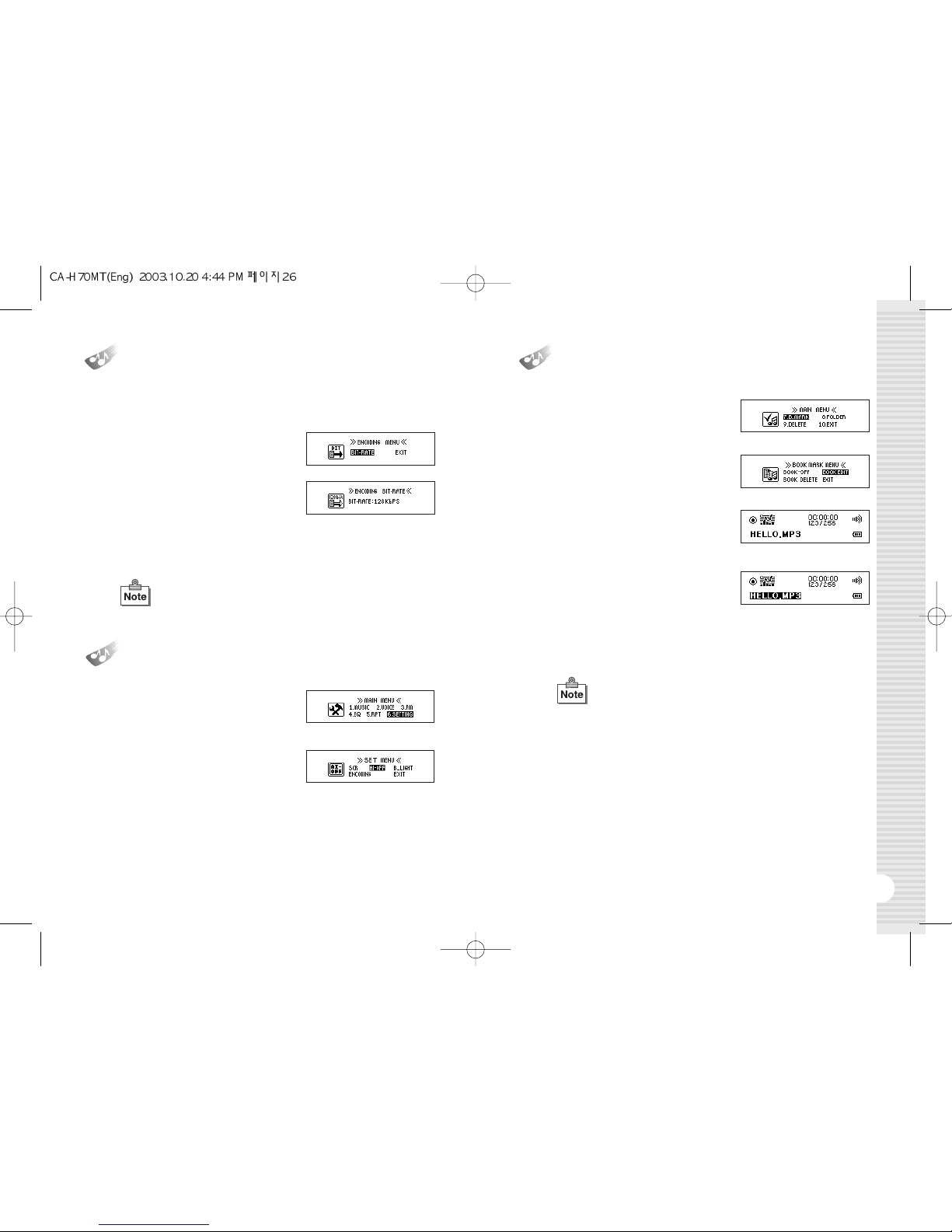
1.
If you want to make a playback file
list, press the '
❿❿
' button in the menu
mode to move to 'BOOKMARK' mode
and press the 'MENU' button.
2.
In this status, press the '
❿❿
' button
to move to 'EDIT' and press the
'MENU' button.
3.
If you have chosen a folder, only the
son s in that folder will appear.
If you haven’t, all the son s in the
current removable disc will appear.
4.
Move to a son you want to choose
by pressin the '
❿❿
' or '
➛➛
' button
and press the 'MENU' button to
select it.
5.
After selection, press the '
❿/❙❙
' button to play the son s you have
chosen.
26 27
1.
If you want to chan e the backli ht
time on LCD, press the '
❿❿
' button
in the menu mode to move to 'SET'
mode and press the ‘MENU’ button.
2.
In this status, press the '
❿❿
' button
to move to ‘BACKLIGHT’ and press
the 'MENU' button.
3.
AI-OFF is displayed in LCD. Now you can chan e the mode 'DISABLE
(consecutive off)
➞
1min
➞
2min
➞
5min
➞
10min' by pressin the
'
❿❿
' button. Select a mode you want and press the 'MENU' button to
return to the menu mode.
Automatic Power Off (AI-OFF)
Bookmark Function (BOOKMARK)
●If you select ‘Delete/Add File’ or ‘Folder’ with ‘Bookmark’
displayed, all the chosen son s will be deleted and the
file list be initialized.
Setting the Encoding Bit Rate
1.
To chan e the encodin bit rate, use '
❿❿
' and '
➛➛
' in MENU mode to
select SET mode, and then press the MENU button.
2.
Use '
❿❿
' and '
➛➛
' to select
ENCODING mode, and then
press the MENU button.
3.
Use '
❿❿
' and '
➛➛
' to select
BIT-RATE, and then press the
MENU button.
4.
Each time '
❿❿
' is pressed, the selection chan es as follows: 128Kbps
➞
32Kbps
➞
48Kbps
➞
64Kbps
➞
96Kbps. Select the desired bit
rate, and then press the MENU button to return to MENU mode.
●
32Kbps and 48Kbps are for mono encodin and 64Kbps,
96Kbps, and 128Kbps are for stereo encodin .
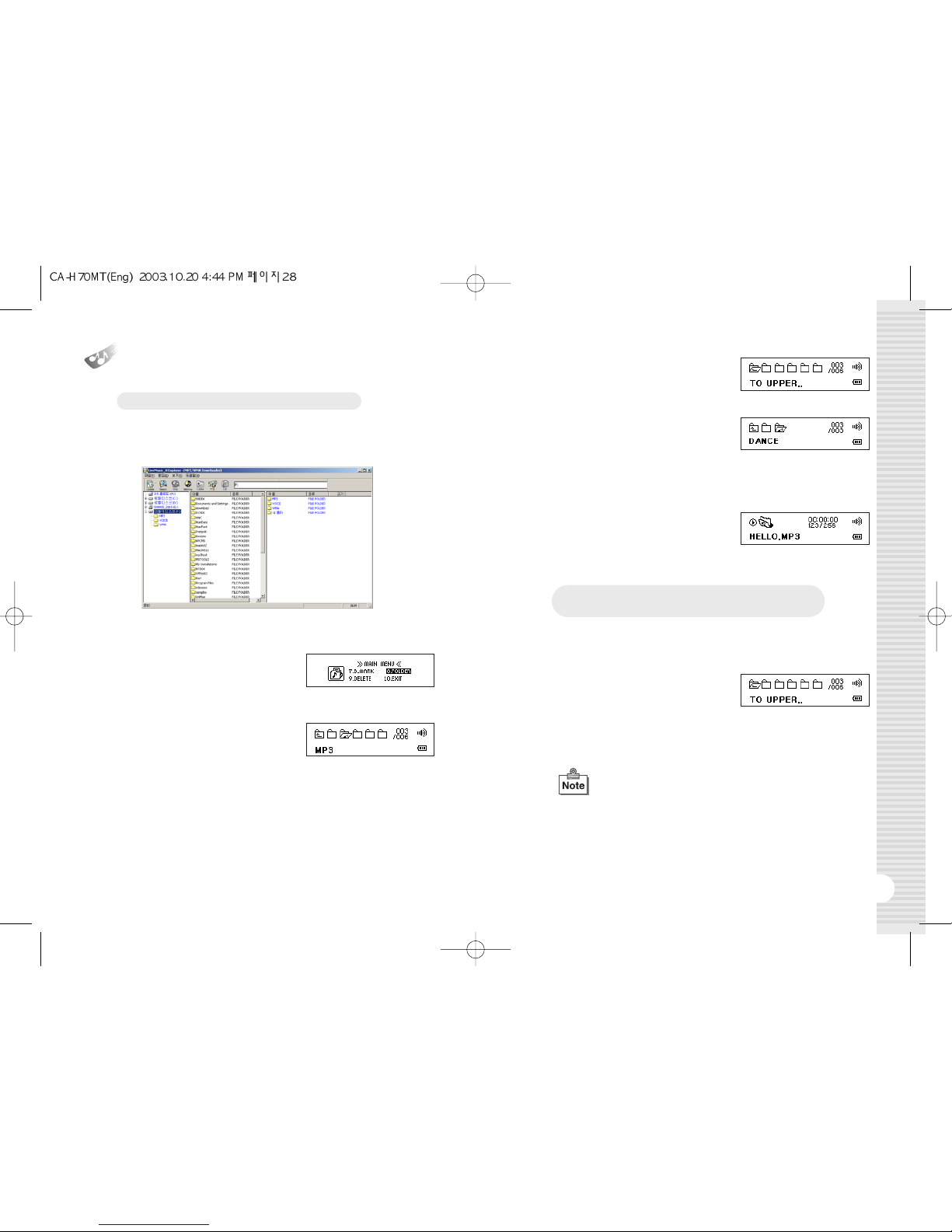
29
Folder List
1.
To use FOLDER LIST, ri ht-click on the removable disk on the ri ht
side of the pro ram window and create a new folder.
2.
Copy the desired son (s) to the folder.
3.
To play back only the son s in the
desired folder, use '
❿❿
' and '
➛➛
' in
MENU mode to select FOLDER
mode, and then press the MENU
button.
4.
Use '
❿❿
' and '
➛➛
' to select the
desired folder. To browse to a
subfolder, use ''
❿❿
' and '
➛➛
' to
select the subfolder, and then
press the MENU button.
28
Playing Back All Songs in a Specific Folder
Deselecting the Previously Selected Folder and
Playing Back All Songs on the Device
1.
To deselect a selected folder, use '
❿❿
' and '
➛➛
' in MENU mode to
select FODLER mode, and then press the MENU button.
2.
Once in FOLDER mode, use '
❿❿
'
and '
➛➛
' to select the folder named
"TO UPPER…"', and then press the
MENU button.
3.
The "FOLDER DISABLE!" messa e will be displayed on the LCD
screen and the previously selected folder will be deselected.
5.
To browse to the upper folder, use
'
❿❿
' and '
➛➛
' to select the folder
named "UPPER..", and then press
the MENU button.
6.
To play back the son s in a folder of
your choosin , select the desired
folder, and the press the '
❿/❙❙
'
button. The "FOLDER SELECTED!"
messa e will be displayed on the
LCD screen and a list of the son s in
the folder will come up.
7.
When a folder is selected and a list
comes up, the shape of the MUSIC
mode icon will chan e.
●If the previously selected folder is deleted or renamed,
a list of all the files on the device will come up.
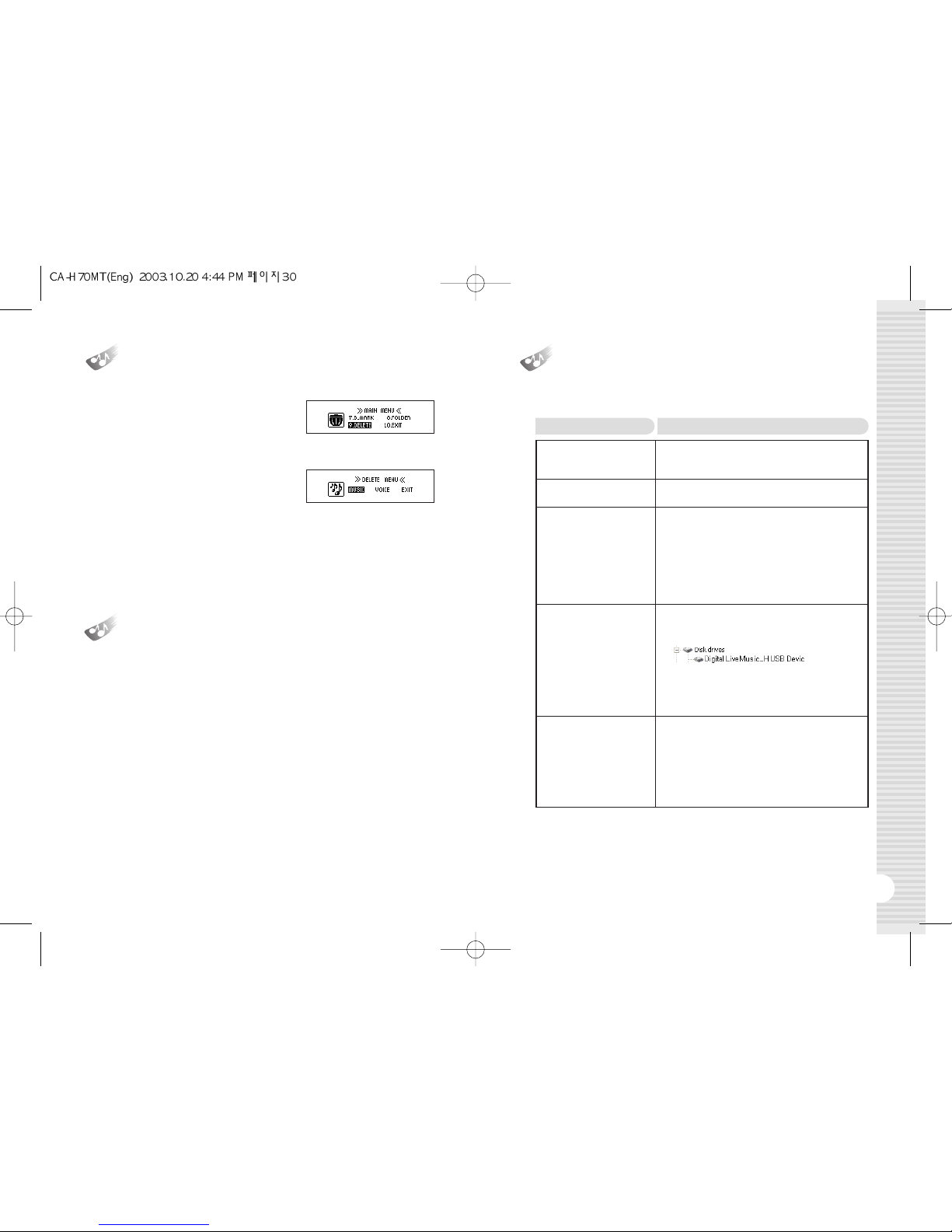
31
Deleting File (DELETE)
30
1.
If you want to delete a file stored in
the product, press the '
❿❿
' button
in the menu mode to move to
'DELETE' mode and press the
‘MENU’ button.
2.
In this status, press the '
❿❿
' button
to select a music or voice file and
press the 'MENU' button.
3.
Now, ‘YES NO EXIT’ is displayed in LCD with the file you want to
delete. Usin the '
❿❿
' or '
➛➛
' button, select 'YES' if you want to delete
the file or select 'NO' if you don’t. If you want to chan e the mode,
select 'EXIT' and press the 'MENU' button.
1.
This function is used to keep other functions from workin while the
product is runnin .
2.
Push the 'HOLD' switch at the bottom of the product to the arrow
direction and the other key function will not work.
3.
At this state, the 'Lock Mark will be displayed at LCD panel. To escape,
return the HOLD switch to the other side.
Hold Function (HOLD)
Troubleshooting Tips
●Please check the followin s first if the product does not work properly.
●
The buttons of the
product do not work.
●The music file is not
played.
●Power is not on.
●It stops in an initial state.
●sed space is displayed
while there is no file
stored.
●Other errors of the
product.
●
Check if the 'HOLD' switch on the lower end of the product
is locked.
●
Turn the 'HOLD' switch to the ori inal direction.
●
Check if the extension is 'MP3' or 'WMA'.
●
This product can play only the 'MP3' and 'WMA' files.
●Check the polarity of the battery.
●Check the remained capacity of the battery.
●Remove the battery from the product, connect the product
to a PC usin a USB cable and power it on. When you
power the product on, ‘READY’ si n will appear on the LCD.
●In this status, refer to the Formattin Procedure of this
manual.
●If it stops in an initial state and the problem is not solved by
formattin , please start 'Live Music_H Update'.
●Check 'Control Board ➞System (System Re istration
Information) ➞Device Controller and see if there is ‘USB
Controller (General Series Bus Controller, Universal Series Bus
Controller).
●If you do not have the above devices in your PC, you cannot use
a USB port. In this case, you have to so set the bios (CMOS)
environment that you can use a USB port.
●Contact the sales a ent for a detailed settin method.
●Although the product is
connected to a PC, the
removable disk is not
generated.
●If there isn’t any new
hardware detected
●Remove the battery from the product and reinsert it.
●If it is not cau ht normally as below, click the ri ht button of the
mouse to delete it.
●After deletion, click 'hardware chan e search' icon in the upper
end to newly install the device.
●When it is normally installed, the yellow exclamation mark in the
front will disappear.
Problems Solution
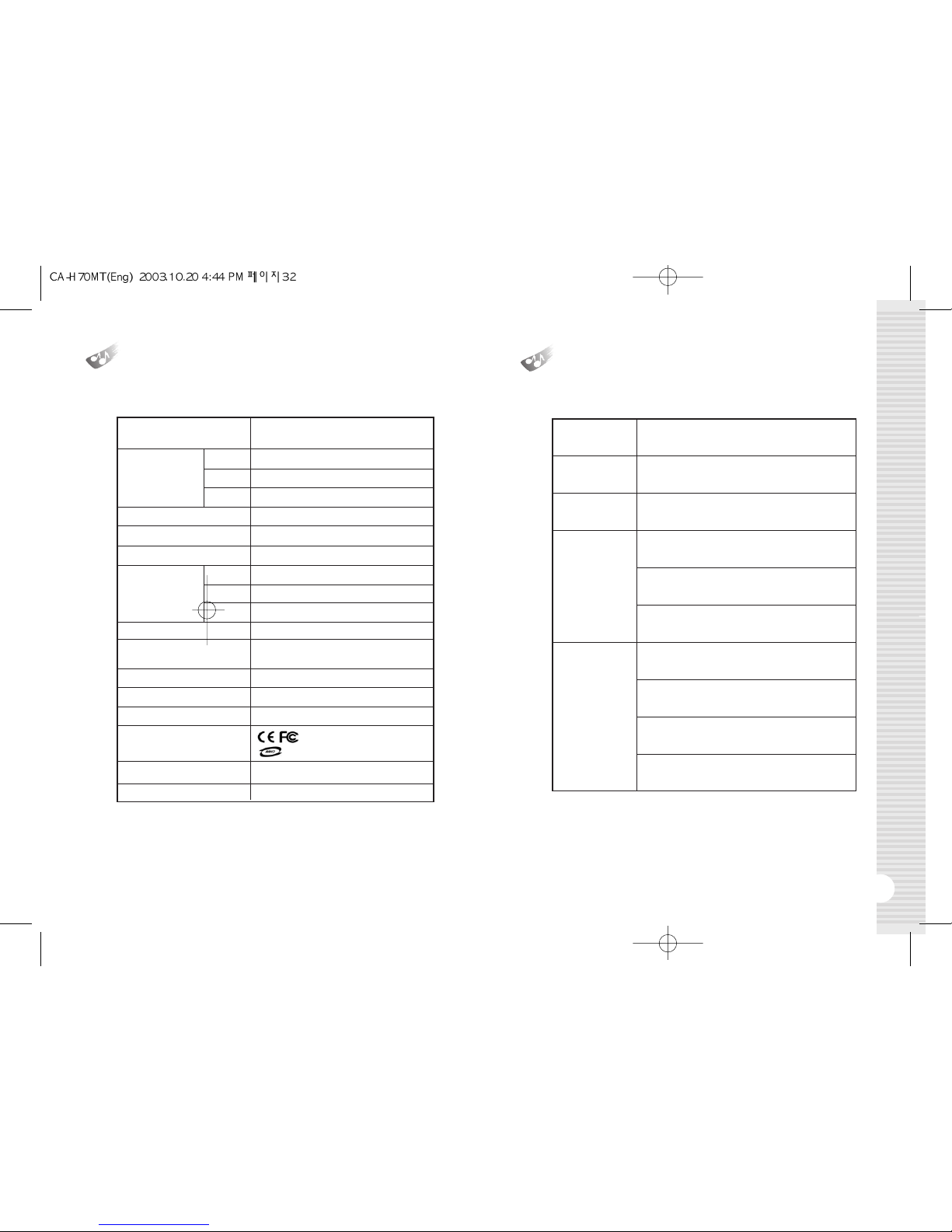
33
Product Specification
32
Guarantee
Main Function
Memory
Interface
File Transmission Speed
Display
Voice
Recording
Time
Battery
Operating Time
Output Power
S/N (Noise Ratio)
Case
Safety Standard
Dimension (W x H x D)
Net Weight (without Battery)
MP3 Player / WMA Player / FM Tuner /
Voice Recorder / Removable Disc
512MB Flash Memory
256MB Flash Memory
128MB Flash Memory
USB Port
7Mbps
128x 32 dot FSTN LCD (EL backli ht)
32 hours
16 hours
8 hours
AAA Type 1EA
12-hour consecutive play
(Alkaline battery used)
5mW x 2 (16Ω)
90dB (20KHz LPF)
Aluminum
(FCC ID : QHBCMT2003H),
(E-D900-03-4371(B))
88 x 24 x 24(mm)
36
512MB
256MB
128MB
512MB
256MB
128MB
Product
Assurance
Period
Sales Date
Customer
Sales
Agency
MP3 Player
1 year
●If an error occurs, please contact the sales a ency.
Name
Address
Telephone
Name
Address
Telephone
Customer Support Center
Month Day Year
Other manuals for MP-700
1
Other BoomGear MP3 Player manuals