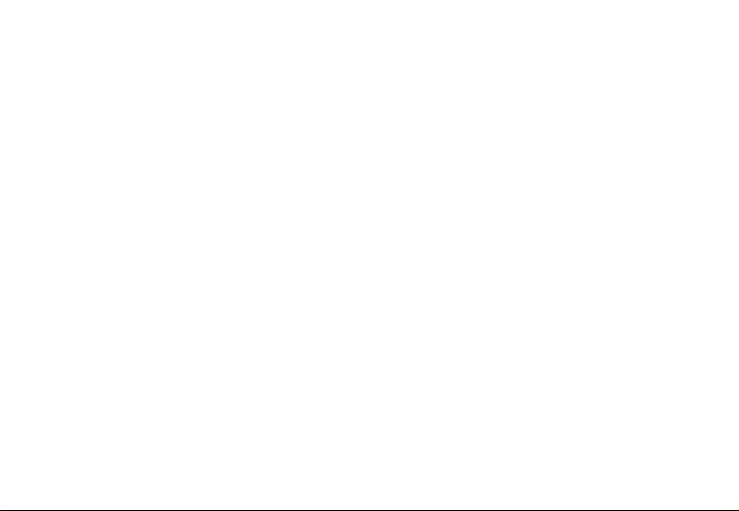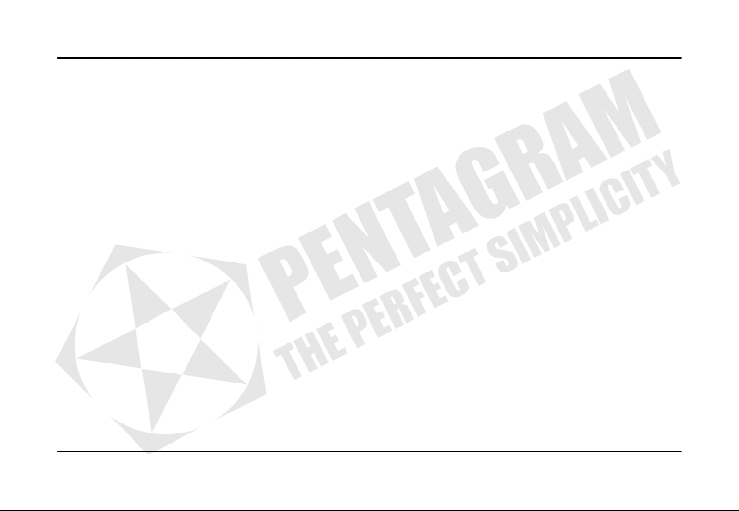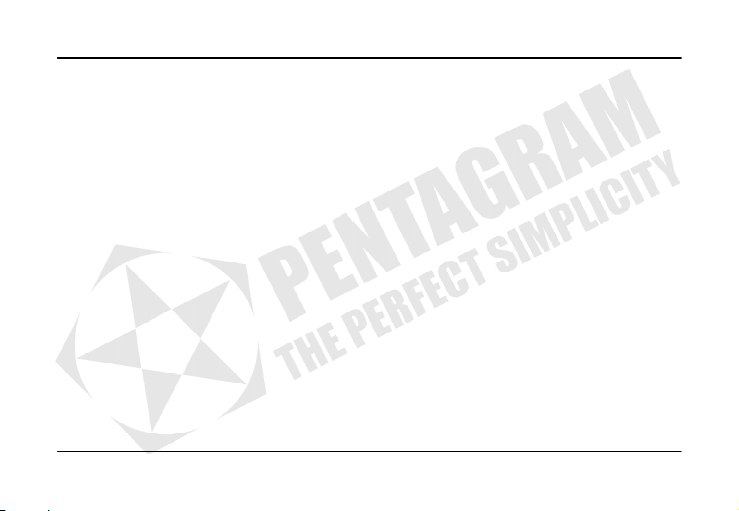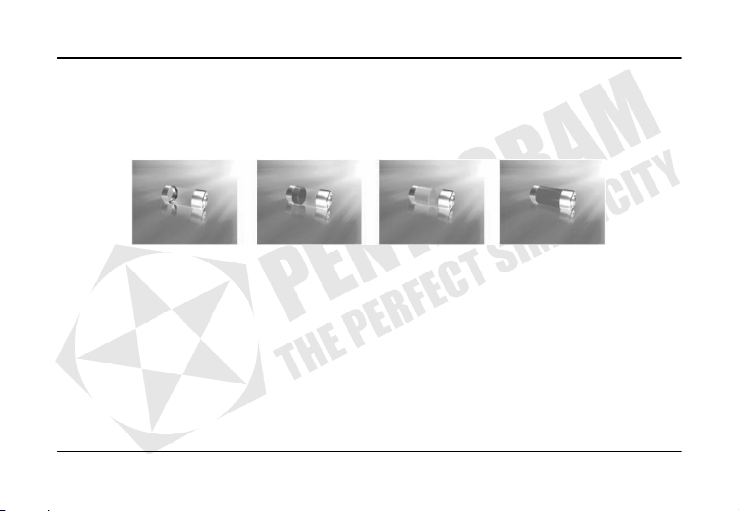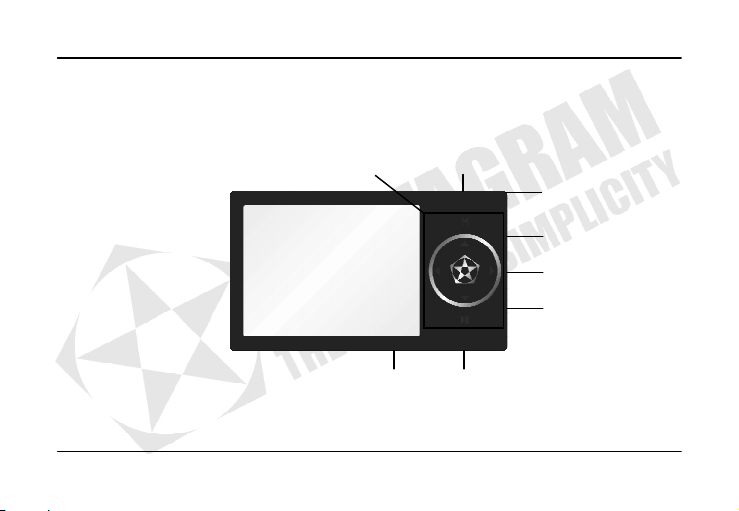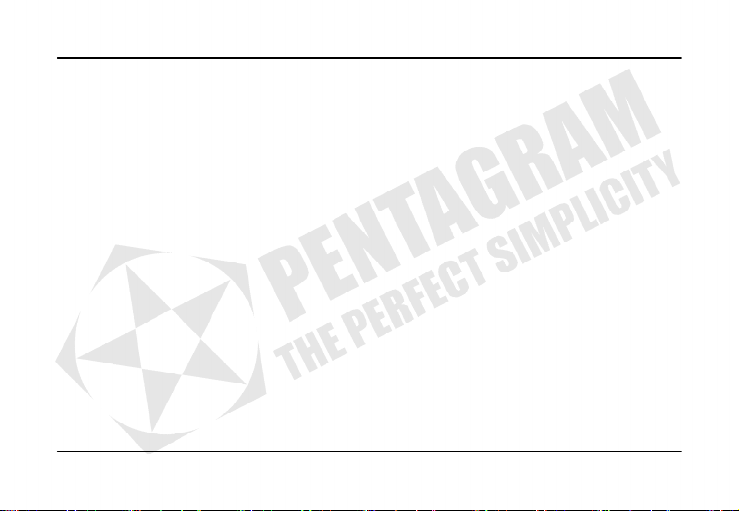Vanquish R Touch (P 5112)
3
INDEX
INTRODUCTION.........................................................................................................................................................................................5
SYSTEM REQUIREMENTS..............................................................................................................................................................5
BOX CONTENTS ...............................................................................................................................................................................5
BEFORE USE .............................................................................................................................................................................................6
SAFETY PRECAUTIONS ..................................................................................................................................................................6
BATTERY CHARGING ......................................................................................................................................................................7
TF CARD READER............................................................................................................................................................................7
USAGE.........................................................................................................................................................................................................8
PLAYER’S APPEARANCE................................................................................................................................................................8
BUTTONS ...........................................................................................................................................................................................9
TURNING PLAYER ON .................................................................................................................................................................. 10
BUTTONS LOCK............................................................................................................................................................................. 10
NAVIGATION ........................................................................................................................................................................................... 11
MAIN MENU..................................................................................................................................................................................... 11
MUSIC MENU .................................................................................................................................................................................. 12
VIDEO MENU .................................................................................................................................................................................. 13
RADIO MENU .................................................................................................................................................................................. 14
PHOTO MENU................................................................................................................................................................................. 15
TEXT MENU..................................................................................................................................................................................... 15
RECORD MENU.............................................................................................................................................................................. 16
EXPLORER MENU ......................................................................................................................................................................... 17
GAME MENU ................................................................................................................................................................................... 17
SETTINGS MENU ........................................................................................................................................................................... 18
CONNECTING TO COMPUTER............................................................................................................................................................ 20
VIDEO FILES CONVERSION ........................................................................................................................................................ 20
FIRMWARE UPGRADE.................................................................................................................................................................. 21
TROUBLESHOOTING............................................................................................................................................................................. 22
SPECIFICATION...................................................................................................................................................................................... 23