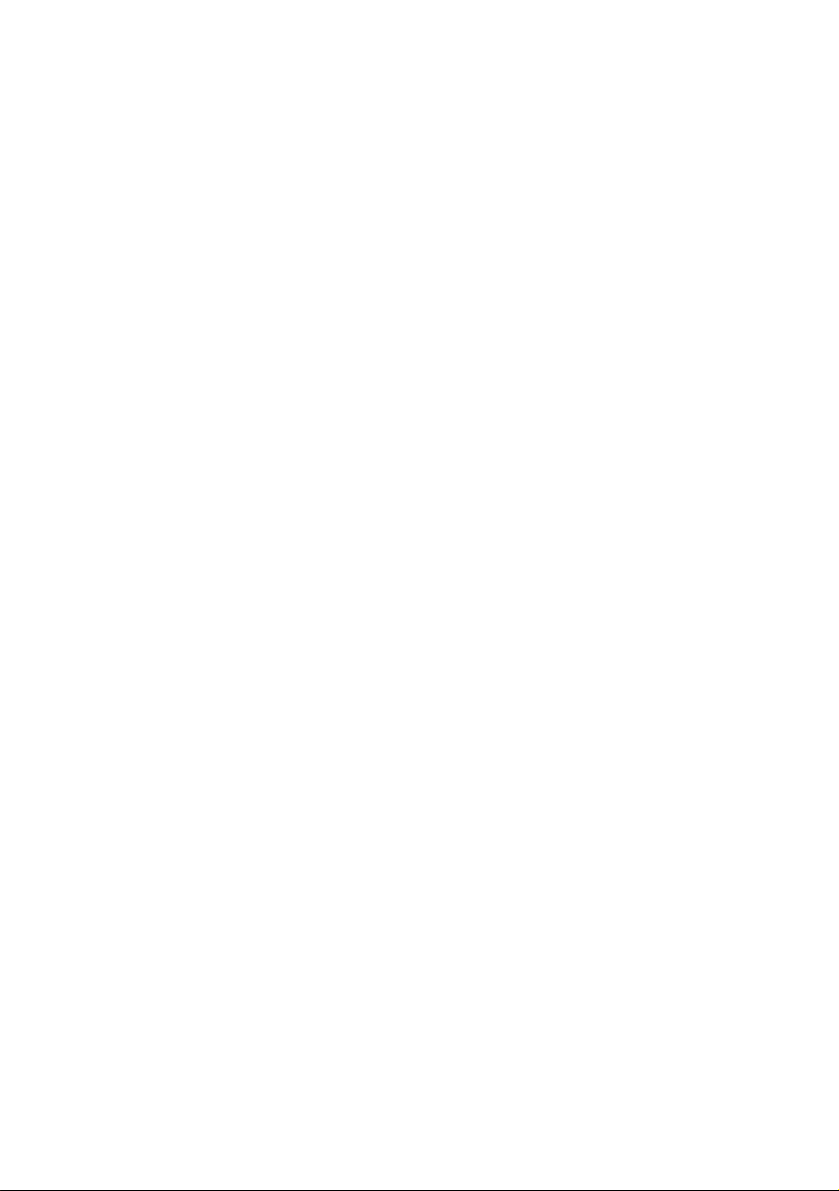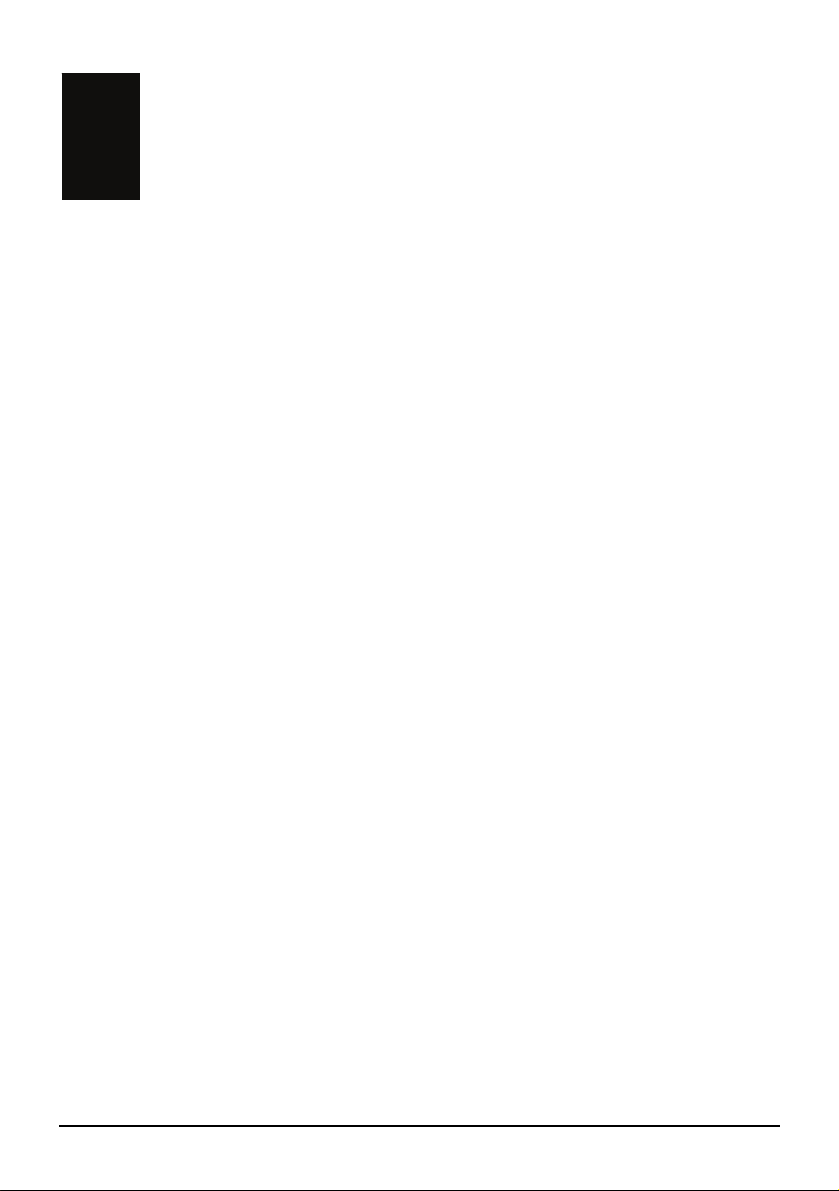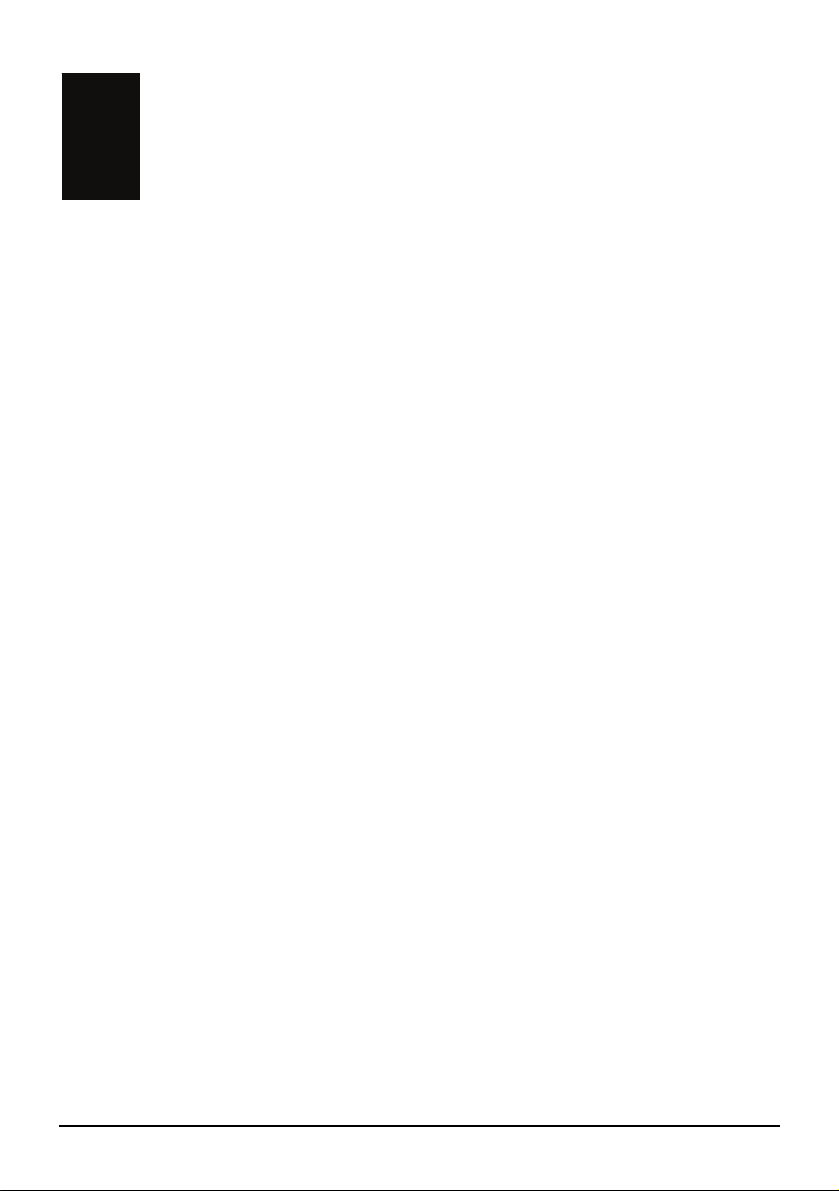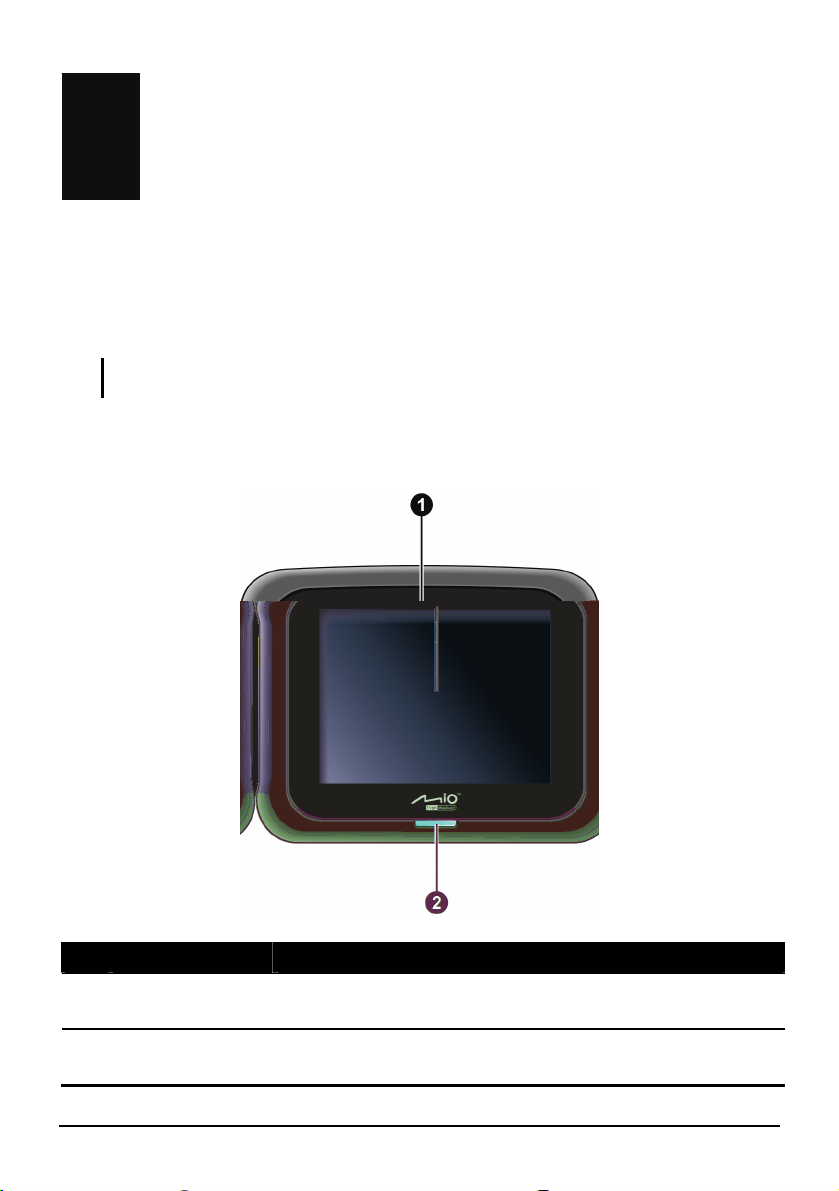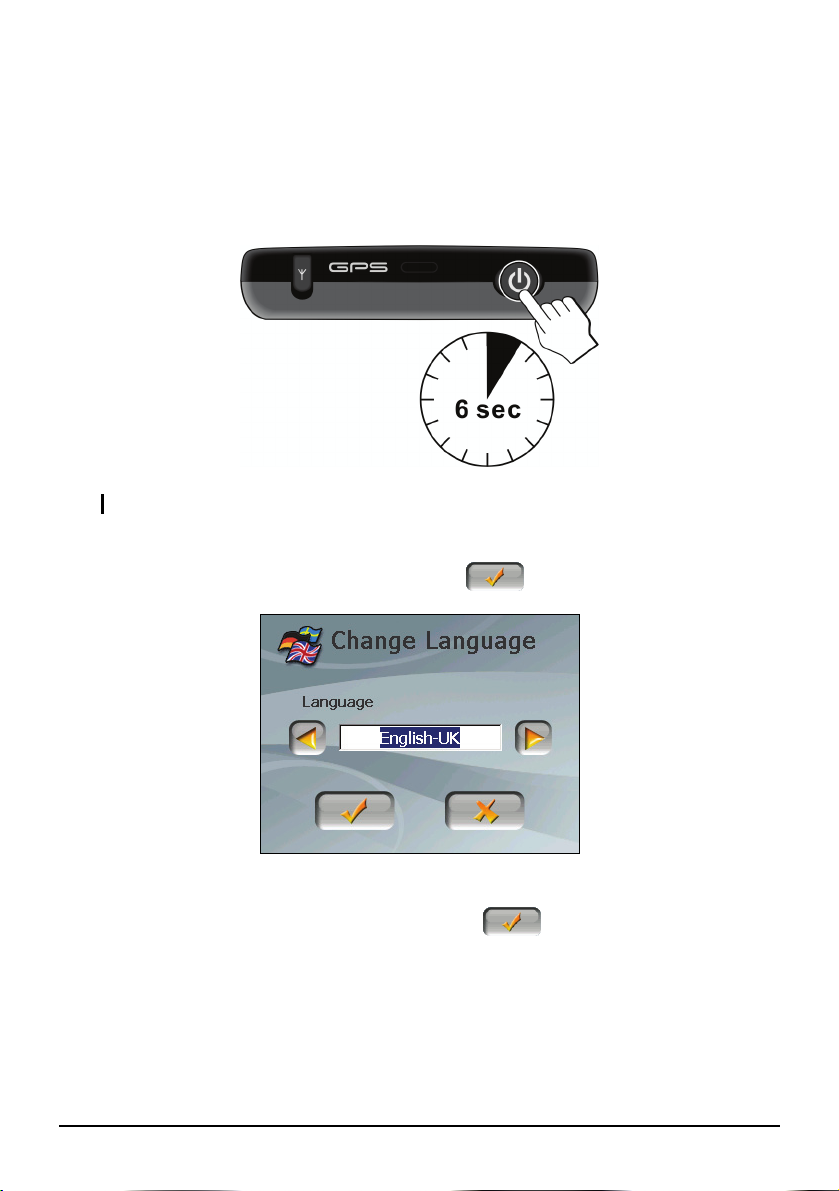Table of Contents
Warnings and Notices............................................................................iii
1Getting Started..................................................................................1
1.1 Understanding Hardware Components................................................ 1
Front Components ............................................................................... 1
Back Components................................................................................ 2
Right-Side Components ....................................................................... 2
Top Components.................................................................................. 3
Bottom Components ............................................................................ 3
1.2 Performing the Initial Start Up.............................................................. 4
1.3 Using Your Device in a Vehicle............................................................ 6
Using the Device Holder ...................................................................... 6
Connecting the Car Charger ................................................................ 6
1.4 Operating Basics.................................................................................. 7
Turning Off ........................................................................................... 7
Navigating on the Screen..................................................................... 8
Home Screen ....................................................................................... 8
1.5 Inserting a SD/MMC Card.................................................................... 9
2MP3 ..................................................................................................11
2.1 Starting and Exiting MP3 Player ........................................................ 11
2.2 Preparing the MP3 Files for You Device............................................ 12
2.3 Playing MP3 Files .............................................................................. 12
2.4 MP3 Playback Controls...................................................................... 13
2.5 Using the Play Lists............................................................................ 14
Creating a Play List ............................................................................ 14
Opening a Play List ............................................................................ 15
2.6 Equalizer ............................................................................................ 16
3Settings............................................................................................17
3.1 Starting and Exiting Settings.............................................................. 17
3.2 Backlight............................................................................................. 18
i