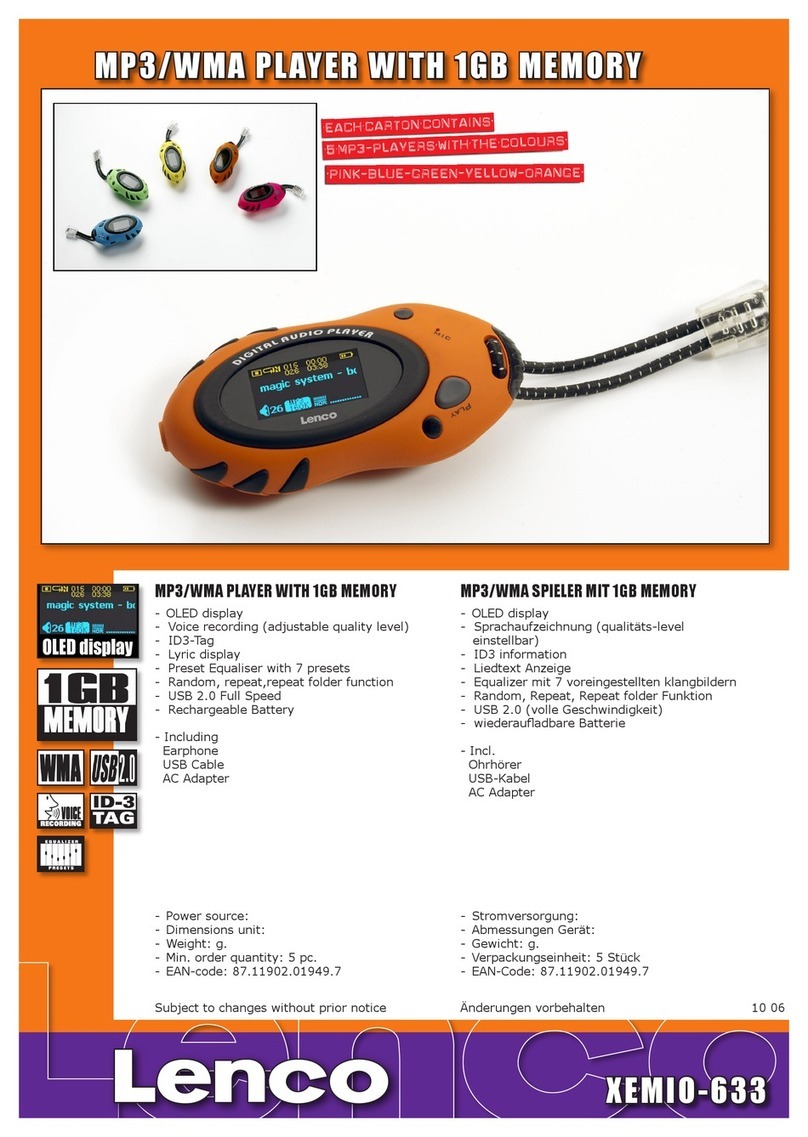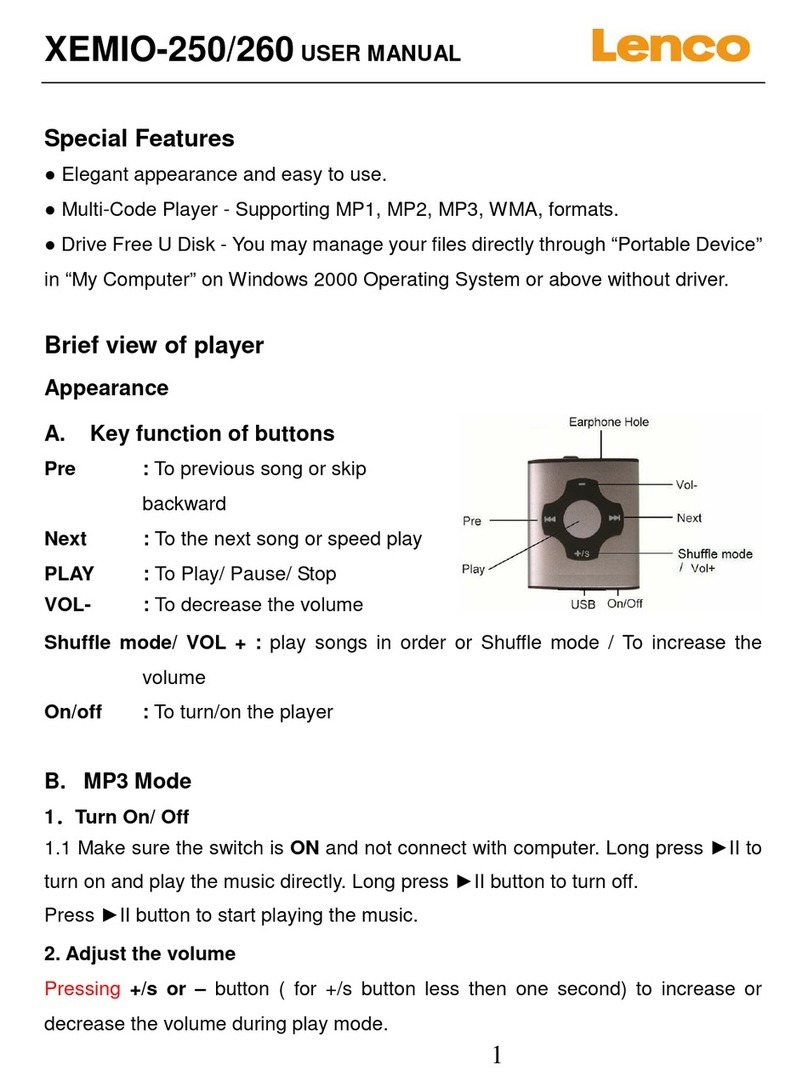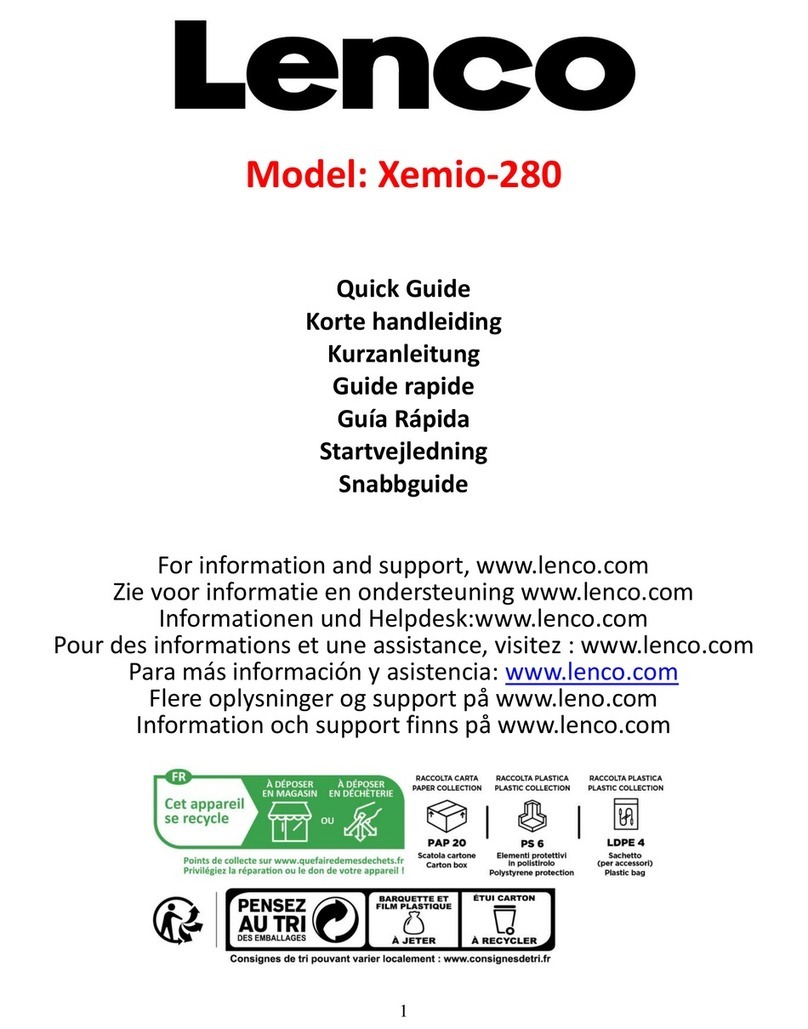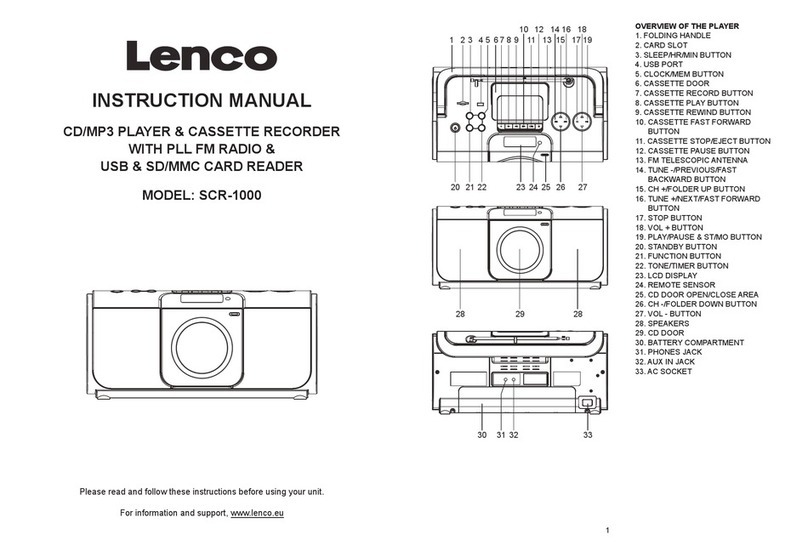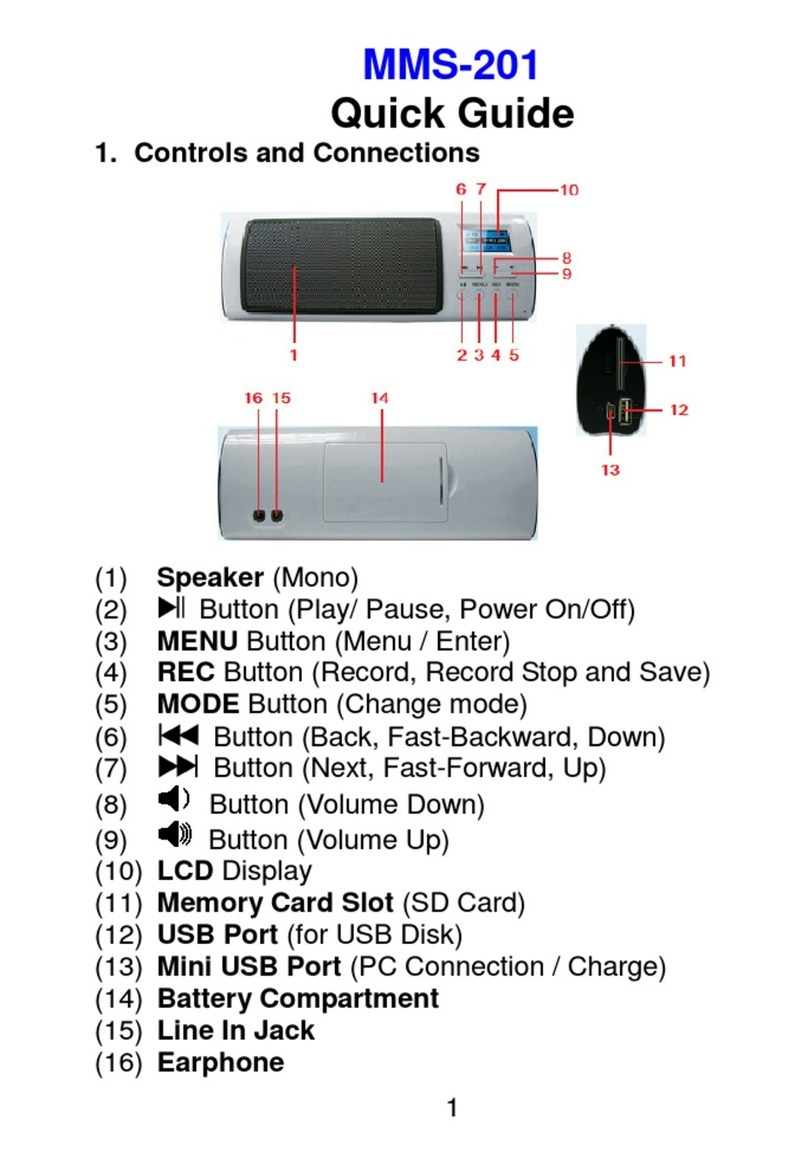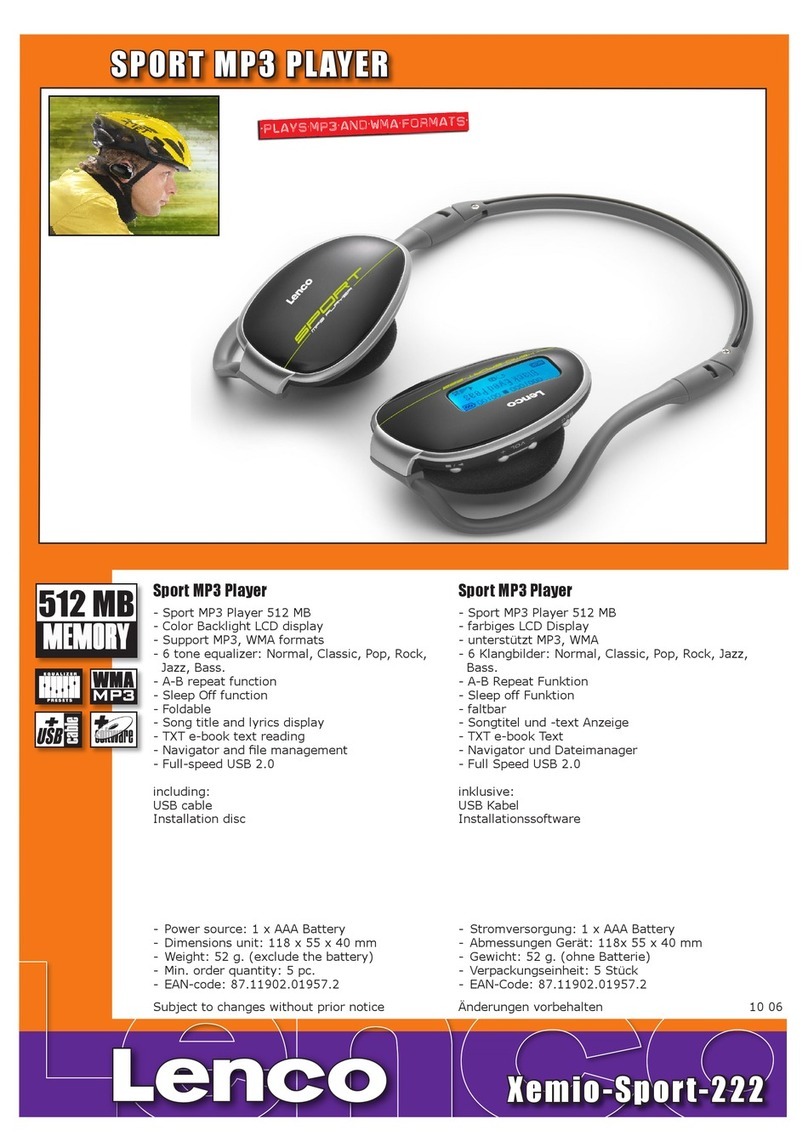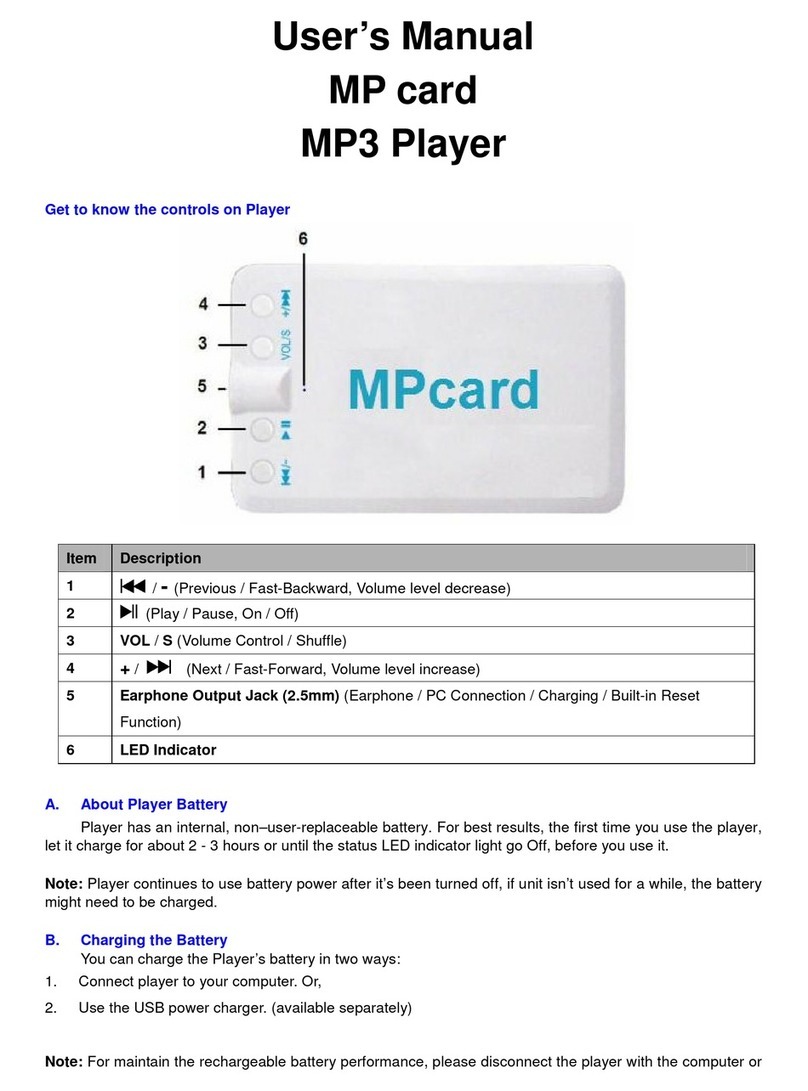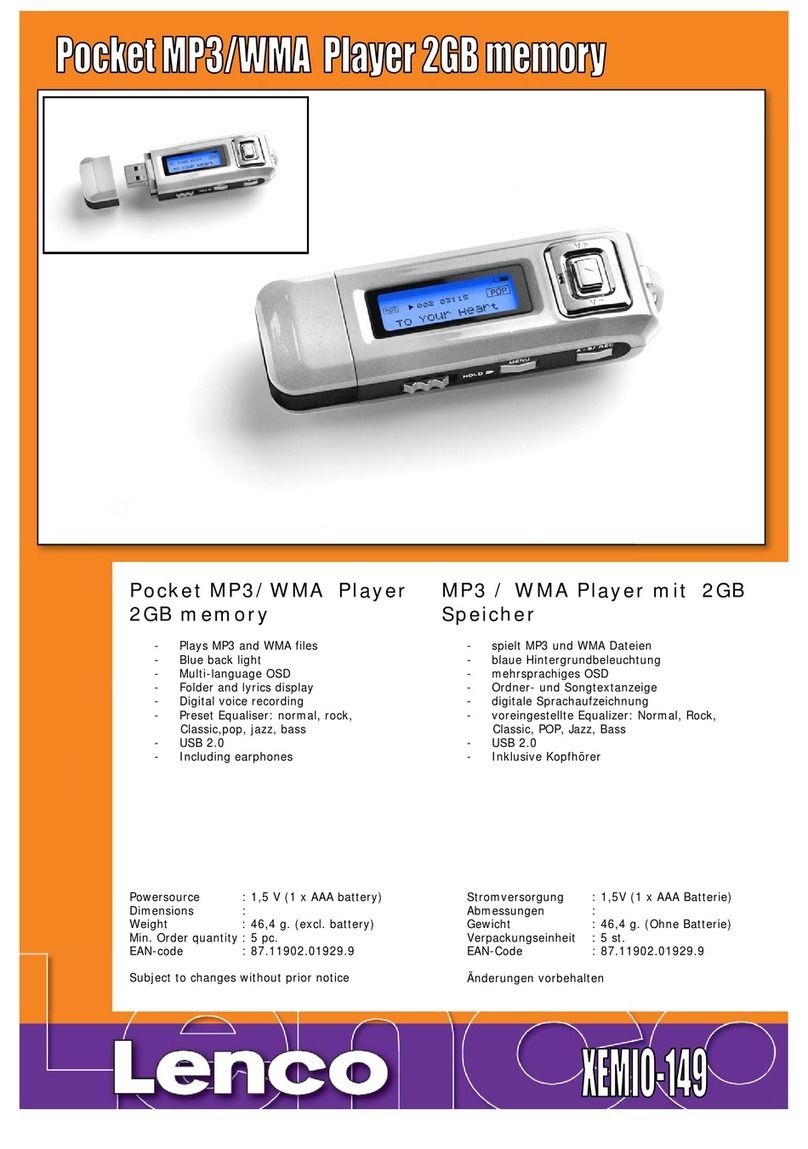the player’s memory card slot / USB port, when you want to change mode to music play.
Note: The player functional may dead halt if you plug and unplug the card or USB incorrectly.
Power reset the player by take out the rechargeable battery if happened.
4. Connecting and Disconnecting
Connect the player to your computer to upload music files to your player, or to download
recorded voice memos to your computer, when the SD memory card or USB disk is in use.
A. Connecting the player
•Plug the USB cable to the Player’s mini USB port and into a USB port on your computer, then
the computer will detect and install the driver automatically. Once the installation is complete
the player will be displayed in “My Computer” or for MAC users on the desktop.
•Now the player is ready for music files upload / download with your computer.
•Transfer the music files by using the computer mouse use drag and place, or copy and paste, in
between the player and your computer. Disconnect it when you’re done.
Note: The player will disconnect with PC and go into clock display mode or operation mode, when
press / Pressing “MENU” button if in connecting mode. Unplug the USB cable and plug it in again
to return to connecting mode if you want.
B. Disconnecting the player
•Do not disconnect the player while it’s uploading or downloading files with your computer.
•Windows system PC, disconnect the player by clicking the “Safely Remove Hardware” icon in
the Windows system tray.
•Mac system PC, disconnect the player by dragging the player icon on the desktop to the Trash.
•Now it is safe to unplug the USB cable.
Note: If you do not “Safely remove hardware” before disconnecting, data can be lost!
5. Getting Started
A. Turning the player ON and OFF
•Press and hold button to turn the player “On and Off”.
•When the player is turned On, first the opening screen and then it will enter to “Radio / Music
/ Line In” mode which is available.
•Example, the player will enter to Radio mode, if no SD memory card and USD disk is in use.
•When you turn Off the player, the last status will be recorded and the last status shall be recall,
when you start up the player again.