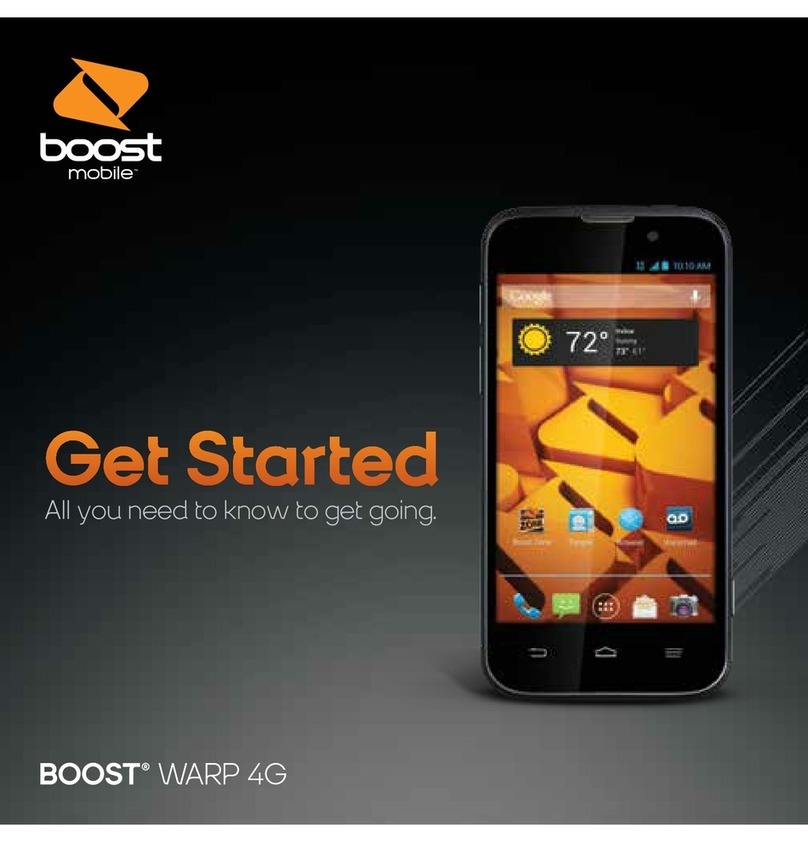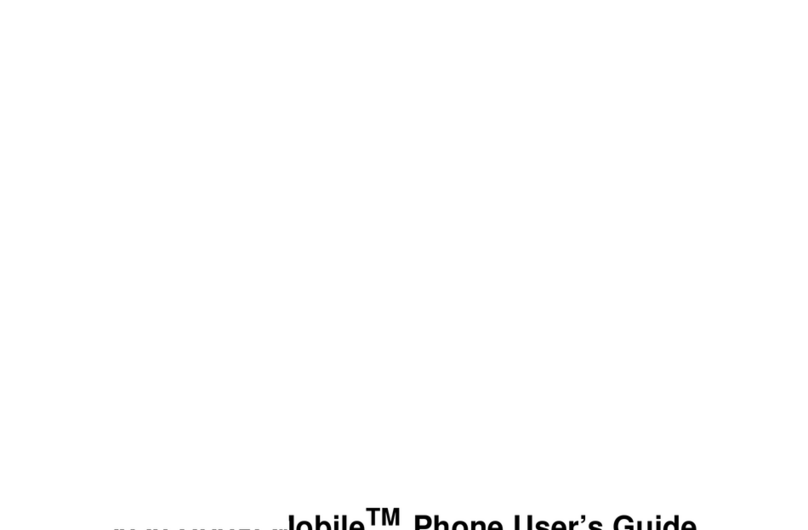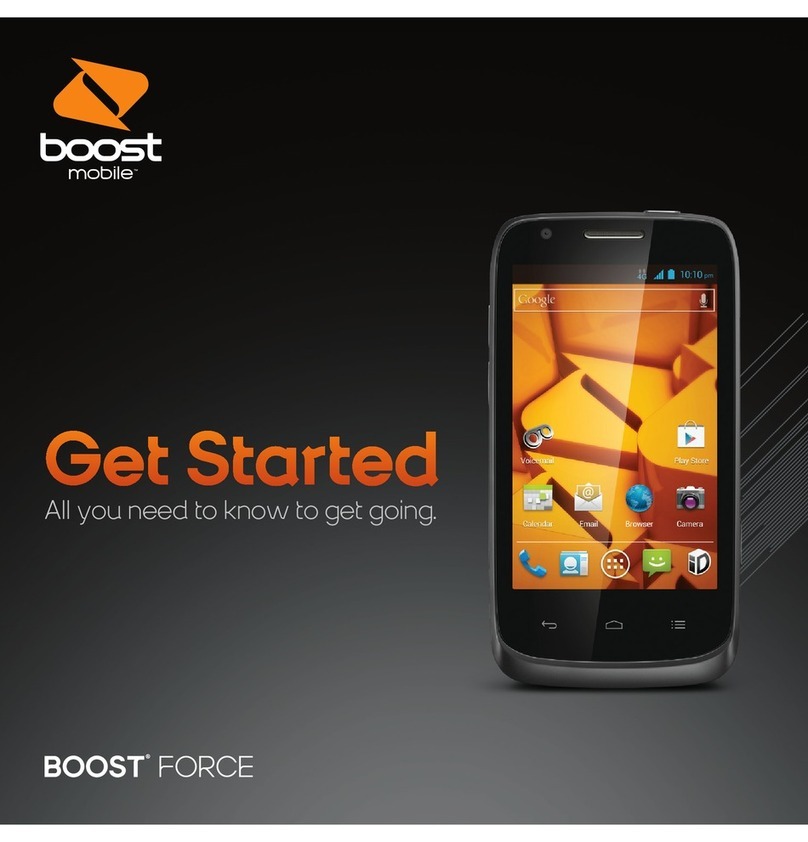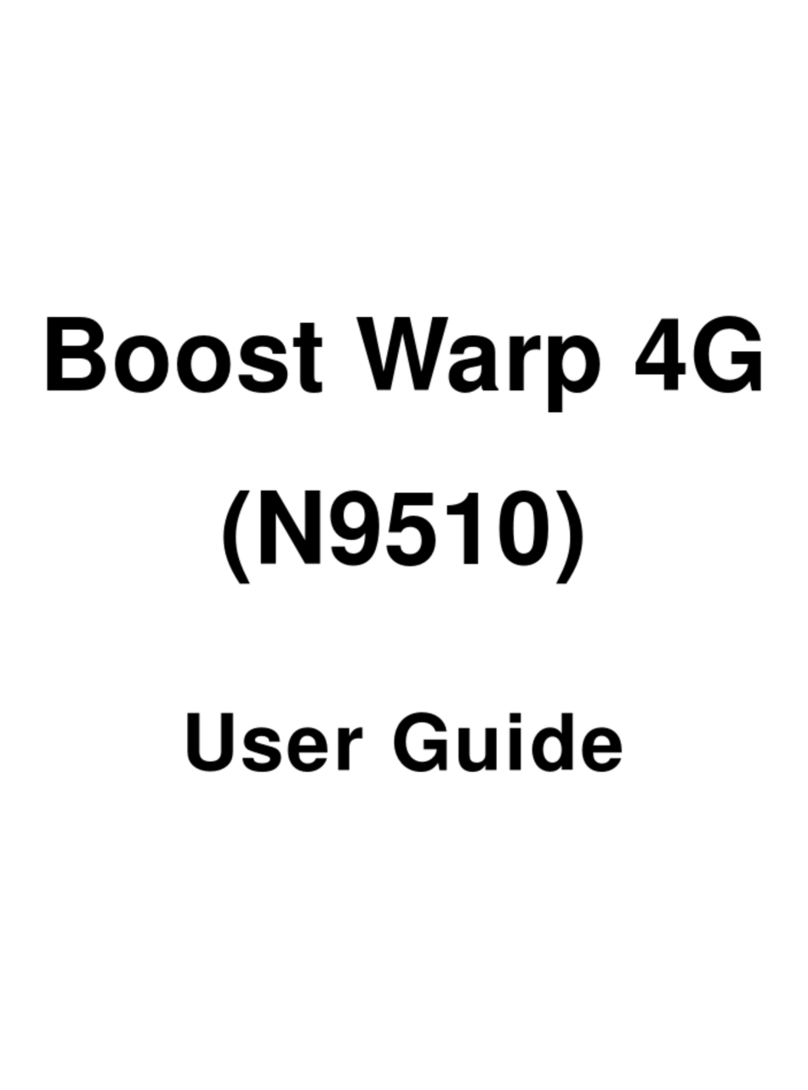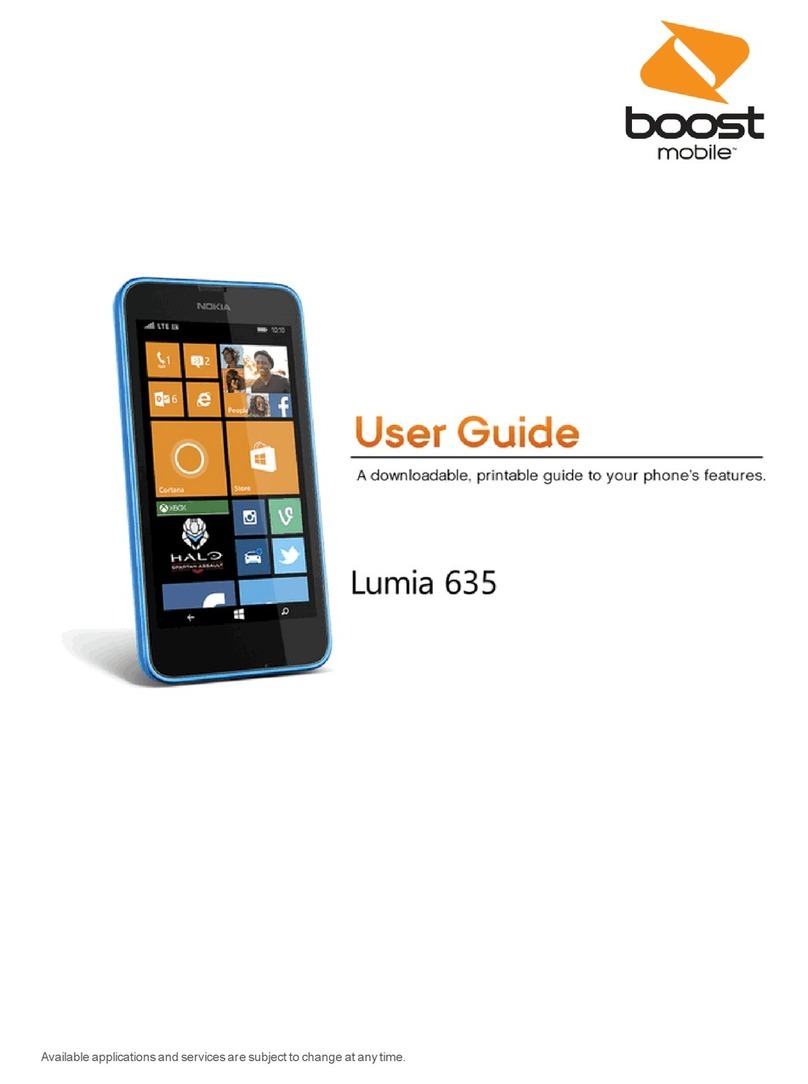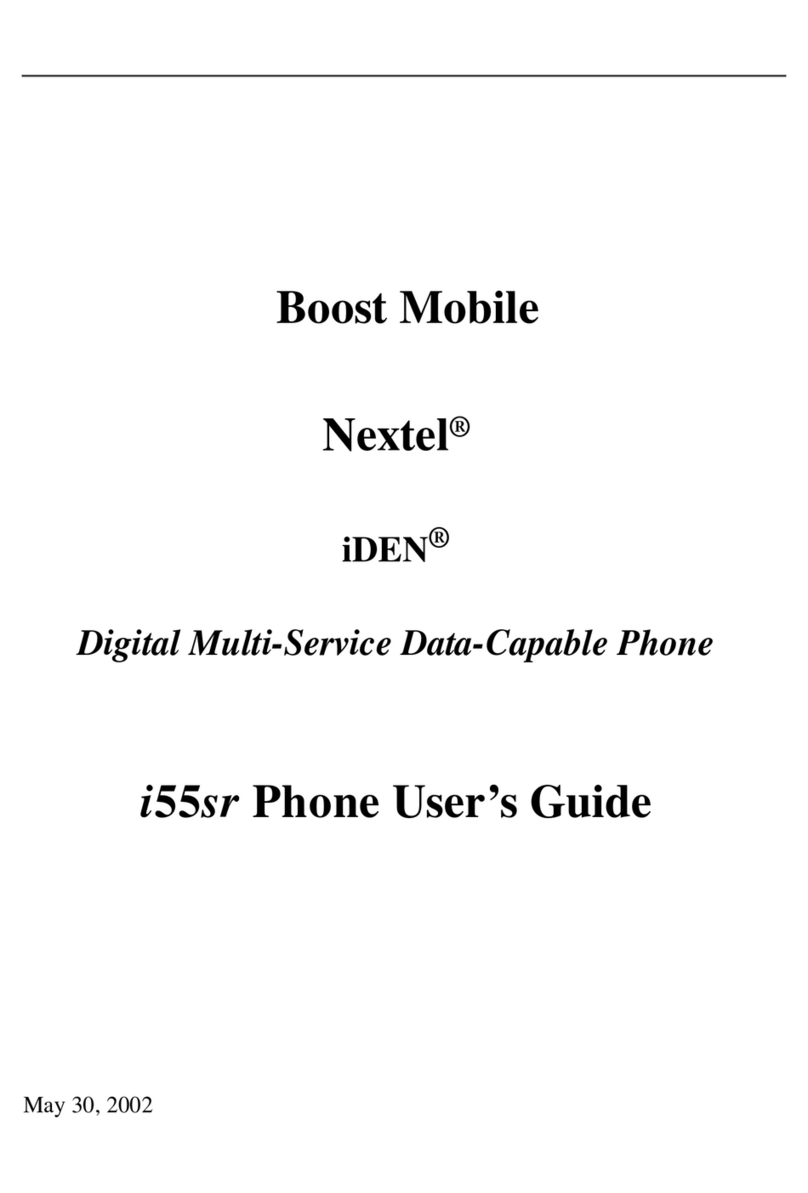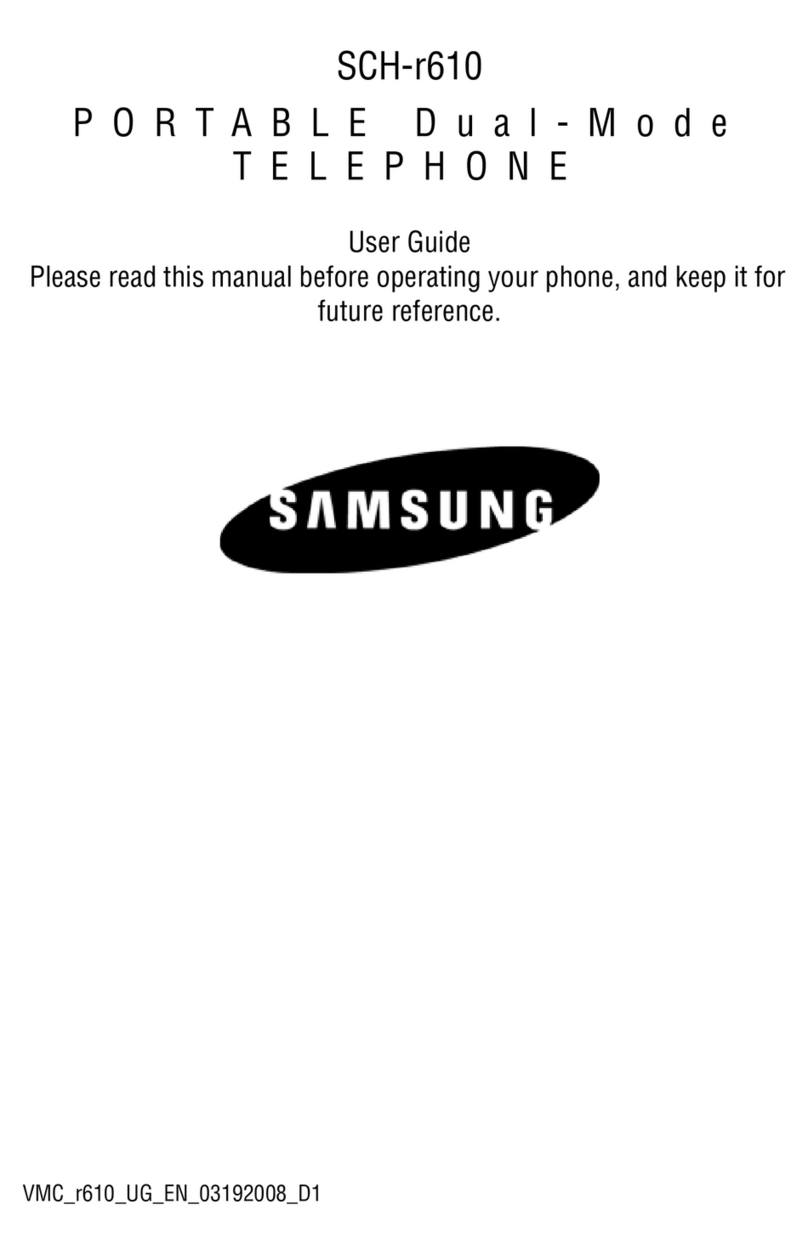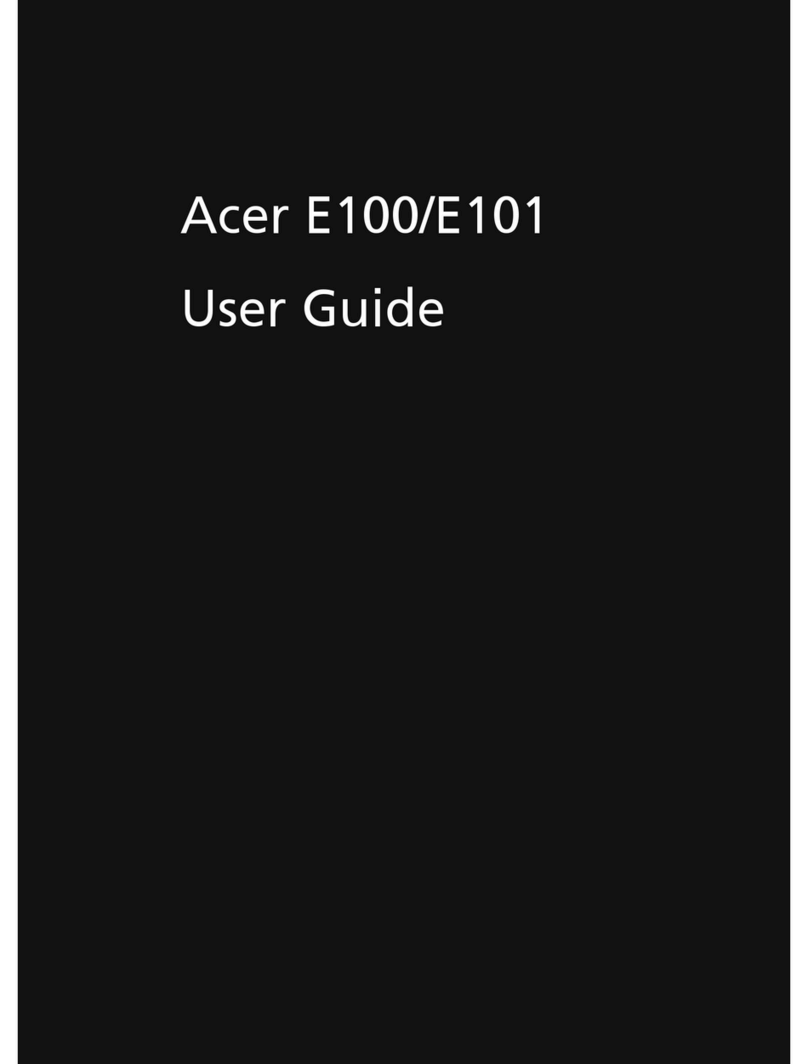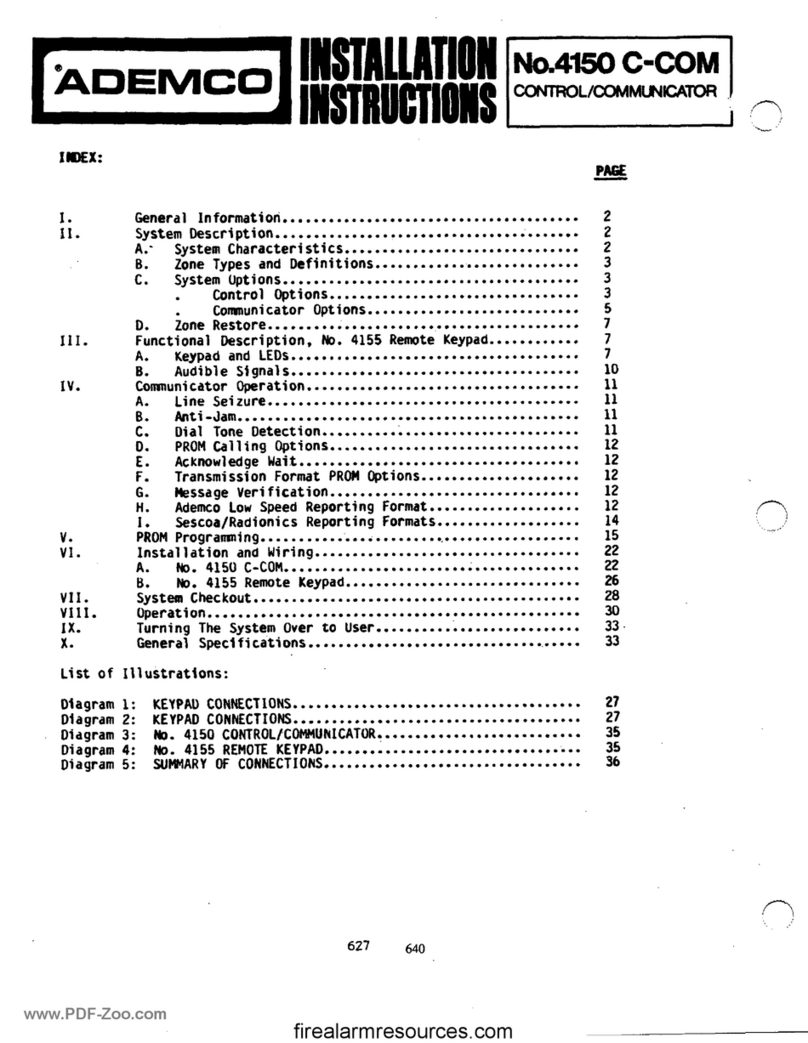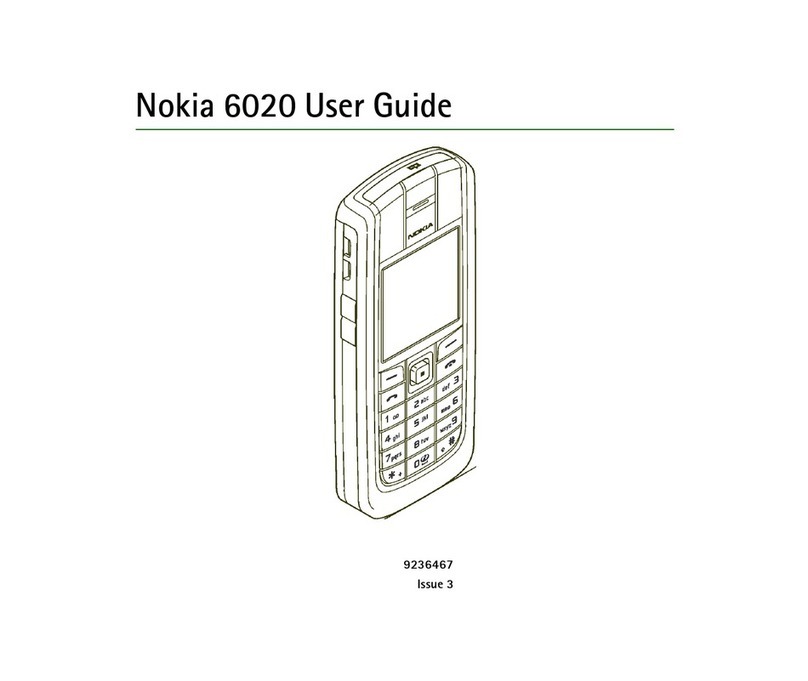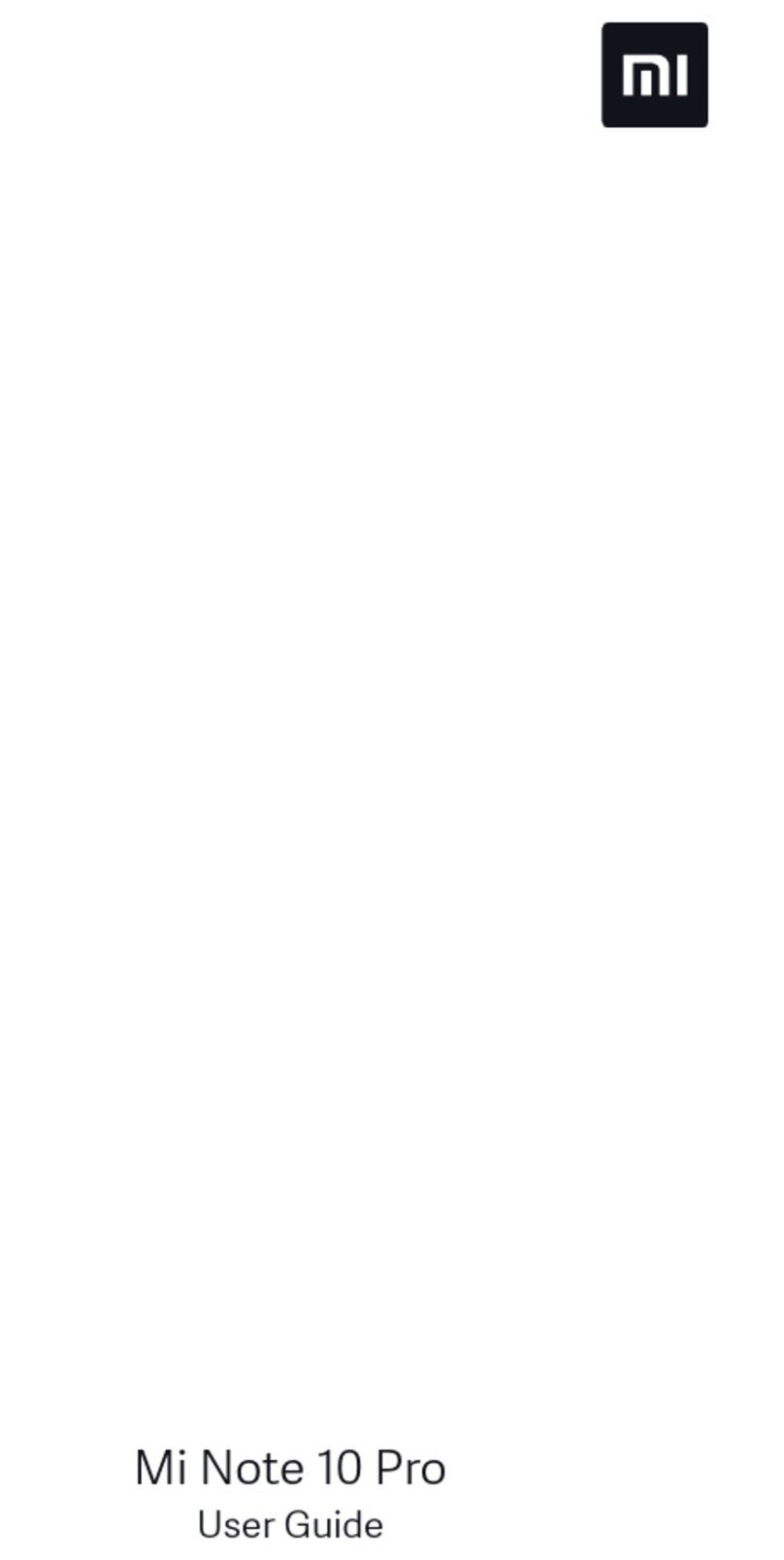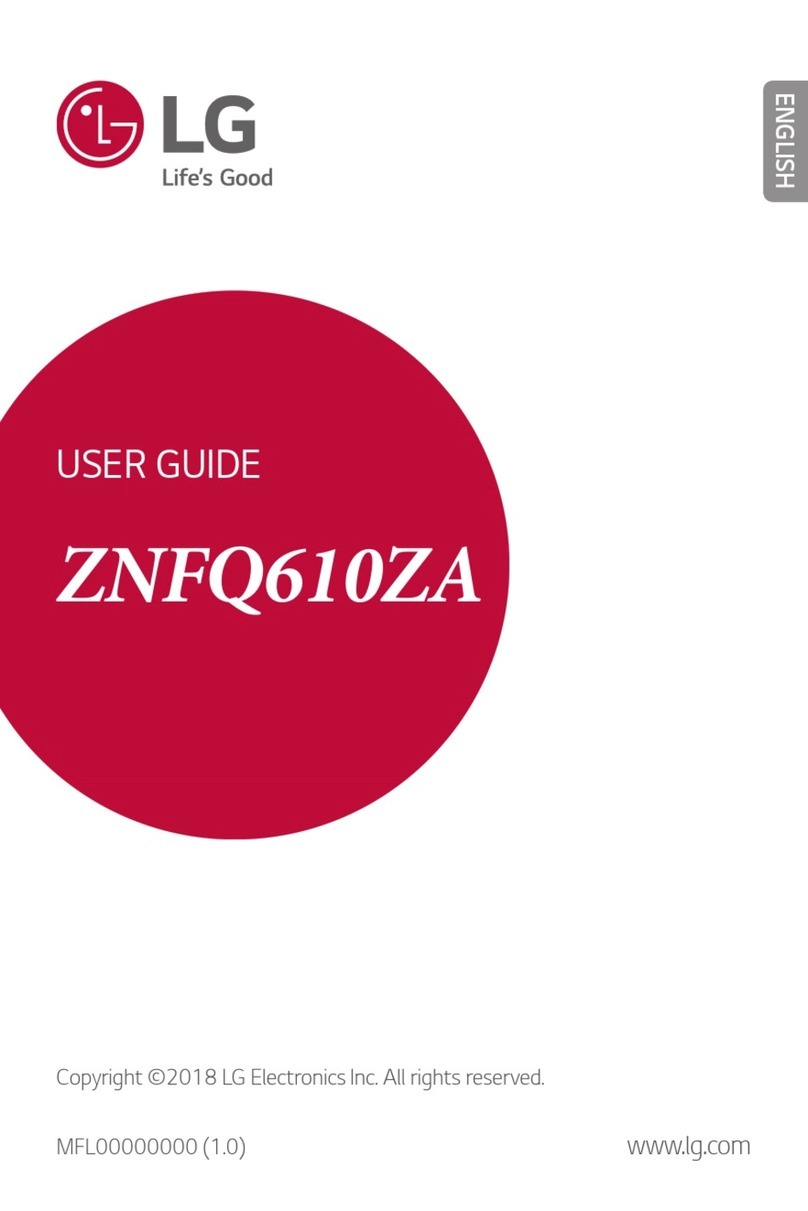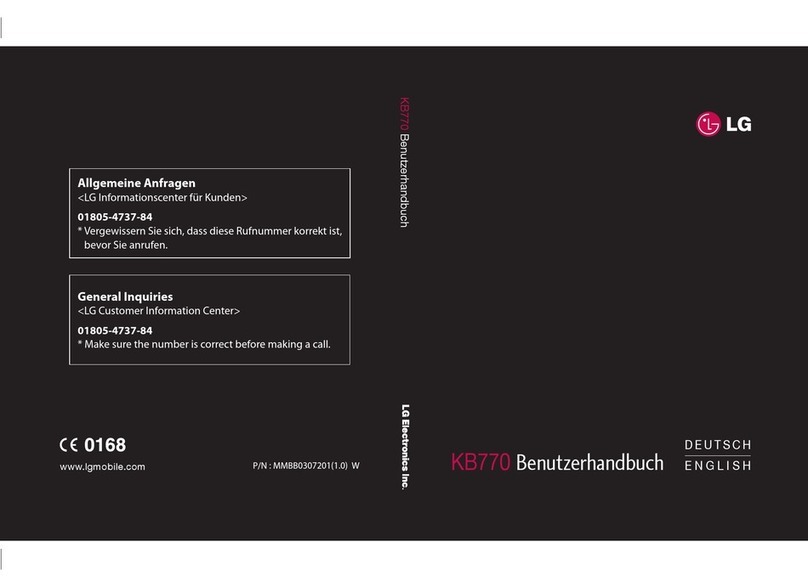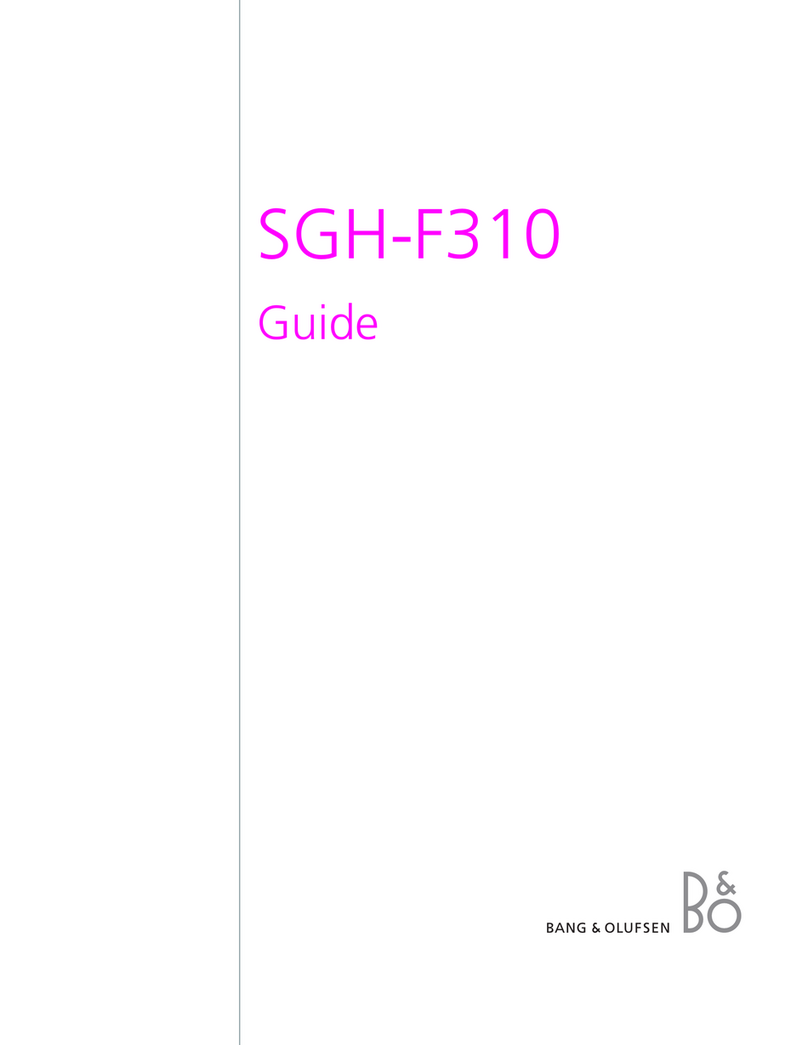Boost Force User manual
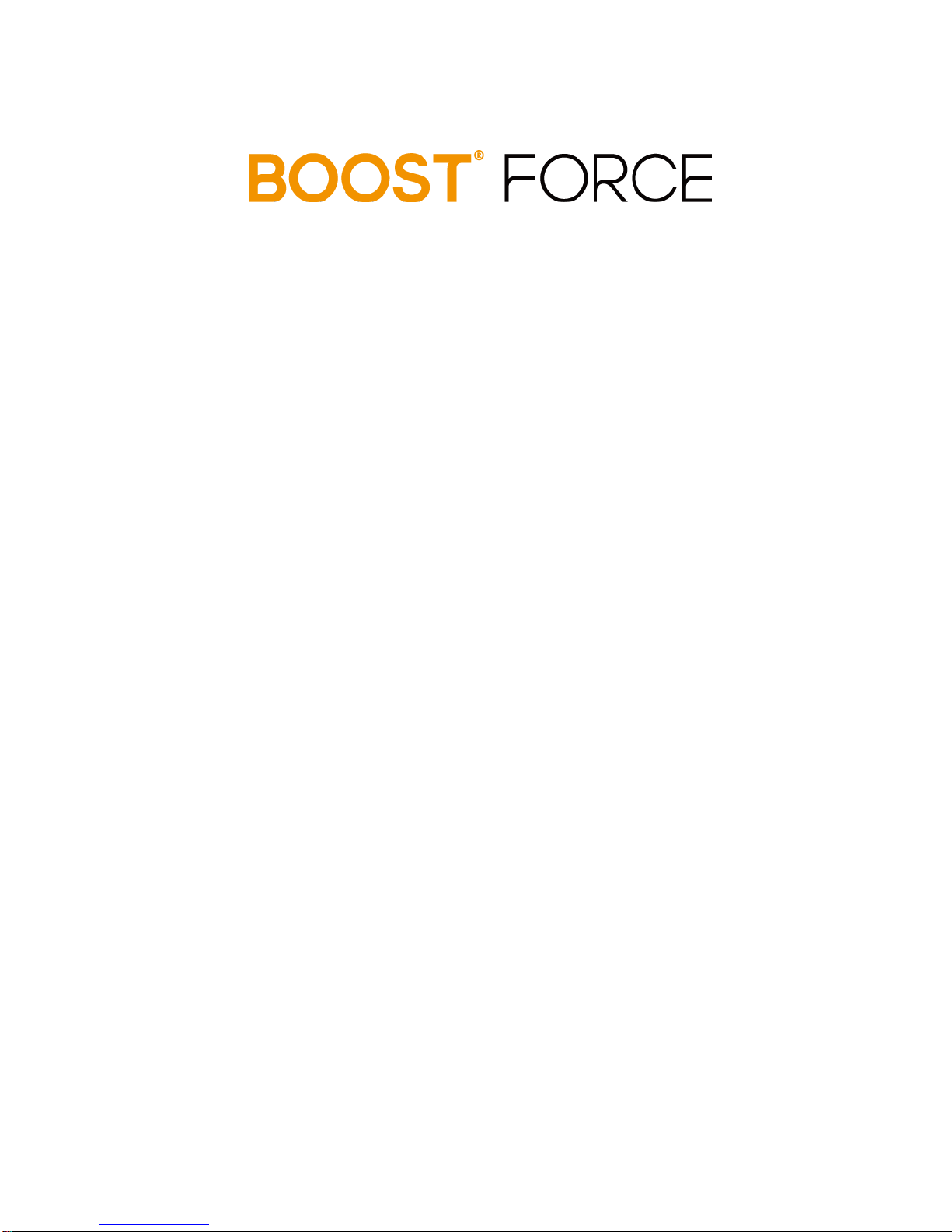
User Guide
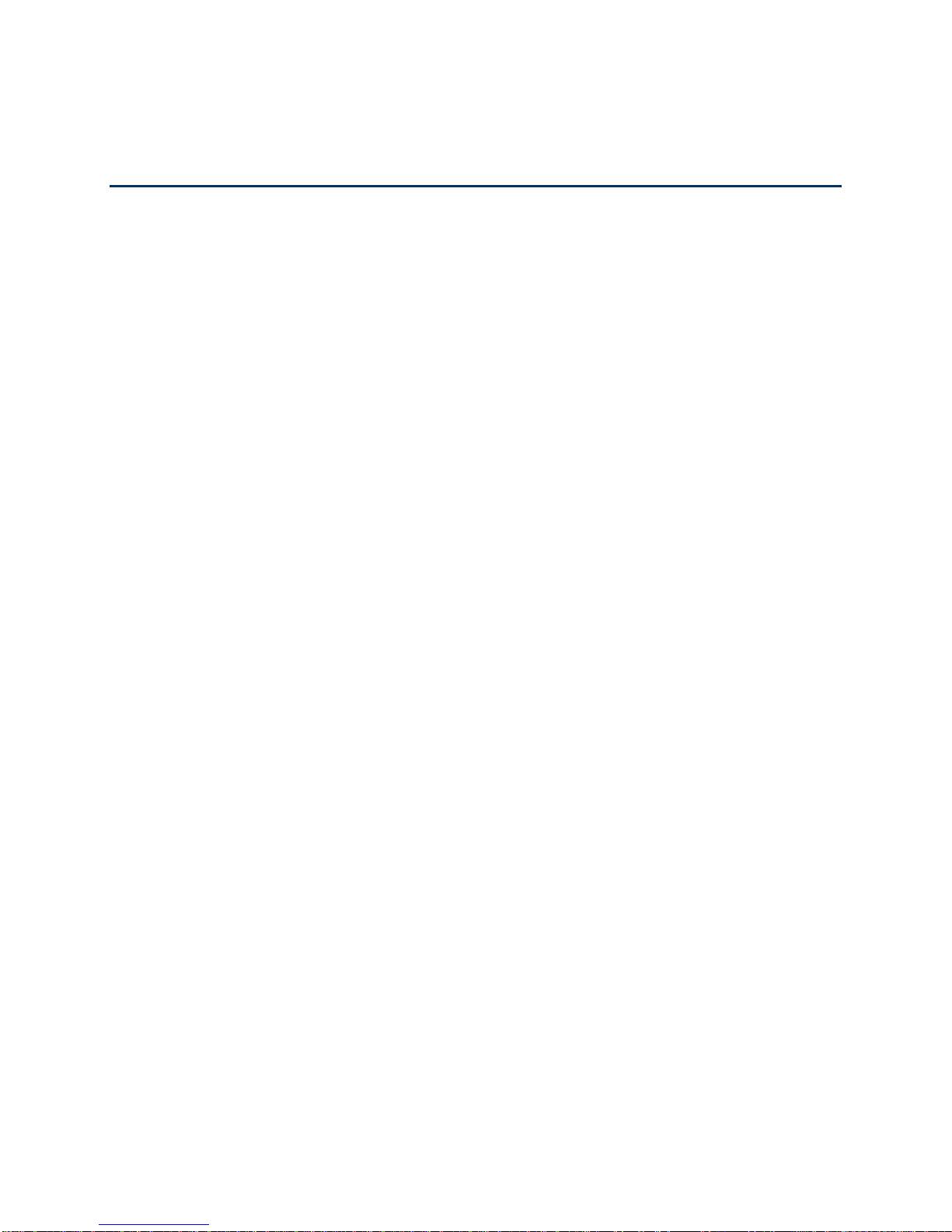
TOC i
Table of Contents
Table of Contents.........................................................................................................................i
Get Started ................................................................................................................................ 1
Your Phone at a Glance...................................................................................................... 1
Set Up Your Phone............................................................................................................. 1
Set Up Connections Optimizer............................................................................................ 3
Set Up Voicemail................................................................................................................ 3
Support Services ................................................................................................................ 4
Phone Basics............................................................................................................................. 5
Your Phone‟s Layout........................................................................................................... 5
Turn Your Phone On and Off.............................................................................................. 6
Turn Your Screen On and Off............................................................................................. 6
Touchscreen Navigation..................................................................................................... 7
Your Home Screen............................................................................................................. 8
Customize the Home Screen....................................................................................... 9
Extended Home Screens............................................................................................11
Open and Switch Apps...............................................................................................11
Status Bar..........................................................................................................................12
Enter Text..........................................................................................................................14
Touchscreen Keyboards.............................................................................................14
Android Keyboard.......................................................................................................14
Swype Text Input........................................................................................................15
TouchPal Keyboard....................................................................................................17
Tips for Editing Text....................................................................................................20
Text Input Settings......................................................................................................21
Phone Calls ..............................................................................................................................22
Make Phone Calls..............................................................................................................22
Call Using the Phone Dialer........................................................................................22
Call From Recent Calls...............................................................................................23
Call From Contacts.....................................................................................................23
Call From Favorites ....................................................................................................24
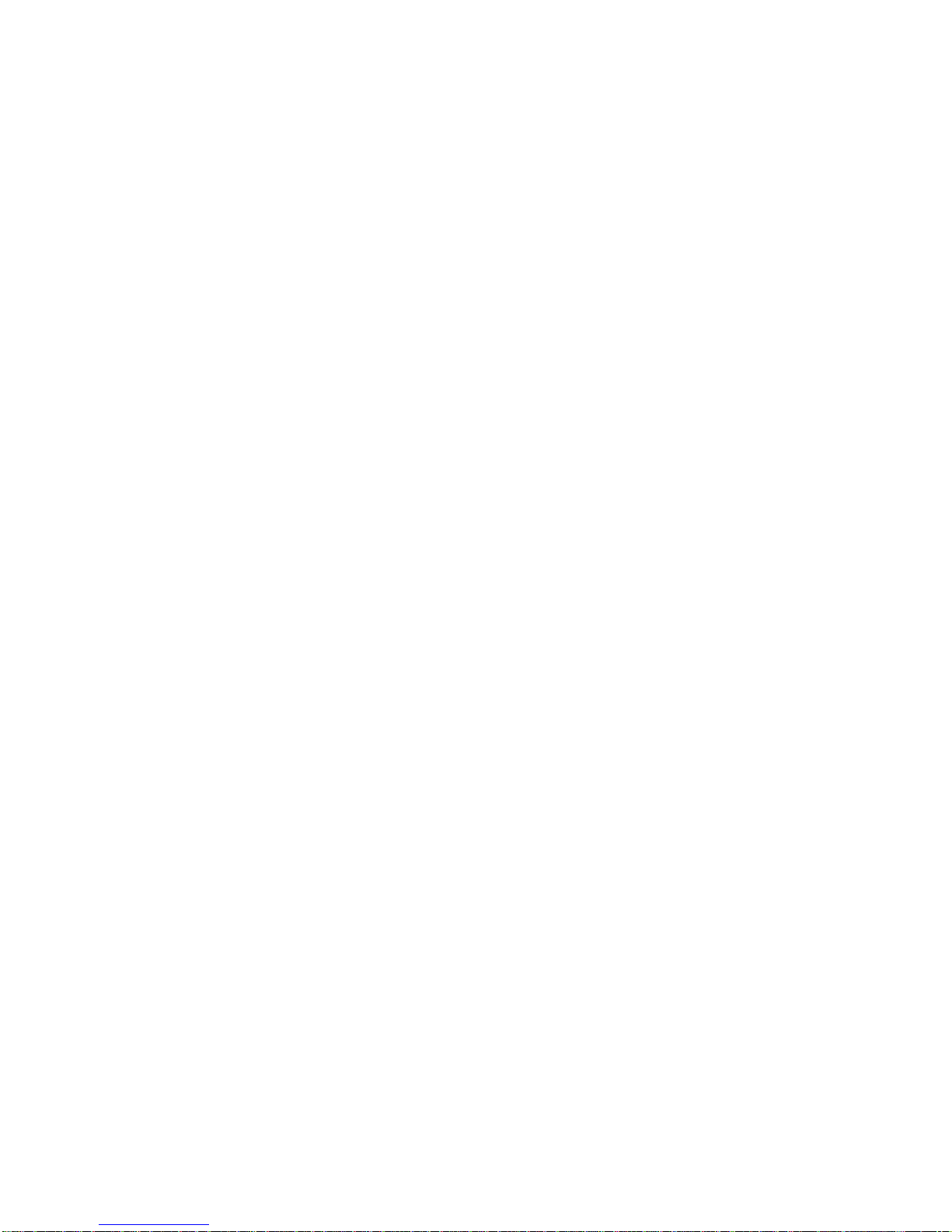
TOC ii
Call Using a Speed Dial Number ................................................................................24
Call a Number in a Text Message or Email Message..................................................24
Call Emergency Numbers...........................................................................................25
Receive Phone Calls..........................................................................................................26
Voicemail...........................................................................................................................26
Set Up Voicemail........................................................................................................27
Voicemail Notification .................................................................................................27
Retrieve Your Voicemail Messages ............................................................................27
Phone Call Options............................................................................................................28
Caller ID .....................................................................................................................28
Call Waiting ................................................................................................................29
3-way Calling..............................................................................................................29
Call Forwarding ..........................................................................................................29
In-call Options.............................................................................................................30
Set Up Speed Dialing.........................................................................................................31
Call Log .............................................................................................................................32
Settings.....................................................................................................................................34
Wi-Fi Settings ....................................................................................................................35
Bluetooth Settings..............................................................................................................35
Data Usage........................................................................................................................35
Call Settings ......................................................................................................................36
Quick Responses........................................................................................................36
Voicemail Settings......................................................................................................36
TTY Mode...................................................................................................................36
DTMF Tones...............................................................................................................37
Speed Dial..................................................................................................................37
Call Forwarding ..........................................................................................................37
Voice Privacy..............................................................................................................38
Internet Call Settings ..................................................................................................38
More Settings.....................................................................................................................39
Mobile Networks.........................................................................................................39
Sound Settings ..................................................................................................................40
Volumes .....................................................................................................................40
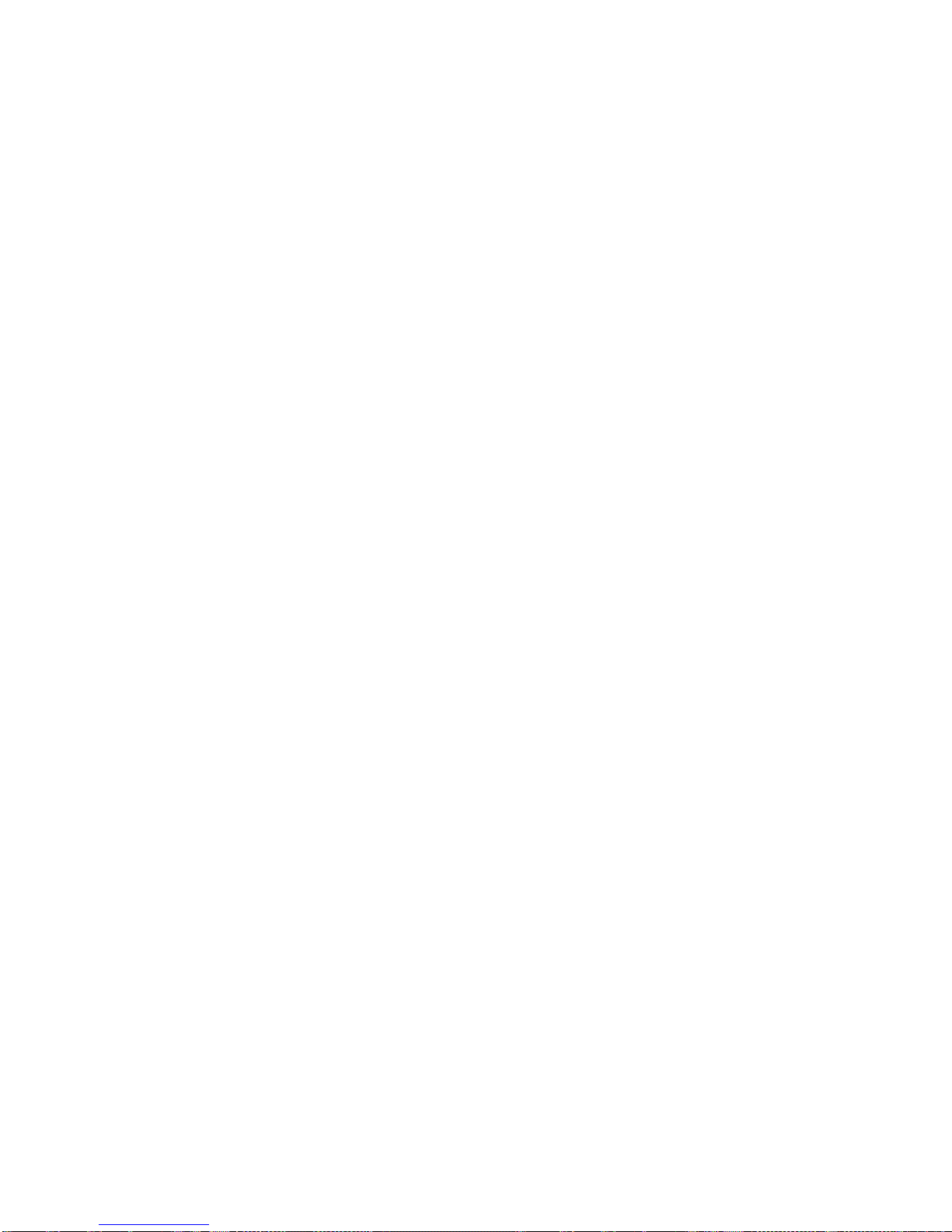
TOC iii
Silent Mode.................................................................................................................40
Ringtones and Notifications........................................................................................41
SRS Sound Enhancement..........................................................................................41
System Sounds and Tones.........................................................................................42
Display Settings.................................................................................................................42
Storage Settings................................................................................................................43
Battery...............................................................................................................................44
Apps..................................................................................................................................44
Connect to PC ...................................................................................................................45
System Updates ................................................................................................................45
Accounts & Sync................................................................................................................45
Set Up a New Account................................................................................................45
Remove an Existing Account......................................................................................46
Configure Auto Sync Setting.......................................................................................46
Location Services ..............................................................................................................46
Security..............................................................................................................................47
Screen Lock................................................................................................................47
Owner Info..................................................................................................................47
Encrypt Phone............................................................................................................48
Make Passwords Visible.............................................................................................49
Device Administration.................................................................................................49
Credential Storage......................................................................................................49
Language & Input ..............................................................................................................50
Select Language.........................................................................................................50
Personal Dictionary.....................................................................................................50
Keyboard & Input Methods .........................................................................................50
Speech.......................................................................................................................50
Pointer Speed.............................................................................................................51
Backup & Reset.................................................................................................................51
Date & Time.......................................................................................................................51
Accessibility Settings .........................................................................................................52
Developer Options.............................................................................................................52
About Phone......................................................................................................................52
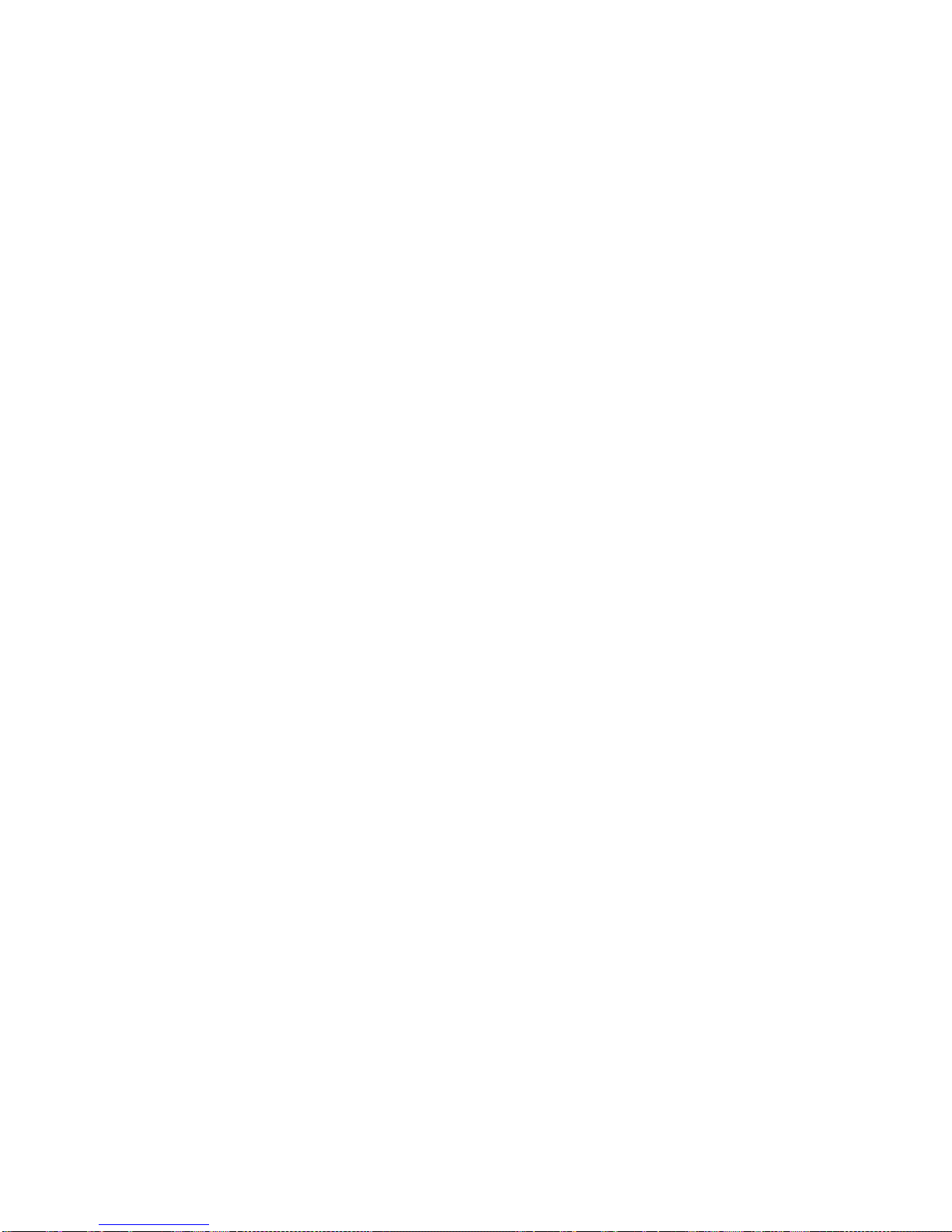
TOC iv
Contacts....................................................................................................................................54
Get Started With People ....................................................................................................54
Add a Contact....................................................................................................................56
Save a Phone Number.......................................................................................................57
Edit a Contact....................................................................................................................57
Add or Edit Information for a Contact..........................................................................58
Assign a Picture to a Contact......................................................................................58
Assign a Ringtone to a Contact...................................................................................58
Join Contacts..............................................................................................................59
Delete a Contact.........................................................................................................59
Synchronize Contacts........................................................................................................59
Share a Contact.................................................................................................................60
Create Your Own Profile....................................................................................................60
Import and Export Contacts ...............................................................................................60
Add a Contact to Favorites.................................................................................................61
Search for a Contact..........................................................................................................61
Work With Contact Groups ................................................................................................61
Accounts and Messaging..........................................................................................................64
Gmail / Google...................................................................................................................64
Create a Google Account............................................................................................64
Sign In to Your Google Account..................................................................................65
Access Gmail..............................................................................................................65
Send a Gmail Message ..............................................................................................66
Read and Reply to Gmail Messages...........................................................................67
Email .................................................................................................................................67
Add an Email Account (POP3 or IMAP)......................................................................68
Add an Exchange ActiveSync Account.......................................................................68
Create Additional Email Accounts...............................................................................69
Compose and Send Email..........................................................................................69
View and Reply to Email.............................................................................................70
Manage Your Email Inbox...........................................................................................71
Exchange ActiveSync Email Features ........................................................................71
Email Account Settings...............................................................................................73
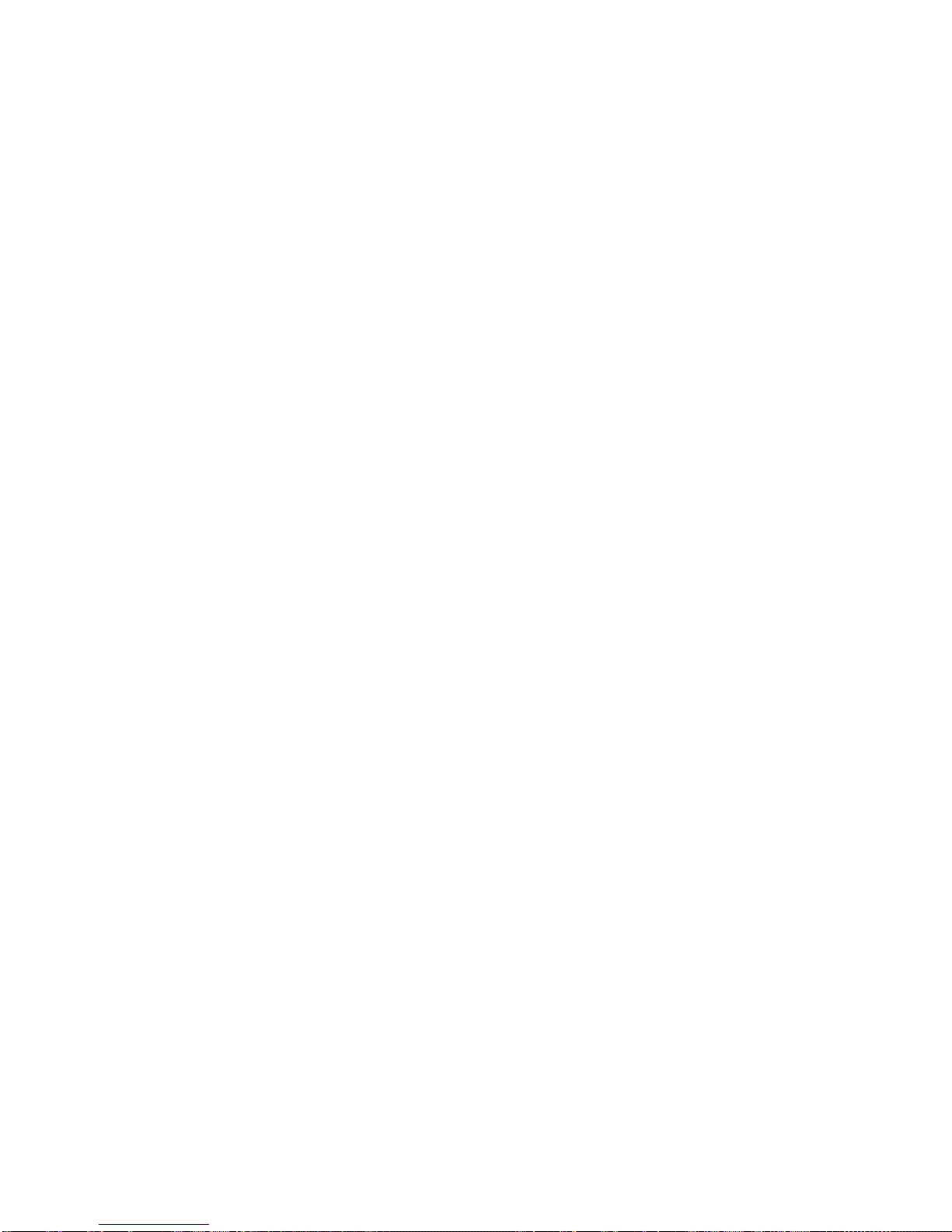
TOC v
Delete an Email Account.............................................................................................73
Add the Mail Widget....................................................................................................73
Text Messaging and MMS .................................................................................................73
Compose Text Messages...........................................................................................74
Send a Multimedia Message (MMS)...........................................................................75
Save and Resume a Draft Message ...........................................................................77
New Messages Notification.........................................................................................77
Managing Message Conversations.............................................................................78
Text and MMS Options...............................................................................................80
Social Networking Accounts...............................................................................................81
Facebook....................................................................................................................82
Twitter.........................................................................................................................82
LinkedIn......................................................................................................................82
MySpace ....................................................................................................................83
YouTube.....................................................................................................................83
Google Talk .......................................................................................................................83
Google+.............................................................................................................................84
Apps and Entertainment............................................................................................................86
Google Play Store App ......................................................................................................86
Find and Install an App...............................................................................................87
Create a Google Checkout Account............................................................................88
Request a Refund for a Paid App ...............................................................................88
Open an Installed App................................................................................................89
Uninstall an App .........................................................................................................89
Get Help With Google Play.........................................................................................89
Navigation..........................................................................................................................89
Google Maps..............................................................................................................90
TeleNav GPS Navigator..............................................................................................91
Google Navigation......................................................................................................91
Latitude.......................................................................................................................92
Local...........................................................................................................................92
Music.................................................................................................................................93
Music Player...............................................................................................................93
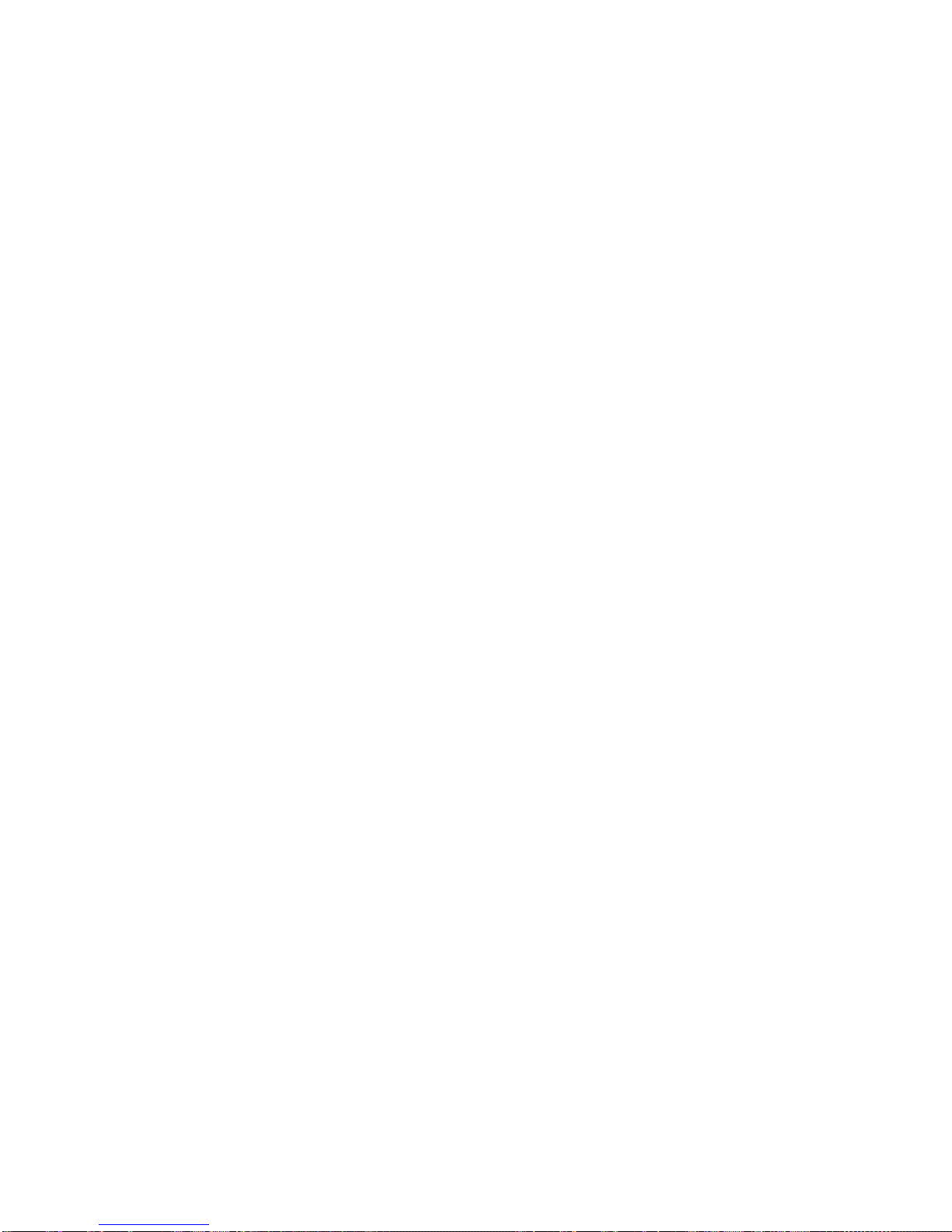
TOC vi
Google Play Music App ..............................................................................................95
Google Play Movies & TV..................................................................................................97
Google Play Books App.....................................................................................................97
Web and Data...........................................................................................................................99
Wi-Fi..................................................................................................................................99
Turn Wi-Fi On and Connect to a Wireless Network.....................................................99
Check the Wireless Network Status..........................................................................100
Connect to a Different Wi-Fi Network........................................................................100
Boost Mobile 4G..............................................................................................................101
Data Services ..................................................................................................................101
Your User Name.......................................................................................................102
Launch a Web Connection........................................................................................102
Data Connection Status and Indicators.....................................................................102
Virtual Private Networks (VPN)........................................................................................103
Prepare Your Phone for VPN Connection.................................................................103
Set Up Credential Storage........................................................................................104
Add a VPN Connection.............................................................................................104
Connect to or Disconnect From a VPN.....................................................................104
Browser ...........................................................................................................................105
Learn to Navigate the Browser .................................................................................105
Browser Menu ..........................................................................................................107
Select Text on a Web Page......................................................................................108
Go to a Specific Website...........................................................................................109
Adjust General Browser Settings..............................................................................109
Adjust Browser Privacy & Security Settings..............................................................110
Adjust Browser Accessibility Settings........................................................................111
Adjust Advanced Browser Settings...........................................................................111
Manage Browser Bandwidth Use..............................................................................112
Create Website Settings...........................................................................................112
Reset the Browser to Default....................................................................................113
Set the Browser Home Page ....................................................................................113
Create Bookmarks....................................................................................................113
Create a New Homepage .........................................................................................114

TOC vii
Add Bookmarks to Your Home Screen .....................................................................114
Wi-Fi Direct......................................................................................................................115
Camera and Video..................................................................................................................116
Take Pictures...................................................................................................................116
Open or Close the Camera.......................................................................................116
Viewfinder Screen.....................................................................................................117
Review Captured Pictures and Videos......................................................................117
Zoom........................................................................................................................117
Take a Picture ..........................................................................................................117
Record Videos.................................................................................................................118
Camera and Camcorder Settings.....................................................................................118
Camera Settings.......................................................................................................119
Camcorder Settings..................................................................................................119
View Pictures and Videos Using Gallery..........................................................................120
Open Gallery ............................................................................................................120
View Photos and Videos...........................................................................................121
Zoom In or Out on a Photo .......................................................................................122
Watch Video.............................................................................................................122
View Photos in Your Social Networks ..............................................................................122
Working With Photos .......................................................................................................123
Share Photos and Videos................................................................................................125
Send Photos or Videos by Email...............................................................................126
Send a Photo or Video by Multimedia Message........................................................126
Send Photos or Videos Using Bluetooth...................................................................126
Share Photos on Facebook for Android....................................................................126
Share Photos on Flickr .............................................................................................127
Share Photos on Picasa ...........................................................................................127
Share Photos or Videos on Google+.........................................................................127
Share Videos on YouTube........................................................................................128
Tools and Calendar.................................................................................................................129
Calendar..........................................................................................................................129
Add an Event to the Calendar...................................................................................130
Invite Guests to Your Event (Google Account Only)..................................................131
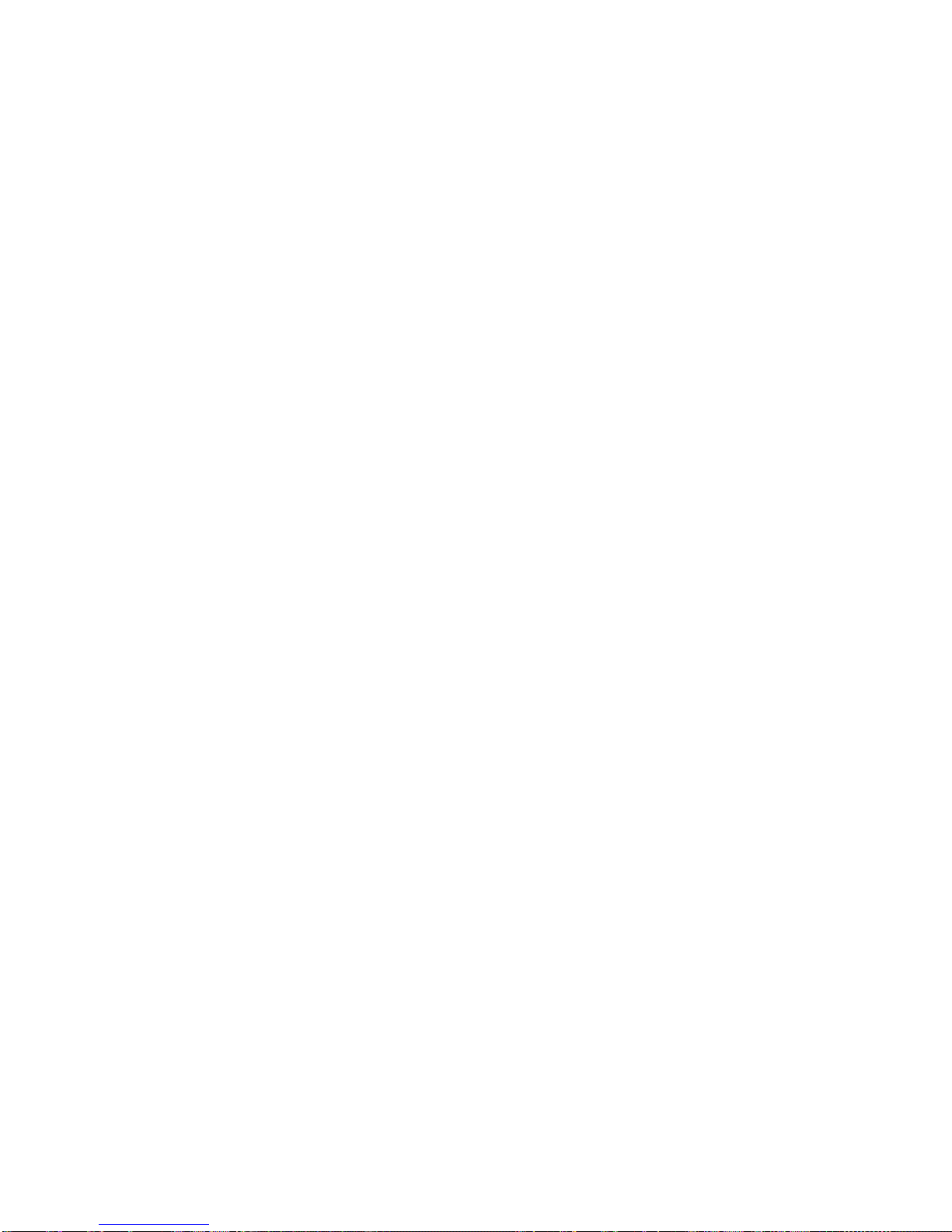
TOC viii
Send a Meeting Request (Exchange ActiveSync Only).............................................131
Event Alerts..............................................................................................................131
View Events..............................................................................................................132
Erase Events............................................................................................................134
Show or Hide Calendars...........................................................................................135
Choose Google Calendars to Synchronize With Your Phone....................................135
Synchronize an Exchange ActiveSync Calendar ......................................................135
Send a vCalendar.....................................................................................................136
Alarm & Timer..................................................................................................................136
Calculator ........................................................................................................................136
File Manager....................................................................................................................137
Sound Recorder...............................................................................................................137
Voice Commands ............................................................................................................138
Bluetooth .........................................................................................................................138
Turn Bluetooth On or Off...........................................................................................139
The Bluetooth Settings Menu....................................................................................139
Change the Device Name.........................................................................................139
Connect a Bluetooth Headset or Car Kit...................................................................140
Reconnect a Headset or Car Kit ...............................................................................140
Disconnect or Unpair From a Bluetooth Device ........................................................141
Send and Receive Information Using Bluetooth........................................................141
Near Field Communication (NFC) Technology.................................................................144
microSD Card..................................................................................................................144
Remove the microSD Card.......................................................................................145
Insert a microSD Card..............................................................................................146
View the microSD Card Memory...............................................................................147
Format the microSD Card.........................................................................................147
Unmount the microSD Card......................................................................................148
Use the Phone‟s microSD Card as a USB Drive .......................................................148
Update Your Phone .........................................................................................................148
Update Your Phone Firmware ..................................................................................149
Update Your Android Operating System...................................................................150
Update Your Profile ..................................................................................................151

TOC ix
Update Your PRL .....................................................................................................151
Index.......................................................................................................................................152

Get Started 1
Get Started
The following topics give you all the information you need to set up your phone and Boost
Mobile service the first time.
Your Phone at a Glance
Set Up Your Phone
Set Up Connections Optimizer
Set Up Voicemail
Support Services
Your Phone at a Glance
The following illustration outlines your phone‟s primary external features and buttons.
Set Up Your Phone
You must first install and charge the battery to begin setting up your phone.
1. Install the battery.
Insert a coin or other flat object into the slot at the bottom of the battery compartment
cover and lift the cover up gently.

Get Started 2
Insert the battery, contacts end first, and gently press the battery into place.
Replace the battery compartment cover, making sure all the tabs are secure and
there are no gaps around the cover.
Note: When you insert the battery, your phone may power on automatically.
2. Charge your battery.
Plug the USB connector into the charger/accessory jack on the lower left side of your
phone.

Get Started 3
Plug the AC adapter into an electrical outlet.
Note: Your phone‟s battery should have enough charge for the phone to turn on and find a
signal, run the setup application, set up voicemail, and make a call. You should fully
charge the battery as soon as possible.
3. Press and hold the Power Button to turn the phone on.
Set Up Connections Optimizer
Following the phone activation, you may see a Connections Optimizer notice. Read the notice
and tap I Agree to allow your phone to automatically connect to available configured Wi-Fi
networks.
Tip: You can turn the optimizer off at any time. Touch Settings > More > Mobile networks >
Connections Optimizer and uncheck the Connections Optimizer option if you do not
wish to use the Connections Optimizer.
Set Up Voicemail
You should set up your Voicemail and personal greeting as soon as your phone is activated.
Always use a password to protect against unauthorized access. Your phone automatically
transfers all unanswered calls to your voicemail, even if your phone is in use or turned off.
1. Touch > . (If your screen is locked, press the Power Button to turn on the
display and then touch and hold to unlock the screen.)
2. Touch , if the screen is not already on the dial screen.
3. Touch and hold to dial your voicemail number.
4. Follow the system prompts to:
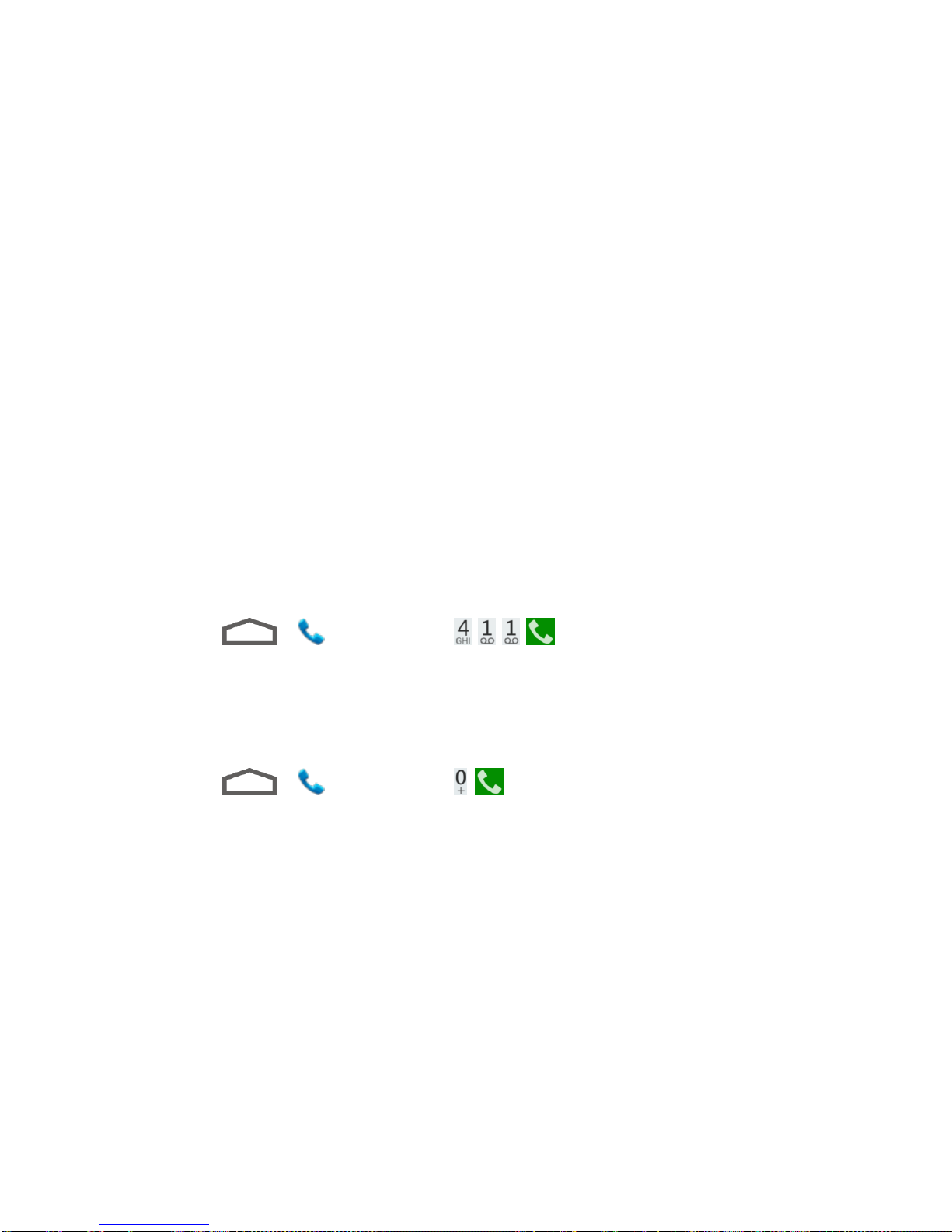
Get Started 4
Create your password.
Record your name announcement.
Record your greeting.
Note: Voicemail Password –Boost Mobile strongly recommend that you create a password
when setting up your voicemail to protect against unauthorized access. Without a
password, anyone who has access to your phone is able to access your voicemail
messages.
Support Services
411 and Operator Services let you easily access information and calling assistance from your
Boost Mobile phone.
411
411 gives you access to a variety of services and information, including residential, business,
and government listings; movie listings or showtimes; driving directions, restaurant reservations,
and major local event information. You can get up to three pieces of information per call, and
the operator can automatically connect your call at no additional charge.
There is a per-call charge to use 411, and you will be billed for airtime.
►Touch > , and then touch ..
Operator Services
Operator Services provides assistance when you place collect calls or when you place calls
billed to a local telephone calling card or third party.
►Touch > , and then touch .

Phone Basics 5
Phone Basics
Your phone is packed with features that simplify your life and expand your ability to stay
connected to the people and information that are important to you. The following topics will
introduce the basic functions and features of your phone.
Your Phone‟s Layout
Turn Your Phone On and Off
Turn Your Screen On and Off
Touchscreen Navigation
Your Home Screen
Status Bar
Enter Text
Your Phone’s Layout
The illustrations and descriptions below outline your phone‟s basic layout.
Key Functions
●Power Button lets you turn the phone on or off or turn the screen on or off, restart the
phone, or switch your phone to silent mode, vibration mode, or airplane mode.

Phone Basics 6
●Earpiece lets you hear the caller and automated prompts.
●Volume Buttons allow you to adjust the ringer or media volume or adjust the voice
volume during a call.
●Camera Button lets you activate the camera and take pictures or videos.
●Touchscreen lets you view and control all the features of your phone.
●Front Camera Lens and Back Camera Lens let you take pictures and videos.
●3.5 mm Headset Jack allows you to plug in either a stereo headset or an optional
headset for convenient, hands-free conversations.
CAUTION! Inserting an accessory into the incorrect jack may damage the phone.
●Flash helps illuminate subjects in low-light environments when the camera is focusing
and capturing a photo or video.
●Speaker lets you hear the different ringers and sounds. The speaker also lets you hear
the caller‟s voice in speakerphone mode.
●Charger/micro-USB Jack allows you to connect the phone charger or the USB cable
(included).
CAUTION! Inserting an accessory into the incorrect jack may damage the phone.
Turn Your Phone On and Off
The instructions below explain how to turn your phone on and off.
Turn Your Phone On
►Press and hold the Power Button.
Turn Your Phone Off
►Press and hold the Power Button to open the phone options menu. Touch Power off
and then touch OK to turn the phone off.
Your screen remains blank while your phone is off (unless the battery is charging).
Turn Your Screen On and Off
Your phone allows you to quickly turn the screen off when not in use and to turn it back on and
unlock it when you need it.

Phone Basics 7
Turn the Screen Off When Not in Use
►To quickly turn the screen off, press the Power Button. Pressing the Power Button
again or receiving an incoming call will turn on your phone screen and show the lock
screen or incoming call screen.
To save battery power, the phone automatically turns off the screen after a certain period of
time when you leave it idle. You will still be able to receive messages and calls while the
phone‟s screen is off.
Note: For information on how to adjust the time before the screen turns off, see “Sleep”in
Display Settings.
Turn the Screen On and Unlock It
1. To turn the screen on, press the Power Button.
2. Touch and hold to unlock the screen.
If you have set up a screen lock, you will be prompted to draw the pattern, or enter
the password or PIN. See “Screen Lock”in Security.
Touchscreen Navigation
Your phone‟s touchscreen lets you control actions through a variety of touch gestures.
Touch
When you want to type using the onscreen keyboard, select items onscreen such as application
and settings icons, or press onscreen buttons, simply touch them with your finger.
Touch and Hold
To open the available options for an item (for example, a link in a web page), touch and hold the
item.
Swipe or Slide
To swipe or slide means to quickly drag your finger vertically or horizontally across the screen.
Drag
To drag, press and hold your finger with some pressure before you start to move your finger.
While dragging, do not release your finger until you have reached the target position.

Phone Basics 8
Flick
Flicking the screen is similar to swiping, except that you need to swipe your finger in light, quick
strokes. This finger gesture is always in a vertical direction, such as when flicking the contacts
or message list.
Rotate
For most screens, you can automatically change the screen orientation from portrait to
landscape by turning the phone sideways. When entering text, you can turn the phone sideways
to bring up a bigger keyboard. See Touchscreen Keyboards for more details.
Note: The Auto-rotate screen check box in > > Settings > Accessibility needs to
be selected for the screen orientation to automatically change.
Pinch and Spread
“Pinch” the screen using your thumb and forefinger to zoom out or “spread” the screen to zoom
in when viewing a picture or a web page. (Move fingers inward to zoom out and outward to
zoom in.)
Your Home Screen
The home screen is the starting point for your phone‟s applications, functions, and menus. You
can customize your home screen by adding application icons, shortcuts, folders, widgets, and
more. Your home screen extends beyond the initial screen. Swipe the screen left or right to
display additional screens.
Customize the Home Screen
Extended Home Screens
Open and Switch Apps

Phone Basics 9
Customize the Home Screen
Learn how to add, move, or remove items from the home screen.
Add Items to the Home Screen
1. Touch > .
2. Touch the APPS tab or the WIDGETS tab on top.
3. Touch and hold an application icon or a widget. Then drag it to the position you want in
the home screen and release it.
Tip: You can drag the item to the right or left edge of the screen, to add the item to an
extended home screen.
Move or Remove Items on the Home Screen
►Touch and hold the item you want to move or remove from the home screen.
To move the item, drag it to a new area and release it.
To remove the item, drag it to and release it.
Note: Removing an item from the home screen will not remove it from your apps list.

Phone Basics 10
Organize Icons With Folders
1. Touch if the screen is not already the home screen. Swipe the screen left or right
if necessary.
2. Touch and hold an application icon. Then drag it over another one and release it. Both
icons are now moved into the folder.
3. Touch and hold other icons and drag them to the folder and release them.
Note: To remove an icon from a folder, touch the folder to open it, and then touch and hold the
icon and release it after dragging it to the home screen.
Rename a Folder
1. Touch to display the home screen. Swipe the screen left or right if necessary.
2. Touch the folder to open it.
3. Touch the folder name area below the icons, and enter a new name.
4. Touch any blank area outside the folder to save the new name and close the folder.
Adjust Widget Size
1. Touch to display the home screen. Swipe the screen left or right if necessary.
2. Touch and hold the widget and then release it. An outline appears around the widget.
3. Drag the outline to resize the widget.
Note: Not all widgets can be resized.
Apply a New Wallpaper
1. Touch and then touch and hold a blank area of the home screen.
–or –
Touch > > Settings > Display > Wallpaper.
2. Select a wallpaper source from Default wallpaper, Gallery, ID wallpapers, Live
Wallpapers, or Wallpapers.
3. Select the image or animation you want to use as the wallpaper. Some cropping may be
needed for Gallery images.
Other manuals for Force
1
Table of contents
Other Boost Cell Phone manuals