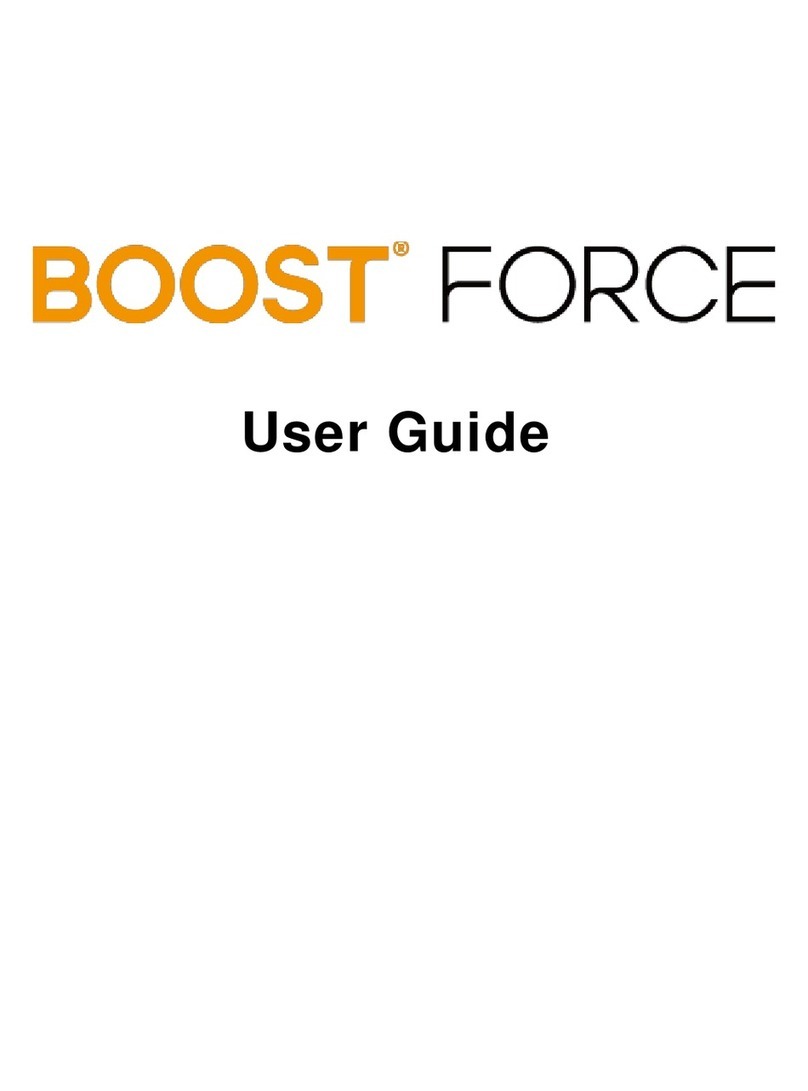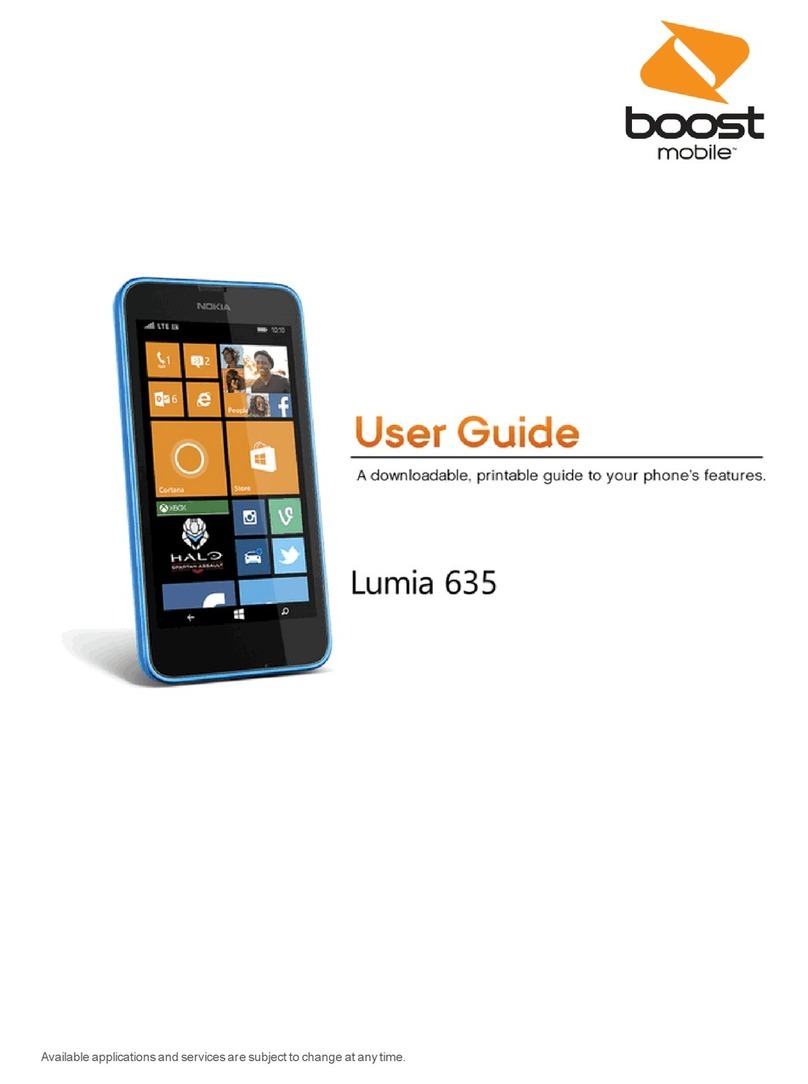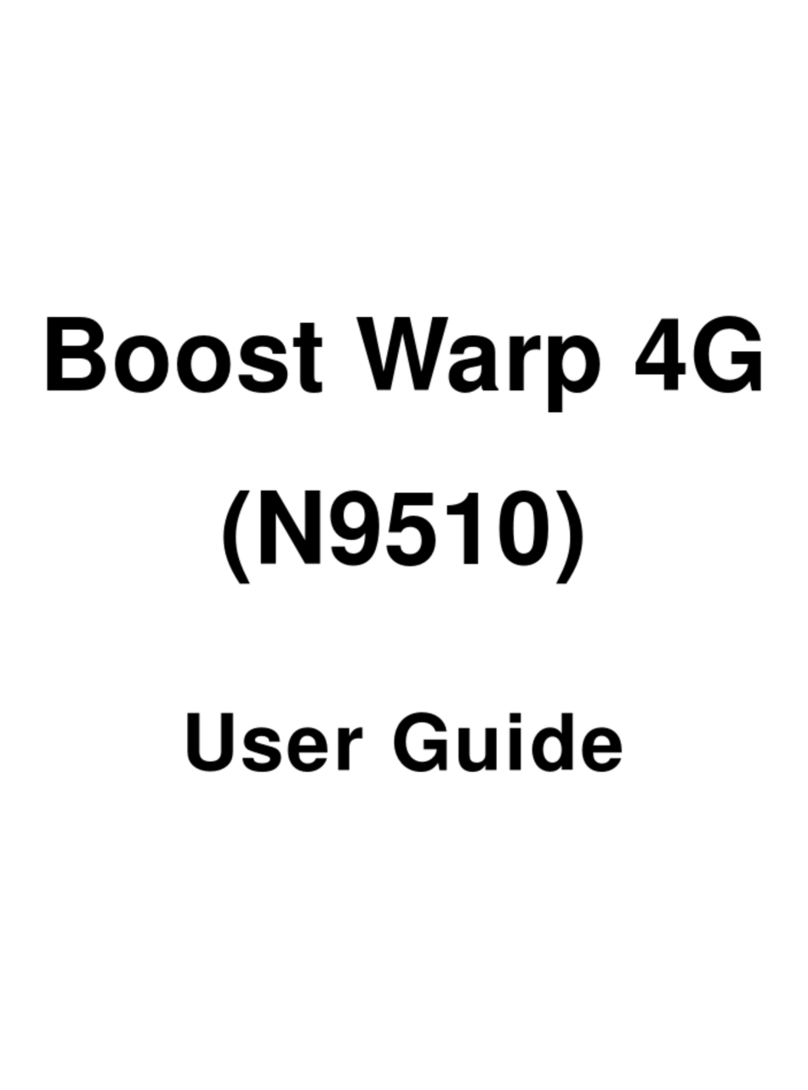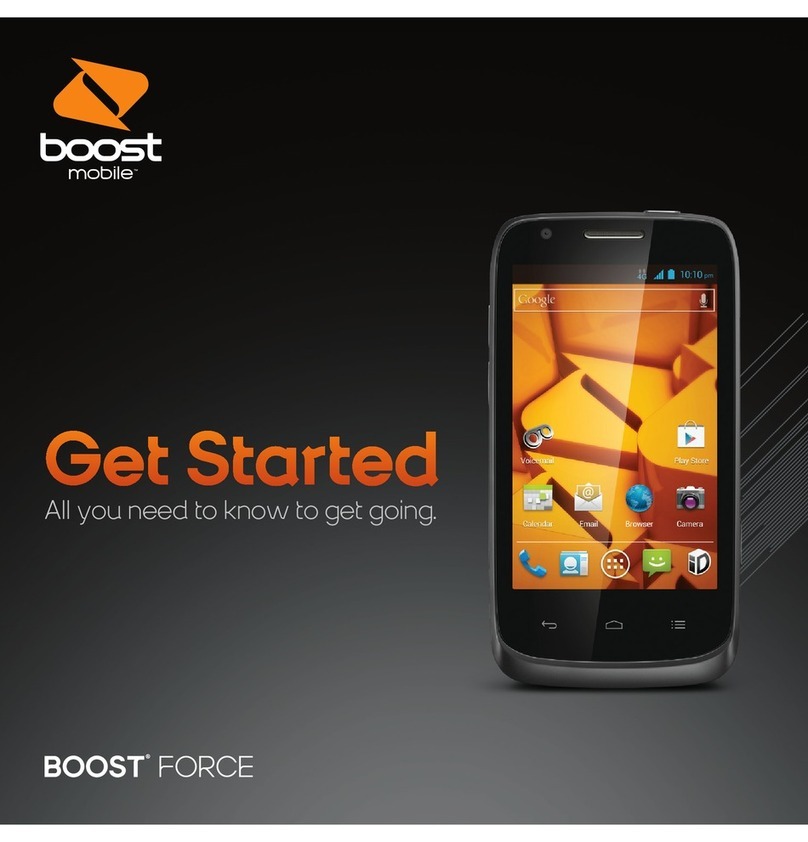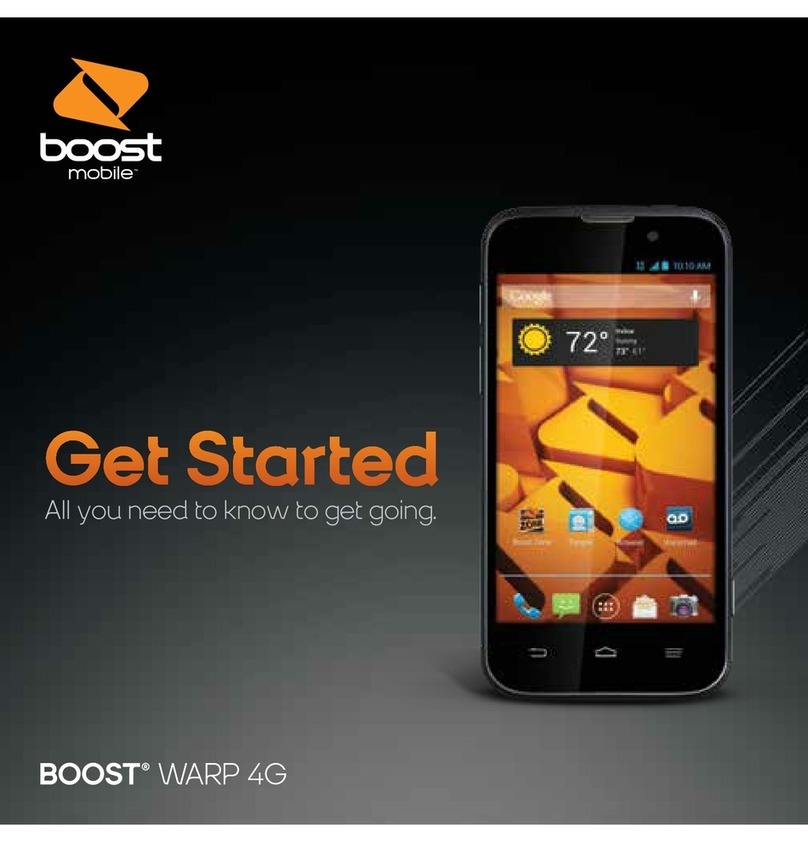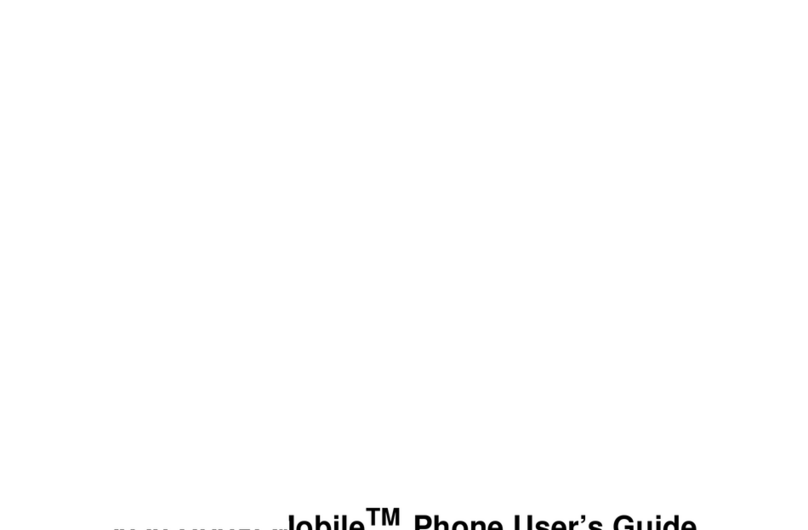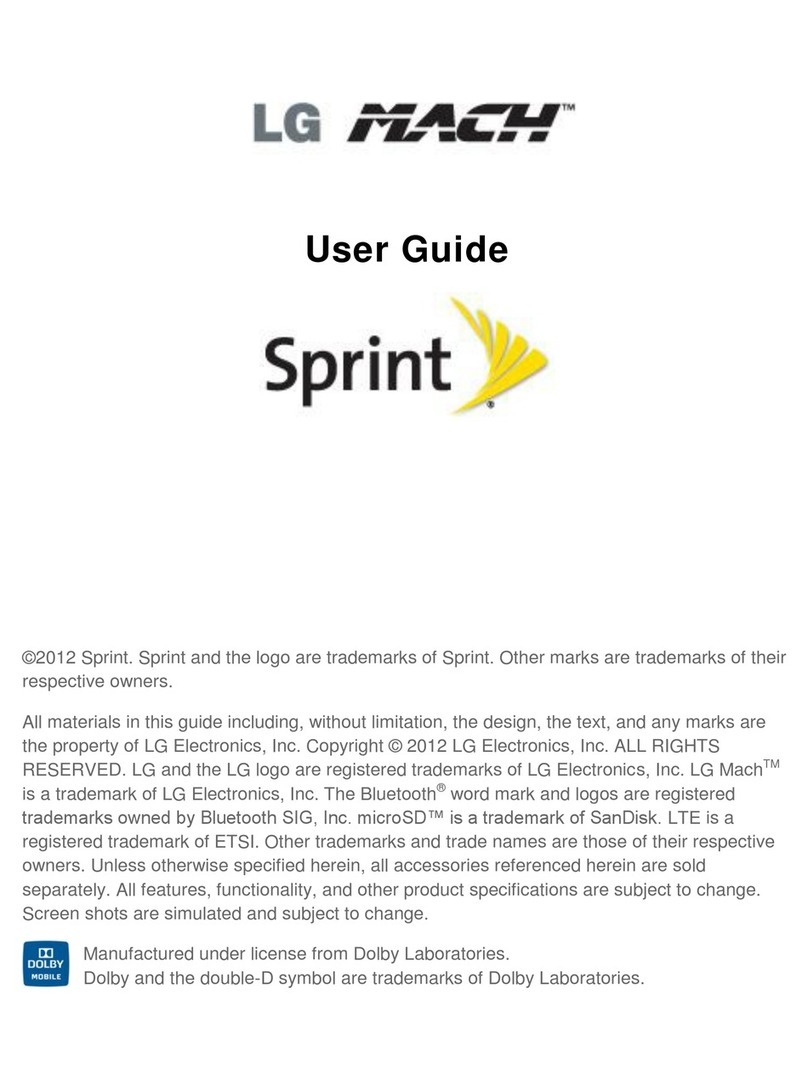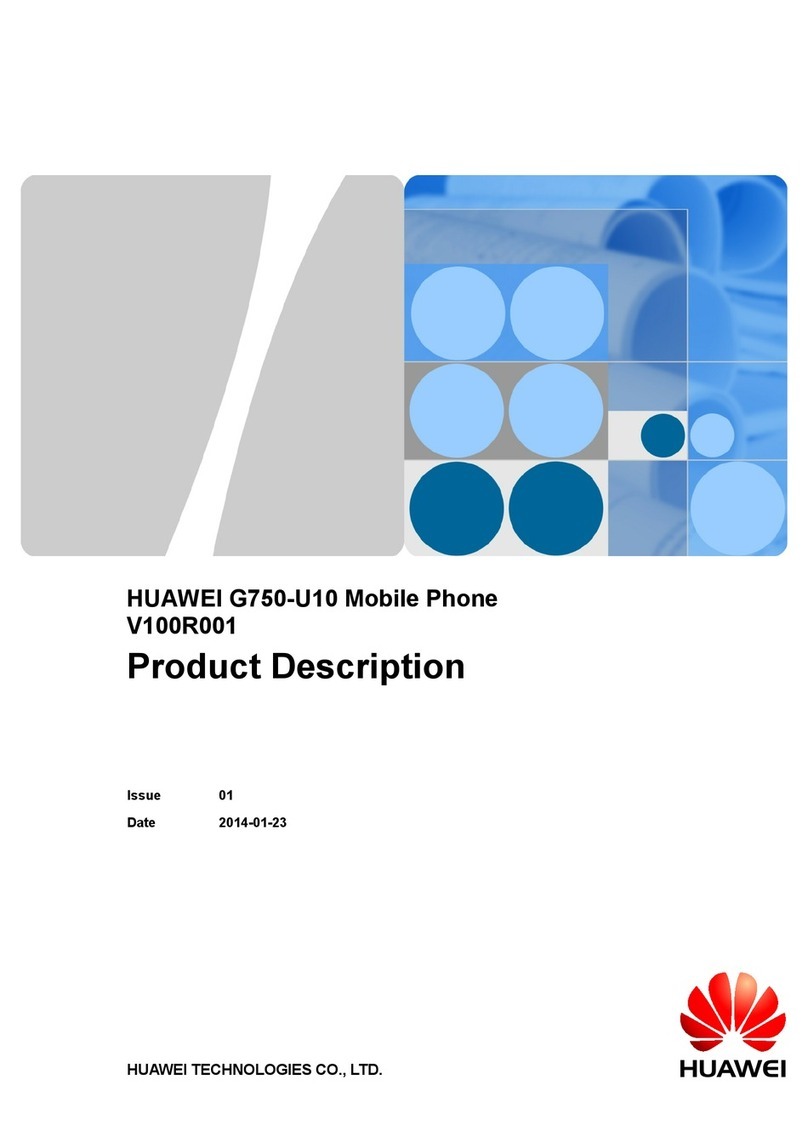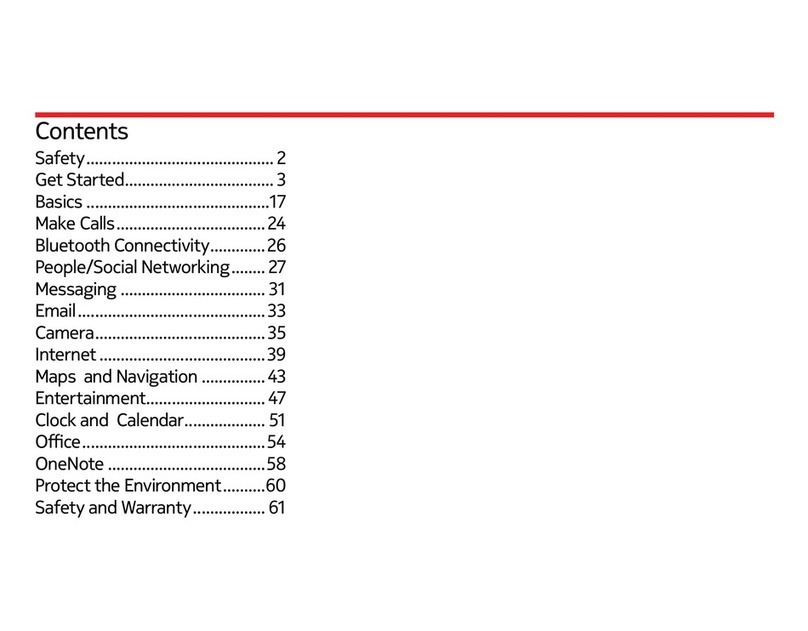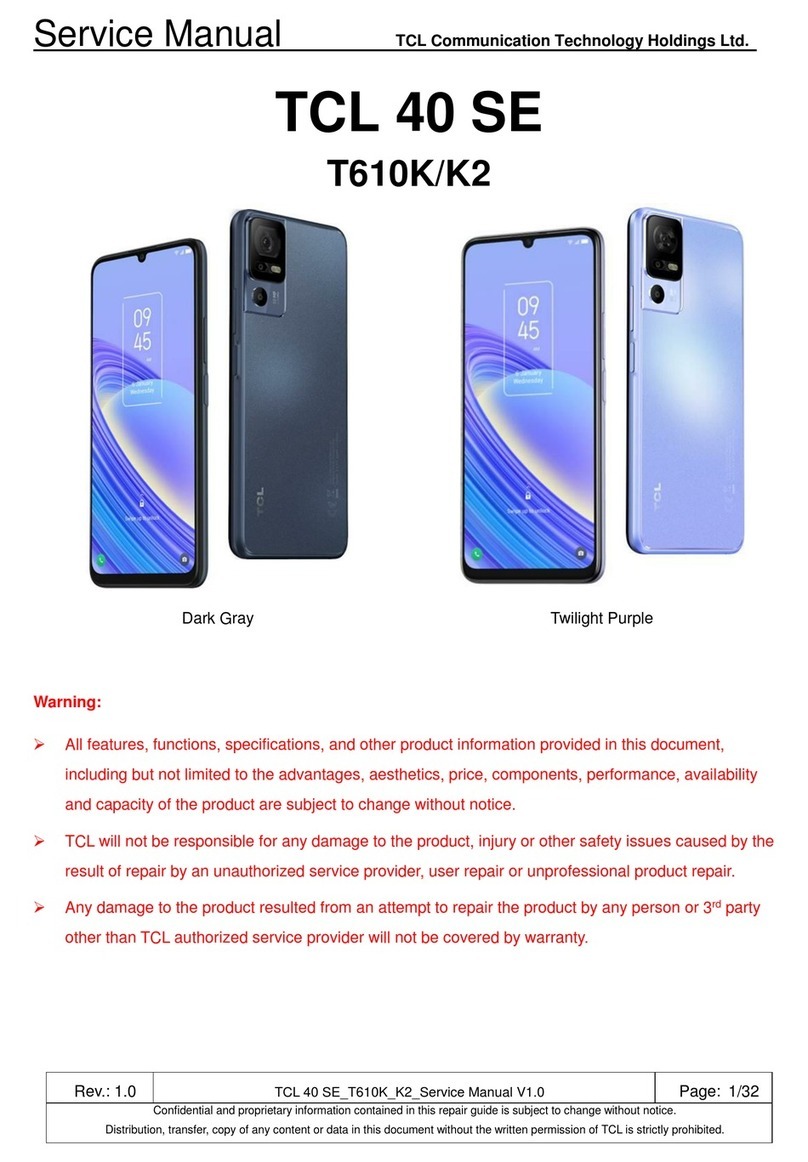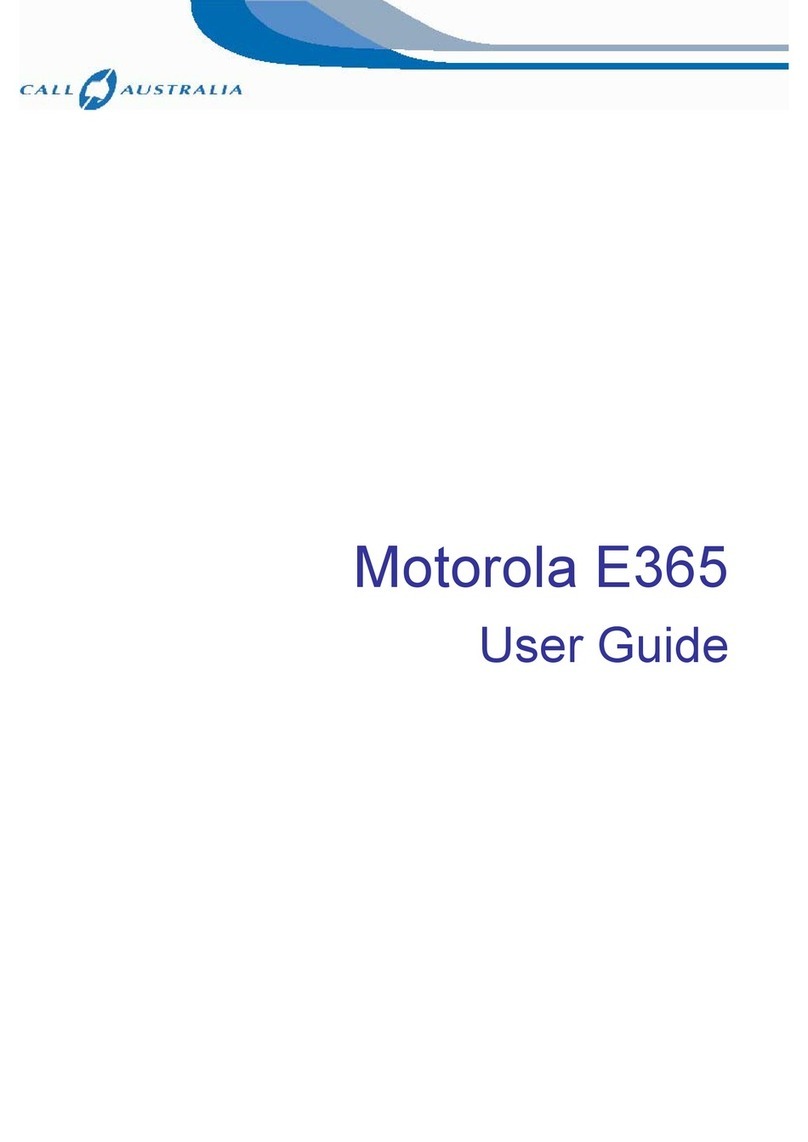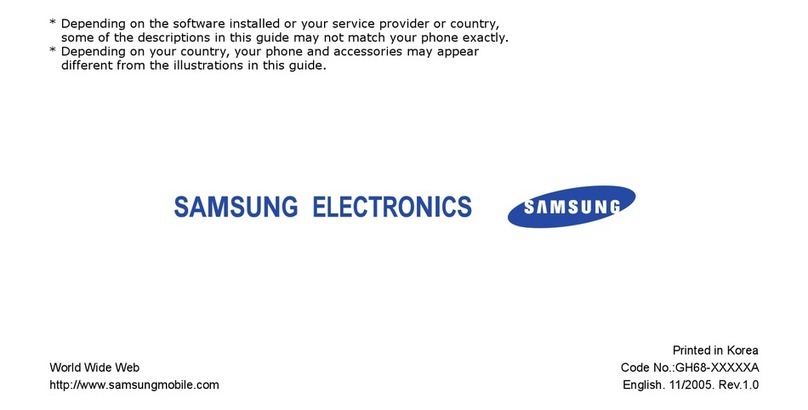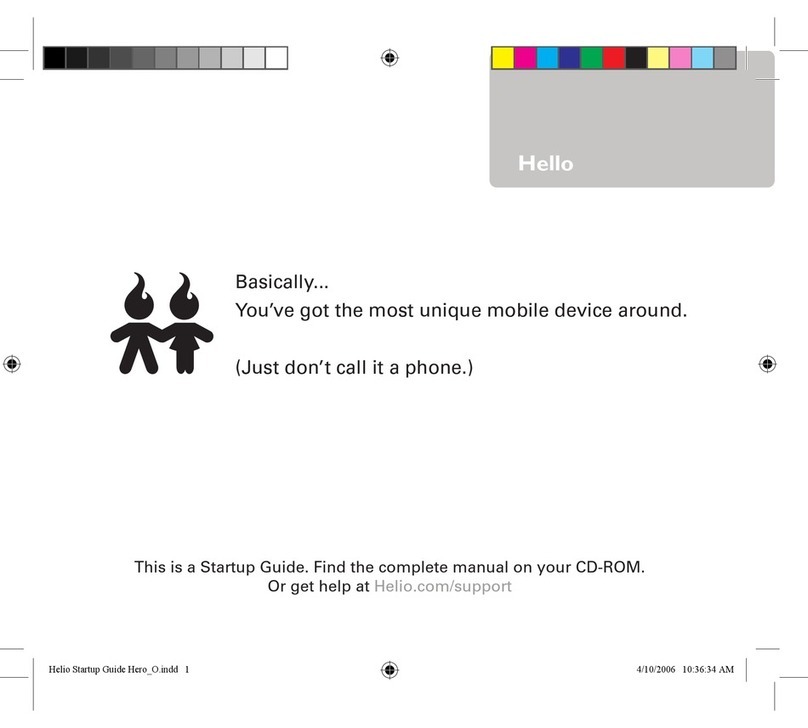Boost i55sr User manual
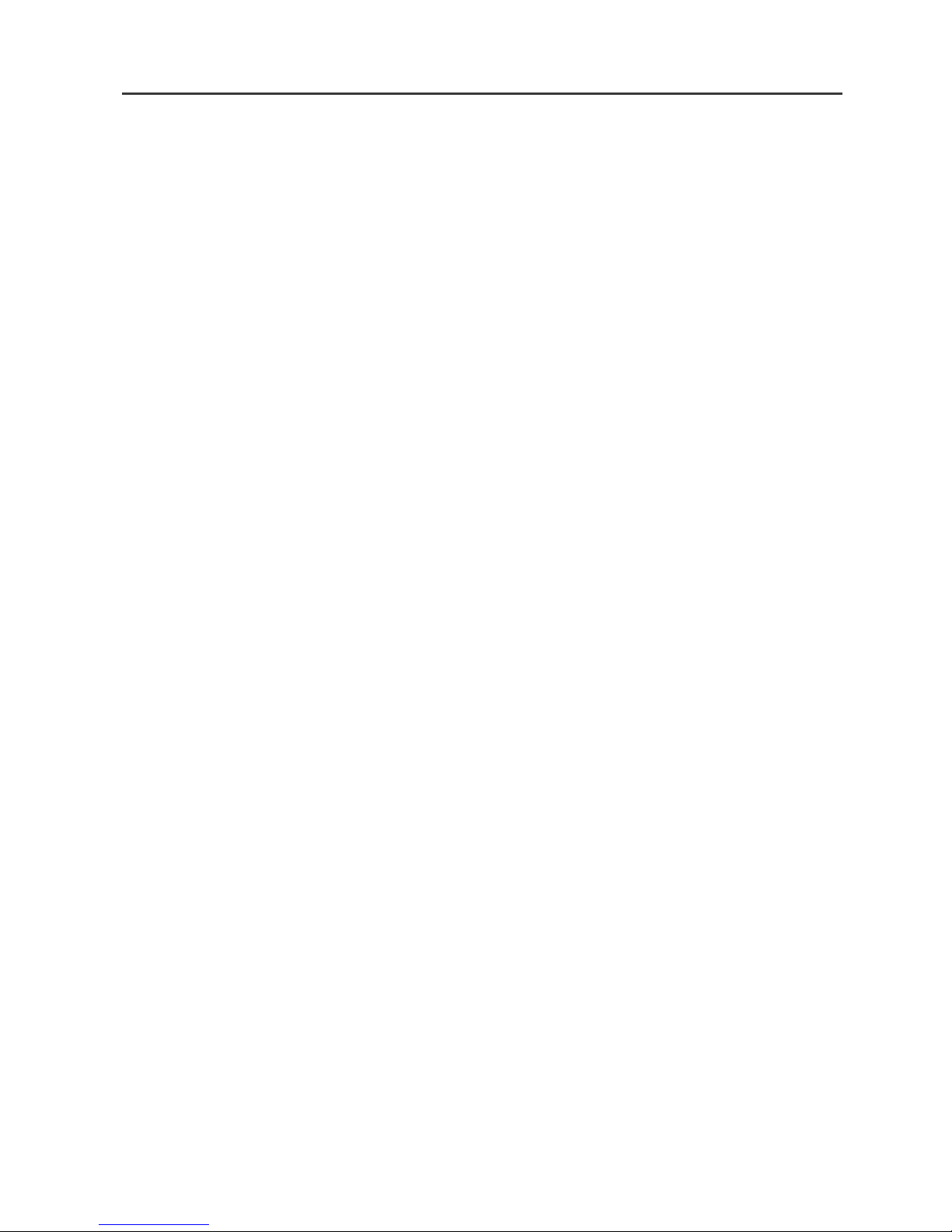
Boost Mobile
Nextel®
iDEN®
Digital Multi-Service Data-Capable Phone
i55sr Phone User’s Guide
May 30, 2002


i
Table of Contents
Introduction ..........................................................................................1
Welcome to Boost Mobile...............................................................................1
Boost Customer Care.......................................................................................1
Getting Started......................................................................................3
i55sr Phone Features.......................................................................................4
i55sr Phone Menu Tree...................................................................................5
i55sr Phone Icon Glossary..............................................................................6
Battery .............................................................................................................7
Turning Your i55sr Phone On/Off .................................................................9
Enabling Security ..........................................................................................10
The SIM Card................................................................................................11
Keypad Lock .................................................................................................16
Status of Your i55sr Phone...........................................................................18
My Information .............................................................................................19
Using T9®Text Input ....................................................................................20
Display Essentials ...............................................................................27
Display Screen...............................................................................................27
Status Icons....................................................................................................28
Text Display Area .........................................................................................29
Call Information Icons...................................................................................30
Menu Icon......................................................................................................30
Display Options.............................................................................................30
Navigating Menus and Lists..........................................................................31
Main Menu Options.......................................................................................32
Phonebook...........................................................................................35
Phonebook Entries and Speed Dial Numbers................................................36
Phonebook Icons ...........................................................................................36
Accessing Your Phonebook ..........................................................................37
About Phonebook Entries..............................................................................37
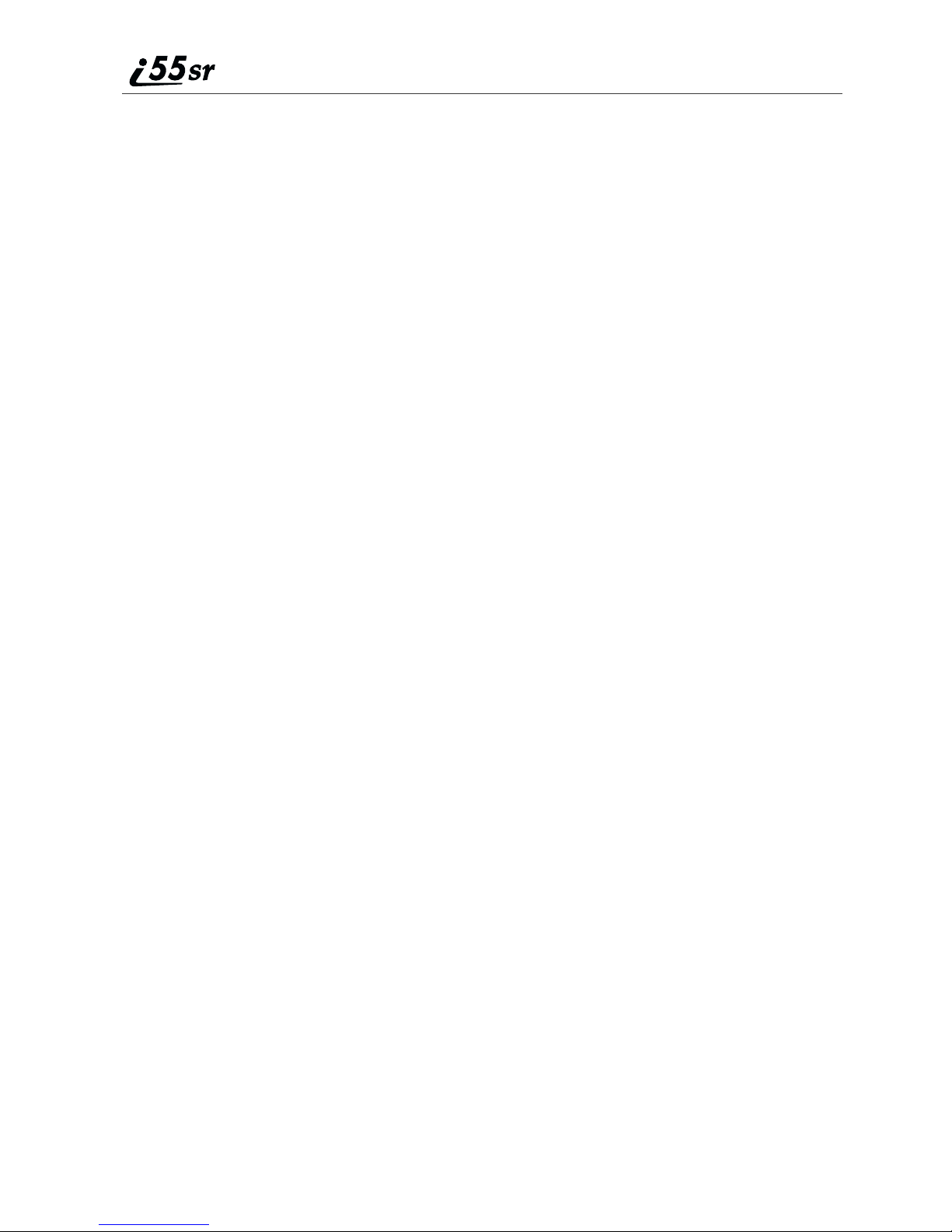
ii boostmobile.com
Pause Digit Entry...........................................................................................46
Plus Dialing...................................................................................................47
Digital Cellular....................................................................................49
Phone Calls....................................................................................................50
Emergency Calling........................................................................................54
Special Dialing Codes ...................................................................................55
Receiving a Phone Call.................................................................................55
Sending Unanswered Calls to Voice Mail ....................................................55
Missed Calls ..................................................................................................56
Ending a Phone Call......................................................................................56
Recent Calls...................................................................................................56
Call Timers....................................................................................................59
Hands-Free Speakerphone.............................................................................60
Mute...............................................................................................................60
Call Hold .......................................................................................................61
Call Forwarding.............................................................................................62
Caller ID........................................................................................................64
Call Restrictions............................................................................................64
Boost Mobile 411..........................................................................................65
Boost Mobile Voice Mail....................................................................67
Setting Up Your Voice Mail Box..................................................................67
Receiving Voice Mail Messages...................................................................68
Logging into your Boost Mobile Voice Mail................................................68
Advanced Voice Mail Features.....................................................................72
Boost Mobile Voice Mail Tree......................................................................80
Messaging Services.............................................................................81
Boost Mobile Text Messaging ......................................................................81
Numeric Messaging.......................................................................................82
Message Center .............................................................................................82
Boost 2WAY........................................................................................85
Private Call....................................................................................................85
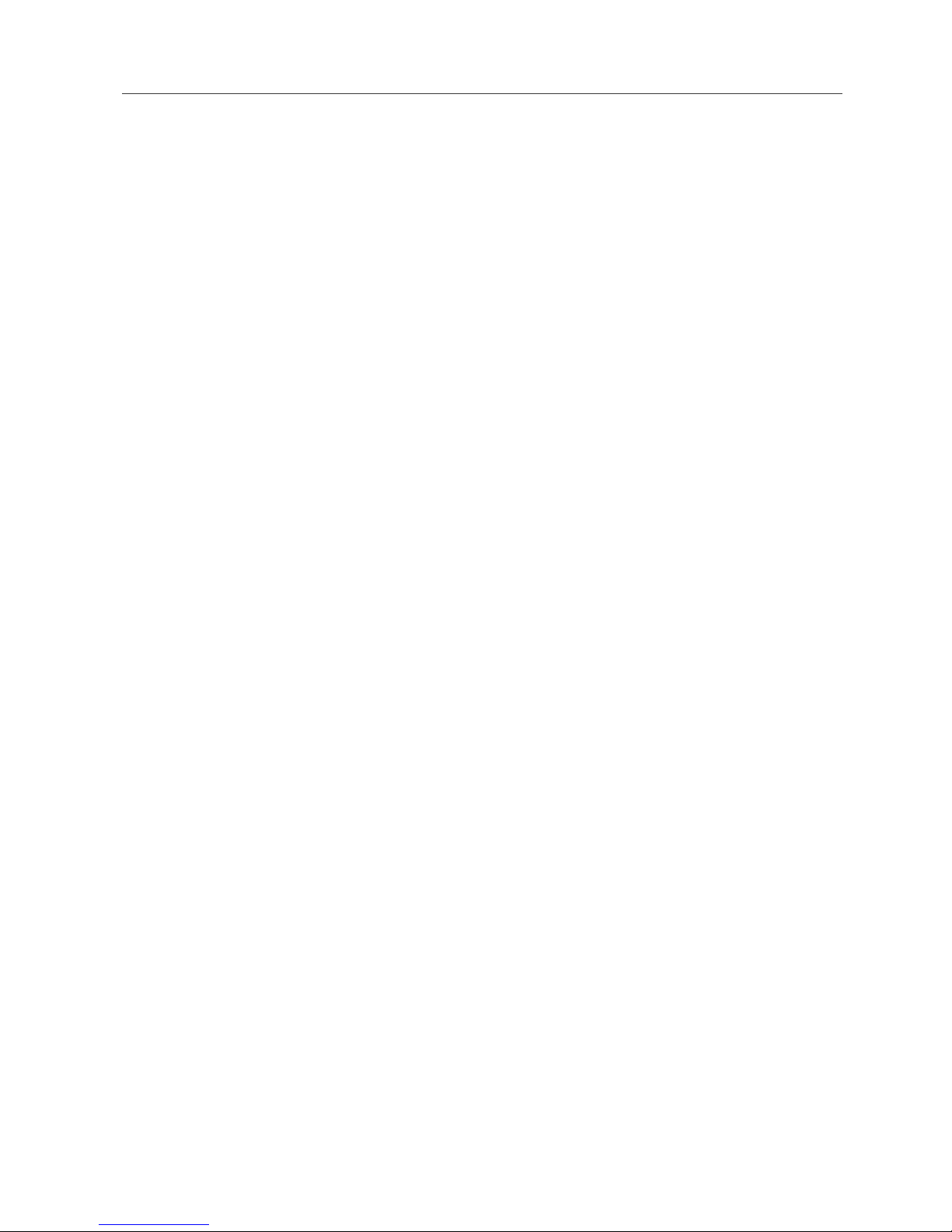
iii
Call Alerts......................................................................................................87
Datebook..............................................................................................93
Datebook Icons..............................................................................................94
Viewing Your Datebook ...............................................................................94
About Datebook Events.................................................................................96
Adding New Events.......................................................................................96
Editing Events ...............................................................................................99
Deleting Events .............................................................................................99
Datebook Event Reminders.........................................................................100
Customizing Datebook Setup......................................................................100
Memo .................................................................................................103
Adding a New Memo ..................................................................................103
Viewing a Memo.........................................................................................103
Editing a Memo...........................................................................................104
Deleting a Memo.........................................................................................104
Boost Wireless Web.......................................................................... 105
Boost Wireless Web Navigation Keys........................................................105
Starting the Microbrowser...........................................................................106
Java Apps ..........................................................................................107
Accessing Java Apps Menu.........................................................................107
Installing Java Apps ....................................................................................107
Running Java Apps......................................................................................108
Customizing the i55sr Phone........................................................... 109
Settings........................................................................................................109
Styles ...........................................................................................................125
Shortcuts......................................................................................................131
Accessories......................................................................................... 135
Swivel Carry Clip........................................................................................135
Batteries.......................................................................................................137
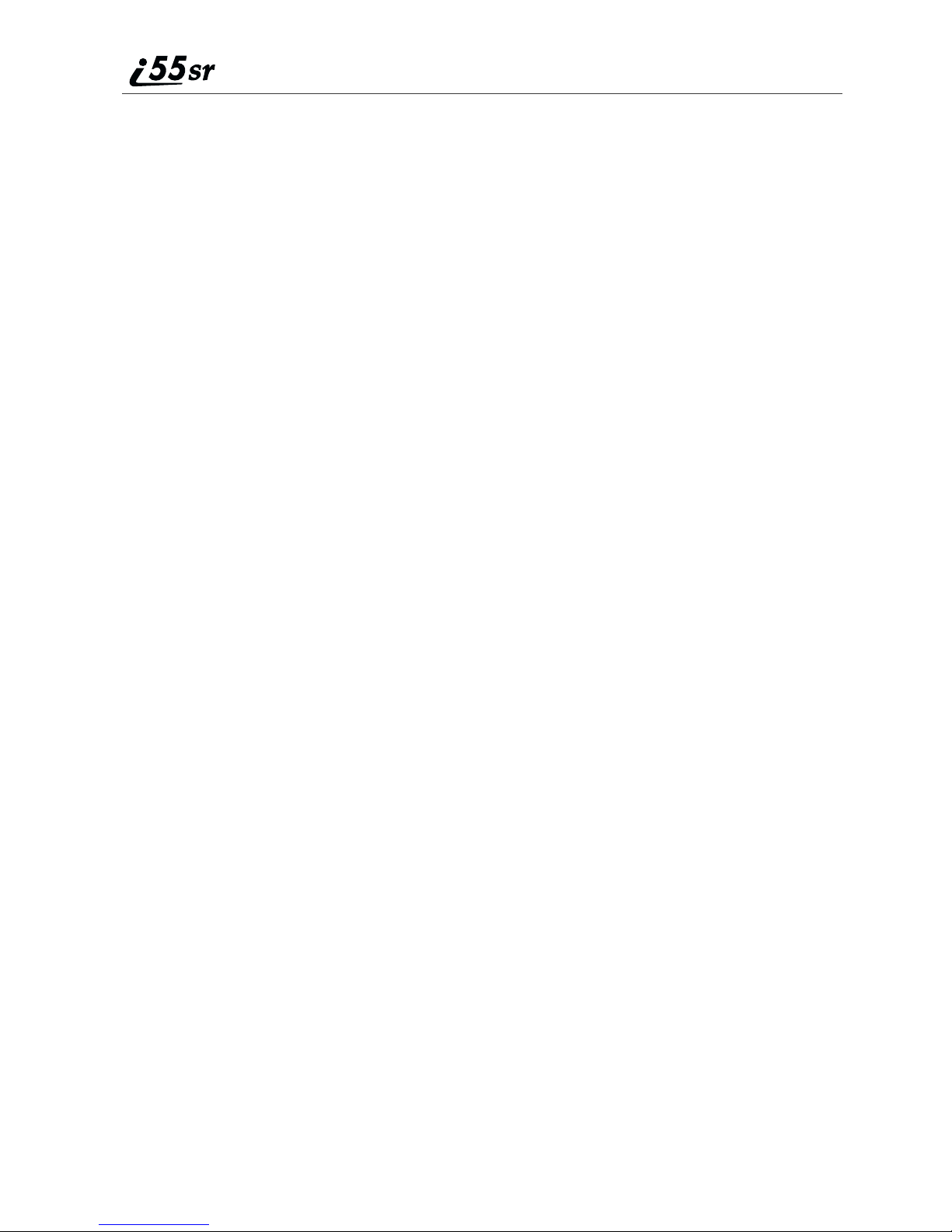
iv boostmobile.com
Chargers.......................................................................................................138
Other Important Information ......................................................... 141
Boost Customer Care...................................................................................141
Understanding Status Messages..................................................................142
Boost Mobile Terms and Conditions of Prepaid Service............................144
Safety and General Information ..................................................................151
Medical Devices..........................................................................................154
Limited Warranty Motorola Communication Products...............................159
Patent and Trademark Information..............................................................167
Index .................................................................................................. 169

v
DECLARATION OF CONFORMITY
Per FCC CFR 47 Part 2 Section 2.1077(a)
Responsible Party Name: Motorola, Inc
Address: 8000 West Sunrise Boule ard, Plantation, FL 33328 USA
Phone Number: 1 (800) 453-0920
Hereby declares that the product:
Product Names: i85s and i50sx and i55sr
Model Number: H40XAH6RR1BN
Conforms to the following regulations:
FCC Part 15, subpart B
Class B Digital De ice
Date: Sep. 19, 2001
Note: This equipment has been tested and found to comply with the limits for a
Class B digital de ice, pursuant to part 15 of the FCC Rules. These limits are
designed to pro ide reasonable protection against harmful interference in a
residential installation. This equipment generates, uses and can radiate radio
frequency energy and, if not installed and used in accordance with the instructions,
may cause harmful interference to radio communications. Howe er, there is no
guarantee that interference will not occur in a particular installation.
If this equipment does cause harmful interference to radio or tele ision reception,
which can be determined by turning the equipment off and on, the user is
encouraged to try to correct the interference by one or more of the following
measures:
--Reorient or relocate the recei ing antenna.
--Increase the separation between the equipment and recei er.
--Connect the equipment into an outlet on a circuit different from that to which the
recei er is connected.
--Consult the dealer or an experienced radio/TV technician for help.

vi

1
Introduction
Welcome to Boost Mobile
Welcome to Boost Mobile - wireless for a new generation.
With Boost Mobile pre-paid, there’s no need to worry about credit checks or
chalking up huge monthly bills, because quite simply, there aren’t any. By
paying for your phone calls up front, you’ll keep your monthly costs under
control and get all the mobile freedom you really want.
AndBoostMobile has gotthe latest Motorola handsets with the coolestfeatures,
like Boost 2WAY; our digital two-way radio feature, Boost Wireless Web and
the hottest Java games. Plus, you get instant access to Nextel’s world-class
digital iDEN®network.
Boost Customer Care
You can contact Boost Customer Care 7 days a week simply by dialing 611
from your i55sr phone, or by calling 1-888-BOOST-4U (1-888-266-7848). Our
Boost Customer Care team will assist you in answering all your questions. Or,
visit boostmobile.com for a variety of Boost Customer Care services online.

2boostmobile.com
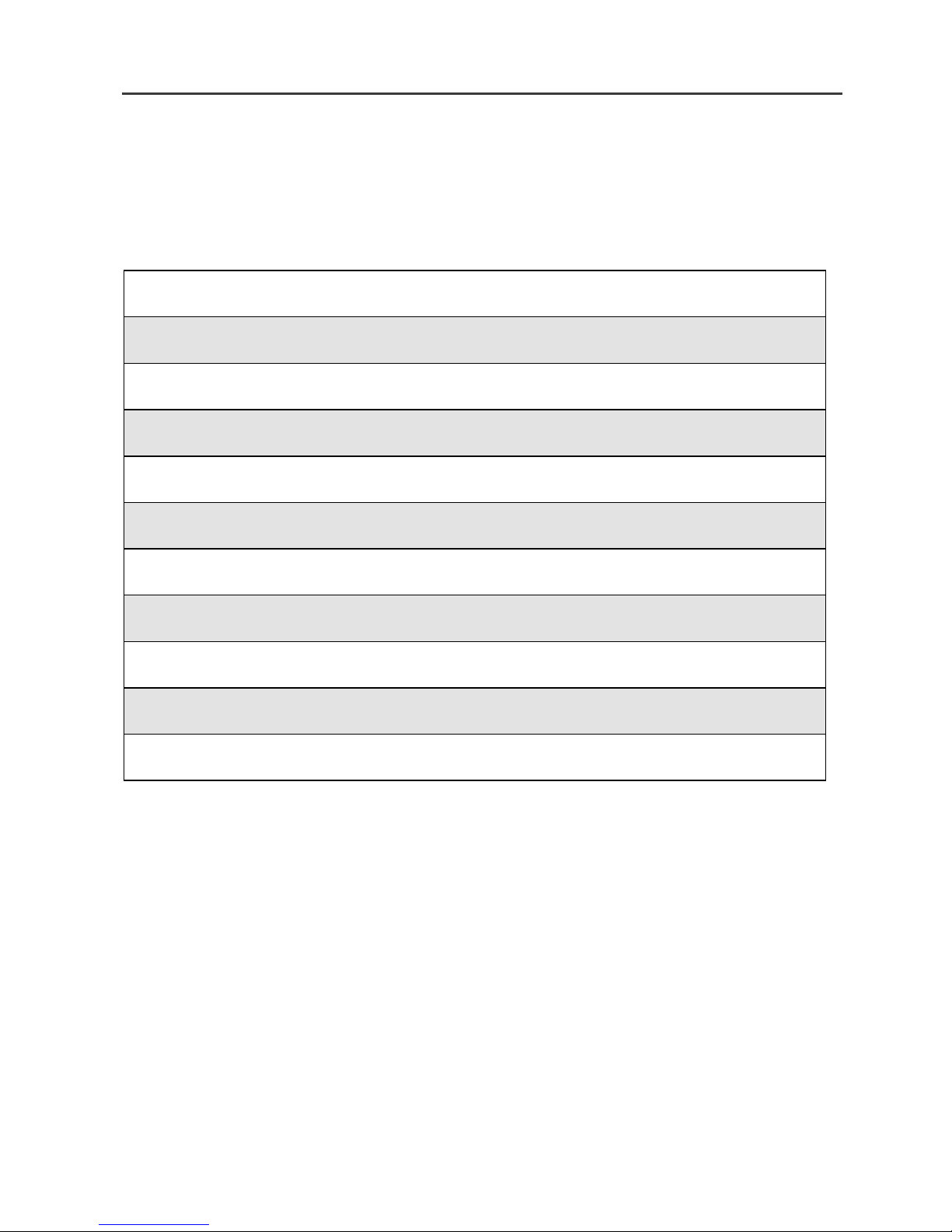
3
Getting Started
This section will help you get started using your phone. It contains details about
some of the features and functions described in the Getting Started Guide.
This section includes:
i55sr Phone Features Page 4
i55sr Phone Menu Tree Page 5
i55sr Phone Icon Glossary Page 6
Battery Page 7
Turning Your i55sr Phone On/Off Page 9
Enabling Security Page 10
The SIM Card Page 11
Keypad Lock Page 16
Status of Your i55sr Phone Page 18
My Information Page 19
Using T9® Text Input Page 20
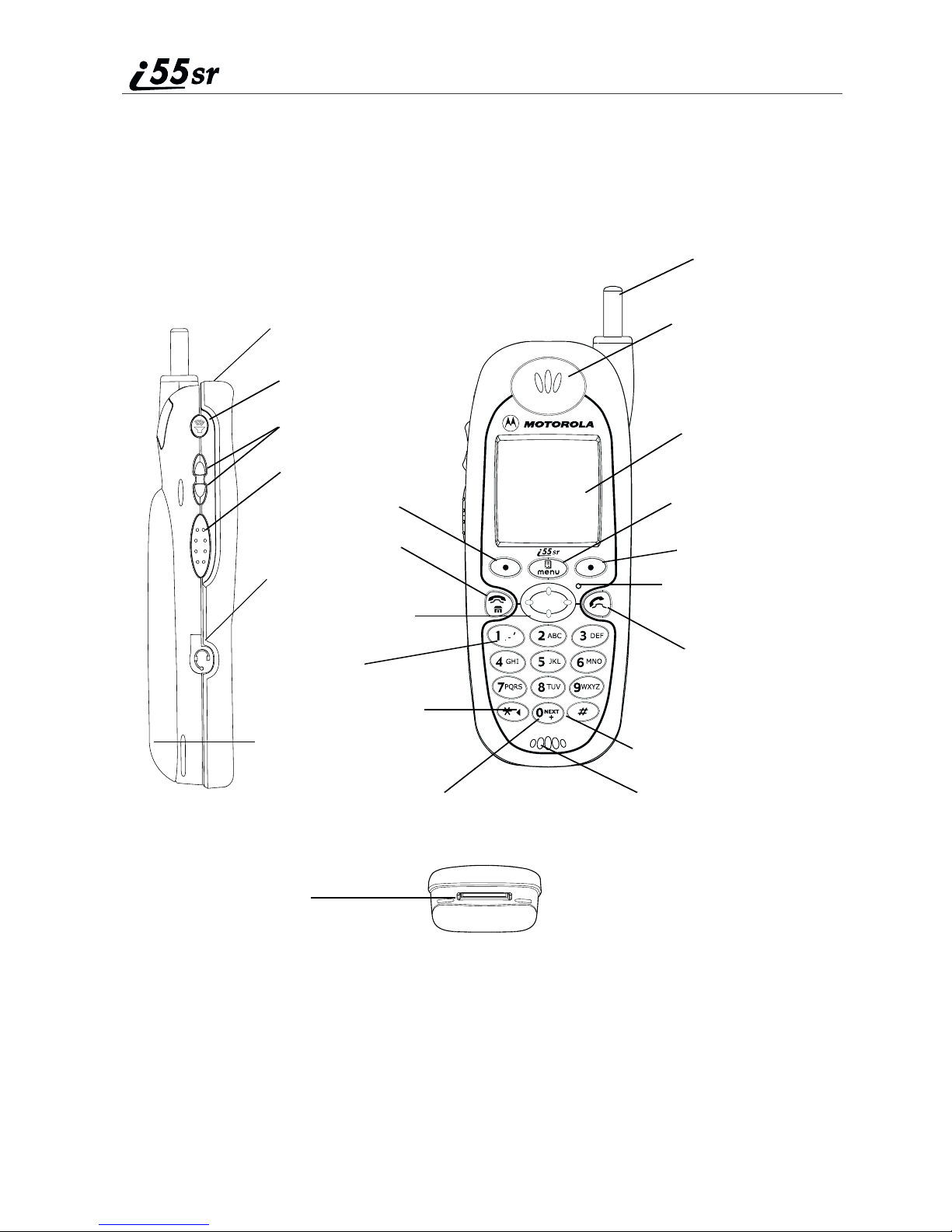
4boostmobile.com
i55sr Phone Features
Antenna
Earpiece
Display
Menu Key
Option Key
Photosensor
Send Key
AlphaNumeric Keypad
Microphone
Option Key
4-Way Navigation Key
Punctuation Key
Audio Jack
Back Key/Pause Dialing
Next Word Key/International
Plus Dialing
Accessory Connector
Speaker Key
Volume Control Buttons
Boost 2WAY
Push-To-Talk (PTT)
Button
Power Button/Status Light
End/Home Key
SIDE VIEW FRONT VIEW
BOTTOM VIEW
Battery Cover
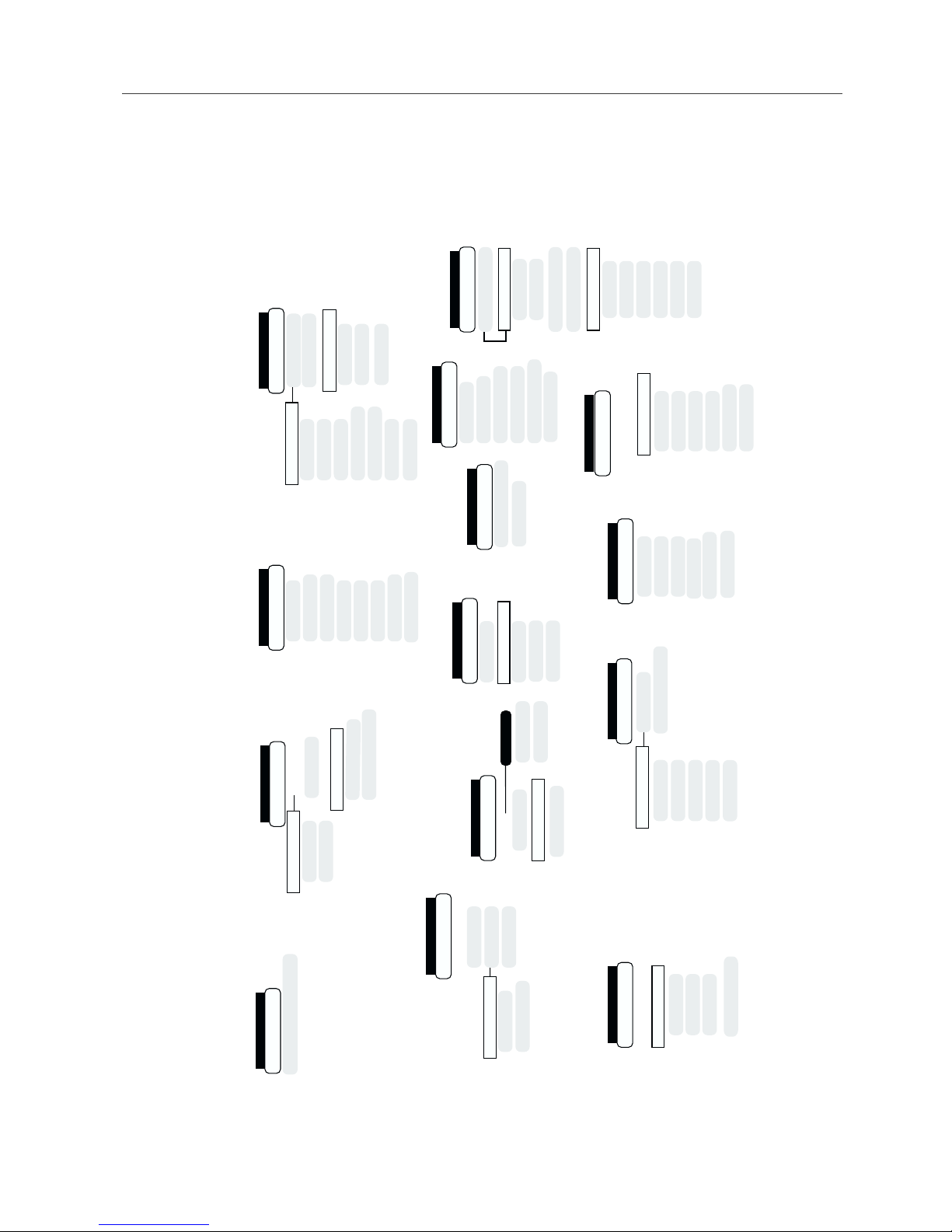
5
i55sr Phone Menu Tree
Main Menu Item
Settings k
Ring/Vibe
Phone Setup
In Call Setup
Security
Personalize
Initial Setup
Voice Volume
Menu P
Menu P
New
Capacity
Sort By
Main Menu Item
Phonebook c
New
Edit
View
Delete Contact
Delete Number
Capacity
Sort By
Entries (If Any)
[New Entry]
Shortcuts (If Any)
[New Entry]
Shortcuts n
Menu P
Main Menu Item
New
Edit
Reorder
Delete
Delete All
Forward
Off All Calls
Detailed
Change
Menu P
Retrie e Stat
Main Menu Item
Call Forward ;
Go to Today
New
Setup
Menu P
Week View
Main Menu Item
Datebook H
Voice Mail
Text Msgs
Net Alert
Menu P
Message Center
Main Menu Item
Messages U
Delete All
Memory Meter
Main Menu Item
Call Timers z
Last Call
Phone Reset
Phone Lifetime
Pr t/Grp Reset
Pr t/Grp Lifetime
Kbytes Reset
Recei ed Call Alerts
(If Any)
Main Menu Item
Menu P
Call Alert E
View
Store
Delete
Delete All
Sort By
Recent Calls
Recent Calls (If Any)
Menu P
Recent Calls j
Main Menu Item
View
Delete
Delete All
My Info U
Main Menu Item
Name
Pr t ID
Line 1
IP1 Address
IP2 Address
Main Menu Item
Memo R
CANCEL STORE
(DELETE)
Your home page displays.
Main Menu Item
Web
7
Call Alert Queue
Main Menu Item
Styles
Menu
View
Change
Edit
New
Delete
Delete All
New
Delete All
Menu
Off
Styles (If Any)
[New Style]
n
P
P
Carrier IP
Menu P
Main Menu Item
Ja a Apps F
ABOUT
DEINSTALL Menu P
RESET SYSTEM
Ja a System
Applications (If Any)
FORMAT SYSTEM
Ser ice Status
i55sr Phone Menu Tree
You can access the main menu options by pressing
m
from the idle screen. Use
S
tto navigate through the menus and
submenus. Press
B
under the display option to perform the desired phone functions.

6boostmobile.com
i55sr Phone Icon Glossary
You may see these icons while using your i55sr phone:
The icon of the main menu feature in use displays in the top left of the status
icon rows. For a list of the main menu options, see “Main Menu Options” on
page 32.
Fax
A
Na igation
Picker Down
d
Picker Up
g
Menu
P
2
Line and Call Info
Line 1 Acti e
0
Line 1 Forward
G
Incoming Call
E
Outgoing Call
X
Mobile
T
Main
N
Pri ate
h
Work
+
Home
C
Other
W
Status
Signal Strength
s
Packet Acti ity
Z
Packet Data
Y
Phone In Use
c
Pri ate In Use
i
Locked
M
On Hold
V
Main Menu
Web
Ja a Apps
F
Phonebook
b
Settings
m
Datebook
=
;
z
v
Memo
O
Miscellaneous
:
k
Datebook Alarm
>
Missed Call
S#
T9 Uppercase
$
T9 Alpha
w
Q
{
Silent On
*
-
Vibrate On
[
Vibrate then Ring
\
y
End Call
?
Mobile IP
]
Check Mark
<
Phonebook
Pager
aConnected
Battery Strength
6
D
u
R
Messages
R
Net Alert
R
Bullet
8
T9 Numeric
,
T9 Symbols
!
x
Picker Left
e
fPicker Right
7
Up-Down Arrows
Vibrate All
Recurring Appt
Message Read
Text Message
Voice Mail
Call Alert
Call Timers
Speaker Off
T9 Word
Call Forward
T9 Caps Lock
Recent Calls
j
Secure Data
U
nShortcuts
My Info
Styles
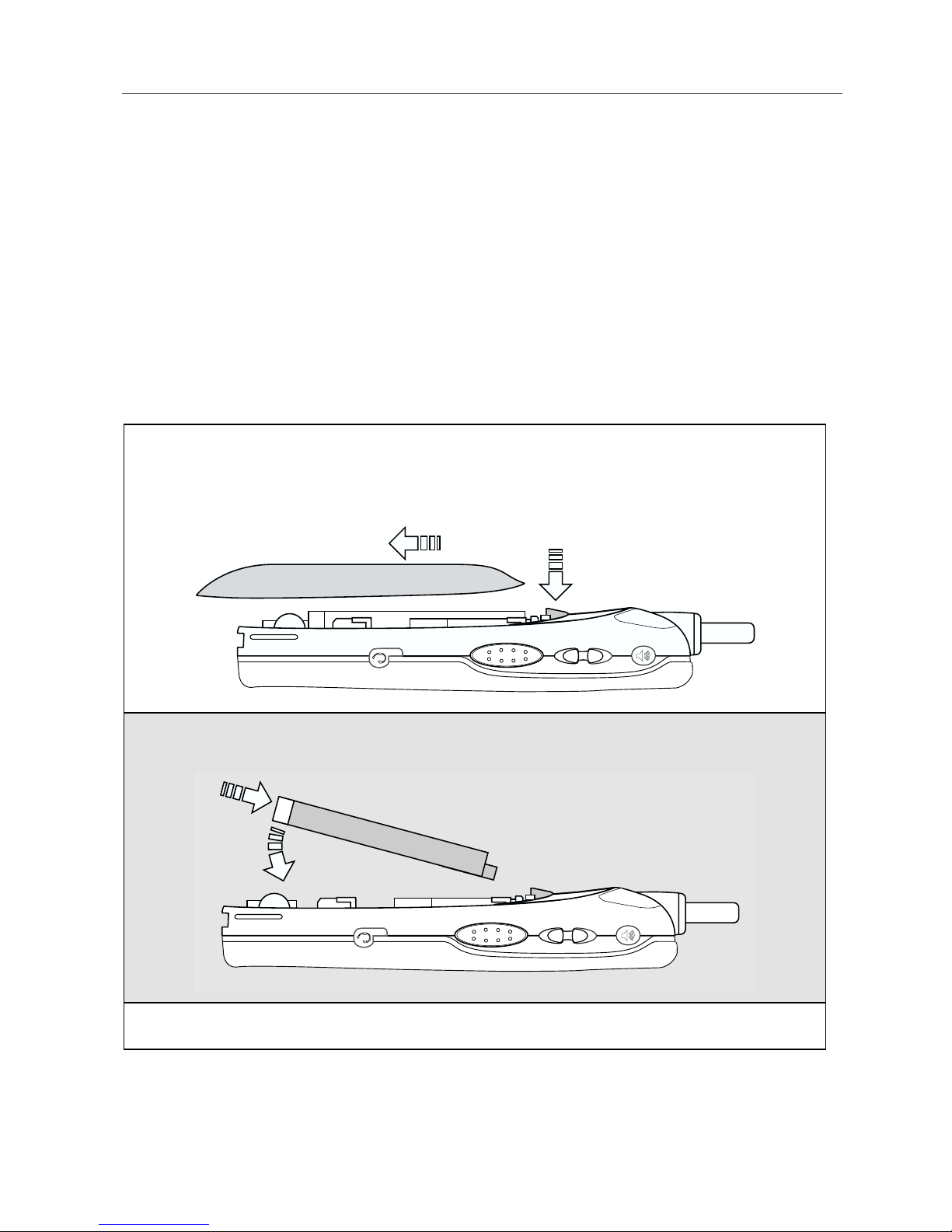
7
Battery
Battery
Your i55sr phone comes with a Lithium Ion battery and charger. Remove the
battery from the protective plastic safety tray provided in the original packaging.
After attaching the battery, make sure you charge it, before you use your phone
for the first time. See “Batteries” on page 137 for the charging times for your
phone’s battery. The first time you charge your phone’s battery, charge for 30
minutes more than the time shown on page 137. After the initial charging, the
battery can be charged in the time shown on page 137.
NOTE: Use only batteries approved for this product.
Attaching the Battery
1
Remove the battery cover located on the back of the phone by pressing
the battery cover release button and sliding the battery cover away from
the antenna.
2
Insert the top of the battery into the battery area. Press down on the
bottom of the battery to secure it.
3
Replace the battery cover and push forward until you hear a click.
Release button

8boostmobile.com
Detaching the Battery
Charging the Battery
1
Ensure that the phone is powered off before attempting to detach the
battery. See “Turning Your i55sr Phone On/Off” on page 9.
2
Press the battery cover release button and slide the battery cover away
from the antenna.
3
Remove the battery by pushing the battery toward the antenna and
lifting it out of the phone.
1
With your phone’s keypad facing up, plug the charger’s connector into
the left side of the accessory connector on the bottom of the phone.
NOTE: To reduce damage to the phone’s bottom
connector, the charger’s cable or accessory
button, the charger accessory button should
always be used.
2
If the charger has folding electrical prongs, flip open the prongs.
3
Plug the charger into an electrical outlet.
Charger Accessory Button
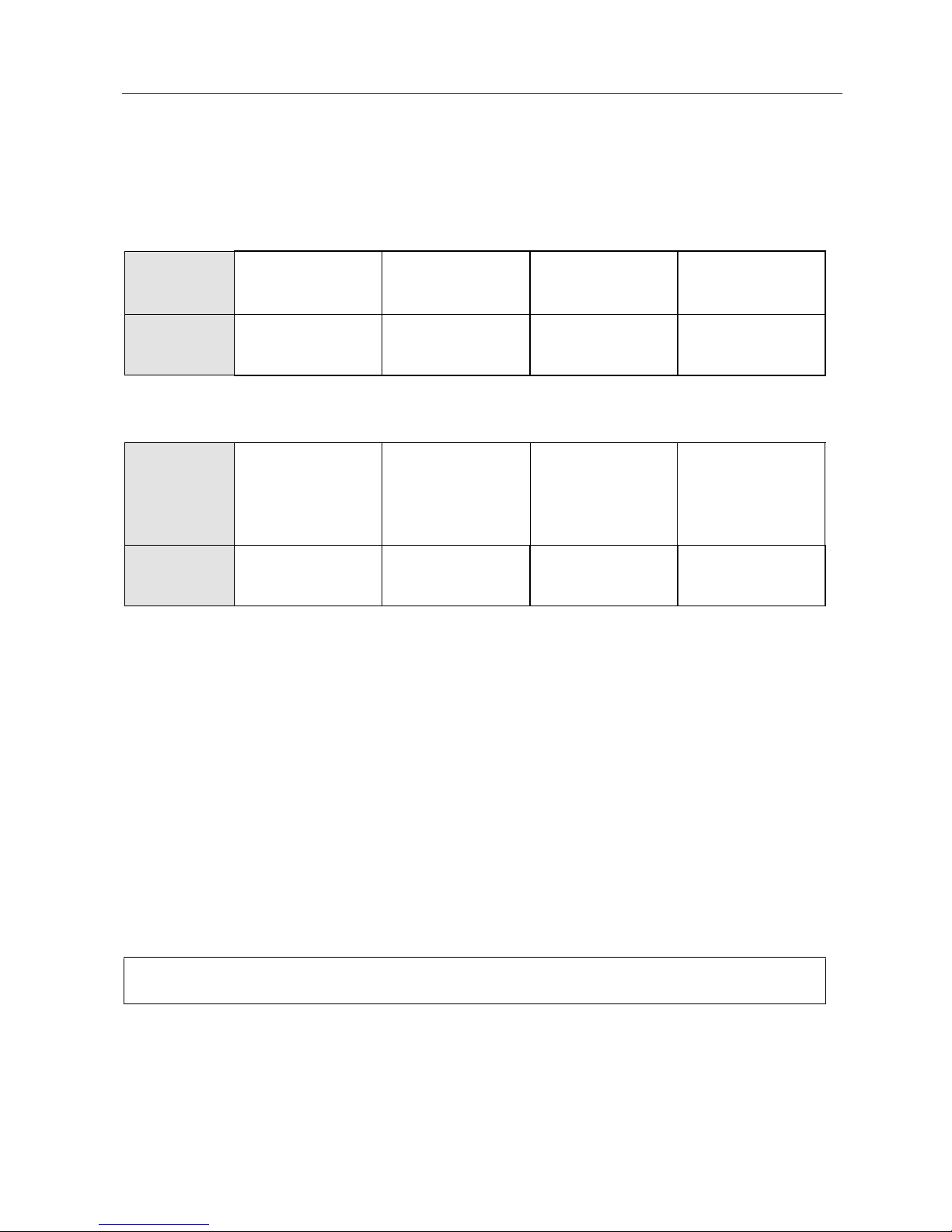
9
Turning Your i55sr Phone On/Off
Battery Charging Status
The battery strength indicator icon found on your phone’s display screen shows
the amount of power in the battery.
When Using Phone
When Charging Battery
A short, chirp-like sound indicates a low battery. This indicates that you have
approximately five minutes of talk time remaining.
For best results, charge the batteries within the temperature range of 50oFto
104oF(10
oCto40
oC).
The battery can be charged with the phone either turned on or off. For best
results, charge it with the phone turned off.
Turning Your i55sr Phone On/Off
NOTE: To register for the first time on the Nextel National Network, you
must turn on your i55sr phone in your local calling area.
To power the phone on:
Icon
Display abcd
Battery
Strength Low
Battery 11% to
40% 41% to
70% Fully
Charged
Icon
Display efgd
1flashingbar 1flashingbar,
1 continuous bar 1 flashing bar,
2 continuous bars 3 continuous bars
Battery
Strength Low
Battery 31% to
60% 61% to
90% Fully
Charged
1
For optimal signal strength, extend the antenna.
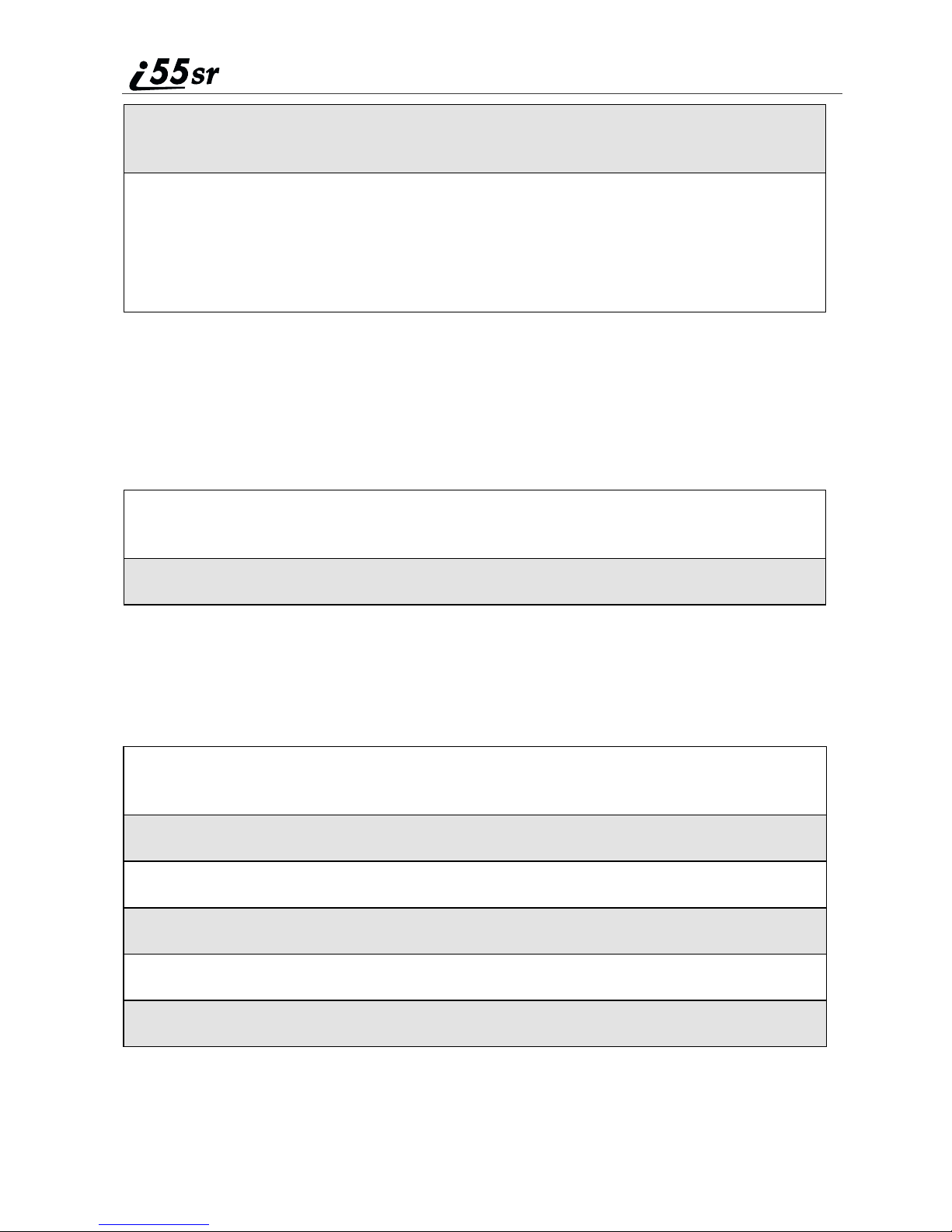
10 boostmobile.com
If your display reads No Service or doesn’t change to the idle screen when you
turn on your phone, and you know you are in a Boost Mobile coverage area,
contact Boost Customer Care. For details on Boost Mobile coverage areas, go to
boostmobile.com.
To power the phone off:
Enabling Security
It is a good idea to enable security the first time you power on your phone or
within 20 days of the first activation of your phone.
2
Press and hold pat the top of the phone until the status light glows red
and Powering On displays.
3
As your i55sr phone connects to the Nextel National Network, you will
see the Boost Mobile icon and a connecting message.
When the idle screen displays with Boost, you are ready to use your
i55sr phone!
1
Press and hold pon the top of the phone until you see the message
Powering Off.
2
Push down the antenna.
1
Turn your phone on (see “Turning Your i55sr Phone On/Off” on page 9
of this guide).
2
From the idle screen, press m
3
Press Sto scroll to Web.
4
Press Aunder SELECT. A series of screens will display.
5
You are prompted to enable security. Press Aunder Yes.
6
Press eto return to the idle screen.

11
The SIM Card
The SIM Card
Your i55sr phone comes with a built-in level of security protection through the
use of the SIM (Subscriber Identity Module) card, which you should have
alreadyinsertedintoyournewi55sr phone. The SIM card stores all your
Phonebook information and your Boost Mobile account identification
information. Since this information is stored on the SIM card, not in your phone
itself, you can remove the information by removing the SIM card.
The SIM card is located in the SIM Card Holder on the back of the phone,
underneath the battery. You can verify that the SIM card is in place by removing
the battery and viewing the SIM card through the SIM card cover.
See “Inserting/Removing the SIM Card” on page 14 for information on locating
the SIM card.
NOTE: Except for making emergency calls, your phone will not
function without the SIM card.
SIM Card Personal Identification Number (PIN)
To prevent unauthorized use of your account, you can protect your SIM card by
enabling the SIM PIN security feature. With the SIM PIN enabled, you must
enter your PIN each time the phone is powered on. You can change or disable
your PIN if desired.
NOTE: It is recommended that you enable the SIM PIN security feature
to prevent fraudulent use of the SIM card, your i55sr phone, and
your account.
Enabling/Disabling the PIN Security Feature
Once the PIN security feature is enabled, you are prompted to enter your PIN
each time you turn on your phone. Until a valid PIN is entered, you can use the
phone only to make emergency calls.
After the PIN is accepted, the phone registers on the network and the idle screen
displays.
When the PIN security feature is disabled, the phone can be used without
entering a PIN.
IMPORTANT: It is recommended that you enable the PIN security feature to protect
personal data on your SIM card. This prevents anyone from using your
phone and accessing your personal data.
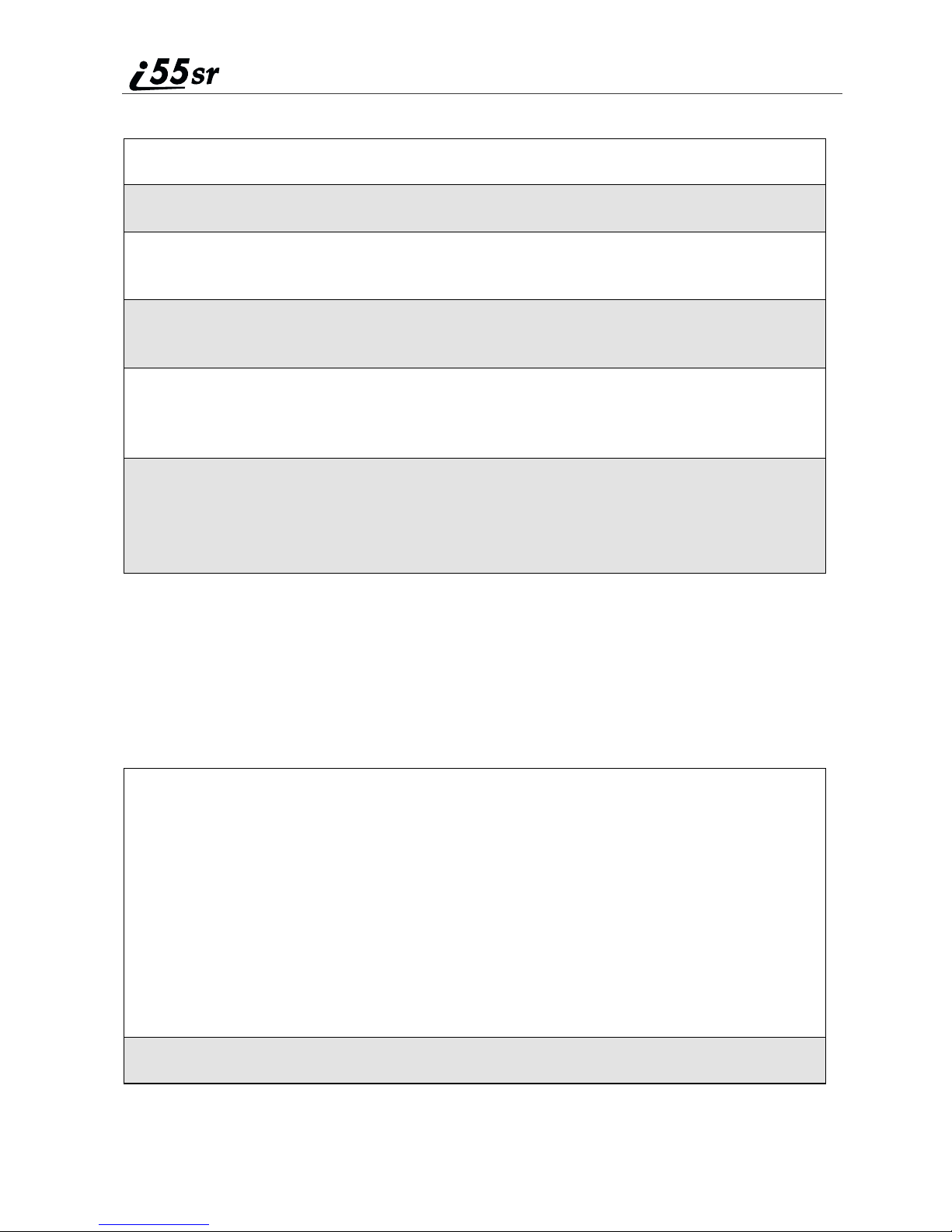
12 boostmobile.com
To enable SIM PIN security
Once you have enabled the SIM PIN security feature, it is recommended that
you change your PIN to a 4- to 8-digit number known only to you (see
“Changing the PIN” on page 13).
Entering the SIM PIN
1
At the idle screen, press mandthenpressRto scroll to Settings.
2
Press Aunder SELECT. The Settings screen displays.
3
Press Rto scroll to Security.PressAunder SELECT to access the
Security screen.
4
At the Security screen, press Rto scroll to SIM PIN.PressA
under SELECT to access the SIM PIN screen.
5
Press Rto scroll to On or Off.On enables the SIM PIN security
feature; Off disables the SIM PIN security feature. Press Aunder
SELECT.
6
At the Verify SIM PIN Code screen, enter the current SIM PIN and
press Aunder OK.
NOTE: Your default SIM card PIN is 0000.
NOTE: Incorrectly entering your PIN three times causes the SIM
card to be blocked. To unblock your SIM card, you must
contact Boost Customer Care. For more information, see
“Unblocking the PIN”on page 13.
1
From the Enter SIM PIN Code screen, enter your 4- to 8-digit PIN.An
asterisk appears for each character entered. The default SIM PIN is
0000.
NOTE: Other than emergency dialing, you will be unable to use any
of the phone functions, including receiving phone calls, until
you enter the PIN.
2
Press Aunder OK.
Table of contents
Other Boost Cell Phone manuals