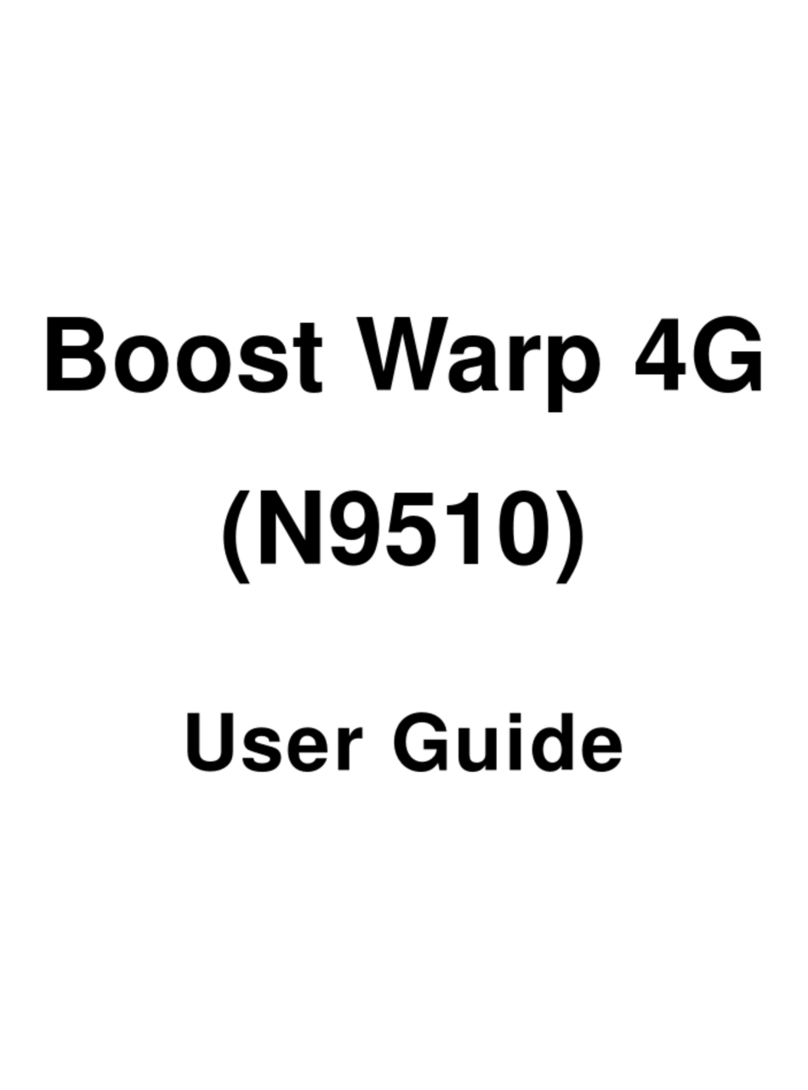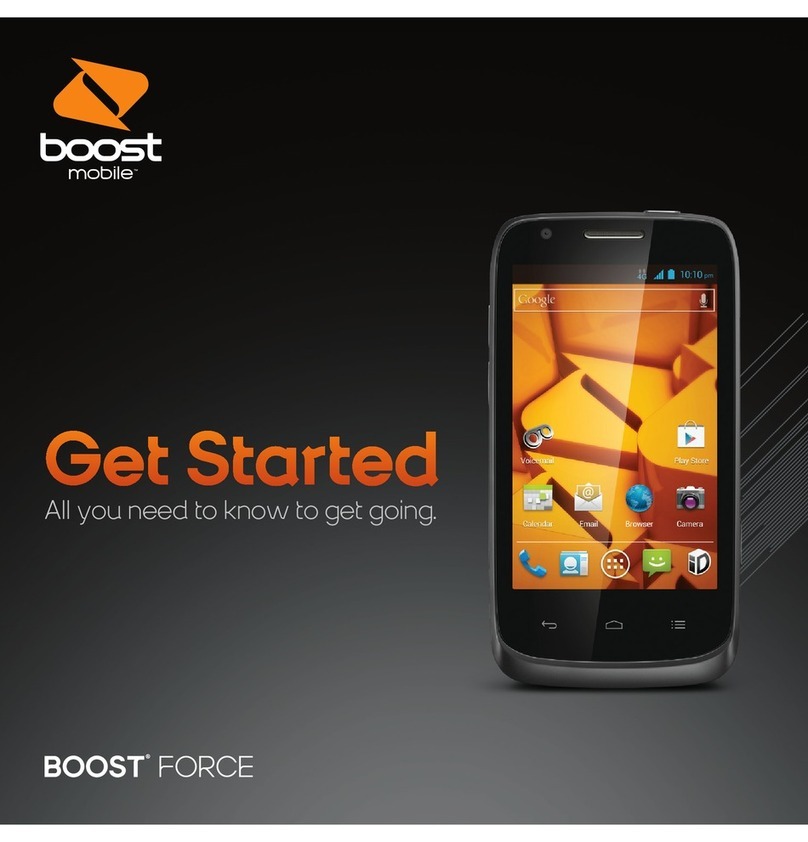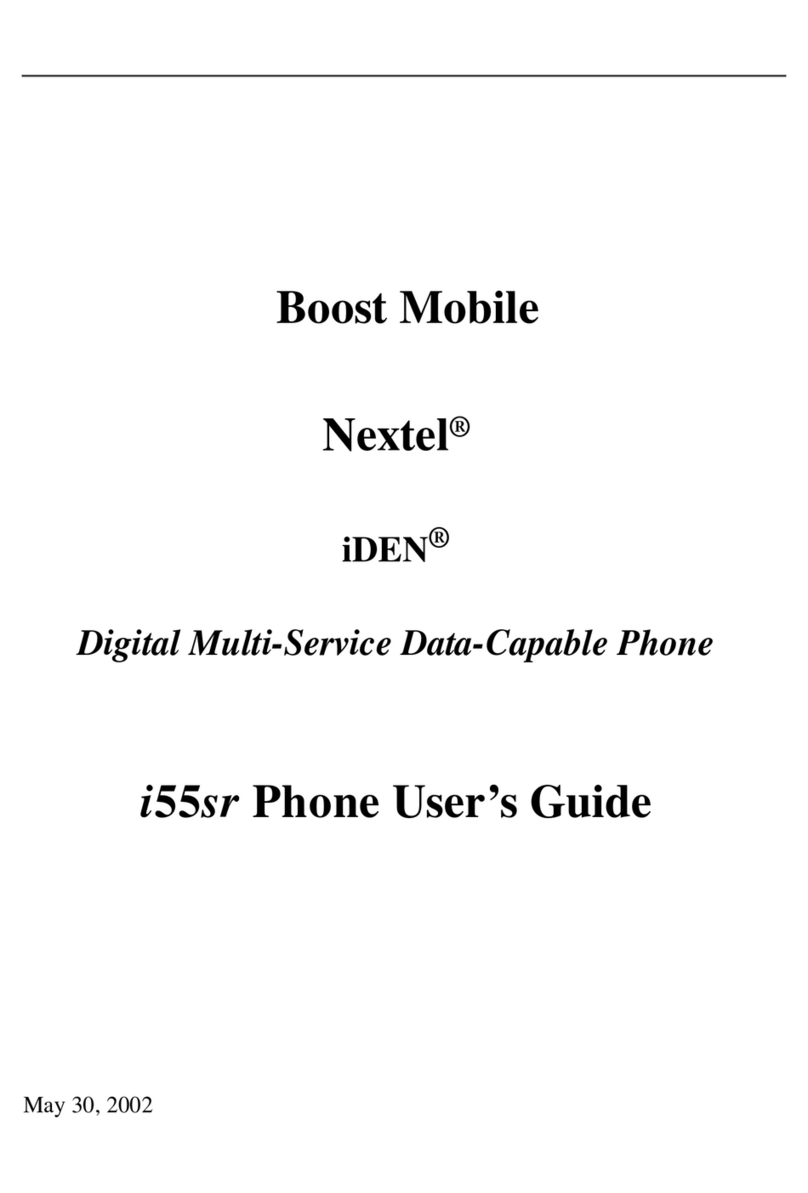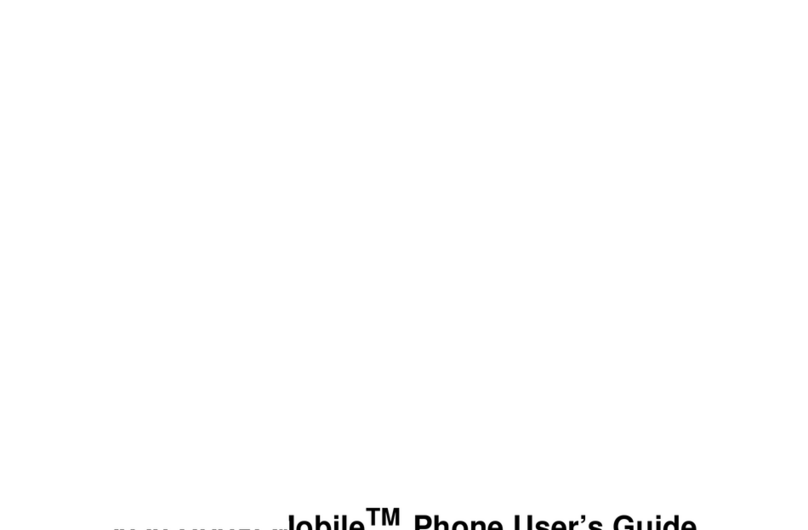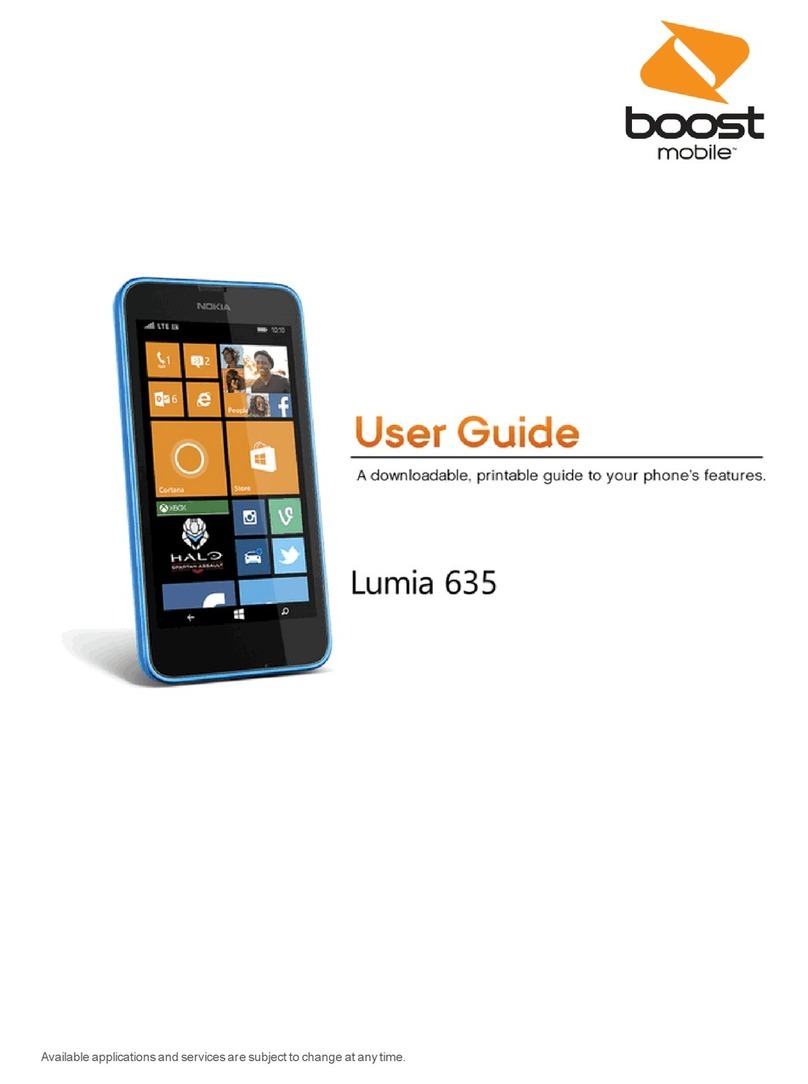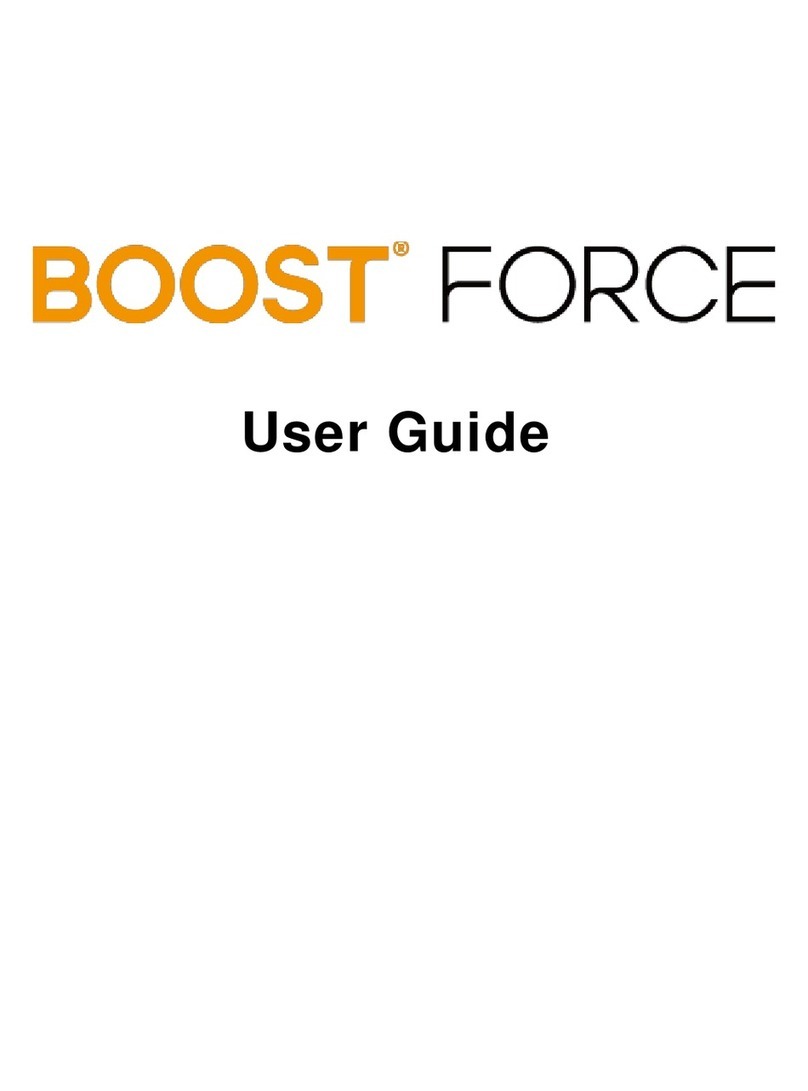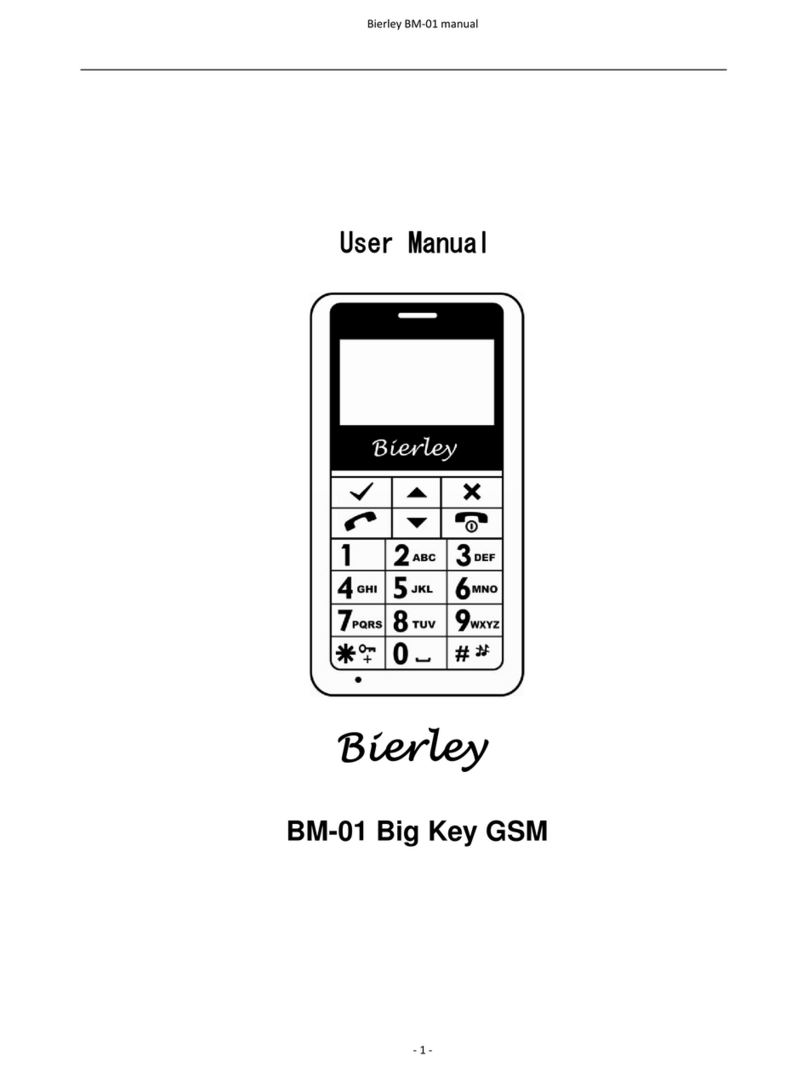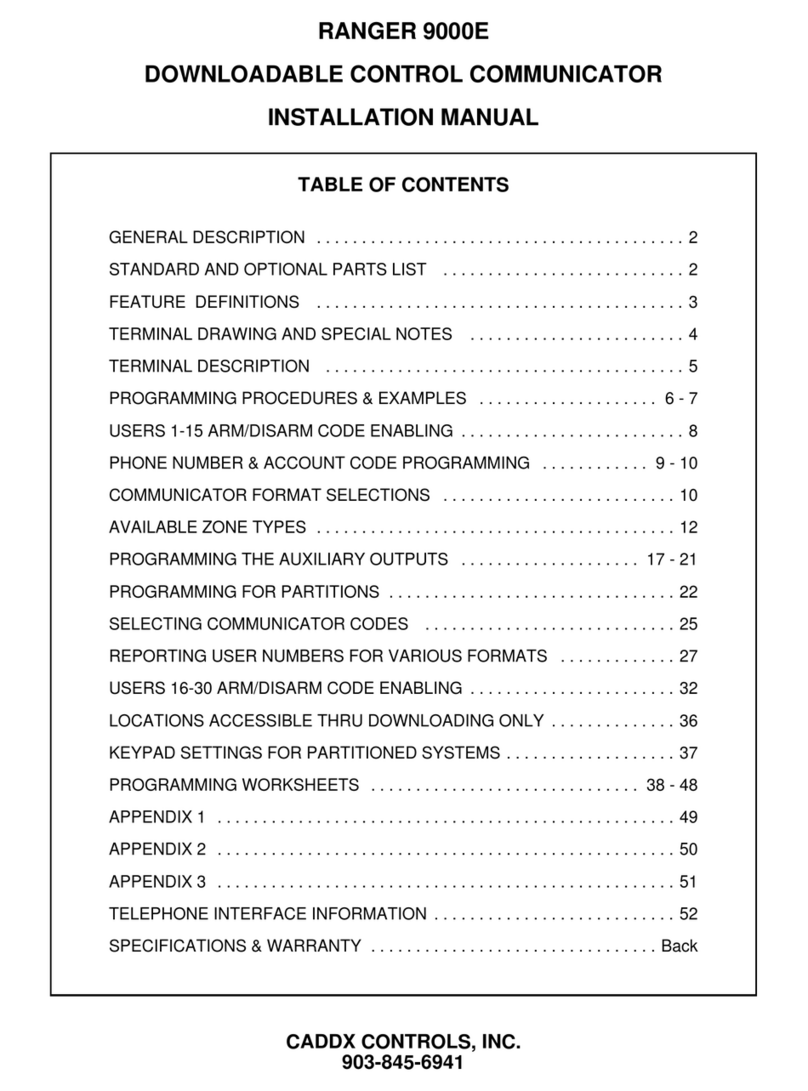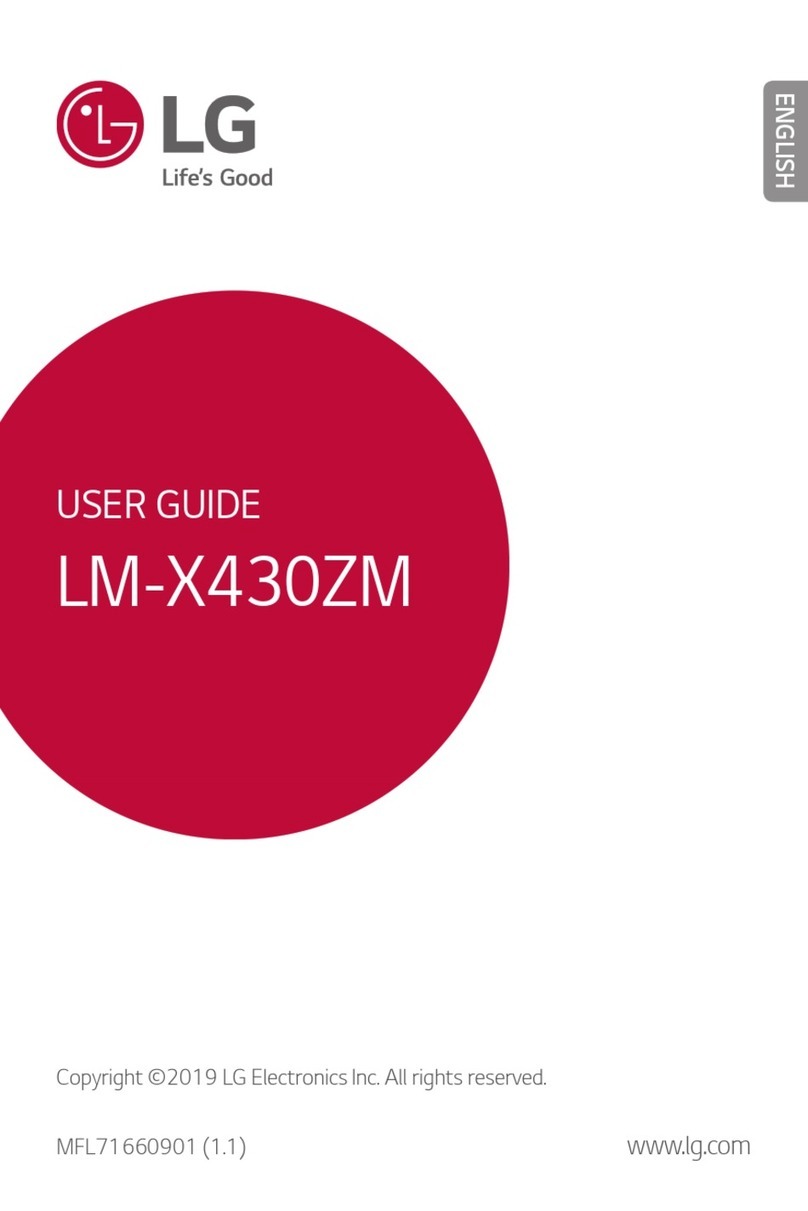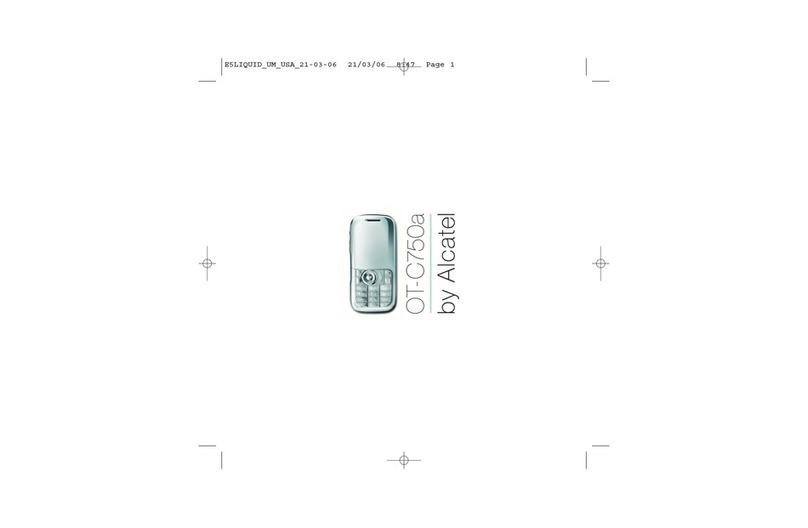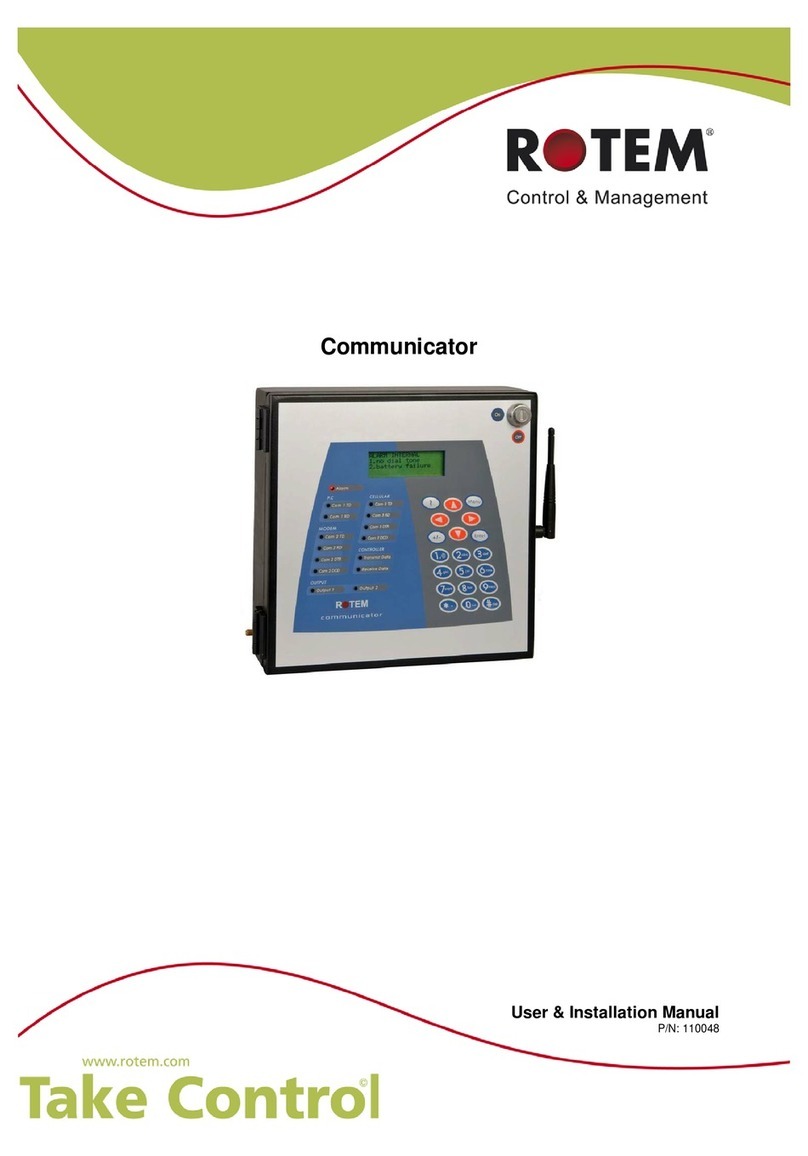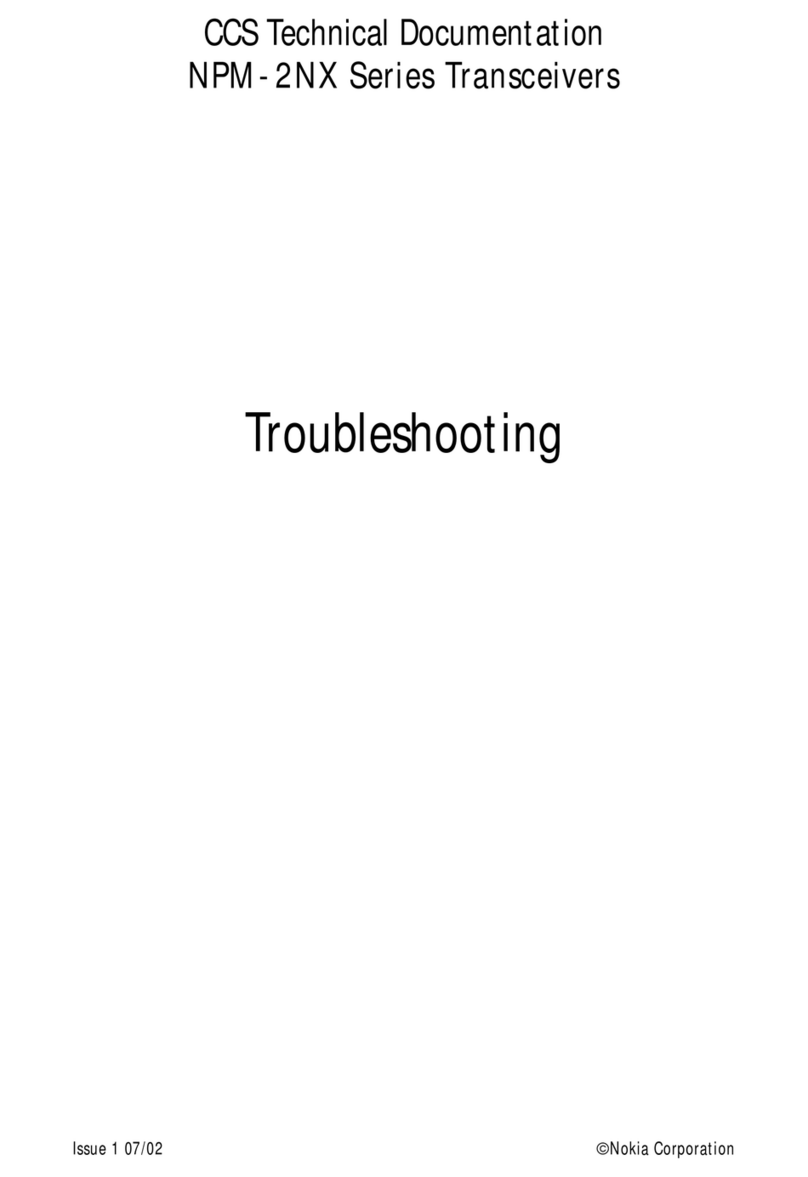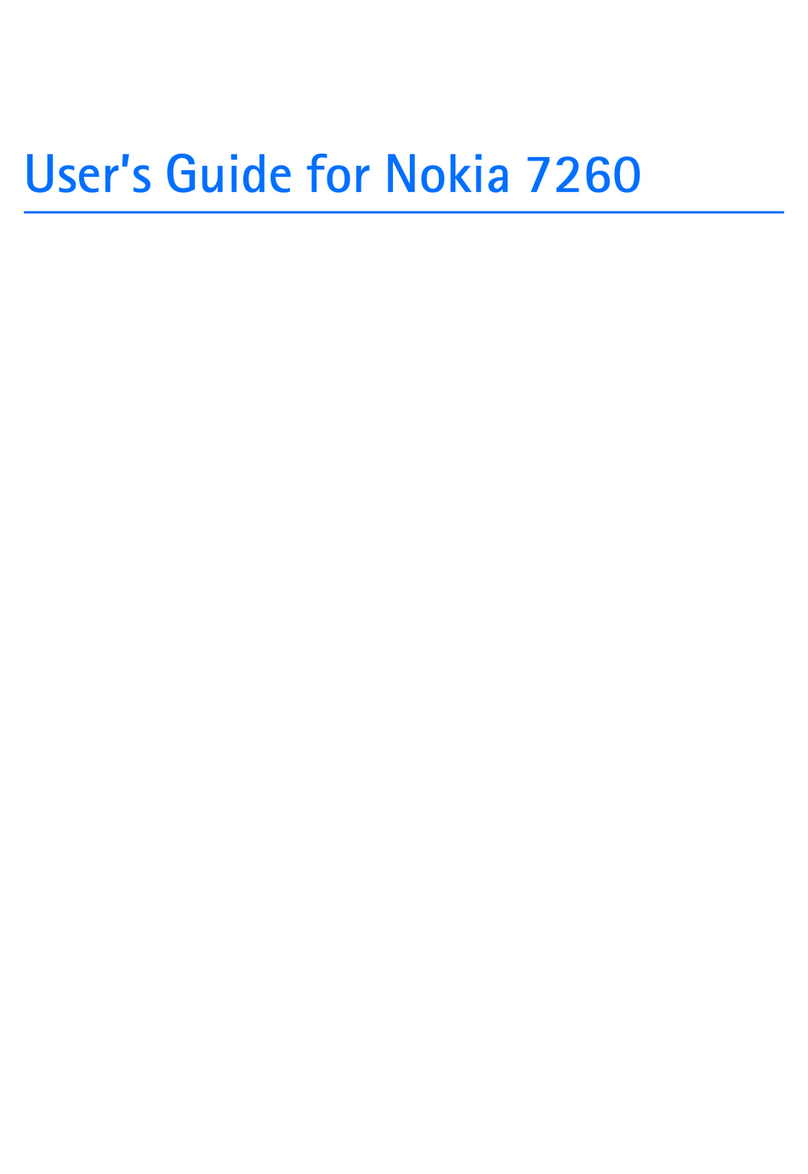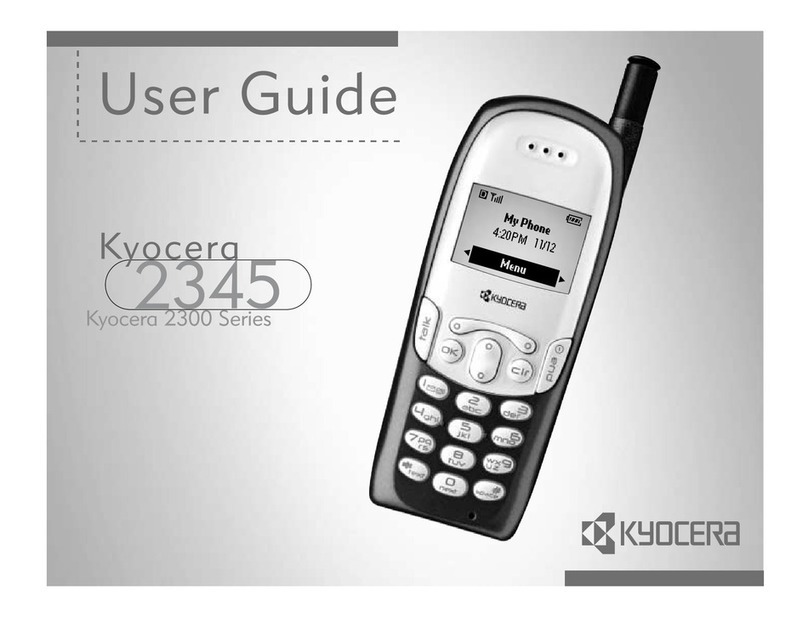Boost WARP 4G Specification sheet

Get Started
All you need to know to get going.

Your Device Features
Microphone
Status Bar Icons
Volume Buttons
Display Screen
HOME Key
Menu Key
Front
Camera
LED Indicator
BACK Key

Headset Jack
External Speaker
Camera Lens
Camera Flash
Charger/Accessory Jack
microSD Card Slot
Camera Button
Power Button
Quick Tip.
For additional device support please visit the Boost Mobile Device Support Webpage at:
http://www.boostmobile.com/support/device-support/
Or access the full user guide on your device by going to:
> > Boost Zone > My Device > User Manual

Set Up Your Device
You must first install and charge the battery
to begin setting up your device.
1. Remove the back cover.
2. Insert the battery by aligning the metal
contacts on the battery with the metal
contacts in the battery compartment.
Gently push down on the battery until it
clicks into place.
3. Press the cover gently back into place
until you hear a click.
4. Connect the adapter to the charger jack
Ensure that the adapter is inserted with
the correct orientation. Do not force the
connector into the charger jack.
5. Connect the charger to a standard
AC wall outlet.
6. Disconnect the charger when the battery
is fully charged.
Get Your Device Ready
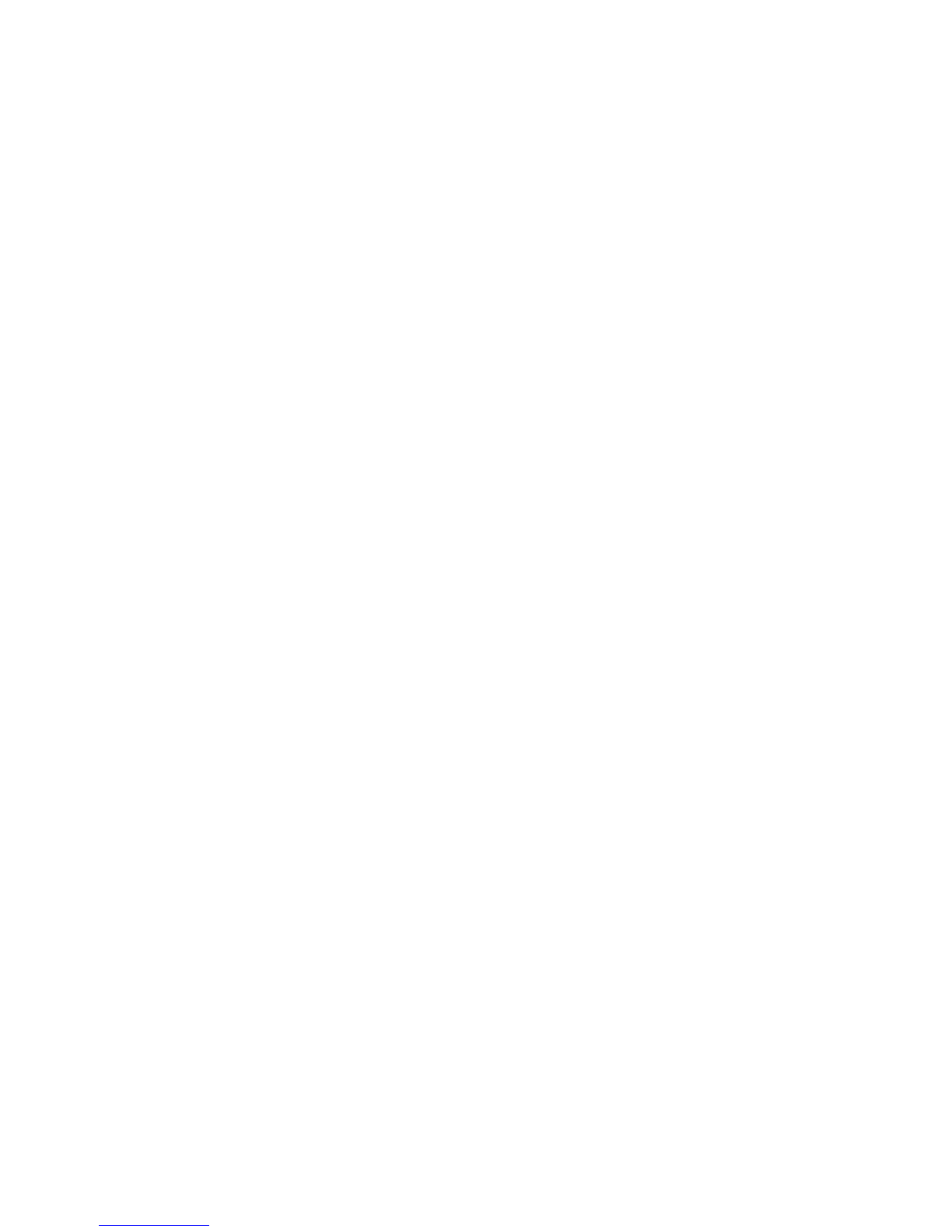
Turn Your Device On
1. Make sure the battery is charged.
2. Press and hold the Power Button to turn on your phone.
Turn Your Device Off
1. Press and hold the Power Button to open the options menu.
2. Touch Power off and then touch OK.

Calling
Make a Call
1. Touch > to open the phone screen.
2. Touch the number keys on the dialpad to enter the phone number.
3. Touch to call the number.
4. To end the call, touch .
Answer a Call
+ To answer an incoming call, touch the incoming call icon and drag it to the
Answer Call icon .
+ To reject an incoming call, touch the incoming call icon and drag it to the
Reject Call icon .
+ To reject a call with a text message, touch the incoming call icon and drag it to
the Send Text icon .
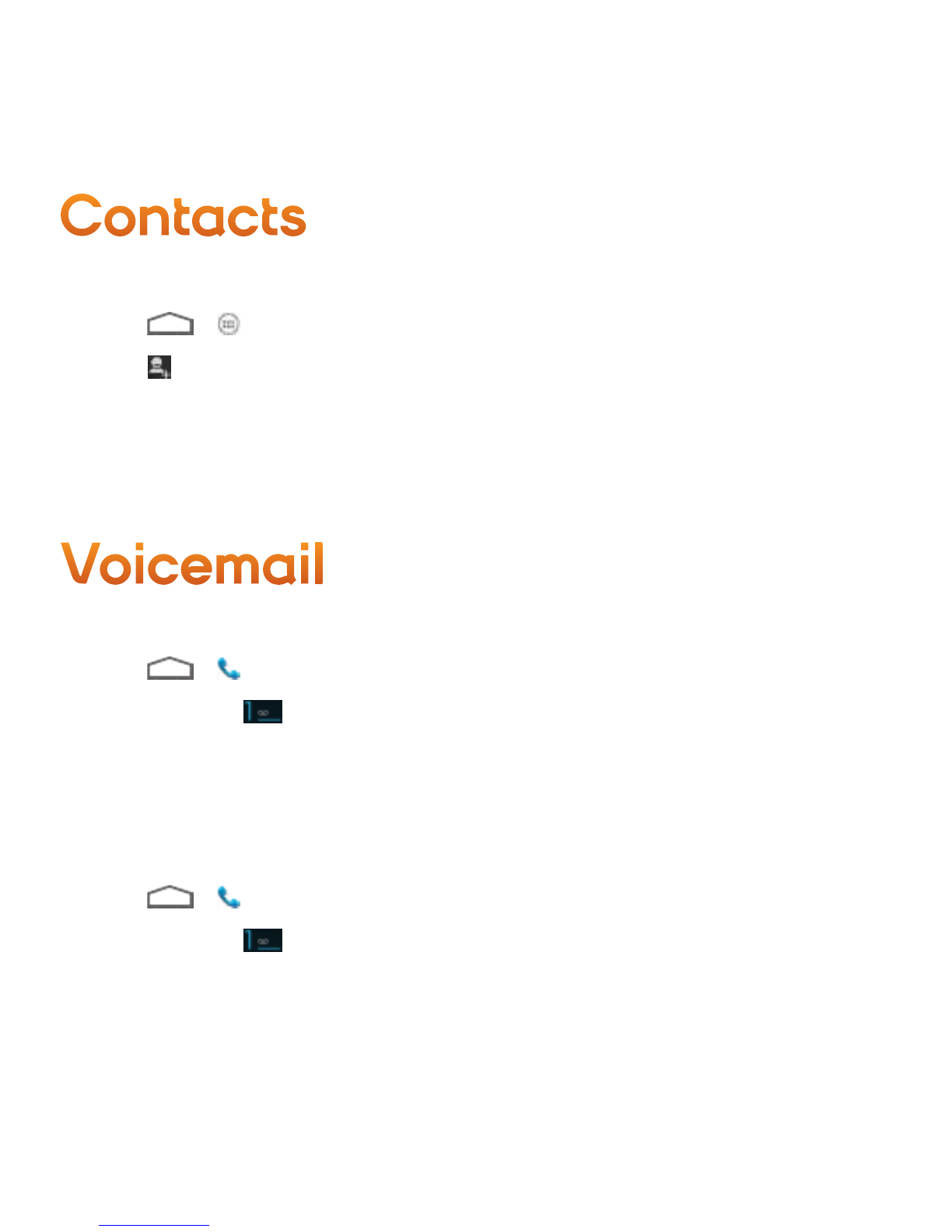
Contacts
Voicemail
Add a Contact
1. Touch > > People.
2. Touch to add a contact.
3. Use the keyboard to enter as much information as you want in each text field.
4. When you have finished adding information, touch DONE.
Set Up Voicemail
1. Touch > to open the phone screen.
2. Touch and hold to dial your voicemail number.
3. Follow the system prompt to create your password, record your name,
announcement and greeting.
Retrieve Voicemail Message
1. Touch > to open the phone screen.
2. Touch and hold . If prompted, enter your voicemail password.
3. Follow the voice prompts to listen to and manage your voicemail messages.

Messaging
Send a Text Message (SMS)
1. Touch > > Messaging.
2. On the messaging screen, touch . The new message screen opens.
3. Fill in one or more recipients.
4. Touch the ‘Type message’ box to start composing your message.
5. When done, touch to send the message.
Send a Multimedia Message (MMS)
1. Touch > > Messaging.
2. On the messaging screen, touch . The new message screen opens.
3. Fill in one or more recipients.
4. Touch the ‘Type message’ box to start composing your message.
5. Touch to open the Attach window. Select file attachments from Pictures,
Capture picture, Videos, Capture video, Audio, Record audio, Slideshow,
Files, and Insert contacts.
6. To make changes to your attachment, touch Replace or Remove.
7. Touch or Send (If a slideshow is attached) to send the MMS message.

Email
Add an Email Account
1. Touch > > Email.
2. For the first time to use Email, type your email address and password, and
then touch Next.
3. Select the account type (POP3 for instance) and then touch Next.
3. Set the email checking frequency, download options, account name and
the name displayed on outgoing messages.
4. Touch Next until the inbox is displayed.
Compose and Send an Email
1. Touch > > Email.
2. On the email account inbox, touch .
3. Fill in one or more recipients.
4. Enter the subject, and then compose your message.
5. To add an attachment, touch > Attach file to add file from Camera/
Camcorder, Choose music track/Select music track, File manager,
Gallery and Sound recorder.
6. Touch to send the email.

Wi-Fi
Turning on your smartphone’s Wi-Fi connection is a great way to make the
most of your wireless data experience – it’s faster and it puts less strain on your
battery. With Wi-Fi on, you can discover and connect to wireless networks and
talk while you surf the Internet. Remember, battery savings depend on network
configuration, usage patterns and many other factors.
Turn Wi-Fi On
1. Touch > > Settings >Wi-Fi.
2. Slide the Wi-Fi switch to the ON position to turn Wi-Fi on.
Connect To A Wi-Fi Network
1. Touch > > Settings > Wi-Fi.
2. Slide the Wi-Fi switch to the ON position to turn Wi-Fi on. The phone will scan
for available wireless networks.
3. Touch a Wi-Fi network to connect. If you select an open network, you will be
automatically connected to the network. If you select a secured network, enter
the password, and then touch Connect.

Bluetooth
Connect a Bluetooth Headset
1. Touch > > Settings > Bluetooth.
2. If Bluetooth is not switched on, slide the switch to the ON position.
3. Make sure that the headset is discoverable, so that your phone can find the
headset. Refer to the instructions that came with the headset to find out how
to set it to discoverable mode.
4. Touch SEARCH FOR DEVICES. Your phone will start to scan for Bluetooth
devices within range.
5. When you see the name of your headset displayed in the AVAILABLE DEVICES
section, touch the name. Your phone then automatically tries to pair with
the headset.
6. If automatic pairing fails, enter the passcode supplied with your headset.
Turn Bluetooth On or Off
1. Touch > > Settings > Bluetooth.
2. Slide the Bluetooth switch to the ON position to turn Bluetooth on.
3. Slide the Bluetooth switch to the OFF position to turn Bluetooth off.

Google™ Account
You will need a Google™account to access several device features such as
Gmail™, Google Talk™, and the Google Play™Store applications. Before you are able
to access Google applications, you must enter your account information. These
applications sync between your device and your online Google account.
Creating a Google Account
1. Touch > > Settings and touch Add account in the ACCOUNTS section.
2. Touch Google.
3. Touch New.
4. Provide the required information and follow the system prompts to complete
the process.
Signing Into Your Google Account
1. Create a Google account either online or from your phone first.
2. Touch > > Settings and touch Add account in the ACCOUNTS section.
3. Touch Google.
4. Touch Existing.
5. Provide your username and password. System will automatically sign into your
Google account.

GooglePlay™
Find and Install an Application
1. Touch > > Play Store.
2. When you open the Google Play Store app for the first time, the Terms of Service
window will appear. Touch Accept to continue.
3. Browse or search to find the preferred app.
4. Touch an app to read a description about the app and user reviews.
5. Touch Install (for free applications) or the price field (for paid applications).
6. The subsequent screen notifies you whether the app will require access to your
personal information or access to certain functions or settings of your phone.
If you agree to the conditions, touch Accept & download or Accept & buy to
accept permissions for the app. Your app will start downloading immediately or
once payment is successfully authorized.
7. When the downloading is completed, you will be able to install the app.
Android, Google, Google Play, Gmail, Google Talk and other marks are trademarks of Google Inc.

Download Mobile ID
Mobile ID delivers the very best applications for your phone, handpicked by
Boost, in one easy-to-use Boost ID pack – Facebook®, YouTube™, GPS and
more. Mobile ID is free to download and install.
1. Touch > > Mobile ID > Get New ID Packs.
2. Touch on Boost ID.
3. Touch Install and agree to the Terms & Conditions.
4. Once your pack has completed downloading, it will automatically install and
appear as your current Mobile ID.
5. You can switch between Mobile ID packs installed on your phone by clicking
on ID at the bottom of the main screen.
Tip: Before you install Mobile ID, make
sure your device is activated, your battery
is fully charged, and you are in a network
coverage area.

Support
For additional device support:
Please visit the Boost Mobile Device Support Webpage at:
http://www.boostmobile.com/support/device-support/
Or access the full user guide on your device by going to:
> > Boost Zone > My Device > User Manual



Soporte
Para obtener soporte adicional sobre el teléfono:
Visita la página web de soporte del teléfono Boost Mobile en:
http://www.boostmobile.com/support/device-support/
O accede al la guía del usuario completa en tu teléfono al ir a:
> > Zona Boost > Mi teléfono > Manual del usuario

Descargar Mobile ID
Mobile ID te ofrece las mejores aplicaciones para tu teléfono, seleccionadas por
Boost, en un paquete de Boost ID fácil de usar: Facebook®, YouTube™, GPS y
más. La descarga e instalación de Mobile ID es gratuita.
1. Toca > > Mobile ID > Obtener nuevos paquetes de ID.
2. Toca Boost ID.
3. Toca Instalar y acepta los Términos y condiciones.
4. Una vez terminada la descarga del paquete, se instalará automáticamente y
aparecerá como tu Mobile ID actual.
5. Puedes alternar entre los paquetes de Mobile ID instalados en tu teléfono al
hacer clic en ID en la parte inferior de la pantalla principal.
Sugerencia: antes de instalar Mobile ID,
asegúratede que tu teléfono está activado,
tu bateríaestá completamente cargada y
que estás en un áreacon cobertura de red.

Google Play™
Buscar e instalar una aplicación
1. Toca > > Play Store.
2. Al abrir la aplicación Play Store por primera vez, se mostrará una ventana con los
Términos de servicio. Presiona Aceptar para continuar.
3. Navega o busca hasta encontrar la aplicación preferida.
4. Toca una aplicación para leer una descripción acerca de la aplicación y las
reseñas de los usuarios.
5. Toca Instalar (para las aplicaciones gratuitas) o el campo de precio (para las
aplicaciones de paga).
6. La pantalla subsecuente te notifica si la aplicación requerirá acceder a tu
información personal, ciertas funciones o la configuración de tu teléfono. Si
aceptas las condiciones, toca Aceptar y descargar o Aceptar y comprar para
aceptar los permisos para la aplicación. Se empezará a descargar tu aplicación
de inmediato o cuando se autorice tu pago con éxito.
7. Una vez terminada la descarga, podrás instalar la aplicación.
Android, Google, Google Play, Gmail, Google Talk y otras marcas son marcar registradas de Google Inc.
Table of contents
Other Boost Cell Phone manuals