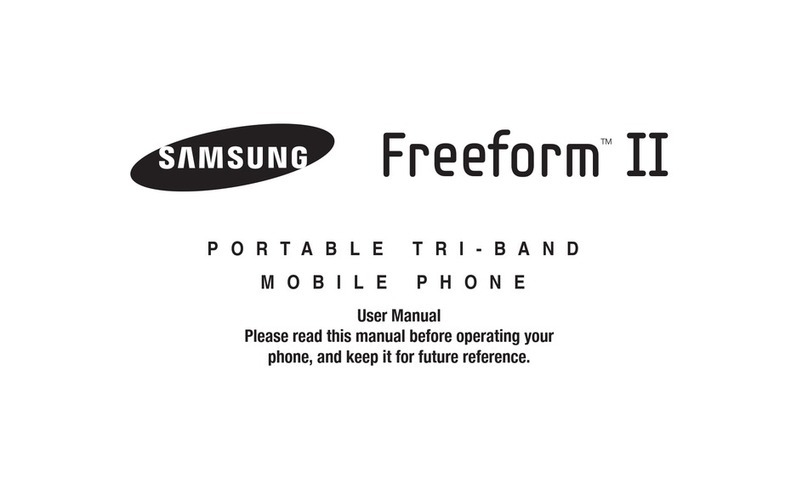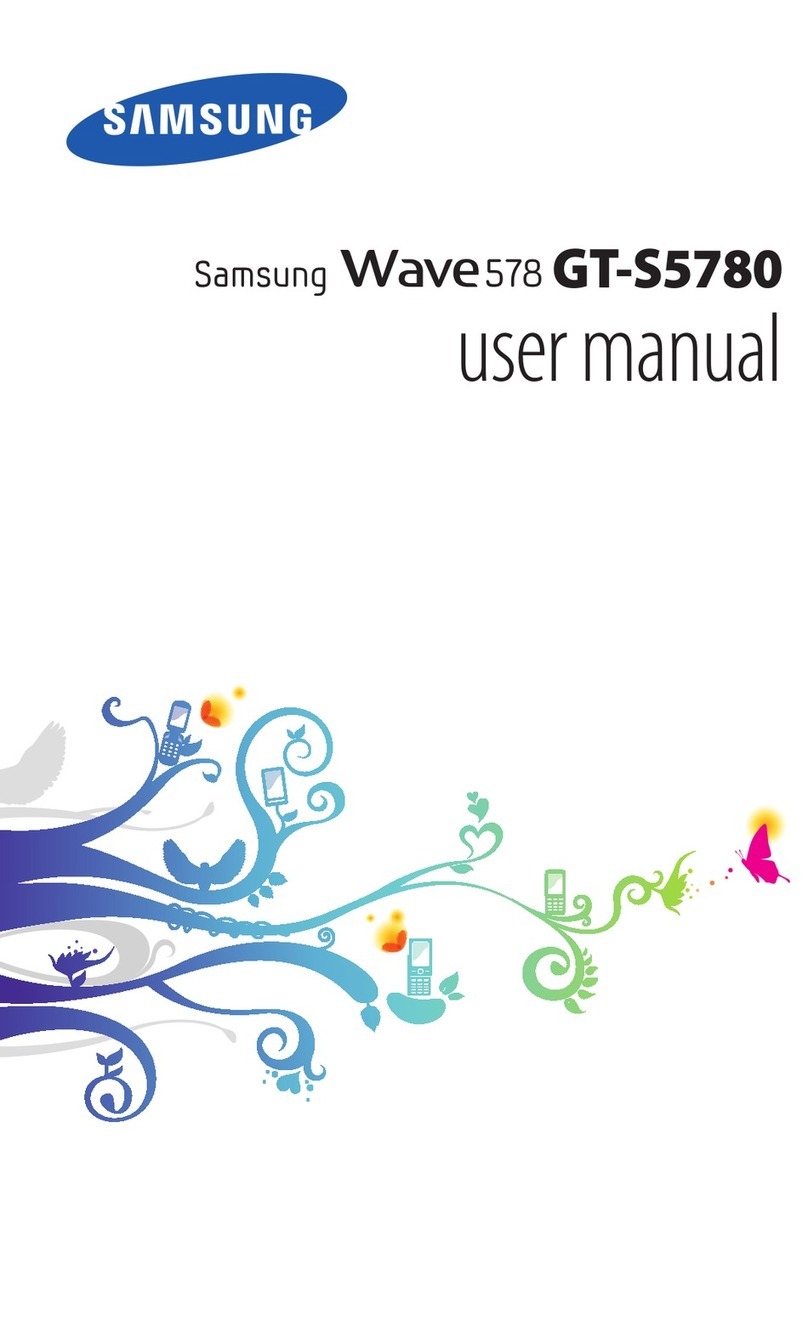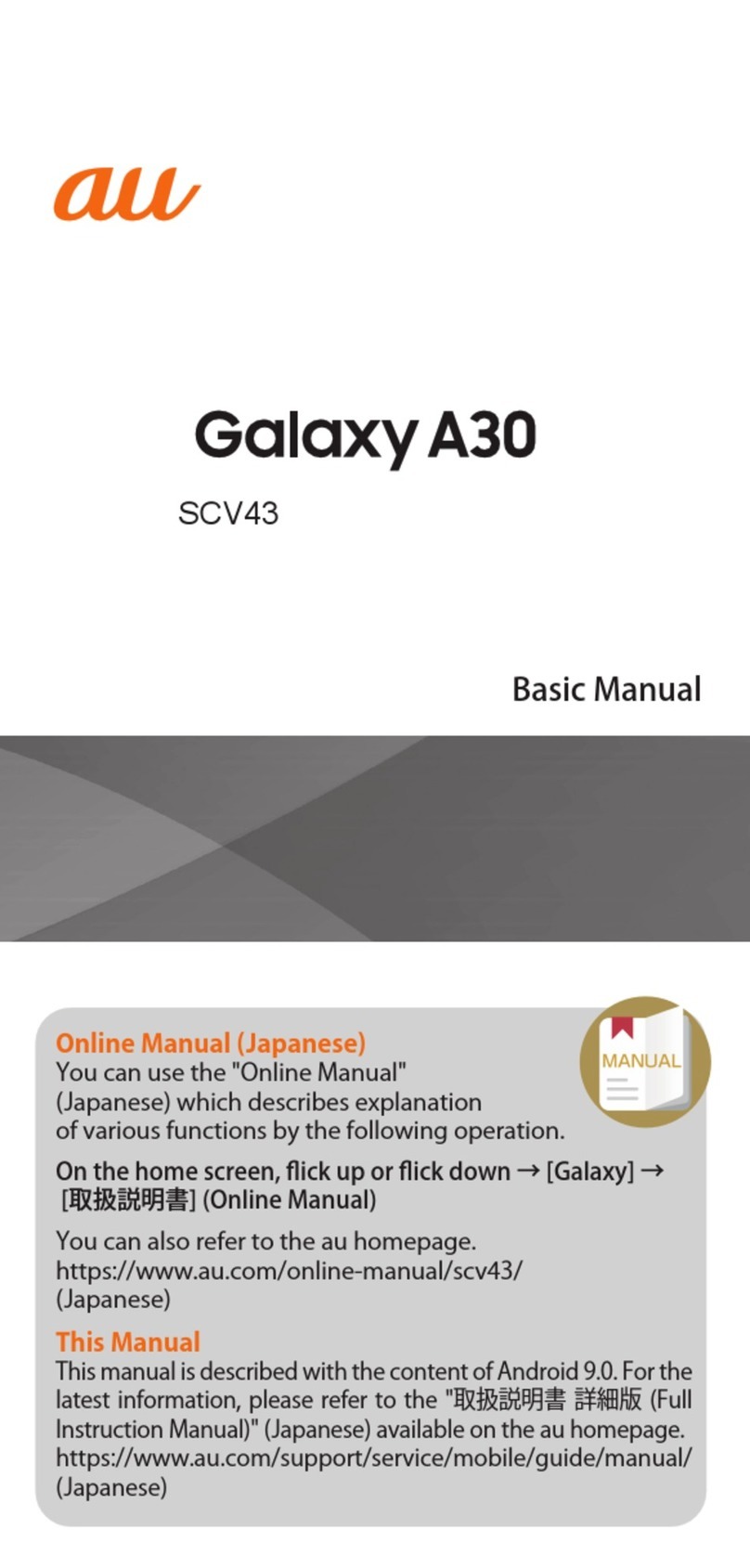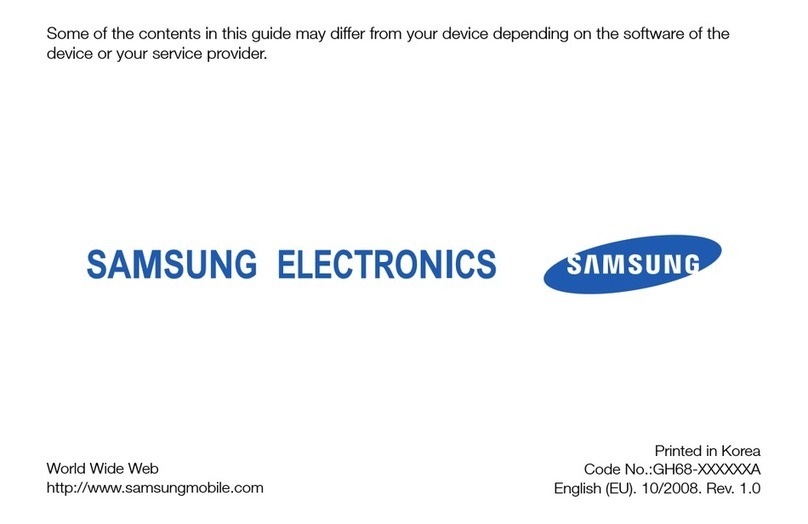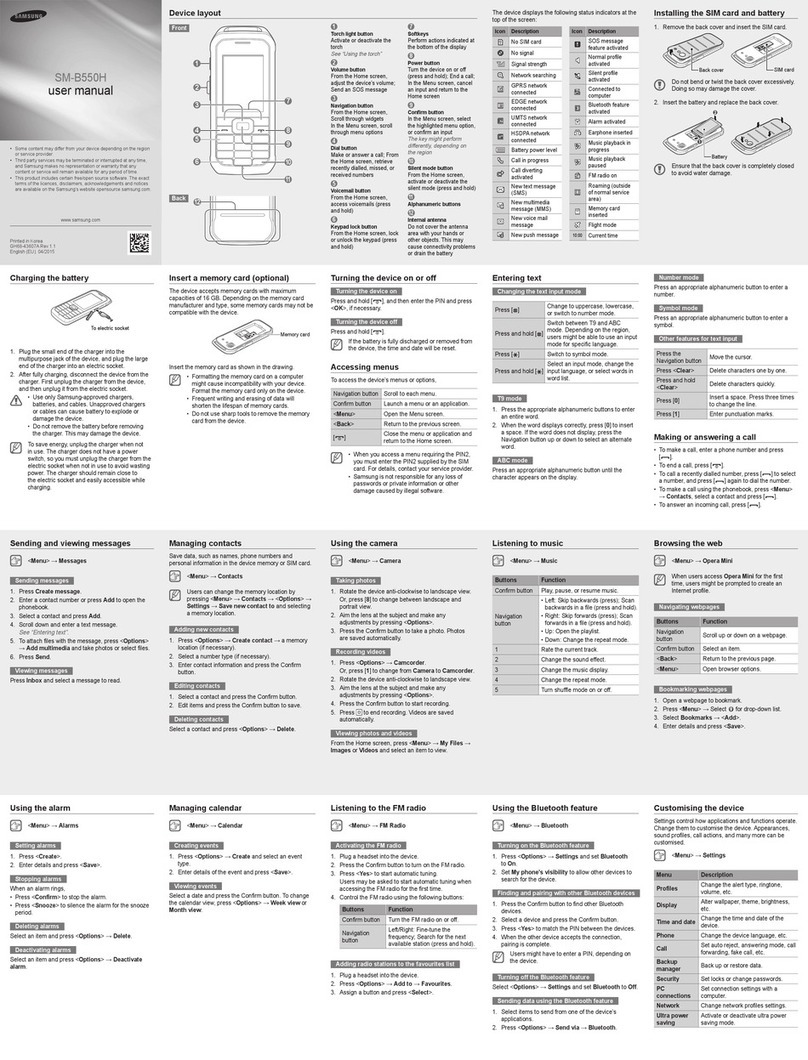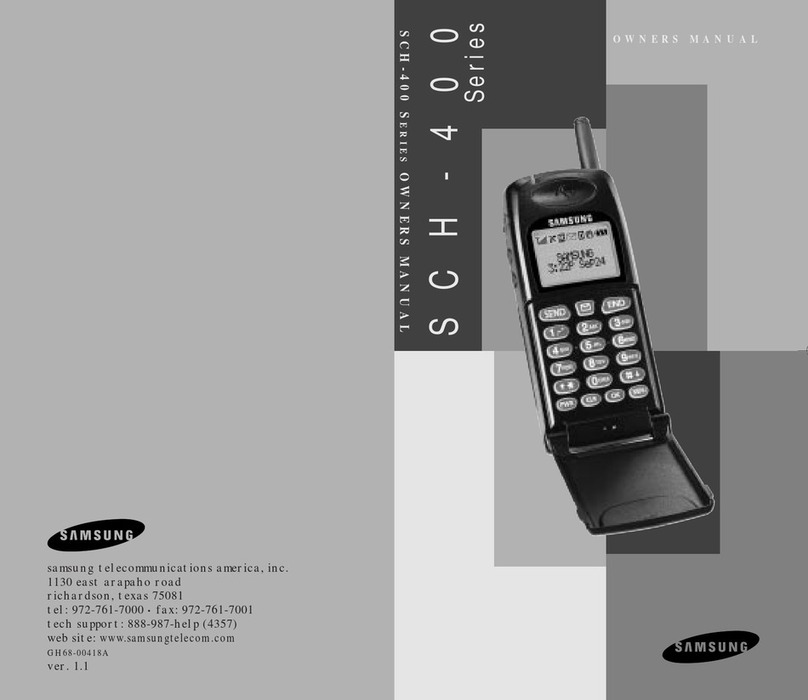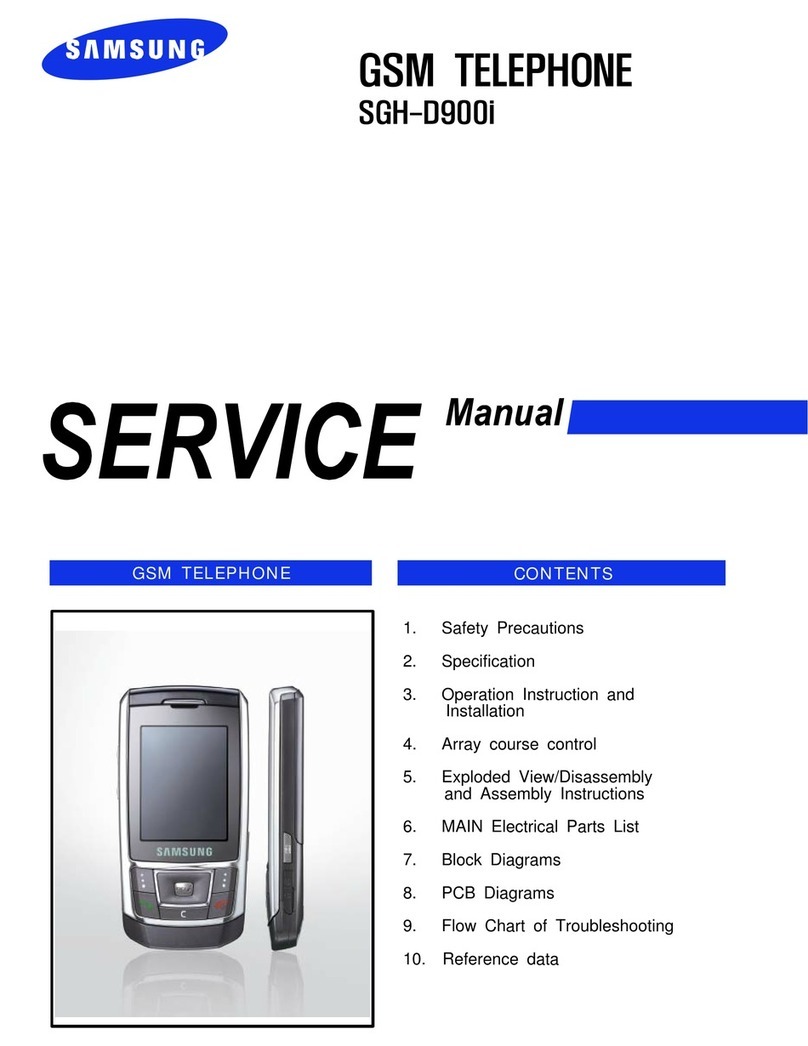9
Access menu options
> Press OK to access Menu mode.
> Move the wheel clockwise or counterclockwise
to scroll through menus.
> Press OK to confirm a selection.
> To exit, either:
-PressCto move up one level.
-PressEND to return to Idle mode.
Customise your phone
Setup wizard
When you switch on the phone for the first time, or
reset it, the phone guides you to set up your phone.
When you want to set up the phone, use the setup
wizard.
> In Idle mode, press More and select Welcome
sequence.
> Select a language and press OK.
>PressOK to continue customising your phone.
> Follow the onscreen instructions.
Display language
You can change the language to be used for the
display text.
> In Idle mode, press OK and select Settings →
Phone settings →Language.
> Select a language.
Ringtone setting for a call ringer
You can change the ringtone for a call ringer.
> In Idle mode, press OK and select Settings →
Sound settings →Ringtone.
> Select a ringtone.
Display item
You can select your display item for the idle screen.
> In Idle mode, press OK and select Settings →
Display settings →Idle display.
> Select a display item.
Key lock
You can lock the keys to prevent them from being
pressed accidentally.
To lock the keys, in Idle mode, press and hold
BACK. To unlock, press OK and select Yes.
Voicemails
You can access the voicemail server and listen to
the messages.
In Idle mode, press More and select Voice mail.
You are connected to the voicemail server.
Silent mode
You can switch the phone to Silent mode to avoid
disturbing other people.
In Idle mode, press an hold C, or press More and
select Silent mode.
Flight mode
You can switch the phone to Flight mode, in which
the phone functions requiring network connection
are deactivated.
In Idle mode, press More and select Flight mode.
Menu shortcuts
You can set menu shortcuts to be accessed from
Idle mode.
> In Idle mode, press More and select Shortcuts.
> Select an item.
> Select a menu.
To access a shortcut menu, tap the bottom of the
display and select a menu.
Phone lock
You can protect the phone against unauthorised
use with a phone password. The phone will require
the password when switched on.
> In Idle mode, press OK and select Settings →
Security →Change password.
> Enter the default password, 00000000, and
select Done.
> Enter a new 4- to 8-digit password and select
Done.
> Enter the new password again and select Done.
> Select Phone lock.
> Select Enable.
> Enter the password and select Done.