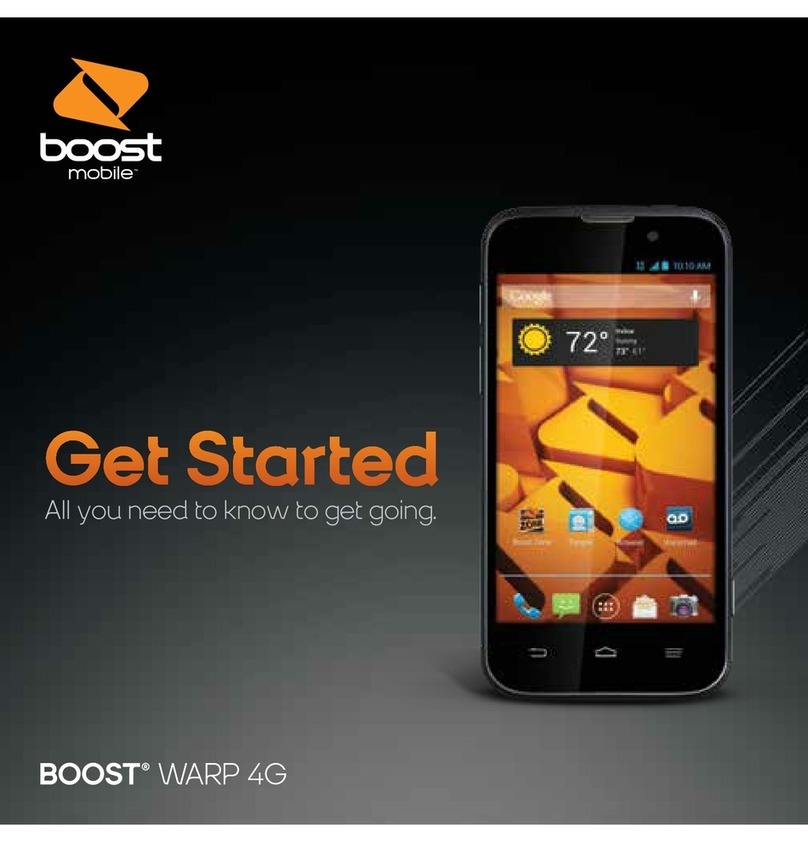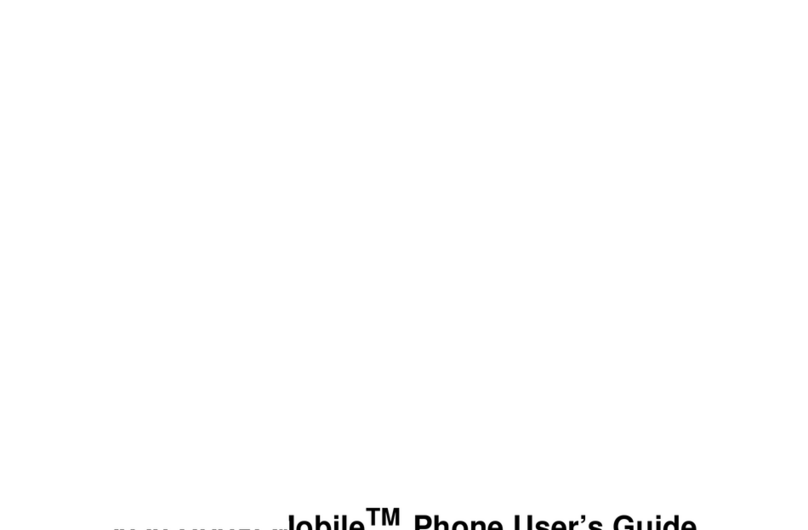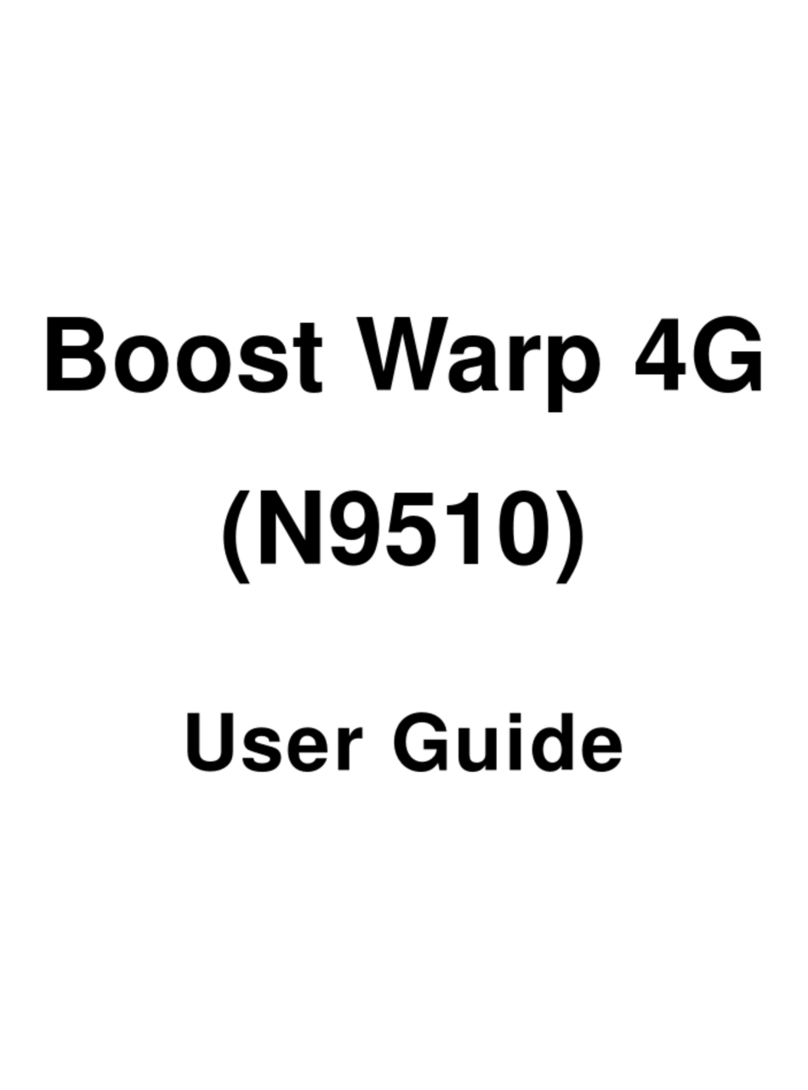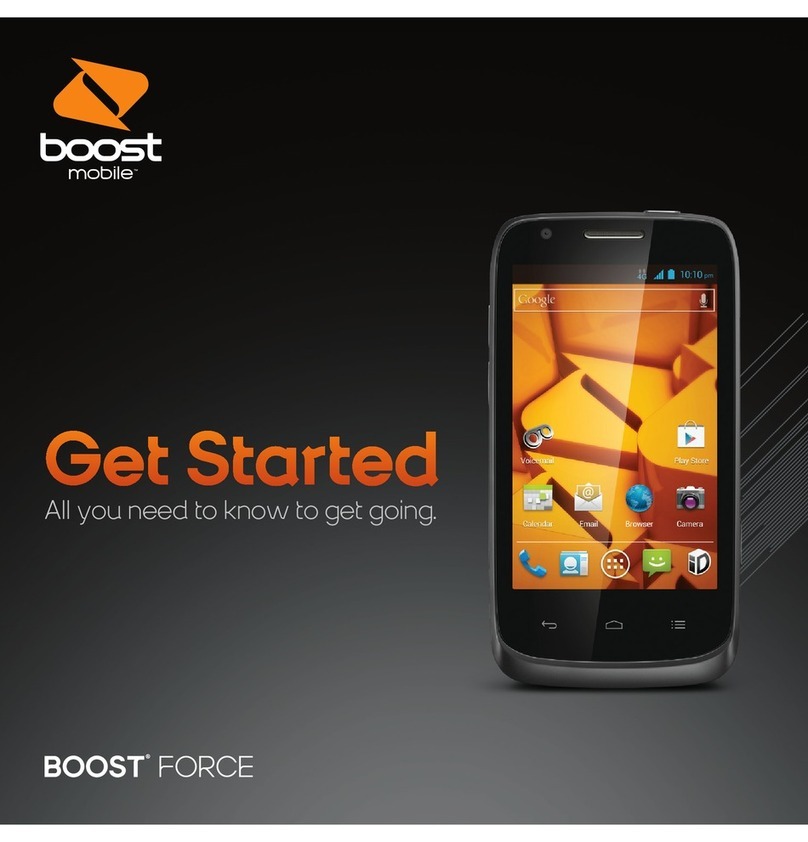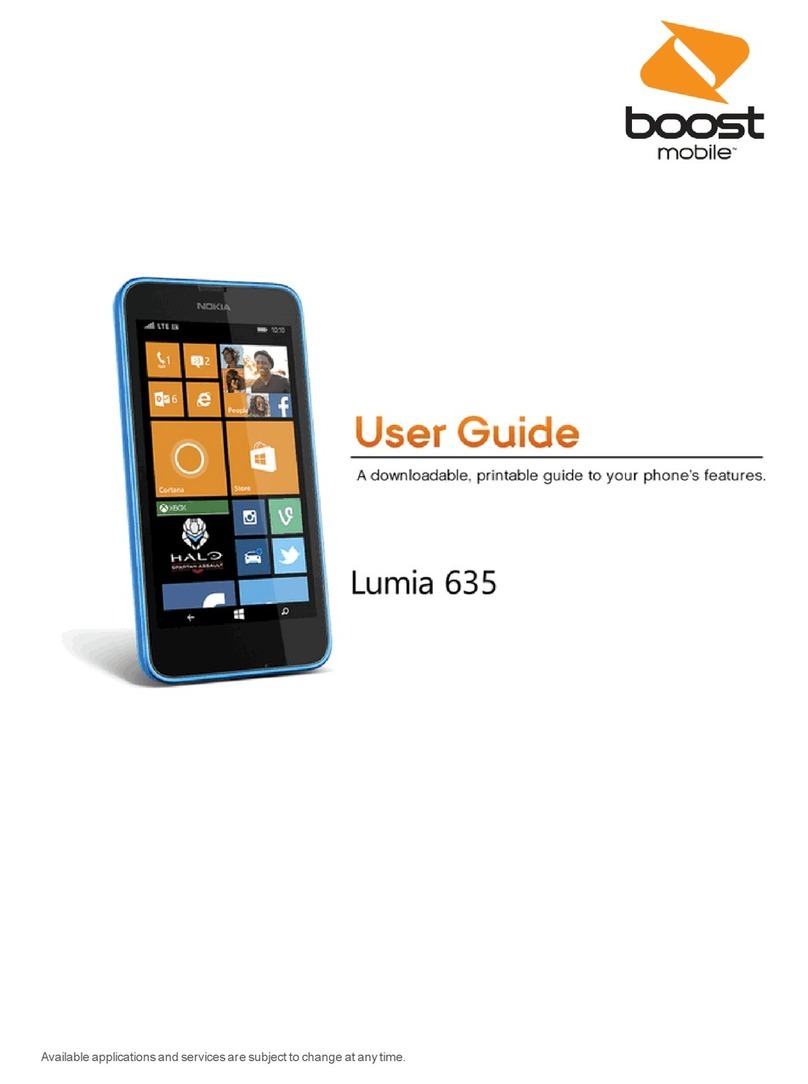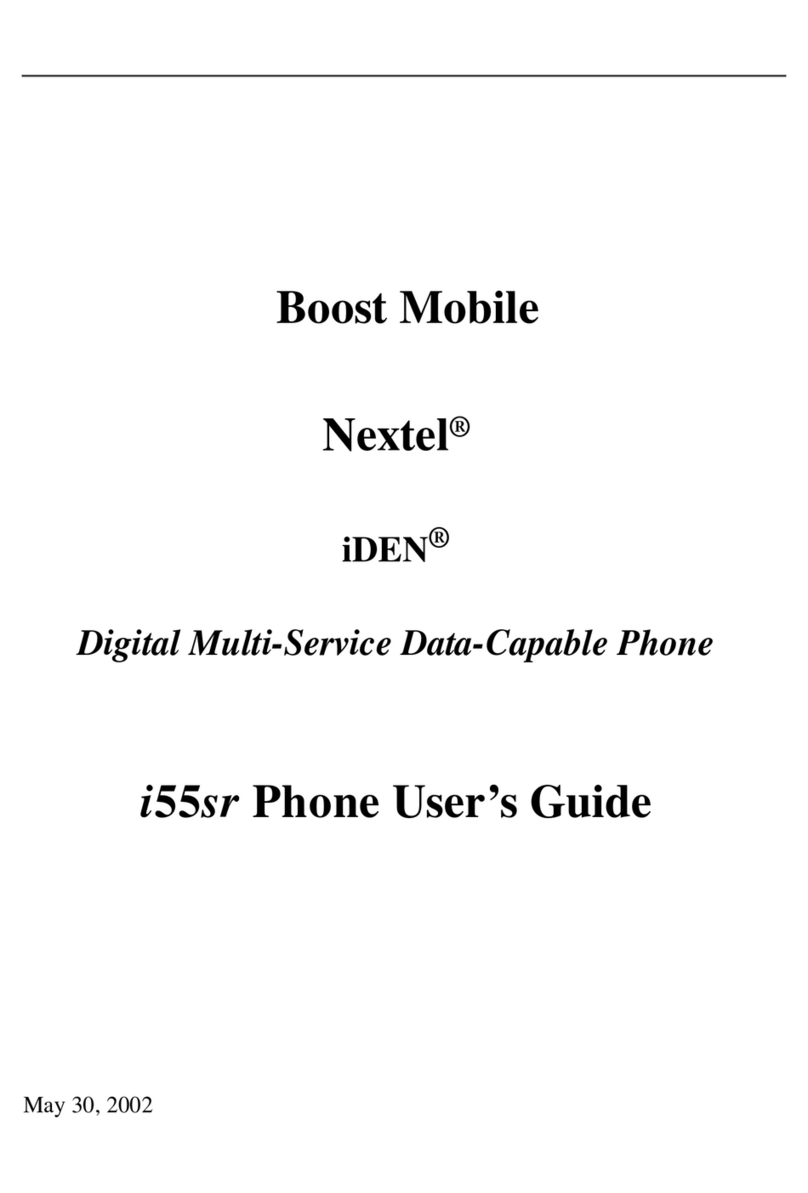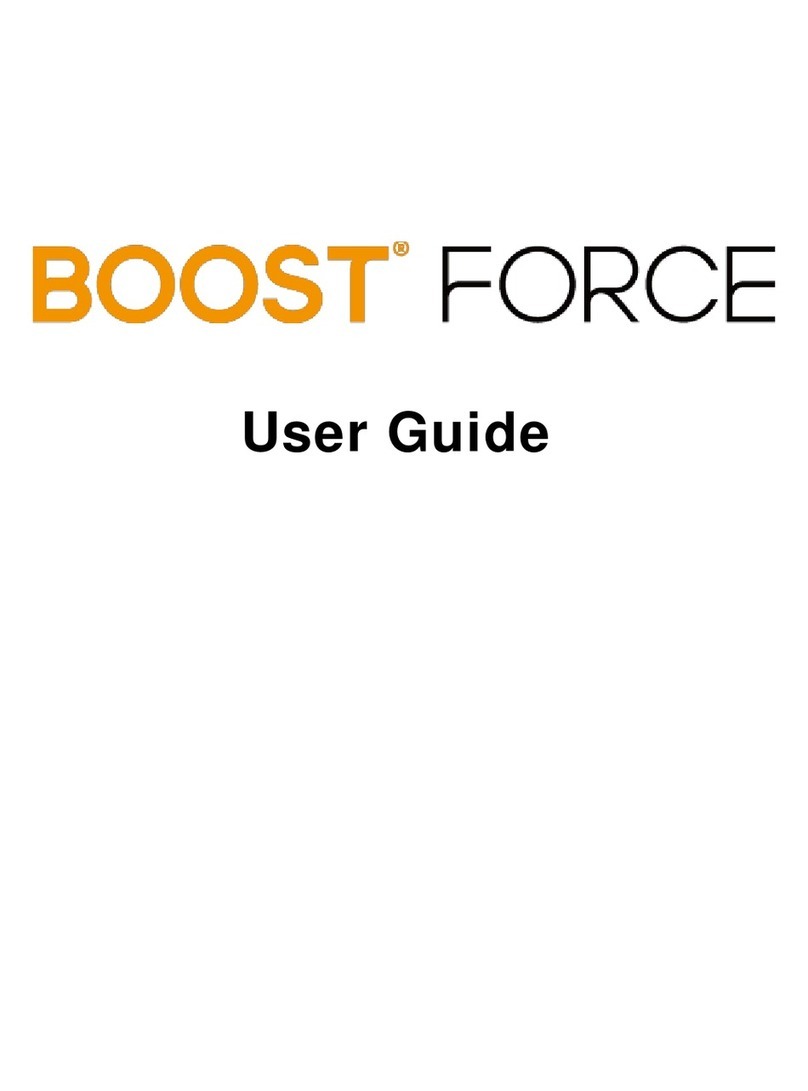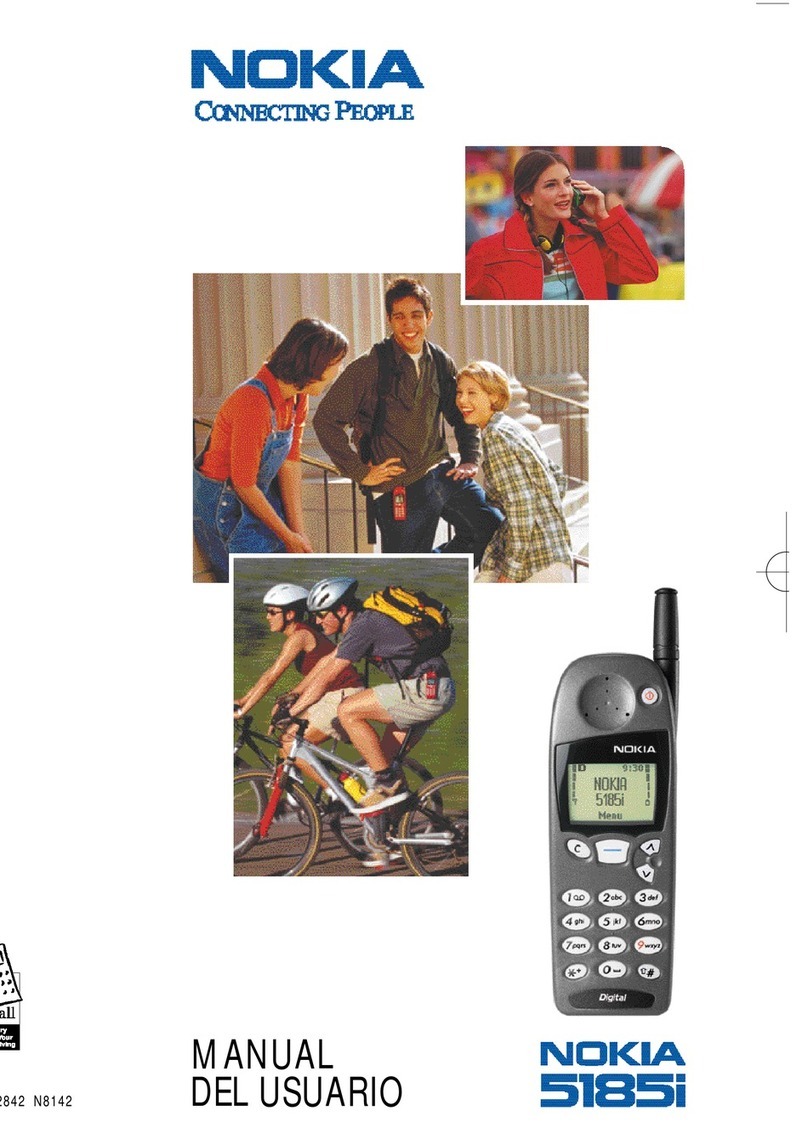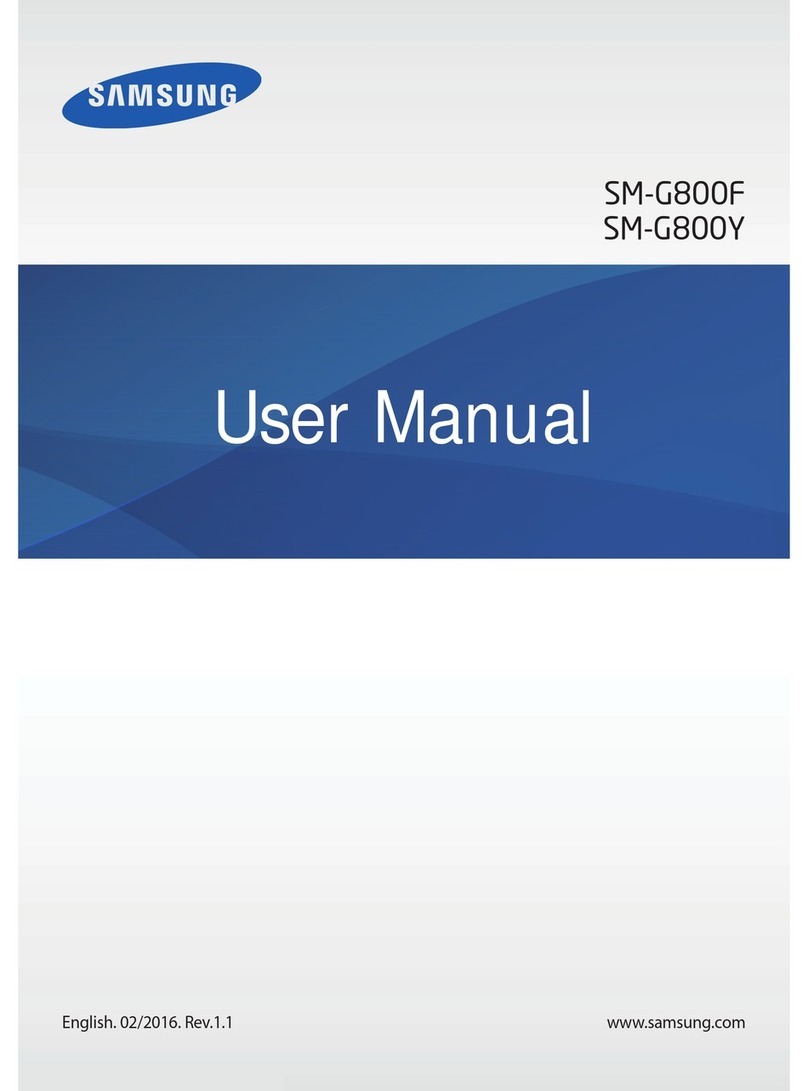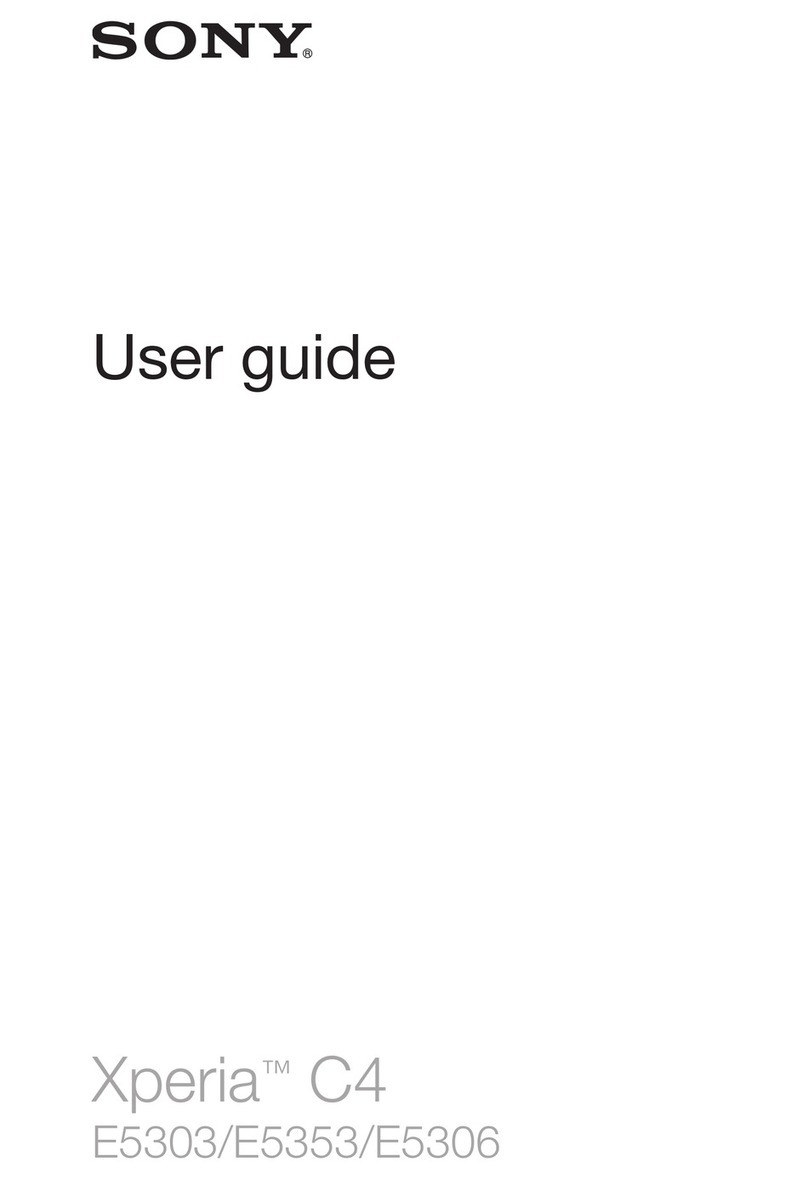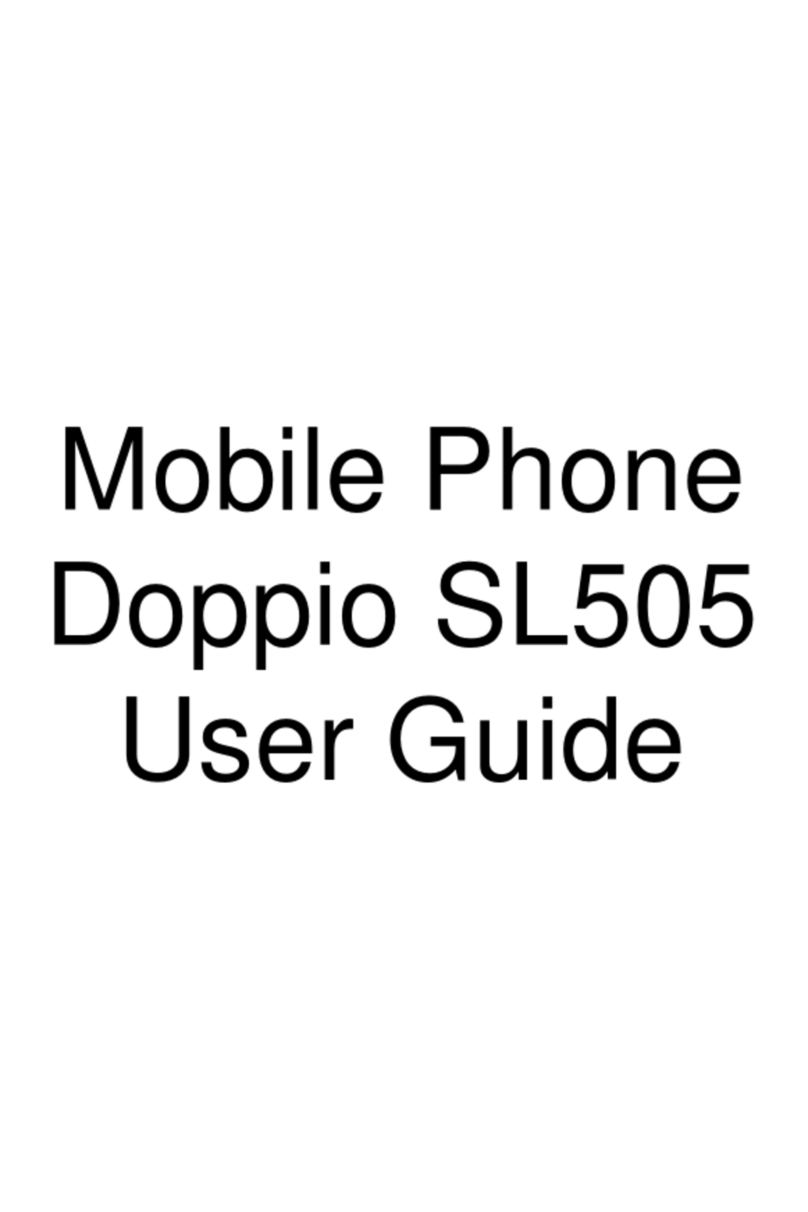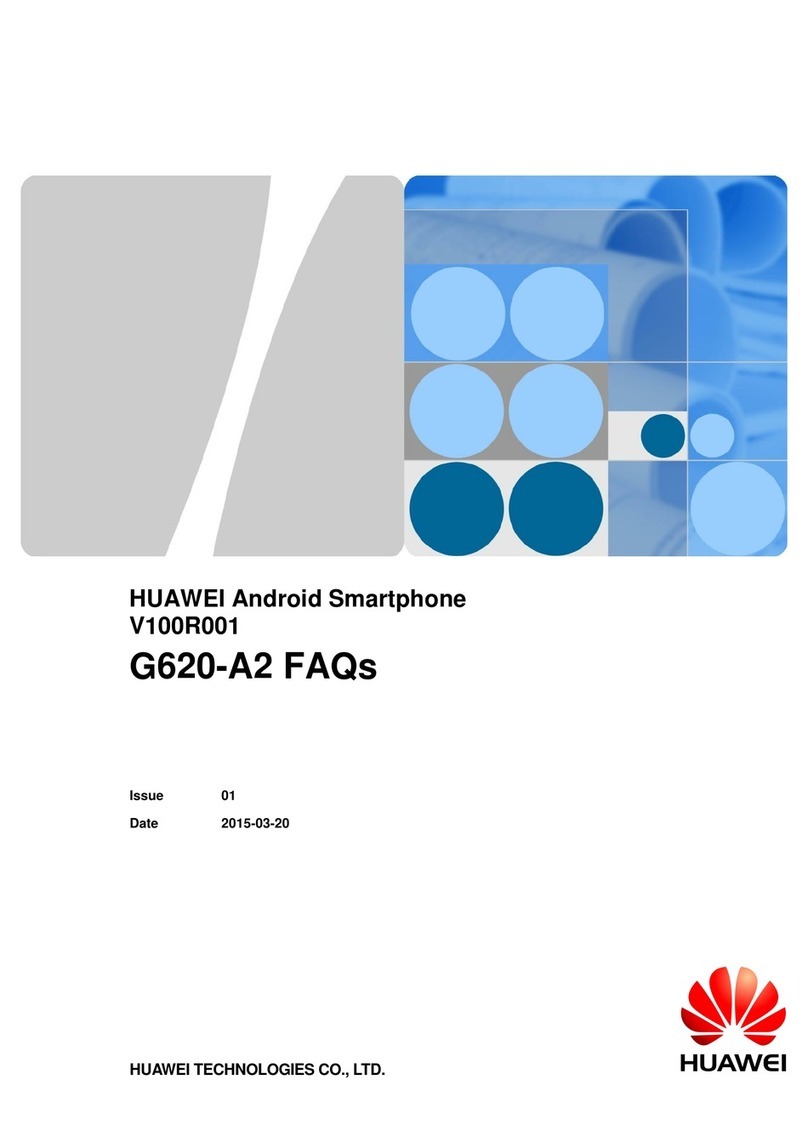Boost Boost MAX + User manual
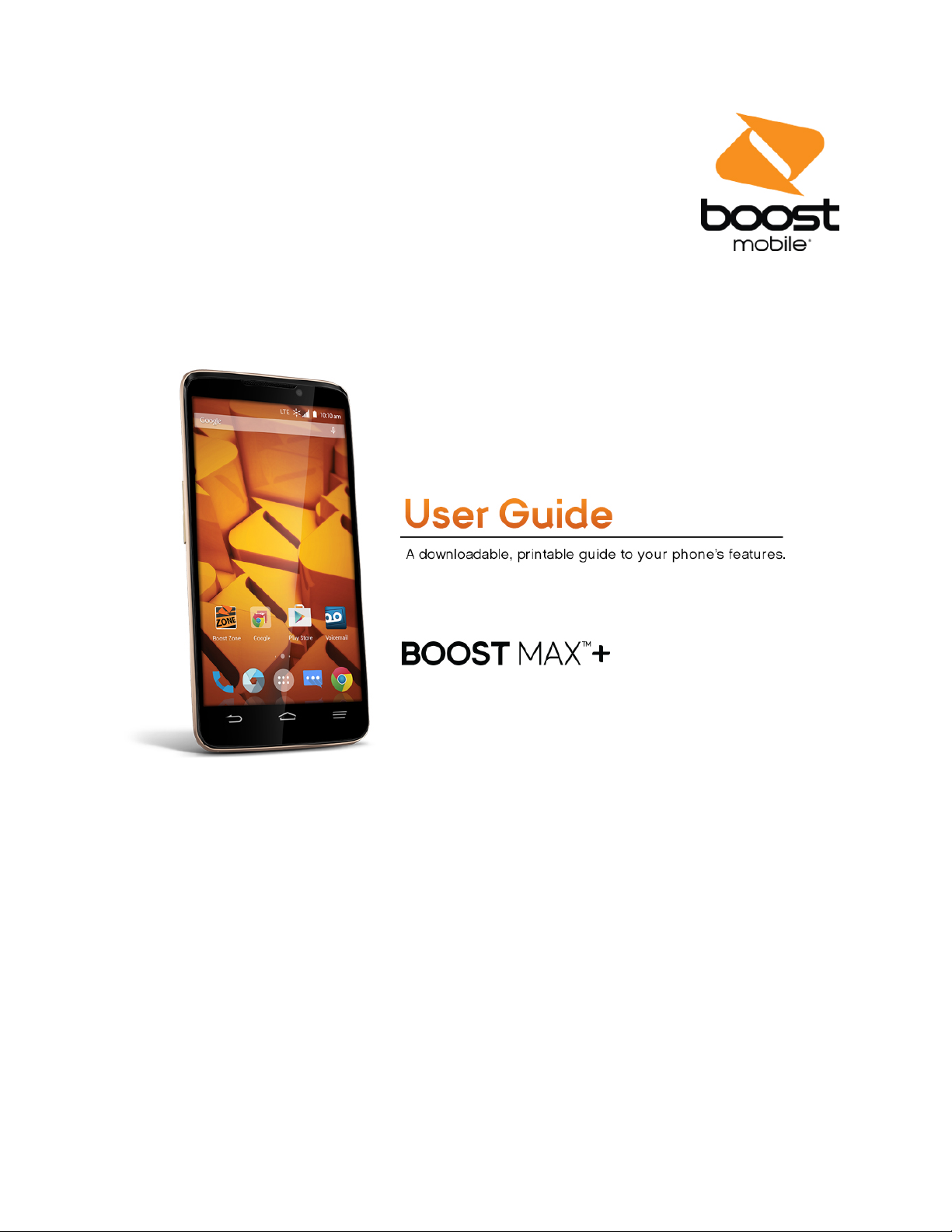
Available applications and services are subject to change at any time.
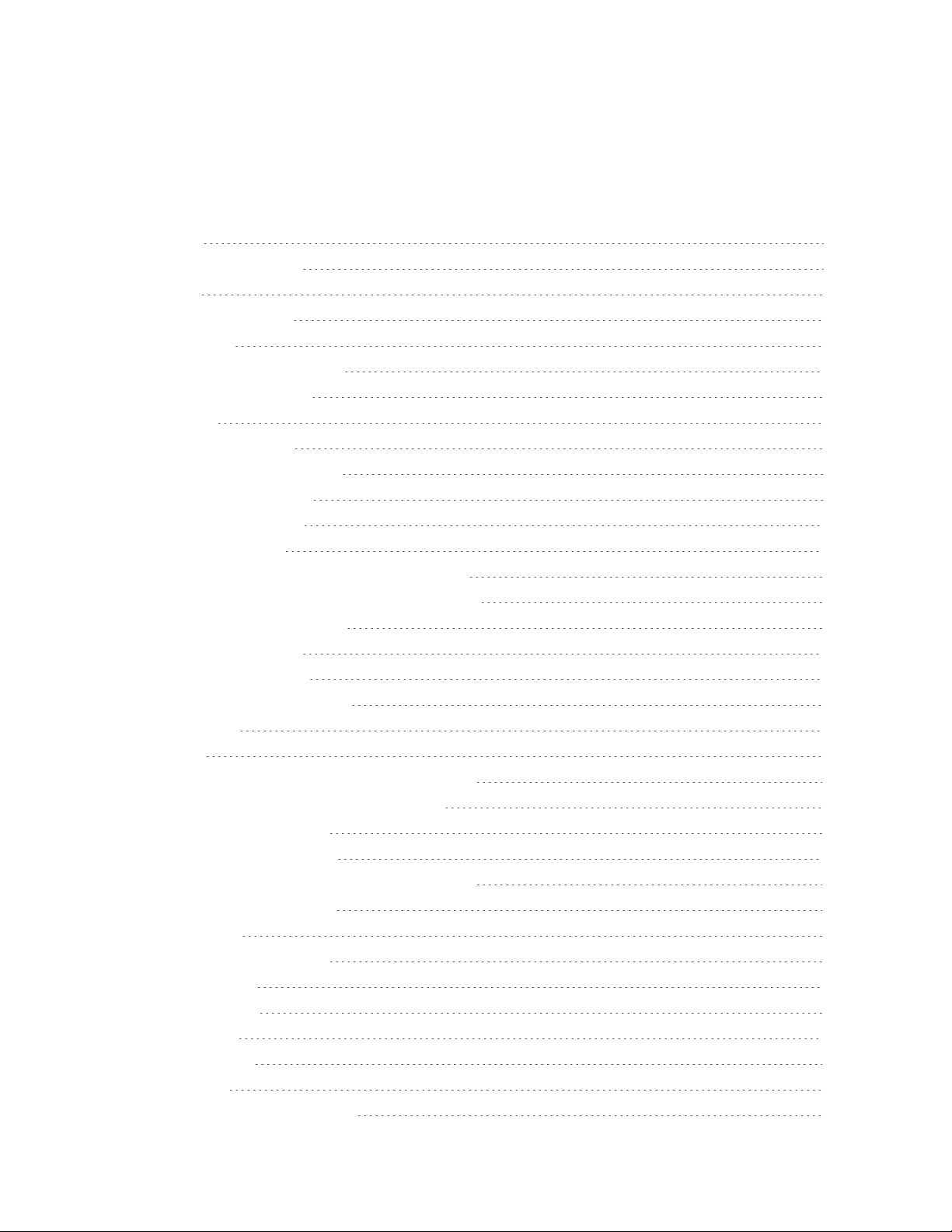
i
Table of Contents
Introduction 1
AbouttheUserGuide 1
GetStarted 2
PartsandFunctions 2
UICCCard 3
HandlingaUICCCard 3
InsertUICCCard 4
SDCard 5
InsertSDCard 5
UnmounttheSDCard 6
RemoveSDCard 8
FormatSDCard 8
ChargetheBattery 10
ChargetheBatteryUsingtheACAdapter 10
ChargetheBatteryUsingaPCConnection 10
TurnYourPhoneOnandOff 11
UsetheTouchscreen 12
ActivationandService 14
CompletetheSetupScreens 15
BasicOperations 18
Basics 18
HomeScreenandApplications(Apps)List 18
SelectOptionsandNavigateScreens 18
RecentApplications 19
PhoneSettingsMenu 20
PortraitandLandscapeScreenOrientation 21
CaptureScreenshots 21
Applications 21
LaunchApplications 22
AppsList 23
PhoneNumber 25
SilentMode 26
AirplaneMode 27
EnterText 28
TouchscreenKeyboards 28
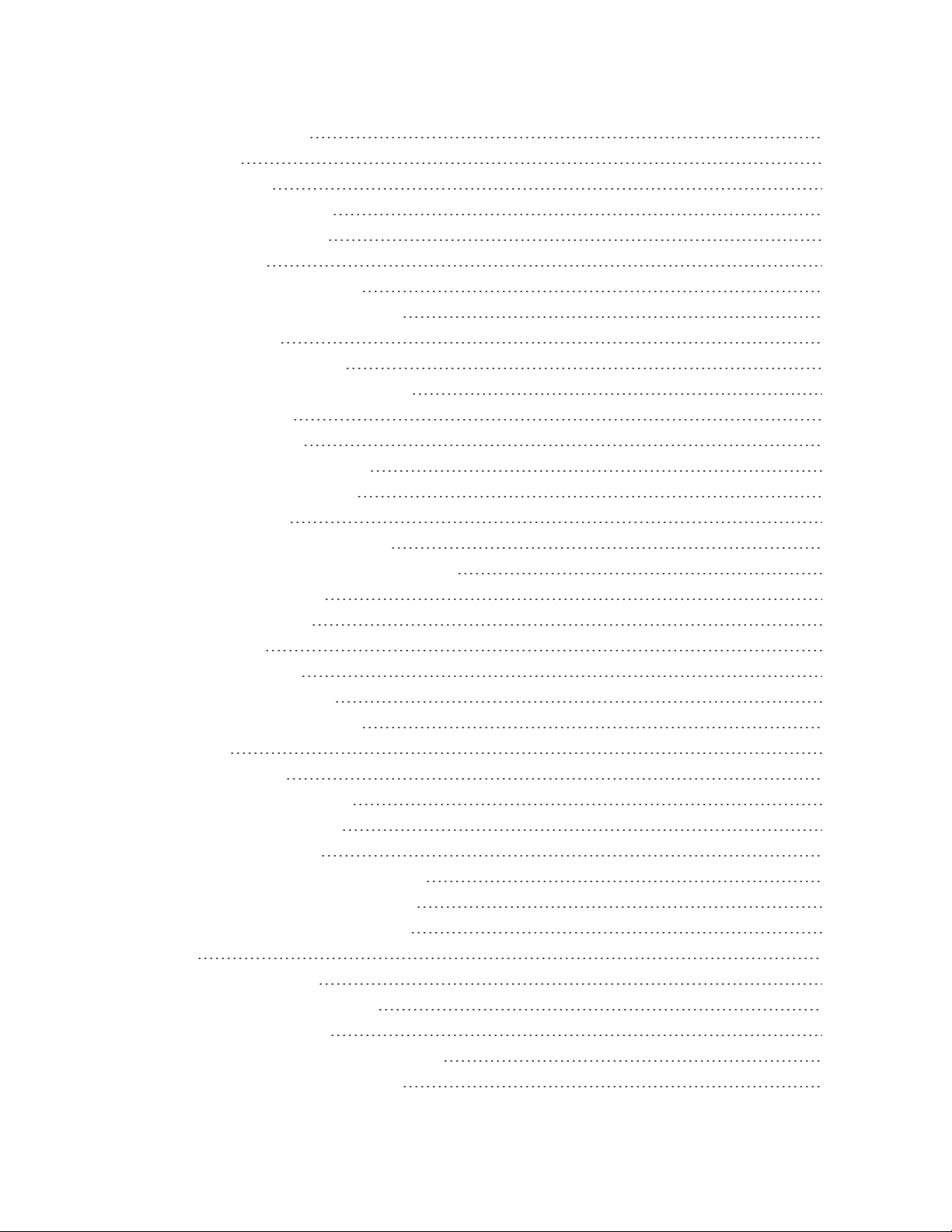
ii
GoogleKeyboard 29
Swype 30
TouchPalX 32
GoogleVoiceTyping 34
TipsforEditingText 35
GoogleAccount 36
CreateaGoogleAccount 36
SignIntoYourGoogleAccount 40
GooglePlayStore 43
FindandInstallanApp 43
RequestaRefundforaPaidApp 45
UpdateanApp 45
UninstallanApp 48
GetHelpwithGooglePlay 50
LockandUnlockYourScreen 50
UpdateYourPhone 51
UpdateYourPhoneFirmware 52
UpdateYourAndroidOperatingSystem 54
UpdateYourProfile 54
UpdateYourPRL 55
YourPhoneInterface 56
HomeScreenBasics 56
HomeScreenLayout 56
ExtendedHomeScreens 57
StatusBar 58
NotificationsPanel 60
CustomizetheHomeScreen 62
ChangetheWallpaper 62
ChangetheTheme 63
AddShortcutstotheHomeScreen 64
AddWidgetstotheHomeScreen 65
AddFolderstotheHomeScreen 66
PhoneApp 68
PlaceandAnswerCalls 68
CallUsingthePhoneDialer 68
AnswerPhoneCalls 71
In-CallScreenLayoutandOperations 75
PlaceCallsfromContacts/CallLogs 77

iii
PlaceaCallfromContacts 77
CallfromCallLogs 79
OptionalServices 80
VoicemailSetup 80
VisualVoicemail 80
SetUpVisualVoicemail 81
ReviewVisualVoicemail 82
ListentoMultipleVoicemailMessages 83
VisualVoicemailOptions 83
ConfigureVisualVoicemailSettings 84
CallerIDBlocking 87
CallWaiting 87
CallForwarding 88
CallSettings 89
ContactDisplayOptions 90
SoundsandVibrateSettings 90
QuickResponses 90
PhoneAccountSettings 91
VoicemailSettings 92
TTYMode 92
HearingAids 93
NoiseReduction 93
SpeedDial 93
DTMFTones 93
CallEndedOperationTips 94
VoicePrivacy 94
PlusCodeDialingSetting 94
Contacts 95
AddaContact 95
CheckContacts 99
ContactsScreenLayout 102
CreateYourOwnProfile 102
EditaContact 103
DeleteaContact 104
AddaContacttoFavorites 104
ShareaContact 105
SearchforaContact 107
SynchronizeContacts 108

iv
WorkWithContactGroups 108
ImportContacts 111
BackUpContactstoanSDCard 112
MessagingandInternet 113
TextandMultimediaMessaging 113
SendaTextMessage 113
SendaMultimediaMessage(MMS) 114
SaveandResumeaDraftMessage 116
NewMessagesNotification 116
ManageMessageConversations 117
TextandMMSOptions 119
Gmail 120
CreateandSendGmail 120
CheckReceivedGmailMessages 121
UseGmailLabels 122
ArchiveGmailThreads 124
MuteGmailThreads 126
DeleteGmailThreads 127
SearchGmailMessages 129
ReportSpamorPhishingGmail 131
AddAnotherGoogle(Gmail)Account 132
SwitchingBetweenGmailAccounts 135
Email 136
SetUpanEmailAccount 136
AddanEmailAccount 137
AddanExchangeActiveSyncAccount 140
ComposeandSendEmail 142
OpenNewEmailMessages 143
OpenEmailMessages 143
DeleteanEmailAccount 145
ManageYourEmailInbox 146
ExchangeActiveSyncEmailFeatures 148
DataServicesGeneralInformation(Enhanced4GLTEand3GNetworks) 149
Enhanced4GLTE 149
DataConnectionStatusandIndicators 150
Browser 150
UsetheBrowser 151
AddaBookmark 152

v
ViewBrowserHistory 154
OpenNewBrowserTabs 156
BrowserSettings 158
GetChromeSupport 159
CameraandVideo 162
TakePicturesandRecordVideos 162
TakeaPicture 162
ViewfinderScreen 164
RecordVideos 165
ViewPicturesandVideosUsingGallery 166
EditPictures 168
SharePicturesandVideos 174
SendPicturesorVideosbyEmail 174
SendaPictureorVideobyMultimediaMessage 176
SendPicturesorVideosUsingBluetooth 178
SendPicturesorVideostoDrive 180
SharePicturesorVideosonGoogle+ 182
SendaPictureonHangouts 184
SendPicturesorVideostoPhotos 186
SendPicturesorVideosUsingWi-FiDirect 188
SharePicturesandVideosonFacebook 190
ShareVideosonYouTube 192
CameraSettings 194
SwitchCameraModes 194
SetCameraFunctions 195
UsefulAppsandFeatures 197
Calculator 197
Calendar 199
AddanEventtotheCalendar 200
ViewCalendarEvents 202
SyncCalendars 203
SynchronizeanExchangeActiveSyncCalendar 205
Clock 206
SetAlarms 207
AdditionalClockFeatures 210
DolbyAudio 211
FileManager 212
GoogleSearch 213
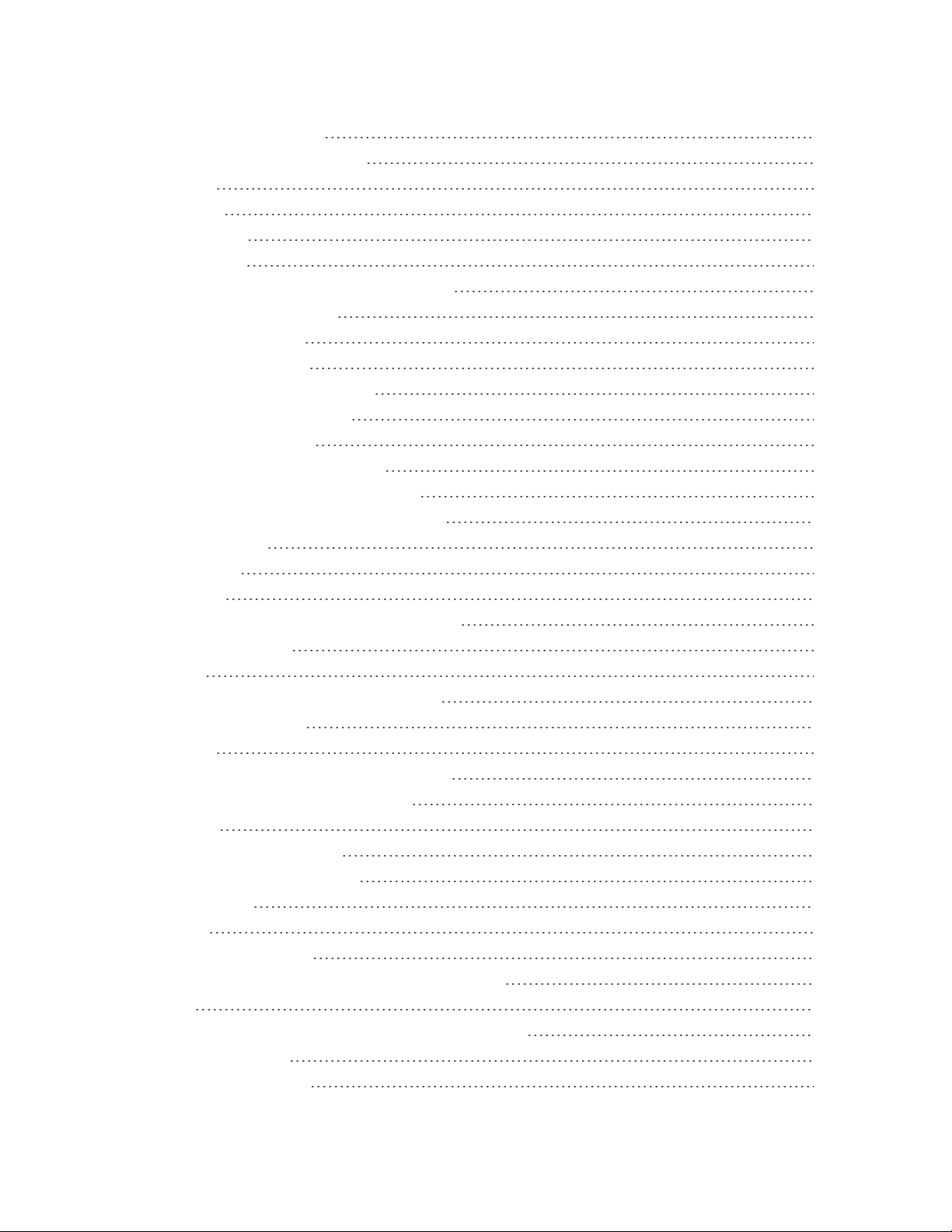
vi
UseGoogleSearch 213
UseGoogleVoiceSearch 215
Google+ 215
Hangouts 217
GoogleMaps 219
MusicPlayer 222
ListentoMusicUsingtheMusicPlayer 222
ThePlaybackScreen 223
CreateaPlaylist 224
ManagePlaylists 225
ManageSongsinaPlaylist 227
SetaSongasRingtone 228
GooglePlayMusicApp 230
PlayMusicwithGooglePlay 230
GooglePlayMusicScreenLayout 232
CreatePlaylistsinGooglePlayMusic 233
SoundRecorder 235
VoiceDialer 236
Facebook 237
InstalltheFacebookApponYourPhone 237
UseFacebook 239
Twitter 239
InstalltheTwitterApponYourPhone 240
TweetonTwitter 240
LinkedIn 240
InstalltheLinkedInApponYourPhone 240
SignIntoYourLinkedInAccount 241
YouTube 241
ViewYouTubeVideos 241
PostaVideotoYouTube 241
GoogleWallet 242
Connectivity 243
ConnectionsOptimizer 243
TransferFilesBetweenYourPhoneandaComputer 244
Wi-Fi 246
TurnWi-FiOnandConnecttoaWirelessNetwork 246
Wi-FiSettings 247
DisconnectWi-Fi 249

vii
Wi-FiDirect 251
MobileHotspot 253
BluetoothTethering 254
Bluetooth 255
BluetoothInformation 256
EnabletheBluetoothFeature 256
PairBluetoothDevices 257
ConnecttoaPairedBluetoothDevice 259
SendInformationUsingBluetooth 260
ReceiveDataviaBluetooth 262
Settings 264
AirplaneMode 264
Wi-FiSettingsMenu 265
BluetoothSettings 268
MobileNetworksSettings 270
DataUsageSettings 271
MobileHotspotSettings 273
MoreSettings 275
VirtualPrivateNetworks(VPN) 276
PrepareYourPhoneforVPNConnection 276
SetUpSecureCredentialStorage 276
AddaVPNConnection 277
ConnecttoorDisconnectfromaVPN 278
DefaultSMSAppSettings 279
BluetoothTetheringSetting 280
Sound&NotificationsSettings 280
DisplaySettings 282
Date&TimeSettings 283
Language&InputSettings 284
StorageSettings 286
BatterySettings 287
AppSettings 288
ConnecttoPCSettings 289
LocationSettings 290
SecuritySettings 291
Backup&Reset 293
Accounts 295
AccessibilitySettings 296
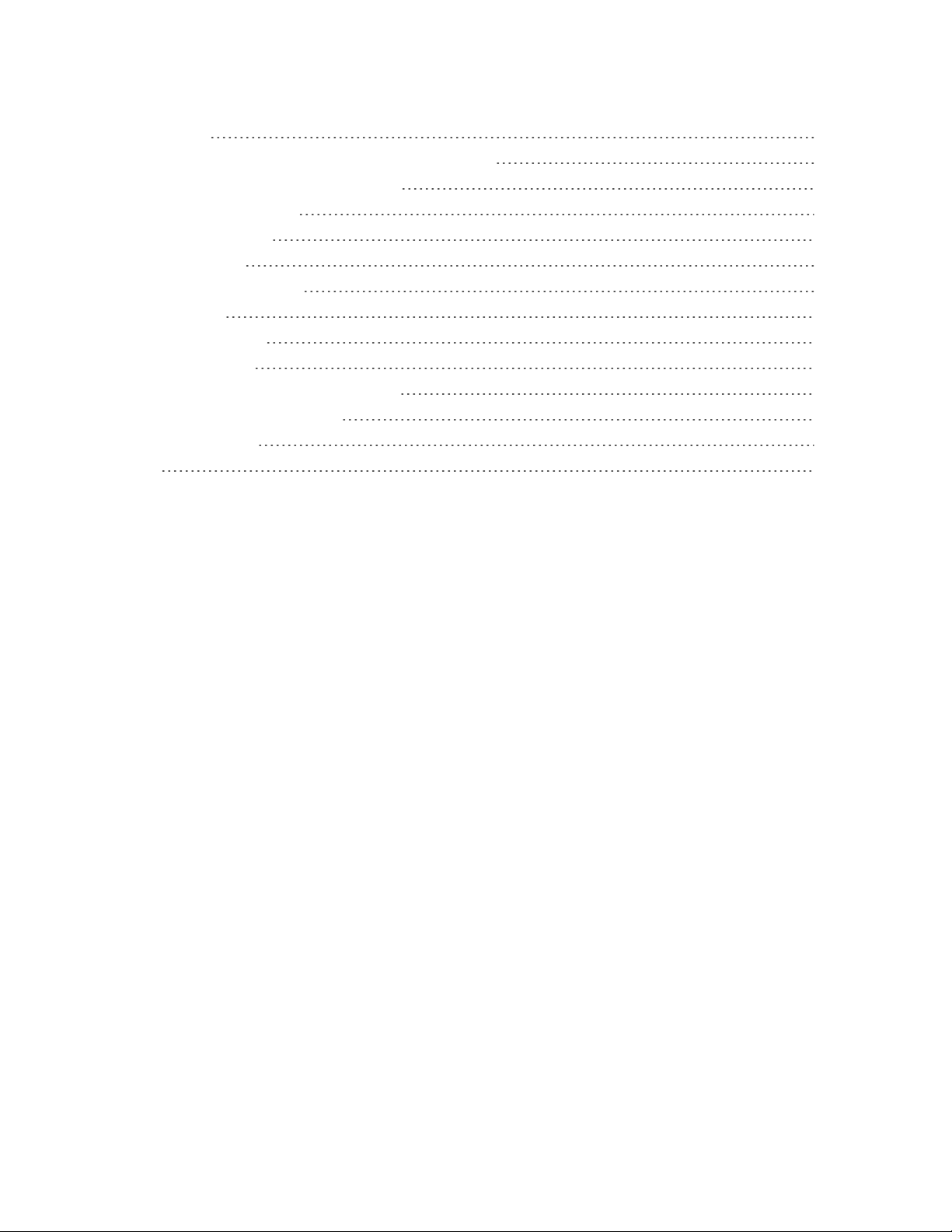
viii
Printing 298
ConnectYourPrintertoYourGoogleAccount 298
UseCloudPrintonYourPhone 298
ActivateThisDevice 300
SystemUpdates 300
AboutPhone 301
CopyrightInformation 302
ForAssistance 304
Troubleshooting 304
Specifications 305
BoostAccountInformationandHelp 305
ManageYourAccount 306
Re-Boost 306
Index 308

Introduction 1
Introduction
Thefollowingtopicsdescribethebasicsofusingthisguideandyournewphone.
About the User Guide
ThankyouforpurchasingyournewBoostMAX+.Thefollowingtopicsexplainhowbesttousethis
guidetogetthemostoutofyourphone.
Before Using Your Phone
ReadthisguideandtheImportantInformationbookletintheboxthoroughlyforproperusage.
Accessibleservicesmaybelimitedbysubscriptioncontractconditions.
Descriptions in the User Guide
Notethatmostdescriptionsinthisguidearebasedonyourphone'ssetupatthetimeofpurchase.
Unlessotherwisenoted,instructionsbeginfromthephone'shomescreen,whichisdisplayedby
tappingtheHome Key .Someoperationdescriptionsmaybesimplified.
Screenshots and Key Labels
Screenshotsintheuserguidemayappeardifferentlyonyourphone.Keylabelsintheuserguide
aresimplifiedfordescriptionpurposesanddifferfromyourphone'sdisplay.
Other Notations
Intheuserguide,thephonemaybereferredtoeitheras"phone,""device,"or"handset."A
microSD™ormicroSDXC™cardisreferredtoasan"SDCard"ora"memorycard."

Get Started 2
Get Started
Thefollowingtopicsgiveyoualltheinformationyouneedtosetupyourphoneandwirelessservice
thefirsttime.
Parts and Functions
Thesetopicsillustrateyourphone’sprimarypartsandkeyfunctions.
Phone Layout
Thefollowingillustrationoutlinesyourphone’sprimaryexternalfeaturesandbuttons.
Part Description
Ambient Light and Proximity
Sensor
Detectshowcloseanobjectistothesurfaceofthescreen.Thisis
typicallyusedtodetectwhenyourfaceispressedupagainstthe
screen,suchasduringaphonecall.
Whiletalkingonthephone,thesensordetectstalkactivityandlocks
thekeypadtopreventaccidentalkeypresses.
Front Camera Lens Takespicturesandrecordsvideoswhilefacingthescreen,andallows
youtovideoconference.
Earpiece Letsyouhearthecallerandautomatedprompts.
LED Displaysaphonenotification,chargingstatus,oralert.
microSDXC Card Tray AllowsyoutoinstallanoptionalSDcardtoyourphone.SeeInsertSD
CardandRemoveSDCard.
UICC Card Cover ProtectsyourUICCcardneededforconnectingtothe4Gnetwork.See
InsertUICCCard.
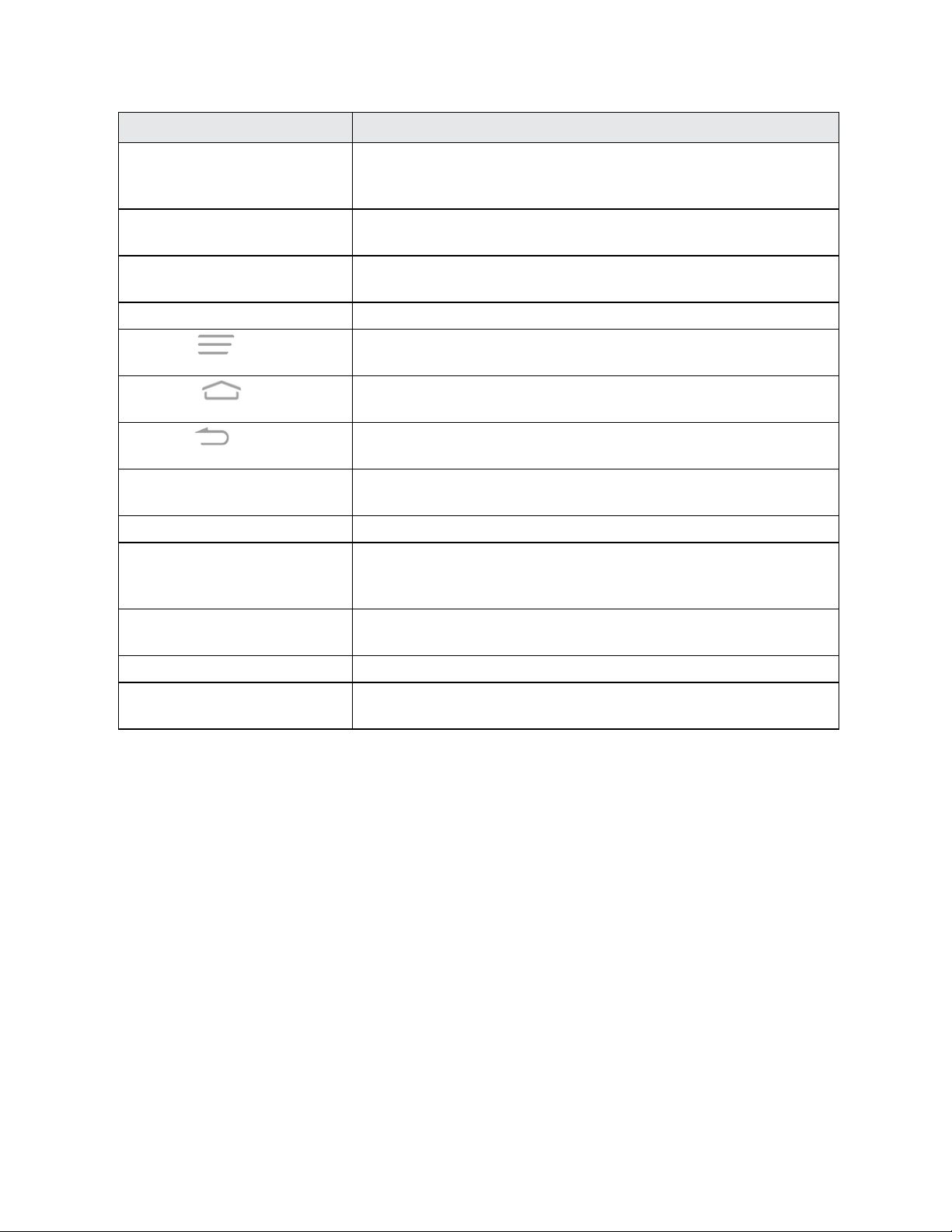
Get Started 3
Part Description
Touchscreen Displaysalltheinformationneededtooperateyourphone,suchasthe
callstatus,theContactslist,andthedateandtime.Alsoprovidesone-
tapaccesstoallofyourfeaturesandapplications.
Volume Button Allowsyoutoadjusttheringtoneormediavolumeoradjustthevoice
volumeduringacall.
Power/LockButton Letsyouturnthephoneonoroff,turnairplanemodeonoroff,turnthe
screenonoroff,orrestartthephone.
CameraButton Letsyouactivatethecameraandtakepicturesorvideos.
MenuKeyAllowsyoutoaccessoptionsavailablefromthecurrentscreenwithone
tap.Touchandholdtoopentherecently-usedapplicationsscreen.
Home KeyReturnsyoutothehomescreen.TouchandholdtoopentheGoogle
application.
Back KeyLetsyoureturntothepreviousscreen,orcloseadialogbox,options
menu,theNotificationspanel,oronscreenkeyboard.
Speaker Letsyouhearthedifferentringtonesandsounds.Thespeakeralsolets
youhearthecaller’svoiceinspeakerphonemode.
Charger/micro-USB Jack AllowsyoutoconnectthephonechargerortheUSBcable(included).
Microphone Transmitsyourvoiceforphonecallsorrecordsyourvoiceorambient
soundsforvoicerecordingsandvideos.Themicrophoneonthebackof
thephoneisusefulforcapturingsoundwhenrecordingvideos.
Flash Helpsilluminatesubjectsinlow-lightenvironmentswhenthecamerais
focusingandcapturingapictureorvideo.
Back Camera Lens Letsyoutakepicturesandvideos.
3.5 mm Headset Jack Allowsyoutoplugineitherastereoheadsetoranoptionalheadsetfor
convenient,hands-freeconversations.
CAUTION!Insertinganaccessoryintotheincorrectjackmaydamagethephone.
UICC Card
TheUICCcardisanICcardcontainingphonenumberandothercustomerinformation.
Handling a UICC Card
KeepthefollowinginmindwhenhandlingaUICCcard.
n CustomerisresponsibleforanydamagecausedbyinsertingUICCcardinanother-brandIC
cardreader,etc.Thecompanyisnotresponsibleinsuchcase.
n AlwayskeeptheICchipclean.
n Wipecleanwithadry,softcloth.
n Avoidapplyinglabels.MaydamageUICCcard.
n SeeinstructionsincludedwithUICCcardforhandling.
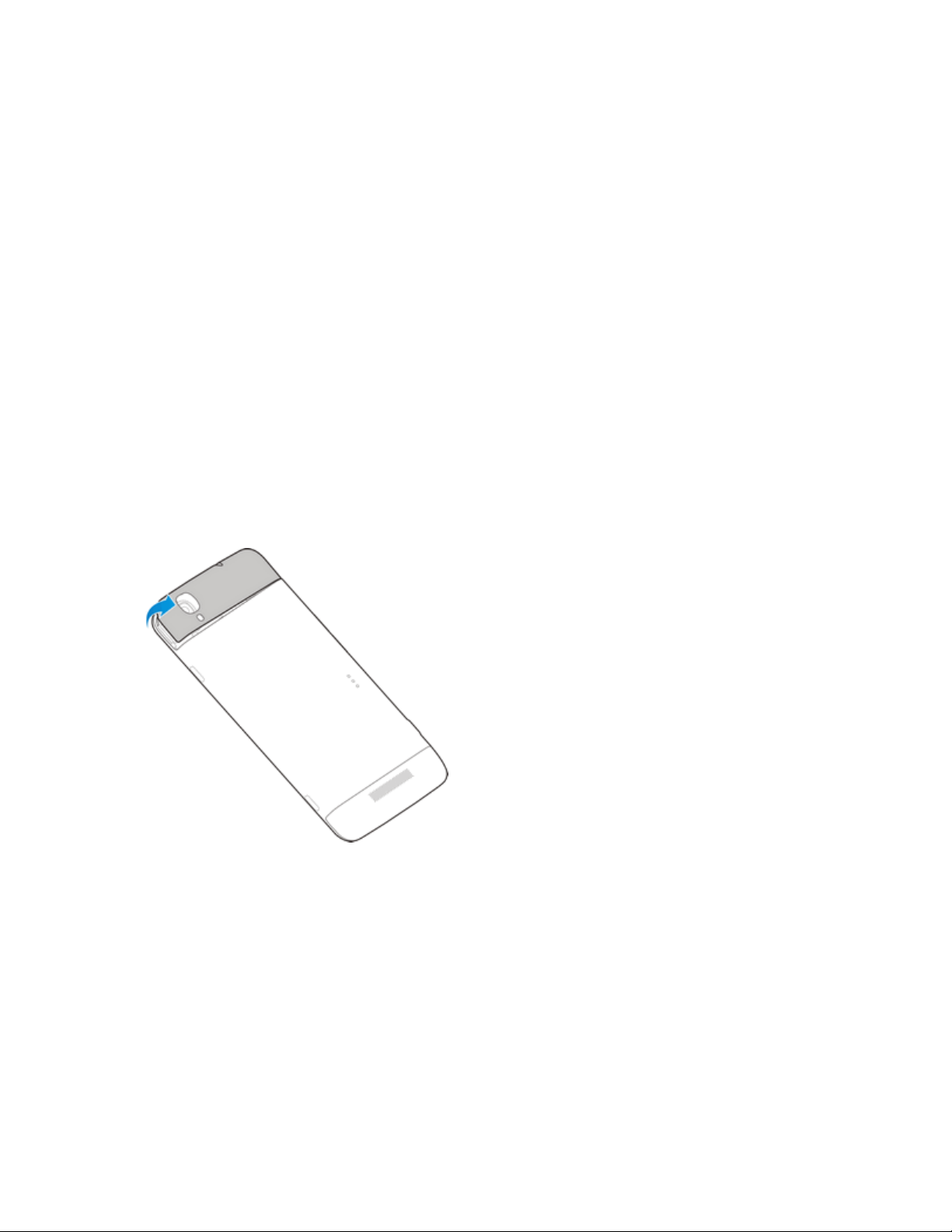
Get Started 4
n UICCcardisthepropertyofthecompany.
n UICCcardisreplaceable(atcost)incaseofloss/damage.
n ReturnUICCcardtothecompanywhencancellingsubscription.
n ReturnedUICCcardsarerecycledforenvironmentalpurposes.
n NotethatUICCcardspecificationsandperformancemaychangewithoutnotice.
n ItisrecommendedthatyoukeepaseparatecopyofinformationthatisstoredonUICCcard.
Thecompanyisnotresponsiblefordamagesfromstoredinformationthatislost.
n AlwaysfollowemergencyprocedurestosuspendserviceifyourUICCcardorphone(UICC
cardinserted)islost/stolen.Fordetails,contactCustomerService.
Insert UICC Card
FollowtheseinstructionstoinsertaUICCcard.
Note:Yourphone’sUICCcardispreinstalled.Theseinstructionsareforreferenceonly.
1. RemovetheUICCcardcover.

Get Started 5
2. HoldtheUICCcardwiththemetalcontactsonthecardfacingdownandthecutedgeoriented
asshowninthepicture.Pushthecardintothecardslotuntilitclicksintoposition.
3. ReplacetheUICCcardcover.Ensurethatallthetabsaresecureandtherearenogapsaround
thecover.
SD Card
YourphonesupportstheuseofanoptionalSDcard(notincluded)toexpanditsstoragecapacity.It
supportscardsupto64GB.Somecardsmaynotoperateproperlywithyourphone.
SD Card Cautions
Data:InformationstoredonSDCardcanbecomelostorchangedaccidentlyorasaresultof
damage.Itisrecommendedthatyoukeepaseparatecopyofimportantdata.Thecompanyis
notresponsiblefordamagesfromdatathatislostorchanged.
Reading/Writing Data:Neverpoweroffwhilereadingorwritingdata.
Battery Level:Alowbatterychargemaypreventreading/writingtoSDCard.
Handling SD Card:Use/storeSDCardsawayfromthereachofinfants.Maycausechokingif
swallowed.
Insert SD Card
FollowthesestepstoinsertanoptionalSDcard(notincluded).AlwaysunmounttheSDcard
beforeremovingitfromyourphone.

Get Started 6
1. PushthepointofthetrayejecttoolintotheholeontheSDcardtray.
2. PullouttheSDcardtrayandplacetheSDcardinthetraymakingsureitisproperlyoriented.
Thencarefullyinstallthetrayback.
Unmount the SD Card
AlwaysunmountstheSDcardbeforeremovingitfromyourphone.

Get Started 7
1. Fromhome,tapApps >Settings >Storage.
2. TapUnmountSD card>OK.
WhenUnmount SD cardchangestoMount SD card,thecardisnowunmounted.

Get Started 8
Remove SD Card
FollowtheseinstructionstoremoveanSDcard.AlwaysunmounttheSDcardorpowerthephone
offbeforeremovingthecard.
1. PushthepointofthetrayejecttoolintotheholeontheSDcardtray.
2. PulltheSDcardtrayoutoftheslot.
3. RemovetheSDcard.
4. ReplacetheemptySDcardtray.
Format SD Card
WhenyouinsertanoptionalSDcardforthefirsttime,itisrecommendedthatyouformatitonyour
phone.

Get Started 9
1. Fromhome,tapApps >Settings >Storage.
2. TapErase SD card>ERASE SD CARD > ERASE EVERYTHING.
l Ifyouhavesetupascreenlock,youwillbepromptedtodrawthepatternorenterthe
passwordorPIN.SeeSecuritySettings.
AlldataontheSDcardiserased,andthecardisformattedforuseonyourphone.

Get Started 10
Charge the Battery
Followtheseinstructionstochargeyourphone’sbatteryusingtheincludedACadapter,orviaa
USBconnectiononyourcomputer.
Charge the Battery Using the AC Adapter
Followtheseinstructionstochargeyourphone’sbatteryusingtheincludedACadapter.
1. PlugtheUSBconnectorintothecharger/micro-USBjackonthesideofyourphone.
2. PlugtheotherendoftheUSBcableintotheACadapter.
3. PlugtheACadapterintoanelectricaloutlet.
Theindicatorlightilluminateswhenchargingstarts.Fullychargingabatterymaytakeupto
threehours.
4. Aftercharging,disconnectthephonefromthecharger.
l UnplugtheACadapterfromtheoutlet,andremovethemicroUSBcablefromthephone
andtheACadapter.
Charge the Battery Using a PC Connection
BeforeusingaPCconnectiontochargeyourphone,ensurethatthecomputeristurnedon.
Dependingonthetypeofconnection,yourphone’sbatterymaynotcharge.
1. Insertthesmallendofthemicro-USBcordintothecharger/micro-USBjackonthesideofyour
phone.
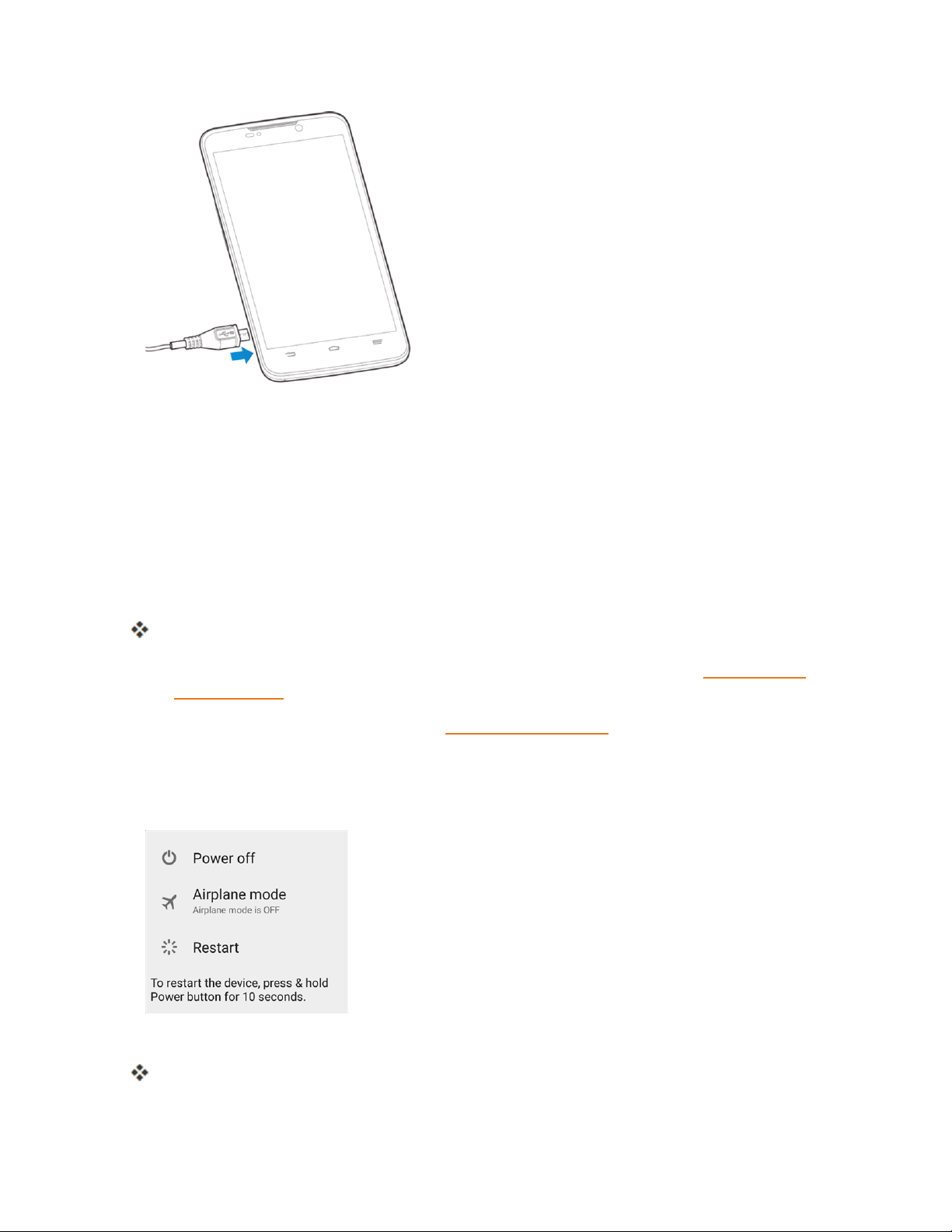
Get Started 11
2. InsertthelargeendofthemicroUSBcordintoanexternalUSBportonyourcomputer.
3. Aftercharging,removethemicroUSBcablefromboththephoneandthecomputer.
Turn Your Phone On and Off
Theinstructionsbelowexplainhowtoturnyourphoneonandoff.
Turn Your Phone On
n PressandholdthePower/LockButton.
Yourphonewillpoweron.
l Thefirsttimeyouturnthephoneonyouwillseethestartupscreens.SeeCompletethe
SetupScreensfordetails.
l Ifyourphoneisnotyetactivated,seeActivationandServiceformoreinformation.
Turn Your Phone Off
1. PressandholdthePower/LockButtontoopenthephoneoptionsmenu.
2. TapPower offtoturnthephoneoff.
Yourphonewillpoweroff.
Table of contents
Other Boost Cell Phone manuals