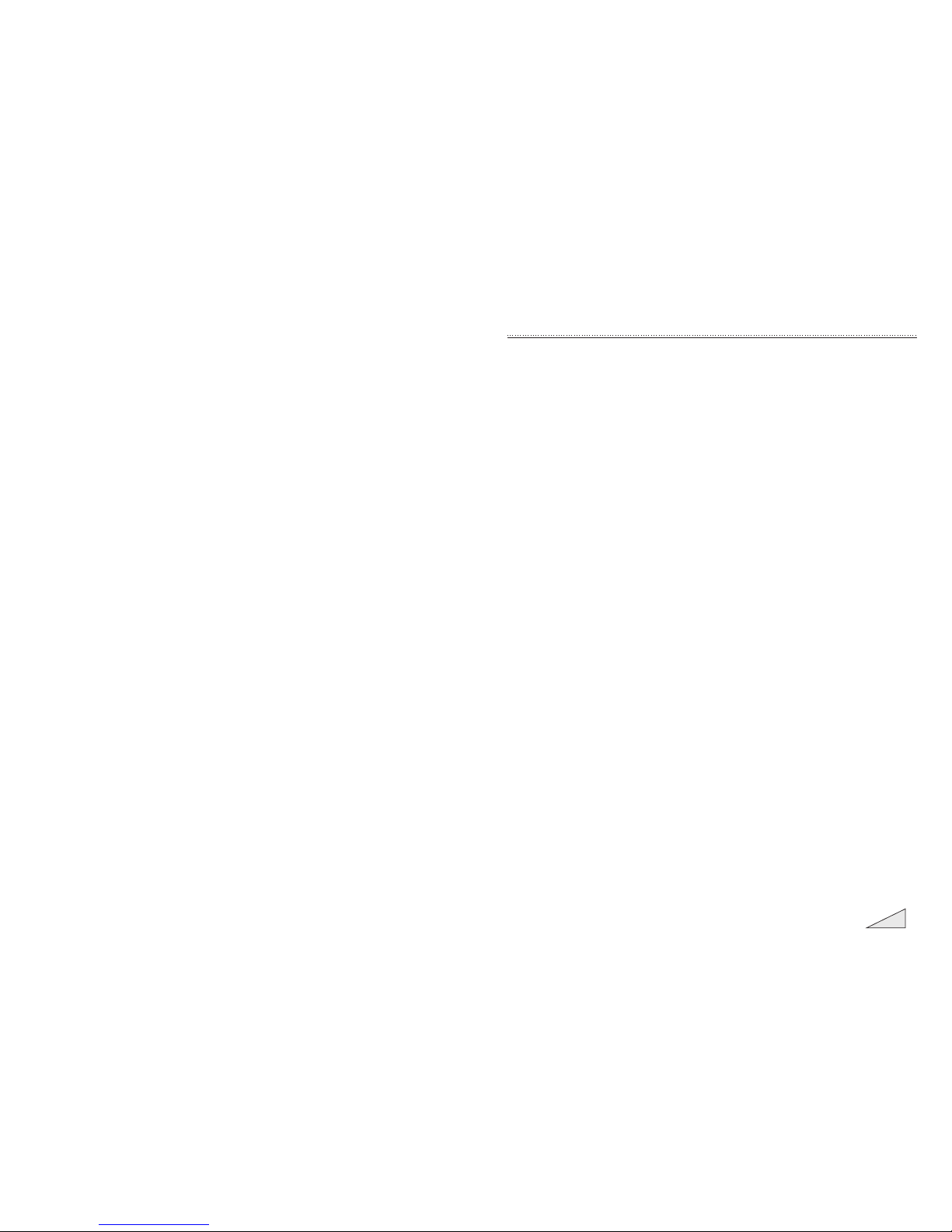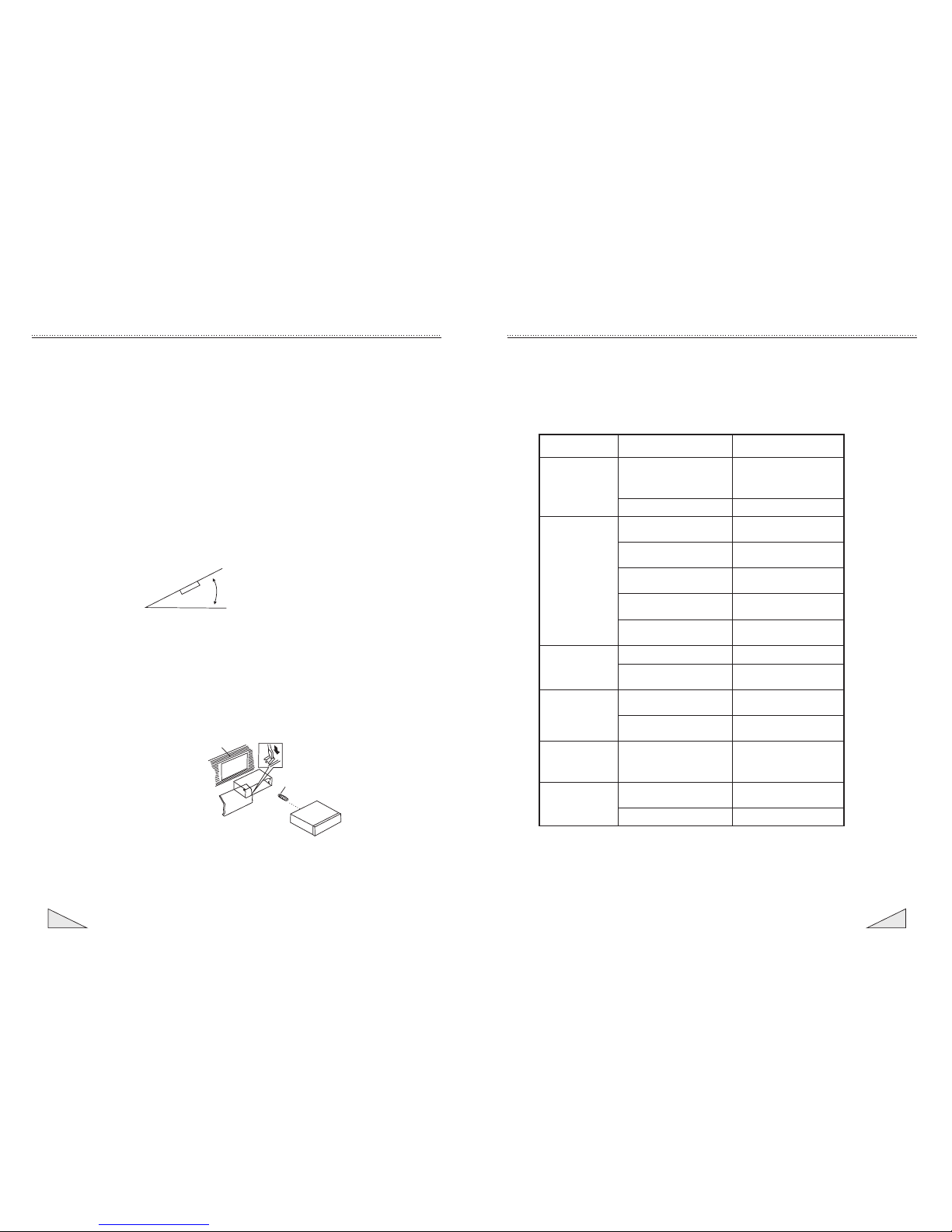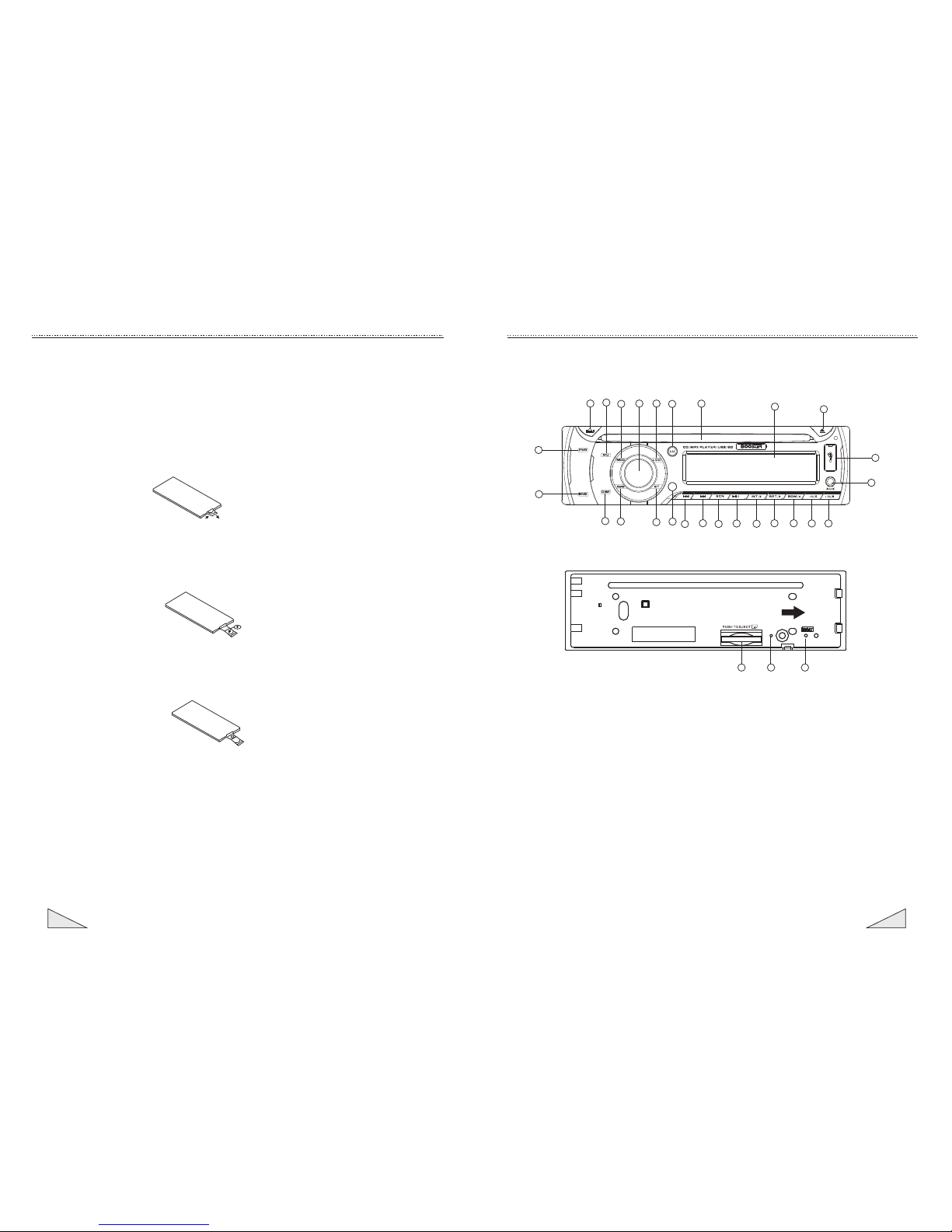02
PRECAUTION S
Cho ose the moun ting loc ation whe re the un it wi ll no t int erfer e wi th the normal
driving function of the driver.
Bef ore final ly ins tal ling the uni t, conne ct the wiring tem por ar ily and mak e sure
it is all connected up properly and the unit and the system work properly.
Use onl y the par ts incl uded wi th the uni t to ens ur e proper inst allat ion. The use
of unauthorized parts can cause ma lfunctions.
Con sul t wi th you r neares t de aler if ins tal lat ion req ui res the dr illing of holes or
other mo difications of the vehicle.
Install the unit where it does not get in the driver's way and cannot injure the
passenger if there is a sudden stop. Like an eme rgency stop.
If installation angle exceeds 30 from horizontal, the unit might not give its
optimu m performance.
Avoid installing the unit where it would be subject to high temp erature, such
as from direct sunlight, or from hot air, form the heater, or where it would be
subject to dust, dirt or excessive vibration.
DIN FRON T-MOU NT (Me thod A)
Installing the unit
1. Dashboard
2. Holder
After inserting the holder into
the dashboard, select the
appropriate tab according to
the thickness of the dashboard
material and bend them
inwards to secure the holder in
(Fig. 1)
place.
3. Screw
INSTALLATION
(Fig. 1)
12
3
19
30
0
TROUBLE SHOOTING
No Power
No Sound
Sound Skipping
The Operation Keys
Do Not Work
The Radio or
Automatic Selection
Does Not Work
The fuse is blown
Inserting the CD in reverse
direction
The CD is extremely dirty or
defected
Temperature inside the car is
too high
Condensation
Volume is at minimum
Wiring is not properly
connected
The installation angle is more
o
than 30
CD is extremely dirty or
Defected
The built-in microcomputer is
not operating properly due to
Interference
The antenna cable is not
connected correctly
The signals are too weak
Replace a new fuse
Remove the CD from the player
and insert the new one
Insert the CD with the label
facing up
Clean the CD or try to play
a new one
Cool off until the ambient
temperature return to normal
Leave the player off for an
hour or so and try again
Adjust volume to desired level
Check wiring connection
Adjust the installation angle to
o
less than 30
Clean the CD or try to play
a new one
Press the RESET button or
reinstall the front panel
properly
Connect the antenna cable
correctly
Select the station manually
A CD is already inside the
player slot
CD Cannot Be
Loaded or Ejected
The car ignition key not
been switched on
If the power supply is properly
connected to the car accessory
terminal, switch the ignition
key to ACC
Symptom Causes Solution
Before going through the check list, check wiring connection. If any of the
problems persist after checklist has been made, consult your nearest service
dealer
Do not expose this equipment
to rain or moisture.