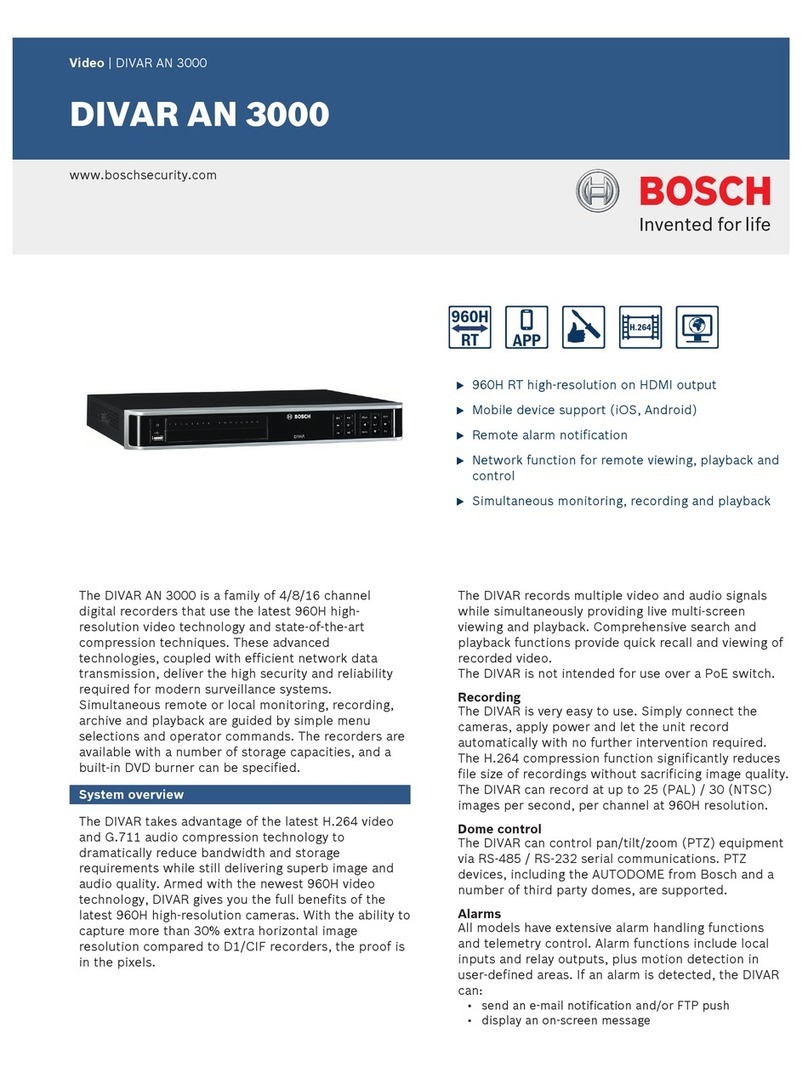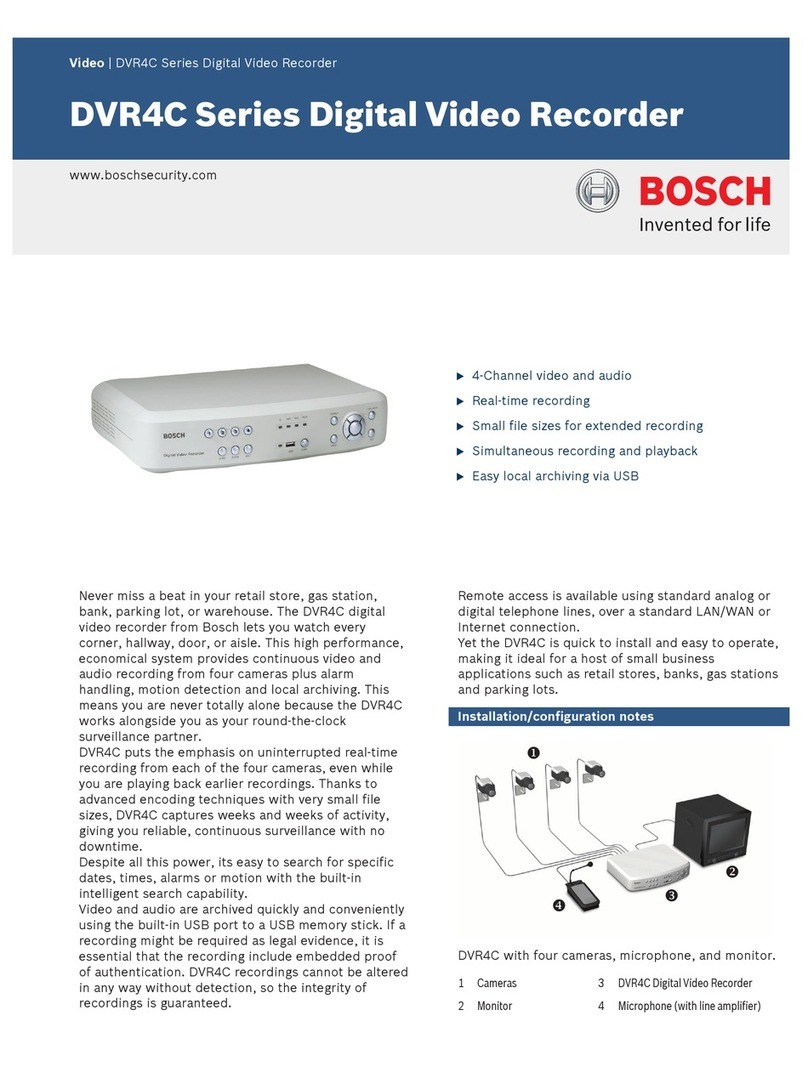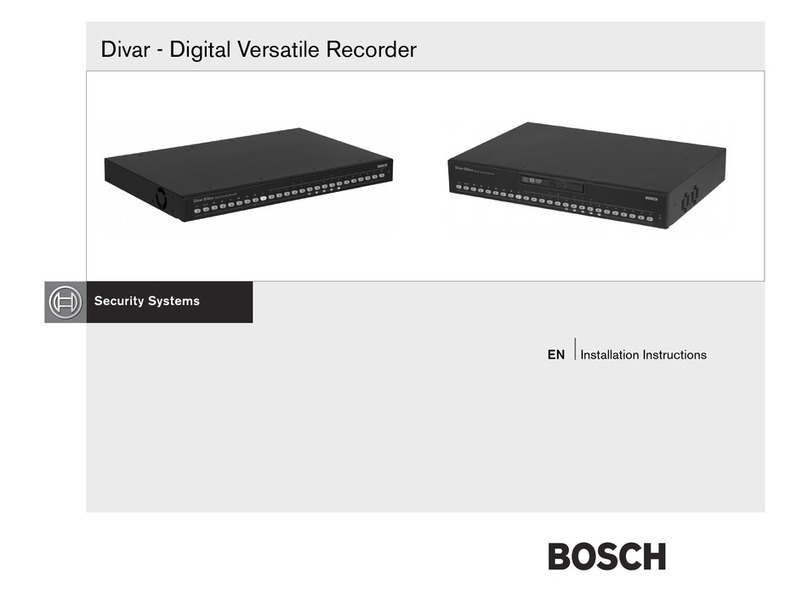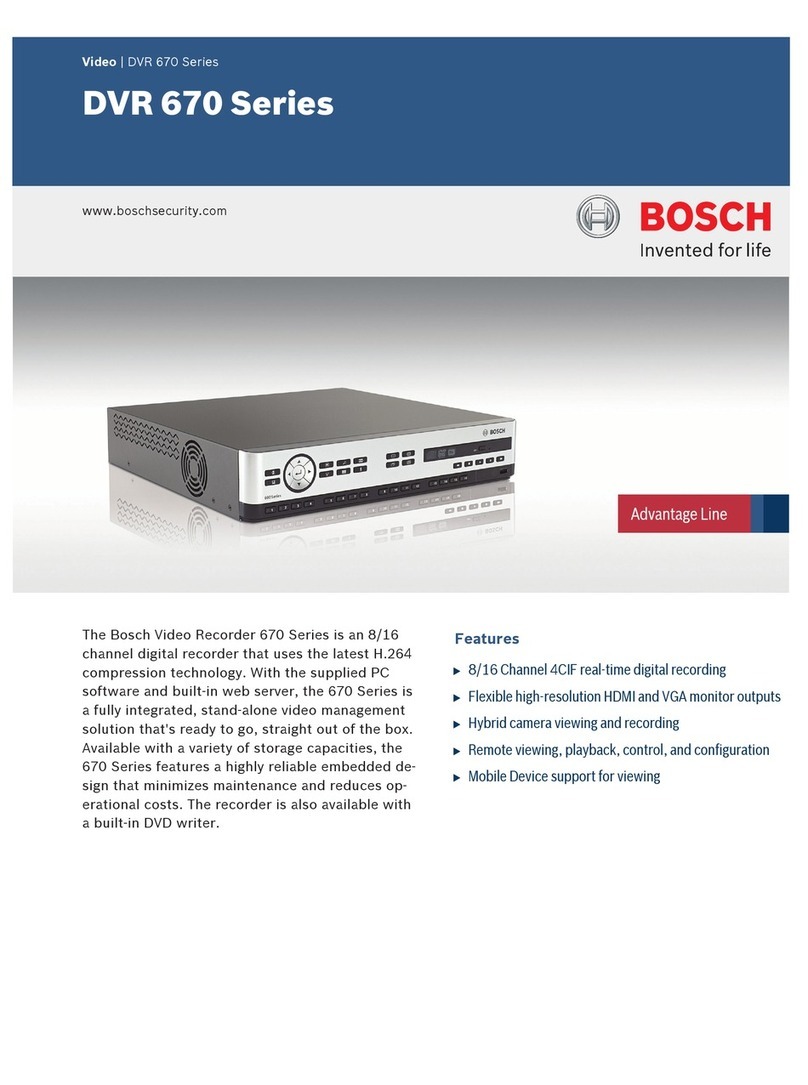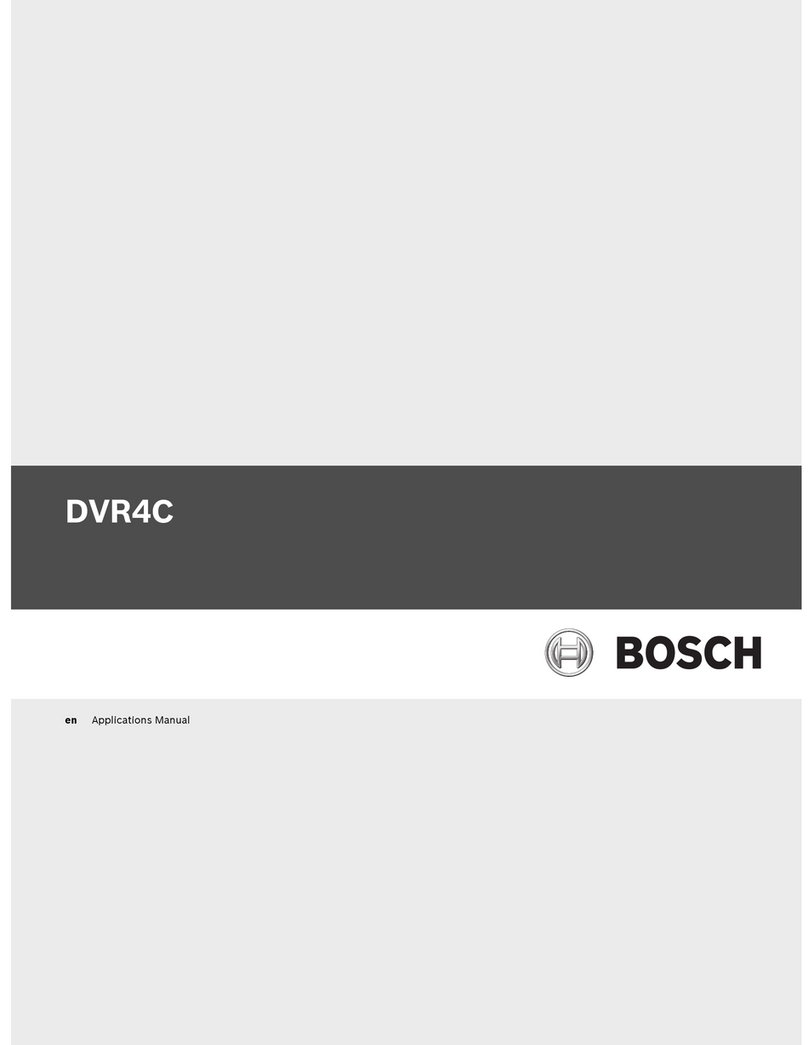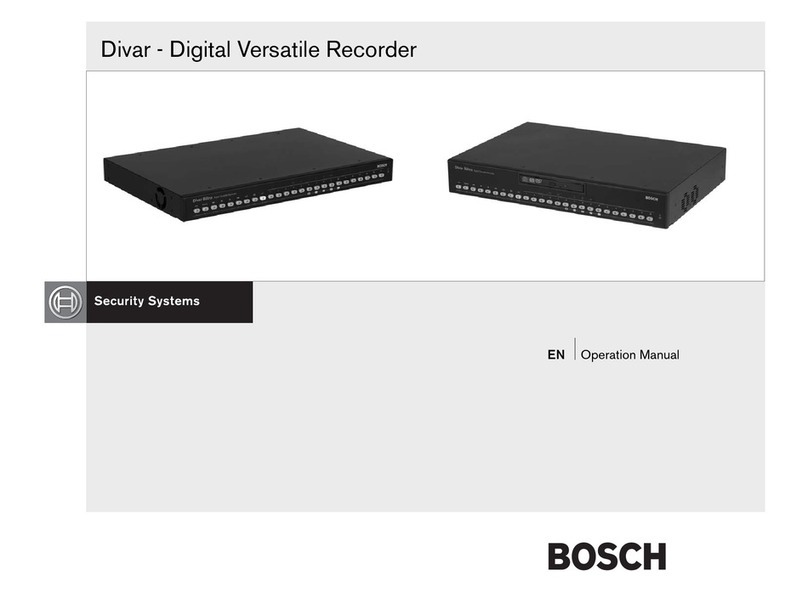Bosch Security Systems 2004-6
DVR1C1161 Installation Manual Chapter 1 EN 5
1 SAFETY PRECAUTIONS
1.1 IMPORTANT SAFEGUARDS
1. Please read these safety instructions carefully.
2. Please keep this User's Manual for later reference.
3. Please disconnect this equipment from connecter
before cleaning. Don't use liquid or sprayed
detergent for cleaning. Use moisture sheet or cloth
for cleaning.
. Make sure the voltage of the power source when
connect the equipment to the power outlet.
5. All cautions and warnings on the equipment should
be noted.
6. Never pour any liquid into opening, this could cause
fire or electrical shock.
7. Never open the equipment. For safety reason, the
equipment should only be opened by qualified
service personnel.
8. If one of the following situations arises, get the
equipment checked by a service personnel :
a. Liquid has penetrated into the equipment.
b. The equipment has been exposed to moisture.
c. The equipment has not work well or you can not
get it work according to user's manual.
d. The equipment has dropped and damaged.
e. If the equipment has obvious sign of breakage.
9. Do not leave this equipment in an environment
unconditioned, storage temperature above 50°C, it
may damage the equipment.
10. Operation Ambient 50°C
11. Power cords : Use the proper power cord with
correct attachment plug type. If the power source is
120 V AC, use a power cord that has UL and CSA
approvals. If the power source is a 2 0 V AC supply,
use the tandem (T blade) type attachment plug with
ground conductor power cord that meets the
respective European country's safety regulations,
such as VDE for Germany. Plug need approval with
VDE 0620, connector approval by VDE 0625,
minimum 10A, power cord H05VV-F or VW-1,0.75
mm2 x 3G should be used.
12.
13. The back of the recorder should only be removed by
qualified maintenance and service personnel.
1 . Danger of explosion if battery is incorrectly
replaced. A lithium battery is located inside the
enclosure of this recorder. Replace only with the
same or equivalent type. Dispose of the replaced
battery in an environmentally friendly way.
15. Keep ventilation openings free to avoid the recorder
for overheating.
16. Do not place the recorder in the immediate vicinity
of a heating source.
17. Do not install this equipment in a confined space
such as a bookcase or similar unit.
Cleaning
You can clean the unit with a moist fluff-free cloth or
shammy leather cloth.
Bosch has a strong commitment towards the
environment. This unit has been designed to respect the
environment as much as possible.
Danger
The lightning flash with arrowhead symbol,
within an equilateral triangle, is intended to alert
the user to the presence of an uninsulated
“dangerous voltage” within the product's
enclosure that may be of sufficient magnitude to
constitute a risk of electric shock to persons.
Warning
The exclamation mark within an equilateral
triangle is intended to alert the user to the
presence of important operating and
maintenance (servicing) instructions in the
literature accompanying the appliance.
Caution
To reduce the risk of electric shock, do not
remove cover (or back). No user-serviceable
parts inside. Refer servicing to qualified service
personnel.
Warning
To reduce the risk of fire or electric shock, this
apparatus should not be exposed to rain or
moisture and objects filled with liquids,such as
vases, should not be placed on this apparatus.
EazeoRecorderInstalC.book Page 5 Friday, August 20, 2004 2:02 PM