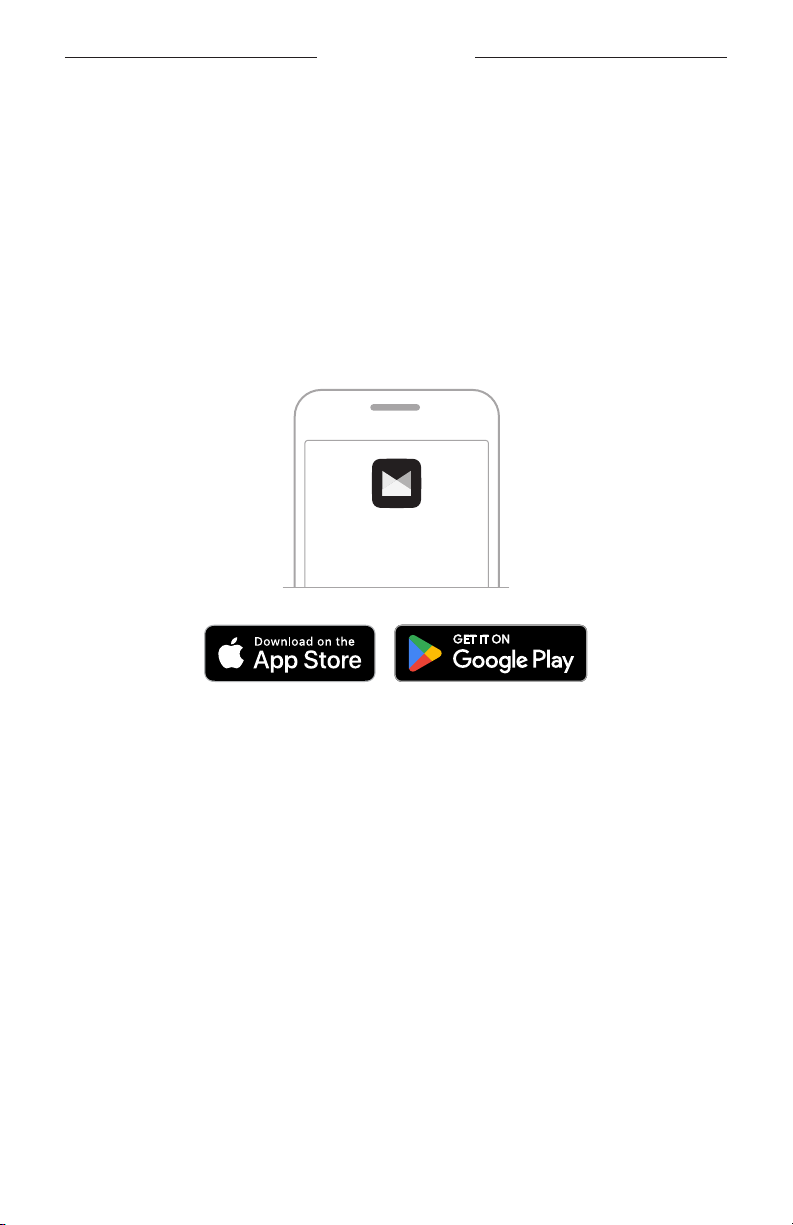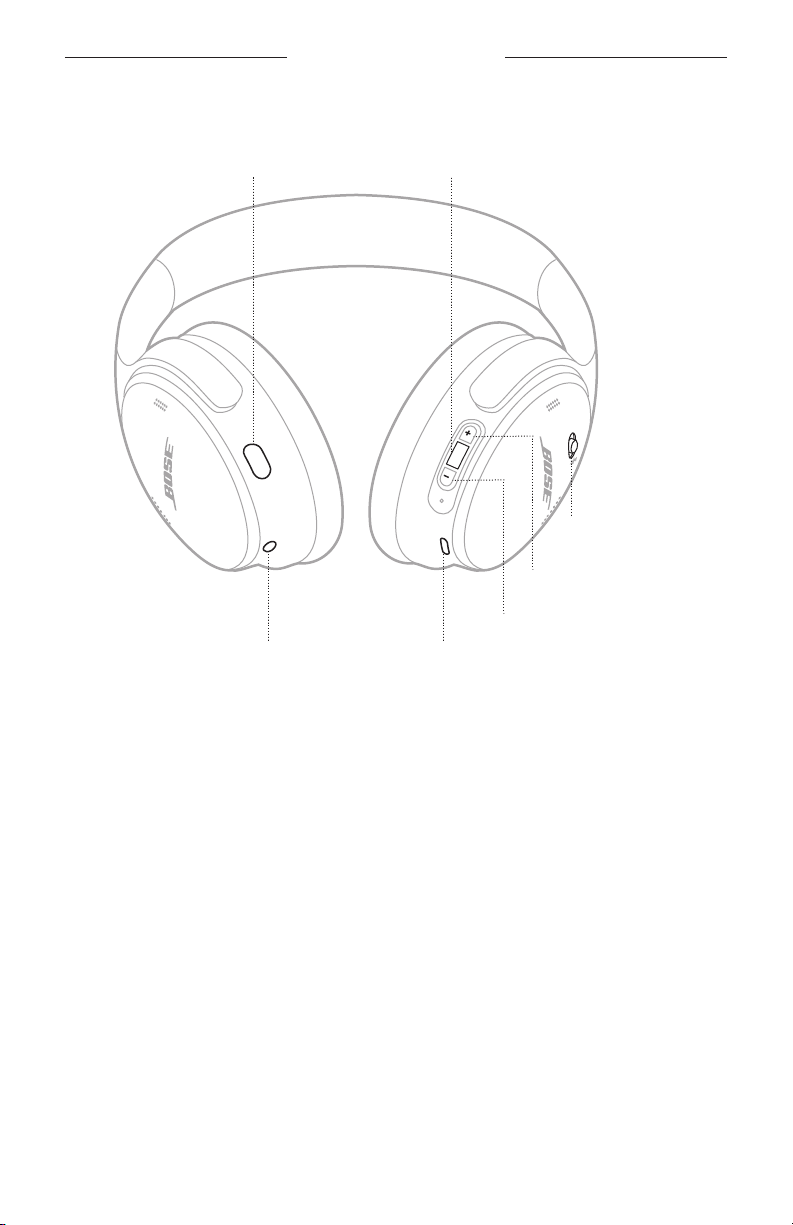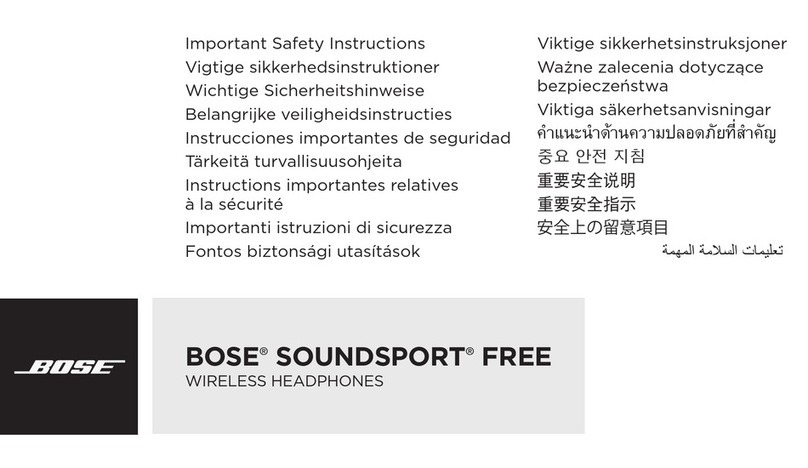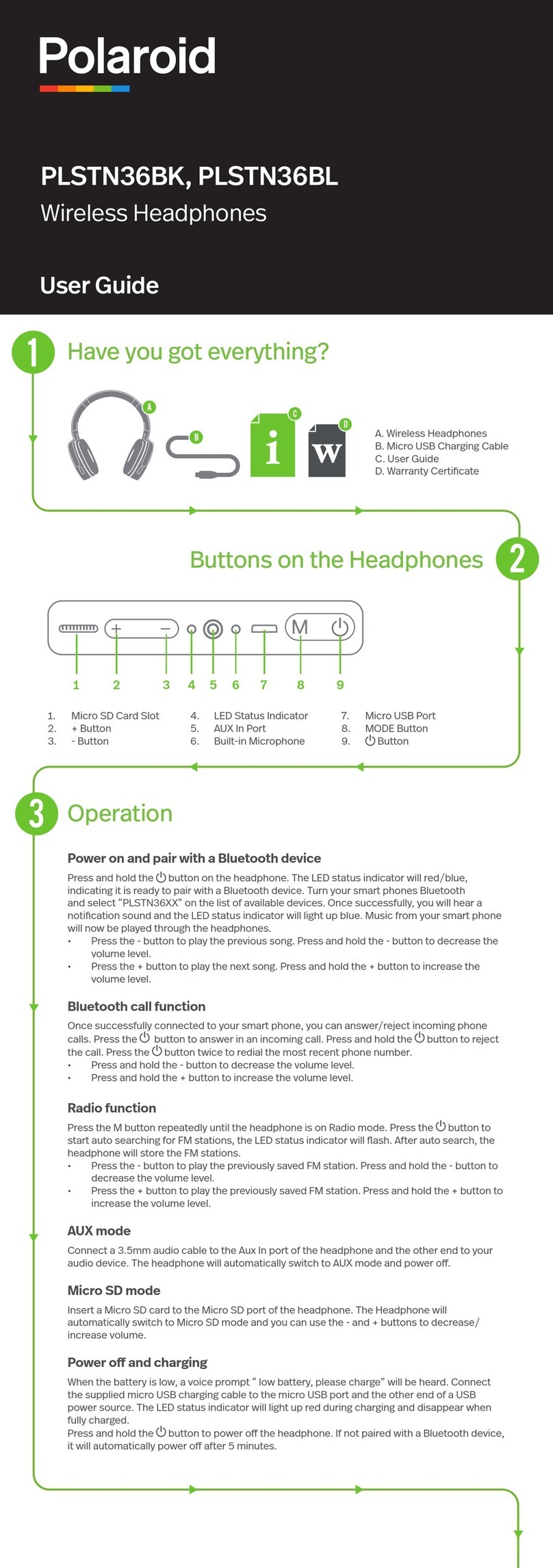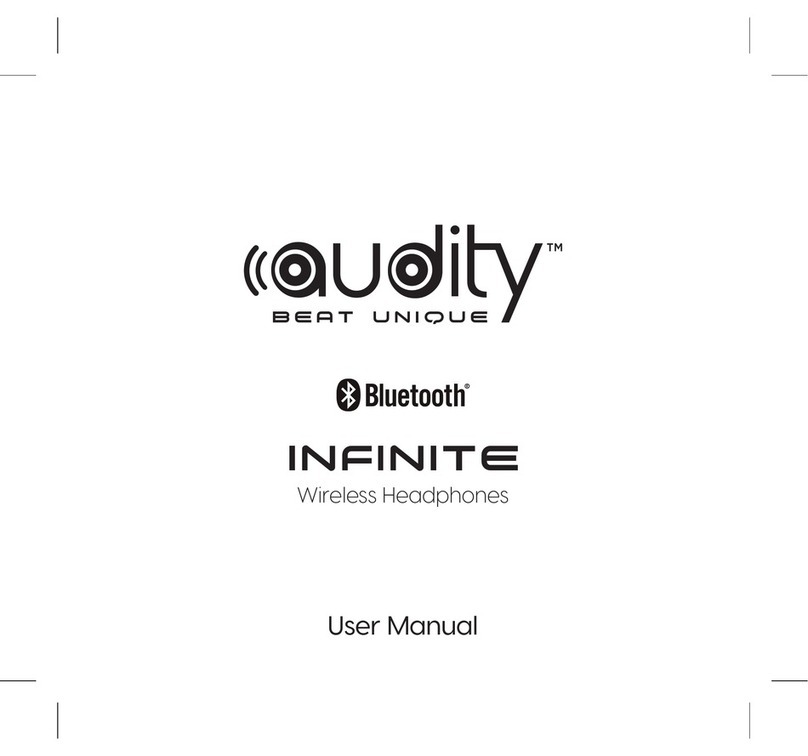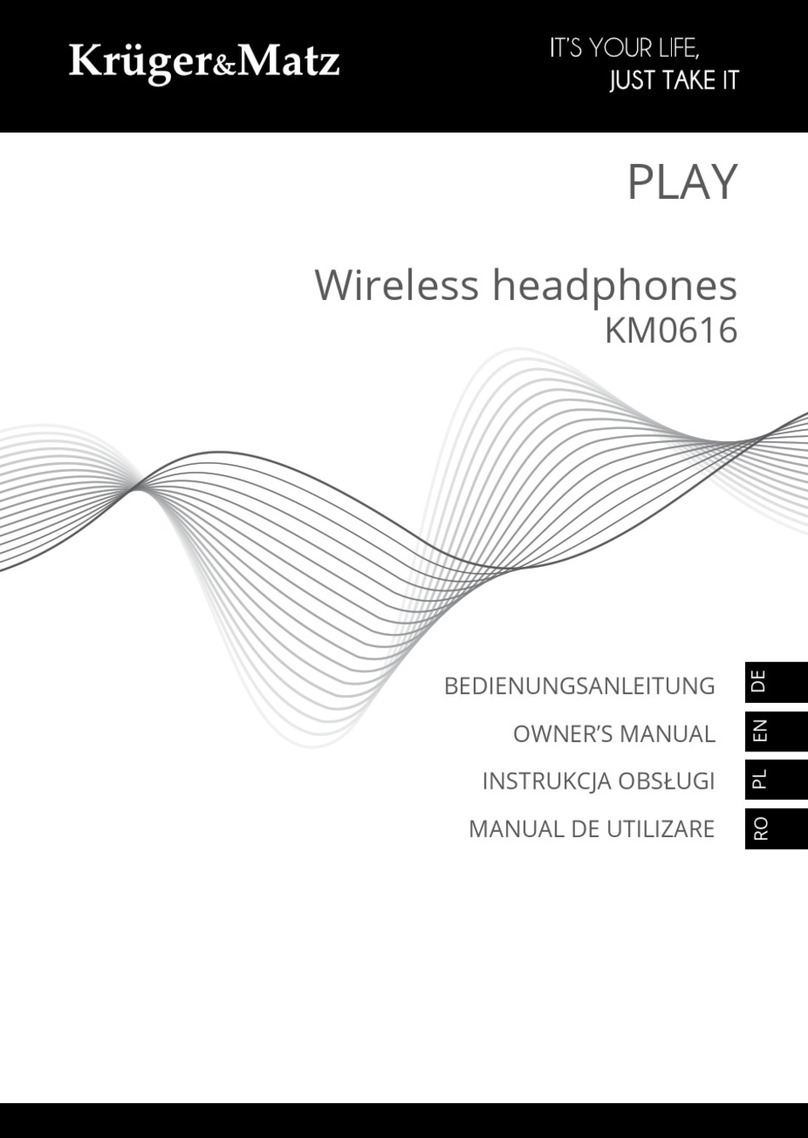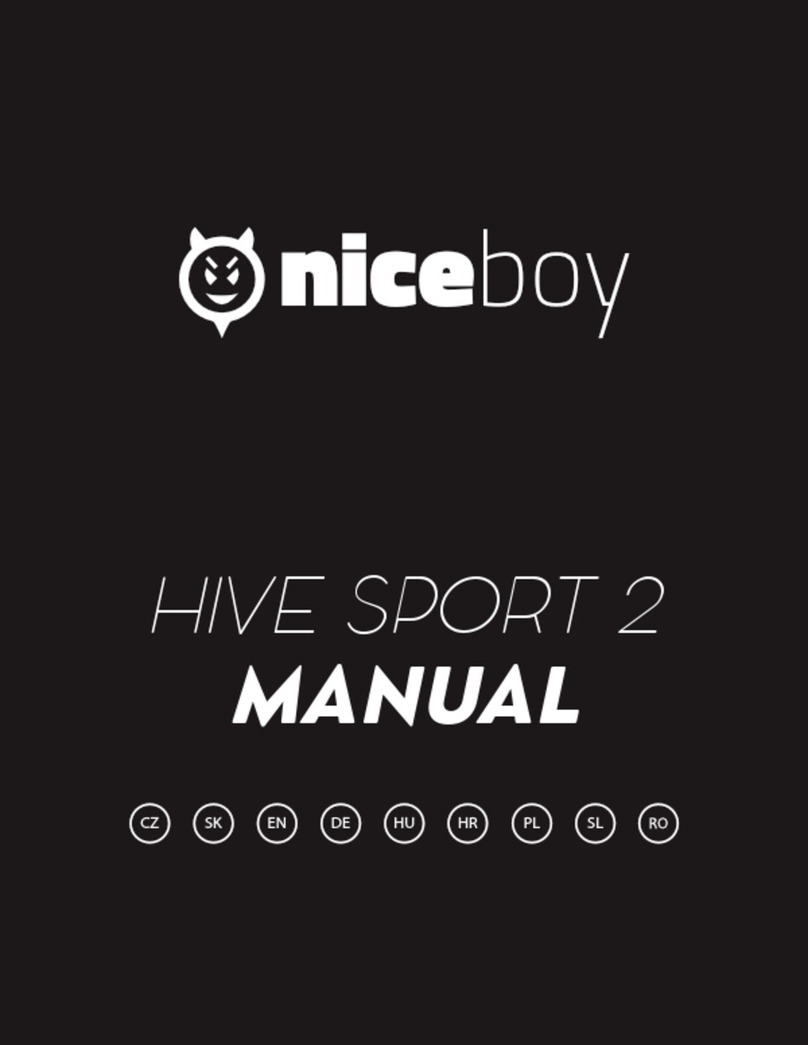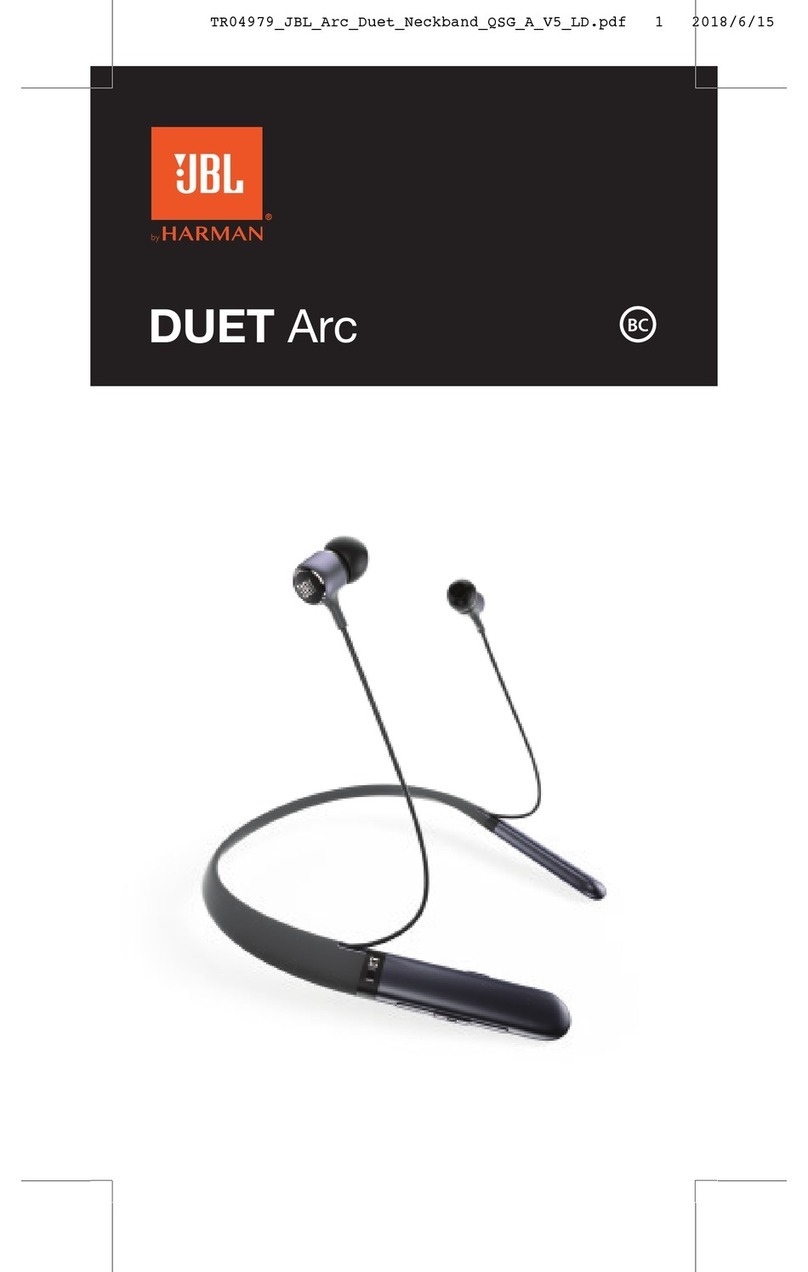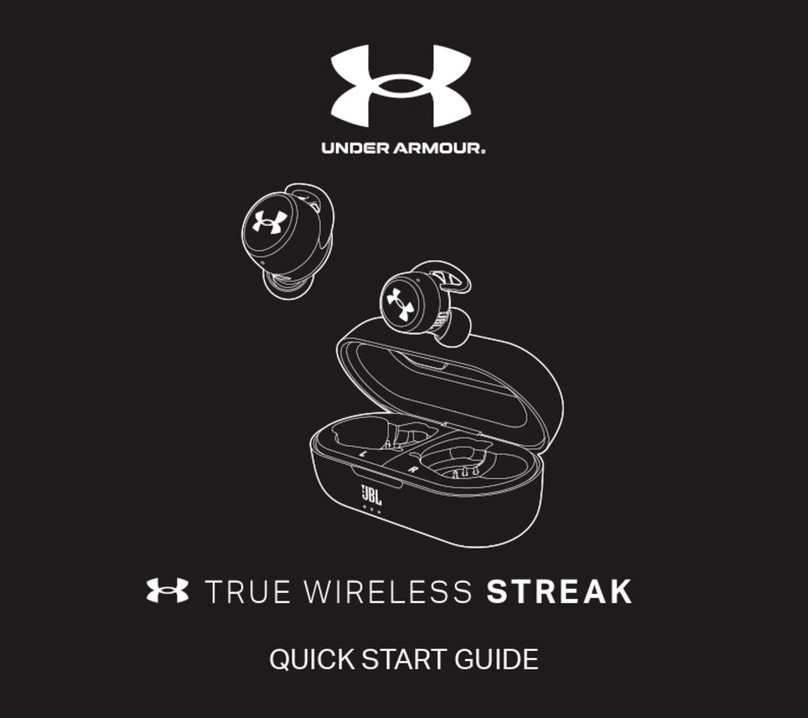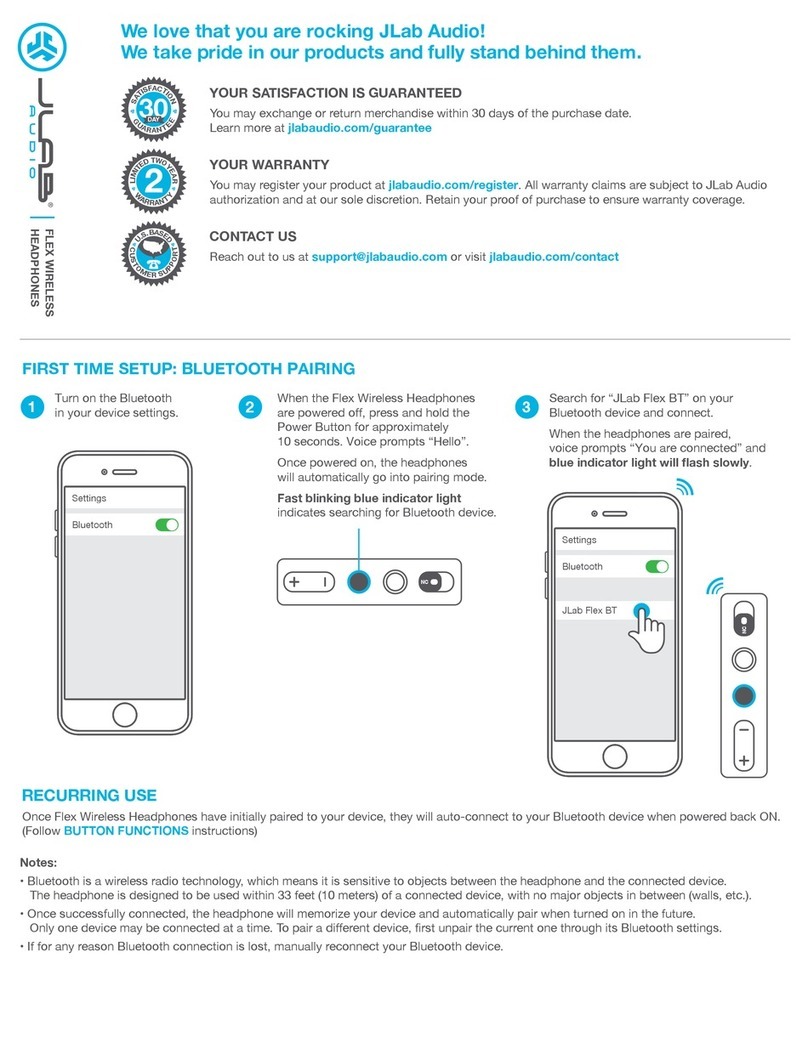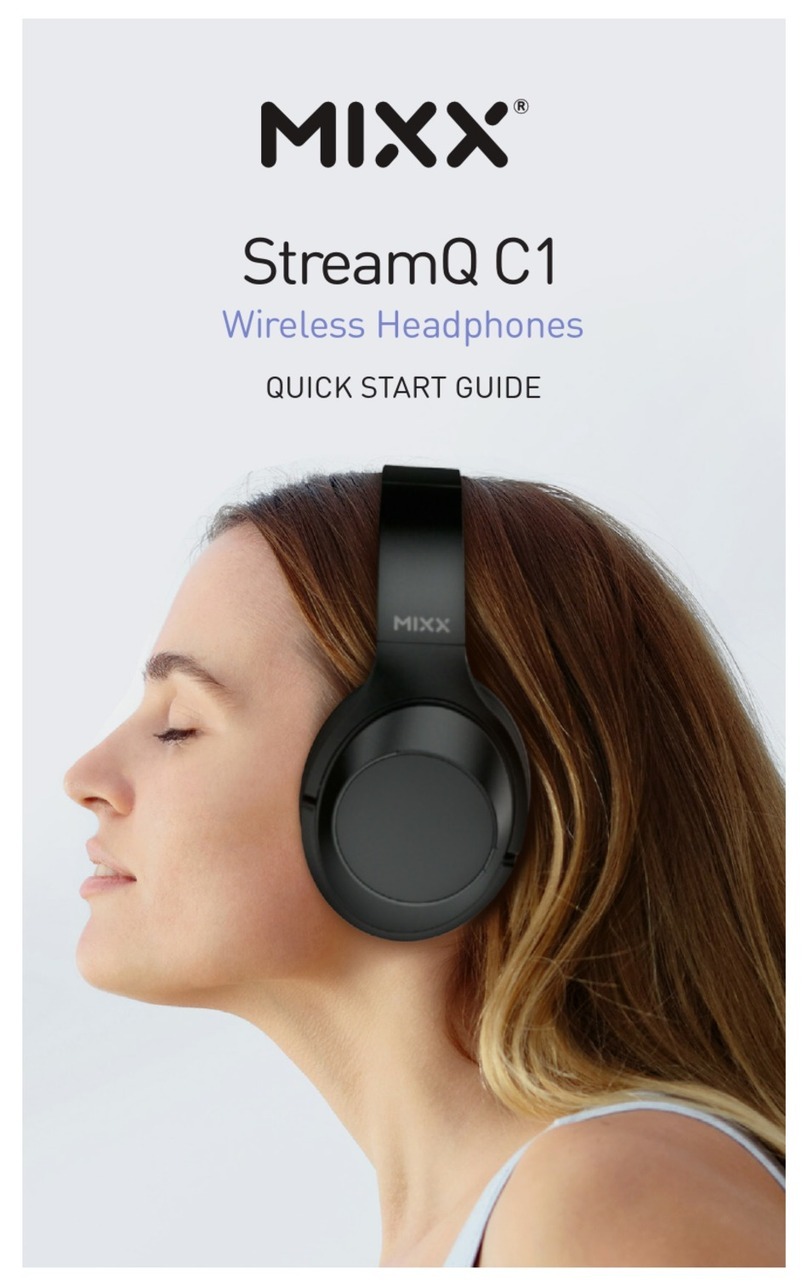Bose QuietComfort Acoustic Noise Cancelling User manual
Other Bose Wireless Headphones manuals
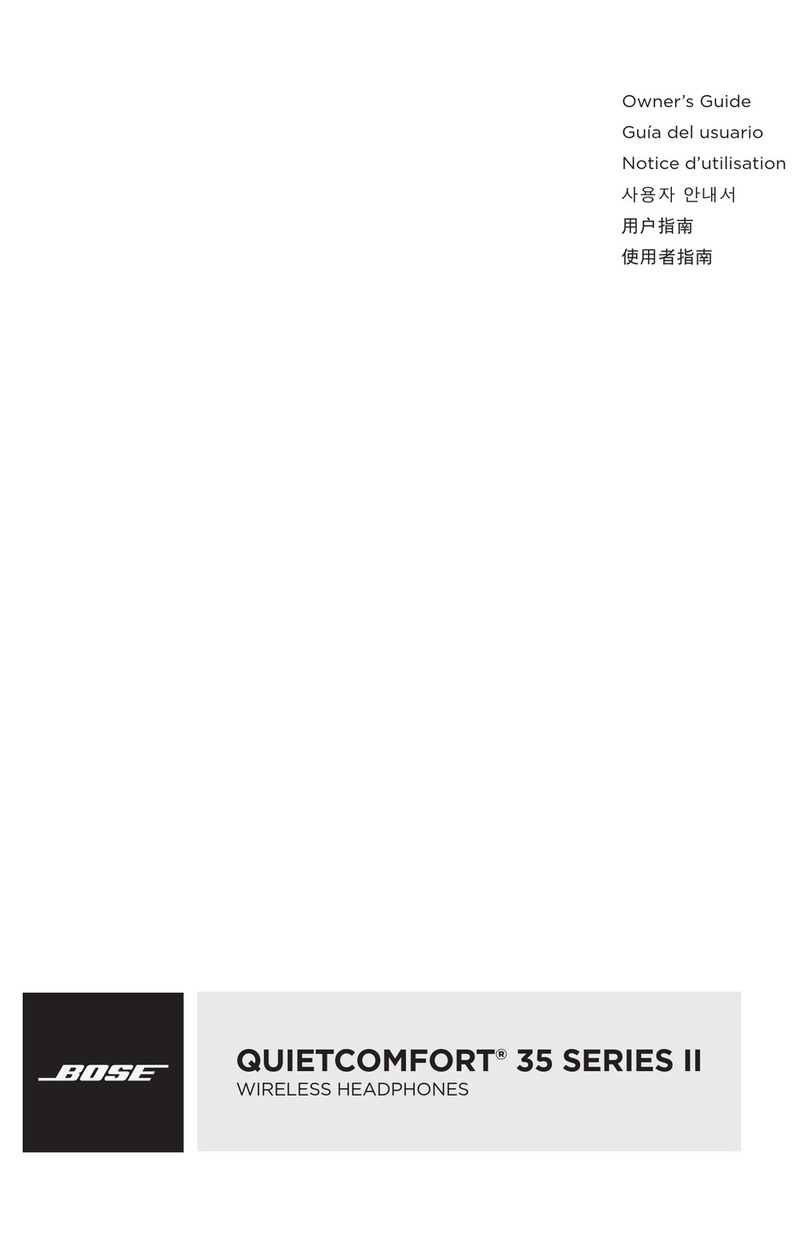
Bose
Bose Lifestyle 35 Series II User manual

Bose
Bose SoundLink around-ear wireless headphones II Installation guide

Bose
Bose SoundSport User manual

Bose
Bose QUIETCOMFORT 35 User manual

Bose
Bose Acoustimass 700 Installation guide

Bose
Bose SOUNDSPORT FREE User manual

Bose
Bose SOUNDSPORT FREE Installation guide

Bose
Bose SOUNDSPORT FREE User manual

Bose
Bose QUIETCONTROL 30 Operating instructions

Bose
Bose Acoustimass 700 Installation guide