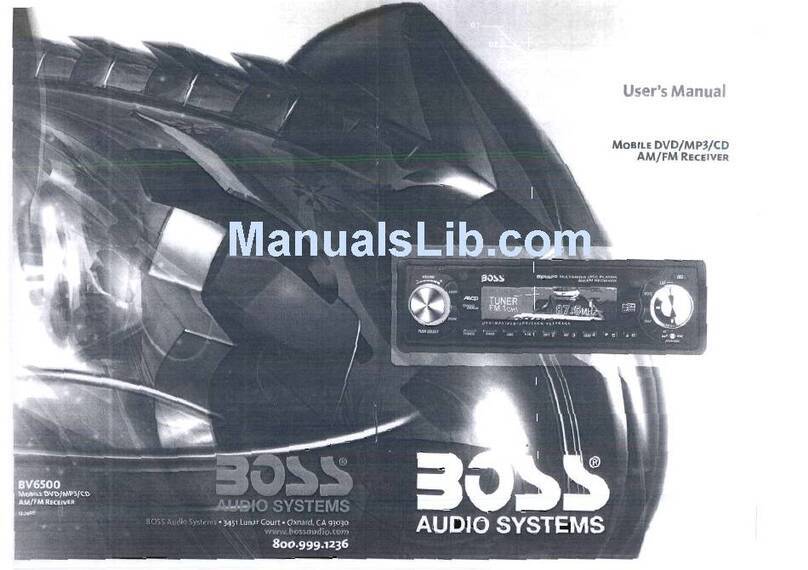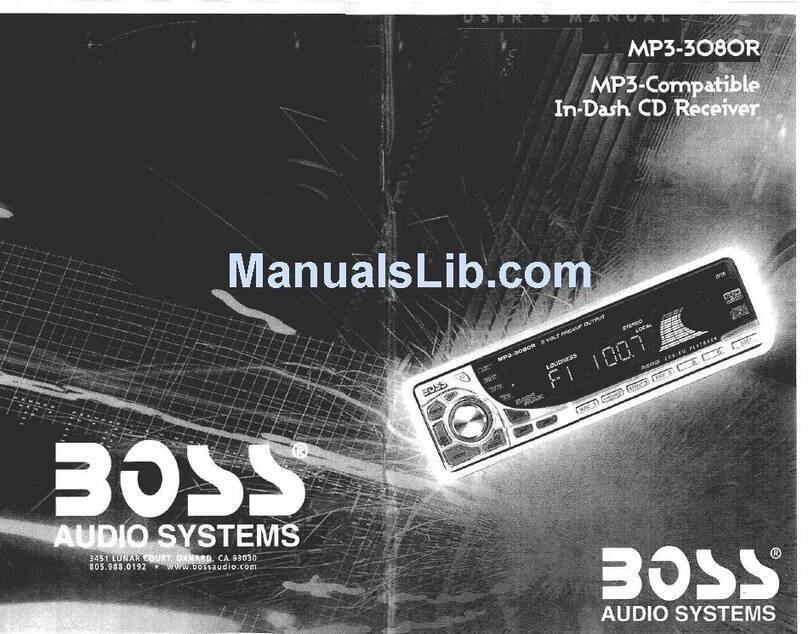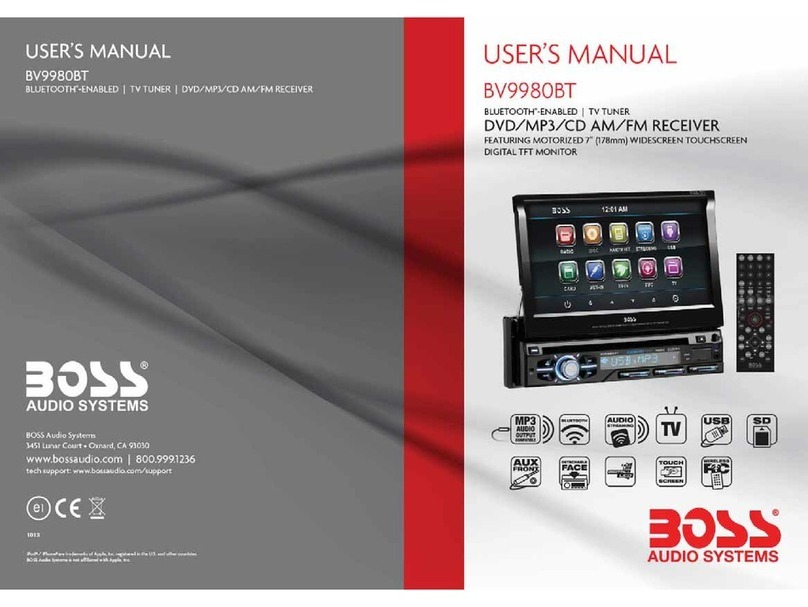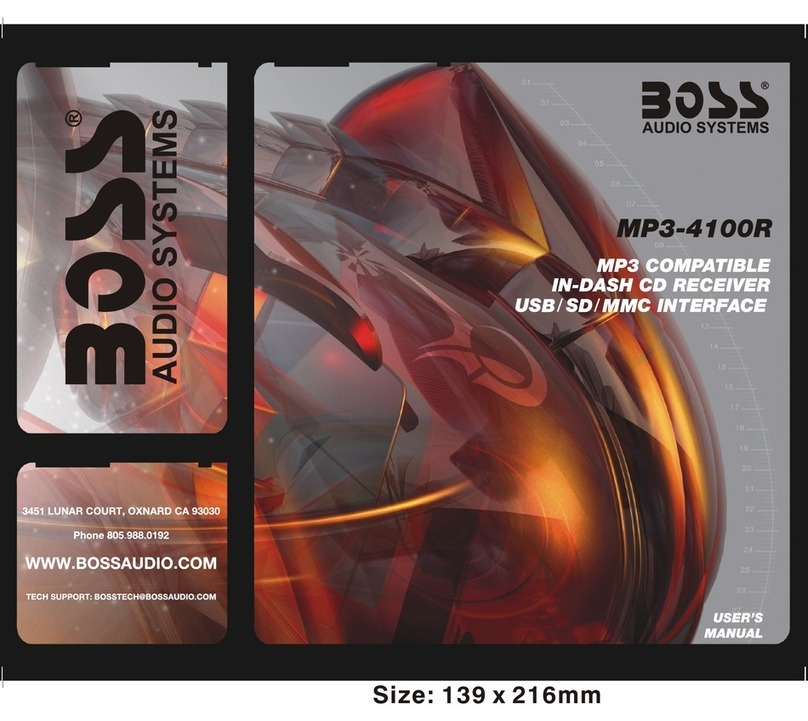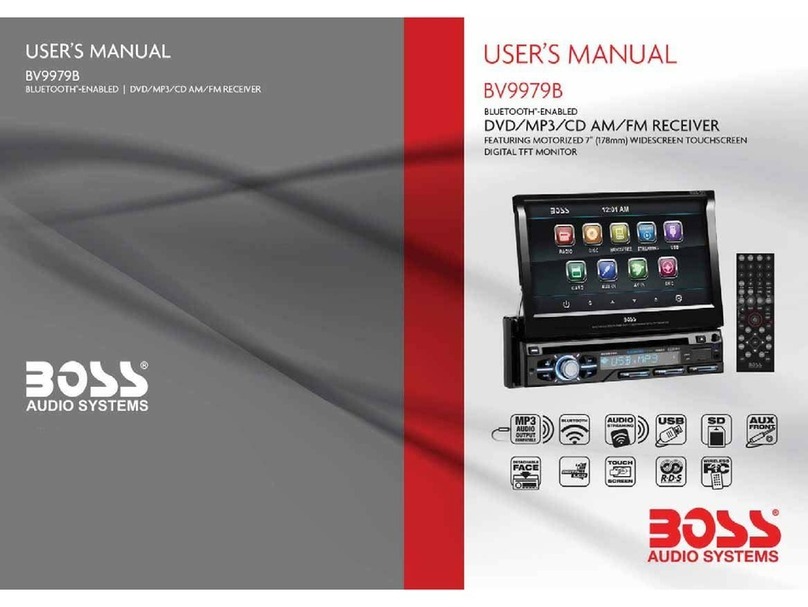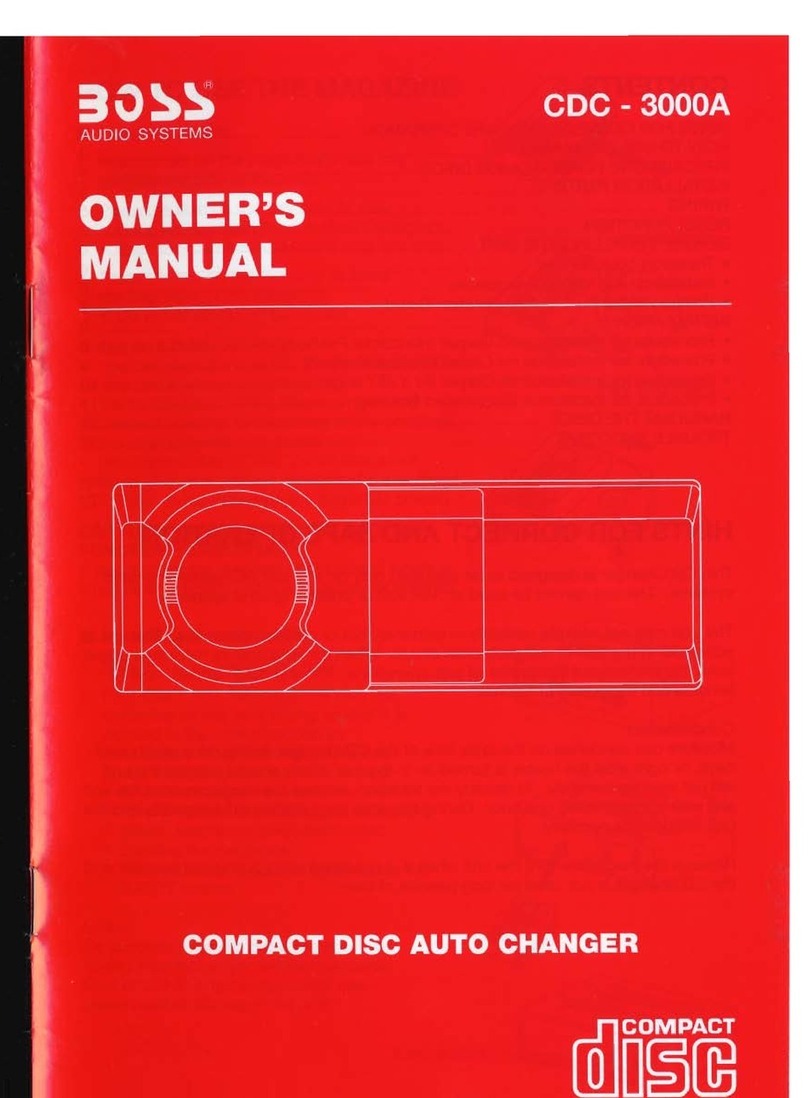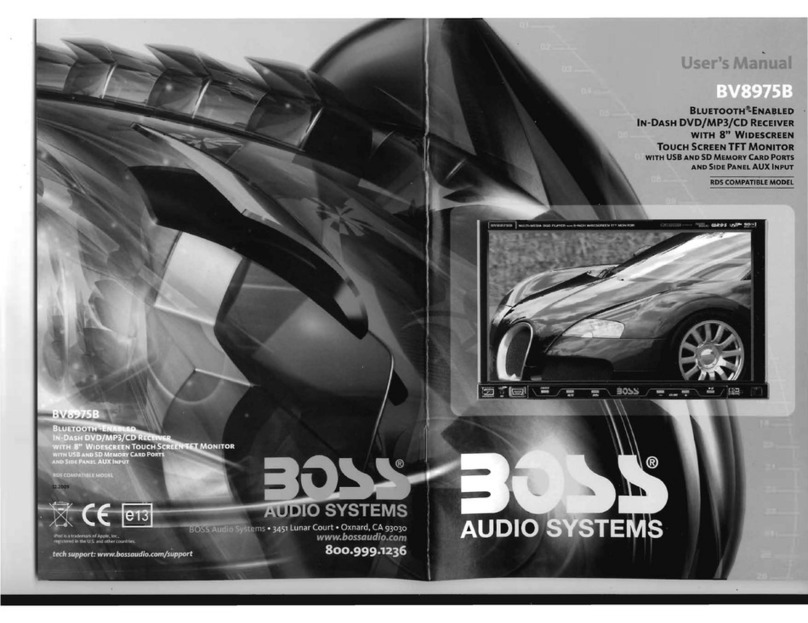1.8 UNIT INSTALLATION
INSTALLATION INSTRUCTIONS
TO BOOST UP THE CA PABILITY OF
ANTI-JAMMING, P LE AS E FI X THE
METAL STRAP ON THE METAL
CONNECTED TO THE CHASS IS O F
THE CAR.
METAL STRAP
DASH BOARD
SLIDING METAL HOUSING
TO DRAW THE CHASSIS OUT OF THE
SLIDING METAL HOUSI NG , IN SE RT
THE LEFT AND R IG HT KEY PLATES
INTO THE TWO SIDES OF CHASSIS.
FRONT PANEL
PLASTIC TRIM OUT
UNIT CHASSIS
SELECT THE PROPER TABS
OF THE SLID IN G ME TAL
HOUSING TO FIX THE
SLIDING METAL HOUSING.
NOTE REMOVE THE DECK TRANSPORT
SCREWS BEFORE INSTALLING IT.
THE UNIT INSTALLATION IS ANTI-THEFT ONE. THE UNIT CHASSIS WEARS A SLIDING METAL HOUSING.
FIRSTLY CONNECT THE POWER LINES, SPEAKER LINES AND AUTO ANTENNA ACCORDING TO MANUAL
REQUIREMENT, THEN I NSTALL THE SLIDIN G METAL HOUSI NG IN A CAR ACCORDING TO THE DIAGRAM.
REMOVE TH E SL ID IN G METAL HOUSING
EJECT BUTTON
RESET BUTTON
3. During JPEG playback, press one of the >/</^/v buttons to change the angle of
viewing picture that is displaying as follows:
>: 90 deg cw; <: 90deg ccw; ^:UP<-->DOWN; v: LEFT<-->RIGHT
During JPEG playback, press the PROG button to change the mode of refresh picture.
During JPEG playback, press the STOP button to stop playing and return to the root
menu.
* During JPEG playback, the following buttons are not available: SLOW-FWD,
SUBTITLE, TITLE, ANGLE, STEP, AUDIO, RDM, INT and A-B.
* In JPEG mode,the other operations are same as ones in MP3/WMA mode.
4.22 Operation about file style of video
1. The root menu is displayed on TV when beginning to switch on DISC mode, then it will
automatically play the first file.
During playback, press the STOP button to stop playing and return to the root menu.
2. When displaying the root menu, press the direction buttons to select your desired
FOLDER or file, then press the OK or PLAY button to open the FOLDER, or play the
selected file.
When displaying the root menu, you can also use the number buttons to select the
serial number of the file and play the file.
* The ANGLE, PROG, RDM, INT and TITLE/PBC button are not valid.
* The other functions are same as ones in DVD disc; but the RPT function is same as
one in MP3/WMA.
4.23 ESP and ID3 Function
There is ESP function for all formats of discs.
In MP3/WMA mode, during playback, the information of the file name, folder name,
song s title, artist and album will be scrolling on the LCD display. As long as the
current playing MP3 music contains relevant ID3 tag information in version 1.0/2.0
format, the 3 items underlined above will be scrolling on the LCD display; otherwise,
they will not.
4.24 USB and MMC/SD Reader Operation
Power on the unit, then insert the USB storage or MMC/SD Card(firstly flip down the
front panel), and then the monitor will display the root menu of the USB storage or
MMC/SD Card.
All the operations are same as ones of the corresponding format.
When you want to pull out the Card, firstly push it, and then pull it out.
4.25 The DVD System Menu Setup Operation
1. Press the SETUP button on the remote controller to access the DVD System Menu on
the monitor.
2. There are 6 setup pages in all for the System Menu. Press the > or < button to select
an desired setup page.
3. Press the ^ or v button to select an setup item in the selected setup page.
4. Press the > button to enter the setup item. Then press the v or ^ button to select a
desired mode of the setup item, finally press the OK button to confirm it.
* Press the < button to return to the upper level.
* Press the SETUP button again or use the direction buttons to highlight the item of the
EXIT SETUP and then press the OK button to exit the System Menu.
The Description of the Fixed ISO Female Connector
CONNECTOR A
1.
2.
3.
4. Memory +12V
5. Auto Antenna
6.
7. 12V (To Ignition Key)
8. GROUND
CONNECTOR B
1. Rear Right Speaker (+)
2. Rear Right Speaker (-)
3. Front Right Speaker (+)
4. Front Right Speaker (-)
5. Front Left Speaker (+)
6. Front Left Speaker (-)
7. Rear Left Speaker (+)
8. Rear Left Speaker (-)
FUSE 10 A