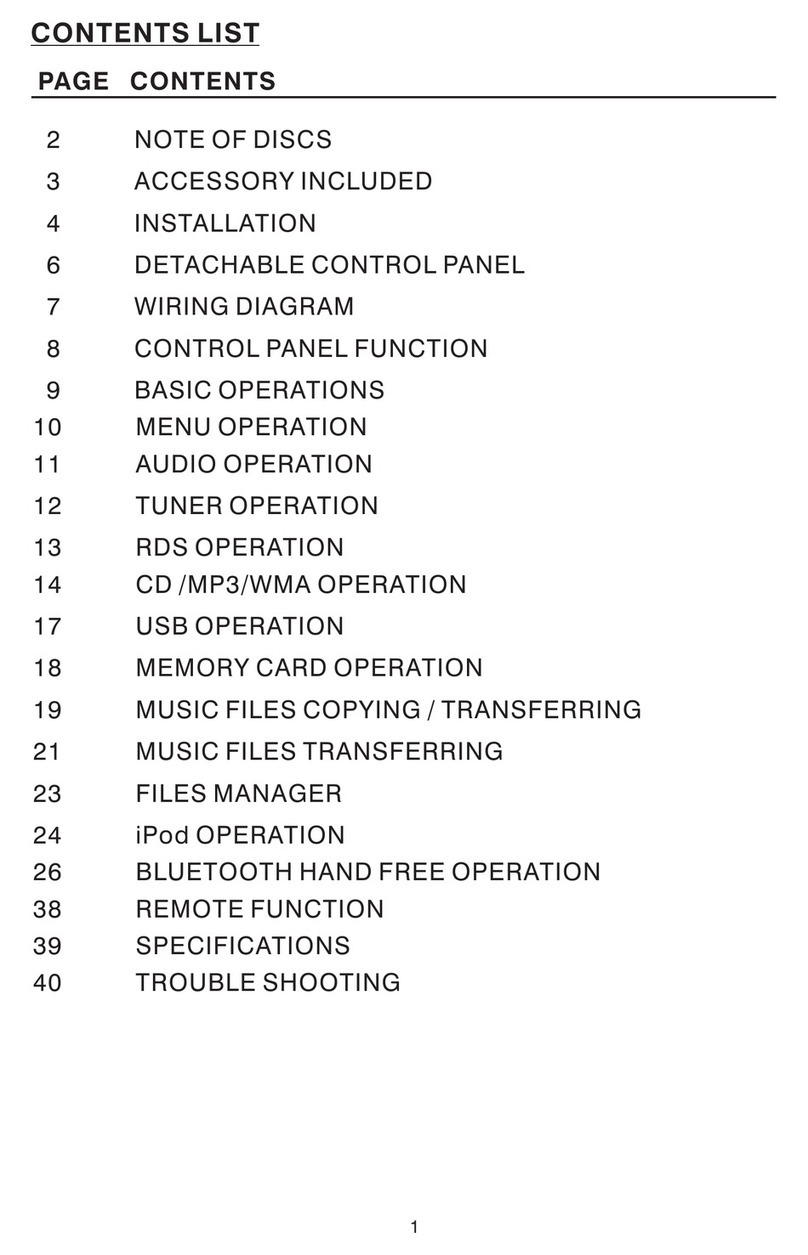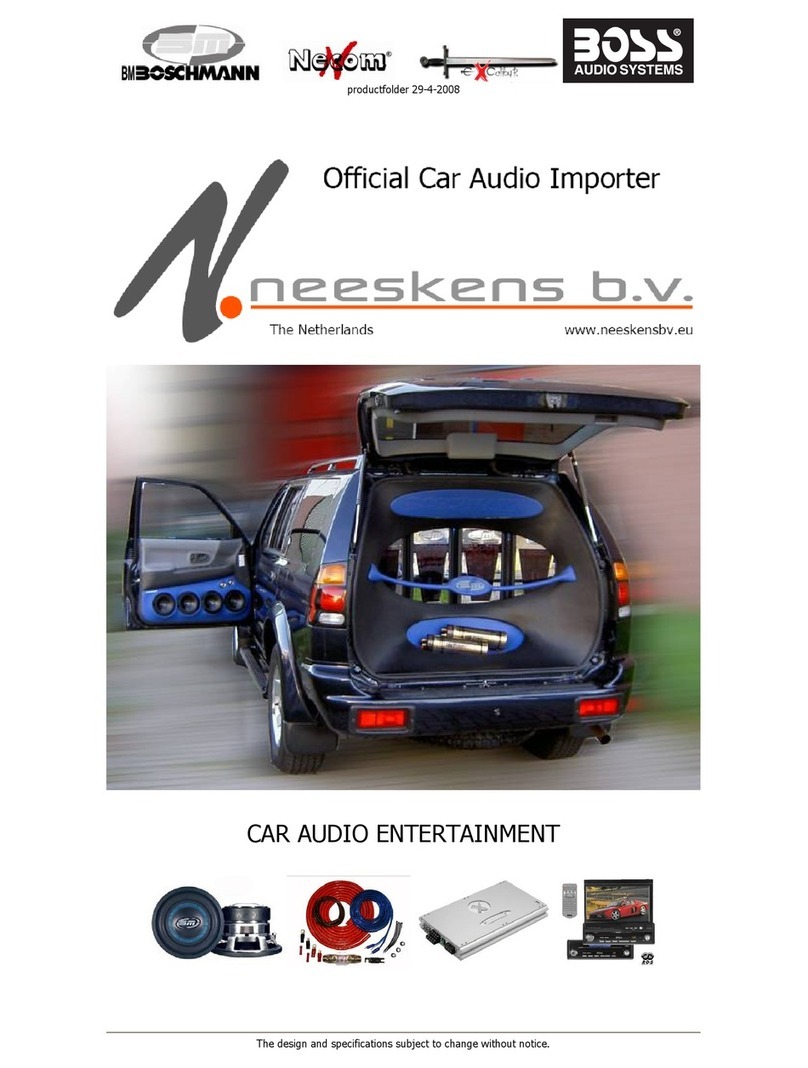All rights reserved. No part of this publicaon may be reproduced, distributed, or transmied in
any form or by any means, including photocopying, recording, or other electronic or mechanical
methods, without the prior wrien permission of AVA Enterprises Inc.
Copyright © 2014 AVA Enterprises Inc.
QUICK START GUIDE
QUICK START GUIDE
8
7
STEP 2 STEP 4 STEP 5
STEP 2 STEP 4
IMPORTANT NOTES FOR AirPlay
HOW TO CONNECT TO ANDROID™
HOW TO CONNECT TO iOS 7
1) Turn on your audio mulmedia system.
2) Change your source mode to A/V input.
3) Aer a brief boot up animaon, a BOSS AUDIO SYSTEM AIR
BLINK message screen will now appear on your head unit screen.
NOTE: Head unit mulmedia systems typically require the
parking brake to be enabled to view video, follow your head units
safety instrucons.
> On your device:
>Go to SETTINGS
> Wi-Fi > ON
> Choose a Network
> Select Boss Audio
> Tap AirPlay®
> Tap MIRRORING> ON
> Select Boss Audio
> Once Mirroring is enabled, and Boss
Audio is selected your iOS device screen
will now be automacally wirelessly
transmied to your head unit screen.
In landscape mode use most of your favorite APPS from your iOS
device as you would normally do:
- GPS
- Local Music
- Local Video
- Local Pictures
- Games
NOTE: Due to legal constraints, iTunes® and YouTube videos
cannot be viewed from the BVML500
STEP 3
> Open the CONTROL CENTER quick
launcher
NOTE: If your CONTROL CENTER quick
launcher is disabled you can turn it on
under:
> SETTINGS > CONTROL CENTER
For iOS users: The BVML500 works on Wi-Di® P2P technology,
once connected to a Wi-Di network you cannot connect to
another Wi-Fi network, if you are streaming media it does require
an addional 3G/LTE data network connecon from your device.
Data charges may apply.
TROUBLE SHOOTING
1) If the screen me-out feature seng is enabled on your
device and the device screen mes out, then the image will no
longer be displayed on your mulmedia head unit, you must wake
up or turn back on your device again to connue viewing.
2) If the BVML500 is turned OFF for more than 5 minutes, You
must then reconnect to the BOSS AUDIO network to restart
viewing again.
VER:1.02 EN
BOSS Audio Systems
3451 Lunar Court • Oxnard, CA 93030
www.bossaudio.com | 800.999.1236
Tech Support: www.bossaudio.com/support
PRINTED IN CHINA
iPod / iPhone / AirPlay / iTunes are trademarks of Apple Inc. registered in the U.S. and other
countries. BOSS Audio Systems is not aliated with Apple Inc.
1) Turn on your audio mulmedia system.
2) Change your source mode to A/V input.
3) Aer a brief boot up animaon, a BOSS AUDIO SYSTEM AIR
BLINK message screen will now appear on your head unit screen.
NOTE: Head unit mulmedia systems typically require the
parking brake to be enabled to view video, follow your head units
safety instrucons.
> On your device:
>Go to SETTINGS> CONNECTIONS
> Wi-Fi > ON
STEP 3
> SCREEN MIRRORING>ON
> Tap Boss Audio
> Once SCREEN MIRRORING and Boss Audio are selected your
ANDROID™ device screen will now automacally be wirelessly
transmied to your head unit screen.
STEP 5
In landscape mode use most of your favorite APPS from your
ANDROID™ device as you would normally do:
GPS, Local Music, Local Video, Local Pictures, Games
NOTE: Due to legal constraints YouTube videos cannot be viewed
from the BVML500
Android is a trademark of Google Inc. registered in the U.S. and other countries.
BOSS Audio Systems is not aliated with Google Inc.
All trademarks are the property of their respecve owners.
BOSS AUDIO SYSTEM has no aliaon with these companies.
NOTE: For iOS 6 AirPlay operaon,refer to Apple Support website.
BVML500 QSG-vDRAFT.indd 2 8/21/2014 7:11:14 PM