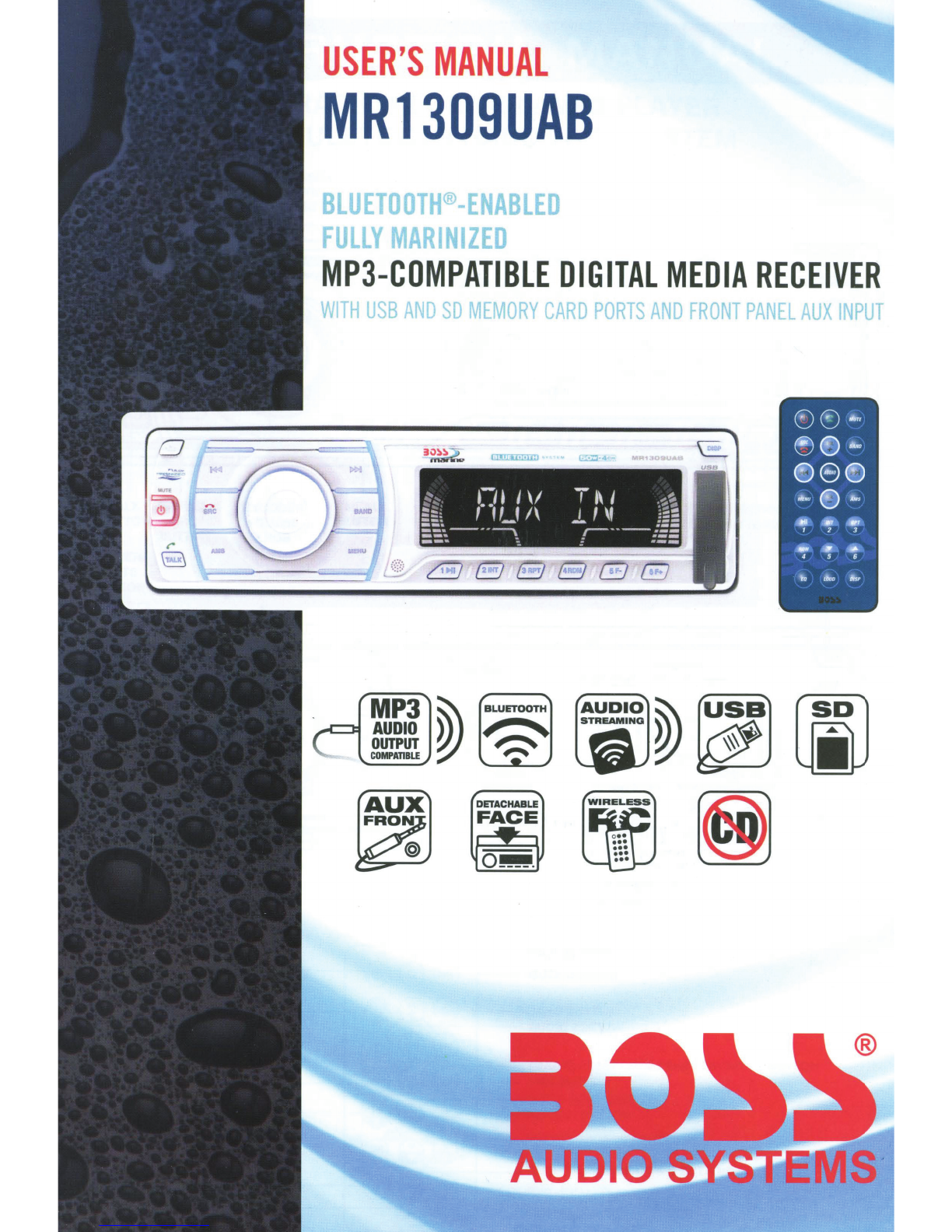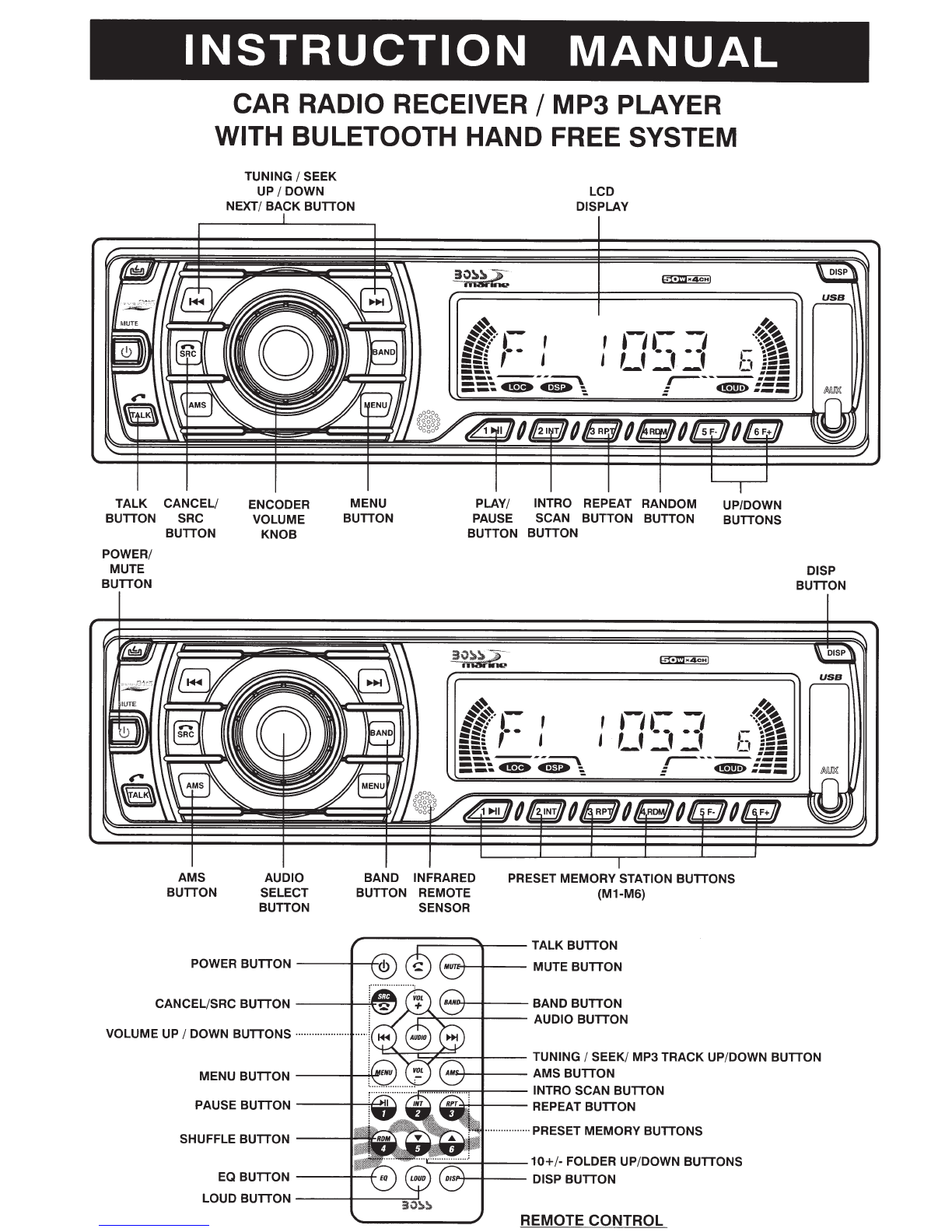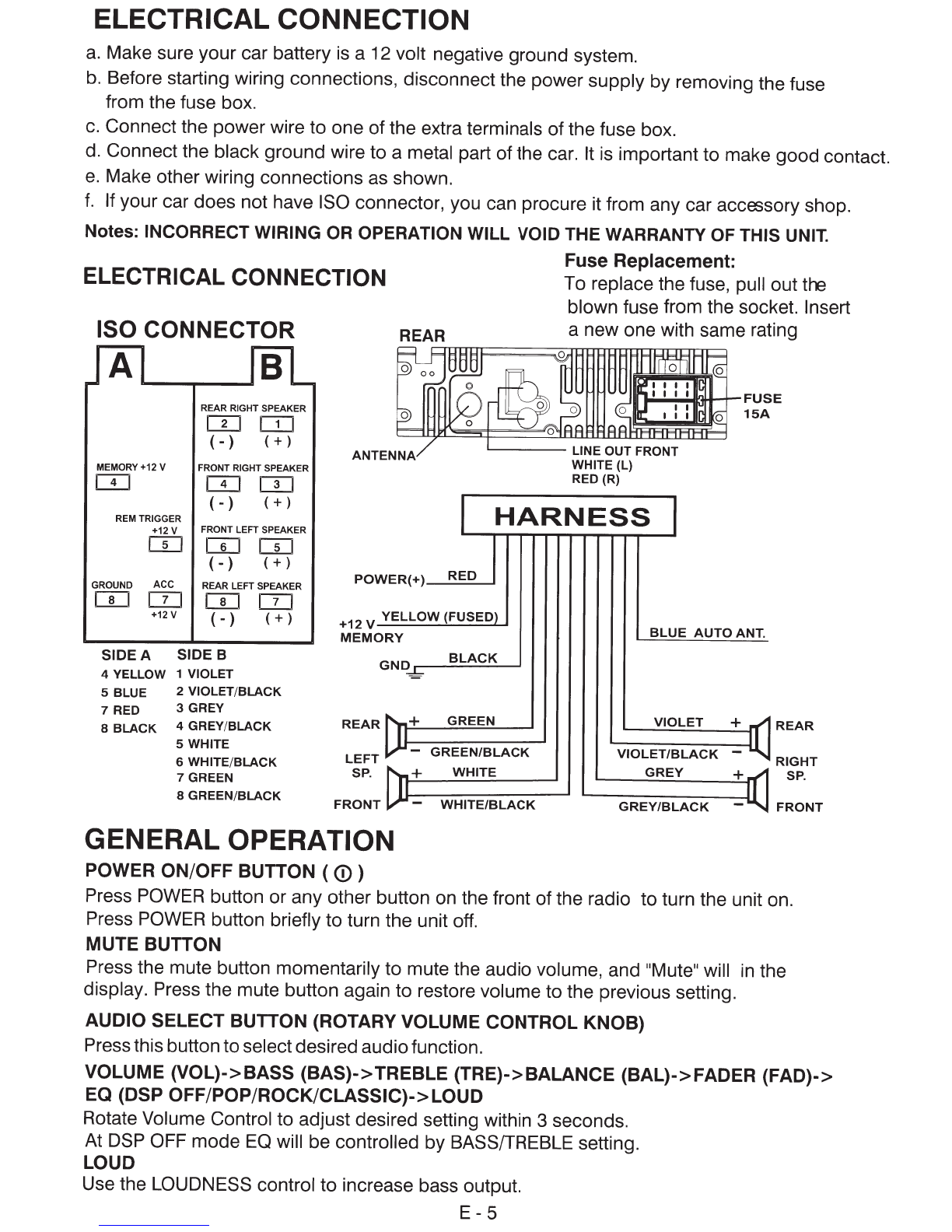Boss Audio Systems MR1309UAB User manual
Other Boss Audio Systems Car Stereo System manuals

Boss Audio Systems
Boss Audio Systems CAP2B User manual

Boss Audio Systems
Boss Audio Systems 625UAB User guide

Boss Audio Systems
Boss Audio Systems 865DBI User manual
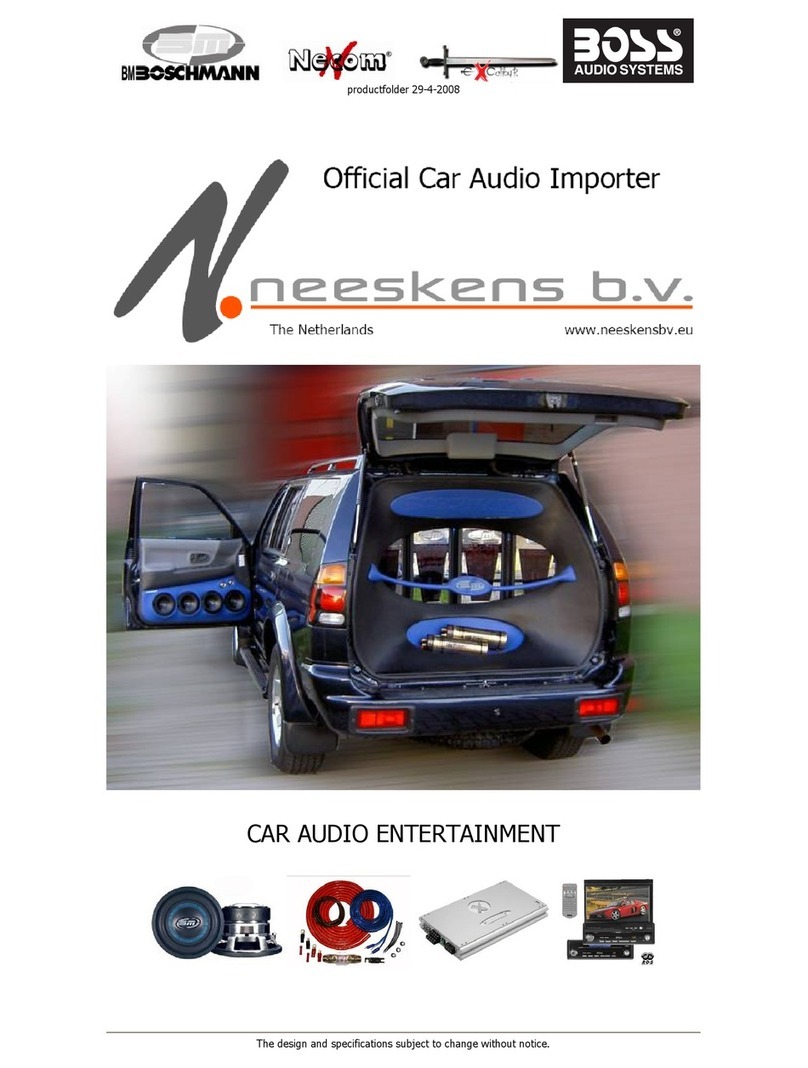
Boss Audio Systems
Boss Audio Systems MR50W User manual

Boss Audio Systems
Boss Audio Systems 632UAB User manual

Boss Audio Systems
Boss Audio Systems ELITE BV755B User manual

Boss Audio Systems
Boss Audio Systems BV9985 User manual

Boss Audio Systems
Boss Audio Systems BVS10.1 User manual

Boss Audio Systems
Boss Audio Systems BV6654B User manual

Boss Audio Systems
Boss Audio Systems 611UAB User manual

Boss Audio Systems
Boss Audio Systems 628UA User manual
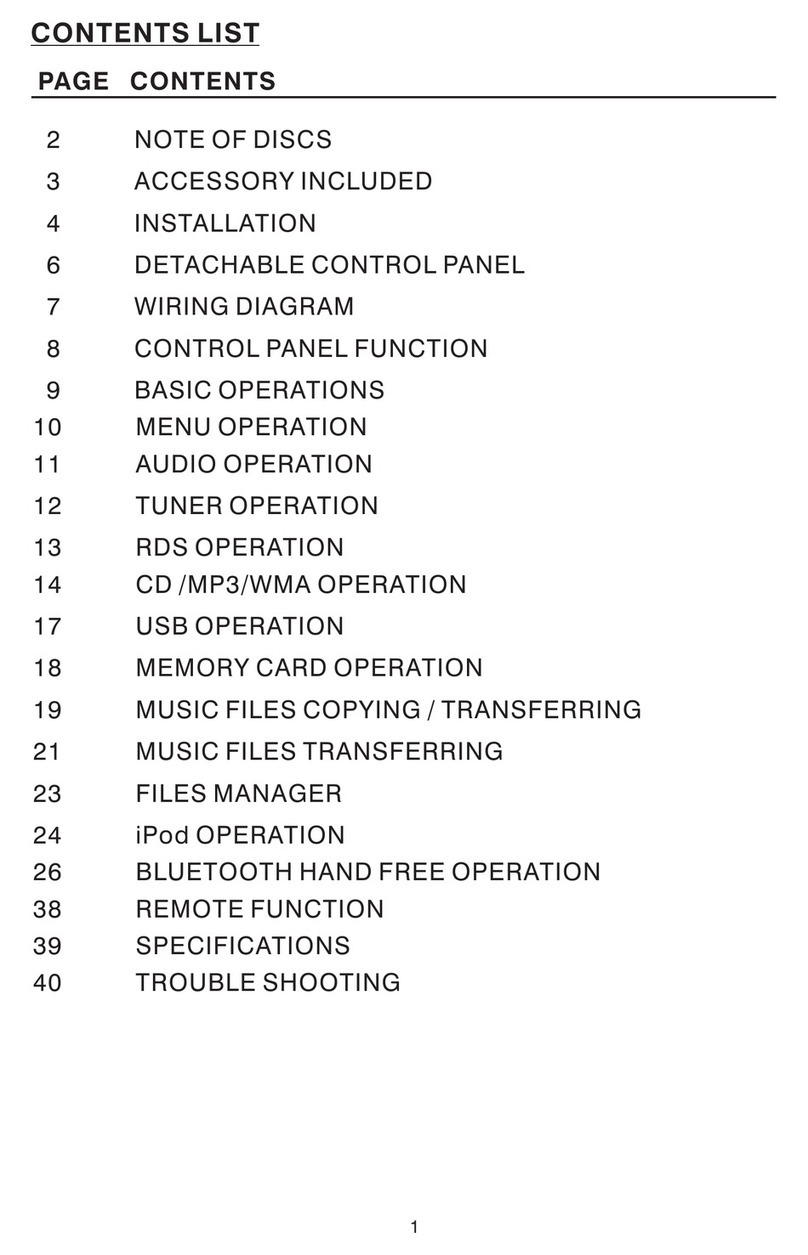
Boss Audio Systems
Boss Audio Systems RDS738BI User manual

Boss Audio Systems
Boss Audio Systems 632UAB User manual

Boss Audio Systems
Boss Audio Systems BV6658B User manual

Boss Audio Systems
Boss Audio Systems CAP2C User manual

Boss Audio Systems
Boss Audio Systems 638BA User manual

Boss Audio Systems
Boss Audio Systems 625UAB User manual

Boss Audio Systems
Boss Audio Systems BV9965 User manual

Boss Audio Systems
Boss Audio Systems BV9968BI User manual

Boss Audio Systems
Boss Audio Systems BVML500 User manual