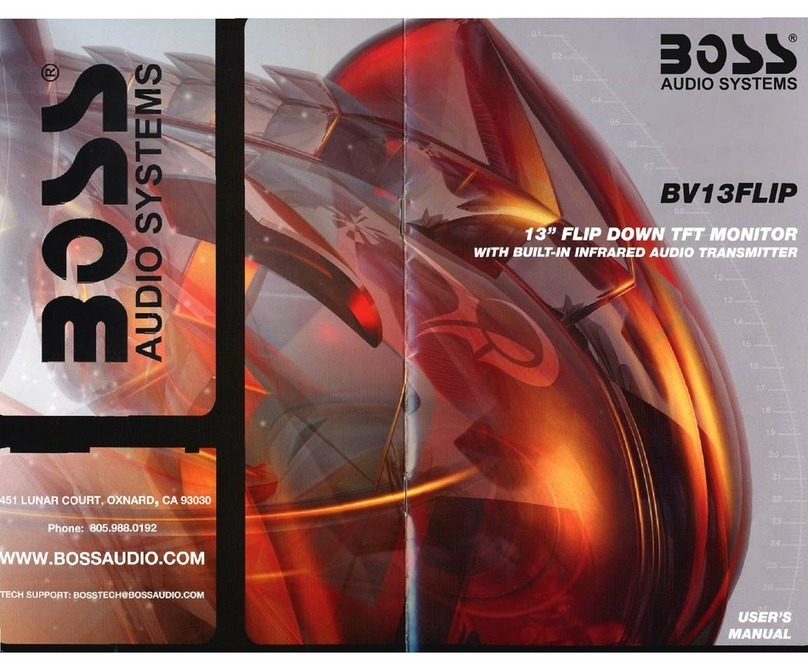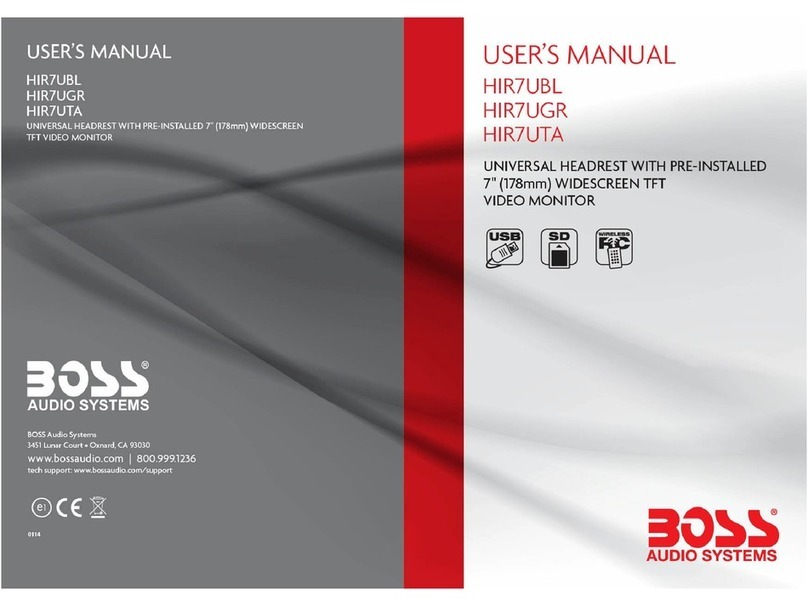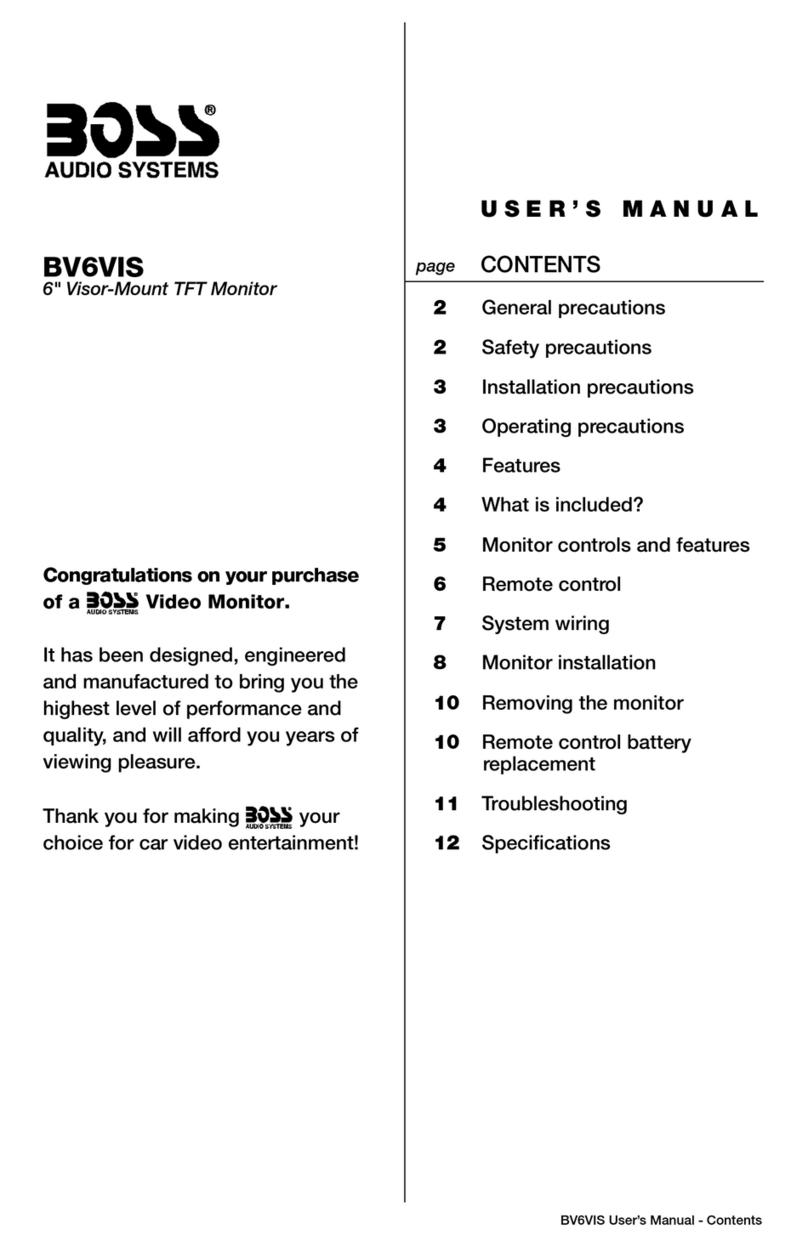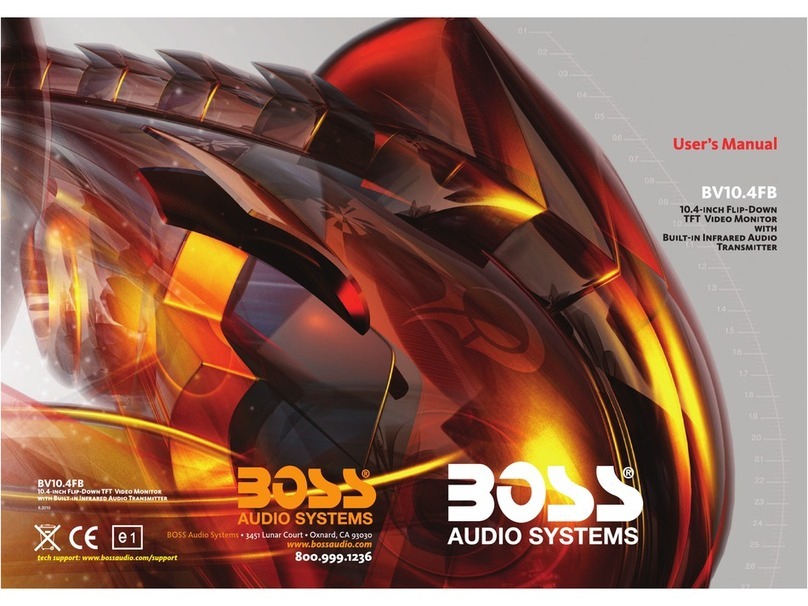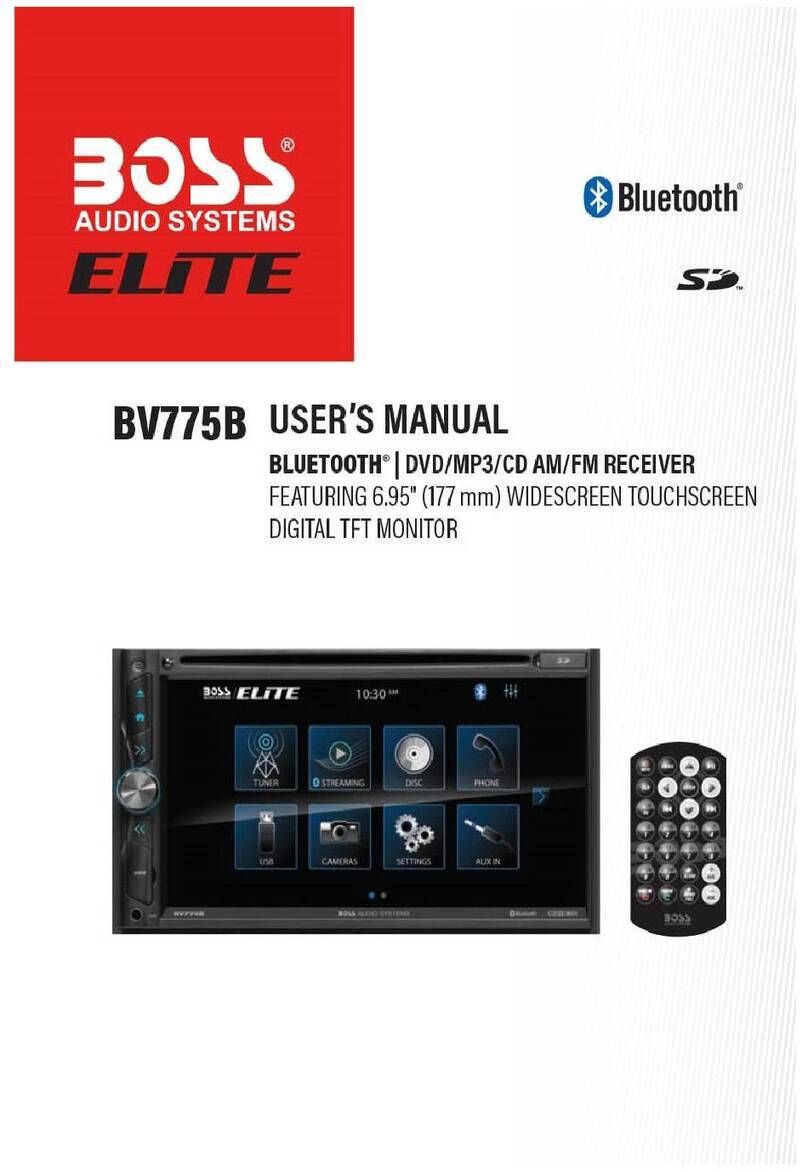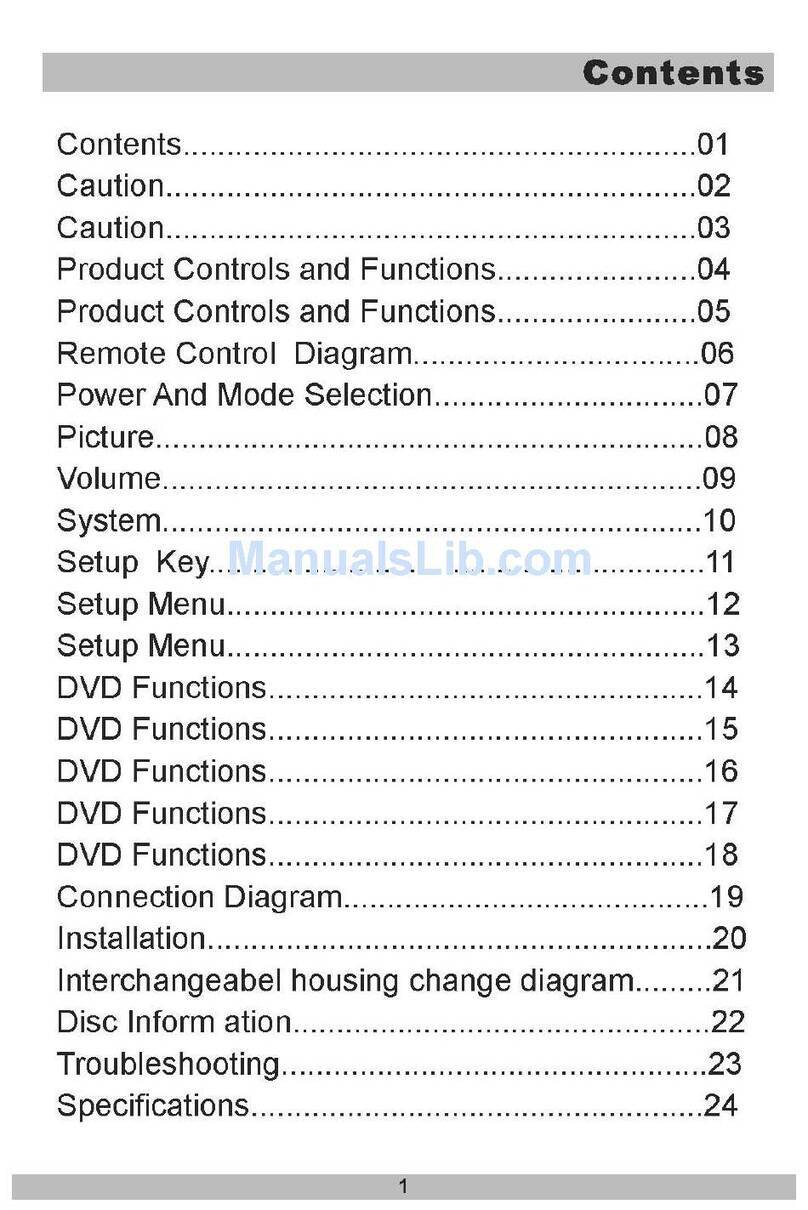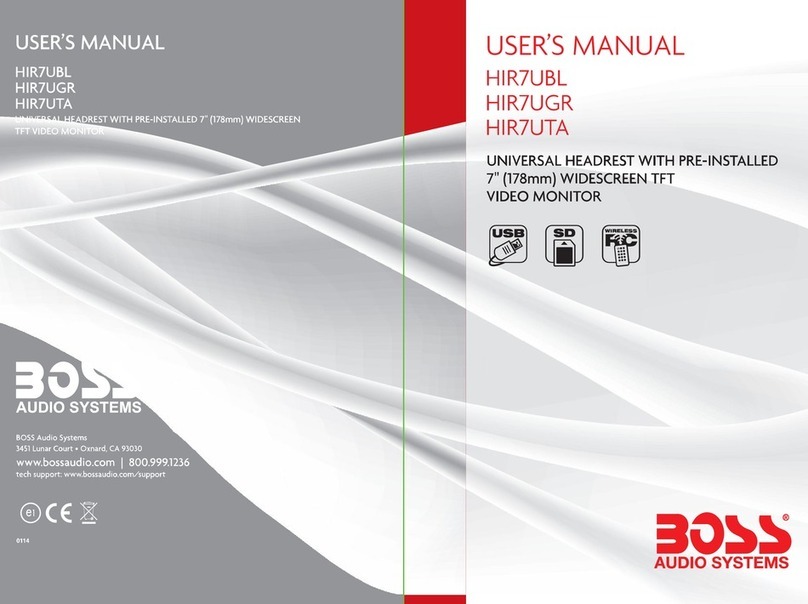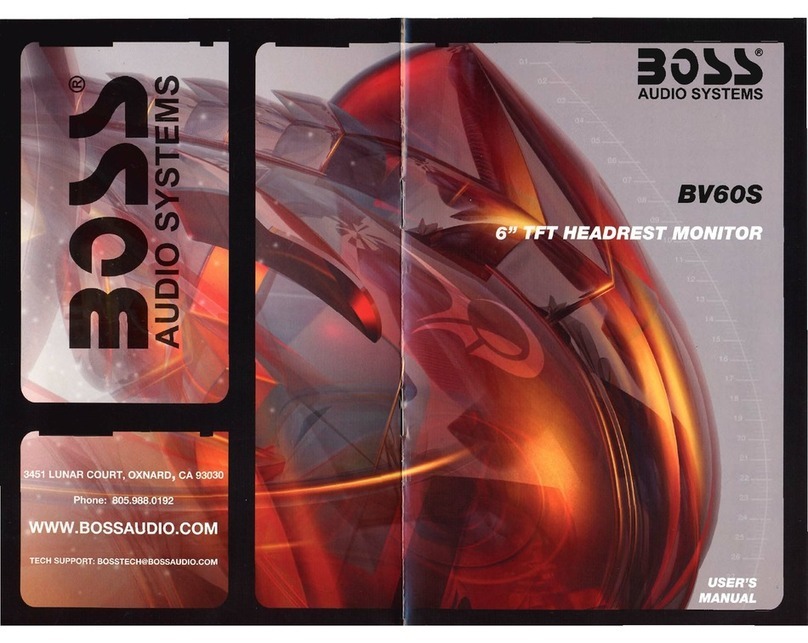On a towel or soft cloth, gently place the monitor assembly “face down” on a stable
work surface.
Using the wires provided, complete the audio, videoand power connections in
your vehicleas shown in the diagram below.
Thread all the wires through the
round hole in the center of the
mounting plate.
Install the monitor onto the
mounting plate, using at least six
of the screws provided.
Attach the monitor mounting plate
by screwing through theheadliner
and into the existing roof supports
or the wood bracket you made (see
TIPbelow).
To lower the monitor, press the MonitorRelease button and pull the monitor down.
It will dropfreely to 45º.
To lower the monitor further, continue pulling down and the internal mechanism
will permit further movement and will hold the monitor in the position in which you
leave it.
To avoid accidental damage, we suggest you always close the monitor assembly
when it is not in use. Todo so, rotate the monitor back to a 0º left-to-right position,
and push it up into the monitorbase until you hear a “click.” Test that it is secured
by gently pulling down on monitor frame.
VIDEO SOURCE 2
(DVD player,
video game, etc.)
AUDIO/VIDEO SOURCE 1
(DVD player,
video game, etc.)
REDBLACK
to Chassis Ground
DOME
LIGHTS
On a towel or soft cloth, gently place the monitor assembly “face down” on a stable
work surface.
Using the wires provided, complete the audio, videoand power connections in
your vehicleas shown in the diagram below.
VIDEO SOURCE 1
(DVD player,
video game, etc.)
VIDEO SOURCE 2
(DVD player,
video game, etc.)
RED
BLACK
to Chassis Ground
DOME LIGHTS
To turn themonitor on, press andhold the POWER button for two seconds. When
the power is ON, if an input signal is present, the picture will be displayed on the
screen. If no signal ispresent,the monitor will display the message "NO SIGNAL."
If you know a video input signal is present but the monitor displays "NO SIGNAL,"
be sure to try pressing the AV SELECT button to see if your input source is connected
to the other AV input.
To adjust the monitor image, press MODE to access the various adjustment controls
such as BRIGHTNESS and CONTRAST. Use the +/- buttons to adjust each parameter
until you are satisfied with the picture quality.
This unit features a three-position switch for the dome lights. The switch is located
near the monitor release button. Thethree positions are ON, ON when the car
dome lights are on, and OFF.
CONTENTS
BVFL10.4 • BV10.4IRF • BV7FLIP • BV7IRF User’s Manual - Contents
BVFL10.4 • BV10.4IRF • BV7FLIP • BV7IRF User’s Manual - page 9
BVFL10.4 • BV10.4IRF • BV7FLIP • BV7IRF User’s Manual - page 10
BVFL10.4 • BV10.4IRF • BV7FLIP • BV7IRF User’s Manual - page 3
General precautions
Safety precautions
BVFL10.4 • BV10.4IRF • BV7FLIP • BV7IRF User’s Manual- page 4
Monitor Controls and Features
BVFL10.4 • BV10.4IRF • BV7FLIP • BV7IRF User’s Manual - page 6 BVFL10.4 • BV10.4IRF • BV7FLIP • BV7IRF User’s Manual - page 7
Troubleshooting
BVFL10.4 • BV10.4IRF • BV7FLIP • BV7IRF User’s Manual - page 15
Specifications
BVFL10.4 • BV10.4IRF • BV7FLIP • BV7IRF User’s Manual - page 16
Remote Control
BVFL10.4 • BV10.4IRF • BV7FLIP • BV7IRF User’s Manual - page 11
BVFL10.4 • BV10.4IRF • BV7FLIP • BV7IRF User’s Manual - page 8
BVFL10.4 • BV10.4IRF • BV7FLIP • BV7IRF User’s Manual - page 13BVFL10.4 • BV10.4IRF • BV7FLIP • BV7IRF User’s Manual- page 12
BVFL10.4 • BV10.4IRF • BV7FLIP • BV7IRF User’s Manual - page 5
BVFL10.4 • BV10.4IRF • BV7FLIP • BV7IRF User’s Manual
• Do not operate this equipment while
driving – safe driving should always
be your highest priority.
• This product should not be installed
in a location which allows the monitor
screen to be visible to the driver of the
vehicle. In some states and countries,
the viewing of images on a screen
inside a vehicle is illegal, even by
people other than the driver. Be sure
that the installation and operation of
this system is in compliance with local
rules and regulations.
• Do not open or attempt to repair this
unit yourself. Dangerous high voltages
are present which may result in electric
shock. Refer any repairs to a qualified
service technician.
• Do not attempt to repair a damaged,
broken or faulty powercord. Replace
it with a new one immediately.
• To avoid risk of electronic shock or
damage to the monitor, donot permit
any of this equipment to become damp
or wet from water or drinks. If this does
occur, immediately unplug the power
cord and send the monitor to your
local dealer or service center as soon
as possible.
• If there is smoke or any peculiar odor
present during use or if there is damage
to any of the componentenclosures,
immediately unplug the power cord
and send the monitor to your local
dealer or service center as soon as
possible .
Operating precautions
Turn the unit off when it is not in use.
Avoid dropping any metal objects or
inflammable items into the monitor
ventilation slots.
Do not place objects on or suspend
objects from the power cord, as this
may damage the cord.
Installation precautions
Choose a mounting location in your
vehicle where the unit will not distract
or otherwise interfere with the driver’s
ability to control the vehicle.
Do not install components in areas
which are susceptible to rain, moisture,
direct sunlight,extreme heat or cold,
excessive dust, dirt or humidity.
If installation requires drilling holes or
othermodifications to the vehicle,
consult with your nearest dealer or
professional car audio installer.
Use only the installation parts and
hardware provided with the unit to
ensure proper installation. Usingother
parts can cause malfunction and
possible damageto your video
monitor.
Use only a power source with 12Volts
DC (negative ground).
Before final installation, temporarily
connect the wiring according to the
diagram near the end of this manual,
check it to ensure that it has been
connected properly, and test the unit
to make sure it is working correctly.
Afterthe monitor is installed, do not
arbitrarily pull it down or strike it. This
may loosen the mounting screws and
cause it to fall down.
If you experience operation or performance problems with this product, compare your
installation with the electrical wiringdiagram on the previous page. If problems persist,
read the following troubleshooting tips which may help eliminate the problems.
NOTE
Hardware shown in this illustration
is not provided due to varying
installation requirements.
BV10.4IRF and BV7IRF also feature:
• Built-in wireless infrared audio
transmitter (for use with infrared
headphones Model HP-10, sold
separately)
3General precautions
3Safety precautions
4Installation precautions
4Operation precautions
5Features
5What is included?
6Monitorcontrols and features
7 Remote control
7Remote control battery replacement
8Systemwiring:
BVFL10.4 • BV7FLIP
9Systemwiring:
BV10.4IRF • BV7IRF
10 Monitor installation
11 Releasing and opening the monitor
12 Powering up the monitor
12 Turning on thedome lights
13 Infrared audio transmission:
BV10.4IRF • BV7IRF
14 On screen menu system
15 Troubleshooting
16 Specifications
Congratulations on your purchase
of a Video Monitor.
It has been designed, engineered and
manufactured to bring you the highest
level of performance and quality, and
will afford you years of viewing
pleasure.
Thank you for making your
choice in car video entertainment!
page
BVFL10.4
10.4" Flip Down TFT Monitor
A/V SYSTEM
Screen size
Video Compatibility
LCD panel type
Resolution, pixels
Brightness
GENERAL
Operating voltage
Dimensions(L x W x H)
All specifications subject to change without notice.
MODEL
BV10.4IRF
10.4" Flip Down TFT Monitor
with Built-in IR Audio Transmitter
BV7FLIP
7" Flip Down TFT Monitor
BV7IRF
7" Flip Down TFT Monitor
with Built-in IR Audio Transmitter
A/V SYSTEM
Screen size
Video Compatibility
LCD panel type
Resolution, pixels
Brightness
GENERAL
Operating voltage
Dimensions(L x W x H)
MODEL
7"
NTSC/PAL auto-compatible
Active Matrix TFT
1152 x 234
450 NITS
12V DC
11.4 x 11.0"x 1.3"
SYMPTOM CAUSE REMEDY
VIDEO INPUT 2
(YELLOW)
FUSE
BLACK VIDEO INPUT 1
(WHITE)
Push the monitor
release button forward
Pull the monitor screen
down to the desired angle
VIDEO INPUT 1
(YELLOW)
FUSE
BLACK VIDEO INPUT 2
(WHITE)
RIGHT AUDIO INPUT
(RED)
LEFT AUDIO INPUT
(WHITE)
VIDEO
OUT RIGHT
AUDIO
OUT
LEFT
AUDIO
OUT