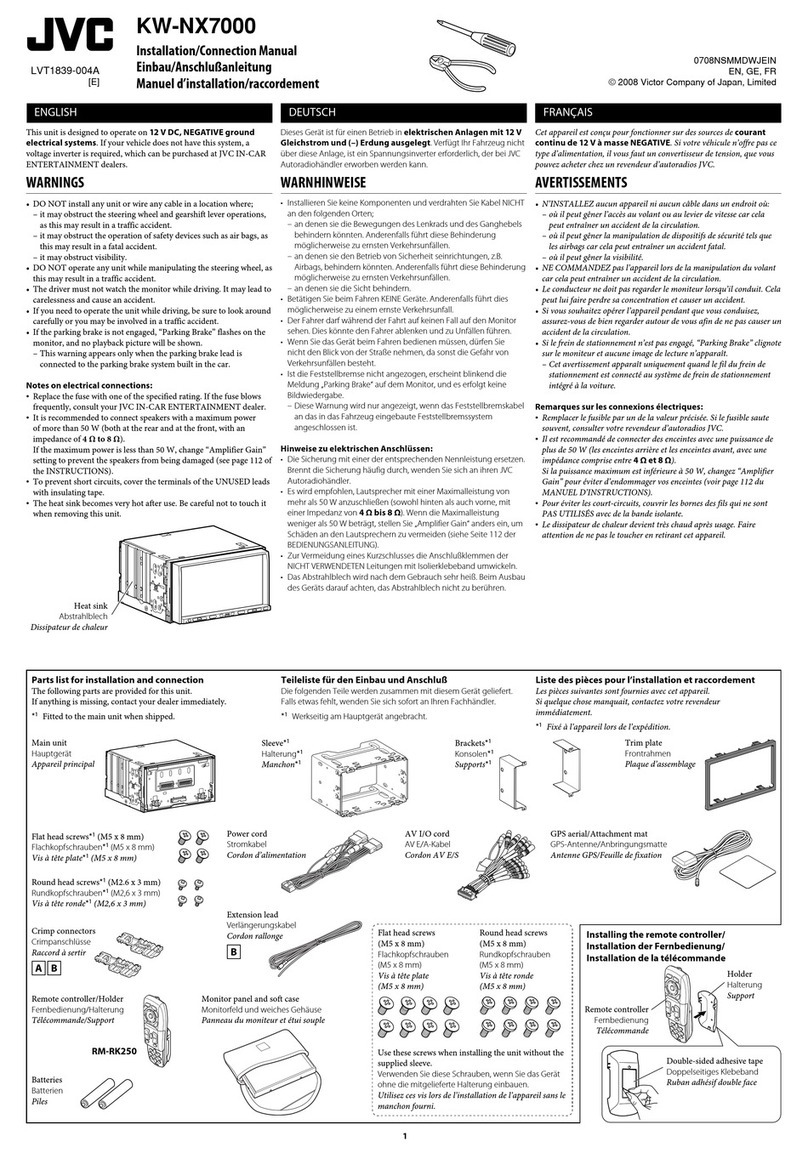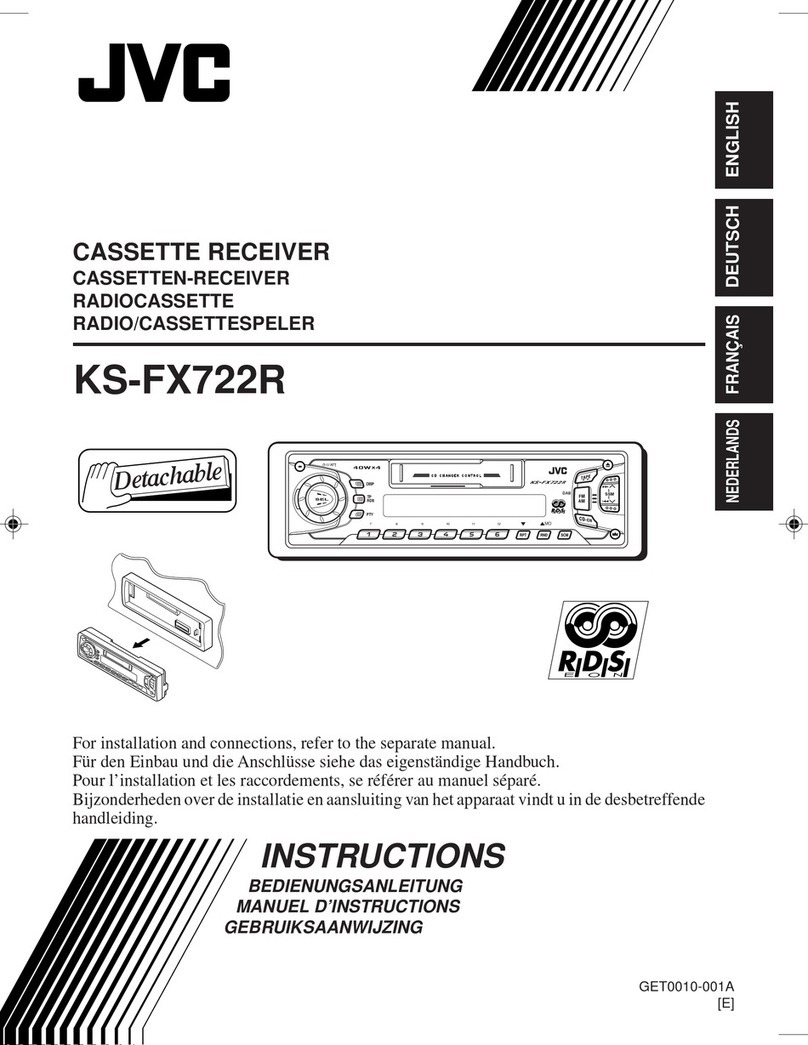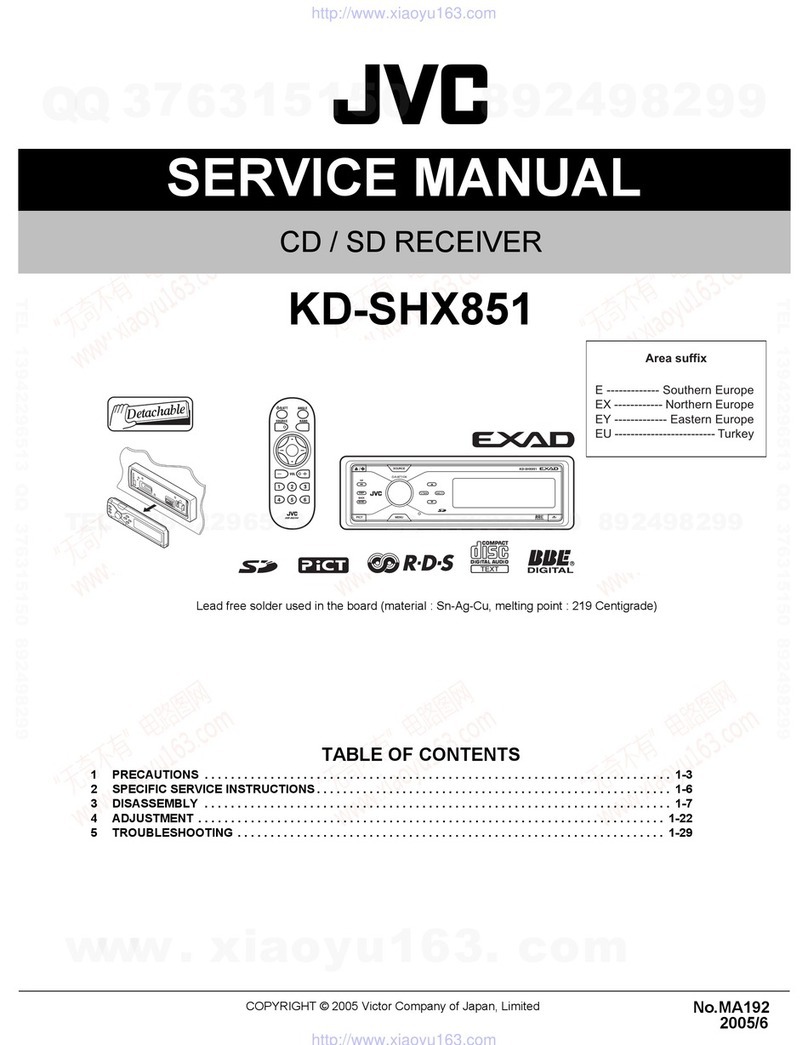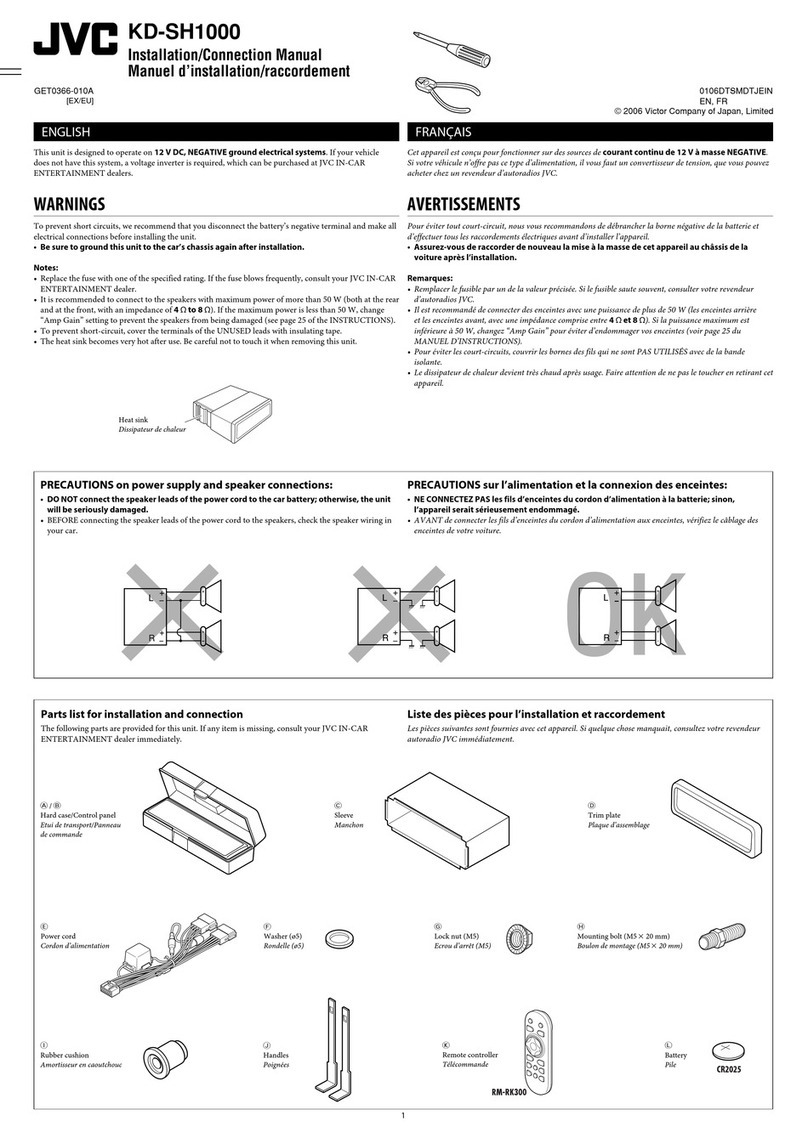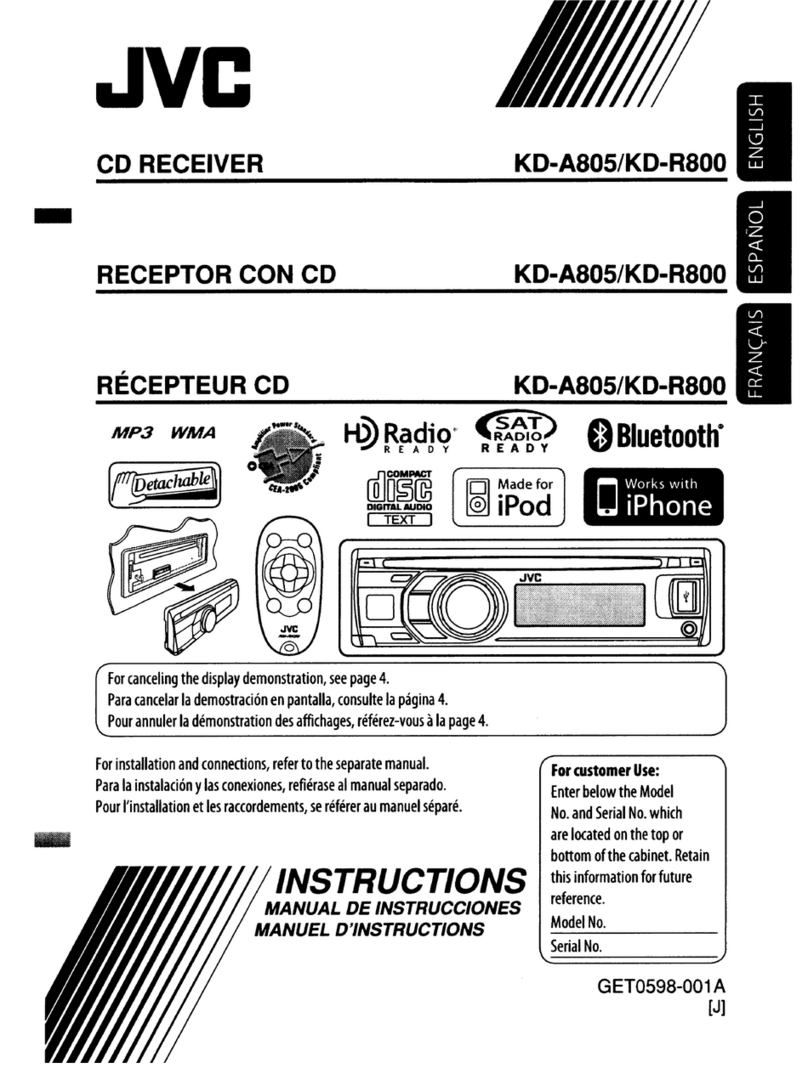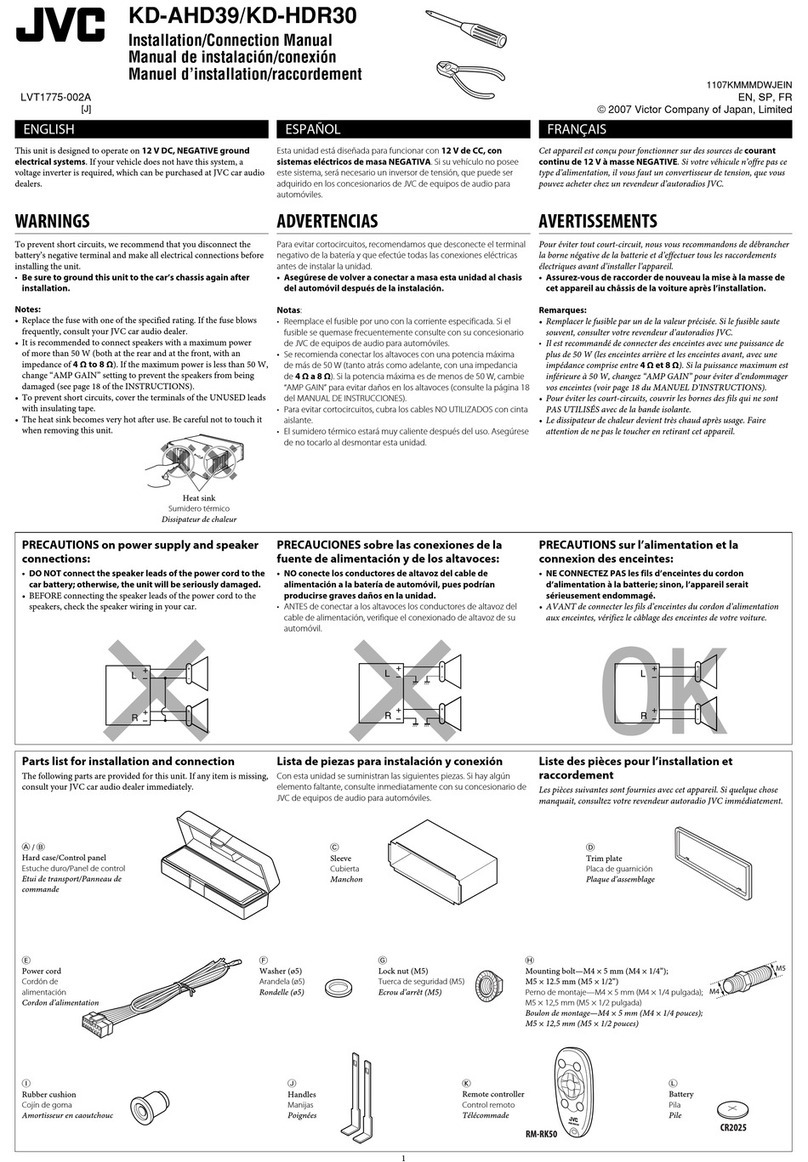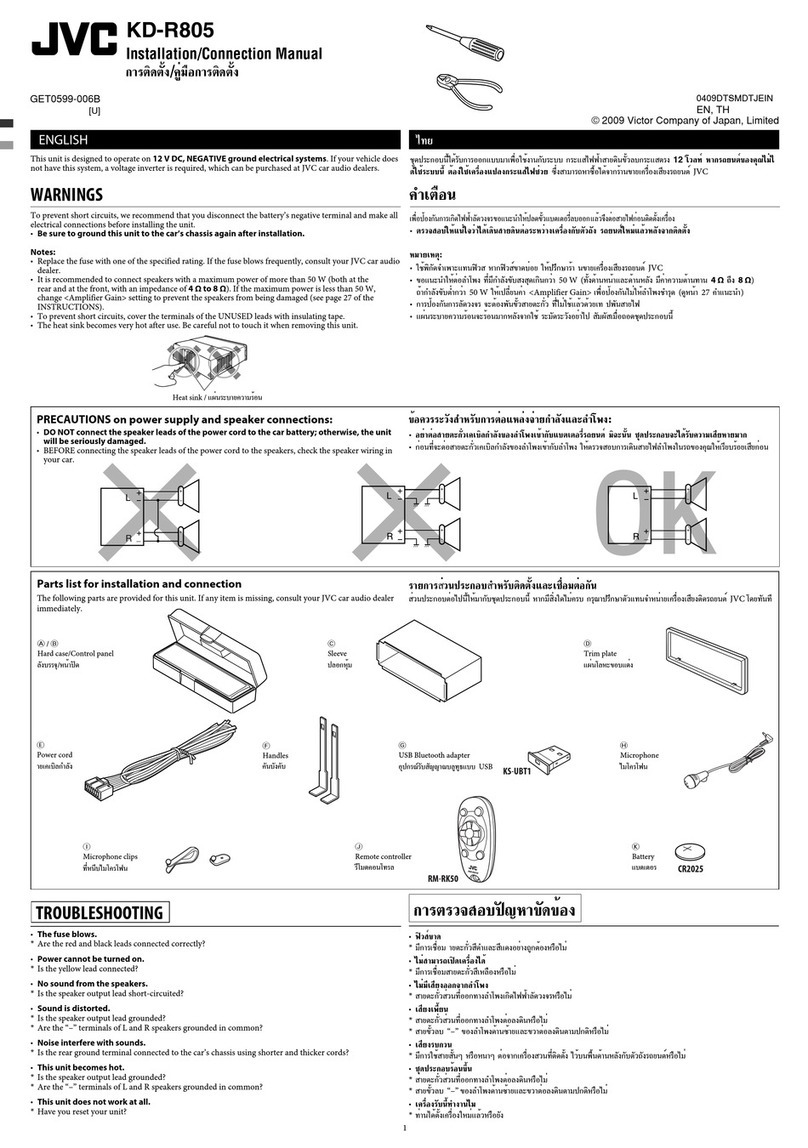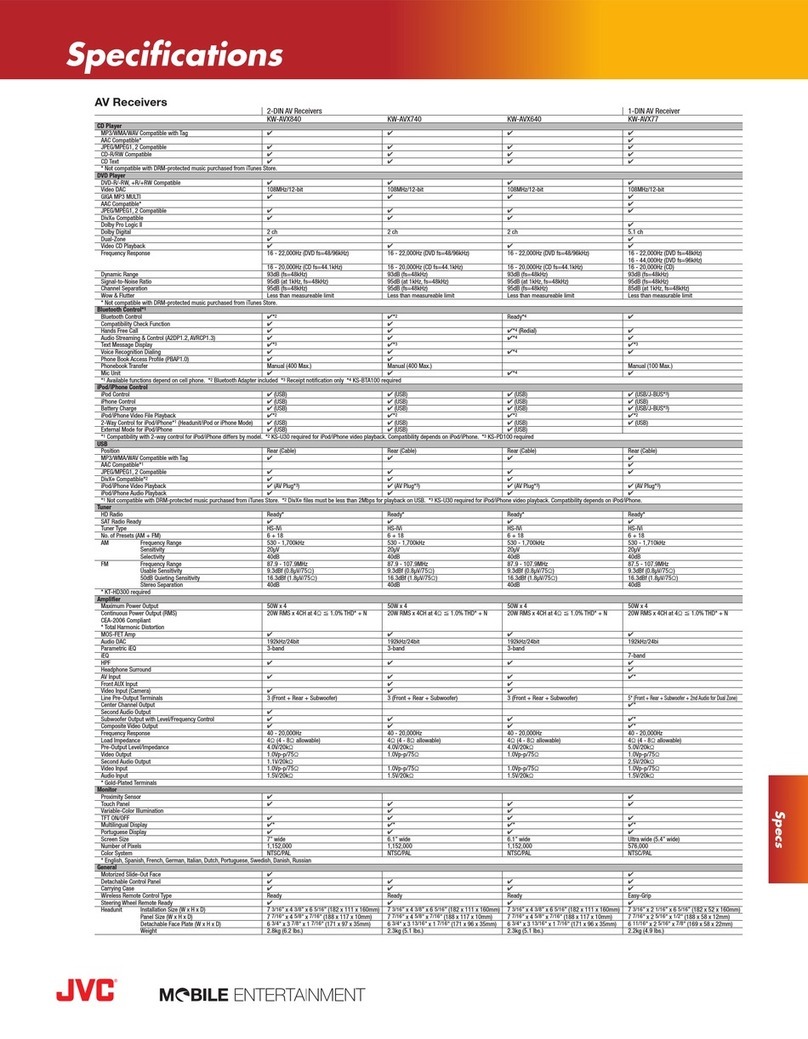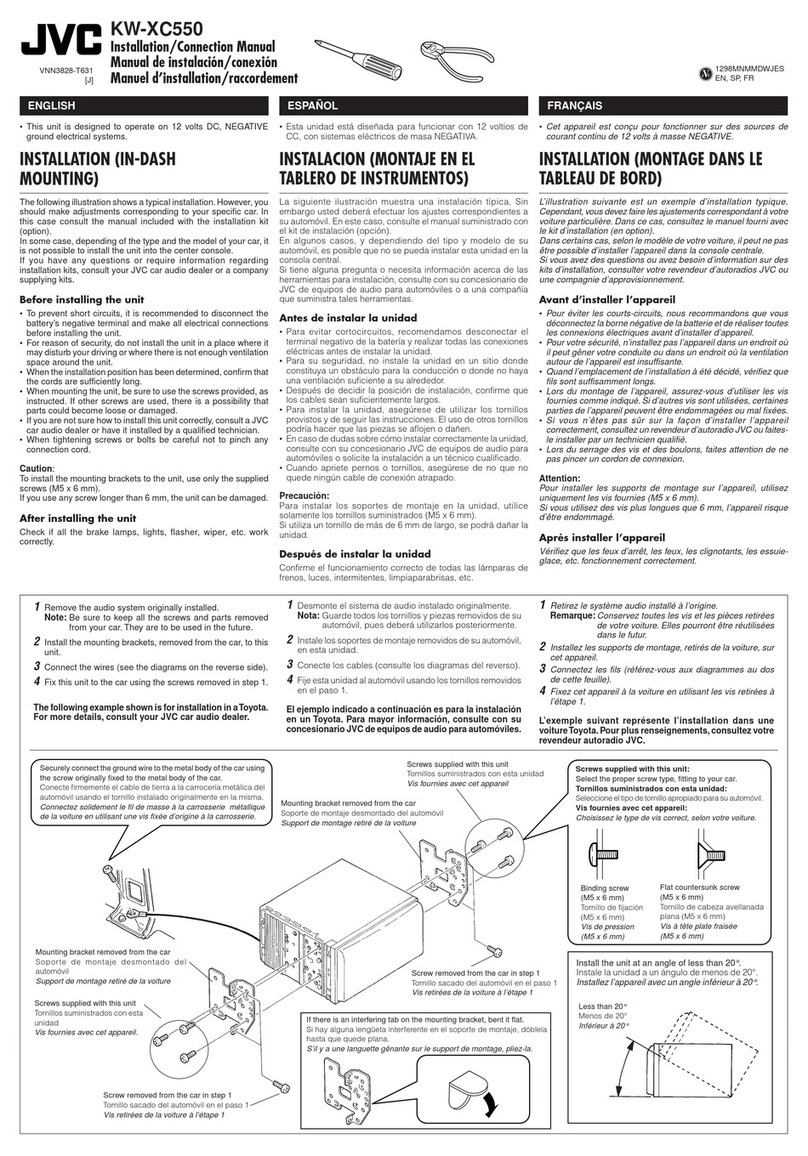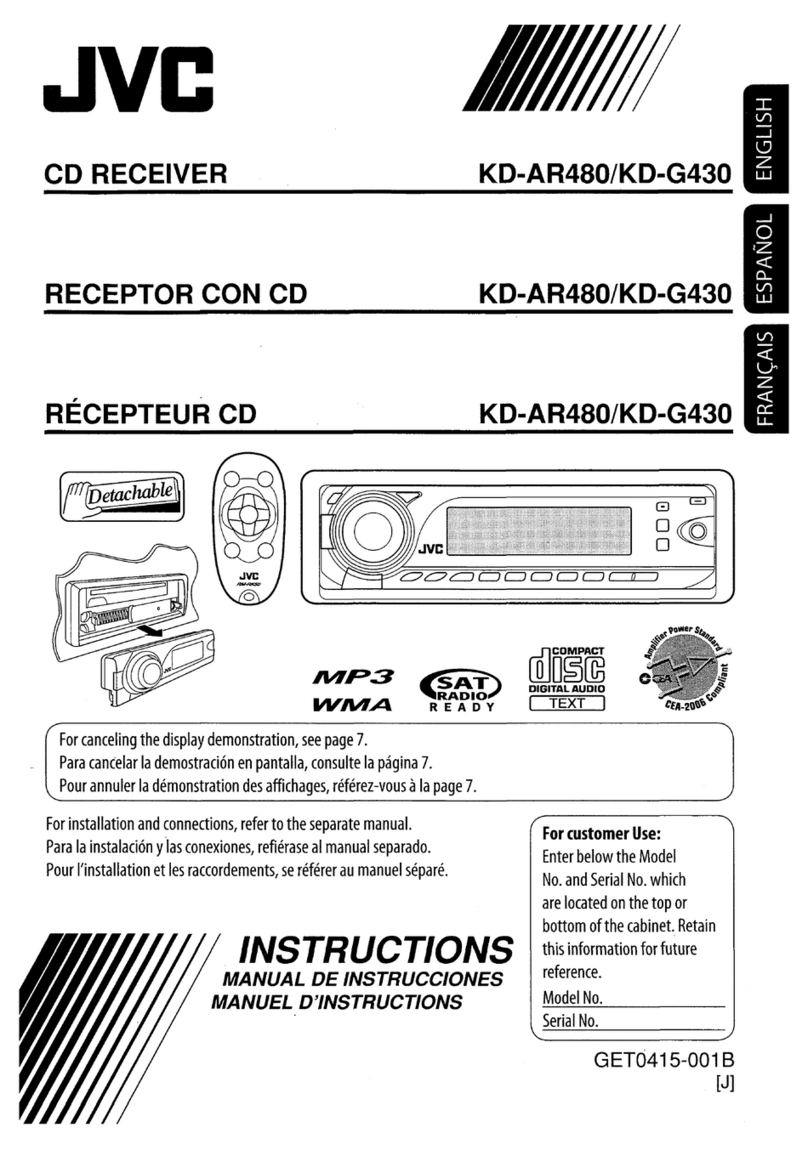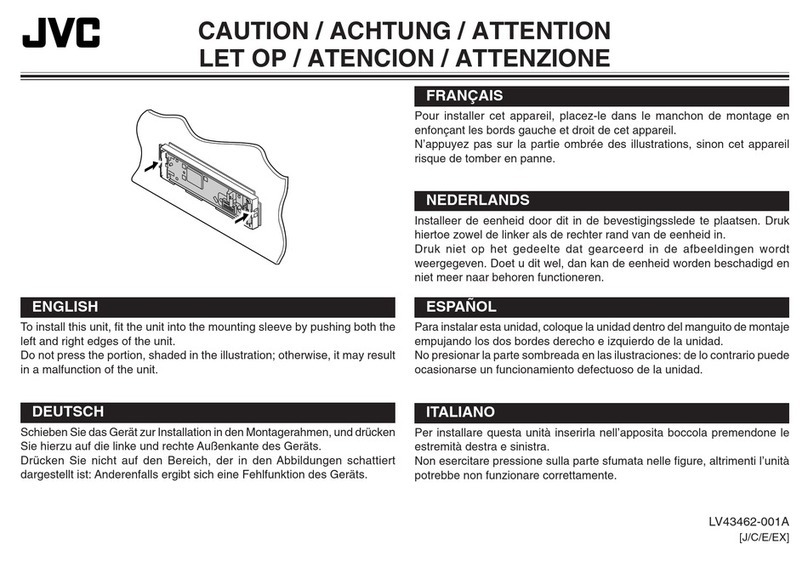ENGLISH
10
Data Size: B6L (182 mm x 128 mm)
Book Size: B6L (182 mm x 128 mm)
AUDIO SETTINGS
LOUDNESS LEVEL 01
/
LEVEL 02
:Boosts low or high frequencies to produce a well-
balanced sound at low volume.;
OFF
:Cancels.
SUB.W LEVEL
*4
SPK-OUT
*5
SUB.W 00
to
SUB.W +06
(
SUB.W +03
):Adjusts the
output level of the subwoofer connected via speaker lead.
(16)
PRE-OUT
*6
SUB.W –08
to
SUB.W +08
(
SUB.W 00
):Adjusts the
output level of the subwoofer connected to the lineout
terminals (REAR/SW) through an external amplifier.
( 16)
SUBWOOFER SET
*6
ON
: Turns on the subwoofer output.;
OFF
: Cancels.
SUBWOOFER
LPF
*4
FRQ THROUGH
:All signals are sent to the subwoofer;
FRQ 55HZ
/
FRQ 85HZ
/
FRQ 120HZ
:Audio signals with frequencies lower
than 55Hz/85Hz/120Hz are sent to the subwoofer.
SUB.W PHASE
*4*7
REVERSE
(180°)/
NORMAL
(0°):Selects the phase of the subwoofer output
to be in line with the speaker output for optimum performance.
FADER POSITION R06
to
POSITION F06
(
POSITION 00
):Adjusts the front and
rear speaker output balance.
BALANCE
*8
POSITION L06
to
POSITION R06
(
POSITION 00
):Adjusts the left and
right speaker output balance.
VOLUME
ADJUST LEVEL –15
to
LEVEL +06
(
LEVEL 00
):Preset the initial volume level of
each source (compared to the FM volume level). Before adjustment, select
the source you want to adjust. (“VOLADJFIX” appears if FM is selected.)
AMP
GAIN LOW POWER
:Limits the maximum volume level to 25. (Select if the
maximum power of each speaker is less than 50W to prevent damaging
the speakers.);
HIGH POWER
:The maximum volume level is 35.
*4
Displayed only when
[SUBWOOFER SET]
is set to
[ON]
.
*5
Displayed only when
[SPK/PRE OUT]
is set to
[SUB.W/SUB.W]
.
*6
Displayed only when
[SPK/PRE OUT]
is set to
[REAR/SUB.W]
or
[SUB.W/SUB.W]
.
*7
Selectable only if a setting other than
[FRQ THROUGH]
is selected for
[SUBWOOFER LPF]
.
*8
This adjustment will not affect the subwoofer output.
D.T.EXPANDER
(Digital Track
Expander)
ON
:Creates realistic sound by compensating the high-frequency
components and restoring the rise-time of the waveform that are lost in
audio data compression.;
OFF
:Cancels.
SPK/PRE OUT
Depending on the speaker connection method, select the appropriate
setting to get the desired output. (
Speaker output settings
)
Speaker output settings
Select the output setting for the speakers
[SPK/PRE OUT],
base on the
speaker connection method.
Connection via lineout terminals
For connections through an external amplifier.
( 16)
Setting on
[SPK/PRE OUT]
Audio signal through lineout terminal
REAR/SW
REAR/REAR
Rear speakers output
REAR/SUB.W
(default) Subwoofer output
SUB.W/SUB.W
Subwoofer output
Connection via speaker leads
For connections without using an external amplifier. However, with
this settings you can also enjoy the subwoofer output.
( 16)
Setting on
[SPK/PRE OUT]
Audio signal through rear speaker lead
L (left) R (right)
REAR/REAR
Rear speakers output Rear speakers output
REAR/SUB.W
(default) Rear speakers output Rear speakers output
SUB.W/SUB.W
Subwoofer output (Mute)
If
[SUB.W/SUB.W]
is selected:
–
[FRQ 120HZ]
is selected in
[SUBWOOFER LPF]
and
[FRQ THROUGH]
is not
available.
–
[POSITION R01]
is selected in
[FADER]
and selectable range is
[POSITION R06]
to
[POSITION 00]
.
JS_JVC_KD_R482_M_EN_3.indd 10JS_JVC_KD_R482_M_EN_3.indd 10 8/1/2016 11:34:22 AM8/1/2016 11:34:22 AM