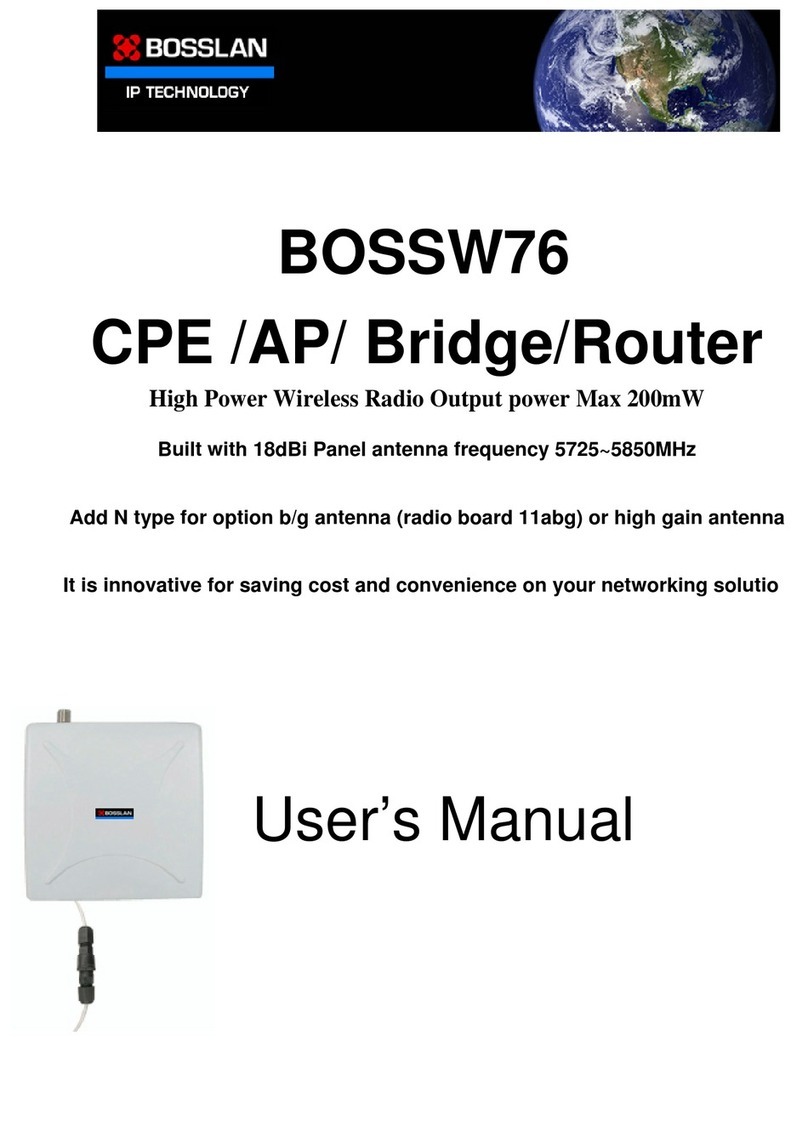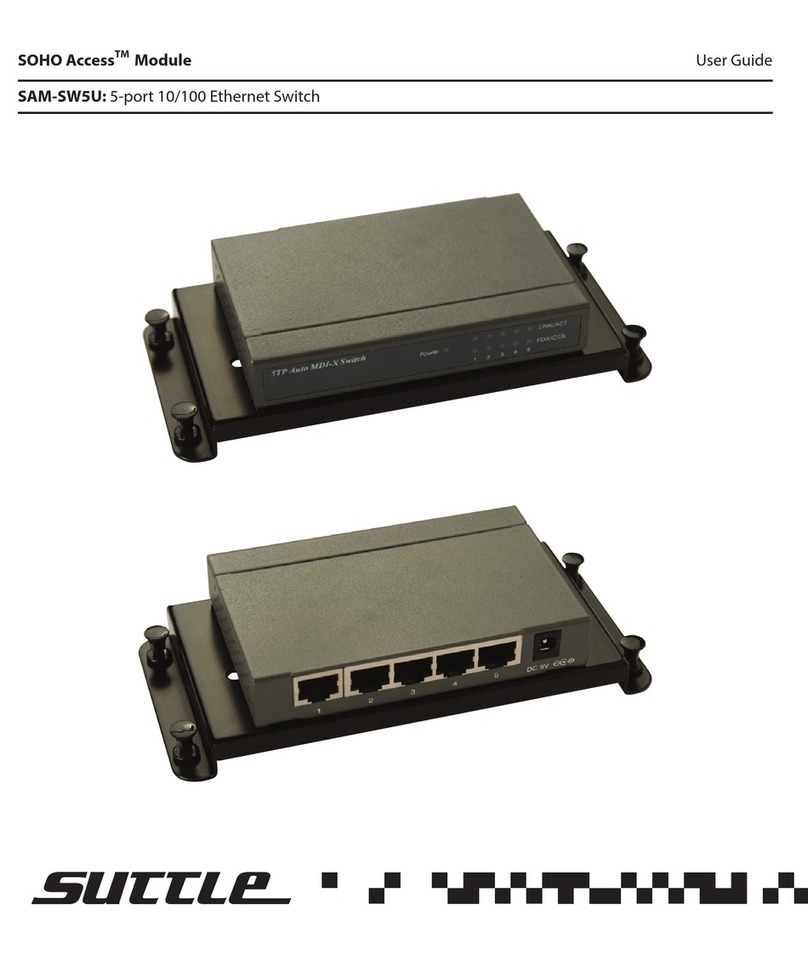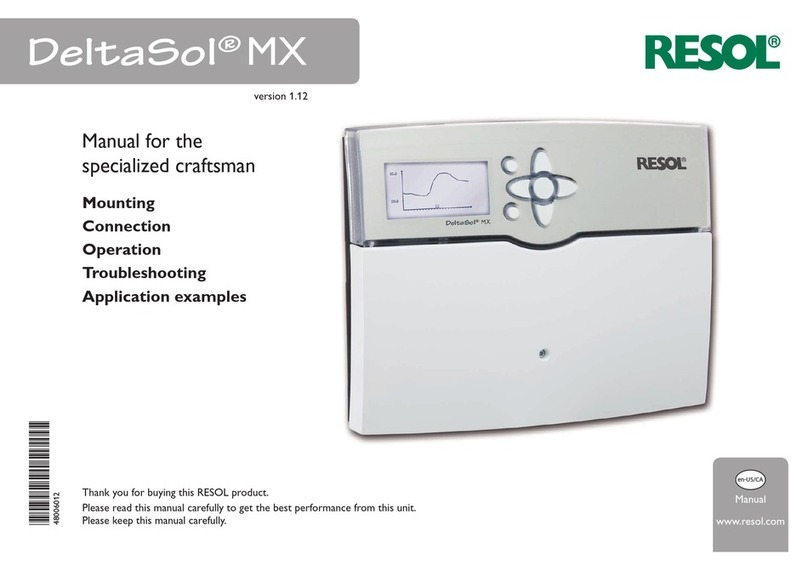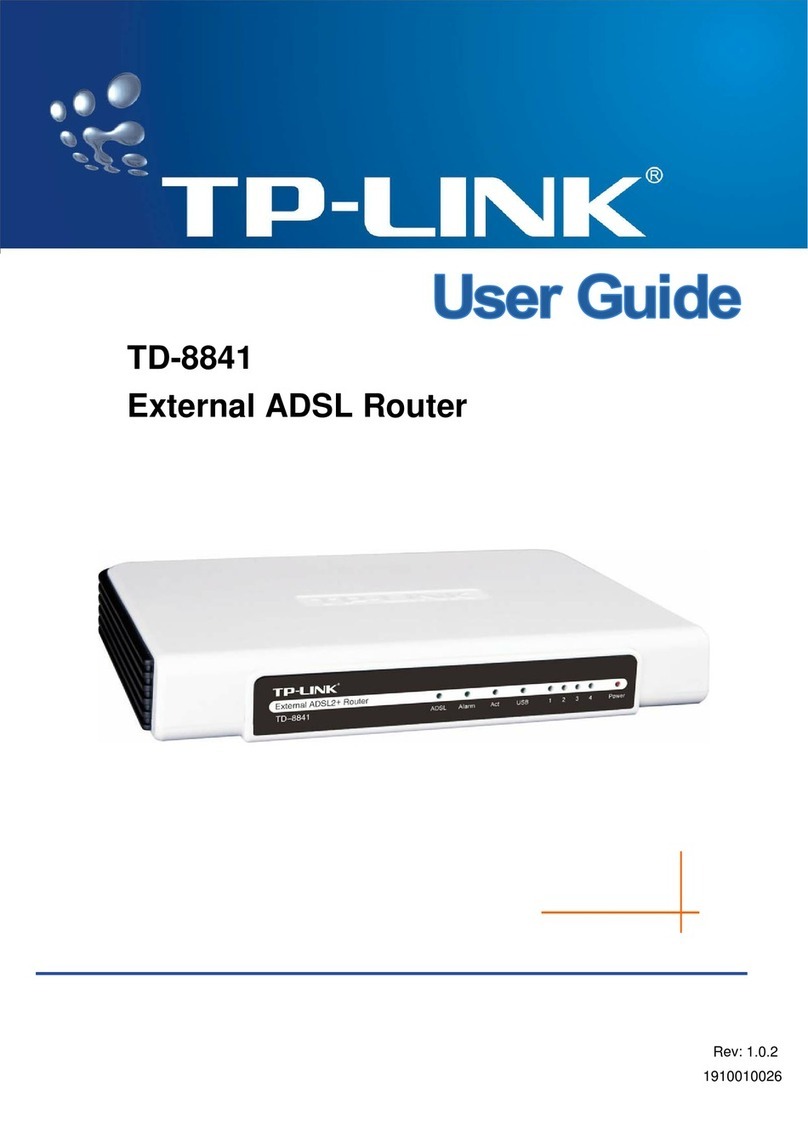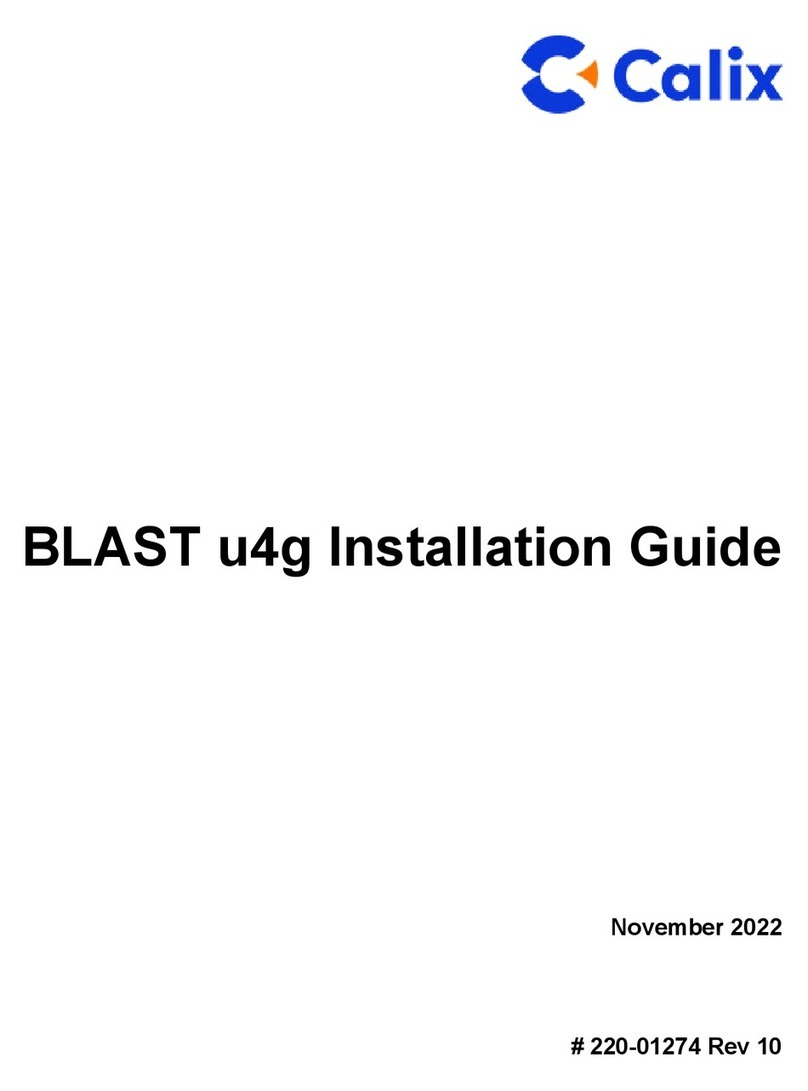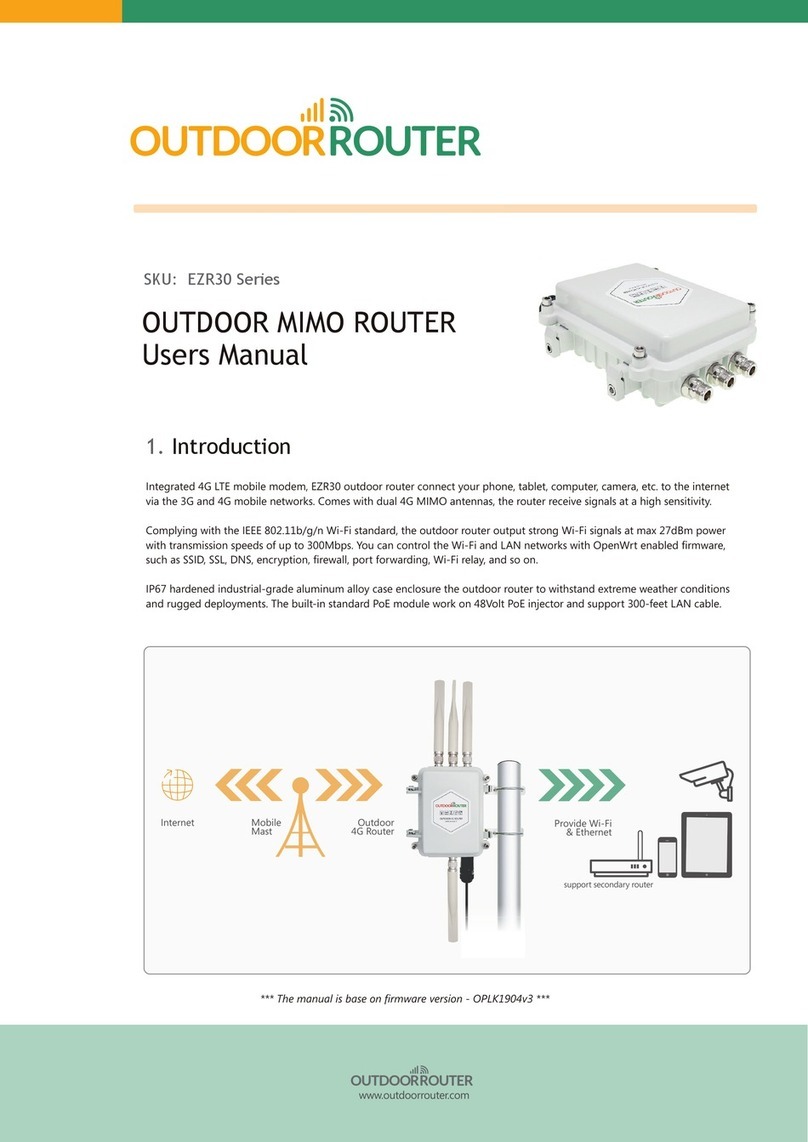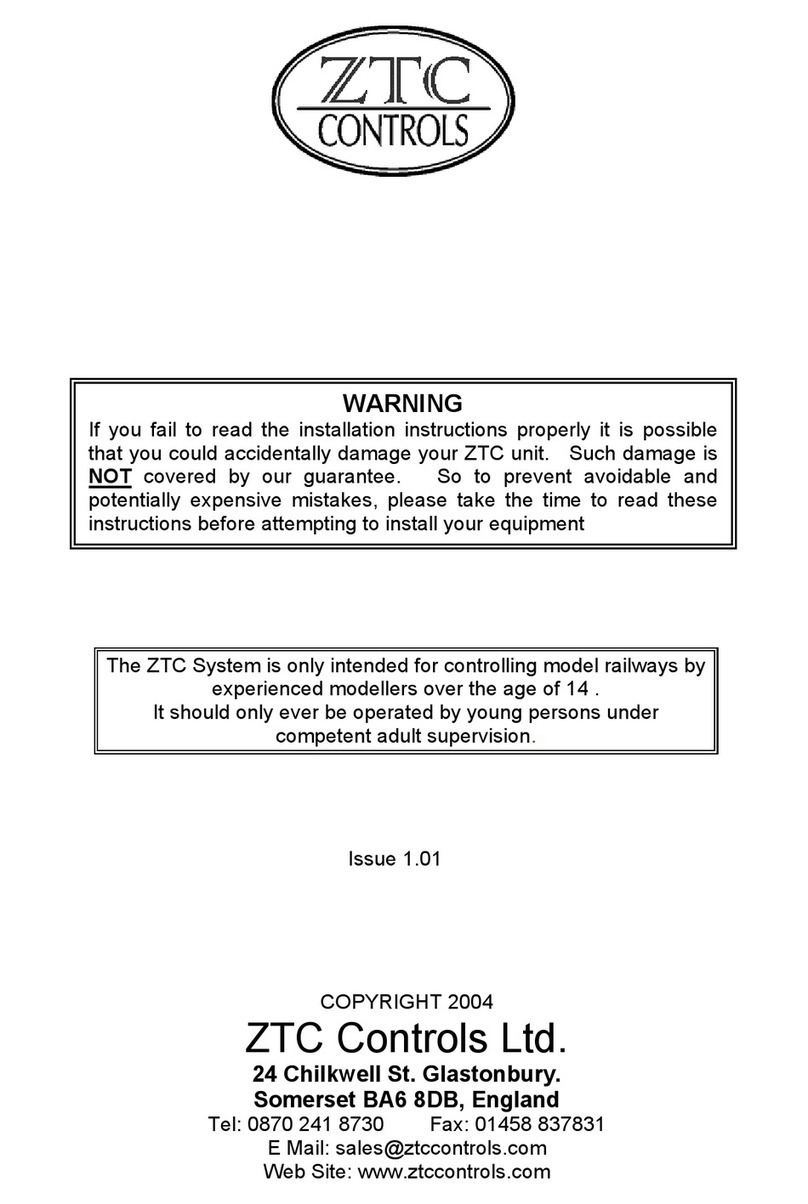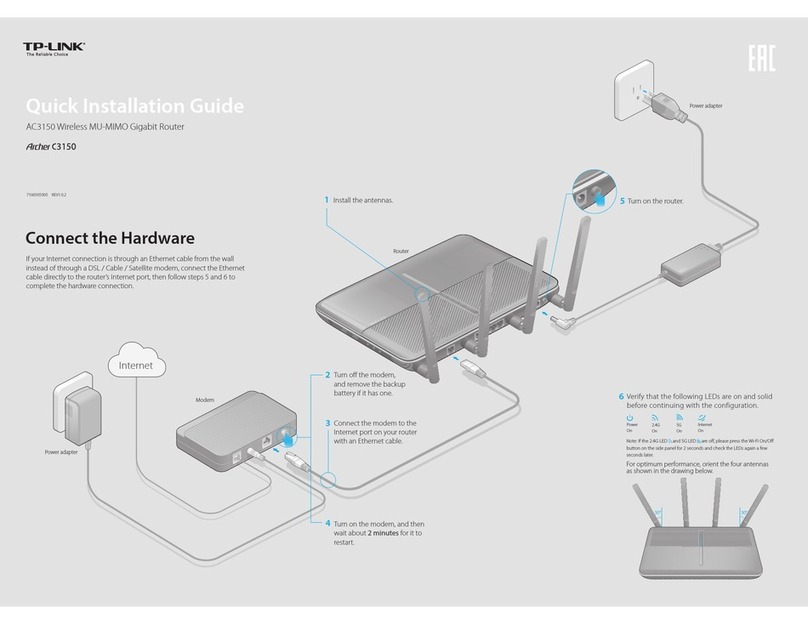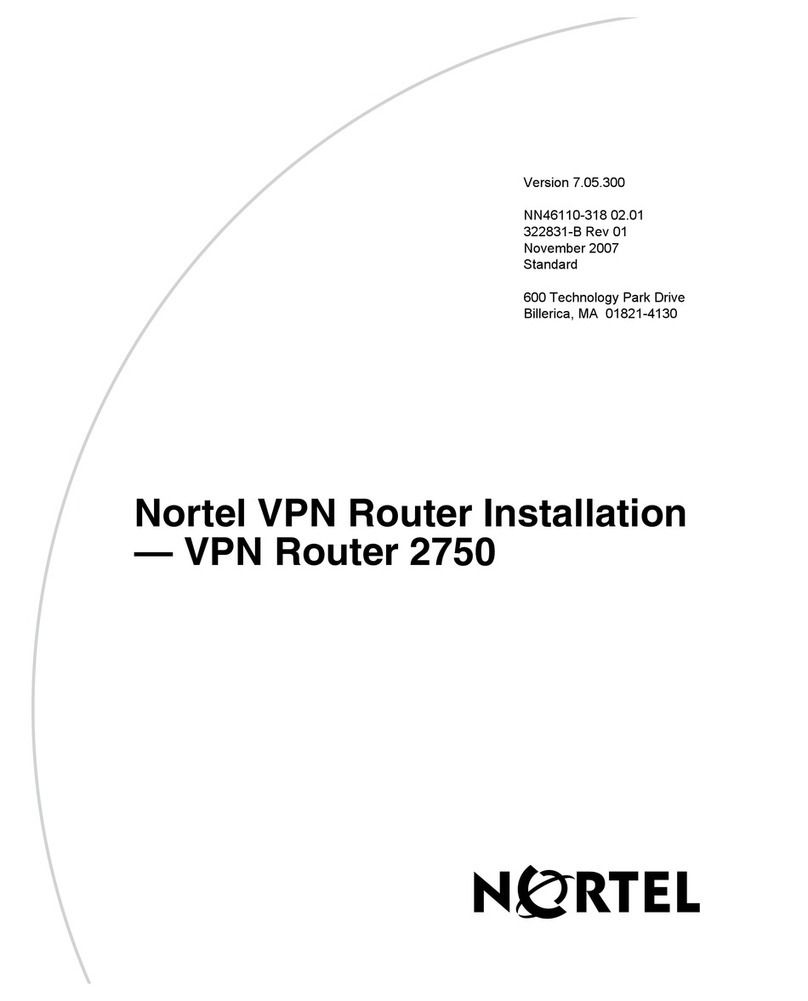Bosslan BOSSW73 User manual

BOSSW73
802.11b/g BOSSW73 /AP/ Bridge/Router
High Power Wireless Radio Output power Max
950mW
Congratulation to your purchase of the high power wireless radio BOSSW73 for 802.11g/b
network product. This device can be booted output power max 30 dBm, it is a High

Power Wireless Radio designed for enterprise applications. This devices increases the
effective range and coverage area of the 802.11b or 11g network.
This device with intergrated powerful radio and antenna in an weatherproof enclosure
offers a cost-effective solution for hotspot to make Point-to-Point and Point to multi-
Point solutions. This device can eliminate cabling to avoid the loss from a typical setup
with connectors and cables.
With efficient easy instals including an access point , a panel antenna 16 dBi and
Power Over Etherent.
Installation:
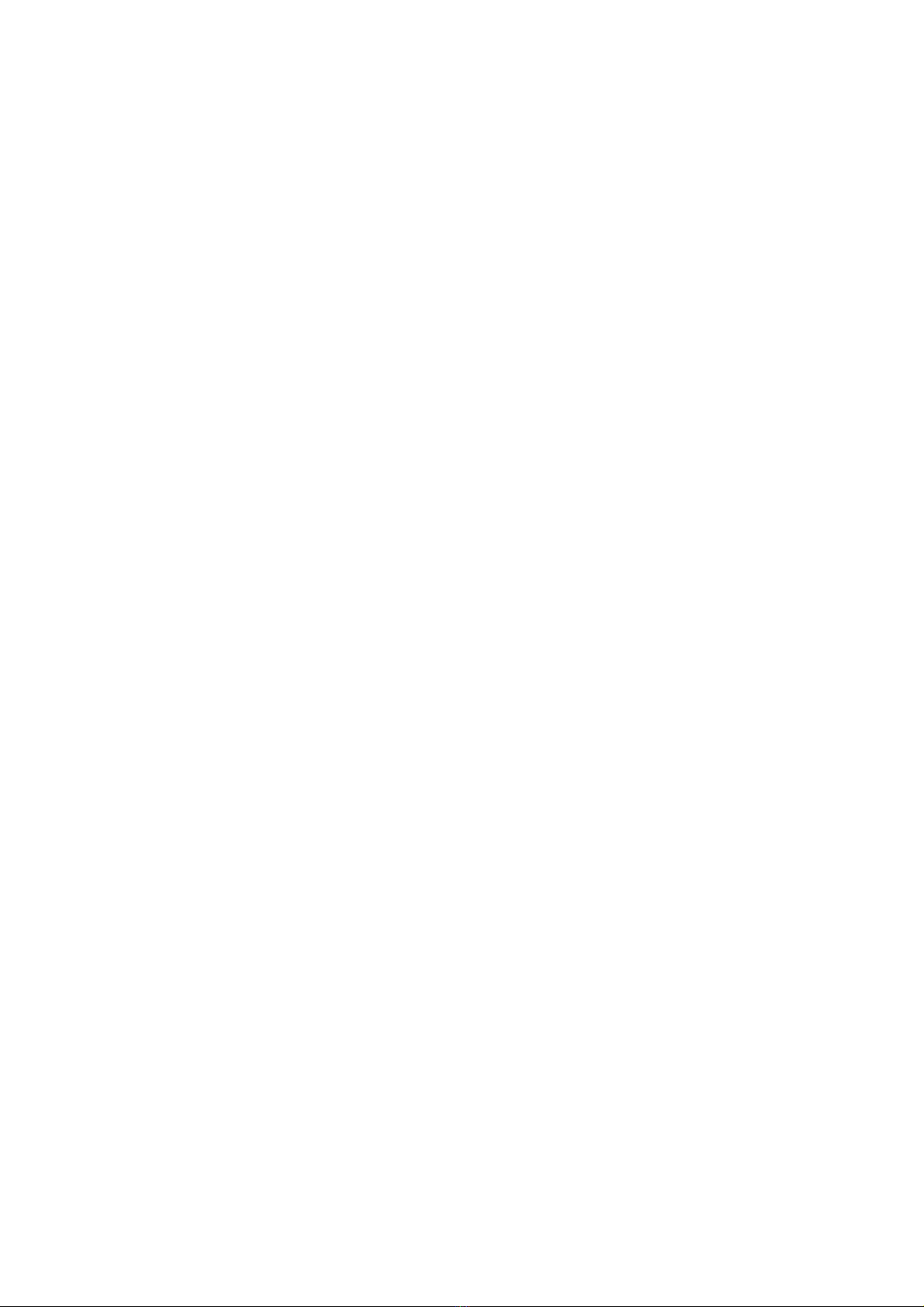
Package contents
•BOSSW73
•48V Adaptor
•Mounting Tool Bag
•DC Jack
•User Manual CD
Features:
Complies with IEEE 802.11b/g standard for 2.4GHz Wireless LAN.
Supports multi-operation (bridge/gateway/WISP) modes between wireless
and wired Ethernet interfaces.
Supports 64-bit and 128-bit WEP, WPA, and WPA2
encryption/decryption function to protect the wireless data transmission.
Supports IEEE 802.1x Authentication.
Support Wi-Fi Protected Access Authentication with Radius and Pre-
Shared Key mode.
Supports Inter-Access Point Protocol (IAPP).
Supports Wireless Distribution System (WDS).
Supports IEEE 802.3x full duplex flow control on 10/100M Ethernet
interface.
Supports DHCP server to provide clients auto IP addresses assignment.
Supports DHCP client for WAN interface auto IP address assignment from
ISP.
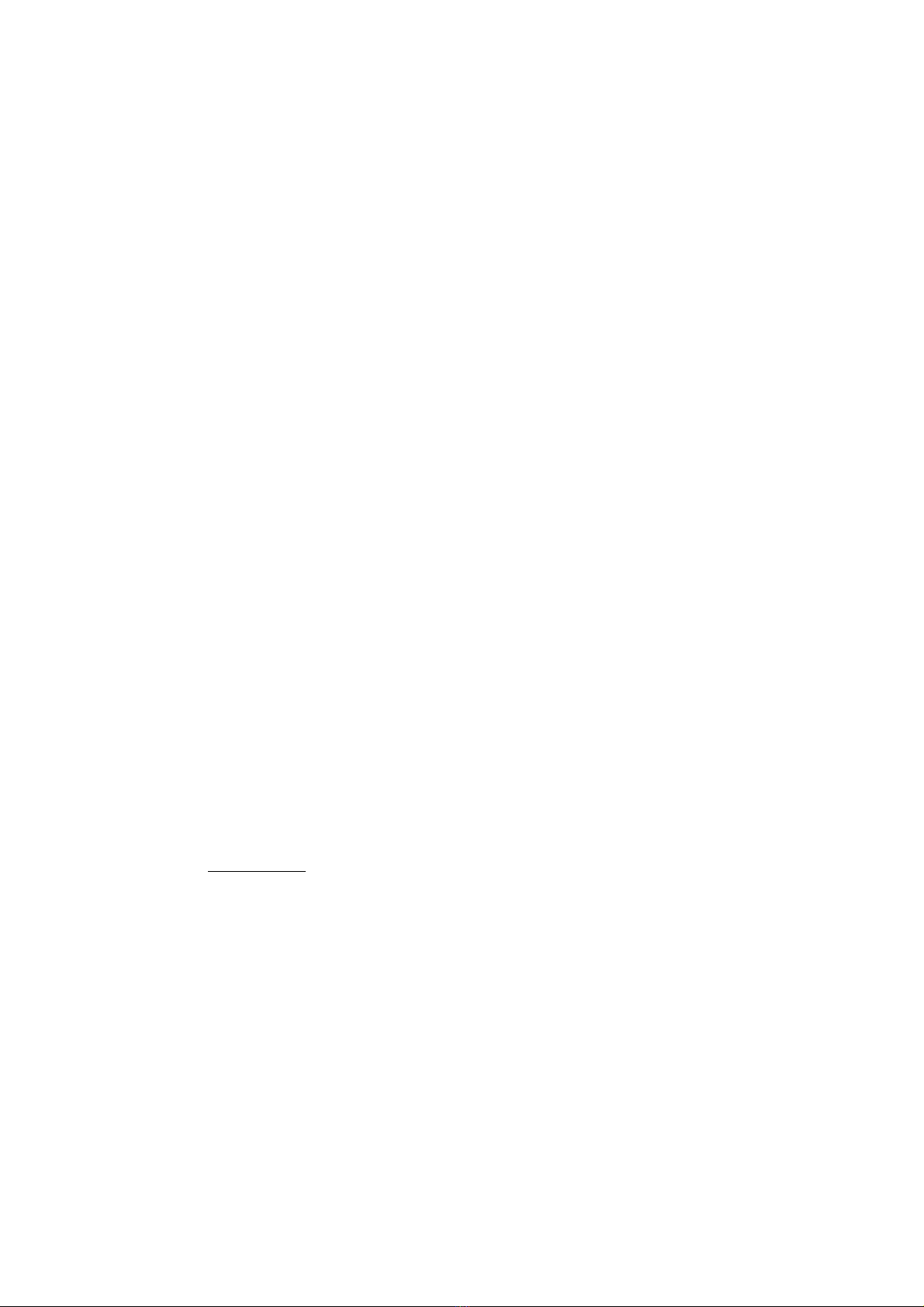
Supports PPPoE on WAN interface.
Supports PPTP Client on Ethernet WAN interface.
Supports clone MAC address function.
Supports firewall security with port filtering, IP filtering, MAC filtering,
port forwarding, trigger port, DMZ hosting and URL filtering functions.
Supports WEB based management and configuration.
Supports UPnP for automatic Internet access.
Supports Dynamic DNS service.
Supports NTP client service.
Supports Log table and remote Log service.
Support Setup Wizard mode.
Support DoS (Denial of Service) function.
Supports Up to 30dBm@11mbps, 27dBm@54mbps
VPN Router
Supports Virtual Private Network (VPN) connection.
Supports IPSEC tunnel encryption(3DES/AES128) and
authentication(MD5/SHA1)

Description
The BOSSW73 is stronger to extend coverage of your client side,
maximum distance of up 15 kms (PtMP), 25 kms (PtP).
Applications include:
Client equipment (Customer Premises Equipment) in a Point to Multi-Point
wireless network
Point to Point wireless bridge
Specification
Ethernet Connection IEEE 802.3 100BaseT(RJ-45)
Standard 802.11b/g (Wireless Lan)
IEEE 802.3 (Ethernet)
Operation Modes AP Client, AP Client Router , AP Router , AP Bridge, PtP
Bridge , and WDS Modes
External Power adaptor (via PoE) 48 V DC @ 400mA
External PoE injector IEEE 802.3 (Ethernet)
Mounting Hose clamp
Enclosure Weatherproof enclosure.
Integrated antenna 16 dBi plane antenna
Radio 802.11b/g
Temperature -40°C to +80°C
Humidity 95% @ 55°C
Radome material ABS , UV resistant
Dimension L250×W250×H65 mm
Lightning protection DC ground
Warranty 1 Year
Manual Manual CD

802.11 Radio SPECIFICATIONS
Standard IEEE 802.11b, Wi-Fi compliant/IEEE 802.11g standard
Frequency Range 2.412GHz-2.4835GHz
Frequency Band
N. America / FCC : 2.412 ~ 2.462 GHz (11 channels)
Europe CE / ETSI : 2.412 ~ 2.472 GHz (13 channels)
Japan : 2.412 ~ 2.484 GHz (14 channels)
France : 2.457 ~ 2.472 GHz (4 channels)
Spain : 2.457 ~ 2.462 GHz (2 channels)
Security 64 bit/ 128 bit WEP, WPA, port filtering, IP filtering, MAC
filtering, port forwarding and DMZ hosting
Modulation Technology 802.11b: Direct Sequence Spread Spectrum (PBCC, CCK,
DQPSK, DBPSK)
802.11g: Orthogonal frequency division multiplexing
Data Rate 802.11b(11 Mbps, 5.5 Mbps, 2 Mbps, 1 Mbps)
802.11g(54 Mbps, 48 Mbps, 36 Mbps, 24 Mbps, 18 Mbps, 12
Mbps, 9 Mbps, 6 Mbps)
Throughput TBD
Transmit Power OFDM: <27 dBm (max.) @ 802.11g/54Mbps
CCK: < 30 dBm(max.) @802.11b/11Mbps
Receiver Sensitivity 802.11b -98 dBm@8%, 802.11g -85 dBm@5%
Antenna specification
Frequency range 2400~2500 MHz
Gain 15 dBi
VSWR 1.5 : 1 Max.
Impedance 50 Ohms
Polarization Linear vertical
HPBW / horizontal Horz.20°
HPBW / vertical Vert.±6°
Front back ratio 16dBi
Power handling 50 WATTS (CW)
Survival wind speed 216 Km/hr

Software configuration
There are web based management and configuration functions allowing you to have
the jobs done easily.
The WLAN Access Point is delivered with the following factory default parameters
on the Ethernet LAN interfaces.
Default IP Address: 192.168.1.254
Default IP subnet mask: 255.255.255.0
WEB login User Name: <empty>
WEB login Password: <empty>
1.1 Prepare your PC to configure the WLAN Access Point
For OS of Microsoft Windows 95/ 98/ Me:
1. Click the Start button and select Settings, then click Control Panel. The
Control Panel window will appear.
Note: Windows Me users may not see the Network control panel. If so,
select View all Control Panel options on the left side of the window
2. Move mouse and double-click the right button on Network icon. The
Network window will appear.
3. Check the installed list of Network Components. If TCP/IP is not installed,
click the Add button to install it; otherwise go to step 6.
4. Select Protocol in the Network Component Type dialog box and click Add
button.
5. Select TCP/IP in Microsoft of Select Network Protocol dialog box then click
OK button to install the TCP/IP protocol, it may need the Microsoft
Windows CD to complete the installation. Close and go back to Network
dialog box after the TCP/IP installation.
6. Select TCP/IP and click the properties button on the Network dialog box.
7. Select Specify an IP address and type in values as following example.
IP Address: 192.168.1.1, any IP address within 192.168.1.1 to
192.168.1.253 is good to connect the Wireless LAN Access Point.
IP Subnet Mask: 255.255.255.0
8. Click OK and reboot your PC after completes the IP parameters setting.
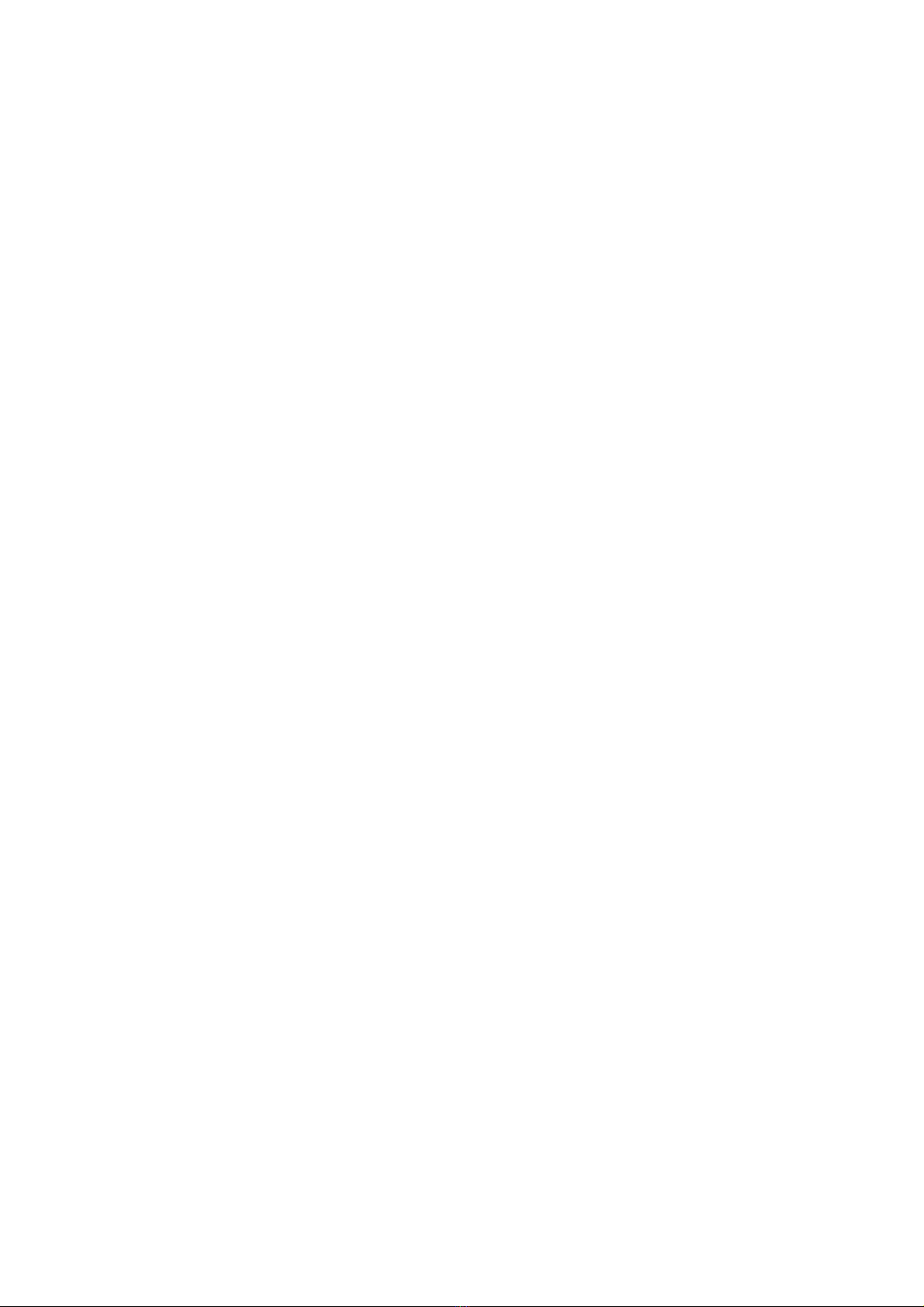
For OS of Microsoft Windows 2000, XP:
1. Click the Start button and select Settings, then click Control Panel. The
Control
Panel window will appear.
2. Move mouse and double-click the right button on Network and Dial-up
Connections icon. Move mouse and double-click the Local Area
Connection icon. The Local Area Connection window will appear. Click
Properties button in the Local Area Connection window.
3. Check the installed list of Network Components. If TCP/IP is not
installed, click the Add button to install it; otherwise go to step 6.
4. Select Protocol in the Network Component Type dialog box and click
Add button.
5. Select TCP/IP in Microsoft of Select Network Protocol dialog box then
click OK button to install the TCP/IP protocol, it may need the Microsoft
Windows CD to complete the installation. Close and go back to Network
dialog box after the TCP/IP installation.
6. Select TCP/IP and click the properties button on the Network dialog box.
7. Select Specify an IP address and type in values as following example.
IP Address: 192.168.1.1, any IP address within 192.168.1.1 to
192.168.1.253 is good to connect the Wireless LAN Access Point.
IP Subnet Mask: 255.255.255.0
8. Click OK to completes the IP parameters setting.
For OS of Microsoft Windows NT:
1. Click the Start button and select Settings, then click Control Panel. The
Control Panel window will appear.
2. Move mouse and double-click the right button on Network icon. The
Network window will appear. Click Protocol tab from the Network window.
3. Check the installed list of Network Protocol window. If TCP/IP is not
installed, click the Add button to install it; otherwise go to step 6.
4. Select Protocol in the Network Component Type dialog box and click
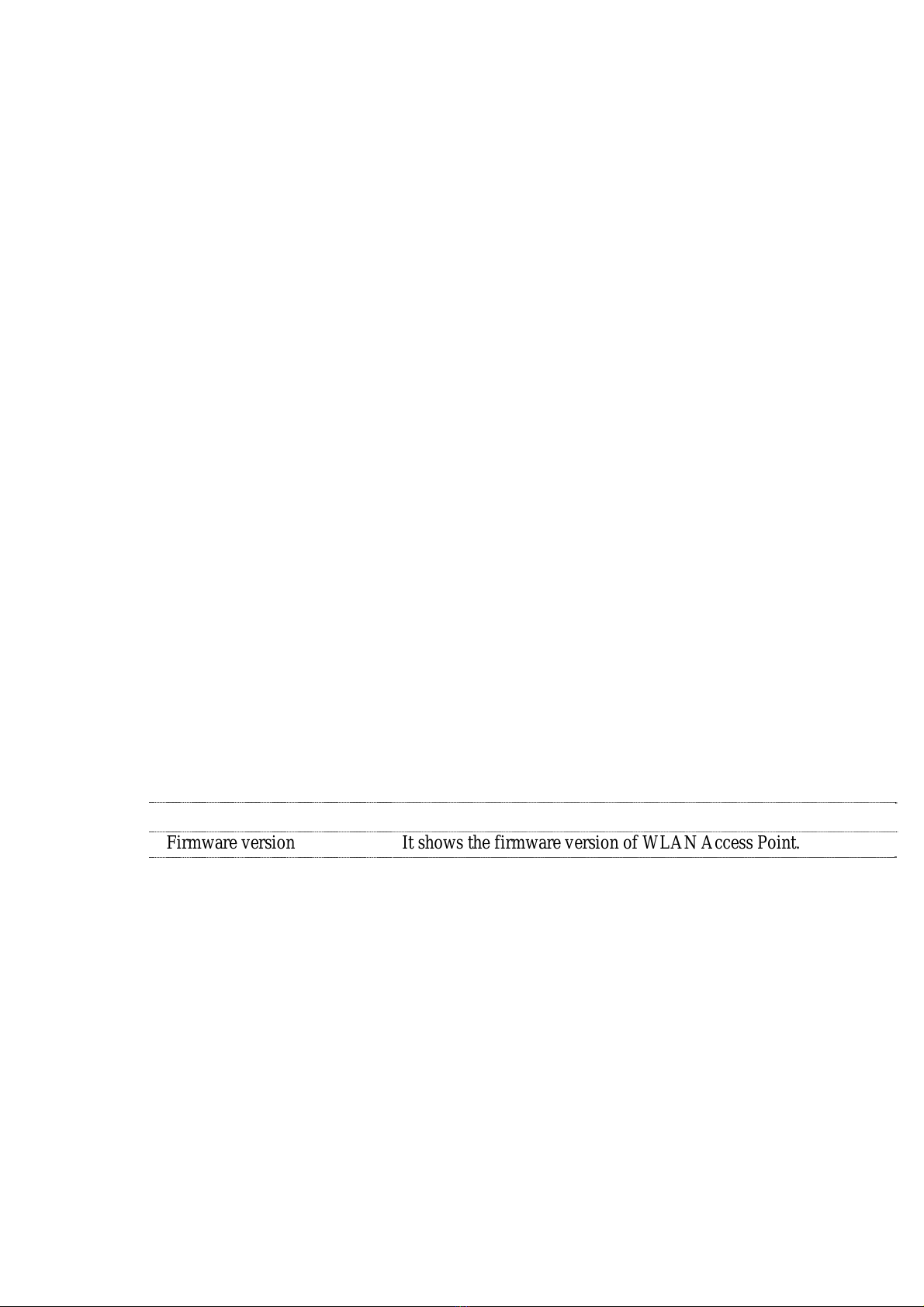
Add button.
5. Select TCP/IP in Microsoft of Select Network Protocol dialog box then
click OK button to install the TCP/IP protocol, it may need the Microsoft
Windows CD to complete the installation. Close and go back to Network
dialog box after the TCP/IP installation.
6. Select TCP/IP and click the properties button on the Network dialog box.
7. Select Specify an IP address and type in values as following example.
IP Address: 192.168.1.1, any IP address within 192.168.1.1 to
192.168.1.253 is good to connect the Wireless LAN Access Point.
IP Subnet Mask: 255.255.255.0
8. Click OK to complete the IP parameters setting.
1.2 Connect to the WLAN Access Point
Open a WEB browser, i.e. Microsoft Internet Explore, then enter
192.168.1.254 on the URL to connect the WLAN Access Point.
1.3 Management and configuration on the WLAN Access Point
1.3.1 Status
This page shows the current status and some basic settings of the device,
includes system, wireless, and Ethernet LAN configuration information.
8 Item System Description
Uptime It shows the duration since WLAN Access Point is powered on.
Firmware version It shows the firmware version of WLAN Access Point.
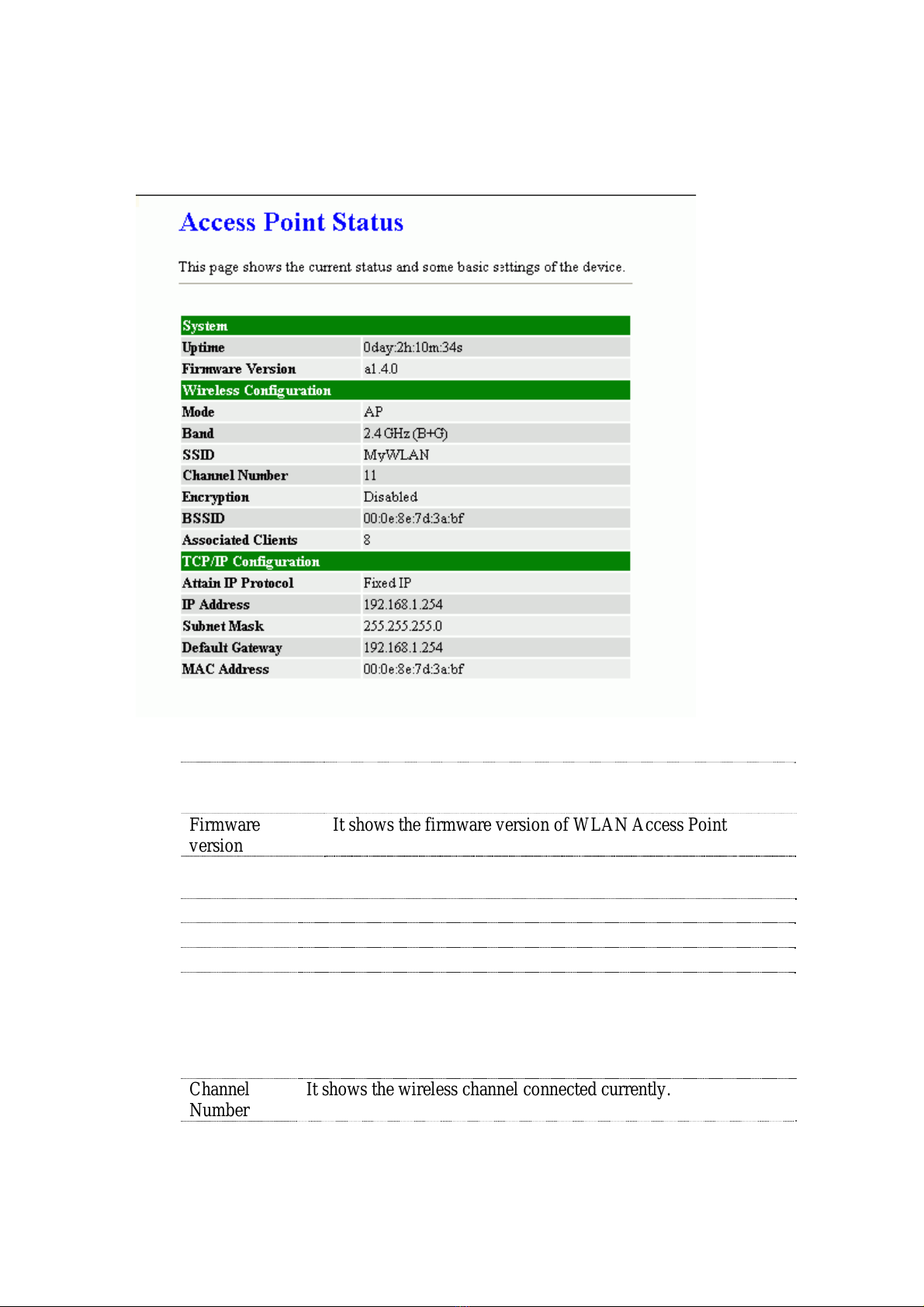
Item System Description
Uptime It shows the duration since WLAN Access Point is powered
on.
Firmware
version It shows the firmware version of WLAN Access Point
Wireless configuration
Mode It shows wireless operation mode
Band It shows the current wireless operating frequency.
SSID It shows the SSID of this WLAN Access Point.
The SSID is the unique name of WLAN Access Point and shared
among its service area, so all devices attempts to join the same
wireless network can identify it.
Channel
Number It shows the wireless channel connected currently.

Encryption It shows the status of encryption function.
Associated
Clients It shows the number of connected clients (or stations, PCs).
BSSID It shows the BSSID address of the WLAN Access Point. BSSID
is a six-byte address.
Associated
Clients It shows total numbers of WLAN clients connected,
TCP/IP Configuration
Attain IP
Protocol It shows how the WLAN Access Point gets the IP address. The IP
address can be set manually to a fixed one or set dynamically by
DHCP server.
IP Address It shows the IP address of WAN interface of WLAN Access
Point.
Subnet Mask It shows the IP subnet mask of LAN interface of WLAN Access
Point.
Default
Gateway It shows the default gateway setting for outgoing data packets.
MAC
Address It shows the MAC address of WLAN Access Point.

1.3.2 Setup Wizard This page guides you to configure wireless Access Point
for first time
I LAN Interface Setup This page is used to configure local area network IP address
and subnet mask
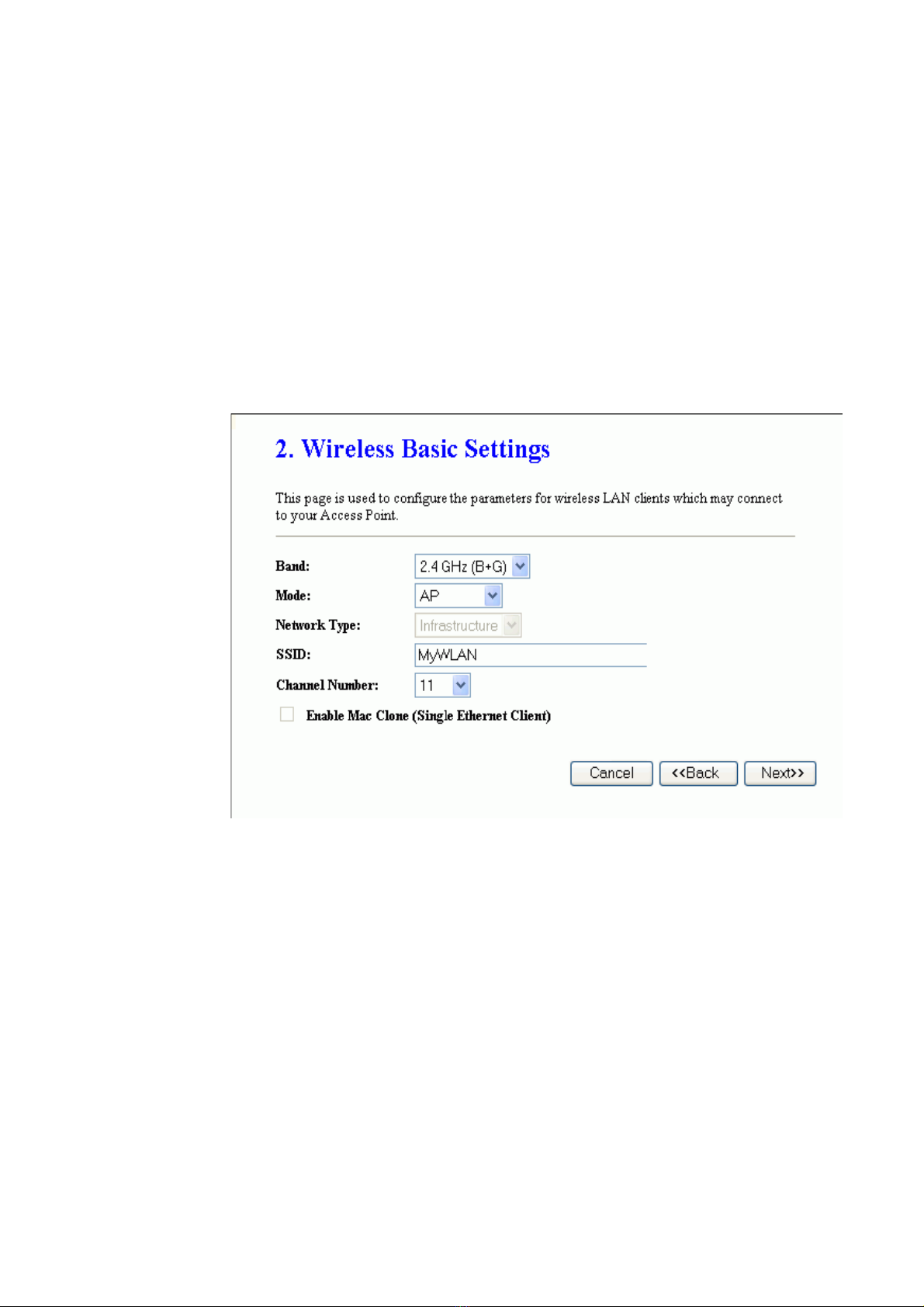
II Wireless Basic Settings
This page is used to configure basic wireless parameters like Band, Mode,
Network Type SSID, Channel Number, Enable Mac Clone(Single Ethernet Client)
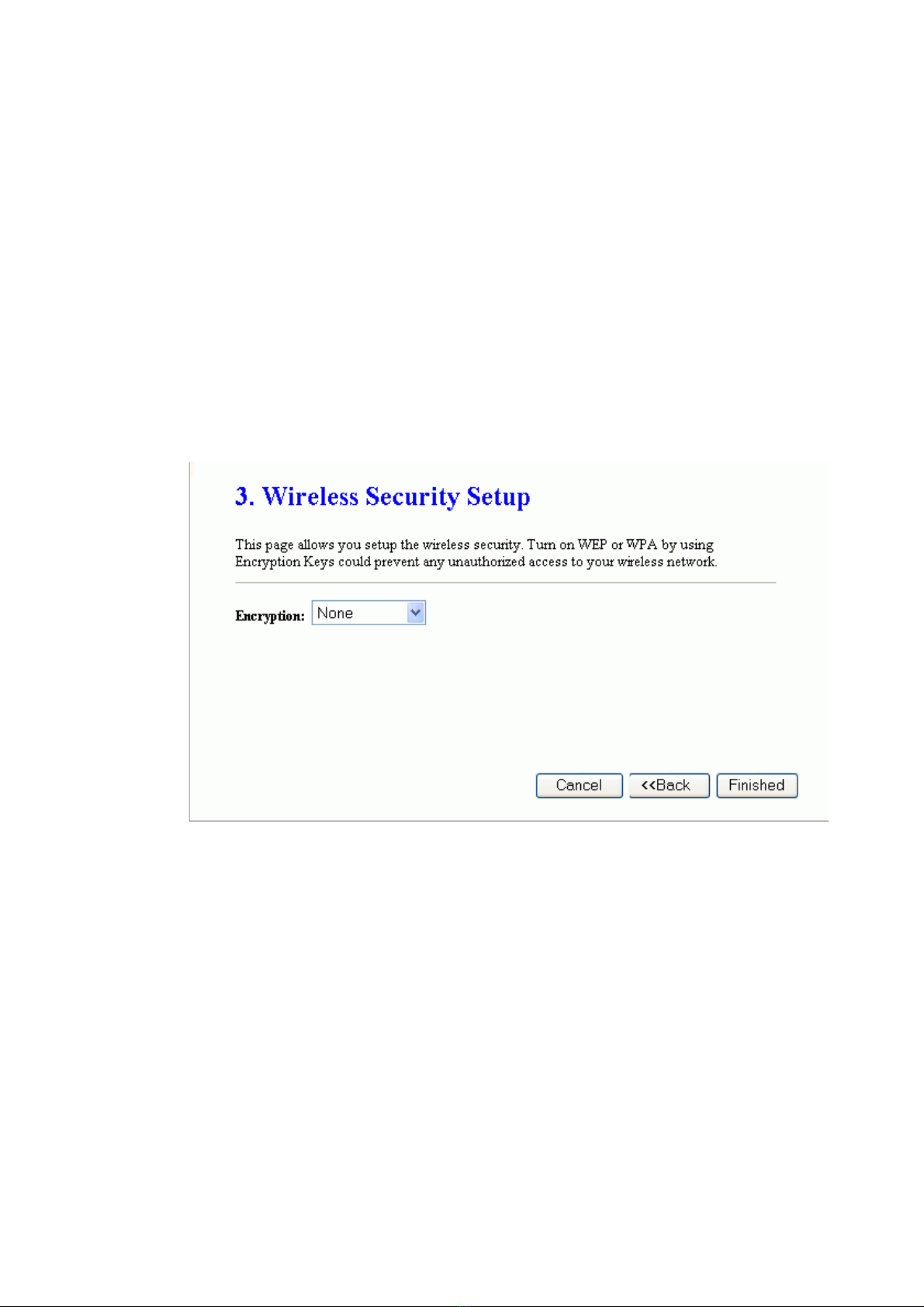
III Wireless Security Setup
This page is used to configure wireless securit
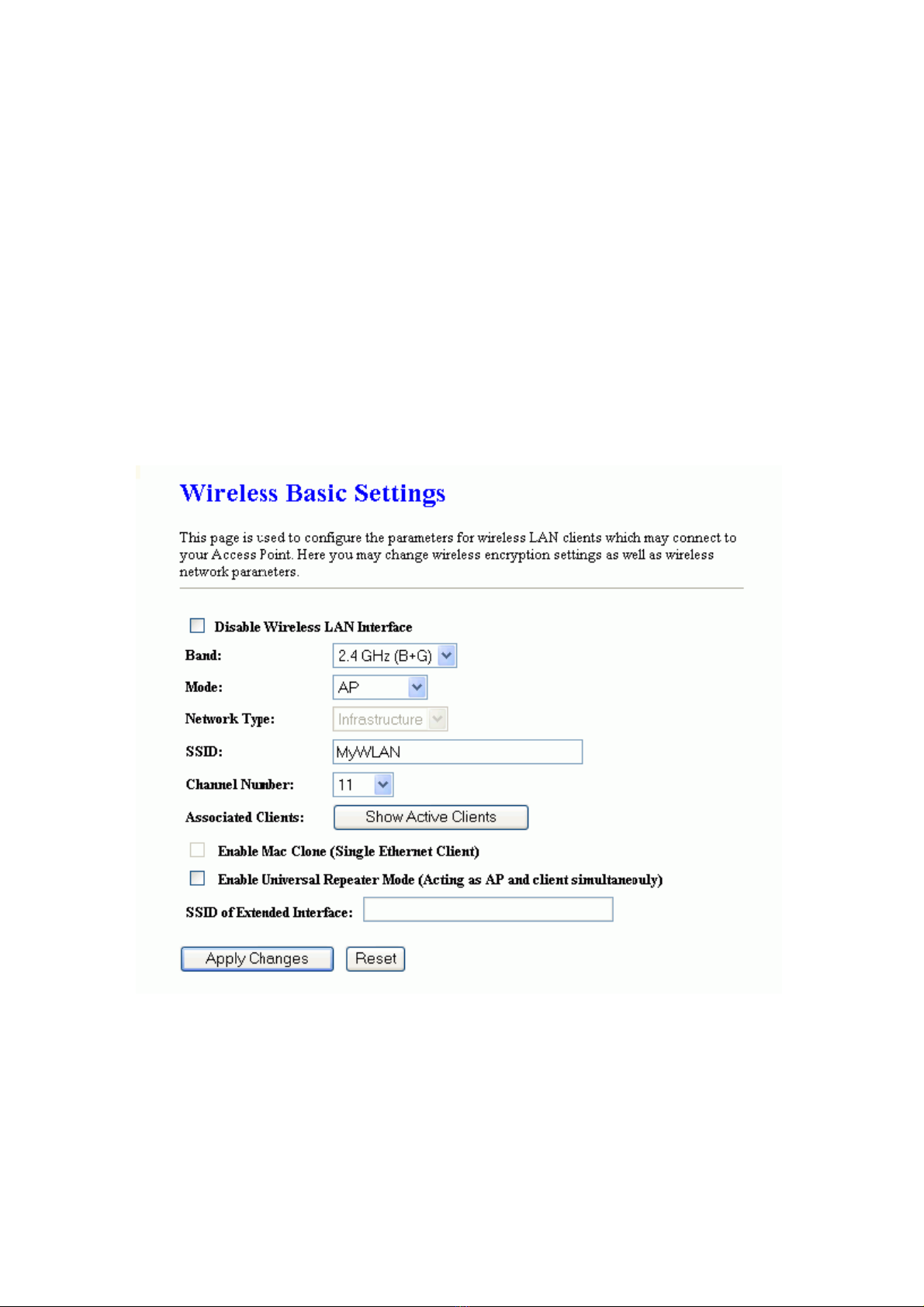
1.3.3 Wireless - Basic Settings
This page is used to configure the parameters for wireless LAN clients that may connect
to your Access Point. Here you may change wireless encryption settings as well as
wireless network parameters.
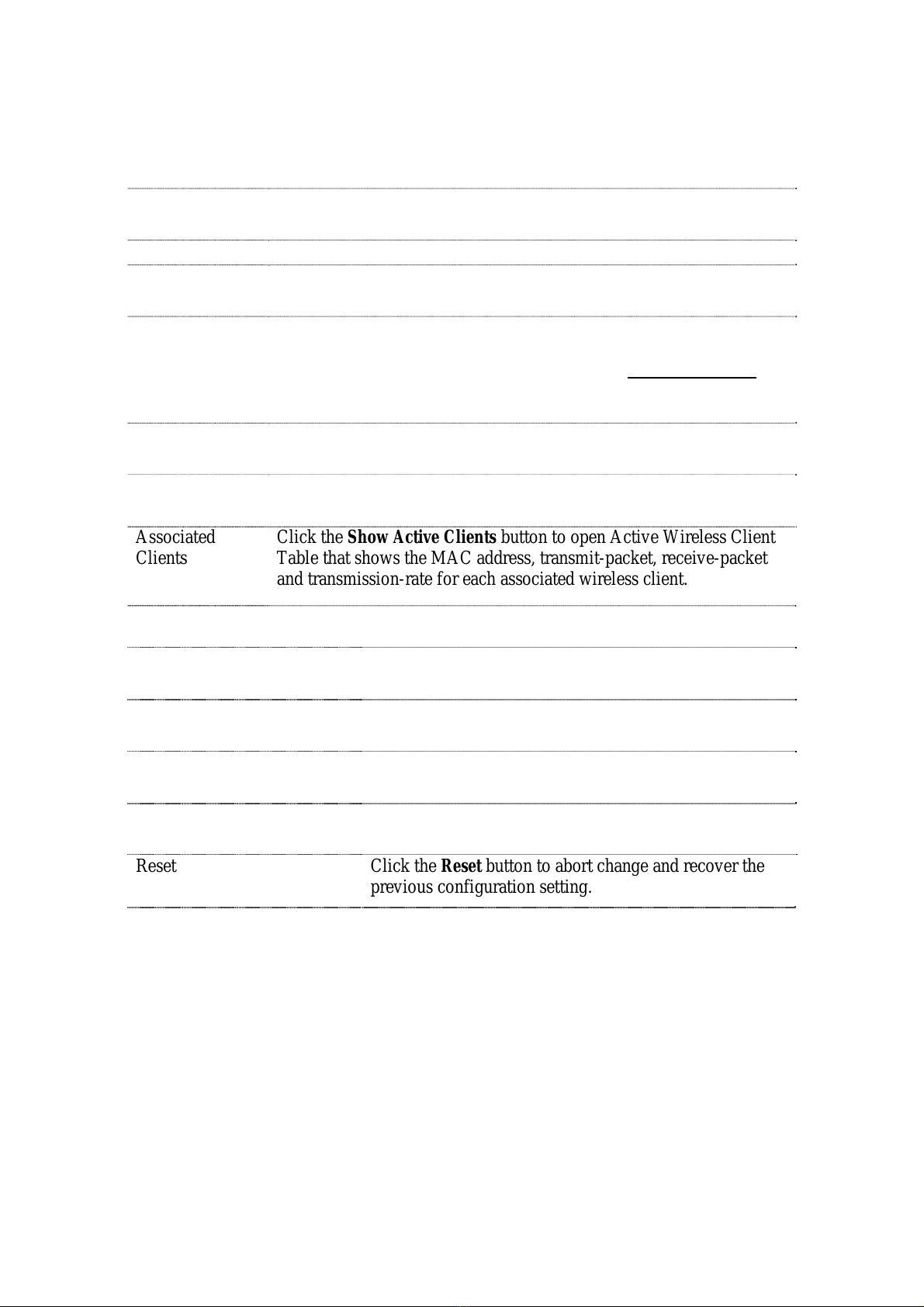
Item Description
Disable Wireless
LAN Interface Click on to disable the wireless LAN data transmission.
Band Click to select 2.4GHz(B) / 2.4GHz(G) / 2.4GHz(B+G)
Mode Click to select the WLAN AP / Client / WDS / AP+WDS wireless
mode.
Site Survey The Site Survey button provides tool to scan the wireless network. If
any Access Point or IBSS is found, you could choose to connect it
manually when client mode is enabled. Refer to 3.3.9 Site Survey.
SSID It is the wireless network name. The SSID can be 32 bytes long.
Channel Number Select the wireless communication channel from pull-down menu.
Associated
Clients Click the Show Active Clients button to open Active Wireless Client
Table that shows the MAC address, transmit-packet, receive-packet
and transmission-rate for each associated wireless client.
Enable Mac Clone (Single
Ethernet Client) Take Laptop NIC MAC address as wireless client MAC
address. [Client Mode only]
Enable Universal Repeater
Mode Click to enable Universal Repeater Mode
SSID of Extended Interface Assign SSID when enables Universal Repeater Mode.
Apply Changes Click the Apply Changes button to complete the new
configuration setting.
Reset Click the Reset button to abort change and recover the
previous configuration setting.
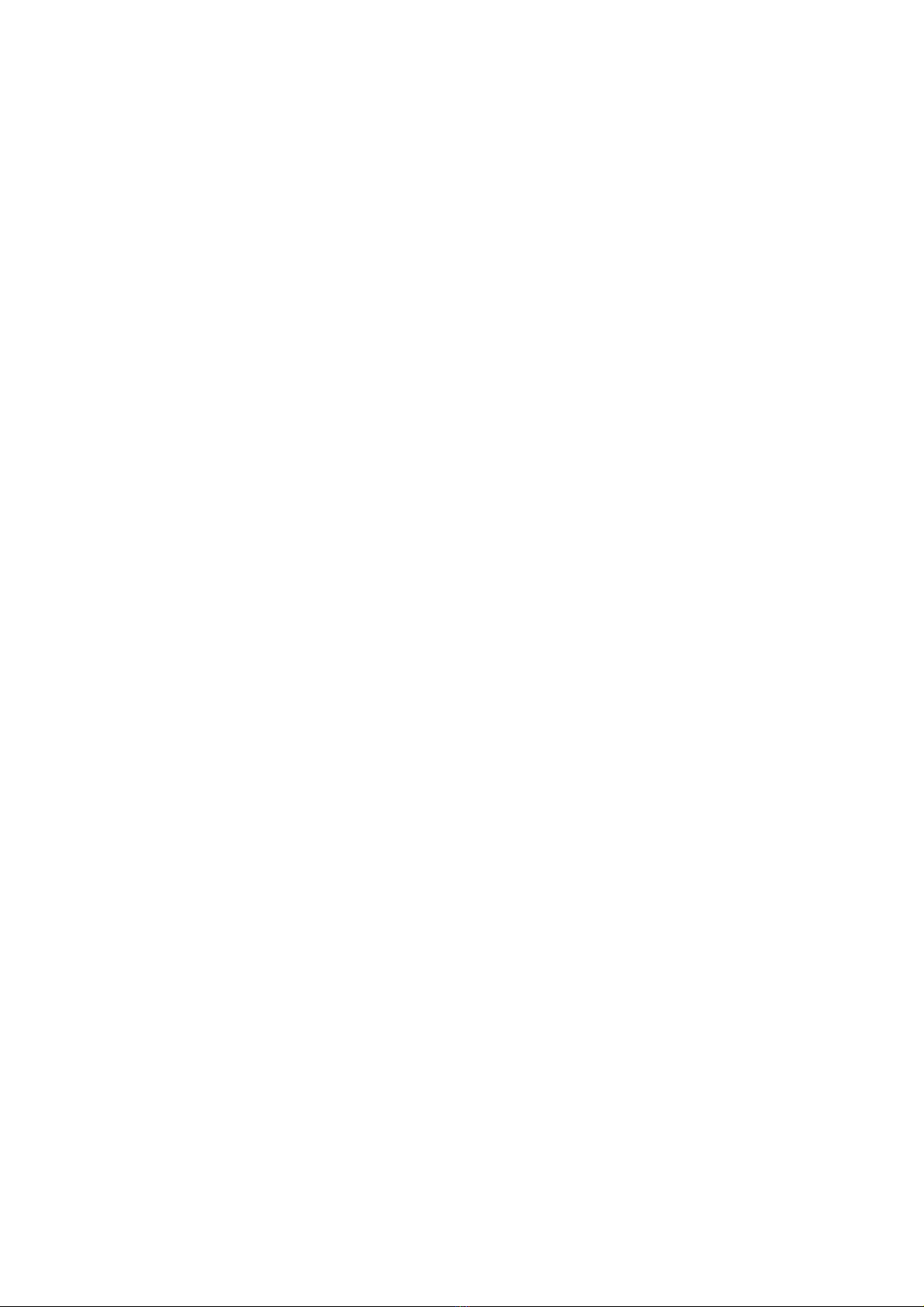
1.3.4 Wireless - Advanced Settings
These settings are only for more technically advanced users who have a sufficient
knowledge about wireless LAN. These settings should not be changed unless you know
what effect the changes will have on your WLAN Access Point.

Item Description
Authentication
Type Click to select the authentication type in Open System, Shared Key
or Auto selection.
Fragment
Threshold Set the data packet fragmentation threshold, value can be written
between 256 and 2346 bytes.
Refer to 4.10 What is Fragment Threshold?
RTS Threshold Set the RTS Threshold, value can be written between 0 and 2347
bytes.
Refer to 4.11 What is RTS(Request To Send) Threshold?
Beacon Interval Set the Beacon Interval, value can be written between 20 and 1024
ms.
Refer to 4.12 What is Beacon Interval?
Data Rate Select the transmission data rate from pull-down menu. Data rate can
be auto-select, 11M, 5.5M, 2M or 1Mbps.
Preamble Type Click to select the Long Preamble or Short Preamble support on the
wireless data packet transmission.
Refer to 4.13 What is Preamble Type?
Broadcast SSID Click to enable or disable the SSID broadcast function.
Refer to 4.14 What is SSID Broadcast?
IAPP Click to enable or disable the IAPP function.
Refer to 4.20 What is Inter-Access Point Protocol(IAPP)?
802.11g
Protection Protect 802.11b user.
RF Output Power To adjust transmission power level.
Turbo Mode Click to enable/disable turbo mode.(Only apply to WLAN IC of
Realtek).
Apply Changes Click the Apply Changes button to complete the new configuration
setting.
Reset Click the Reset button to abort change and recover the previous
configuration setting.


1.3.5 Wireless - Security Setup
This page allows you setup the wireless security. Turn on WEP, WPA, WPA2 by using
encryption keys could prevent any unauthorized access to your wireless network.
Table of contents
Other Bosslan Network Router manuals