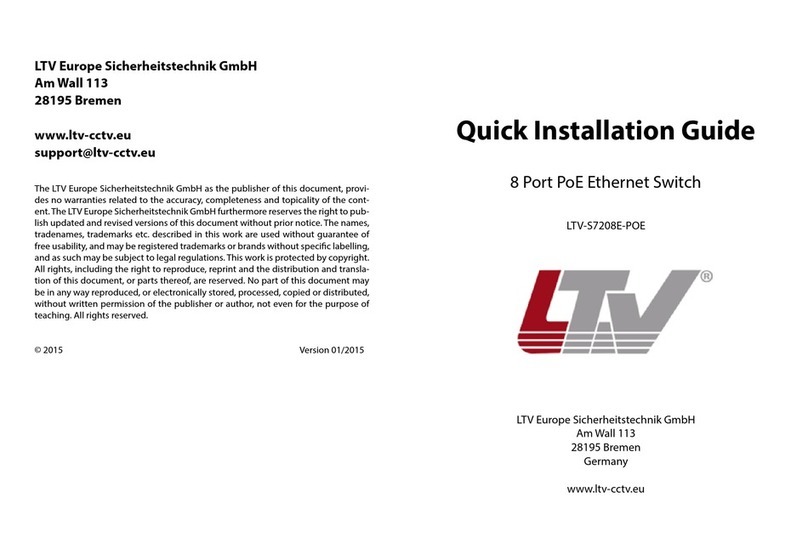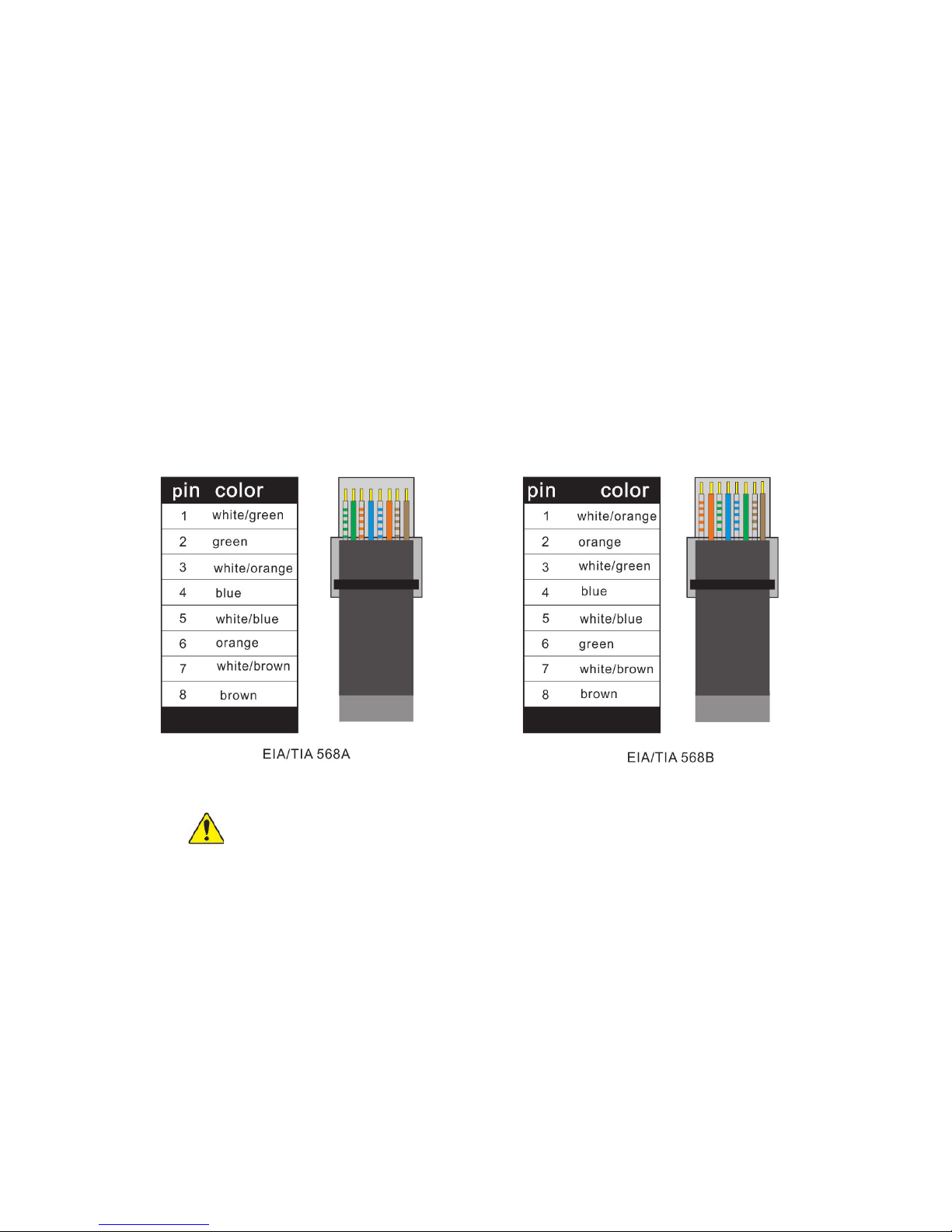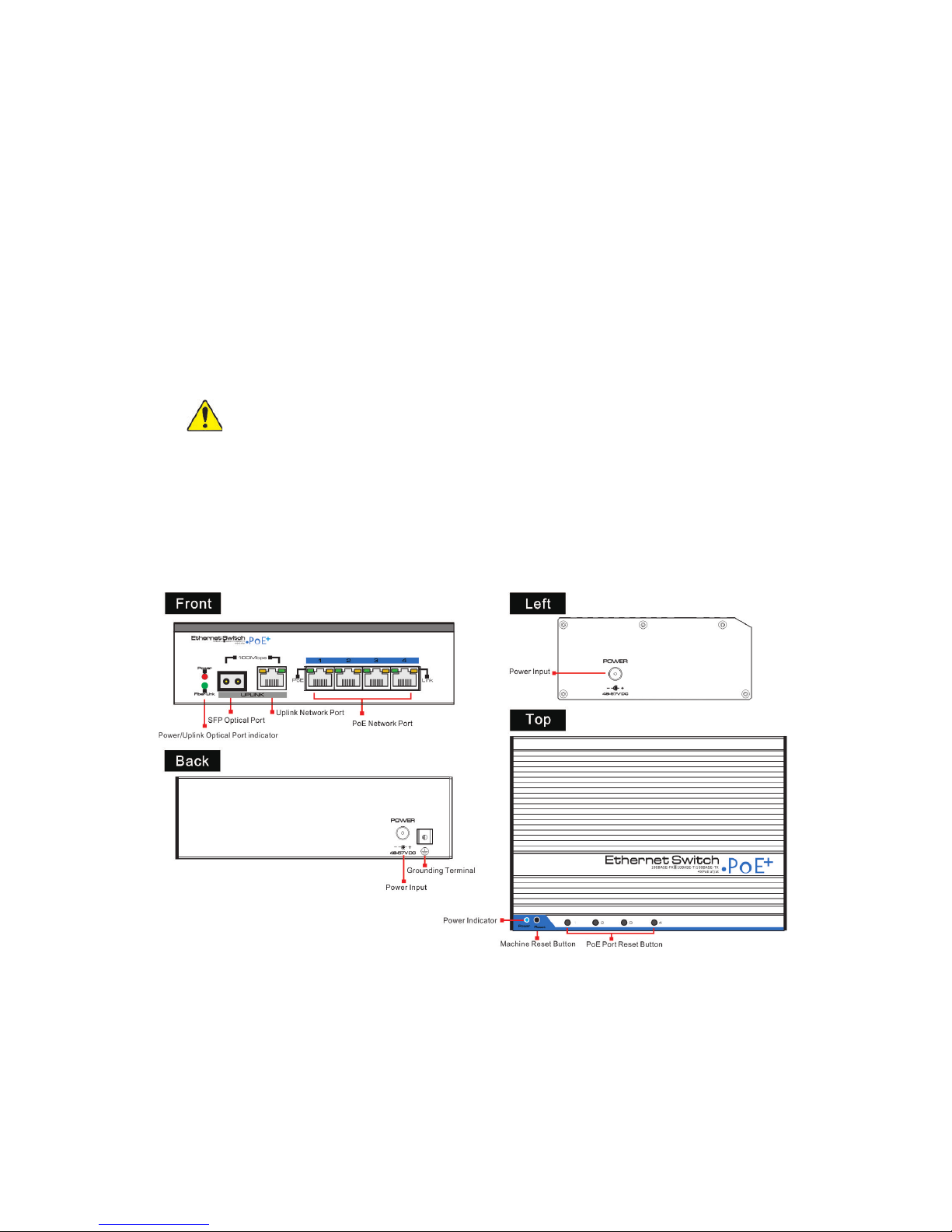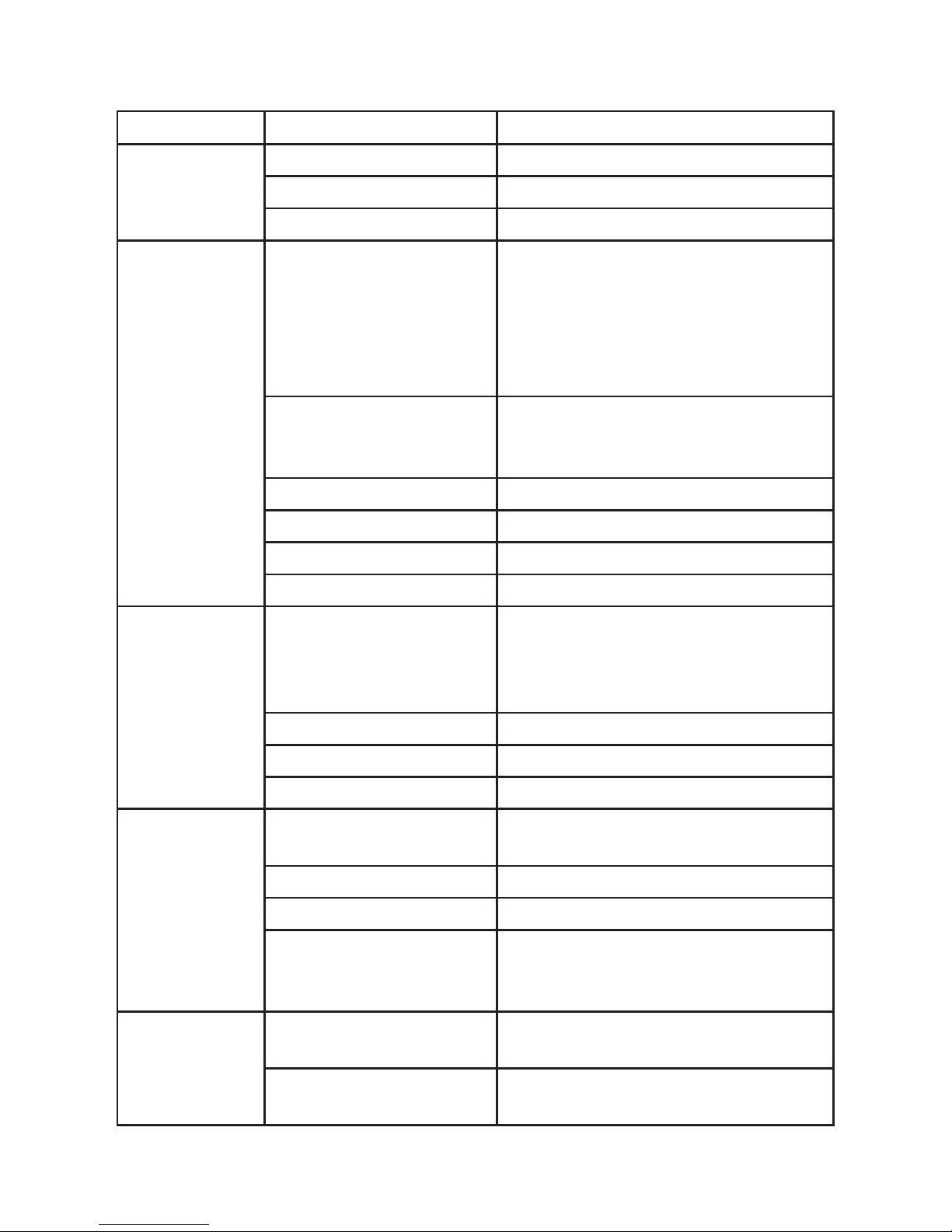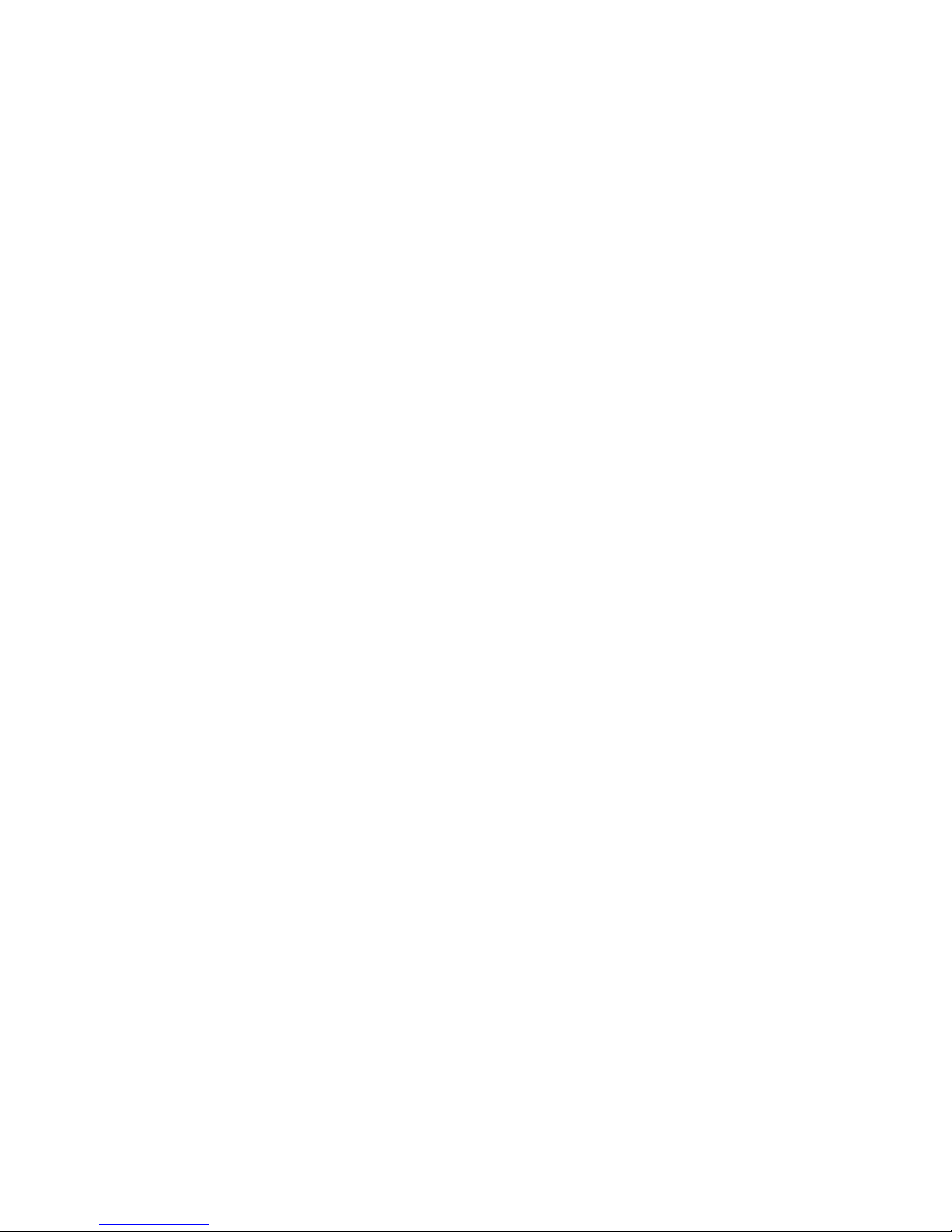Introduction
Front board with 4 PoE Ethernet ports, the yellow light on the RJ 45 socket
left side is to indicate the PoE status, the green light on the right side is to
indicate network status. There are 2 Uplink ports,1 SFP Optical port (reserva-
tion, congure optical transceiver depend on the customer's requirement)
and 1 Ethernet port. The green LED on the leftside is to indicate optical port
working status, red LED is to indicate power status, the green light on the
Ethernet RJ 45 socket is to indicate Ethernet port working status.
Installation steps
Please check the following items before installation.
If any missing, please contact the dealer.
4 Ports POE Ethernet switch 1pc
MIT hangers 2pcs
Din rail hanger 1pc
User manual 1pc
Please follow the following installation steps
1) Please turn o the signal source and the device's power, installation with
power on may damage the device;
2) Use 4 network cables to connect 4 IP cameras with POE switch's1~4PoE
port.
3) Use another network cable (or optical ber) to connect PoE Ethernet
switch's UPLINK port with NVR or computer.
4) Connect PoE switch with power adapter;
5) Check if the installation is correct and device is good, make sure all the
connection is reliable and power up the system.
6) Make sure every network device has power supply and work normally