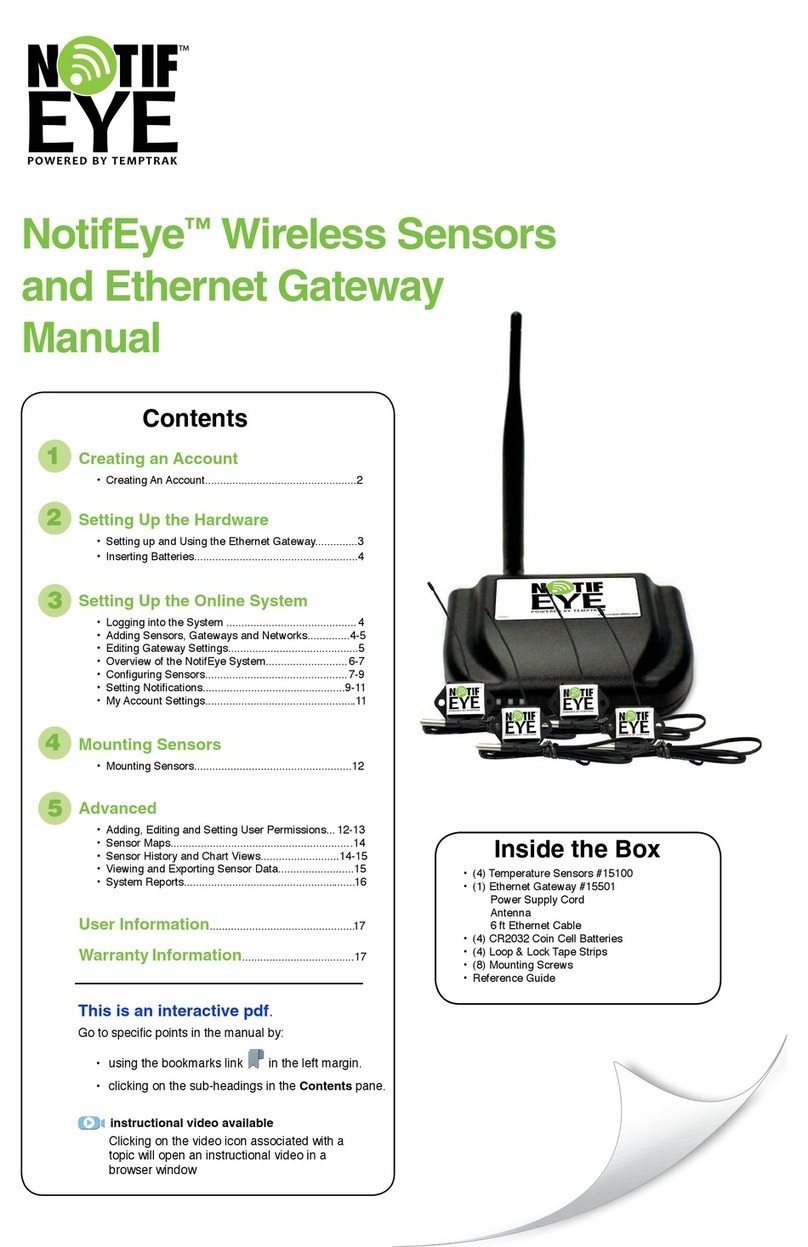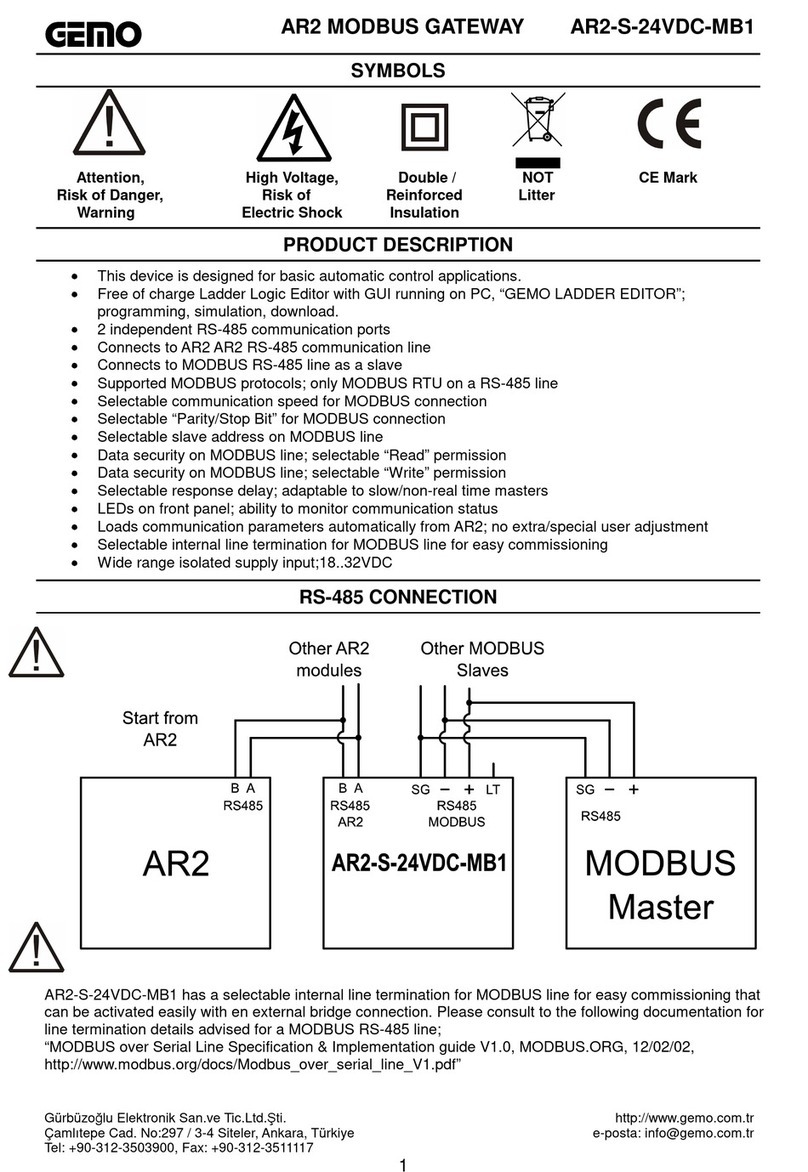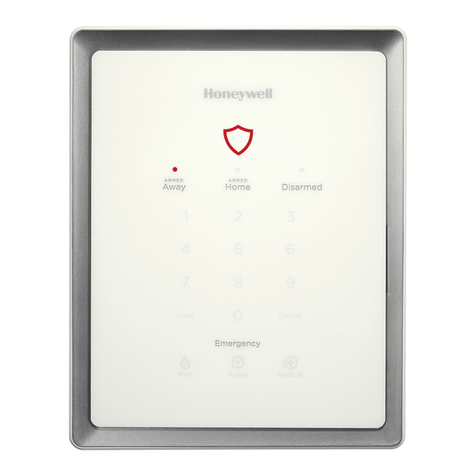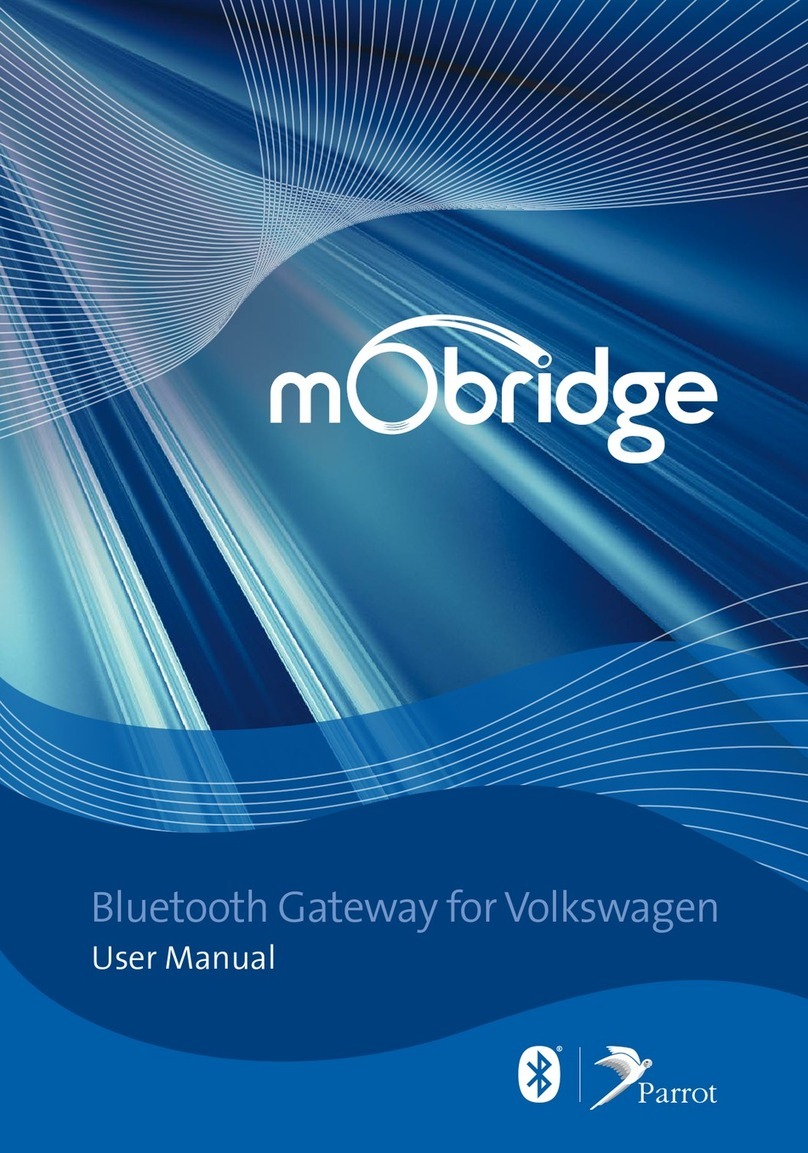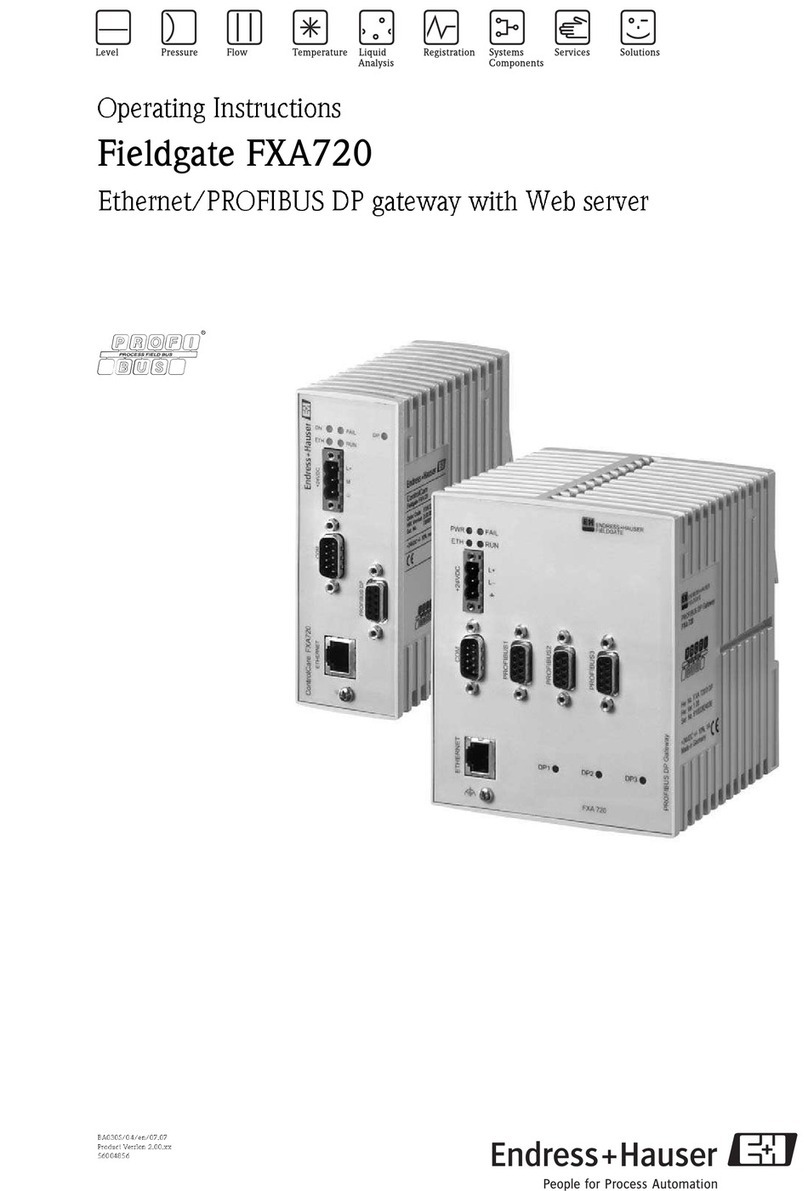BossPac WASP NEST4 User manual

BossPac WASP™ NEST4
SMART RECEIVER AND GATEWAY
USER MANUAL
VERSION 1.0

WASP™ is a registered trademark owned by
BossPac Engineering & Technology
WASP™ is a PATENT PENDING technology owned by
BossPac Engineering & Technology
BossPac Engineering & Technology
1450 – 28 Street NE Bay 8, Calgary, Alberta, Canada T2A 7W6
Phone: (403) 216-1226 Fax: (403) 216-5557 E-Mail: info@bosspac.com
Visit our website for more information www.bosspac.com

WASP™ NEST4 Smart Receiver and Gateway Operations Manual
- 1 -
WARNING
READ THIS MANUAL BEFORE OPERATING THIS DEVICE.
MISE EN GARDE
LISEZ LE MANUEL AVANT UTILISATER
WARNING
TO PREVENT EQUIPMENT FAILURE, AND/OR DAMAGE,
AND/OR PERSONAL INJURY, REGULAR CALIBRATION
AND INSPECTION OF THIS DEVICE IS REQUIRED.
MISE EN GARDE
POUR PRЀVENIR LE DOMMAGE À L’EQUIPMENT, ET/AU AUX
PERSON, LA CÀLIBRATION ET L’INSPECTION REGULIER EST
ŔEQUIS.

WASP™ NEST4 Smart Receiver and Gateway Operations Manual
- 2 -
WARNING - EXPLOSION HAZARD
SUBSTITUTION OF COMPONENTS MAY IMPAIR
SUITABILITY FOR CLASS 1, DIVISION 2.
AVERTISSEMENT – RISQUE D’EXPLOSION
LA SUBSTITUTION DECOMPOSANTS RENDRE CE MATÉRIEL
INACCEPTABLE POUR LES EMPLACEMENTS DE CLASSE 1,
DIVISION 2
WARNING - EXPLOSION HAZARD
DO NOT RECONNECT POWER
IN A HAZARDOUS ENVIRONMENT.
AVERTISSEMENT - RISQUE D’EXPLOSION
NE PAS BRANCHEZ LA PRISE DANS UN ENVIRONMENT
FLAMMABLE.

WASP™ NEST4 Smart Receiver and Gateway Operations Manual
- 3 -
Table of Contents
1. Introduction ......................................................................................................................... 5
1.1 NEST Receiver Introduction ............................................................................................ 5
2. Installation........................................................................................................................... 5
2.1 Included In The Package ................................................................................................. 5
2.2 Installation ........................................................................................................................ 5
2.2.1 Nest Receiver Installation.......................................................................................... 5
2.3 Wiring NEST Receiver..................................................................................................... 5
2.3.1 Nest Receiver Mounting ............................................................................................ 5
2.3.2 Attaching the Antenna ............................................................................................... 5
2.3.3 Attaching the LTE Antenna ........................................................................................ 6
2.3.3 Wiring NEST Circuit Board......................................................................................... 6
2.3.4 Circuit Board Terminal Block ..................................................................................... 6
3. Interface ............................................................................................................................ 7
3.1 System Status Screens ................................................................................................... 8
3.2 Main Menu....................................................................................................................... 9
3.2.1 System Info ................................................................................................................... 9
3.2.1.1 Version................................................................................................................... 9
3.2.1.2 Uptime ................................................................................................................... 9
3.2.1.3 Radio ..................................................................................................................... 9
3.2.2 System Settings...........................................................................................................10
3.2.2.1 SET LOG OPTION.................................................................................................10
3.2.2.2 Set Time/Date .......................................................................................................11
3.2.2.3 Set Password........................................................................................................11
3.2.2.4 Set Modbus Parameter .........................................................................................11
3.2.2.5 Set Temperature Unit ............................................................................................12
3.2.2.6 Set Velocity Units ..................................................................................................13
3.2.2.7 Set Pressure Units ................................................................................................14
3.2.2.8 Set Level Units ......................................................................................................14
3.2.2.9 Clearing All Sensors..............................................................................................14
3.2.2.10 Adjust Brightness ................................................................................................14
3.2.2.11 Reset System Settings ........................................................................................15
3.2.3 LOGS ..........................................................................................................................15
3.2.3.1 Connecting to the USB port....................................................................................15

WASP™ NEST4 Smart Receiver and Gateway Operations Manual
- 4 -
3.2.3.2 Retrieving the Logs ................................................................................................15
3.2.3.3 Formatting the microSD Card.................................................................................15
3.2.3.4 microSD Card Specifications..................................................................................15
3.2.4 Sensor Lists.................................................................................................................16
3.2.5.1 Binding And Ignoring Sensor Pucks ......................................................................16
3.2.5 Alarm Overide..............................................................................................................18
3.2.6 Diagnostic....................................................................................................................18
3.2.7 Configuring Individual Sensors ....................................................................................19
3.2.7.1 Setting Sensor Name ............................................................................................20
3.2.7.2 Setting Update Rate..............................................................................................20
3.2.7.3 Setting Sensor Vibration Axes...............................................................................21
3.2.7.4 Setting Temperature Warning and Critical Alarm Thresholds ................................21
3.2.7.5 Setting Acceleration Warning and Critical Alarm Threshold...................................21
3.2.7.6 Setting Velocity Warning and Critical Alarm Thresholds .........................................22
3.2.7.7 Setting Sensor Lost Warning..................................................................................22
3.2.7.8 Setting Temperature Multiplier Factor ....................................................................23
3.2.7.10 Temperature Calibration......................................................................................23
4. Maintenance ........................................................................................................................24
4.1 Rear Cover .....................................................................................................................24
4.2 Replacing Batteries .........................................................................................................24
5. Contact Info...........................................................................................................................24
Appendix A: Resetting The System Board .................................. Error! Bookmark not defined.

WASP™ NEST4 Smart Receiver and Gateway Operations Manual
- 5 -
1. Introduction
1.1 NEST Receiver Introduction
This Operations Manual provides basic information on how to operate the
WASP™Nest Smart Receiver and Gateway. This manual covers the following topics:
Installation of WASP™NEST
Wiring of WASP™NEST
Configuring of Individual WASP™Sensors
System Information and Settings of WASP™NEST
Maintenance of WASP™NEST
2. Installation
2.1 Included In The Package
The BossPac WASP™ NEST Receiver is shipped with an attachable antenna and required
cables. The BossPac WASP™ sensors, (configurable), are typically shipped alongside.
2.2 Installation
2.2.1 Nest Receiver Installation
The equipment should be installed by a professional or certified technician conversant with the
certification requirements of the installation site.
2.3Wiring NEST Receiver
2.3.1 Nest Receiver Mounting
The BossPac NEST™ receiver may be installed into existing panels or an enclosure mounted
within 300 meters (1000’) of the WASP™s. Ideal location would have direct line of sight to the
sensors. There are four mounting locations (threaded holes) and an environmental gasket on the
flange of the receiver. A cutout mounting template is also included with the receiver.
2.3.2 Attaching the 915 MHz Antenna
An antenna is provided by BossPac, included, and shipped with the NEST Receiver. The
following optional antennas may be purchased for use with the NEST4S Receiver.
BossPac PN
Gain
EH002058 (Standard)
3 dBi
EH002059
1.2 dBi
EH002060
8 dBi
EH000625
11 dBi

WASP™ NEST4 Smart Receiver and Gateway Operations Manual
- 6 -
The technician must ensure proper mounting of antenna to meet certification requirements of
installation site.
To attach the antenna, carefully screw the antenna cable to the SMA connection at the base of
the BossPac NEST™ Receiver Gateway. See photo below. Attach antenna to opposite end of
cable, (N type connector).
2.3.3 Attaching the LTE Antenna
Figure 1: Antenna Connections
WARNING – EXPLOSION HAZARD. DO NOT CONNECT OR DISCONNECT THE ANTENNA IN A
HAZARDOUS ENVIRONMENT.
AVERTISSEMENT – RISQUE D’EXPLOSION. NE PAS BRANCHER OU DЀ-BRANCHER L’ANTENNE
DANS UN ENVIRONMENT FLAMMABLE.
2.3.4 Wiring NEST Circuit Board
The rear cover, (backplate), needs to be removed to access the following connections: USB and
SD Card connections.
2.3.5 Circuit Board Terminal Block
The NEST circuit board has a 16-pin terminal block. A diagram of the terminal block is shown
below.
Pin 1 and Pin 2 are differential analogs inputs.
Pin 3 is a digital input.
Pin 4 is an analog output.
Pin 5 and Pin 7 are analog inputs.
Pin 6 can be configured as a digital input or output.
Pin 8 is a digital output.
Pin 13 and Pin 14 are assigned for MODBUS connections.
Pin 15(+5V to 24V) and Pin 16(GND) are the power connections. The NEST Receiver must be
powered with a Class 2 power supply providing an input voltage between 5 VDC to 24 VDC
Pins 9, 10, 11 and 12 are used for 4-wire serial connections.
1
3
5
7
9
11
13
15
2
4
6
8
10
12
14
16

WASP™ NEST4 Smart Receiver and Gateway Operations Manual
- 7 -
3. Interface
The touch screen interface on the
BossPac NEST™ displays important
current information throughout all its
screens. The name of the current screen
is displayed at the top center. The current
time and date are displayed at the bottom
right. Current critical error count and
warning count are displayed in the
bottom left of the interface. These
information sections, top bar and bottom
bar of the touch screen, are not
interactive and are only intended to
provide current system statistics to the
viewer.
NOTE: Warnings indicate a sensor(s) has reached the warning limit pre-determined in the
Sensor Setup screen. Critical Alarms indicate a sensor(s) has reached
the pre-determined shutdown limit and a shutdown signal has been issued.
See the section of this manual on “Configuring Individual Sensors” for details about
setting warning and critical alarm limits.

WASP™ NEST4 Smart Receiver and Gateway Operations Manual
- 8 -
3.1 System Status Screens
When activating the BossPac WASP™ system for the first time the BossPac NEST receiver will
automatically detect all sensor pucks within the working radius (assuming battery modules are
attached to the sensors).
The default screen, when turning on the BossPac
NEST™ receiver or waking the screen from sleep
mode, is the SYSTEM STATUS screen. The
SYSTEM STATUS screen displays the number of
sensors attached to the system as well as any
current critical or warning alarm. The screen will
also cycle through the critical screen and warning
screen when the top half of the screen is tapped.
The max values displayed are the current max
values of the entire sensor array.
Tapping on the SENSOR STATUS square will take
you to the sensor status grid screen. Further
tapping on a sensor square, EXHA 01 for example,
will take you to a status screen for that individual
sensor. Tapping on NEXT will cycle through
available status grid pages, (all other sensors).
Each individual sensor status screen will display the
name of the sensor along with the current status.
Tapping on the bottom half of the screen will cycle
the screen through more status data and settings of
the sensor. Tapping on the top half of the screen
will cycle the screen through the available sensors.
(For example: Tap on right side of the top section
cycles to next listed sensor EXHA 02. Tap on left
side of the top section cycles to previous listed
sensor INTK 10). To configure a sensor, or modify
the settings, tap on the SETUP section.
Instructions on configuring individual sensors are covered under Section 3.2.9
Note: if no limits have been set, zeros will be displayed beside the parameter.
SYSTEM STATUS
21'C CRI=4 WRN=1 13:46 NOV 24/10
SENSORS:24
CRIT:4, WARN:1
MAX TEMP:+26 C
MAX ACCEL: 1.4 G
MAX VEL: 0.5 MM/S
MAIN
MENU
SENSOR
STATUS
SENSOR STATUS> PAGE 2 OF 2
21'C CRI=4 WRN=1 13:46 NOV 24/10
INTK 07
NORM
INTK 08
NORM
INTK 09
NORM
SYSTEM
STATUS
NEXT
INTK 10
NORM
EXHA 01
WARN
EXHA 02
NORM
EXHA 01
WARN: 2.33 G
TEMP: 80 C
ACCEL: 2.33 G
VEL: 5 MM/S
SENSOR STATUS
21'C CRI=4 WRN=1 13:46 NOV 24/10
BACK
SETUP

WASP™ NEST4 Smart Receiver and Gateway Operations Manual
- 9 -
3.2 Main Menu
The NEST system information, sensor settings,
configuration area, and log options are accessed
through the MAIN MENU tab of the SYSTEM STATUS
default screen. Tapping MAIN MENU will bring up a list
of options. Tap the UP/DOWN arrows to scroll through
the available options. Choose SELECT to access the
desired high-lighted option. Tap SYSTEM STATUS to
return to the default startup screen.
3.2.1 System Info
Choosing the SYSTEM INFO screen will display 3 options: VERSION, UPTIME, and RADIO. Use
the UP/DOWN arrows to highlight the desired system information option and tap SELECT.
3.2.1.1 Version
Selecting VERSION displays the current NEST firmware
version. The screen also displays the firmware compile
date/time as well as the revision number. Tap BACK to
return to the SYSTEM INFO screen, or MAIN MENU to
return to the MAIN MENU screen.
3.2.1.2 Uptime
The uptime screen simply displays how long the NEST
has been active.
3.2.1.3 Radio
Selecting RADIO from the SYSTEM INFO screen will
access the PROTOCOL STATUS screen.
This screen displays the number of data packets
received by the NEST from active connected sensor
pucks. RADIO RESETS displays the number of times
the NEST has reset its internal radio. CRC
MISMATCHES displays the number of packets
received that contain incomplete or bad data.
PACKETS RECVD: 10387
RADIO RESETS: 1
CRC MISMATCHES: 3
PROTOCOL STATUS
21'C CRI=4 WRN=1 13:46 NOV 24/10
CANCEL
BACK
MAIN
MENU

WASP™ NEST4 Smart Receiver and Gateway Operations Manual
- 10 -
3.2.2 System Settings
To input or modify settings you will need to access the
SYSTEM SETTINGS from the MAIN MENU screen.
Use the UP/DOWN arrows to highlight the SYSTEM
SETTINGS option and tap SELECT. The SYSTEM
SETTINGS screen will be displayed with several
options that can be configured or modified.
3.2.2.1 SET LOG OPTION
The NEST always logs data to the SD Card, options are
presented here to additionally configure the NEST to
stream live data over the RS485 port to an external
device. The stream live data option is for use with the
optional data logger or the accompanied NEST
software on a personal computer.
Set the log data out direct option by choosing SET LOG
OPTION from the SYSTEM SETTINGS menu.
> MAIN MENU > SYSTEM SETTINGS > SET LOG OPTION
Once in the LOG DATA OUT DIRECT screen simply choose:SD-CARD ONLY,SD-CARD + USB
STREAM, or SD CARD + RS485 STREAM, and tap on SELECT.
SD CARD ONLY: Logs data only to the SD Card.
SD CARD + USB STREAM: Logs data to the SD Card and streams data out the USB
port. This is intended for short term use to view readings. This option is intertwined with
the SD Card logging process and MUST NOT BE CONNECTED when the NEST clock
rolls over to a new day.
SD CARD + RS485 STREAM: Logs data to the SD Card and streams the data out the
RS485 port. This option can be used for long term serial data output to an external device.
IMPORTANT: The RS485 port can be used either for Modbus
Communications or Serial Stream. If RS485 STREAM is selected MODBUS
COMMUNICATIONS WILL NOT FUNCTION PROPERLY.

WASP™ NEST4 Smart Receiver and Gateway Operations Manual
- 11 -
3.2.2.2 Set Time/Date
To set the time and date on the NEST select the SET
TIME/DATE option from the SYSTEM SETTINGS
screen. Set the time using the UP / DOWN arrows to
change the numeric value of the hour character. Use
the LEFT / RIGHT arrows to move the cursor to the
minute character position. Once the time has been
entered, tap SET DATE and use the arrows to input
the correct date. Once both the time and date have
been entered, choose DONE to save new time and
date and return to the SYSTEM SETTINGS screen.
3.2.2.3 Set Password
You can setup a system password by selecting SET
PASSWORD from the SYSTEM SETTINGS menu.
Once in the SET/CHANGE PASSWORD screen
choose a 4-digit password by using the up/down and
right/left arrows. Click SAVE to save the new
password.
3.2.2.4 Set Modbus Parameter
To configure MODBUS parameters, select SET
MODBUS PARAM from the SYSTEM SETTINGS
selection screen. A submenu will display the
parameters to select: RTU ADDRESS, BAUD RATE,
or STOP BITS. If the direct output option was enabled,
you would be asked to disable it before modifying
MODBUS parameters.
IMPORTANT: The non-volatile memory where Writable registers are stored has as an
endurance of 100,000 program/erase cycles. Any automated MODBUS Write functions
should only issue Write commands to the NEST when required. Continuously issuing
Write commands will destroy the non-volatile memory and will void the warranty.
SET DATE
21'C CRI=4 WRN=1 13:46 NOV 24/10
BACK
DONE24/NOV/10
SET/CHANGE PASSWORD
21'C CRI=4 WRN=1 13:46 NOV 24/10
CANCEL
BACK
SAVE
0000
NEW PASSWORD

WASP™ NEST4 Smart Receiver and Gateway Operations Manual
- 12 -
3.2.2.4.1 RTU Address
Configure the RTU ADDRESS of the receiver by using
the arrow keys to navigate and input the digits.
3.2.2.4.2 BAUD Rate
Configure the BAUD RATE of the receiver to either
9600, 14400, 19200 or 38400 by using the arrows on
the right of the screen and choosing SELECT.
3.2.2.4.3 Stop Bits
Configure the STOP BITS of the receiver to either 1 or
2 by using the arrows on the right of the screen and
choosing SELECT.
3.2.2.5 Set Temperature Unit
You can set the units of temperature to either Celsius
or Fahrenheit by selecting SET THERM UNITS from
the SYSTEM SETTINGS menu. Simply choose the
unit of measurement and press SELECT.
MODBUS SET> ADDRESS
21'C CRI=4 WRN=1 13:46 NOV 24/10
CANCEL
BACK
OK
RTU ADDR
001
1 BIT
2 BITS
MODBUS SET> STOP BITS
21'C CRI=4 WRN=1 13:46 NOV 24/10
CANCEL
BACK
SELECT
1 BIT
CELSIUS
FAHRENHEIT
TEMPERATURE UNITS
21'C CRI=4 WRN=1 13:46 NOV 24/10
CANCEL
BACK
SELECT
CELSIUS

WASP™ NEST4 Smart Receiver and Gateway Operations Manual
- 13 -
3.2.2.6 Set Velocity Units
You can set the units of velocity to either mm/s or IPS
(inch-per-second) by selecting SET VEL UNITS from
the SYSTEM SETTINGS menu. Simply choose the unit
of measurement and press SELECT.
MM/S
IPS
VELOCITY UNITS
21'C CRI=4 WRN=1 13:46 NOV 24/10
CANCEL
BACK
SELECT
MM/S

WASP™ NEST4 Smart Receiver and Gateway Operations Manual
- 14 -
3.2.2.7 Set Pressure Units
You can set the units of pressure to either BAR or PSI by selecting SET PRESS UNITS from the
SYSTEM SETTINGS menu. Simply choose the unit of measurement and press SELECT.
3.2.2.8 Set Level Units
You can set the units to either METERS or FEET by selecting SET LEVEL UNITS from the
SYSTEM SETTINGS menu. Simply choose the unit of measurement and press SELECT.
3.2.2.9 Clearing All Sensors
You can clear all sensors from the NEST’s memory by
choosing CLEAR SENSORS from the System menu.
Once in the SENSOR SETTINGS> CLEAR ALL
screen tap OK to clear the sensors or CANCEL to go
back to the System screen.
WARNING – CLEARING ALL SENSORS WILL REMOVE THE SENSORS AND ALL SETTINGS FROM
THE NEST’S MEMORY. BE SURE THIS IS WHAT YOU INTEND TO DO BEFORE CLICKING “OK”
MISE EN GARDE – “CLEAR ALL” DЀGAGE LA LISTE DE CAPTEUR ET TOUT LEUR
PARAMЀTRAGE. SOYEZ SURE AVANT DE CLIQUER “OK”
3.2.2.10 Adjust Brightness
The adjust brightness option allows you to change the
brightness of the screen to improve the readability of
the screen under different lightning conditions. *Note:
the higher level of brightness will increase the current
consumption.
You can adjust and set the screen brightness by
choosing ADJUST BRIGHTNESS from the SYSTEM
SETTINGS menu. In the ADJUST BRIGHTNESS
screen use the UP/DOWN arrows to change the
brightness level and tap DONE to save the level.
CLEAR
SENSOR SETTINGS
SENSOR SETTINGS> CLEAR ALL
21'C CRI=4 WRN=1 13:46 NOV 24/10
CANCEL
OK
ADJUST BRIGHTNESS
21'C CRI=4 WRN=1 13:46 DEC 10/10
BRIGHTNESS
LEVEL
7
DONE
CANCEL
BACK

WASP™ NEST4 Smart Receiver and Gateway Operations Manual
- 15 -
3.2.2.11 Reset System Settings
The reset system settings option allows you to restore
the receiver to its default setting.
You can restore the receiver default setting by
choosing RESET SYS SETTINGS from the SYSTEM
SETTINGS menu. Once in the RESET SYS
SETTINGS screen tap on OK to authorize the system
setting reset.
3.2.3LOGS
The BossPac NEST System has extensive logging capabilities. The logs are stored on a microSD
card in csv format.
3.2.3.1 Connecting to the USB port
The logs can be retrieved by connecting a computer to the USB micro-B connector on the NEST
main board. As the NEST is itself certified as a stand alone electrical enclosure, the connector
is located behind the back panel for Hazardous Location certification purposes.
**** IT IS NOT RECOMMENDED TO POWER THE DEVICE VIA THE USB PORT, AS THE
SUDDEN REMOVAL OF POWER MAY CORRUPT THE MICROSD CARD. ****
3.2.3.2 Retrieving the Logs
The microSD card will appear on the computer as a removable storage drive. Navigate to the
drive using the File Explorer. Copy the logs of interest from the microSD card to a folder on
your computers hard drive.
3.2.3.3 Formatting the microSD Card
From the Main Menu select LOGS and then FORMAT SD CARD to clear all logs from the
microSD card.
3.2.3.4 microSD Card Specifications
The NEST will work with microSD cards using either a FAT or FAT32 file system. The NEST
ships standard with a 2 GB microSD card rated down to -40C. Larger cards can be used;
however, care should be taken in selecting the SD card for the operating environment. Consumer
grade SD cards are typically only rated for temperatures down to -25C.
RESET
SYSTEM SETTINGS
RESET SYSTEM SETTINGS
21'C CRI=4 WRN=1 13:46 NOV 24/10
CANCEL
OK

WASP™ NEST4 Smart Receiver and Gateway Operations Manual
- 16 -
3.2.4Sensor Lists
When first configuring or adding WASP™ Sensors to
the WASP™ systems, it is necessary to “bind” the
sensors to the receiver. The SENSOR LISTS will show
all sensors that have been attached to the system to the
system.
To access SENSOR LIST:
> MAIN MENU > SENSOR LISTS > SELECT.
This brings up the main SENSOR LISTS screen with 3
options: FREE, BOUND, and IGNORED.
FREE: Shows all available sensors within range.
BOUND: Identifies all sensors currently “bound” to the
NEST Receiver.
IGNORED: Identifies all sensors chosen to be ignored
by the NEST Receiver, (if any).
3.2.4.1 Attaching a Device to the System
To add a sensor to the system.
> MAIN MENU > NETWORK > ADD DEVICE
Enter a 6-digit numeric pass phrase and press START.
Using this pass phrase, perform the Network Join
procedure on the sensor to be added to the Network.
3.2.4.2 Binding and Ignoring Sensor Pucks
To bind a sensor to the receiver, you will need to select
a sensor from the FREE sensor list and bind it to the
receiver. To access the FREE SENSOR LIST:
> MAIN MENU > SENSOR LISTS > FREE.
The FREE SENSOR LIST displays all sensors which
are on the network, and currently not bound to the
receiver. Each sensor listed is displayed with list index,
sensor serial number, and the elapsed time since last
update.
Example: “1: 1366, 3S” means the NEST received the last data update 3 seconds ago from the
WASP sensor with serial number 1366.
1: 1366, 3S
2: 2046, 9S
3: 2196, 41S
4: 2241, 41S
5: 2032, 41S
6: 2273, 41S
SENSOR LIST> FREE
21'C CRI=4 WRN=1 13:46 NOV 24/10
MAIN
MENU
SELECT
1: 1366, 3S

WASP™ NEST4 Smart Receiver and Gateway Operations Manual
- 17 -
To bind a sensor, scroll up/down and highlight a
sensor from the FREE sensor list. Once found, tap
SELECT to move to BIND/IGNORE screen.
BIND will add this sensor to this receiver’s database.
IGNORE will ignore the sensor allowing another
receiver to pick up that sensor. This is useful in large
installations where you may have overlap between
the effective range of sensors and receivers.
After BIND action is selected, you need to select an
input to attach the sensor to. Attaching to an input
allows the information to be pulled for that individual
sensor via MODBUS. The SELECT INPUT screen
will highlight the next “available” input and will also
show the current bound sensor inputs. Choose
SELECT to attach to next available input or scroll to
desired input and SELECT.
The NEST Receiver will request confirmation to bind
the sensor to the selected input, tap YES or NO.
The receiver will jump back to the FREE list screen
after the confirmation allowing this process to be
repeated.
Repeat this process until all the sensors you would
like to bind are bound to the receiver.
If you happen to bind a sensor that you should not have - go to SENSOR LISTS. Then choose
BOUND and scroll to find the sensor that should not have been bound. Select the sensor - then
choose to IGNORE or REMOVE.
IGNORE places the sensor on the ignored list - it can be bound at a later time.
REMOVE- removes the sensor entirely from the system (until the next packet of information is
received) allowing another sensor to take its place. There is a functional limit to the number of
sensors that can be bound to the system. If the number of sensors in the area is greater than the
functional limit, then the remove feature should be used to give the wanted sensor a chance to
get on the list.
BIND
IGNORE
SENSOR LIST> FREE
21'C CRI=4 WRN=1 13:46 NOV 24/10
MAIN
MENU
SELECT
BIND
1: 1360
2: 1370
3: AVAILABLE
4: AVAILABLE
5: AVAILABLE
6: AVAILABLE
SELECT INPUT
21'C CRI=4 WRN=1 13:46 NOV 24/10
BACK
SELECT
3: AVAILABLE
BIND 1366 TO INPUT 3
YES TO BIND
NO TO CANCEL
BIND SENSOR
21'C CRI=4 WRN=1 13:46 NOV 24/10
NO
YES

WASP™ NEST4 Smart Receiver and Gateway Operations Manual
- 18 -
3.2.4.3 Adding the NEST To an Existing Network
To add the NEST to an existing network. Start the
Network ADD process on the NEST that has the
network that you would like to add this NEST to.
> MAIN MENU > NETWORK > JOIN NETWORK
Enter the 6-digit numeric pass phrase used on the
existing network NEST and press START.
3.2.4.4 Removing the NEST From the Network
If you wish to remove the NEST from the Network, select:
> MAIN MENU > NETWORK > CLEAR NETWORK
The previous network connection information will be removed from the NEST and all SENSOR
LISTs will be cleared.
The NEST will automatically create a new network that devices can be connected to. If you
wish to have any devices previously connected to the NEST on the new network, they will need
to be added by following the procedure in Attaching a Device to The System.
3.2.5Alarm Overide
The ALARM OVERIDE is used to ignore an alarm
during the startup process of the machinery. During
startup, or restart procedure, some machinery may run
rougher than normal. The override provides a waiting
period, (usually about 5 minutes), to allow the
machinery to get into sync, or natural rhythm, prior to
sending out warnings or alarms.
3.2.6Diagnostic
The DIAGNOSTIC info and sensor log are both set to “Disable” as a default.
Table of contents
Other BossPac Gateway manuals
Popular Gateway manuals by other brands

David Clark
David Clark U9120-W4 user manual

WEG
WEG X1000 Quick installation guide
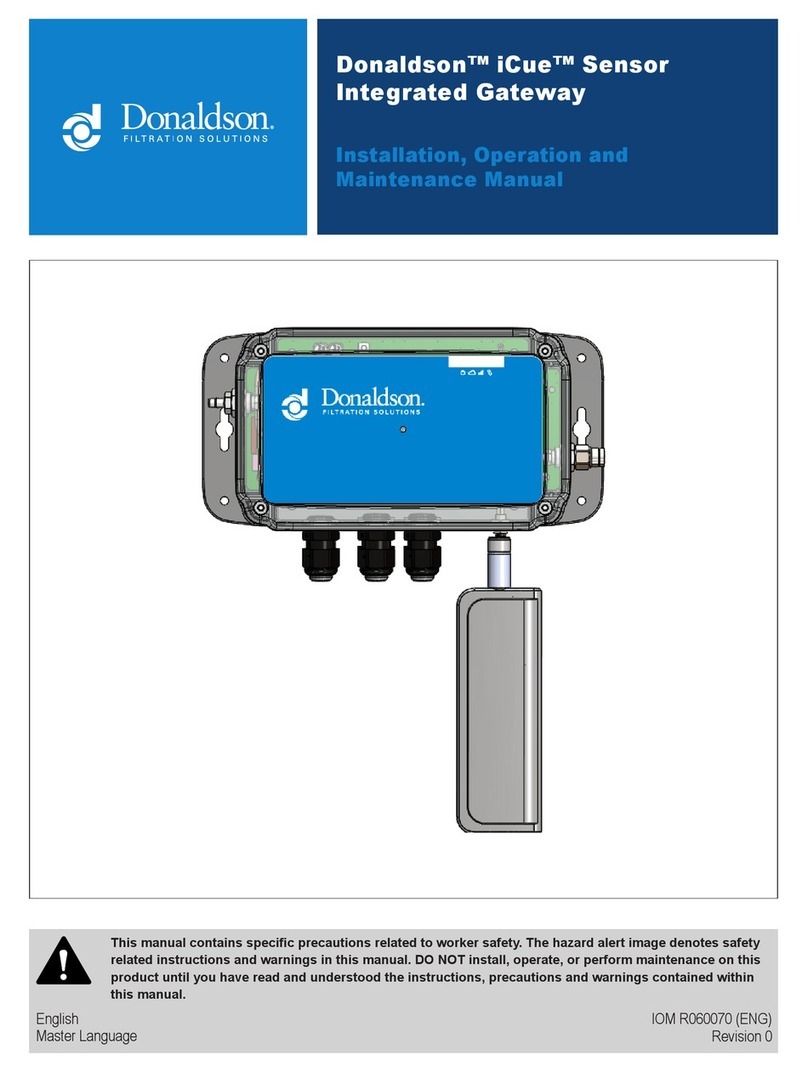
Donaldson
Donaldson iCue Sensor Integrated Gateway Installation, operation and maintenance manual

Scientific Atlanta
Scientific Atlanta Explorer 4250HD user guide

Sangoma
Sangoma Vega 3050G installation manual
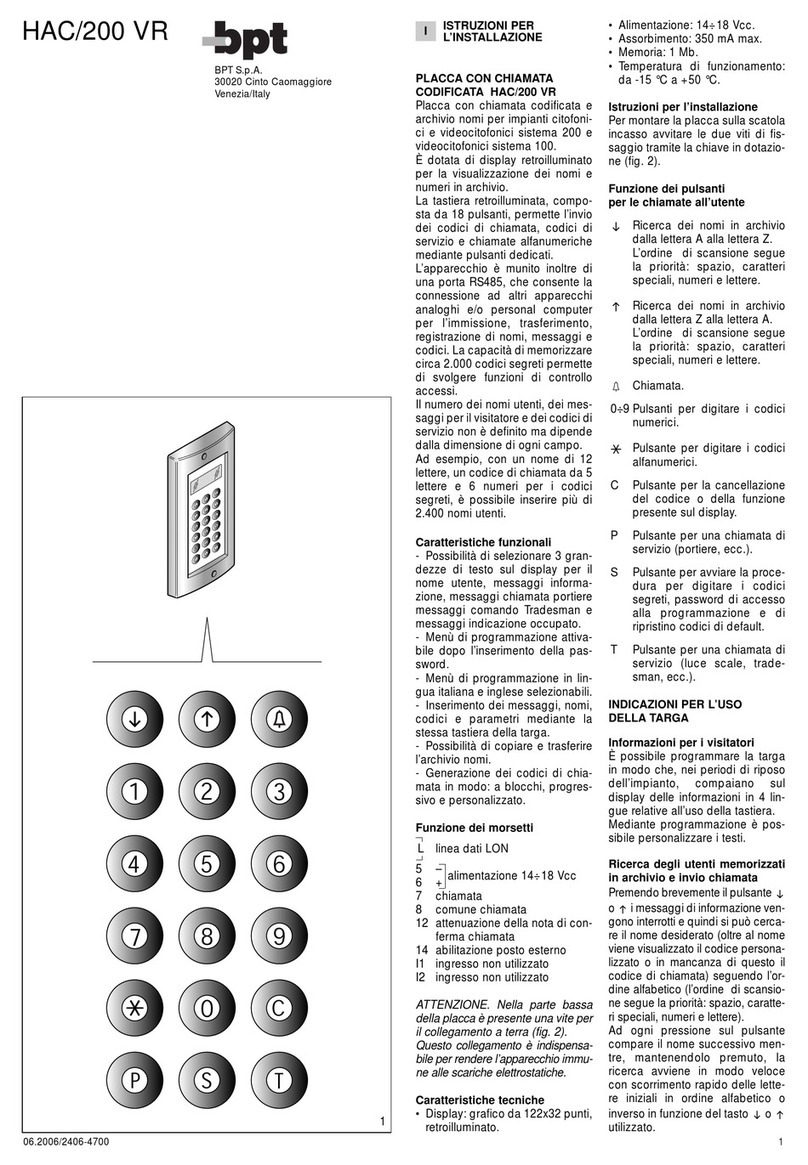
Bpt
Bpt HAC/200 installation instructions